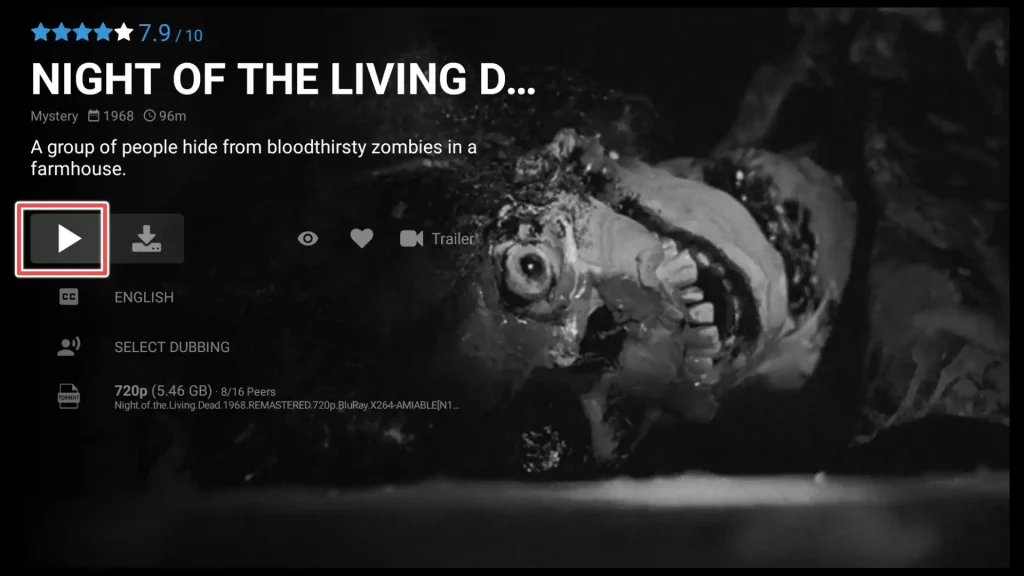What is Popcorn Time APK?

You can pick from different resolutions like 360p, 720p, and 1080p.
The high-resolution movies take up more space on your device, so ensure you have enough storage.
It is a free app developed and revived by various developers and communities over the years.
It includes a single ad, and I’ll guide you on how to bypass it in this tutorial.
Note: To ensure a smooth experience with Popcorn Time, it’s advisable to clear the cache before watching a movie. Additionally, consider expanding the storage capacity of your FireStick.
Attention FireStick Users!
Constant surveillance by governments and internet service providers (ISP) is a reality when you’re online. Streaming content online using your personal IP address: 68.65.122.36 can lead to trouble.
I highly recommend using ExpressVPN to hide your IP address while streaming on your FireStick.
It’s not only blazing fast but also incredibly secure. Installing it on your device is a breeze and the best part? You get a 30-day money-back guarantee, no questions asked. Plus, ExpressVPN is currently running an amazing deal where you get 3 extra months free with their yearly plan!
Stay safe, stay secure, and enjoy your streaming without worries. Get ExpressVPN today!
Read: How to Install and Use ExpressVPN on FireStick(Step by Step Guide)
Is Popcorn Time APK Safe and Legal?
I scanned the Popcorn Time APK online using the free tool available on the VirusTotal website. Fortunately, no malicious files were detected during the scan.
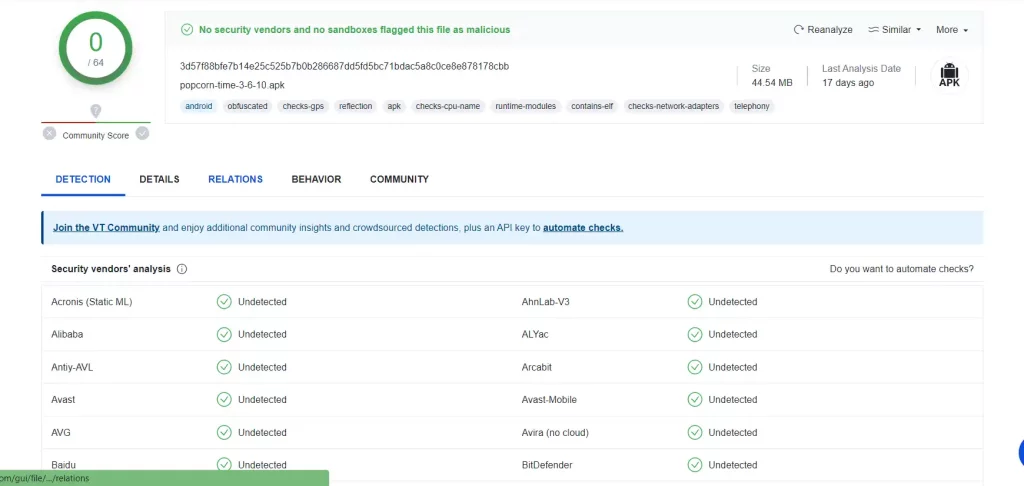
It’s important to note that the legality of using Popcorn Time varies by country, and it may be considered illegal in some regions due to copyright violations.
Check the current status and legality of Popcorn Time in your area before using it. If you can’t fully confirm the legality in your country, you can always use a VPN to change your location.
Get the Best Vpn for Streaming
How to Install Popcorn Time on FireStick?
Popcorn Time is unavailable on the Amazon Store, and, just like any other app not found there, you’ll need to sideload the application using an alternative method.
In this guide, we’ll use the Downloader app for this purpose.
But before we proceed, we need to prepare your FireStick for installing unknown applications, enabling us to use Downloader to install Popcorn Time later.
Getting Your FireStick Ready for Installing Unknown Applications
1. Go to your device’s Settings.
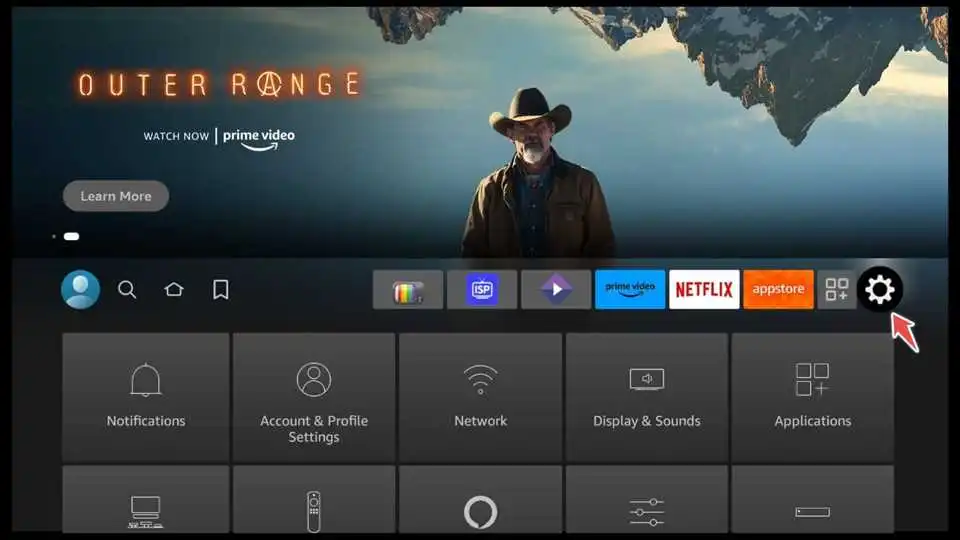
2. Scroll down and select My Fire TV.

3. Choose Developer options.

4. Enable the Apps from Unknown Sources option. This allows you to install apps from sources other than Amazon Store.

Installing Downloader
1. From the Firestick home screen, go to the search icon (magnifying glass) in the top-left corner.

2. Search for “Downloader” using the on-screen keyboard, select it from the search results and click on it.

3. Click on Download to install the Downloader app.

4. Open the Downloader app.
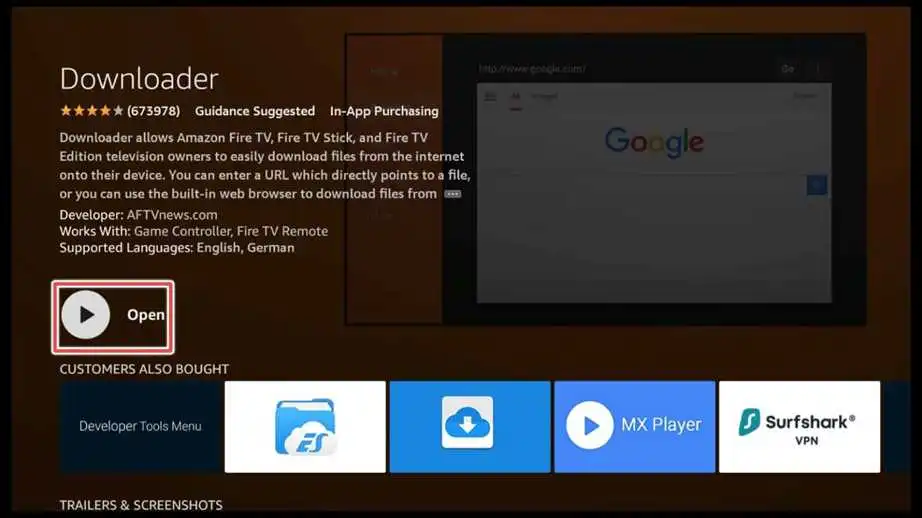
5. Click Allow to give Downloader access to your device’s photos, media, and files.
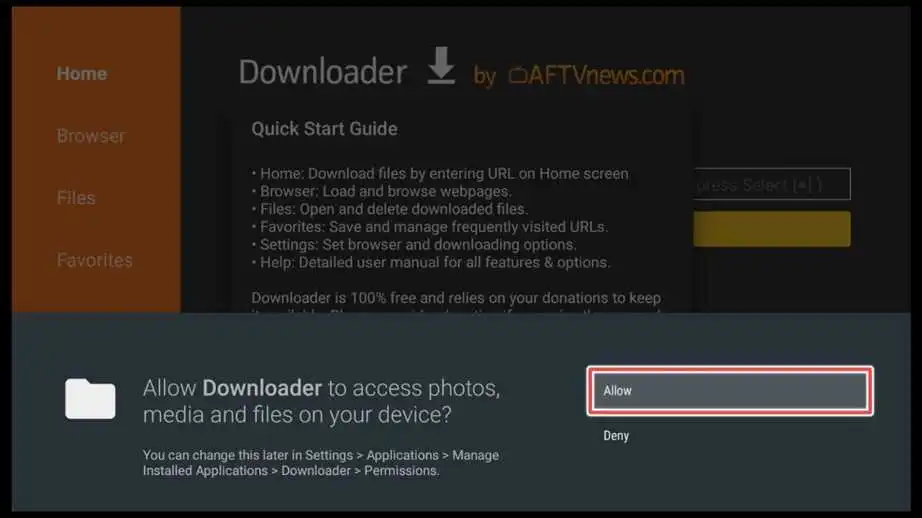
Install Popcorn Time APK Using the Downloader
1. Click on the input field to view the onboard screen.

2. Input the following URL: firestickhowto.com/pct and choose Go.
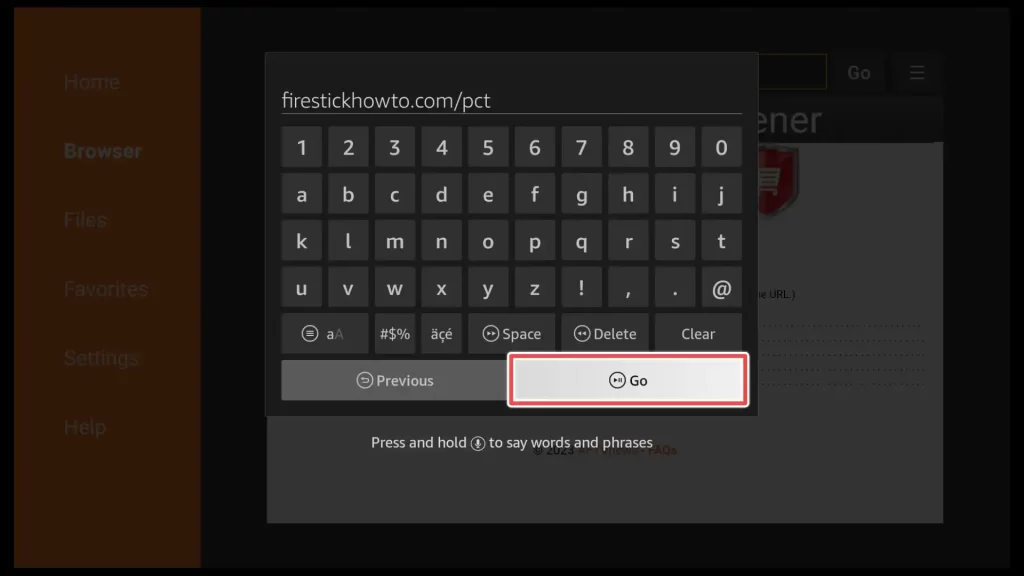
3. After the download finishes, Install the app on your device.
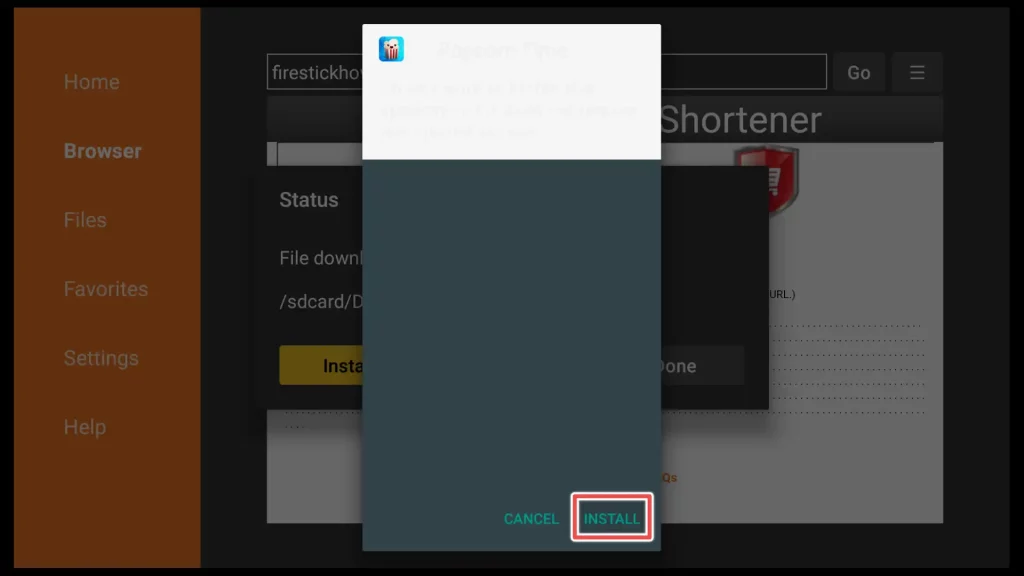
4. Wait for a few seconds until the installation finishes.
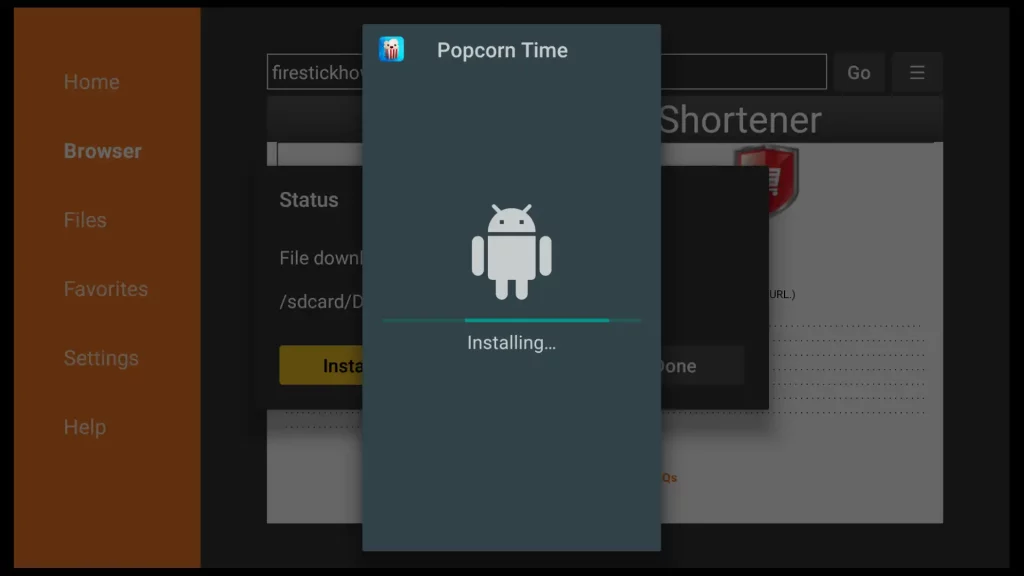
5. Click on Done to proceed with deleting the installation file.
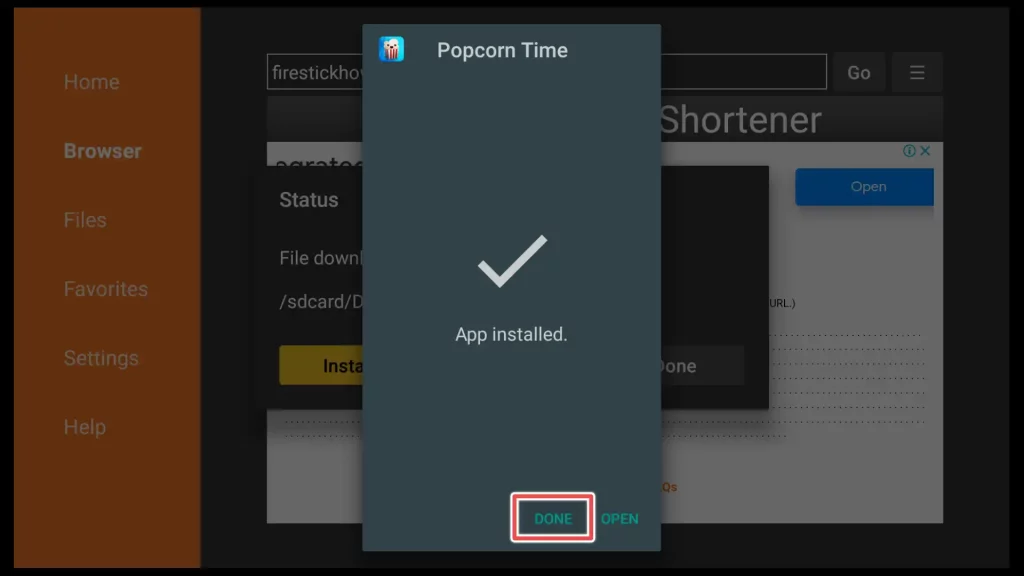
6. Delete the installation file as you no longer need it.
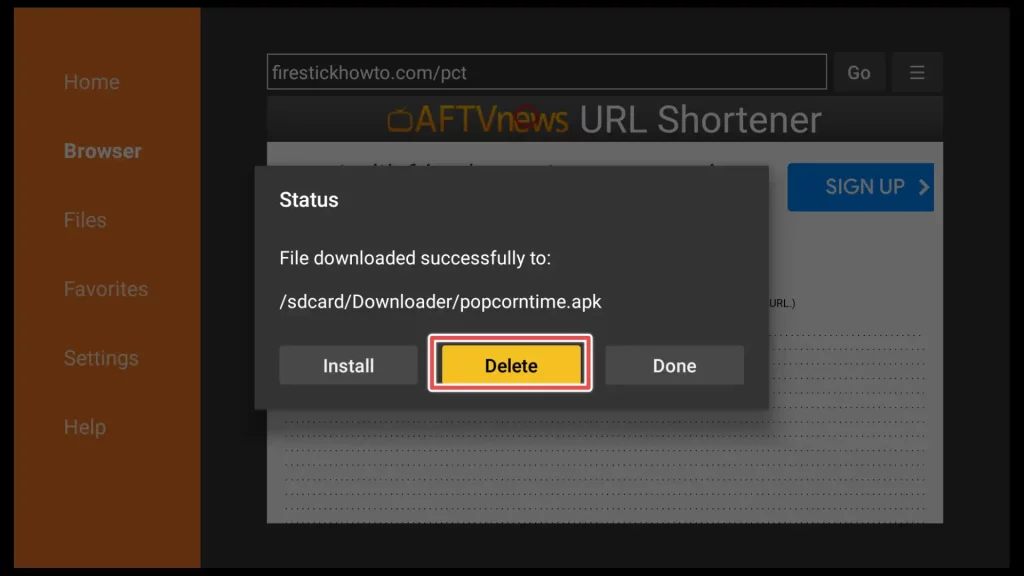
7. Click Delete again to confirm removing the Popcorn Time installation file.
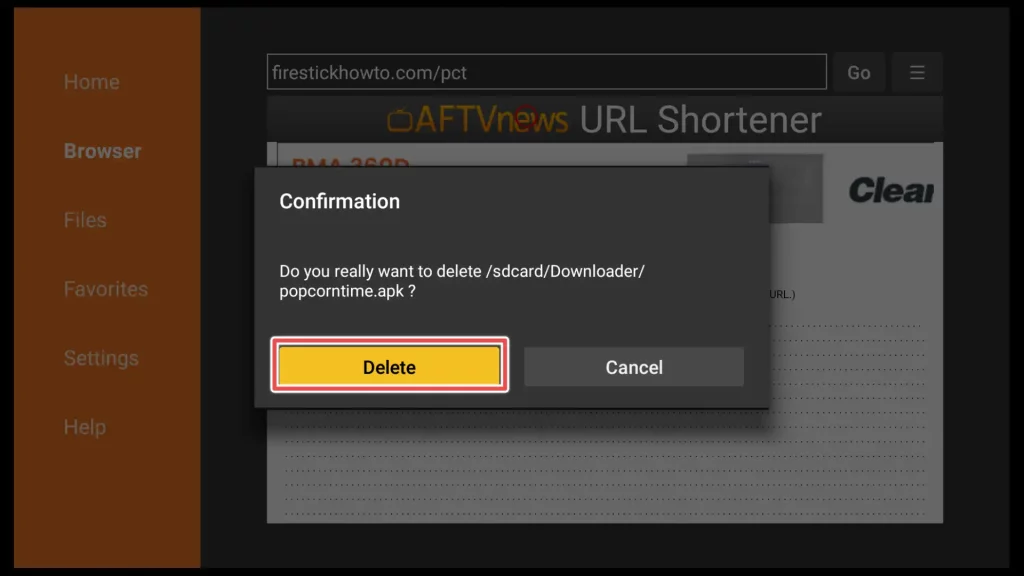
Using the Popcorn Time App
Move Popcorn Time to the Home Screen on a Firestick
Congratulations on successfully installing Popcorn Time and deleting the installation file! Before you start using it, let’s move the app to your device’s home screen.
Hold down the Home button on your remote control until a new menu appears. Then, select Apps to access your application library.

To move Popcorn Time to the front, highlight the app, press the ‘Menu’ button (usually represented by three horizontal lines) on your remote, and select Move to front.
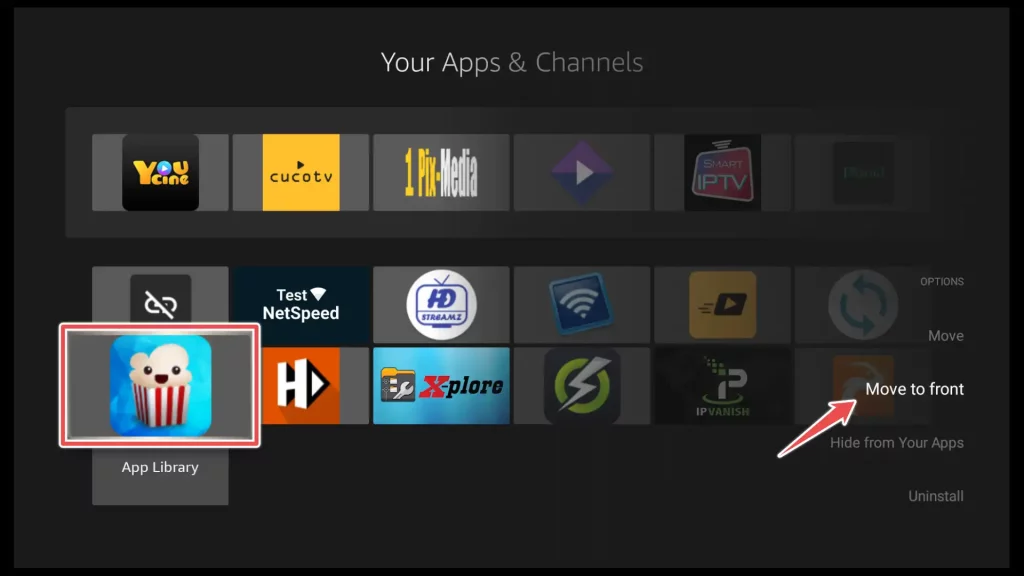
Press the Home button once to return to the home screen, and then open the Popcorn Time app located on the home screen of your FireStick.
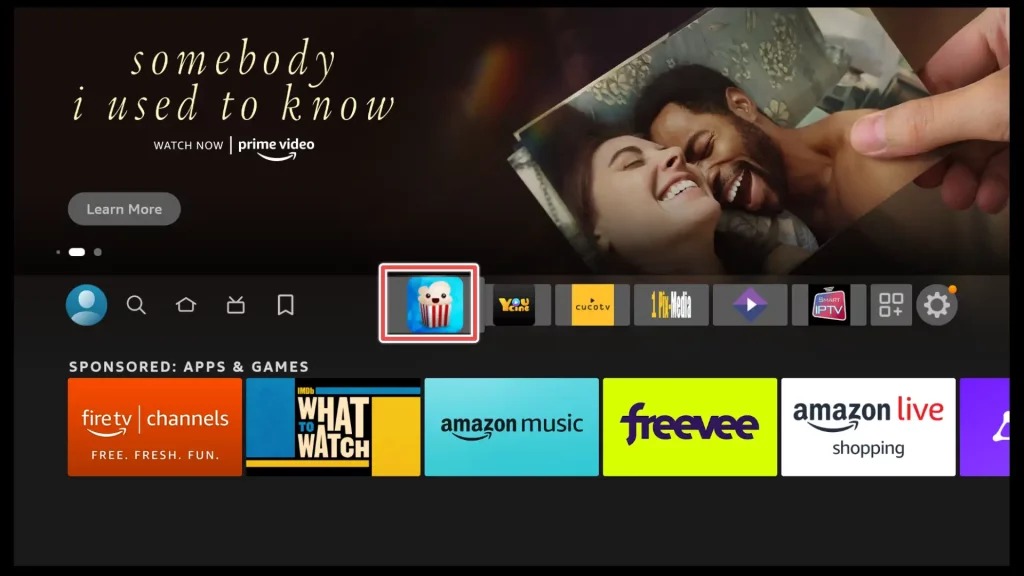
Exploring Popcorn Time
Click Allow to grant Popcorn Time access to media files on your device.
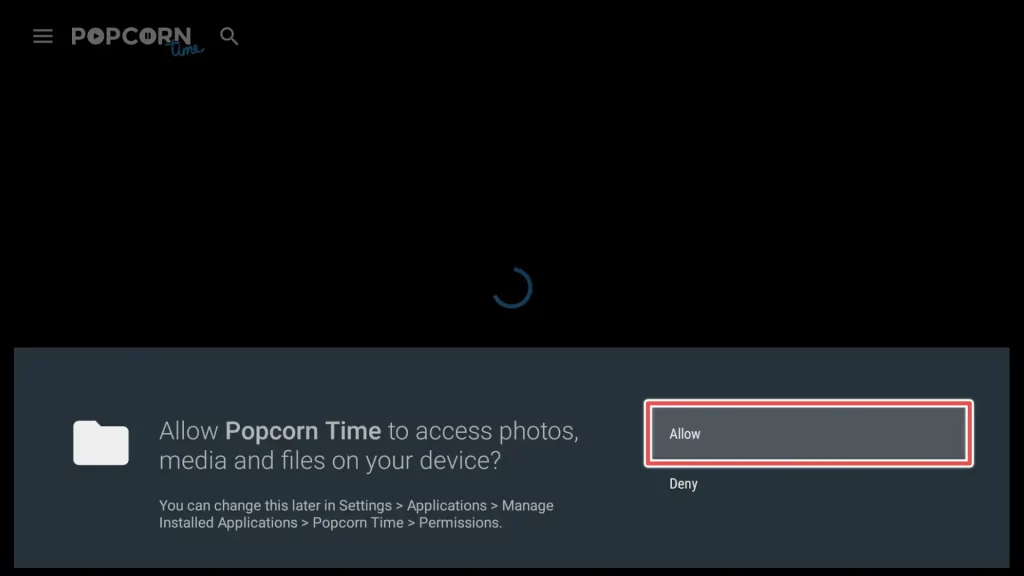
The first thing you may encounter is a No connection message. This can be resolved by simply reopening the app.
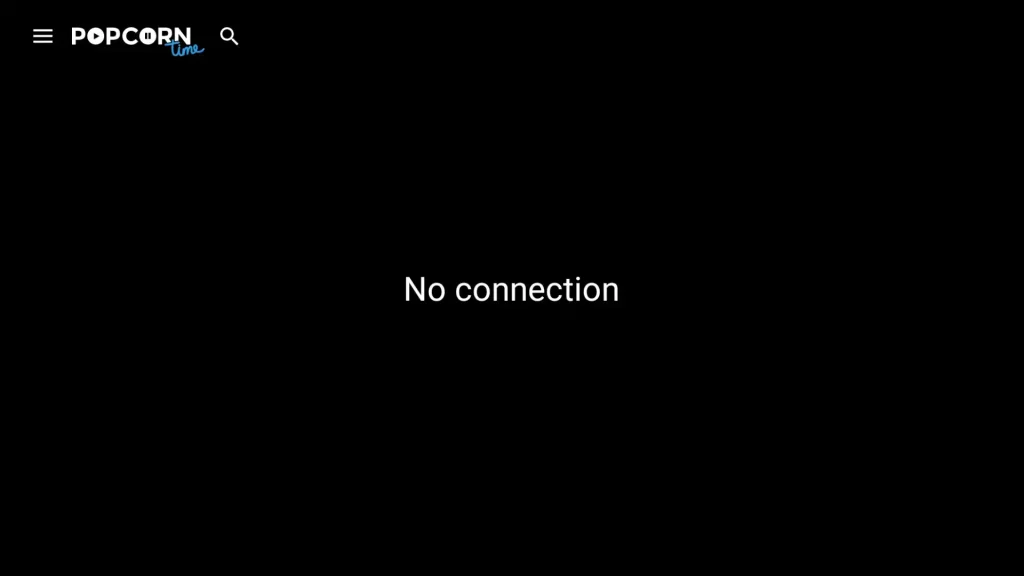
By default, you will see the movie section, which displays various movies ordered by the latest releases.
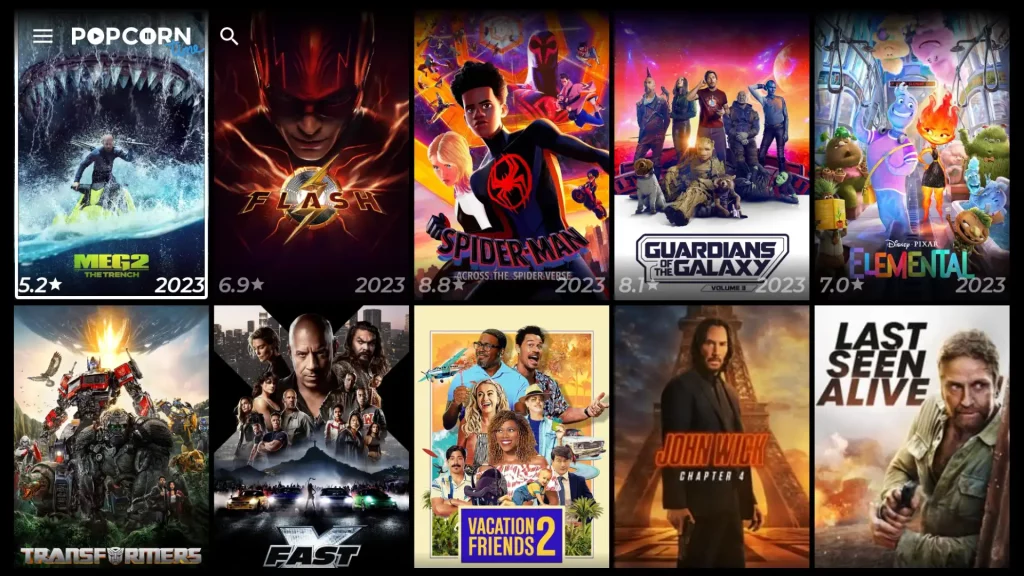
To access the Popcorn Time menu, press the menu button on your remote control. Here, you can filter movies and TV shows by different genres and resolutions.
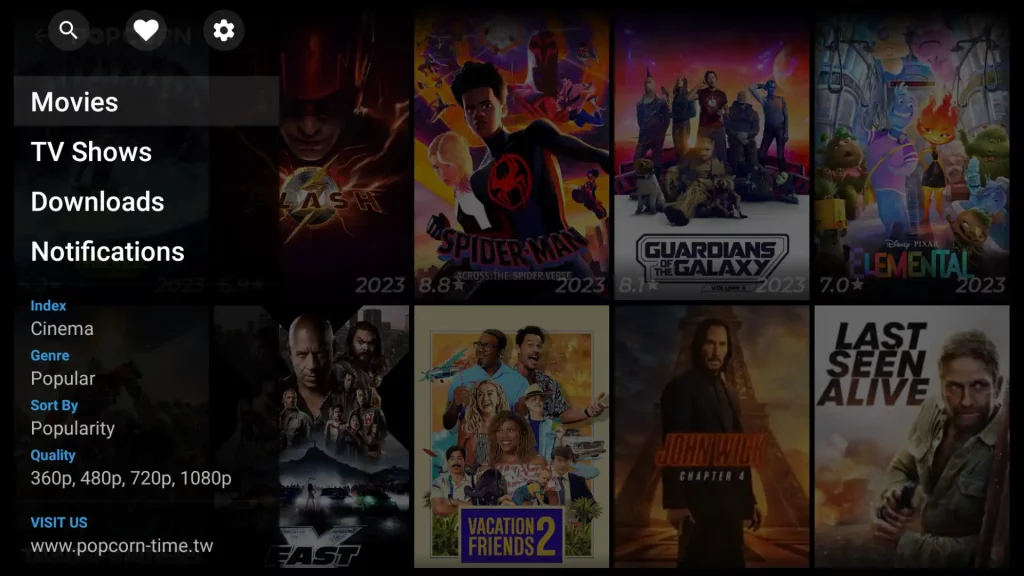
To access the settings, click on the gear icon located in the top-right corner of the menu.
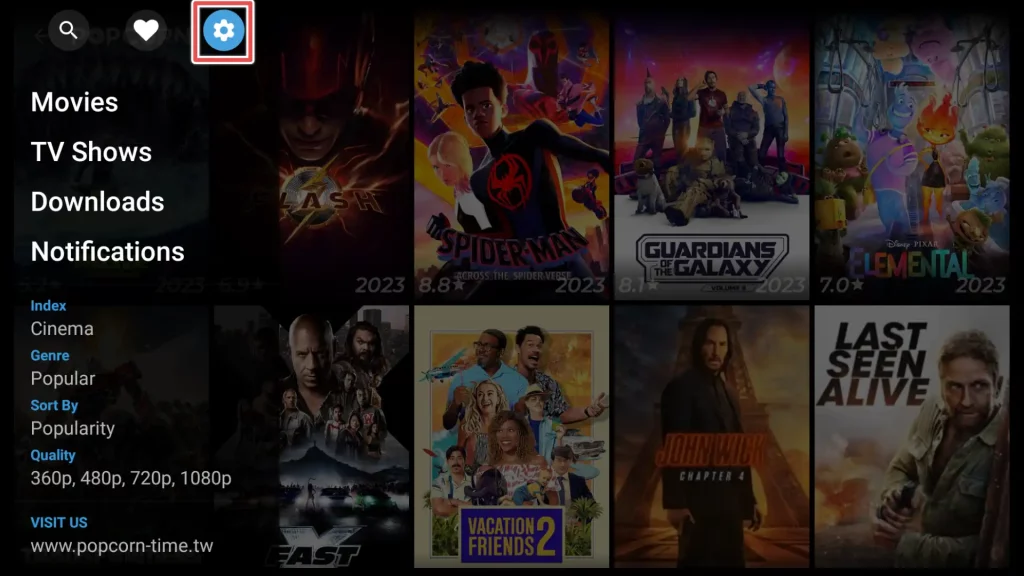
In the settings menu, you have the option to change the app’s default language and the default subtitle language.
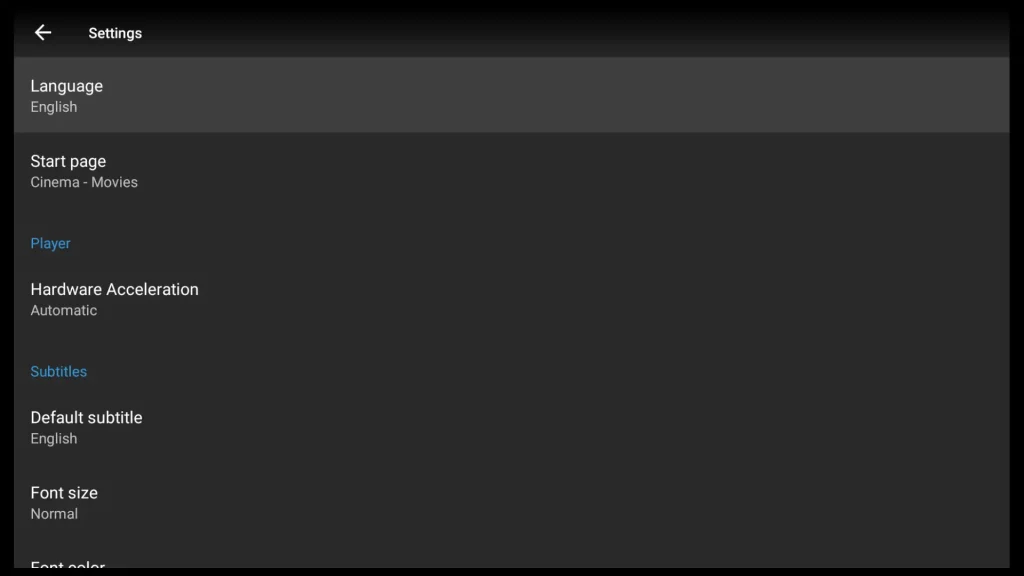
Watching a Movie on Popcorn Time
Select the search button from the Popcorn Time menu, which is located in the top left corner.
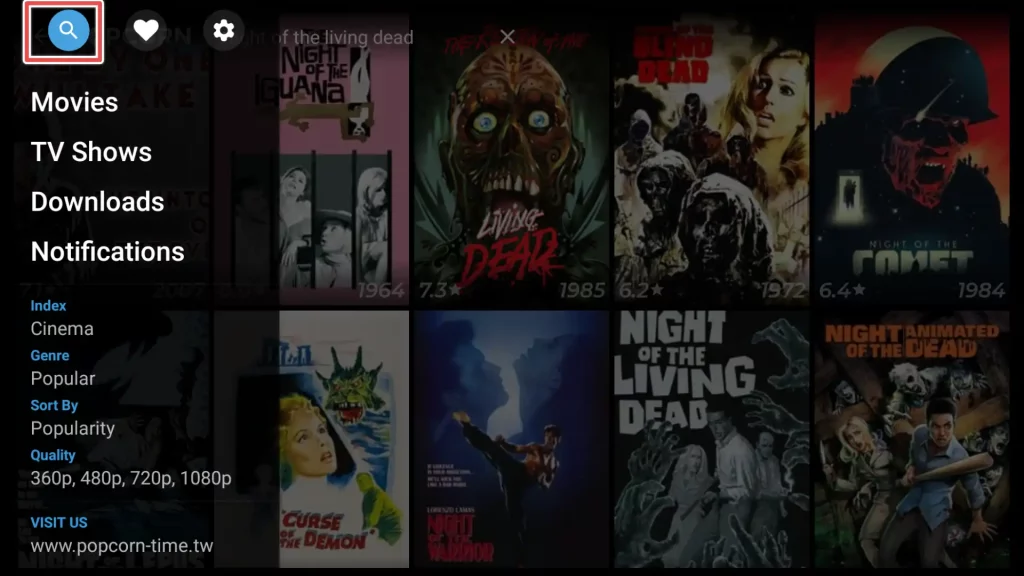
On the on-screen keyboard, enter the title of the movie you want to watch. For this guide, I’ll select a public-domain movie. Then, click on Next.
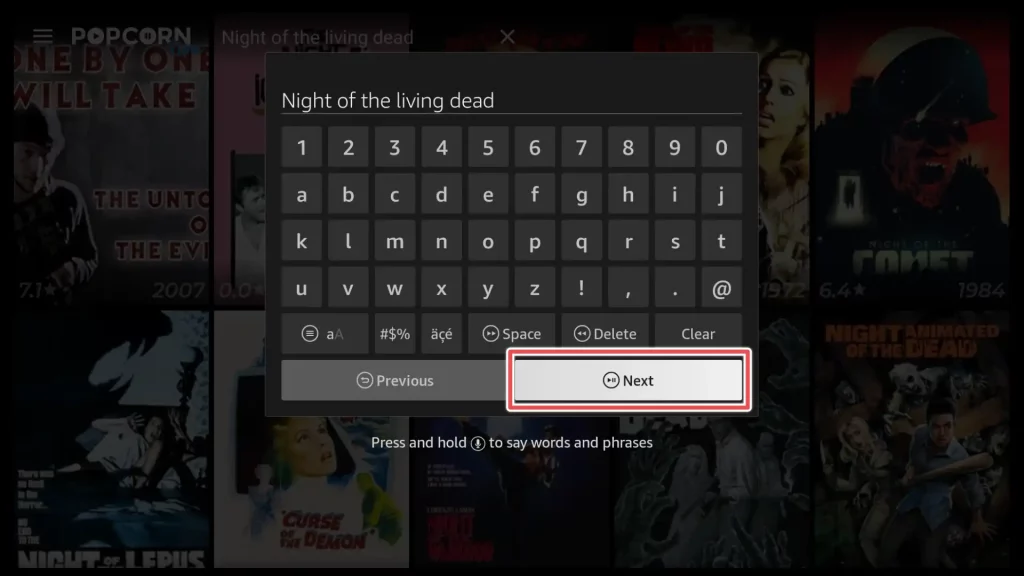
If you don’t have sufficient space on your device, I recommend selecting a movie with a smaller file size.
Click on the Play button.
Get the Best Vpn for Streaming
Bypassing the Popcorn Time Ad
By default, you will be directed to the Play Safe app, which is available on the Amazon Store. However, we won’t install it; instead, we’ll return to the Popcorn Time app using the back button on your remote.
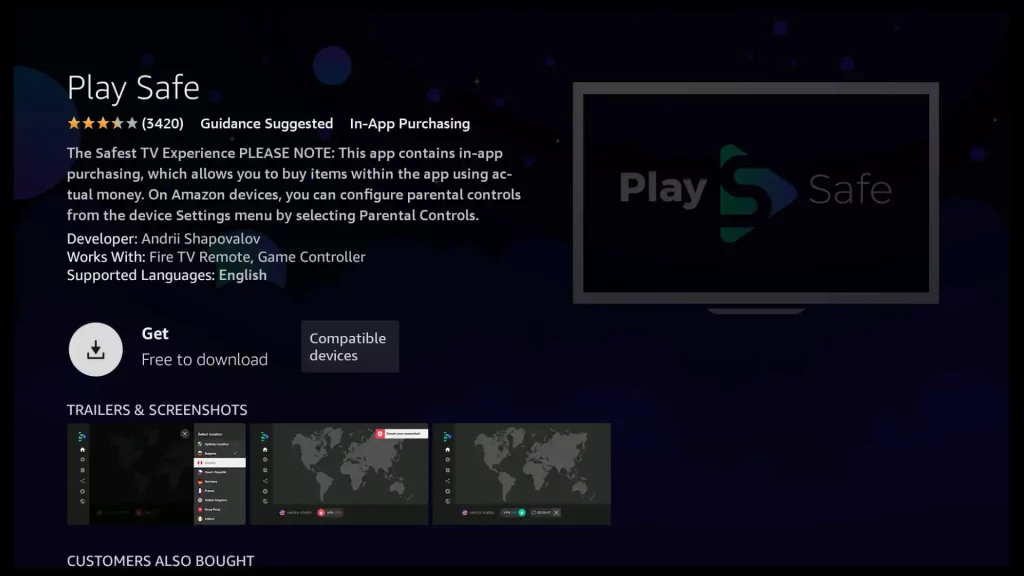
Next, click agan on the Play button again. When a popup message appears, asking if you want to watch the movie in Safe Watch, click Cancel.
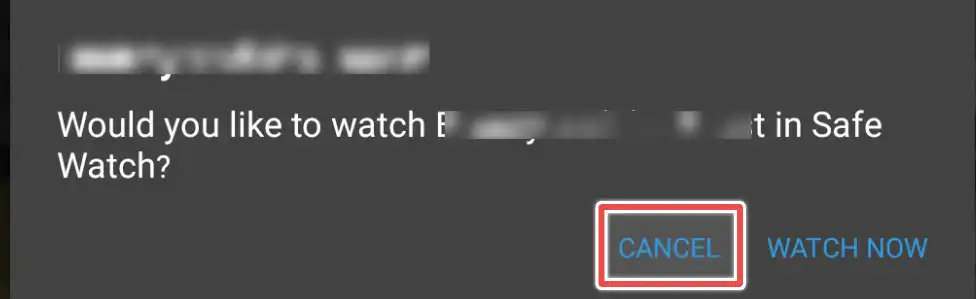
Now, patiently wait for the movie to be fully loaded, and then enjoy watching it.
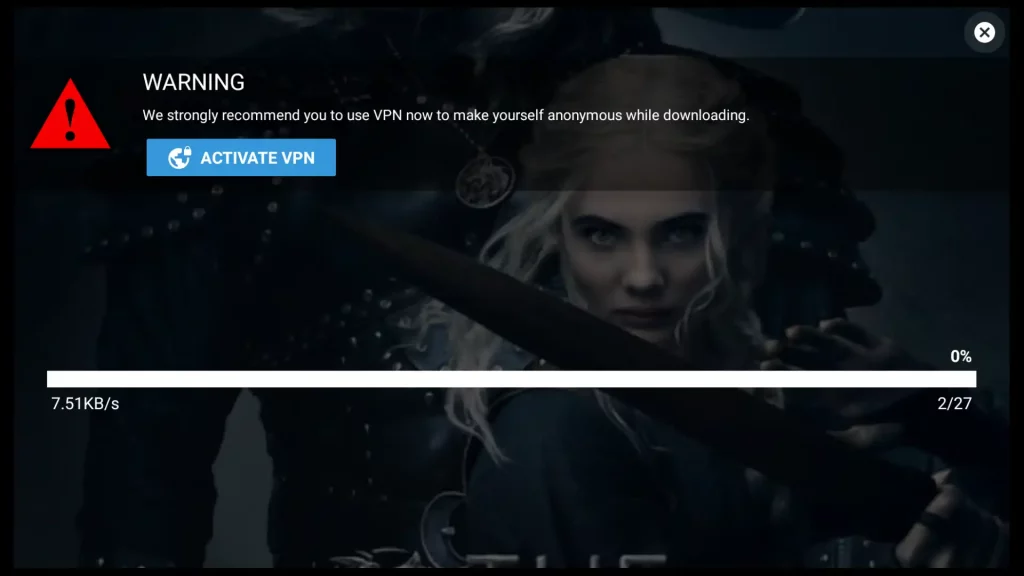
Conclusion
In conclusion, I have guided you through installing Popcorn Time APK using the Downloader app and demonstrated how to watch a movie while bypassing ads. Please watch movies responsibly and follow the rules about copyrights in your area. If you’re unsure about the rules, using a VPN for extra privacy and safety is a good idea.