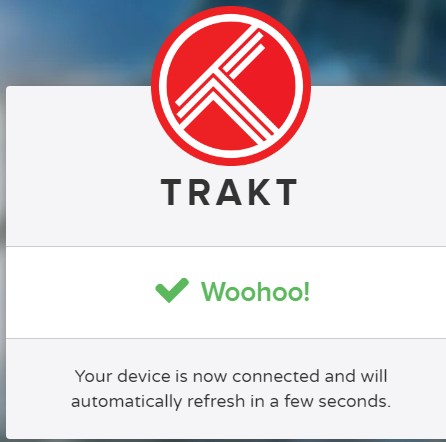What is FilmPlus?
FilmPlus is a simple streaming app that gives you easy access to an extensive library of movies, TV episodes, and other video entertainment.
Its appealing design, similar to Terrarium, makes searching for and watching your favorite content straightforward without needing a cable subscription. FilmPlus provides high-quality movie links in 1080p and even 4K quality, guaranteeing an excellent viewing experience.
It is not available on Amazon or Google Play store, but you can easily sideload it.
Attention FireStick Users!
Constant surveillance by governments and internet service providers (ISP) is a reality when you’re online. Streaming content online using your personal IP address: 68.65.122.36 can lead to trouble.
I highly recommend using ExpressVPN to hide your IP address while streaming on your FireStick.
It’s not only blazing fast but also incredibly secure. Installing it on your device is a breeze and the best part? You get a 30-day money-back guarantee, no questions asked. Plus, ExpressVPN is currently running an amazing deal where you get 3 extra months free with their yearly plan!
Stay safe, stay secure, and enjoy your streaming without worries. Get ExpressVPN today!
Read: How to Install and Use ExpressVPN on FireStick(Step by Step Guide)
Is FilmPlus Safe to Use?
I am going to use the FilmPlus apk file from their official site.
To ensure the safety of my and your device, I performed a virus scan using VirusTotal and was pleased to find no indications of any malicious files.
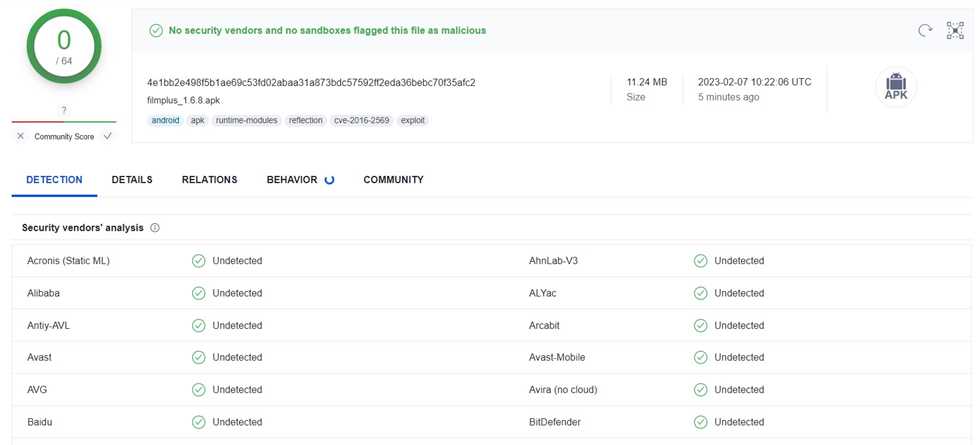
Is FilmPlus Legal to Use?
Yes, it operates similarly to a browser and doesn’t store any files.
FilmPlus utilizes web scraping to obtain links from the web. Be cautious, as some scraped links may come from sources without authorization to distribute the content.
I recommend using a VPN for your protection and only accessing public-domain content.
How to Install FilmPlus on FireStick?
Before you begin with the actual installation, you must enable sideloading, as FilmPlus is a third-party application and can not be installed via Amazon Store.
I’m going to lead you through the full process of enabling third-party applications, downloading the downloader app, installing and using FilmPlus on FireStick.
Enabling Firestick for Installing Unknown Applications
1. On the main menu, click on the gear icon.
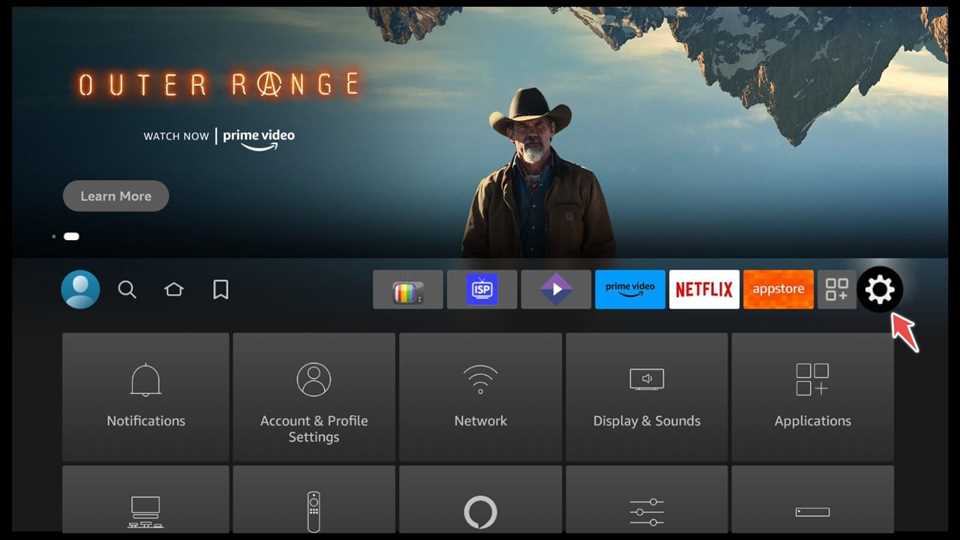
2. Navigate to My Fire TV.
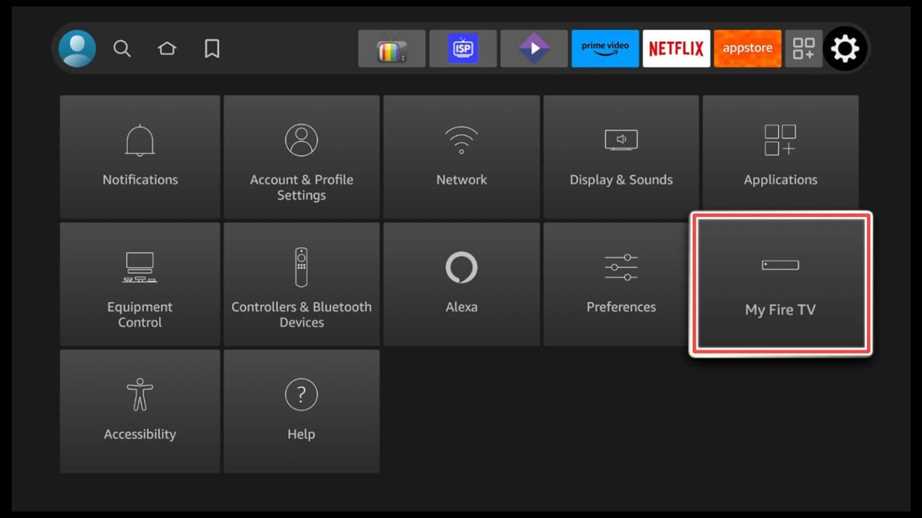
3. Select Developer options.
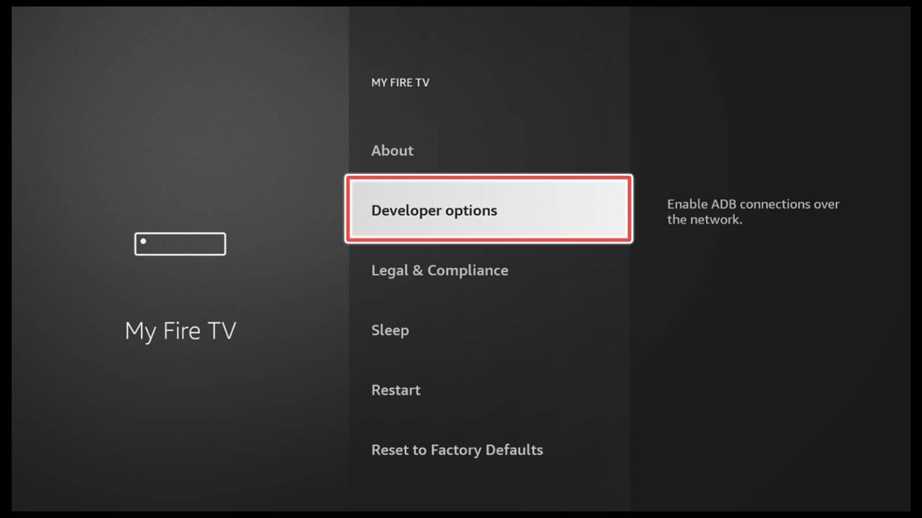
4. Turn Apps from unknown sources on.
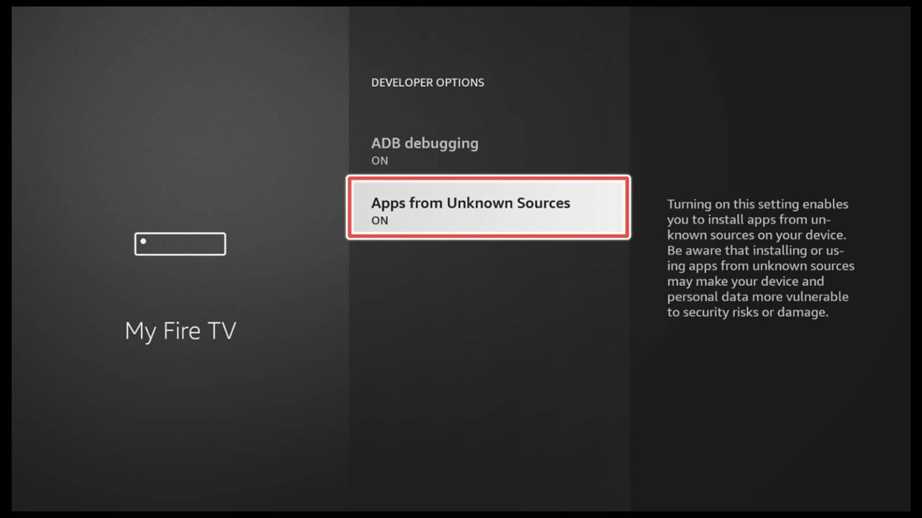
Install Downloader
1. Click on the Search input on the home screen.
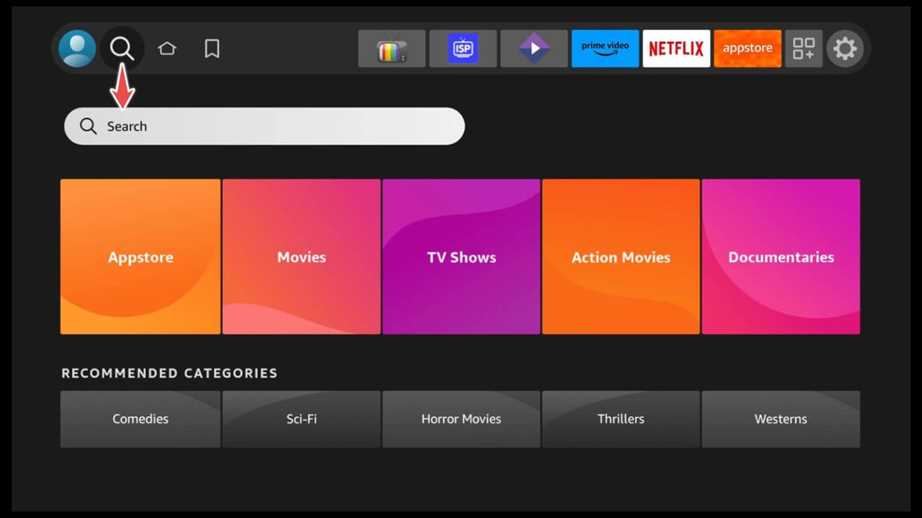
2. Please search for the Downloader using your remote control and choose it from the search hints.
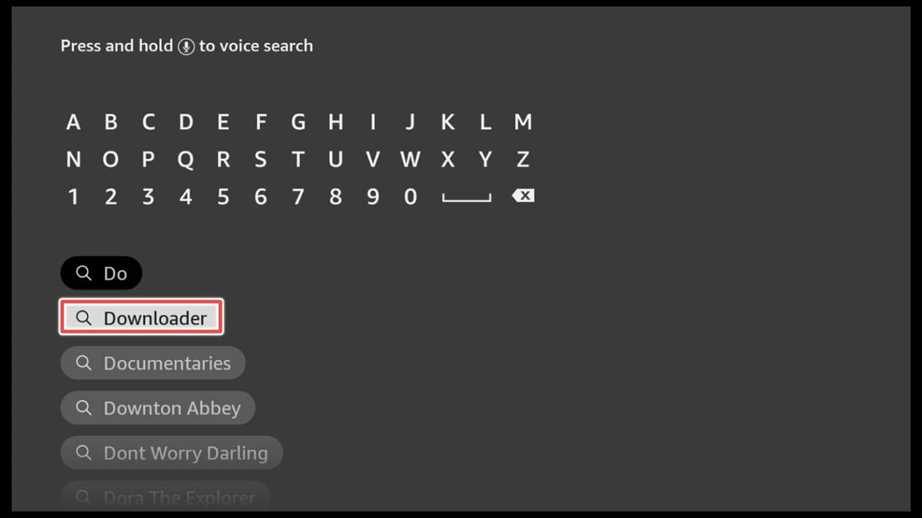
3. Click Download.

4. Open the Downloader.

5. Now give the Downloader permission to access photos, media and files on your device by clicking Allow.
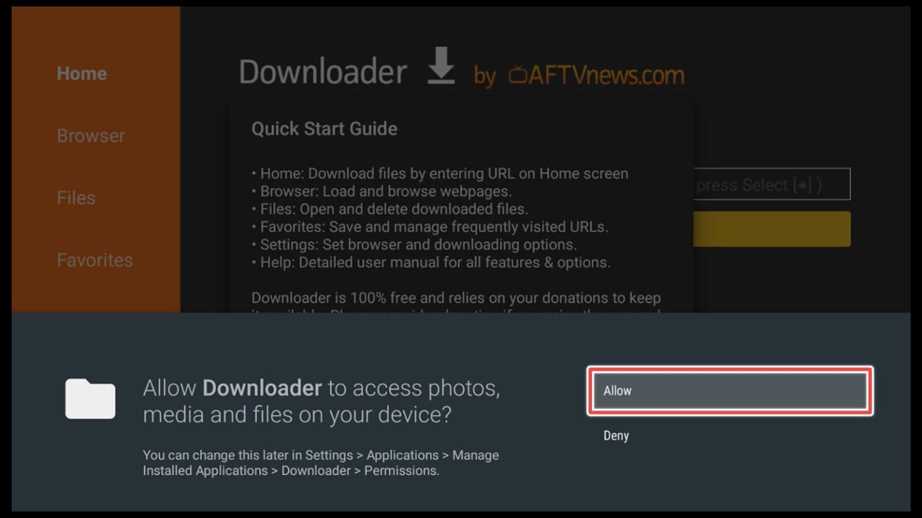
Download FilmPlus on Firestick Using Downloader
1. In the home section of the Downloader, click on the search input.
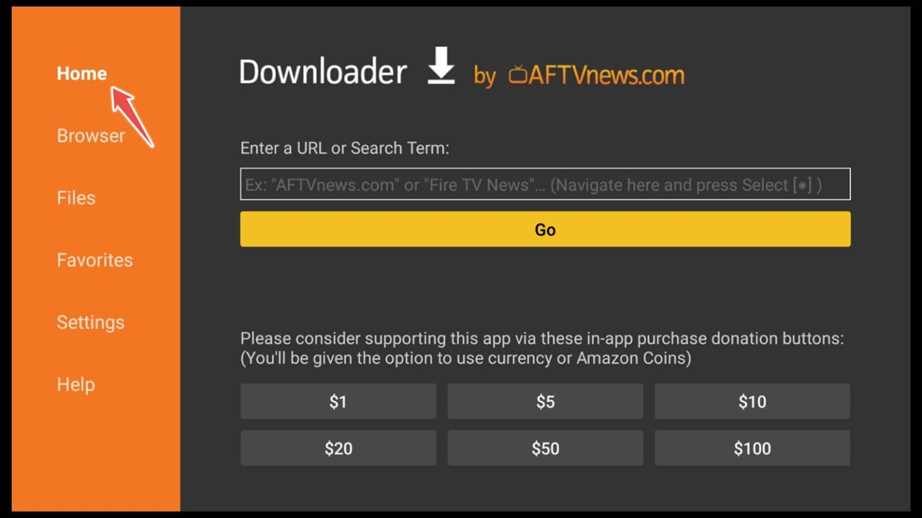
2. Write this URL: filmplus.app/dl .This is a link from the official site of FilmPlus.
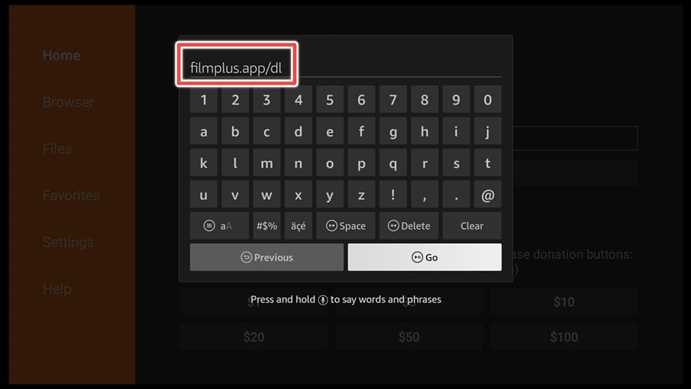
3. Wait until the download process ends.
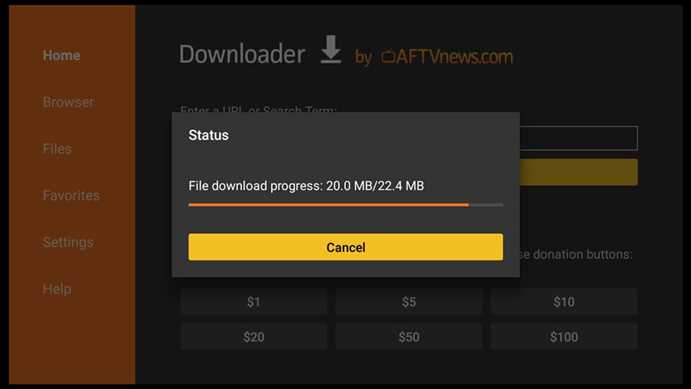
4. Install FilmPlus.
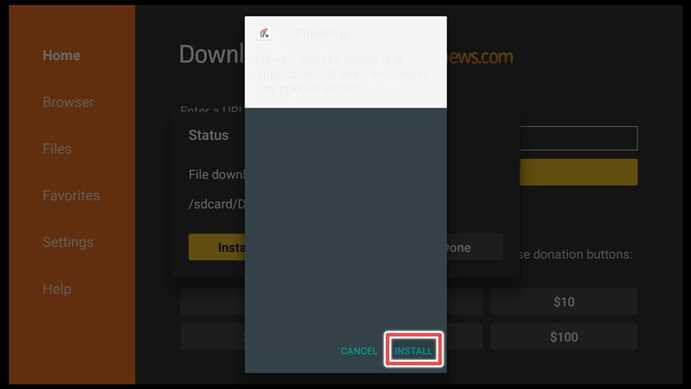
5. Click on Done when the installation is finished.
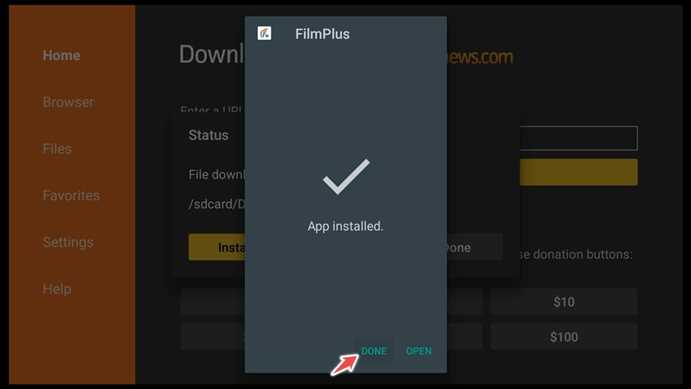
6. Delete the FilmPlus installation file to preserve space on our FireStick.
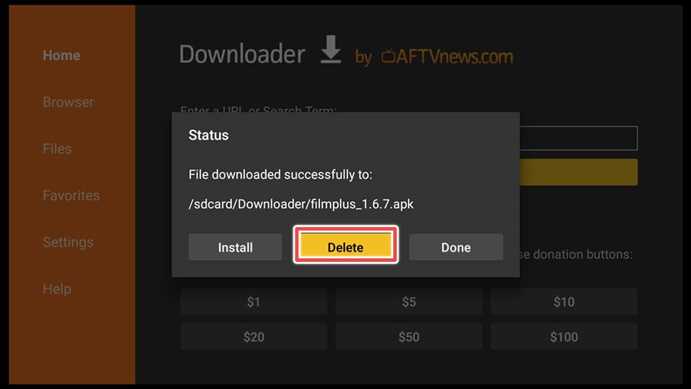
7. Confirm deleting the file.
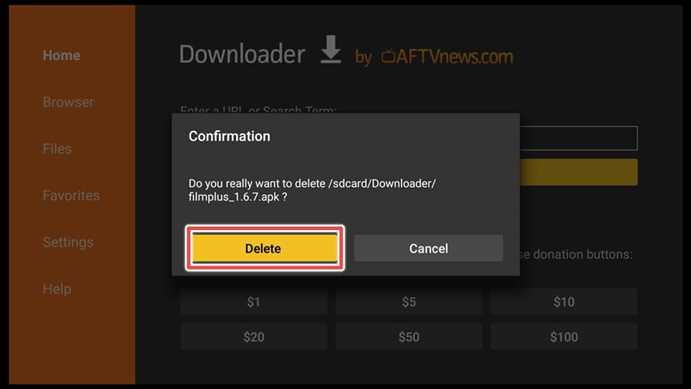
Congratulations! FilmPlus has been successfully installed.
How to Use FilmPlus App
1. Now, click on Your Apps & Games shortcut on the Home screen.
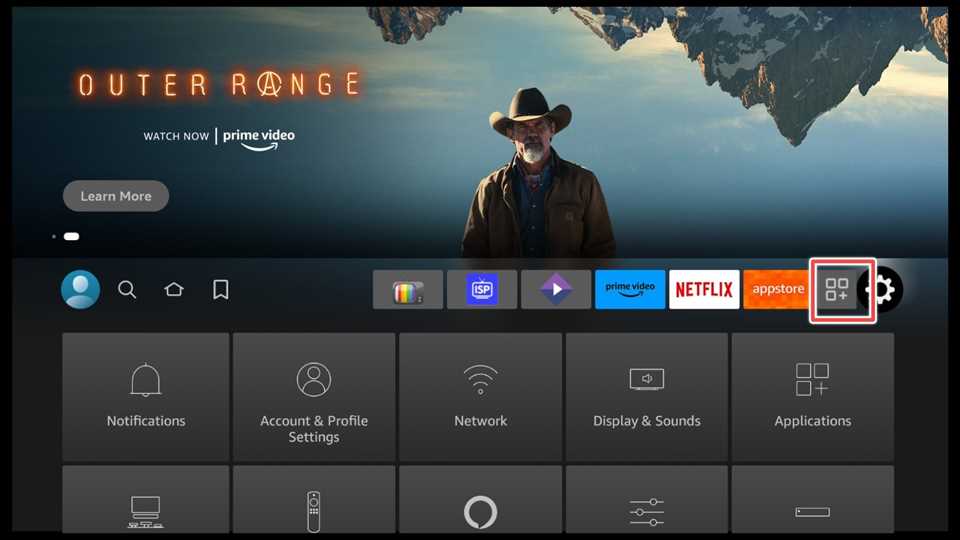
2. Navigate to the FilmPlus, and click on the menu button on your remote control.
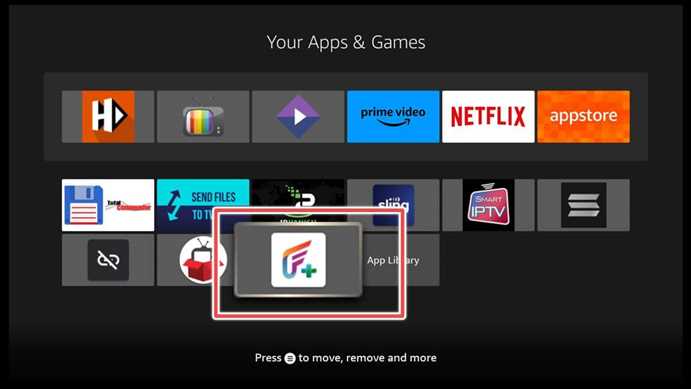
3. Click on move to front, so that we can access the app easily from the main menu.
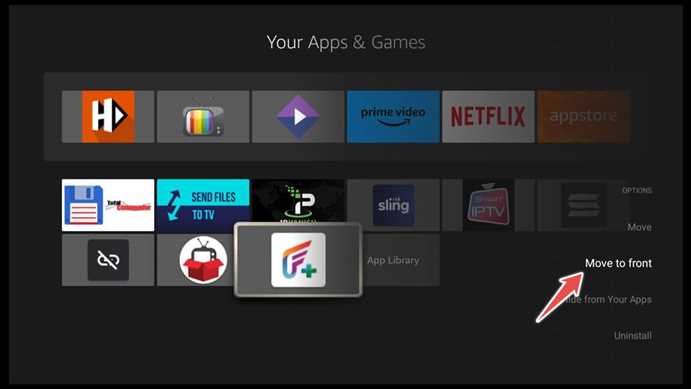
4. Here is your FilmPlus app.
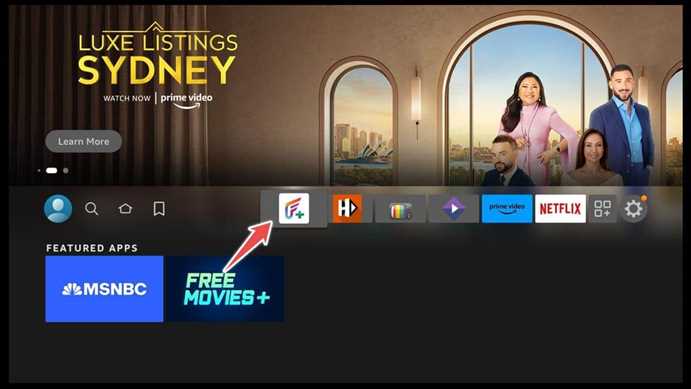
5. After you open the application, click Allow to give permission to FilmPlus to use media files.
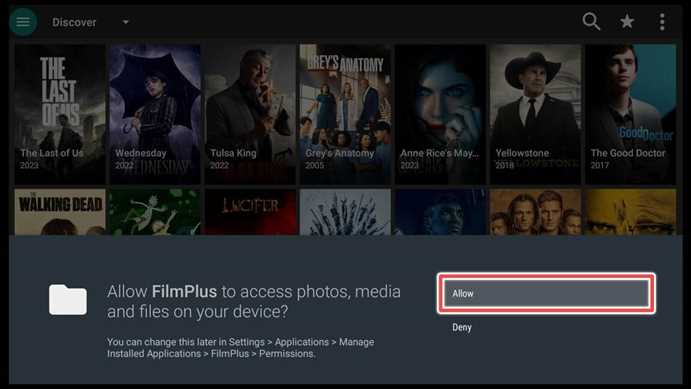
Now you can choose your favorite movie or tv show just by clicking on the posters or by using the Discover button and picking from the different categories.
If you want to search for a specific movie, click on the search icon.
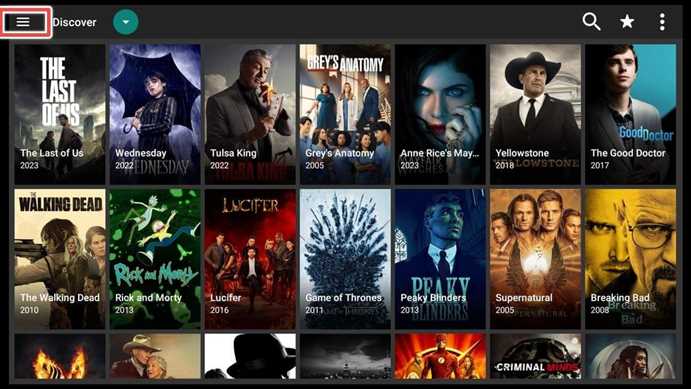
Write down the movie title and click Next.
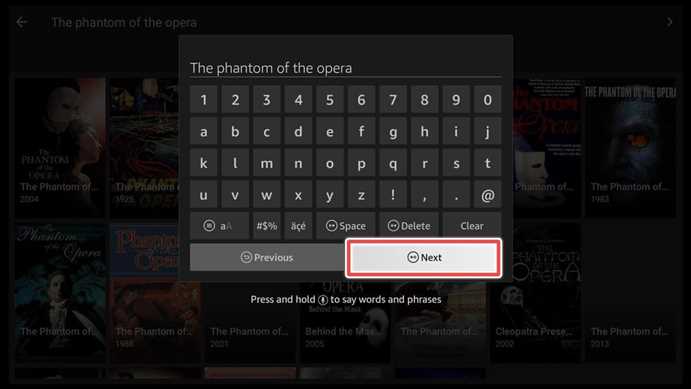
Now that you have chosen your movie, click on one of the play icons available.
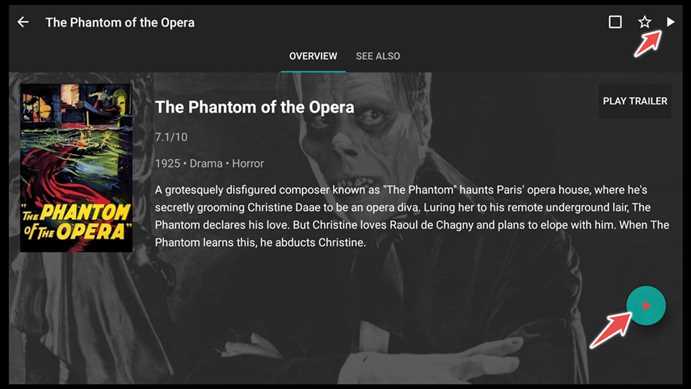
Pick one link to begin streaming the movie.
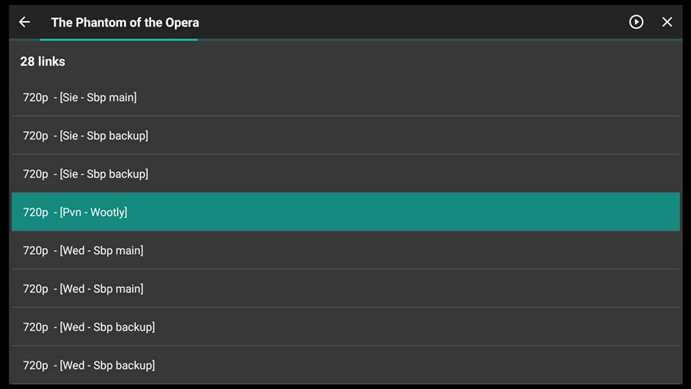
Click again on a play or play with subtitles to play your movie with subtitles.
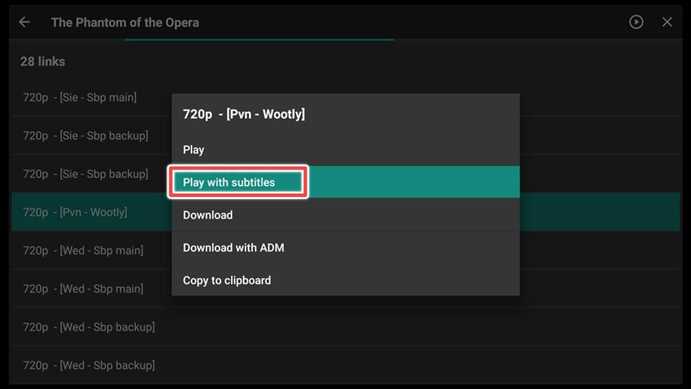
Choose one subtitle and click on it.
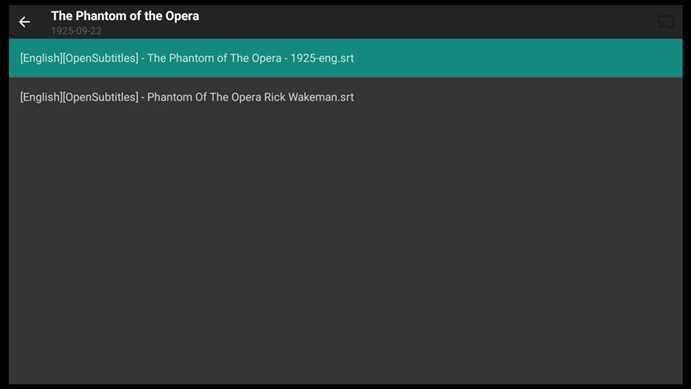
Now the window for installing BPlayer appears. Choose install.
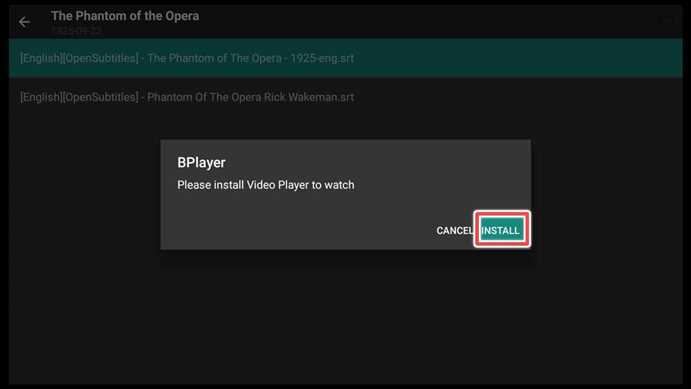
Again install.
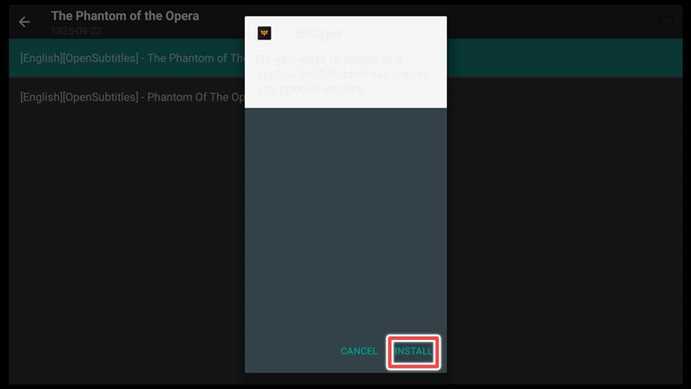
Click Open.
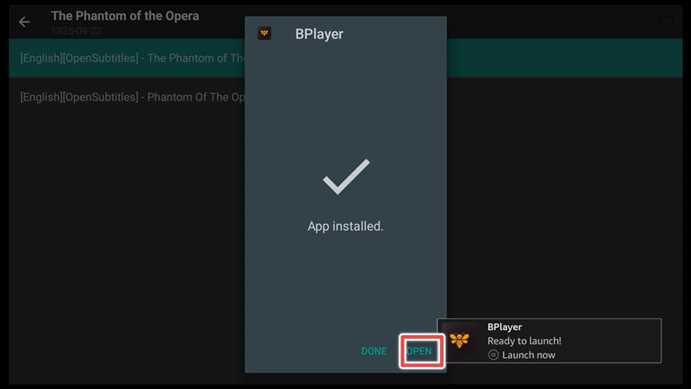
Allow BPlayer access to media files.
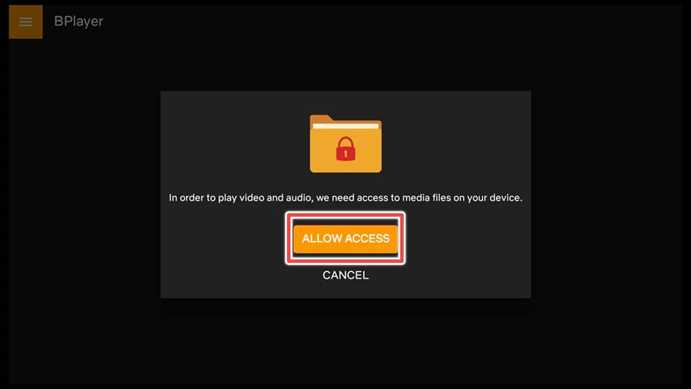
Now click back on your remote control, choose subtitle again, and enjoy your movie.
How to Integrate Real Debrid with FilmPlus app
1. First, you have to register on the Real-Debrid site. You can choose your package from the available plans below:
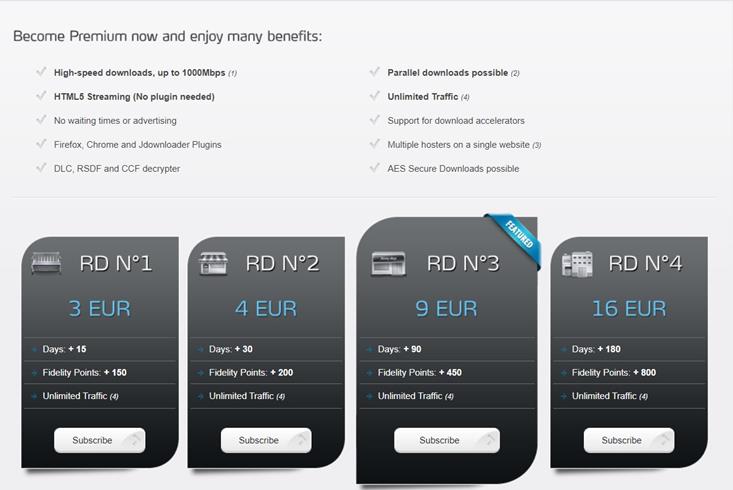
2. After your registration is complete, open the FilmPlus app, and from the settings menu, select Login to Real-Debrid.
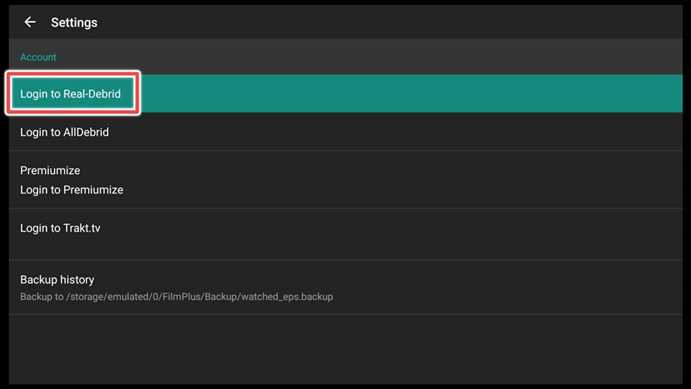
3. A window with an activation code appears. Remember the code.
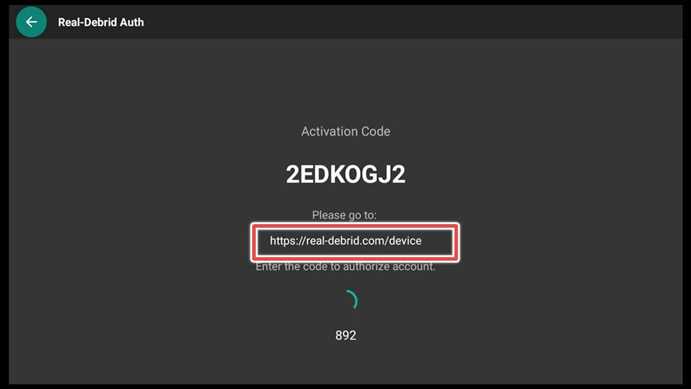
4. Go to https://real-debrid.com/device, enter the code and click continue.
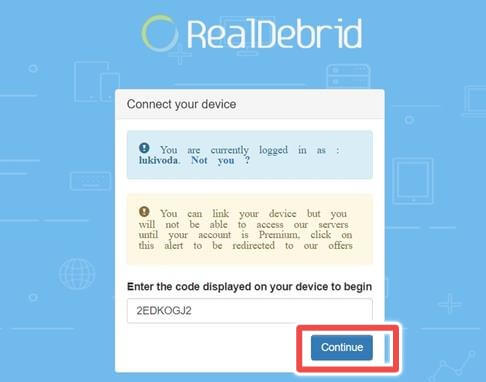
5. Click Allow.
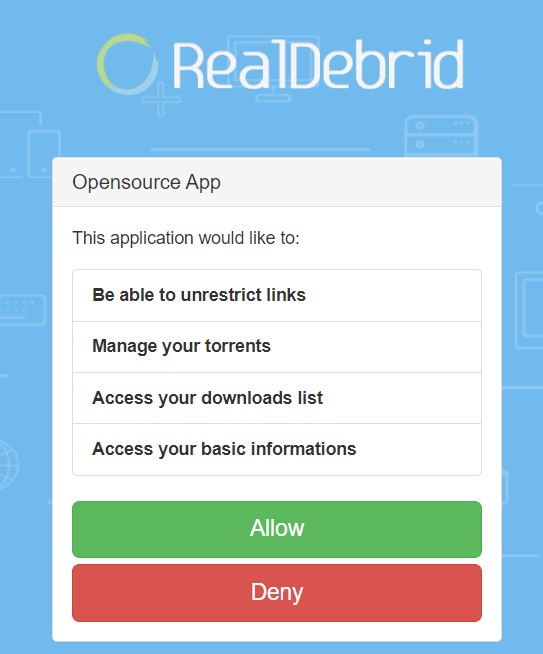
6. FilmPlus is allowed. Choose a name for your device if you want.
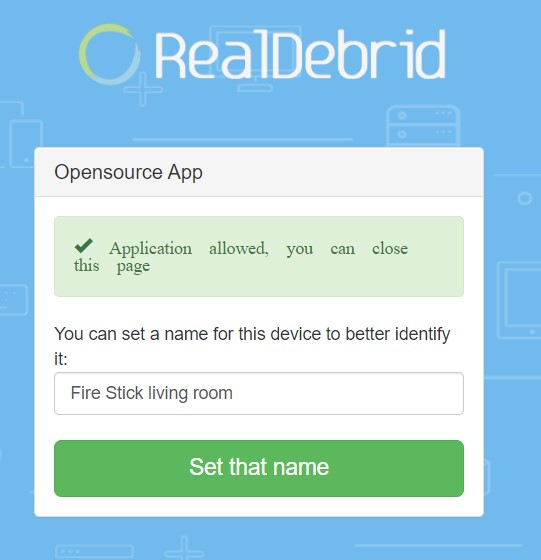
7. Go back to your app. You’ll see that FilmPlus is already connected with Real-Debrid.
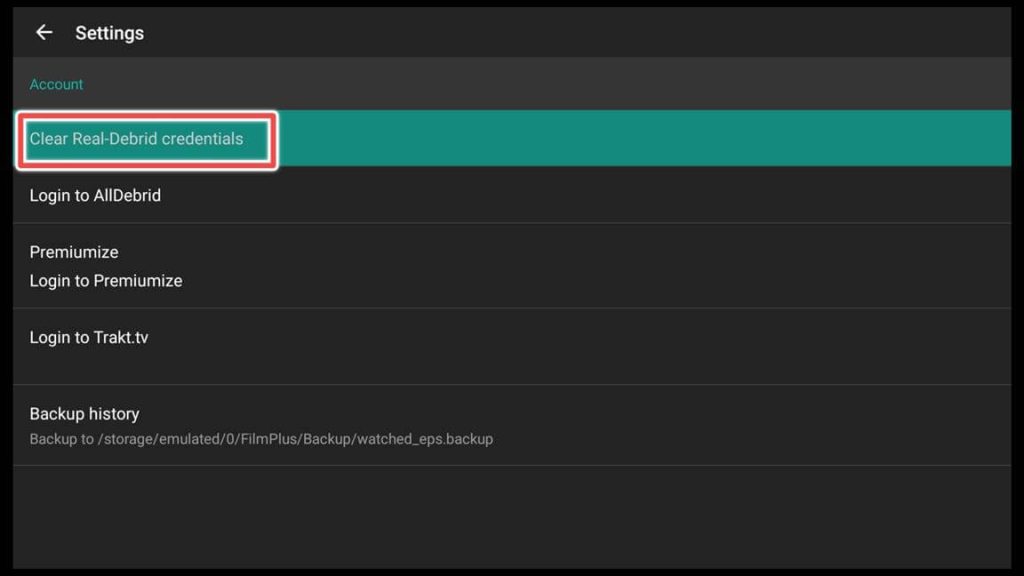
How to Connect Trakt Tv with FilmPlus
1. To register on Trakt Tv, please visit https://trakt.tv/auth/join and join.
2. After registration, choose Login to Trakt.tv from the settings menu on the FilmPlus app.
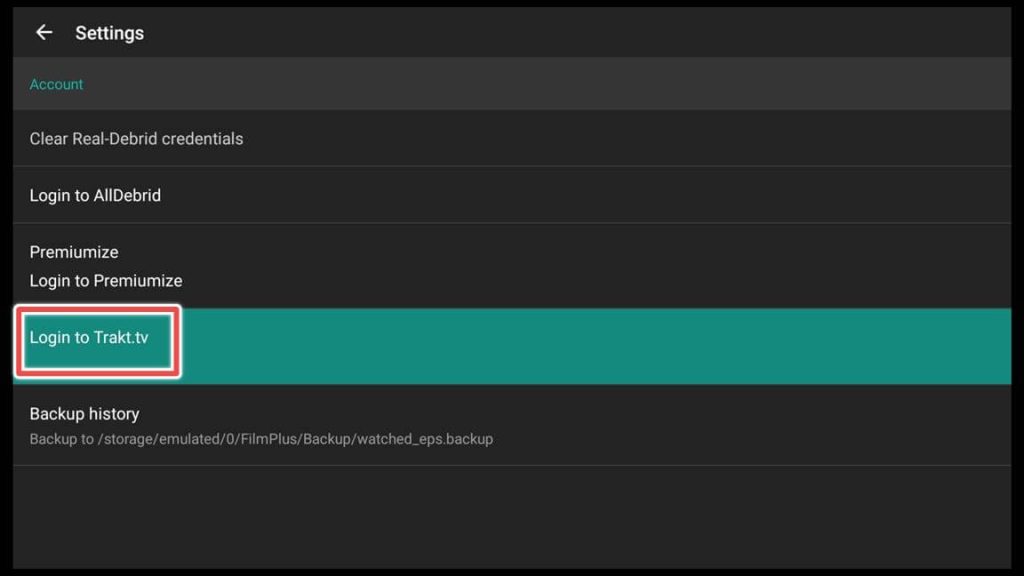
3. You will see a window with code.
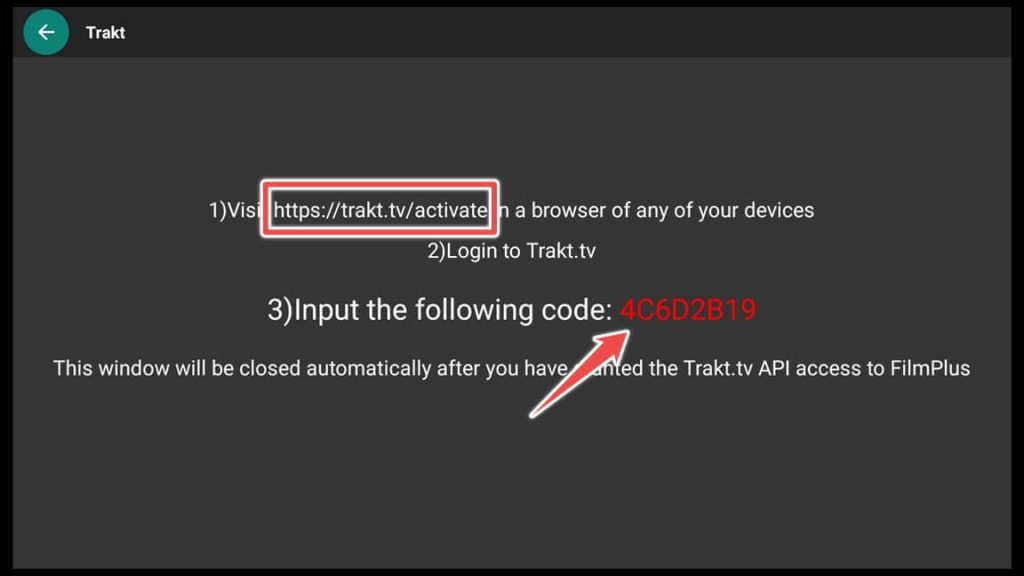
4. Go to https://trakt.tv/activate and input the code from the previous window.
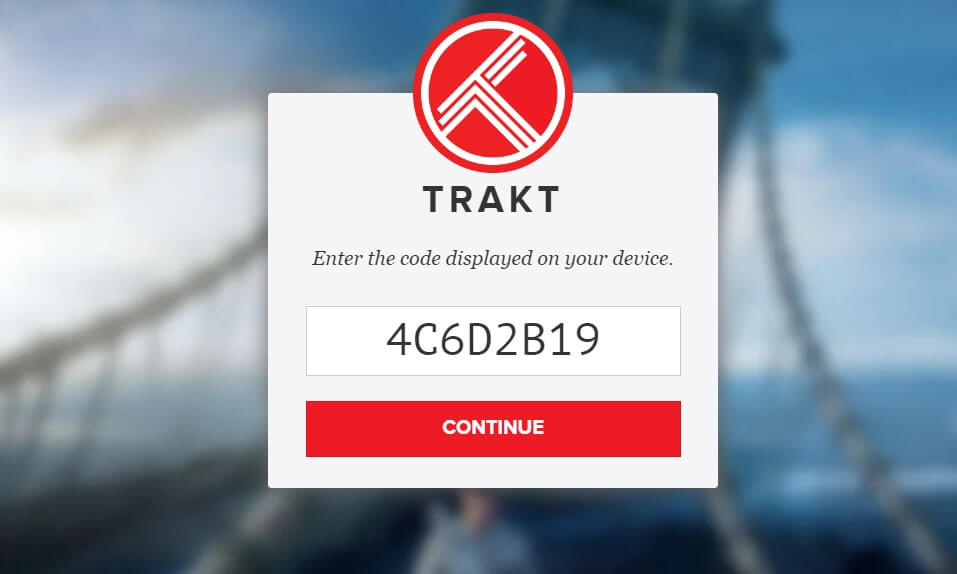
5. Allow FilmPlus to use your account.
Another confirmation window will appear to confirm that you are connected.
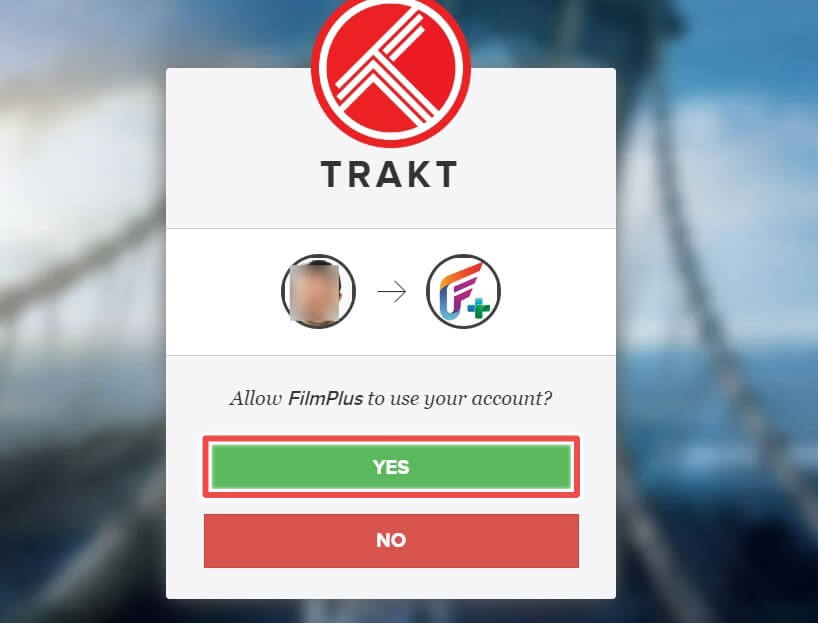
This is how the FilmPlus account menu appears when connected with Trakt Tv.
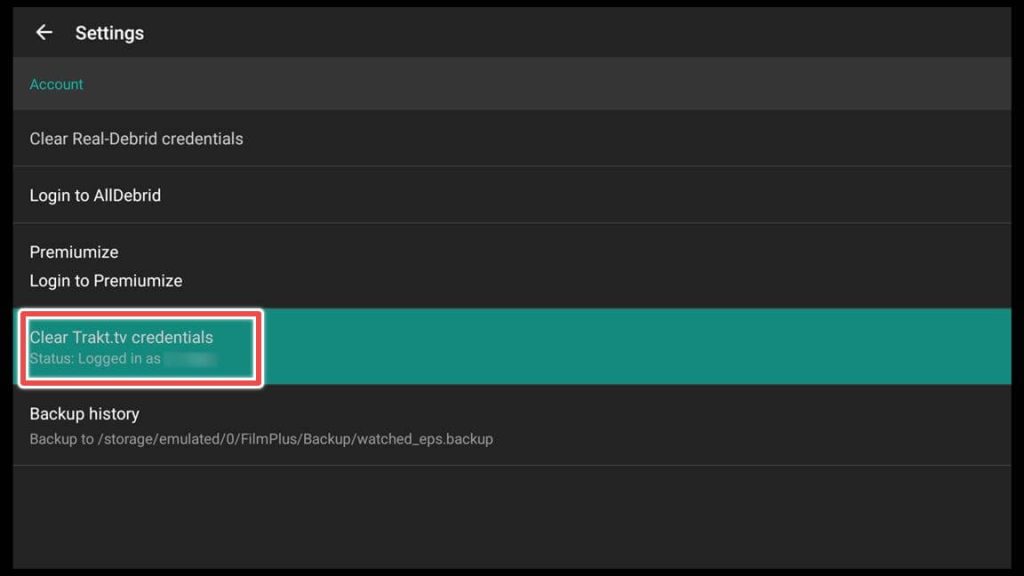
How to Set up an External Player as the Default Player for the FilmPlus App on FireStick.
With the latest version of the FilmPlus apk, there is no option for changing the default player in the settings menu.
So if you insist on watching movies with your favorite player, you must install an older version of FilmPlus.
If you’ve already installed the newest version, please uninstall and use this link in Downloader: firestickhowto.com/fp164. Here you have the 1.6.4 version of FilmPlus.
For this tutorial, I’ll use MX player, which is available on the Amazon store.
1. After downloading MX player and FilmPlus apps, go to the settings menu and click on Choose default player.
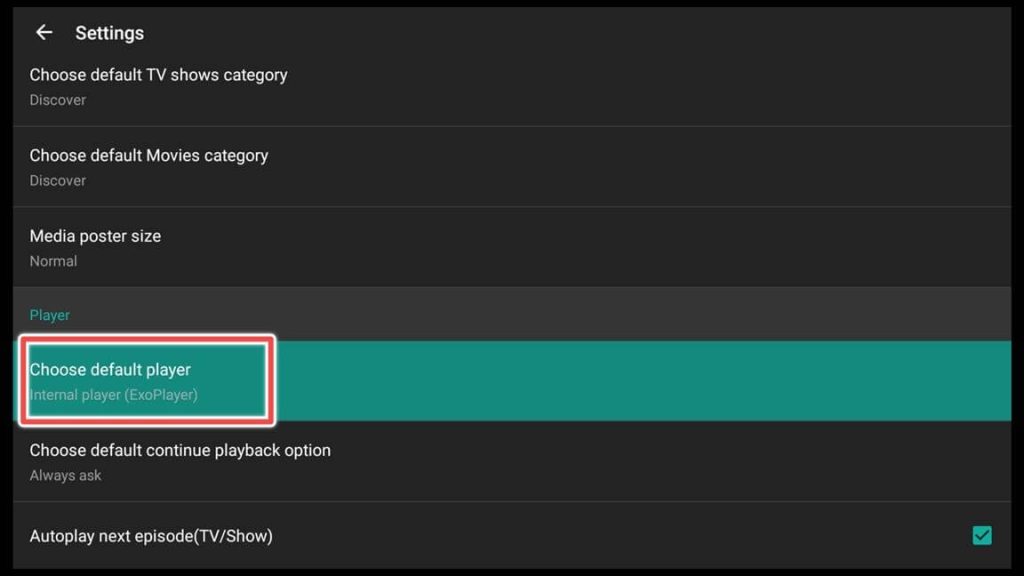
2. Click on MX player.
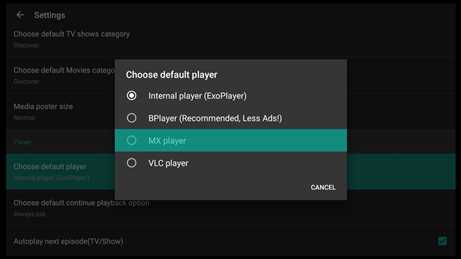
3. Choose play, and your movie will be open with the MX player.
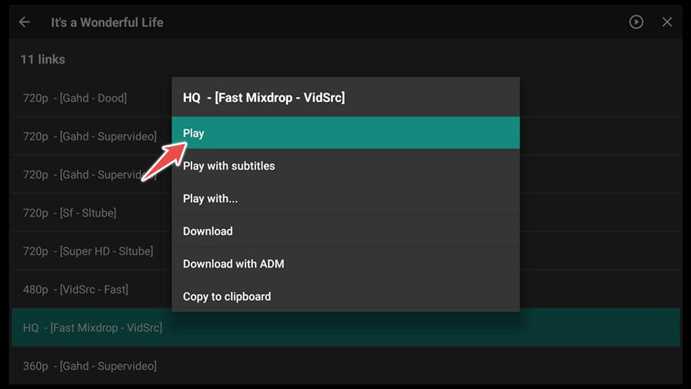
How to Update the FilmPlus app on FireStick
If you’re using an older version of FilmPlus, the application will prompt you to update the app.
You should click update, and FilmPlus will be updated in no time.
If not, you can always use the link provided in this tutorial. Your application will be installed, and none of your data will be changed.
Overview
FilmPlus is an app that has existed for more than 2 years and is very reliable, as most of the links are working well.
In this guide, you have all the steps for installing and using FilmPlus, and also the process of sideloading apps and downloading the Downloader if this is the first time you install third-party applications.
Links available in this tutorial are also applicable to most android devices and can be used for installation.