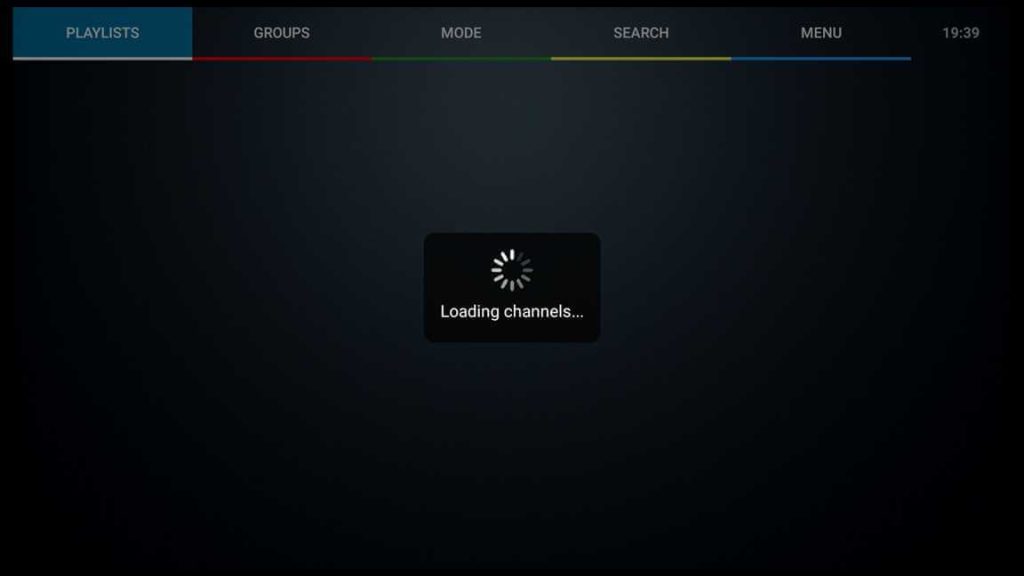About IPTV Extreme
IPTV Extreme is an application allowing users to stream television content online. It is a popular IPTV (Internet Protocol Television) player for Android devices.
If you have an Android device with access to Google Play Store, you can get the ad-free IPTV Extreme Pro version for a one-time payment of $1.10 using your Google account.
However, for the purpose of this tutorial, we will use the Free version of IPTV Extreme, which may come with ads. If you prefer, you can download and install the IPTV Extreme Pro version instead, which is also available in this guide.
In order to use the app, it’s necessary to have an IPTV subscription. You’ll need M3U and EPG URLs from your provider to use the IPTV Extreme app.
It is the only free application that allows you to add your playlists through their IPTV Extreme Portal remotely. Once you have added these, the app will automatically download the channel playlist and their EPG, allowing you to enjoy watching your favorite channels.
Attention FireStick Users!
Constant surveillance by governments and internet service providers (ISP) is a reality when you’re online. Streaming content online using your personal IP address: 68.65.122.36 can lead to trouble.
I highly recommend using ExpressVPN to hide your IP address while streaming on your FireStick.
It’s not only blazing fast but also incredibly secure. Installing it on your device is a breeze and the best part? You get a 30-day money-back guarantee, no questions asked. Plus, ExpressVPN is currently running an amazing deal where you get 3 extra months free with their yearly plan!
Stay safe, stay secure, and enjoy your streaming without worries. Get ExpressVPN today!
Read: How to Install and Use ExpressVPN on FireStick(Step by Step Guide)
How to Download and Install IPTV Extreme on FireStick?
IPTV Extreme is not available on Amazon Store, but the developers are allowing us to download it from their official download site.
To download the app, I’ll use the Downloader, the best application for downloading and installing third-party applications on FireStick.
Firstly, we must prepare to enable FireStick to download applications from unknown sources. Next, we will install the Downloader app and IPTV Extreme using the Downloader.
Let’s start!
How to Enable Your Firestick to Install Third-Party Applications?
1. To access the settings on your FireStick’s home screen, click on the gear icon.
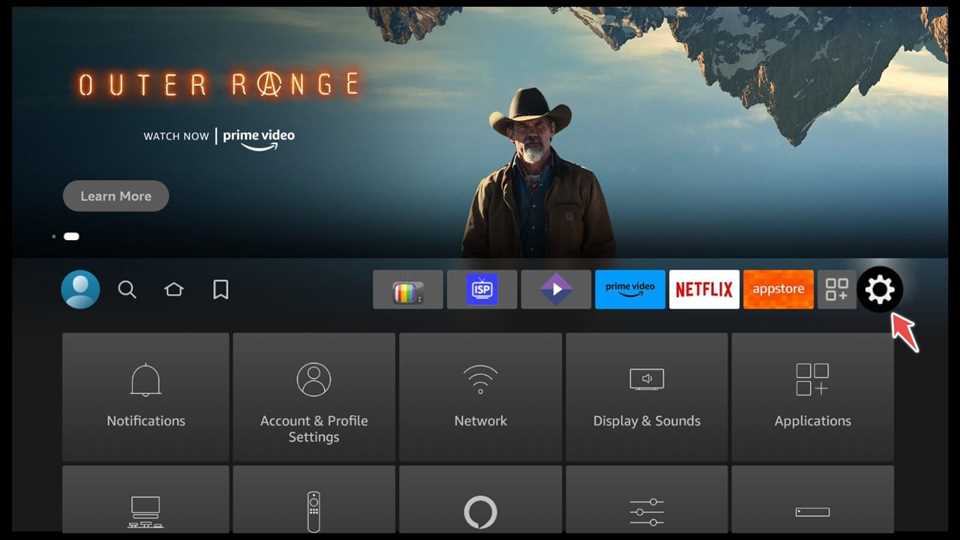
2. Choose My Fire TV.
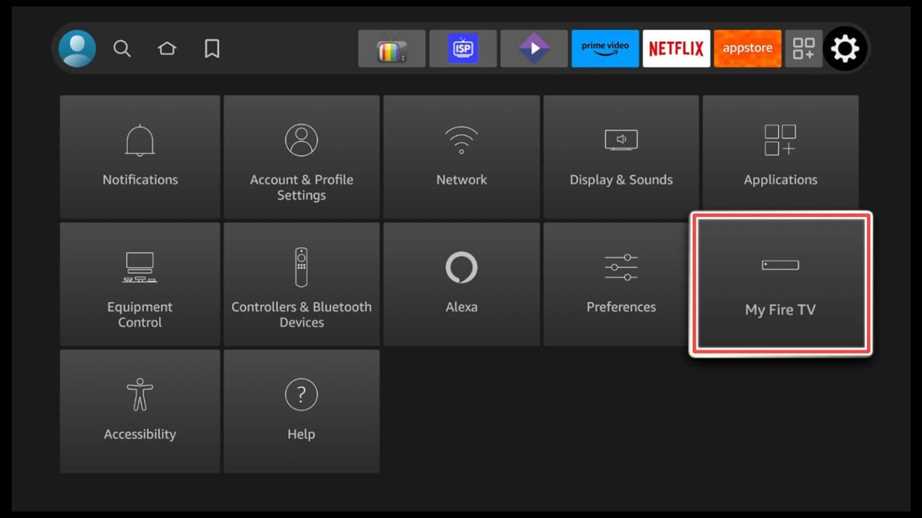
3. Open the Developer options.
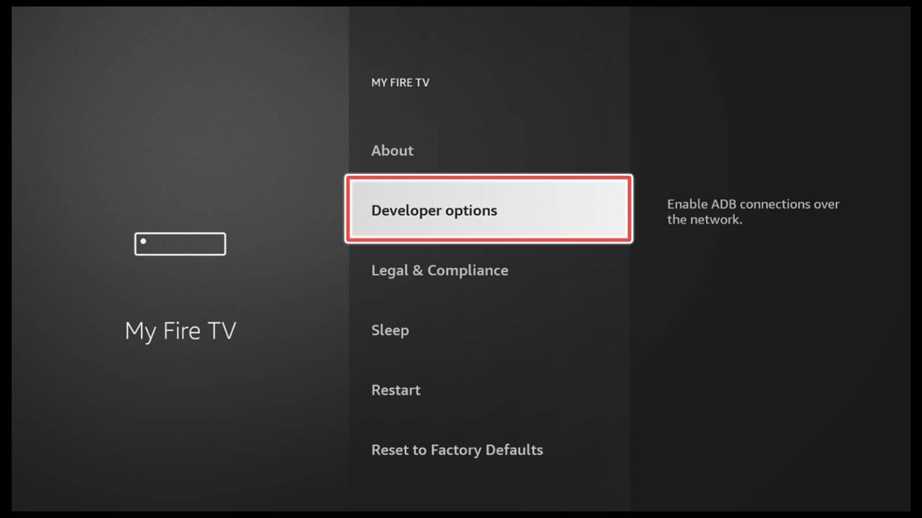
4. To allow for the installation of third-party applications, turn ON the Apps from unknown sources option.
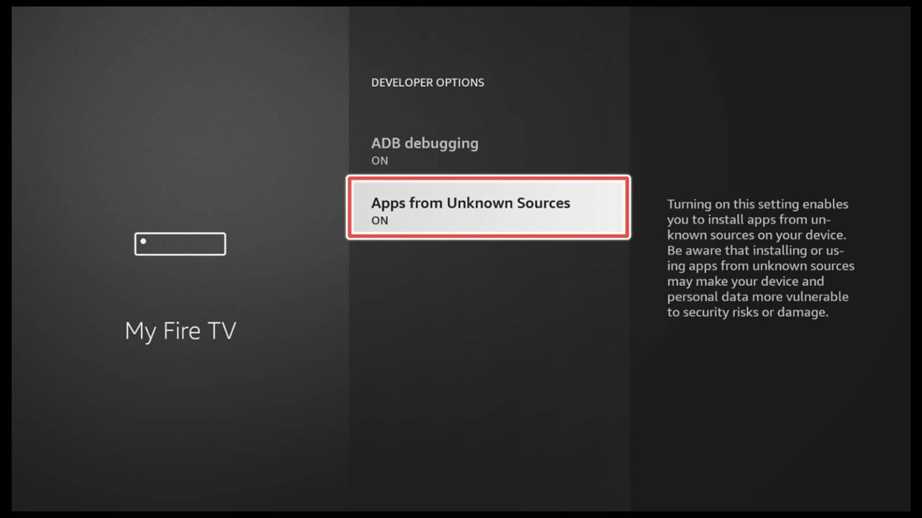
How to Install Downloader for Sideloading Apps on FireStick?
1. Locate the search bar on your FireStick’s home screen and click on it.
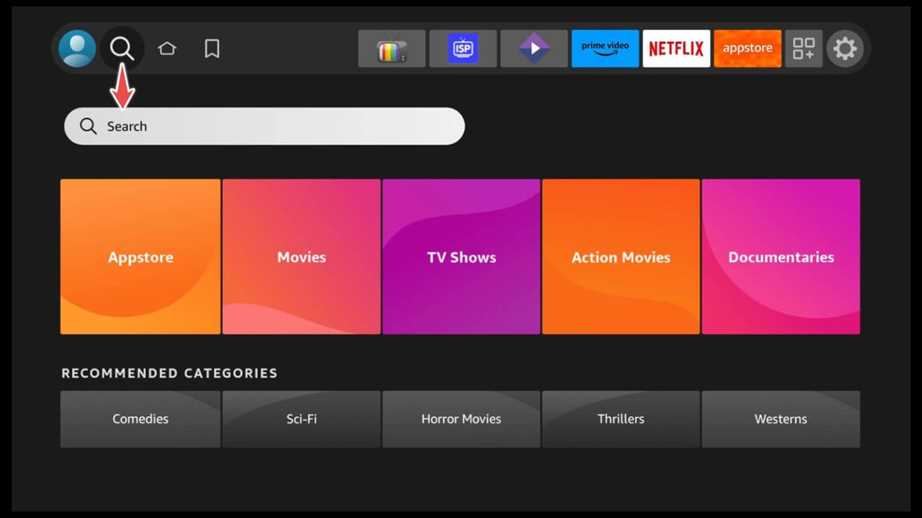
2. Type in “Downloader” in the search bar and select it from the suggested options.
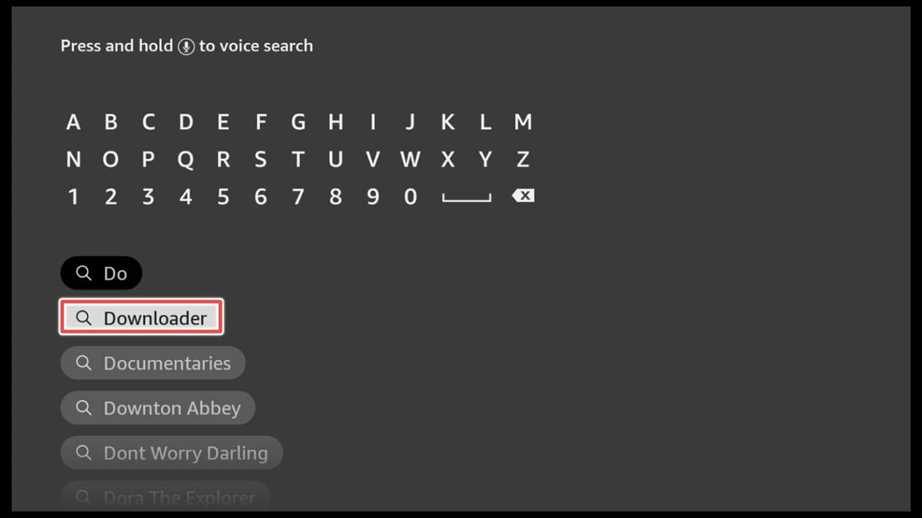
3. Download the Downloader.

4. Click Open to open the Downloader app.

5. To allow Downloader access to your device’s photos, media, and files, click Allow.
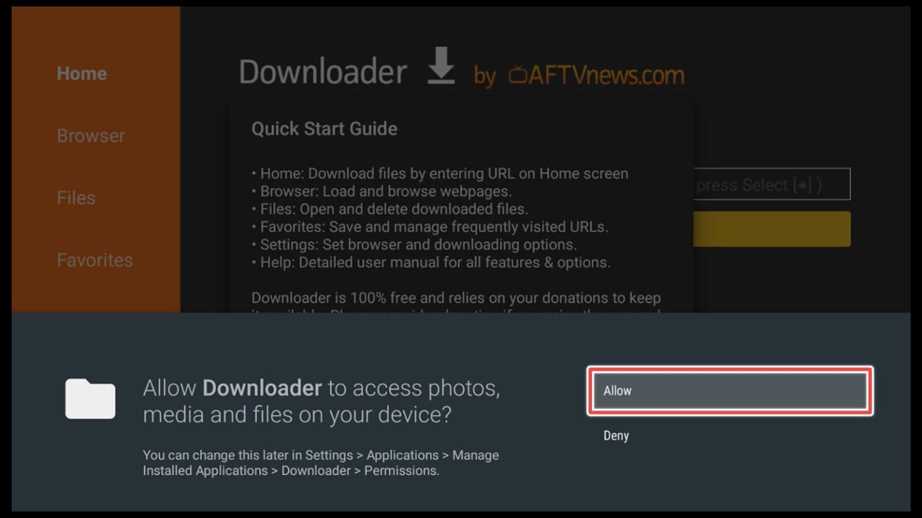
Download and Install IPTV Extreme through Downloader
Once the Downloader is installed and set up, we can start with the IPTV Extreme installation.
1. Enter this downloader URL: iptvextreme.org/public/releases for downloading from the official download site, or alternatively, use this downloader code for IPTV Extreme: 912599 for direct download.
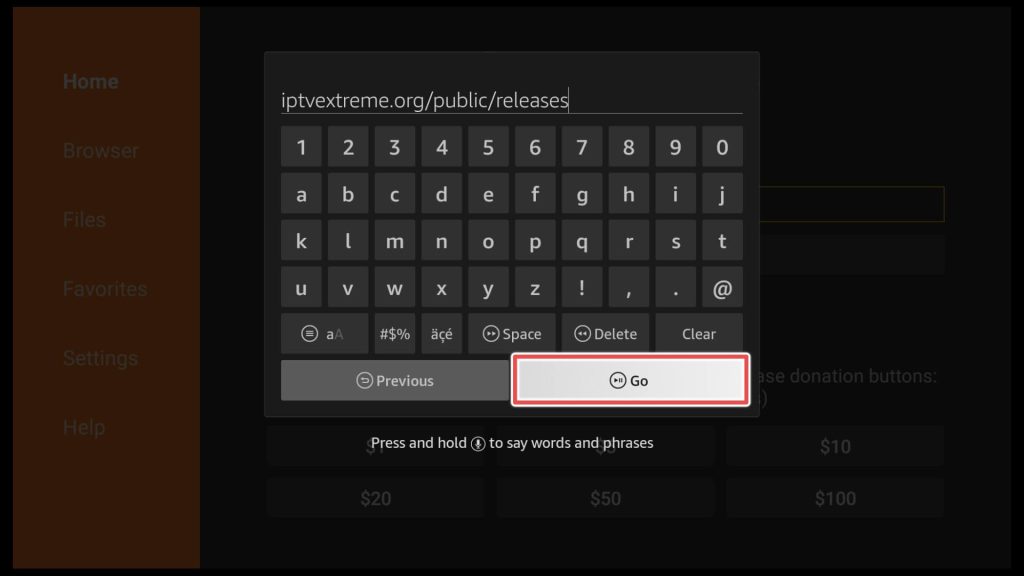
2. Select the latest version of IPTV Extreme by checking the date on the right.
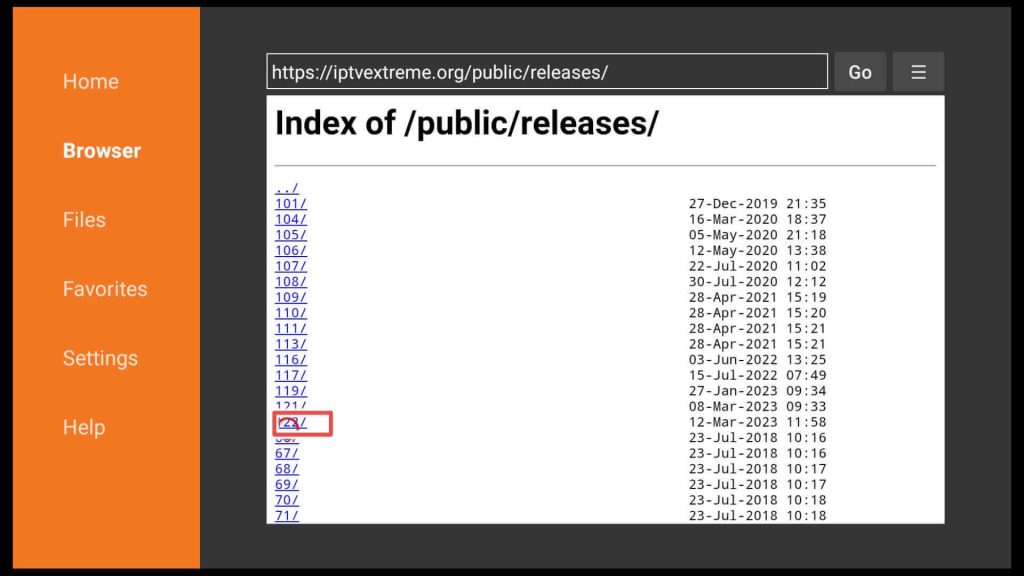
3. You can pick from two versions available: free or pro. I’ll download the IPTV Extreme Free.
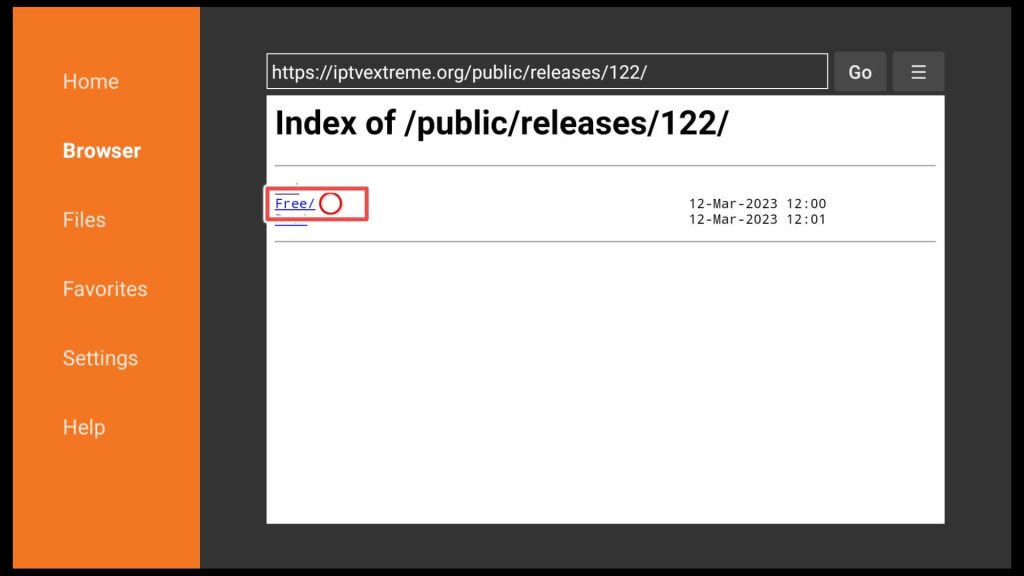
4. Click on app-armeabi-v7a-release.apk to start downloading the IPTV Extreme app.
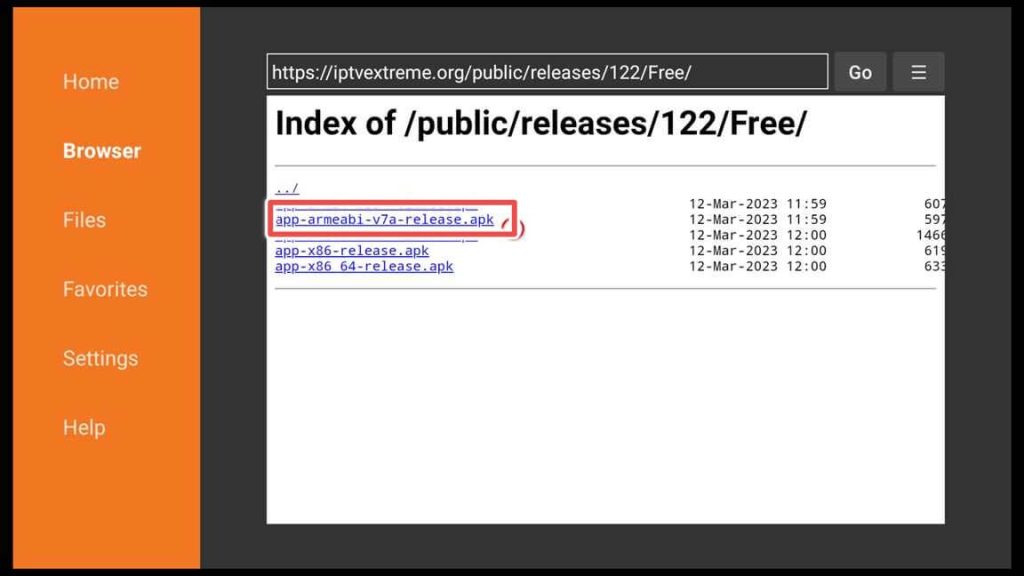
5. Wait until the download finishes.
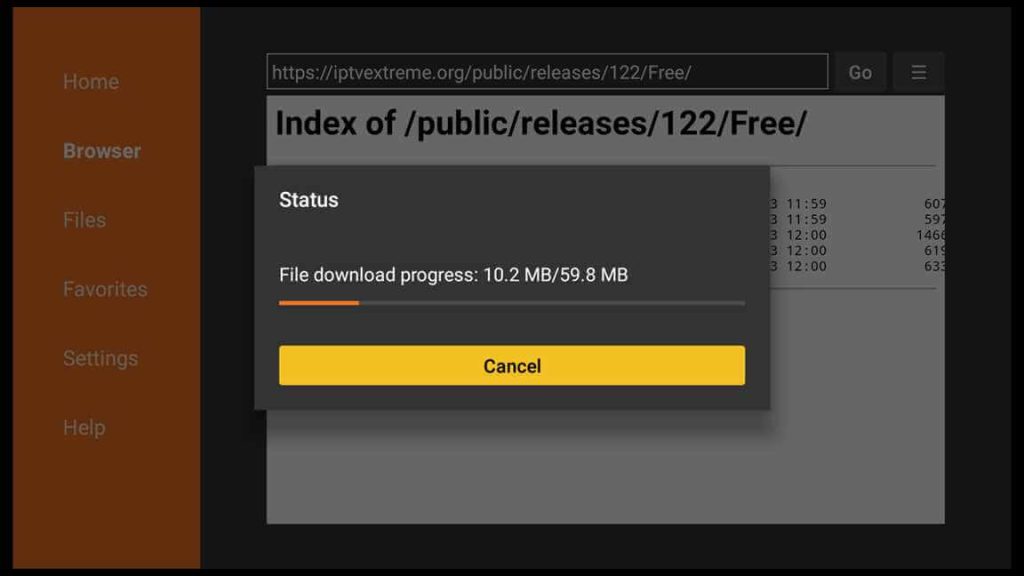
6. To install IPTV Extreme on your Firestick, click the Install button.
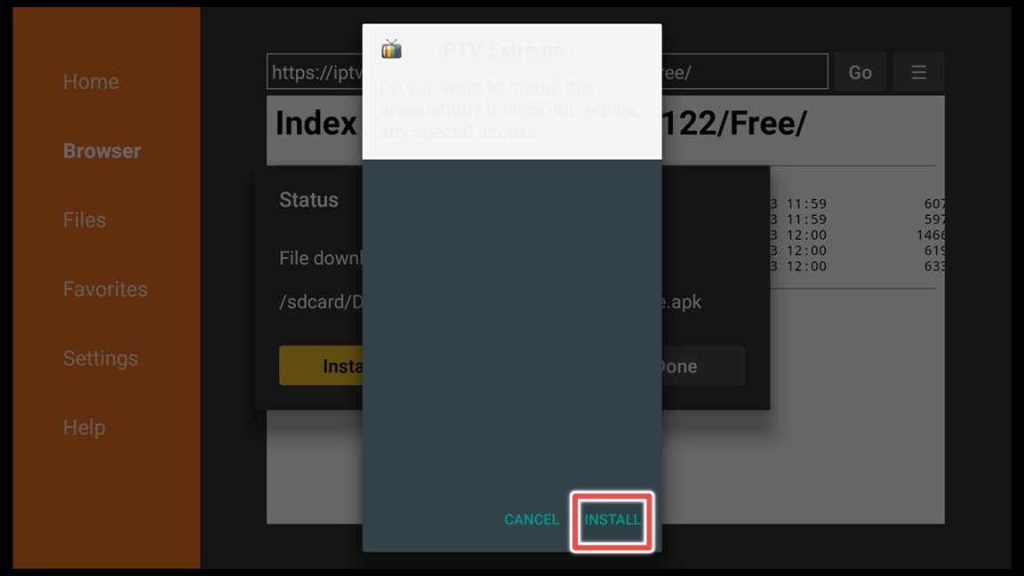
7. Wait until the installation is completed.
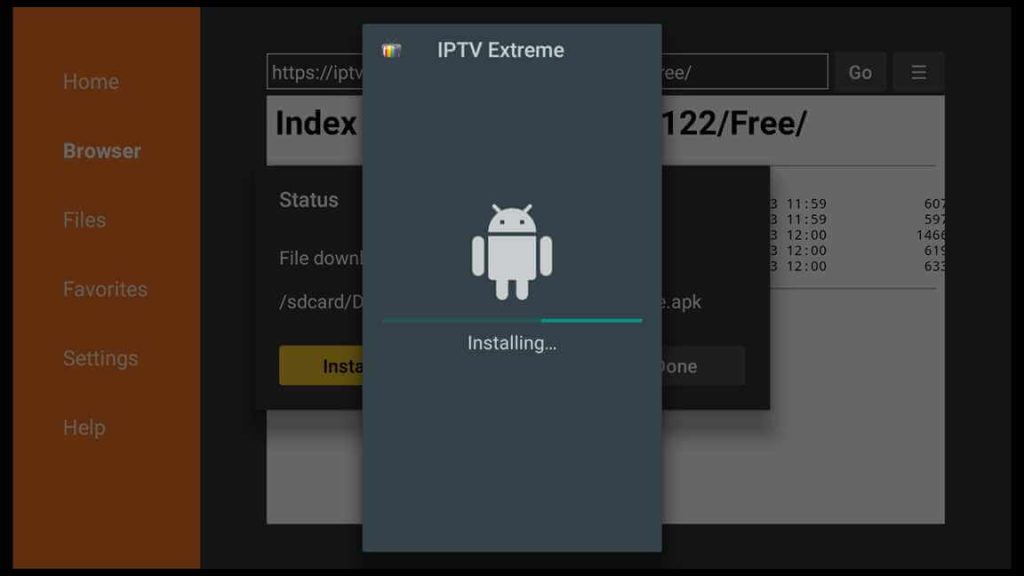
8. Now that you finished with the installation click on Done.
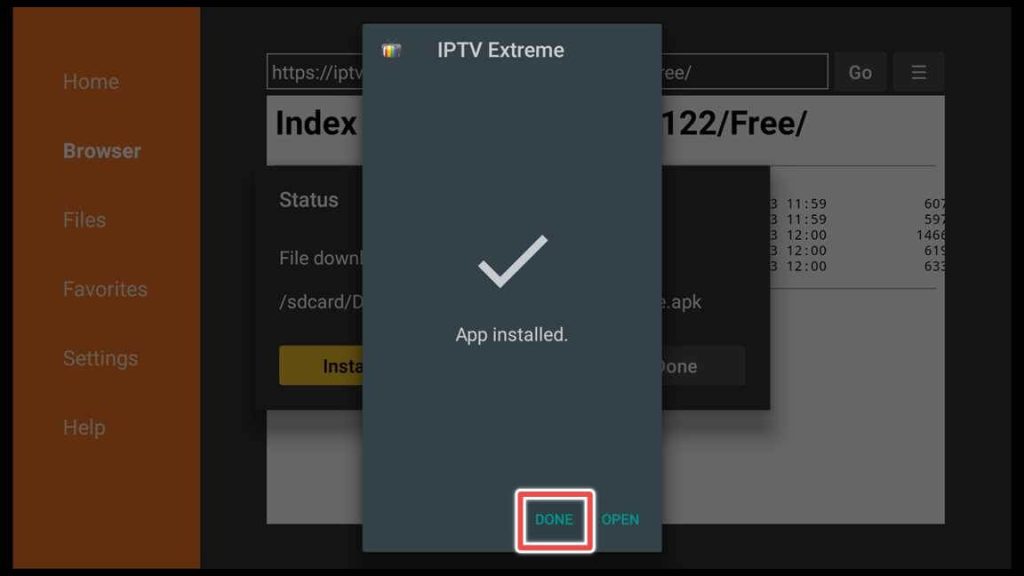
9. You can Delete the IPTV Extreme installation file to free up space on your device, as it is no longer needed.
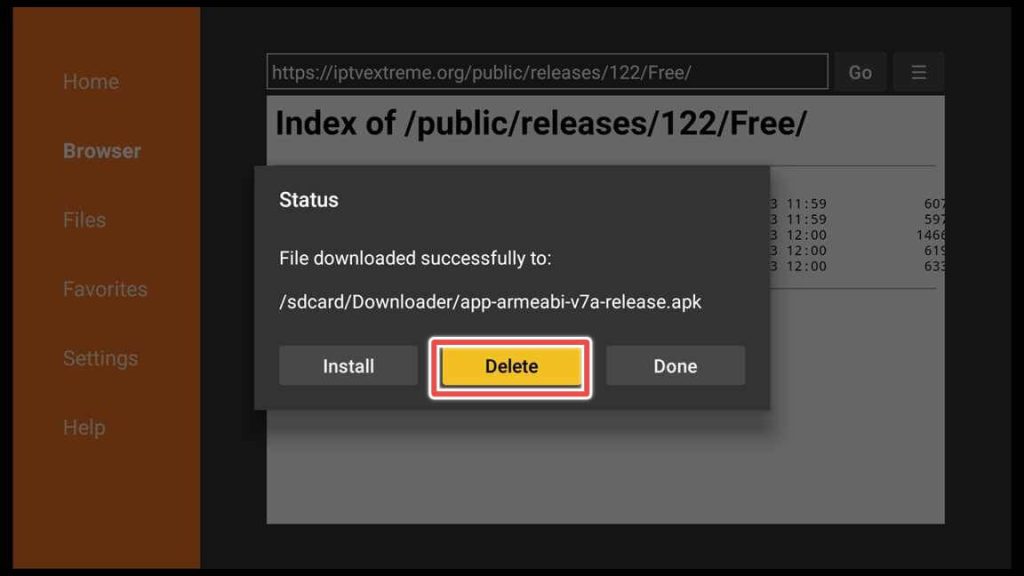
10. Please confirm if you want to delete this file.
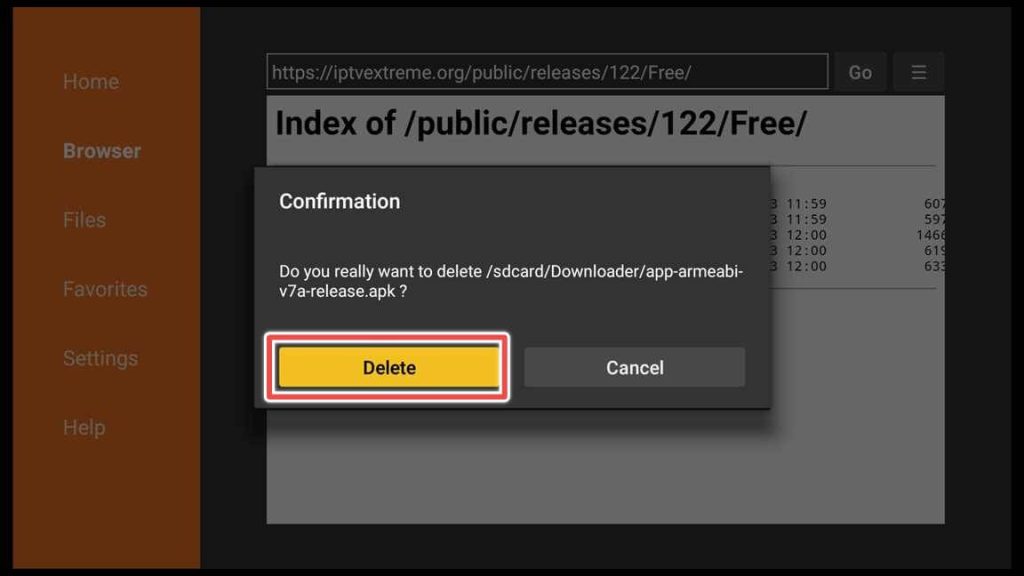
Well done! You have finished installing the IPTV Extreme apk and have deleted the installation file.
Initial Setup of IPTV Extreme
To find the application on your device, press and hold the home button until a new menu appears, and then select the Apps option.
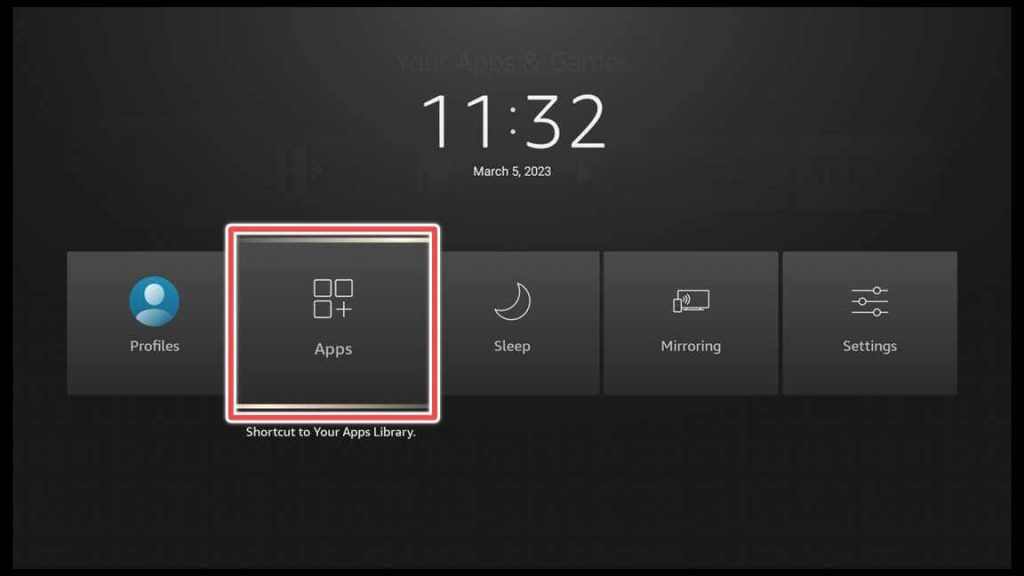
If you want to move IPTV Extreme to the front of your screen, press the menu button (three horizontal lines) on your remote control and select Move to front from the menu on the right.
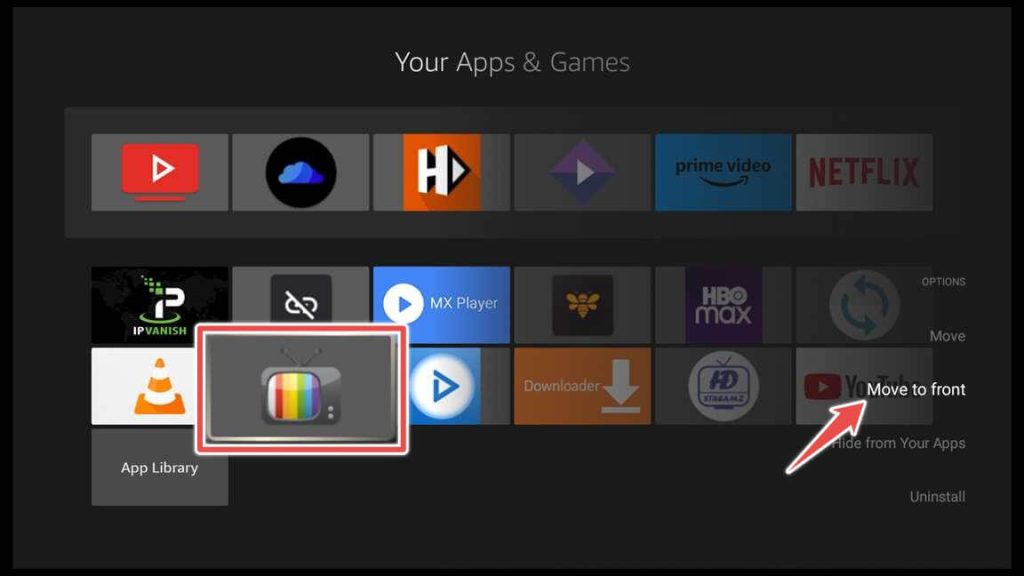
After clicking on the Home button on your remote control, you will find IPTV Extreme as the first app on the main menu of your device. Open it to access its features.
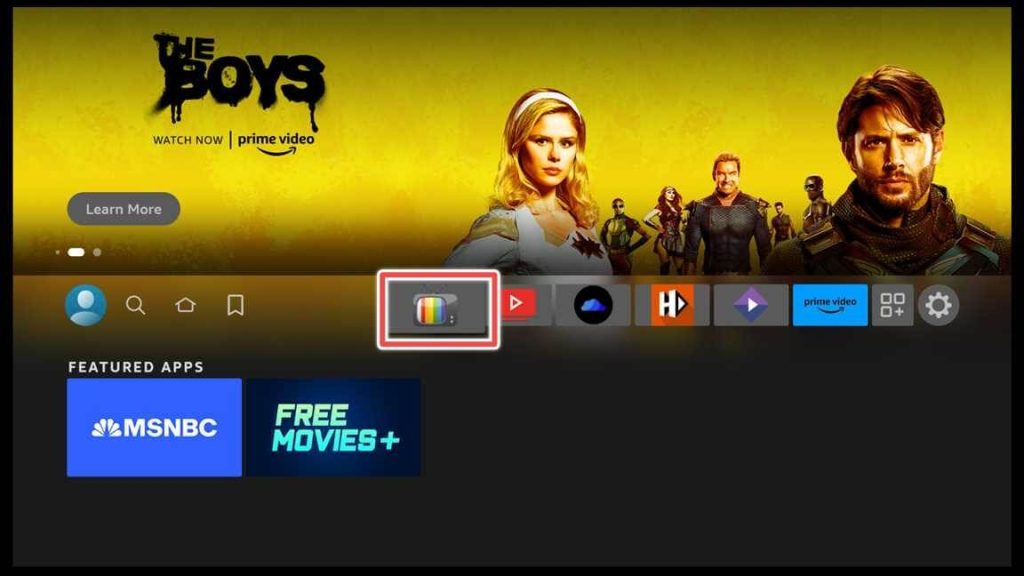
Click the Allow button to grant IPTV Extreme access to your device’s files.
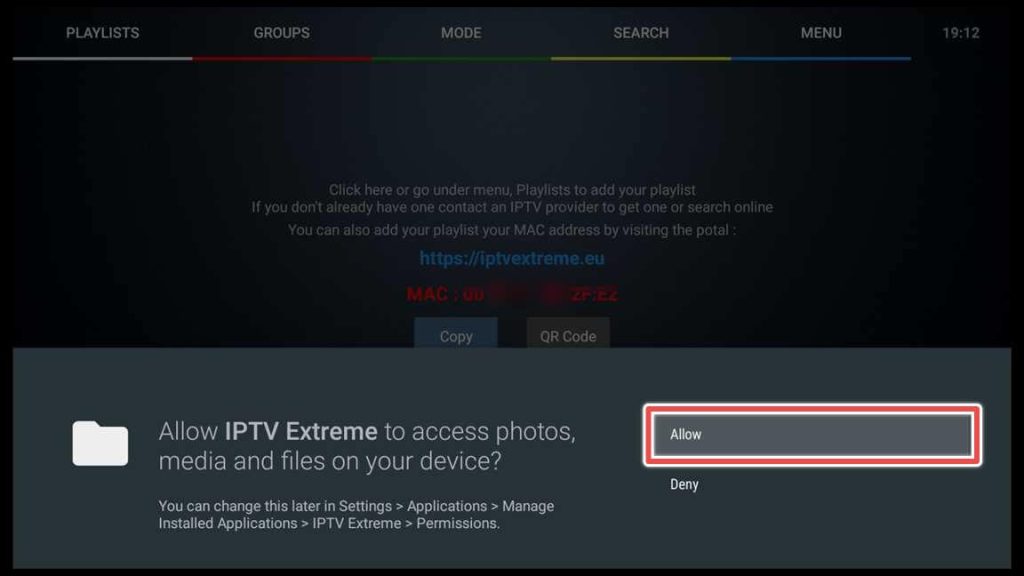
How to Setup IPTV on IPTV Extreme
IPTV Extreme is an IPTV player application that supports M3U URLs and Xtream Codes API, which allows users to add TV channels to the app through these two methods.
The M3U URLs method involves adding a link to an M3U playlist file that contains a list of channels. The app will then read the playlist and display the channels to the user.
The Xtream Codes API method involves entering a username and password to access an IPTV server that uses the Xtream Codes API protocol. It will allow the app to retrieve the list of channels from the server and display them to the user.
It is important to note that IPTV Extreme provides no TV channels. Users must have access to an IPTV server that provides the channels they want to watch and then use IPTV Extreme to access and view those channels.
Click on MENU on the first screen on the IPTV Extreme app.
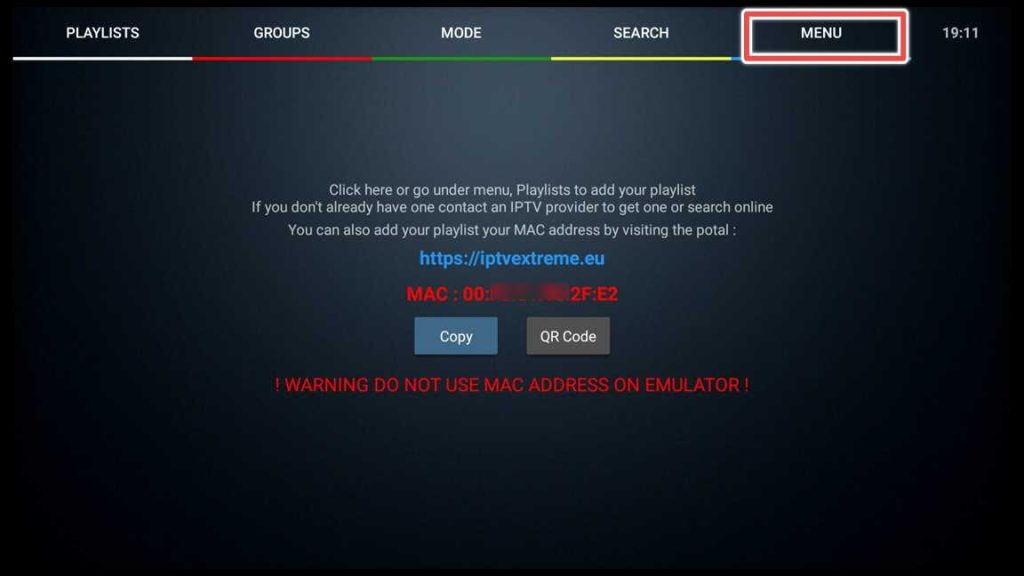
Now choose PLAYLISTS.
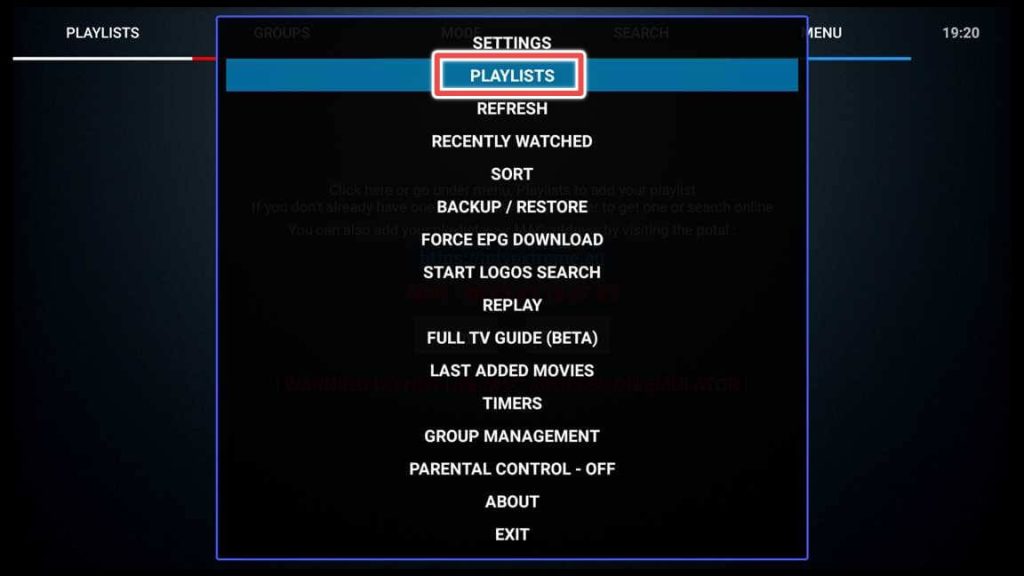
Click on ADD PLAYLIST.
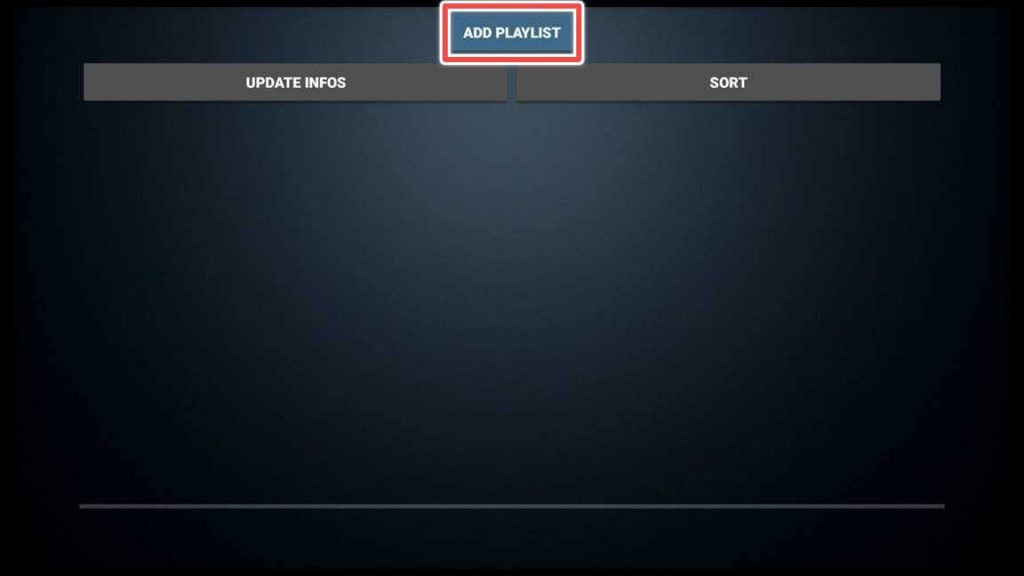
Once you access the MENU on IPTV Extreme’s first screen, you will be presented with four options:
- IPTV Extreme Portal – This option allows you to add playlists remotely from the IPTV Extreme website.
- FILE or Link to Playlist – This option allows you to add previously downloaded playlists on your device or copy the playlist’s M3U URL to the input field.
- MAG Portal – This option allows you to add a virtual MAC address provided by your IPTV provider, along with their server address.
- Xtream Codes API – This option allows you to add channels using the Xtream Codes API protocol by entering a username and password for the IPTV server.
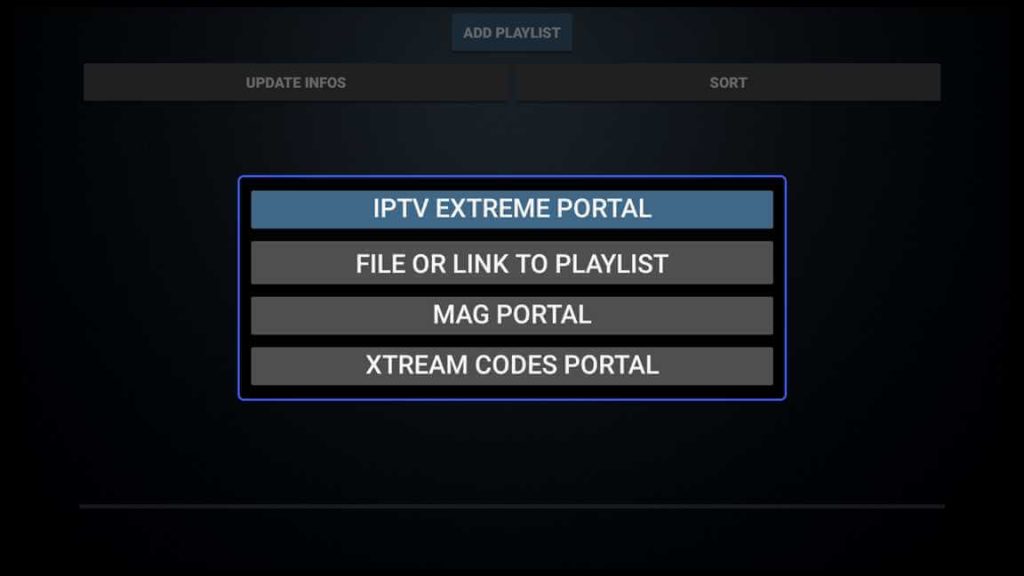
The easiest way to add a playlist to IPTV Extreme is by visiting https://iptvextreme.eu/.
However, the method of adding a playlist may vary depending on the IPTV provider and the credentials they provide you. Depending on your IPTV provider’s requirements, you can select from the options to add the playlist, such as Playlist Link, Xtream Codes Playlist, or Mag/Stalker Playlist.
It is recommended to follow the instructions provided by your IPTV provider to ensure successful playlist integration with IPTV Extreme.
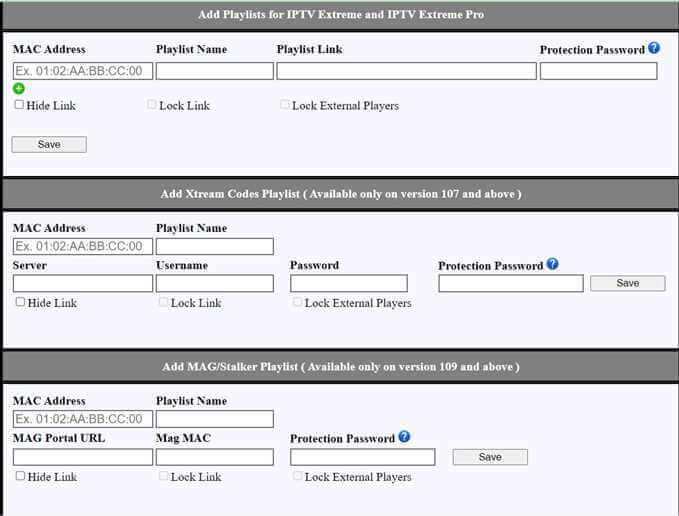
To add a playlist link using IPTV Extreme Portal, you need to fill in the required fields as follows:
- MAC Address field: Enter your device’s MAC Address from the first screen of the IPTV Extreme app.
- Name field: Enter a name for your playlist, which can be any name you choose.
- Playlist link field: Enter the M3U URL of your playlist.
Once you have filled in the fields, click the Save button to add the playlist link to IPTV Extreme.
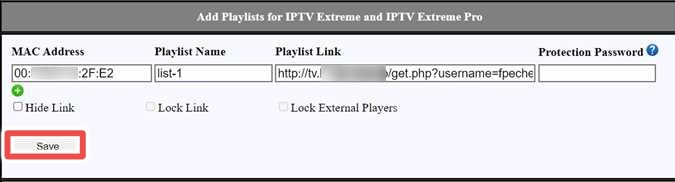
Now, go back to the IPTV Extreme app. Wait for the app to download the playlist automatically. The app will display a message indicating the number of channels and programs that have been added.

Once the playlist is downloaded, you can access a variety of channels from different countries or categories.

You should see your playlist info if you return to the PLAYLISTS section.
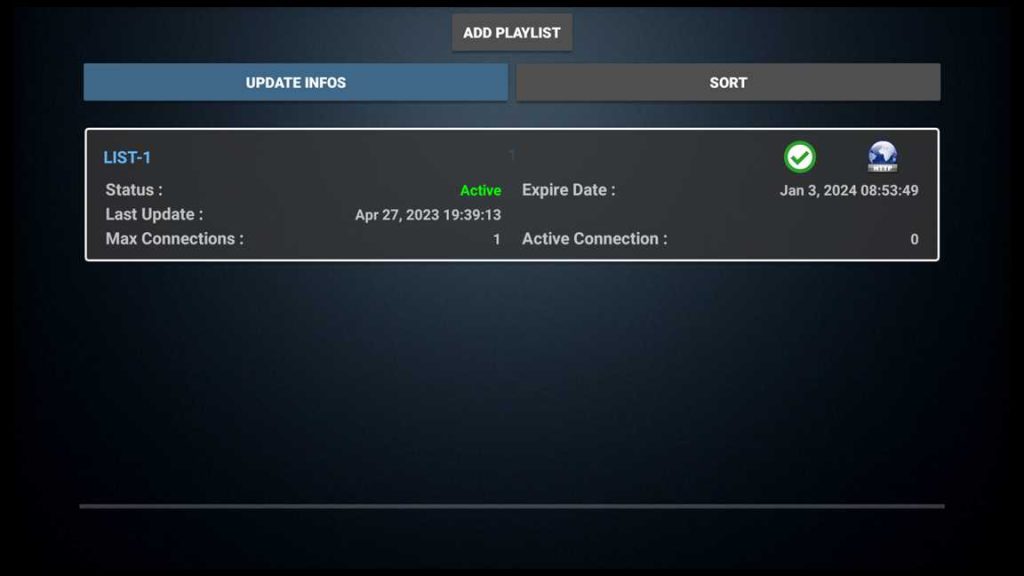
How to Use an External Player with IPTV Extreme
To access the settings on IPTV Extreme, click on the MENU button on the app’s first screen and then select SETTINGS from the options provided.
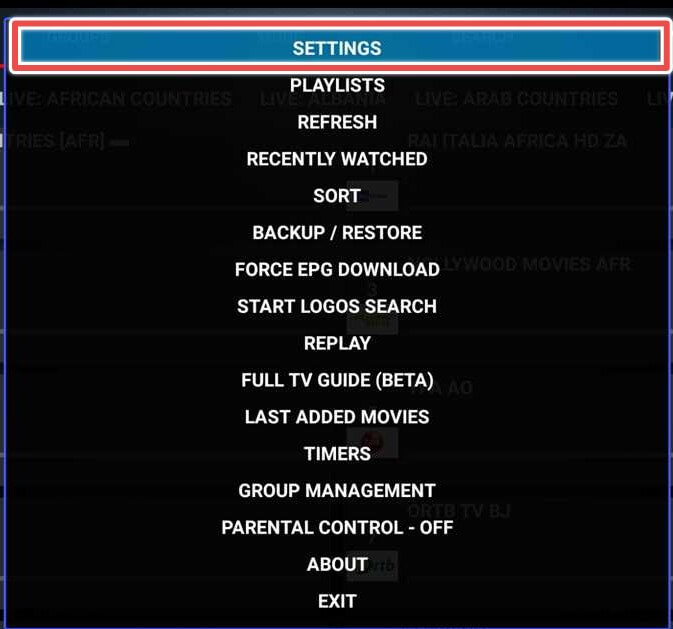
First, check the Use External Video Player option and then click on External Video Player to choose your favorite player.
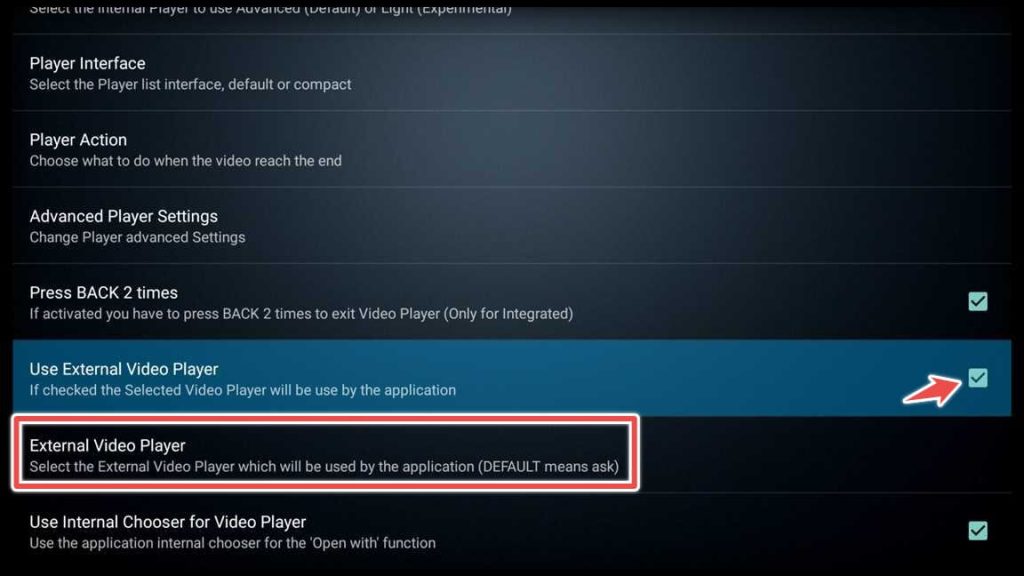
Choose your favorite player from the list of available players installed on your device. I’ll choose the MX Player.
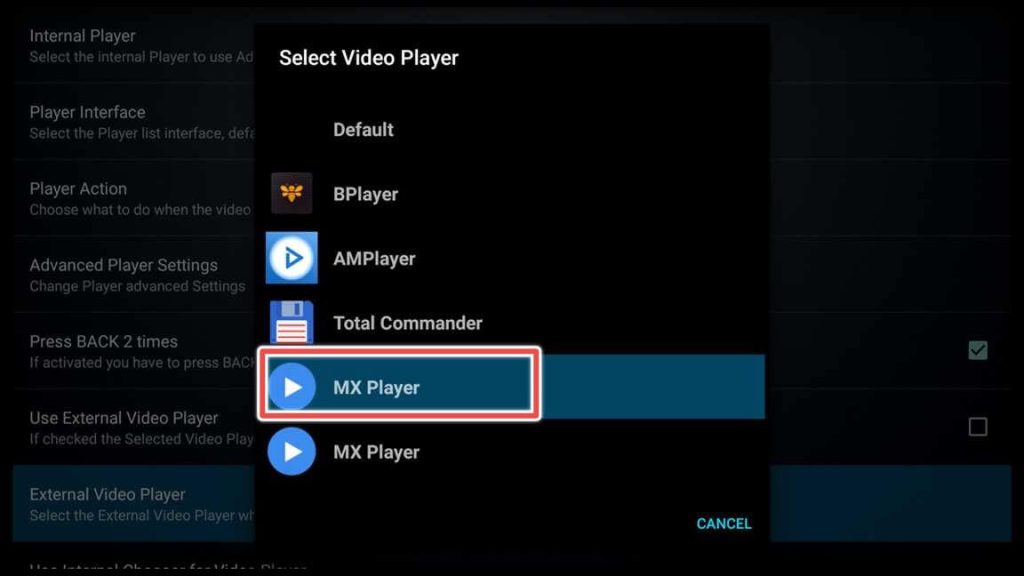
Now, every time you play a channel, it will be played using the MX Player or any other external video player you have chosen.
IPTV Extreme not Working Problems and Solutions
Channels not loading or buffering frequently:
If channels are not loading or buffering frequently, it may be due to a slow internet connection or a problem with the IPTV provider’s server. To fix this issue, try restarting the app or your device or switching to a different internet connection. Additionally, you can lower the video quality in the app settings.
Playlist not loading or playlist URL not working:
If the playlist is not loading or the playlist URL is not working, ensure you have entered the correct URL, and it’s still active. If you use a custom playlist, ensure the format is compatible with IPTV Extreme. Try clearing the cache and data for the app or reinstalling it.
App crashing or freezing:
If the app is crashing or freezing, it could be due to a problem with it or your device. To solve this, try clearing the cache and data, restarting the app or your device, or reinstalling the app. Make sure that you have the latest version of IPTV Extreme installed.
Recording not working:
If the recording is not working, ensure that you have granted the necessary permissions to IPTV Extreme to access your device’s storage. Also, check that you have enough storage space available on your device to save the recording.
External player not working:
If you are having problems with the external player, make sure that you have selected the correct player in the app settings and that it is installed on your device. You can also try clearing the cache and data for the app or reinstalling the app.
Final Words
IPTV Extreme is an advanced IPTV player with many features and supports various playlist formats.
With our simple guide, you can easily install IPTV Extreme, add your playlists, and customize the app according to your preferences.