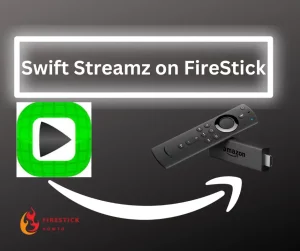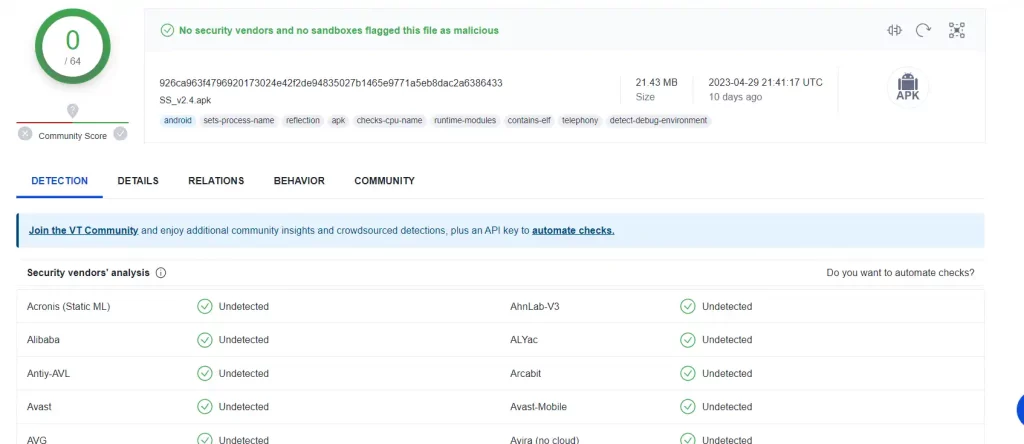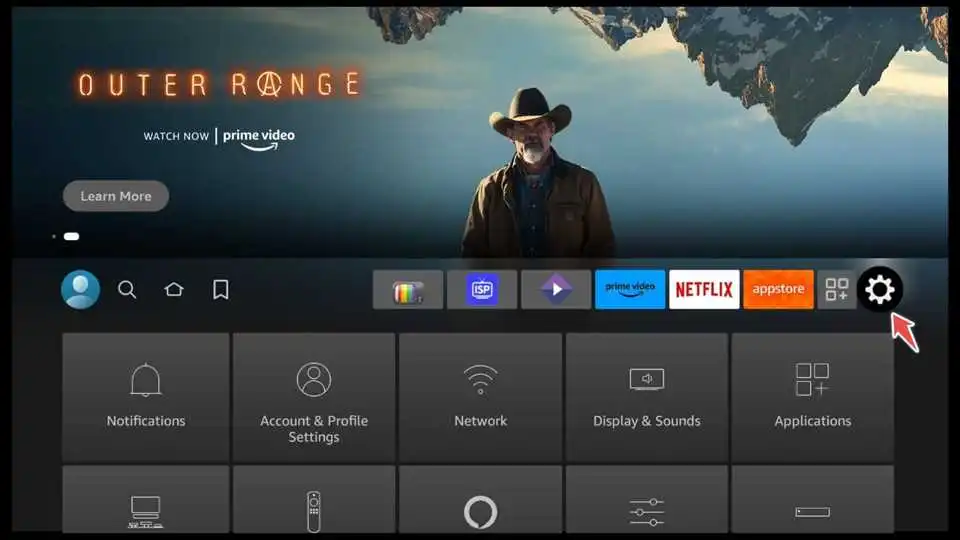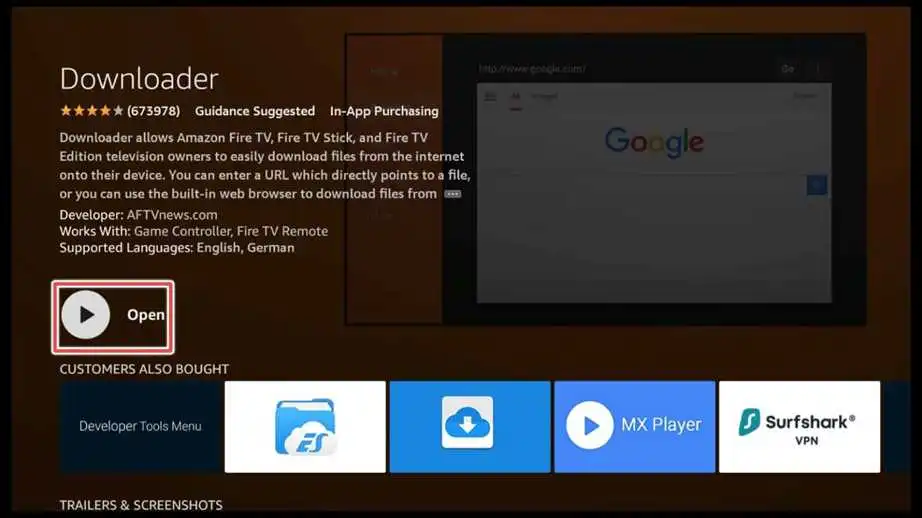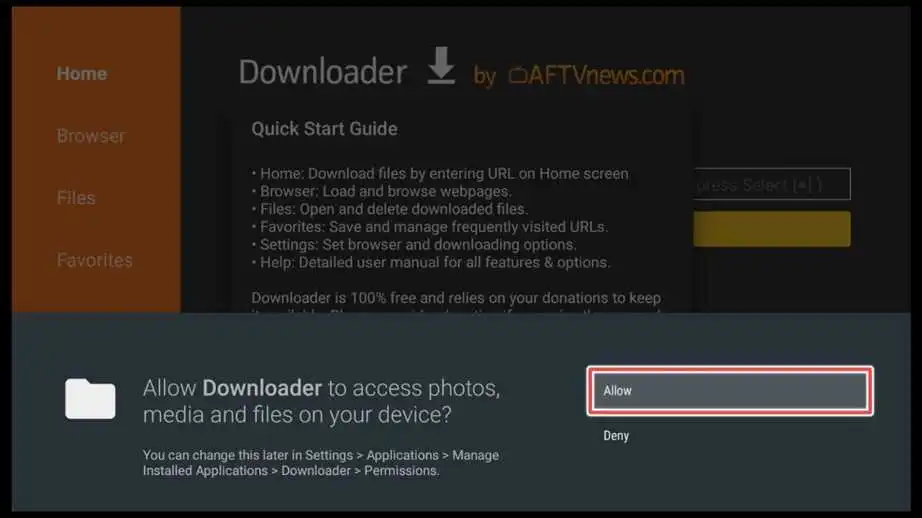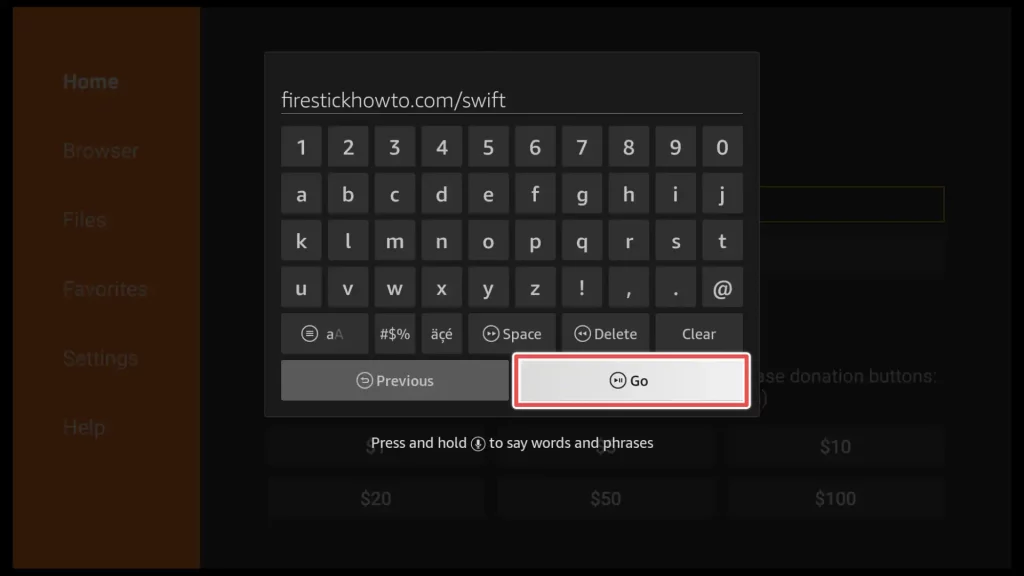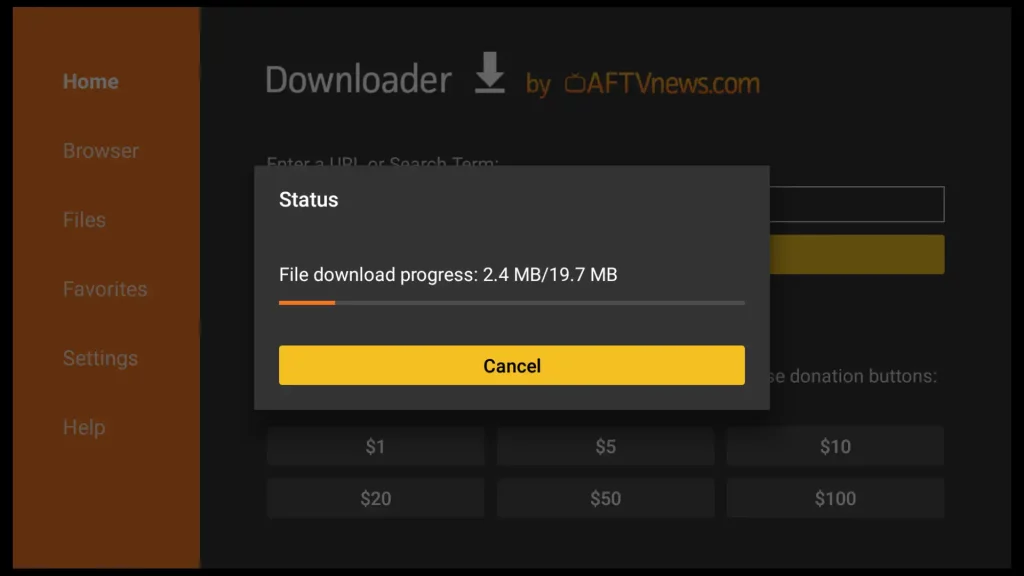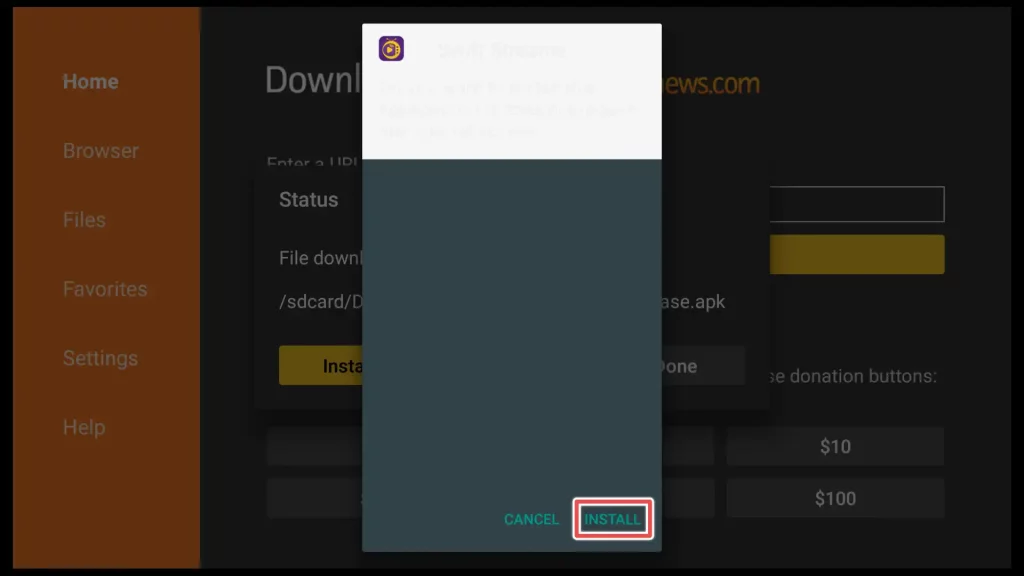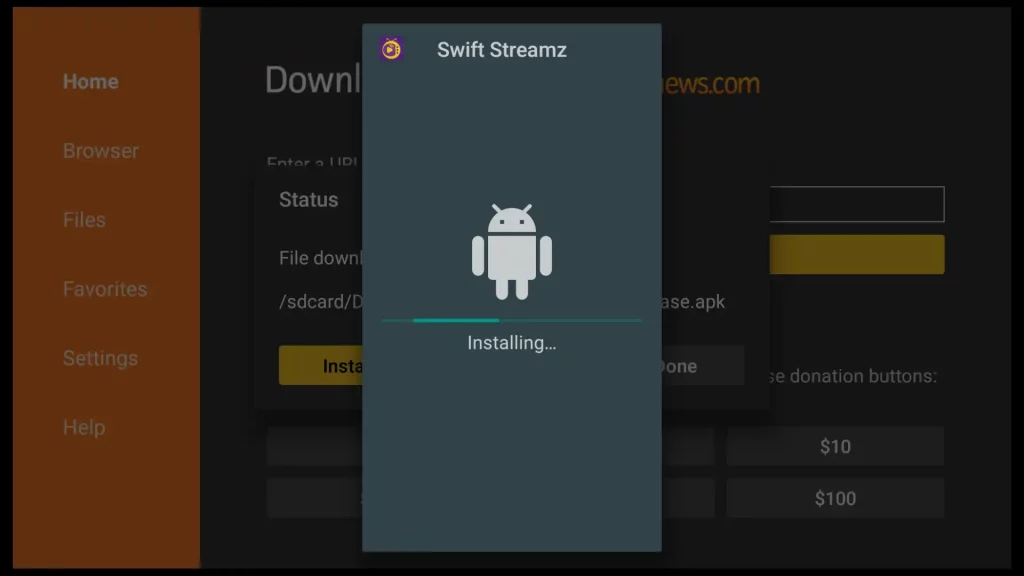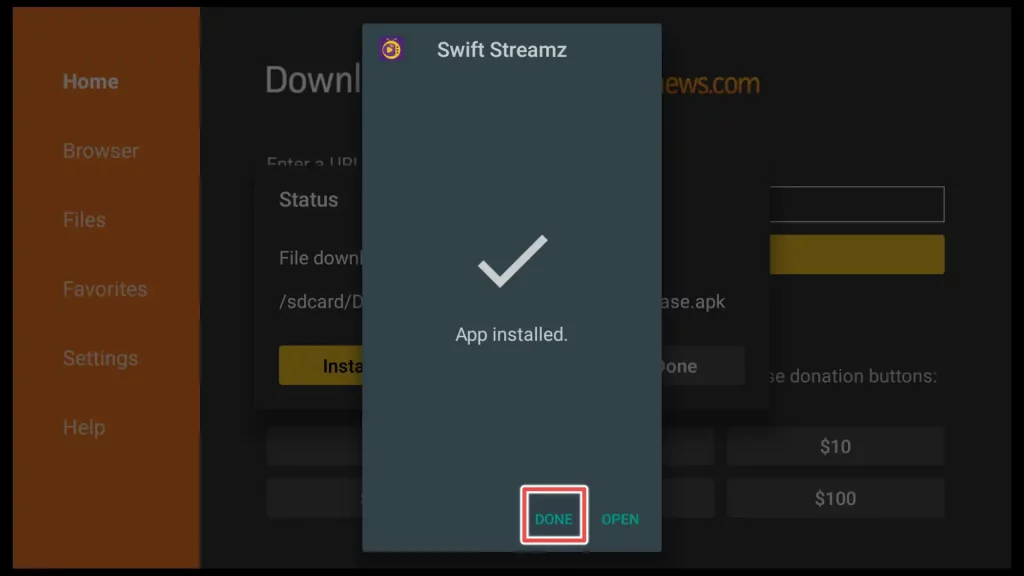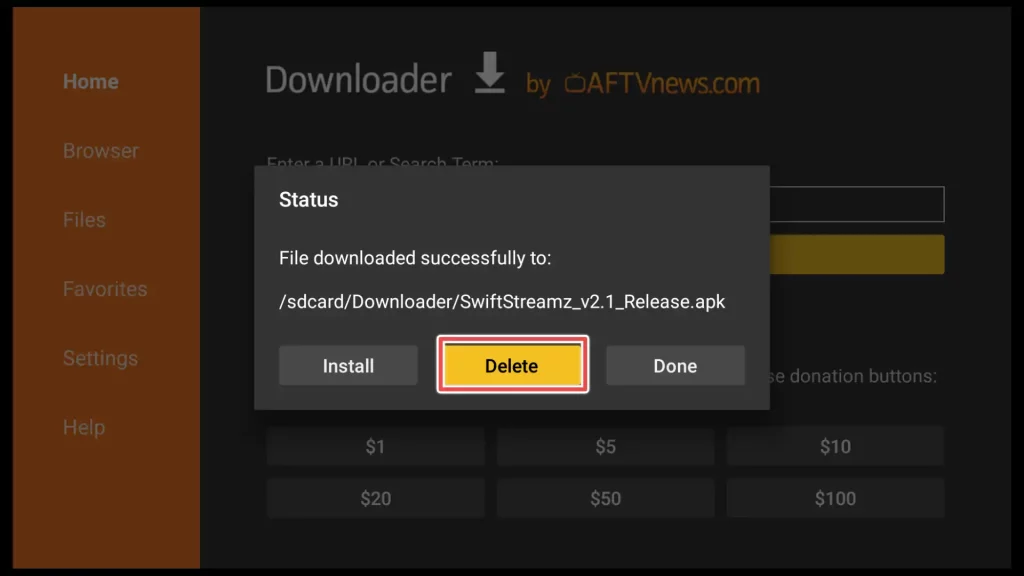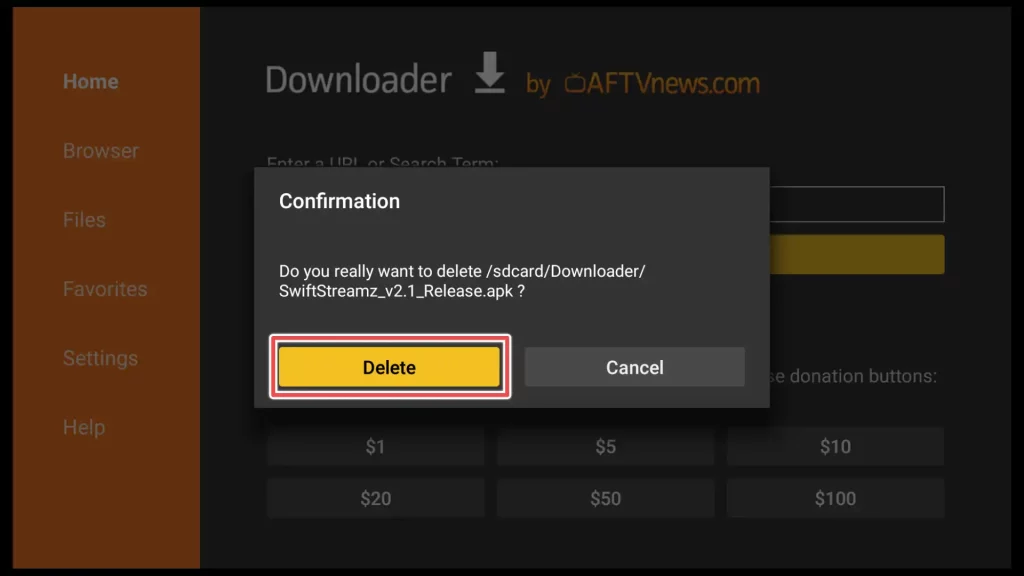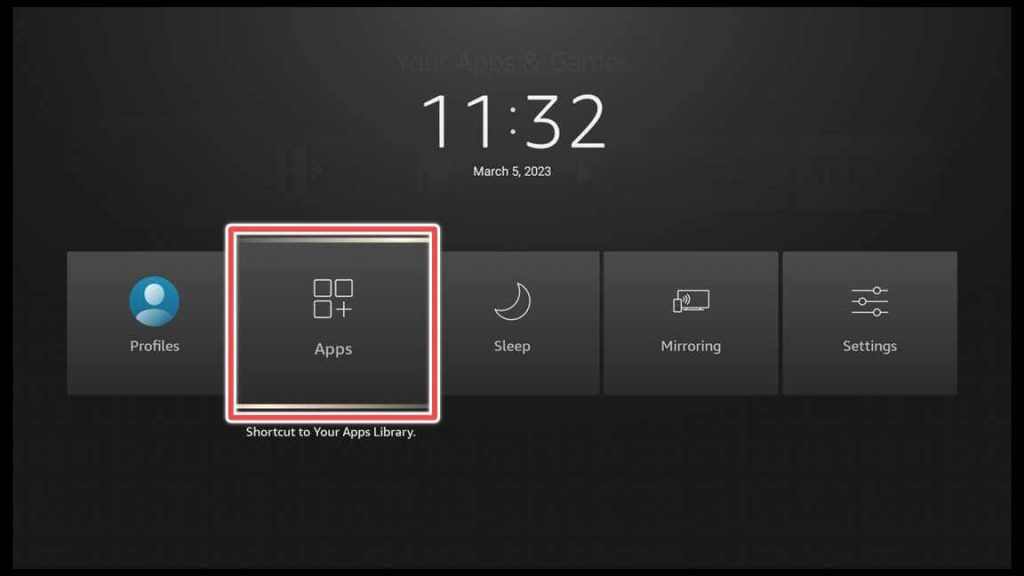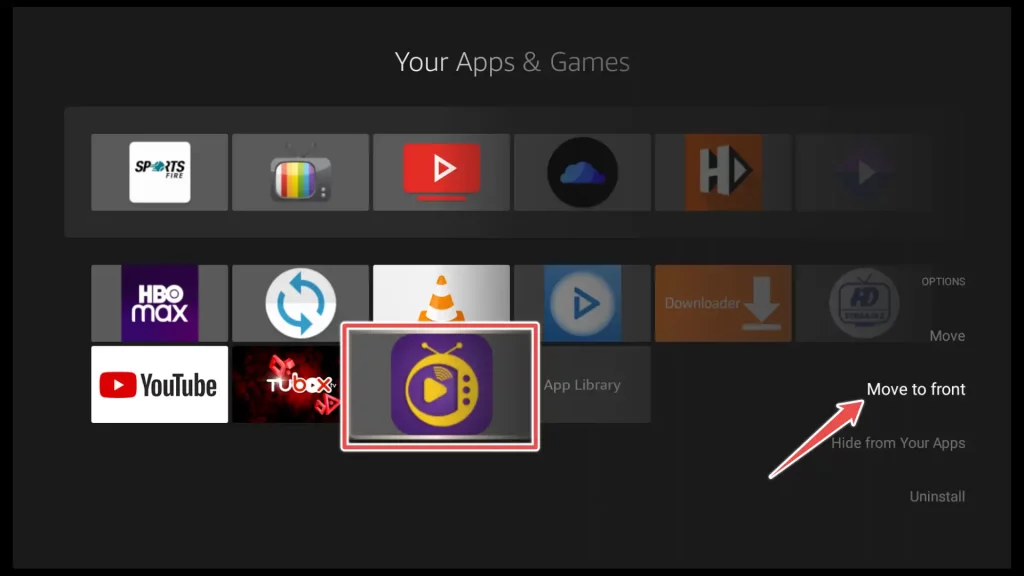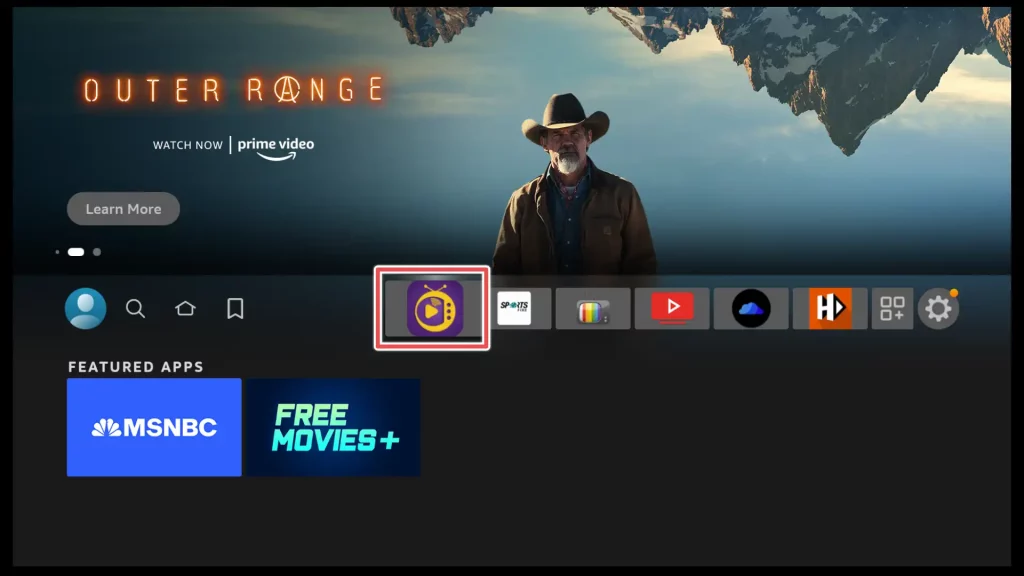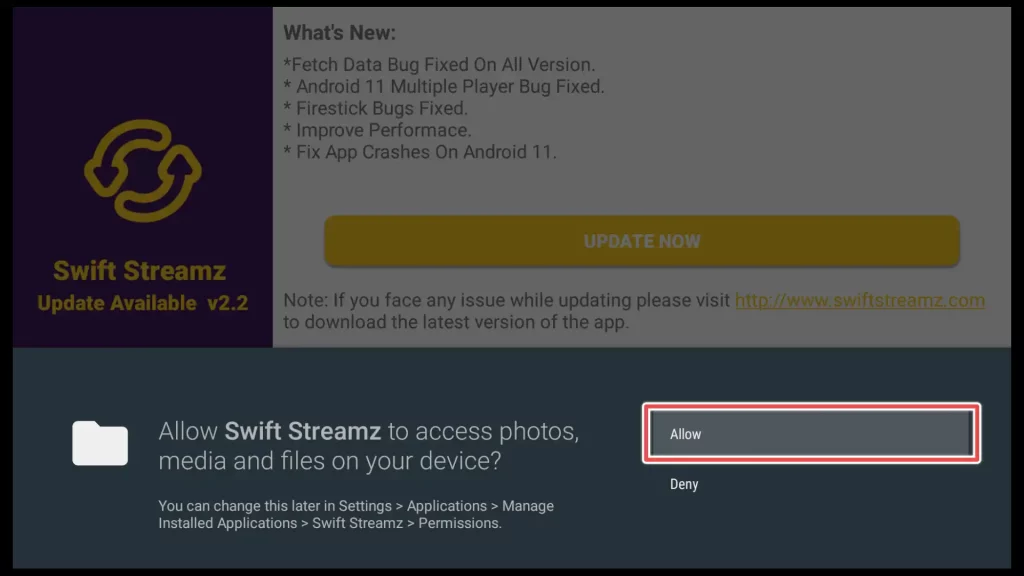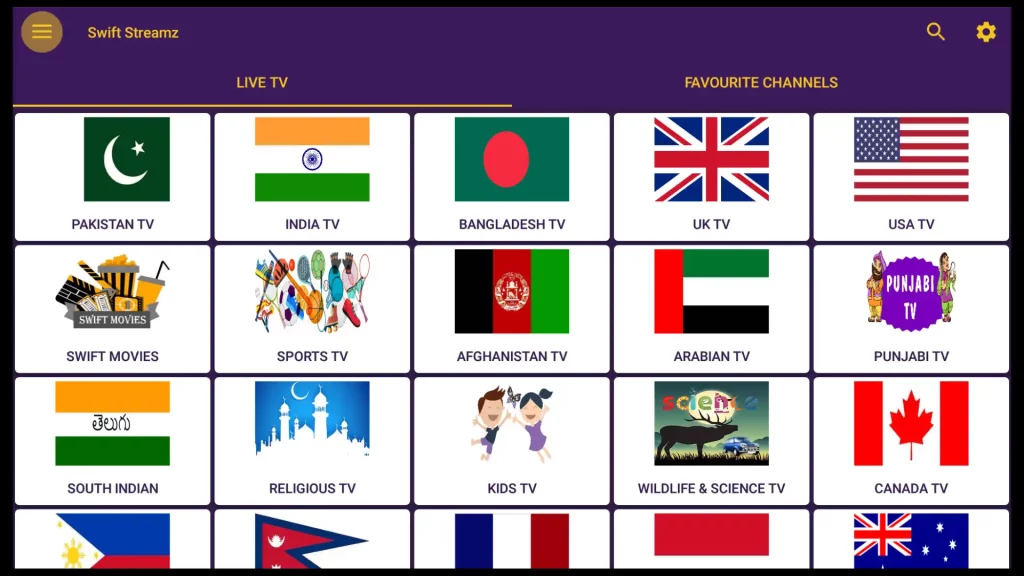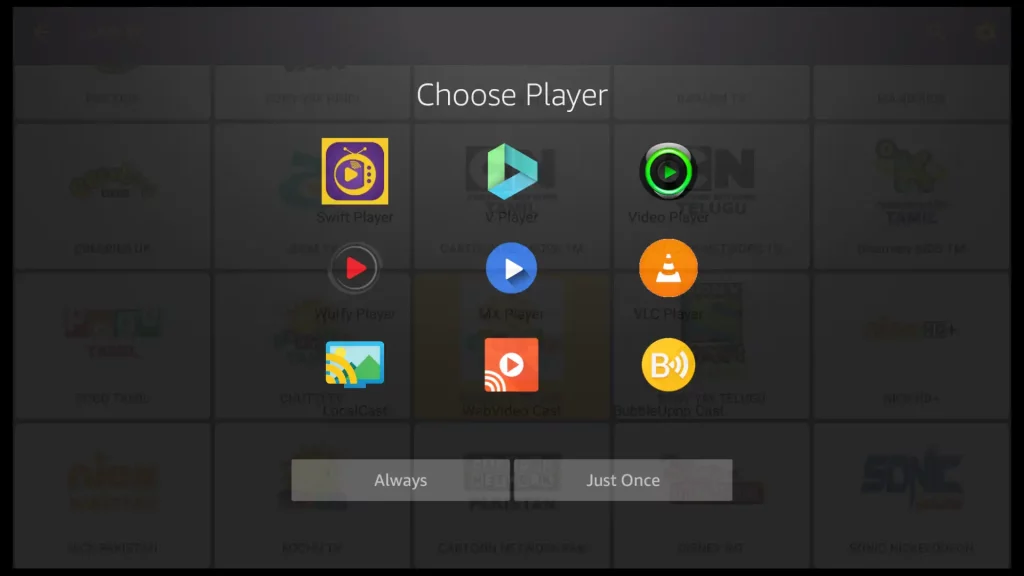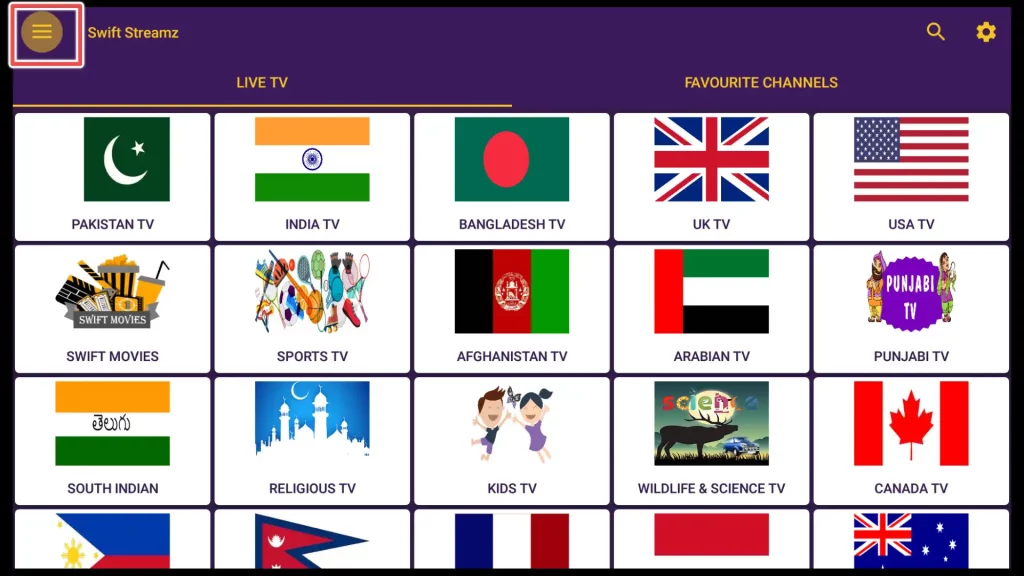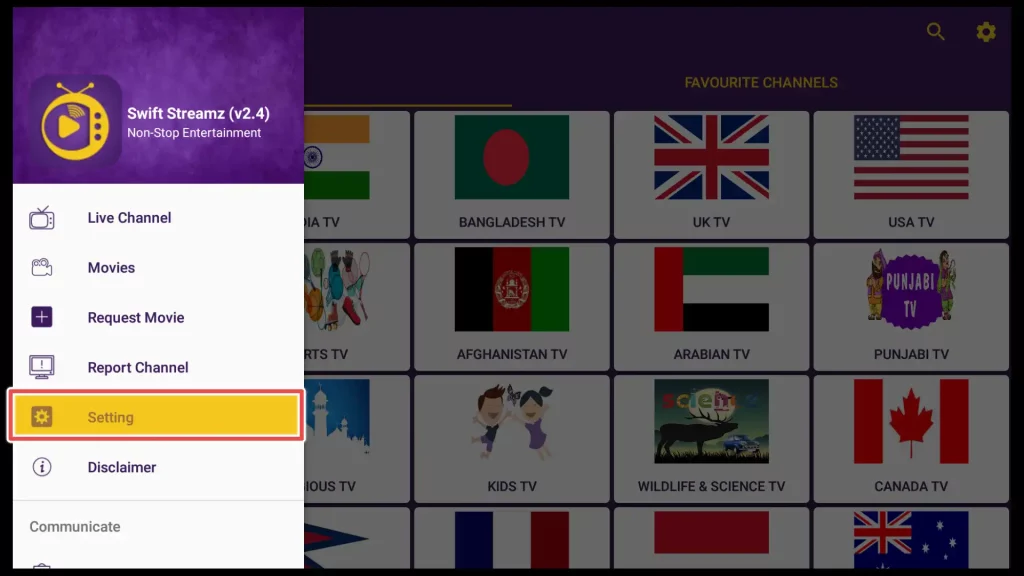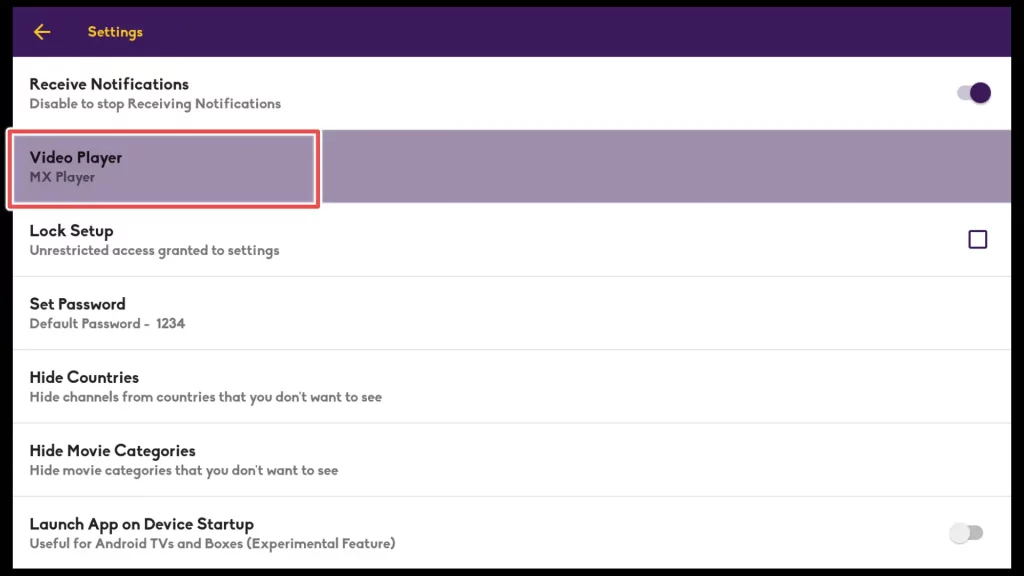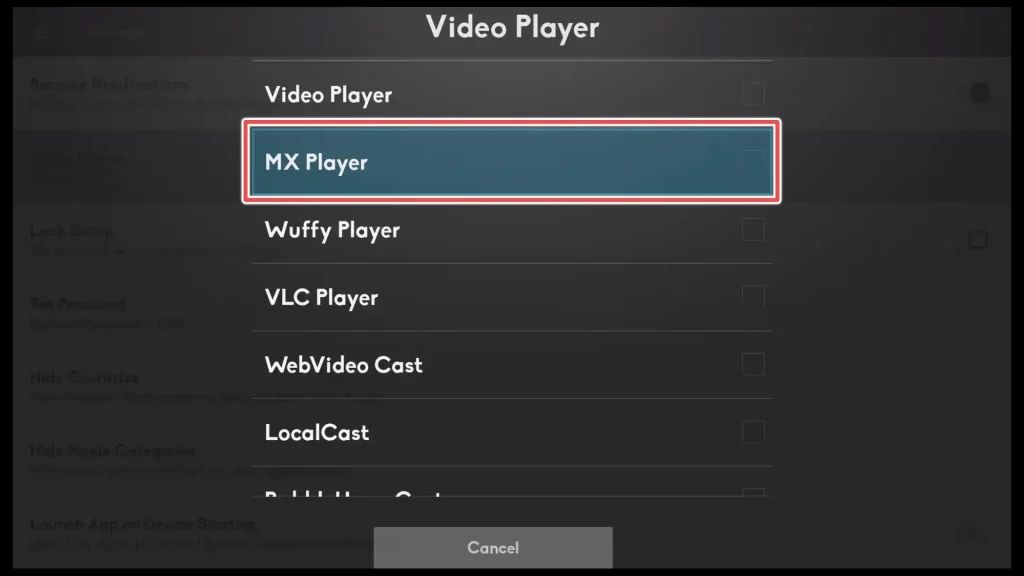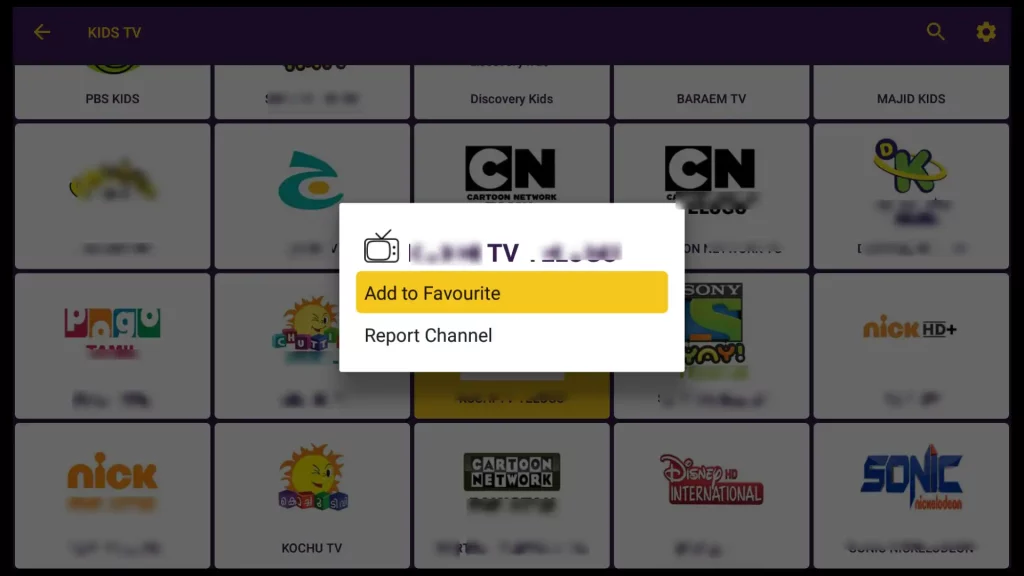What is Swift Streamz APK?
Swift Streamz APK is a free live TV streaming application that allows users to access hundreds of channels worldwide.
The app offers a variety of channels that cover a range of categories, including sports, news, movies, music, and entertainment.
One of the best things about Swift Streamz is that it doesn’t require any subscription or login credentials to access its vast selection of live TV channels. Additionally, the app is completely ad-free, which means you can enjoy uninterrupted streaming without annoying ads on your screen.
Swift Streamz has been optimized for all Android devices, including Fire TV and Firestick devices, making it easy for users to access their favorite channels on their TV screens.
Attention FireStick Users!
Constant surveillance by governments and internet service providers (ISP) is a reality when you’re online. Streaming content online using your personal IP address: 68.65.122.36 can lead to trouble.
I highly recommend using ExpressVPN to hide your IP address while streaming on your FireStick.
It’s not only blazing fast but also incredibly secure. Installing it on your device is a breeze and the best part? You get a 30-day money-back guarantee, no questions asked. Plus, ExpressVPN is currently running an amazing deal where you get 3 extra months free with their yearly plan!
Stay safe, stay secure, and enjoy your streaming without worries. Get ExpressVPN today!
Read: How to Install and Use ExpressVPN on FireStick(Step by Step Guide)
Is Swift Streamz Safe to Install?
Whenever you download a third-party application, a certain level of risk is involved regarding your device’s security. To ensure you’re downloading a safe and secure version of Swift Streamz, scan the installation file using an online virus scanner like https://www.virustotal.com/.
After scanning the file, I’m glad to report that no malicious threats were detected, which means you can proceed with the installation of Swift Streamz.
Get the Best Vpn for Streaming
How to Install Swift Streamz Apk on FireStick?
Swift Streamz, like many other free live TV streaming apps, is unavailable on the Amazon Store and cannot be installed conventionally. Instead, you’ll need to sideload the app using Downloader.
It involves downloading the APK file from a third-party website and installing it on your FireStick.
But before you begin the installation process, it’s essential to ensure that your FireStick is prepared to install unknown applications.
How to Enable Your Firestick to Install Third-Party Applications?
1. Choose the settings icon on the home screen on your FireStick.
2. Click on My Fire TV.
3. Open Developer options.
4. To install third-party applications such as Swift Streamz on your FireStick device, you’ll need to turn on the Apps from unknown sources option in your device settings.
By default, this option is turned off to protect your device from potential security risks.
How to Install Downloader for Sideloading Apps on FireStick?
1. Navigate to the Search bar located on the home screen of your device
2. Once the keyboard appears, type in the term “Downloader” and select it from the search suggestions that appear.
3. Click on the Get or Download button to start downloading the app.
4. Open the Downloader app.
5. When prompted to grant the Downloader app access to your device’s photos, media, and files, click on the Allow button.
Download and Install Swift Streamz on FireStick
Once you have successfully installed Downloader on your FireStick, you can proceed to download Swift Streamz APK.
1. To do this, enter the downloader URL for Swift Streamz Apk: firestickhowto.com/swift in the app’s input field and click on Go.
2. Wait until the download finishes.
3. Click on the Install button to begin the installation process.
4. Please wait until the installation process is complete.
5. Click on the Done button.
6. Since Swift Streamz is now installed on your FireStick, you no longer need the installation file. It is recommended to delete the file to free up space on your device.
To delete the Swift Streamz APK from your FireStick device, click on Delete.
7. Once you click the Delete button, a prompt window will appear, asking you to confirm if you want to delete the Swift Streamz APK file.
Click Delete to proceed with deleting the file from your device.
How to Use Swift Streamz on FireStick
To access the list of installed apps on your FireStick, you can hold the Home button on your remote control for a few seconds. It should bring up a new menu.
From there, select the Apps.
To move the Swift Streamz app to your FireStick’s home screen, follow these steps:
- Please navigate to the Swift Streamz shortcut and highlight it.
- Press the menu button on your remote to open the right-click menu.
- Select Move to front to move the app to your home screen.
Press the home button on your remote to return to the home screen and open the app.
When you launch the app for the first time, a prompt will appear asking for permission to access your device’s files. Click the Allow button to grant the necessary permission.
Swift Streamz organizes channels into categories based on different genres and countries, making it easier for users to find the content they seek.
You can select the desired category or country icon to access the channels under that category.
Once you select your desired channel, a transparent window will appear to prompt you to choose a player to play the channel.
By selecting a video player and choosing Always, you can set that player as the default and avoid being prompted to select a player again.
Get the Best Vpn for Streaming
How to Change the Default Video Player in the Swift Streamz Settings Menu
You can also change the default player in the Swift Streamz app by accessing the app’s setting menu.
First, click on the hamburger button located in the upper left corner of the app’s main screen.
Select the Setting option from the available menu.
Access the Video Player tab in the setting menu.
You can choose from various video players to set as the default player for the Swift Streamz app. I’ll select MX Player in this case, as I’ve already installed it on my FireStick.
Add Channel to Favorites
To add a channel to your favorites, press and hold the middle button on your remote control while selecting the channel.
After that, select the Add to Favorite option to add the channel to your favorites list.
Other Features of Swift Streamz App You May Find Useful
- Lock Setup – You can lock the setting menu by setting a password(the default is 1234).
- Hide Countries – Hide channels from countries that you don’t want to see.
- Launch the app on the device startup.
- Channel requesting – You can request a channel from within the app itself.
- Report Channel – If you encounter channels that are not functioning properly or not working at all, you can report them through the app.
Alternatives to Swift Streamz
To Wrap Up
Swift Streamz offers a great option for those looking for a vast selection of over 1000 live channels. The app provides a relatively low buffering experience, although a VPN is recommended to ensure secure and reliable streaming.
With this guide, you should have all the information to install and use Swift Streamz on your Firestick device easily. Enjoy your streaming experience with Swift Streamz!