What is Ola TV APK?

Ola TV APK is a popular live TV application that offers an extensive range of television channels from different countries, including the United States, United Kingdom, Italy, Spain, Turkey, and many others.
This app can be installed on various Android devices, such as Amazon Firestick, Fire TV, and Android TV boxes. With thousands of free television channels, users can enjoy Sports, News, Entertainment, Kids, and more.
Ola TV APK is also the replacement for the now-defunct Relax TV, which was once very popular. The latest version of Ola TV provides multiple servers, so if one server goes down, others will be available for support to ensure uninterrupted streaming.
If you want to ensure your privacy and security, using a VPN on your FireStick device is highly recommended when using Ola TV. Using a VPN lets you keep your online activities private and secure while enjoying the wide range of television channels provided by Ola TV.
Attention FireStick Users!
Constant surveillance by governments and internet service providers (ISP) is a reality when you’re online. Streaming content online using your personal IP address: 68.65.122.36 can lead to trouble.
I highly recommend using ExpressVPN to hide your IP address while streaming on your FireStick.
It’s not only blazing fast but also incredibly secure. Installing it on your device is a breeze and the best part? You get a 30-day money-back guarantee, no questions asked. Plus, ExpressVPN is currently running an amazing deal where you get 3 extra months free with their yearly plan!
Stay safe, stay secure, and enjoy your streaming without worries. Get ExpressVPN today!
Read: How to Install and Use ExpressVPN on FireStick(Step by Step Guide)
How to Install Ola TV on FireStick(Screenshot Guide)
To ensure a smooth installation of Ola TV on your Amazon FireStick, you need to take a few preparatory steps. Firstly, you must enable FireStick to install unknown applications, as Ola TV is unavailable on the official Amazon Store.
Once this setting is enabled, the next step is to download and install a sideloading app called the Downloader. This app is essential for downloading and installing applications unavailable on the Amazon Store.
After installing the Downloader app, you must install the Ludio and Kshaw players required for Ola TV to function properly. It’s a simple and quick process that should take just a little time.
Finally, we will guide you through the actual installation of Ola TV on your Amazon FireStick.
Therefore, installing Ola TV on your Amazon FireStick involves the following five essential steps:
- Preparing FireStick for Installing Unknown Applications
- Installing Downloader on FireStick
- Installing Ludio Player using Downloader
- Installing Kshaw Player through Downloader
- Installing Ola TV on Amazon FireStick.
Step 1: Preparing FireStick for Installing Unknown Applications
1. Choose the Settings icon from the app’s home screen’s top menu.
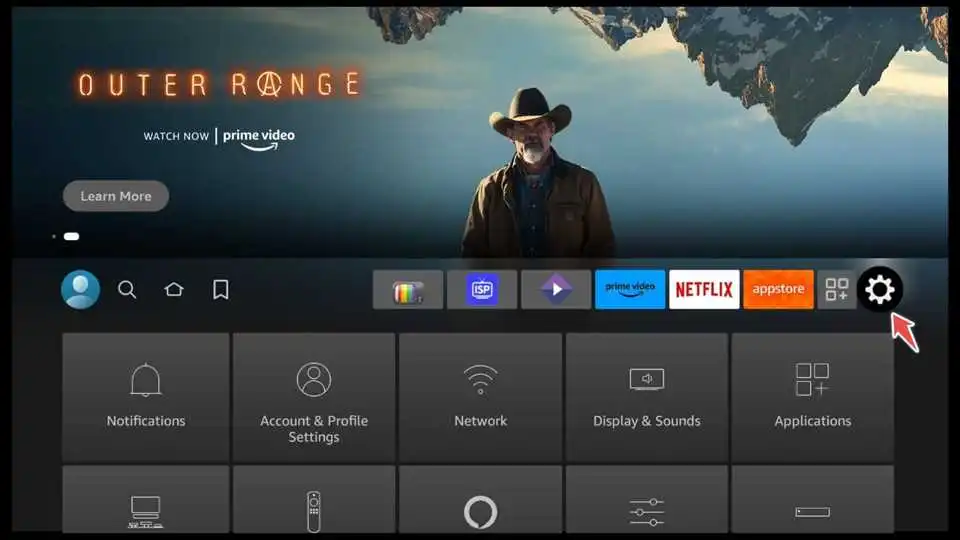
2. Click on My Fire Tv.

3. Now, scroll down and select Developer options.

4. Click on Apps from Unknown Sources to turn it on.

Step 2: Installing Downloader on FireStick
1. Go to the Search bar located on the home screen and click on it.

2. After entering the term “Downloader” in the search bar, you should see the suggestion for the Downloader app. Select it and proceed to the next step.

3. Click on the Download button to download the Downloader app.

4. Open the Downloader app.
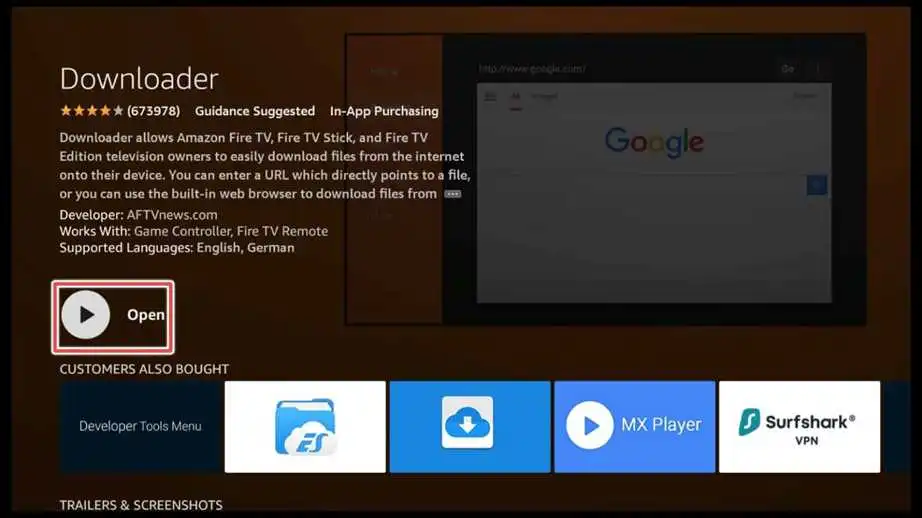
5. If you are prompted with a message to allow the Downloader app to access your device’s photos, media, and files, you should click on the Allow button to proceed with the installation process.
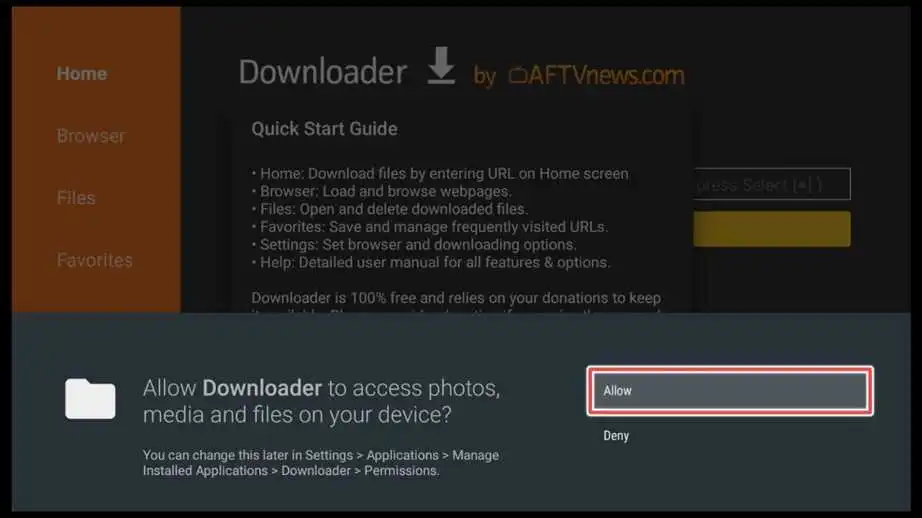
Step 3: Installing Ludio Player using Downloader
1. Input the following URL into the Downloader’s input field: firestickhowto.com/ludio and click Go.
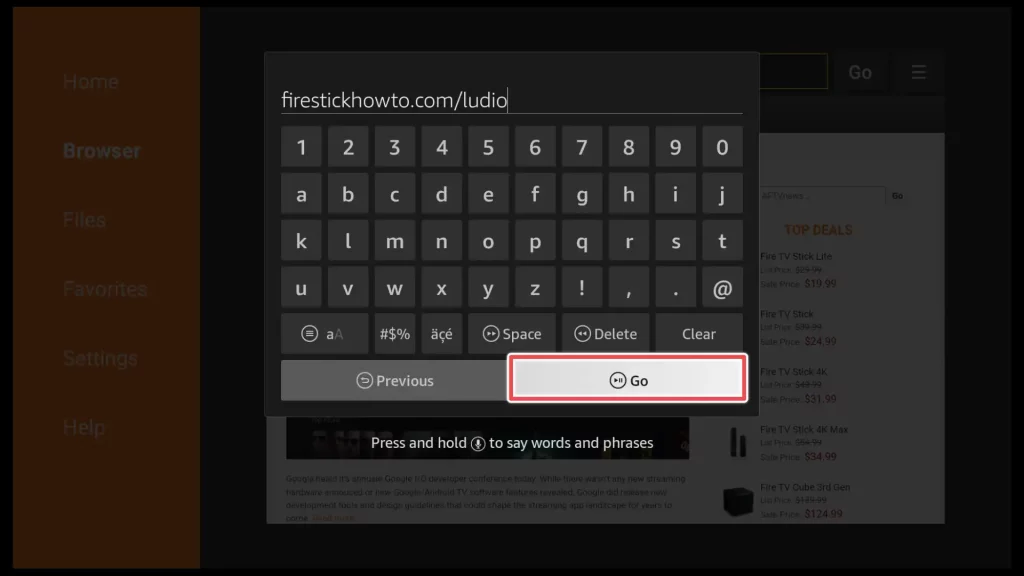
2. Once the download is complete, click the Install button to install the Ludio player. The installation process should only take a few seconds to complete.
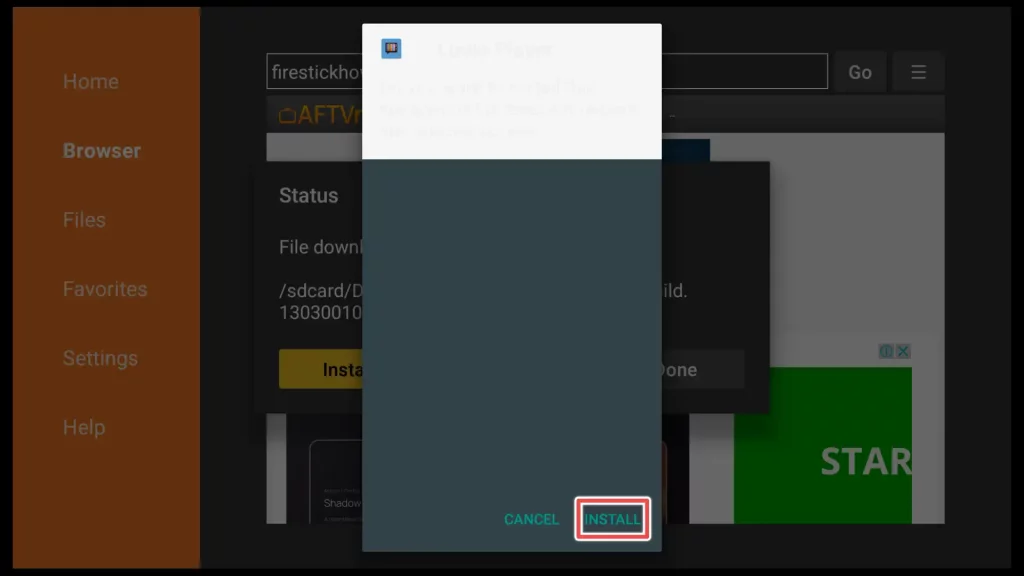
3. Click on the Done button.
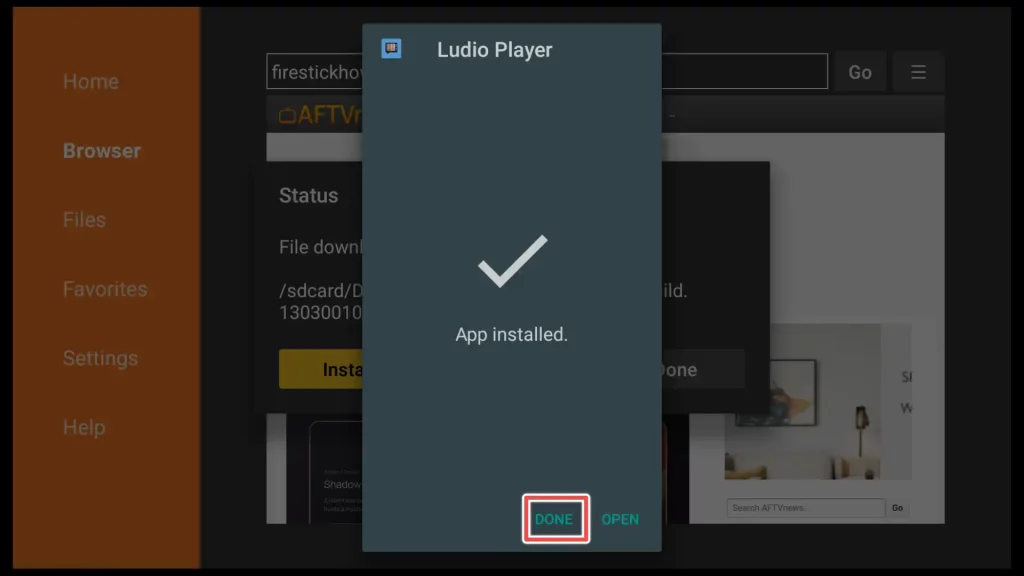
4. You can now delete the installation file to save space on your device as it is no longer needed.
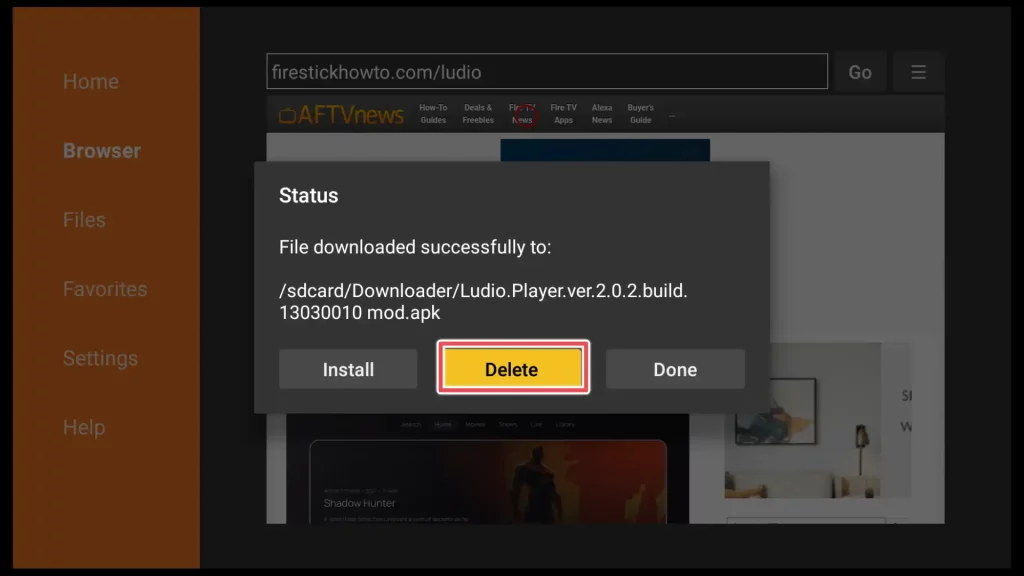
5. Confirm that you want to delete the file by clicking the Delete button again.
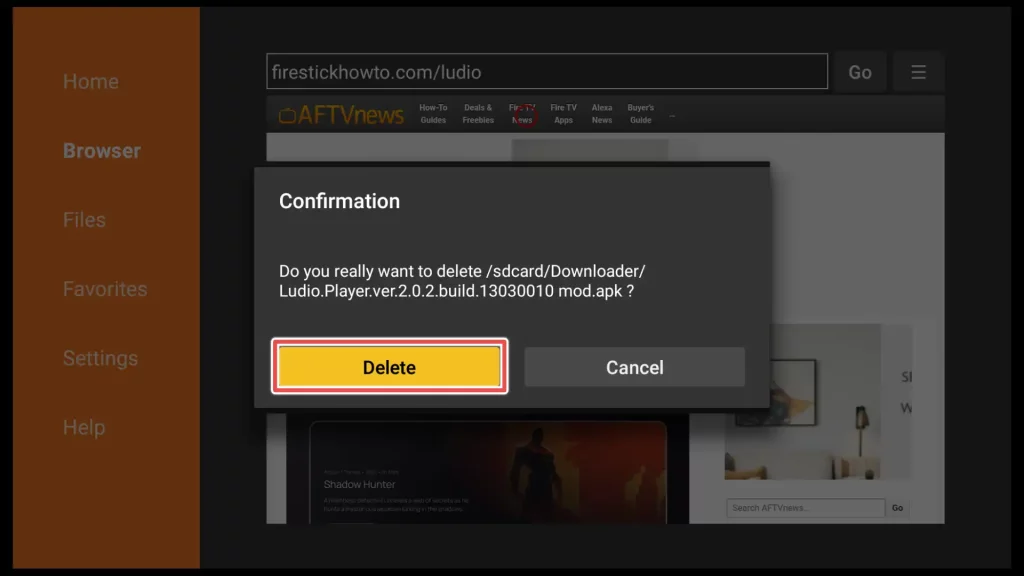
Step 4: Installing Kshaw Player through Downloader
1. Return to the Downloader app and enter the URL for the Kshaw app: firestickhowto.com/kshaw in the input field.
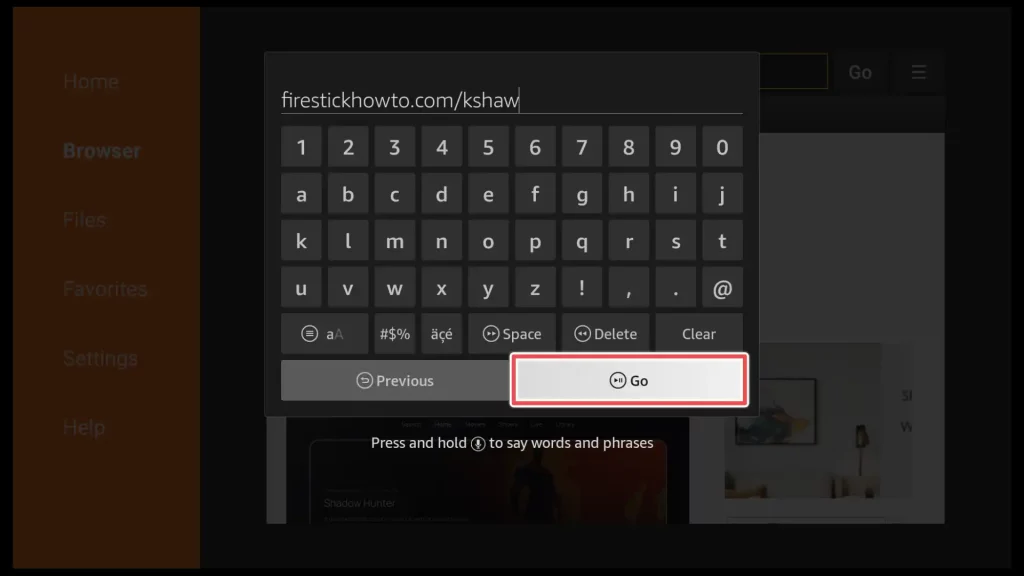
2. Click Install.
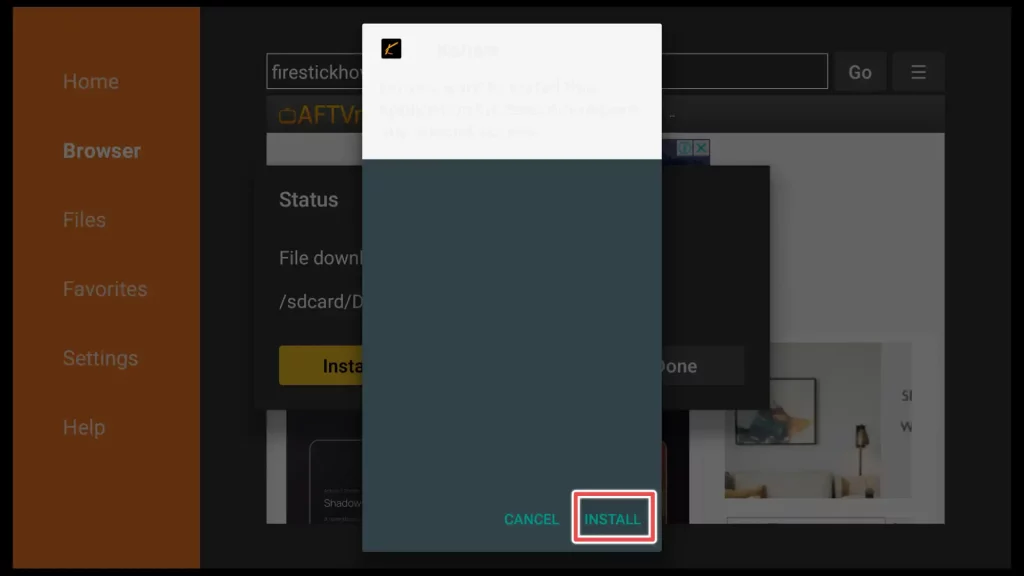
3. Click on the Done button to exit the installation page.
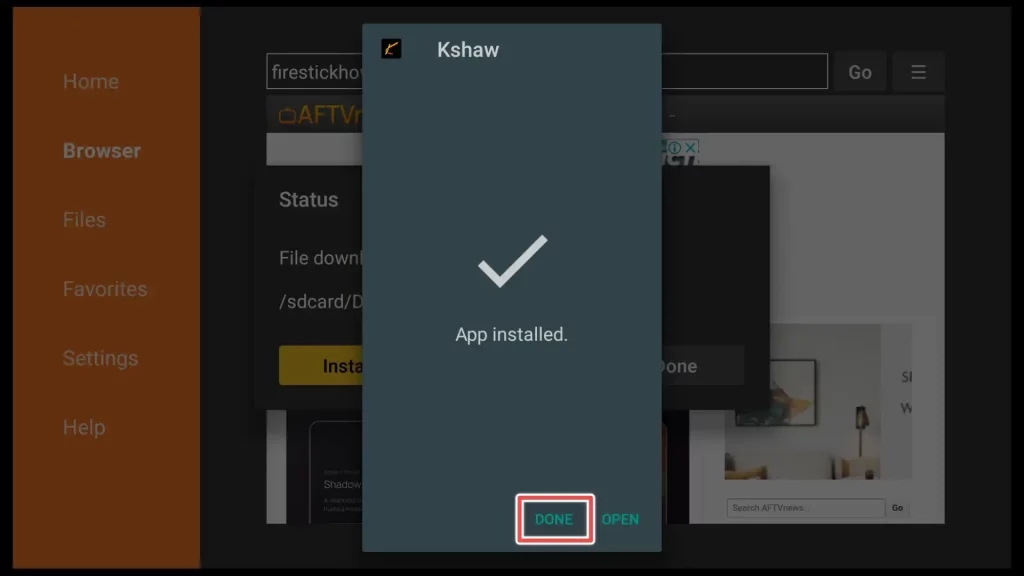
4. Proceed to delete the installation file, as you’ll no longer need it.
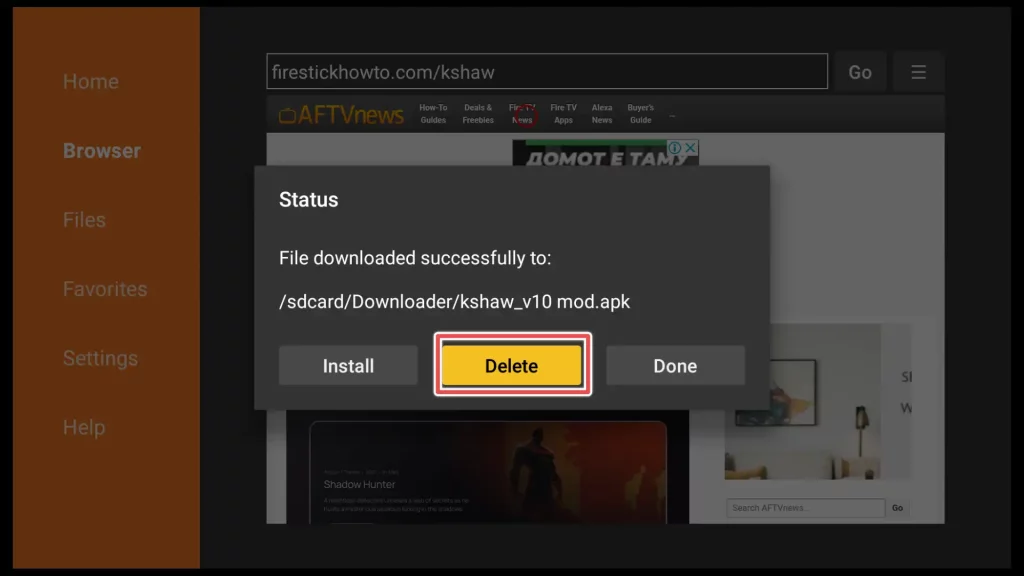
5. Confirm that you want to delete the file.
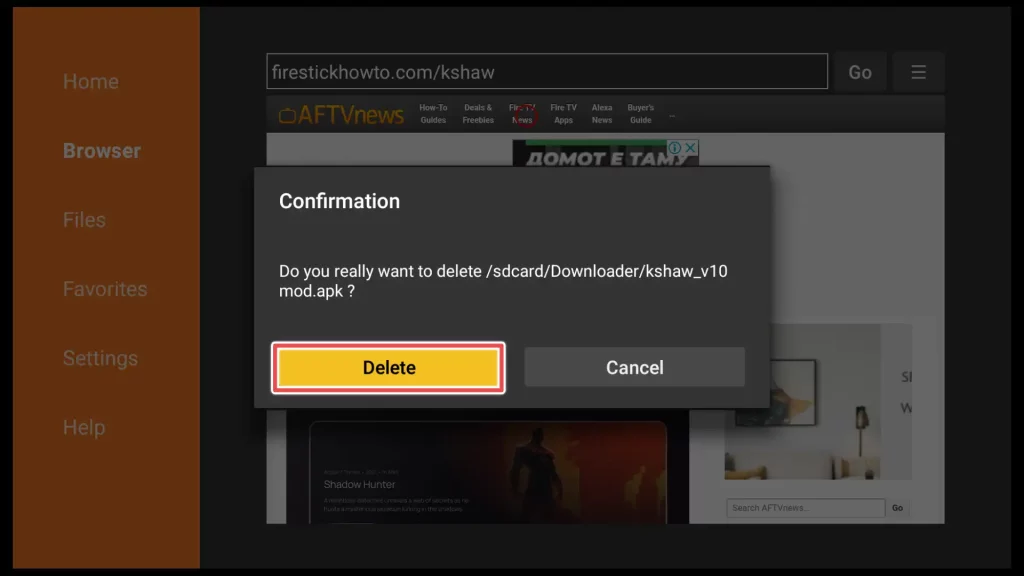
Step 5: Installing Ola TV on Amazon FireStick
1. You are now just one step away from completing the installation of Ola TV. We are following the same procedure as we did for the previous two apps.
Go back to the Downloader app, enter the downloader URL for the Ola TV app: firestickhowto.com/ola in the input field, and click on the Go button.
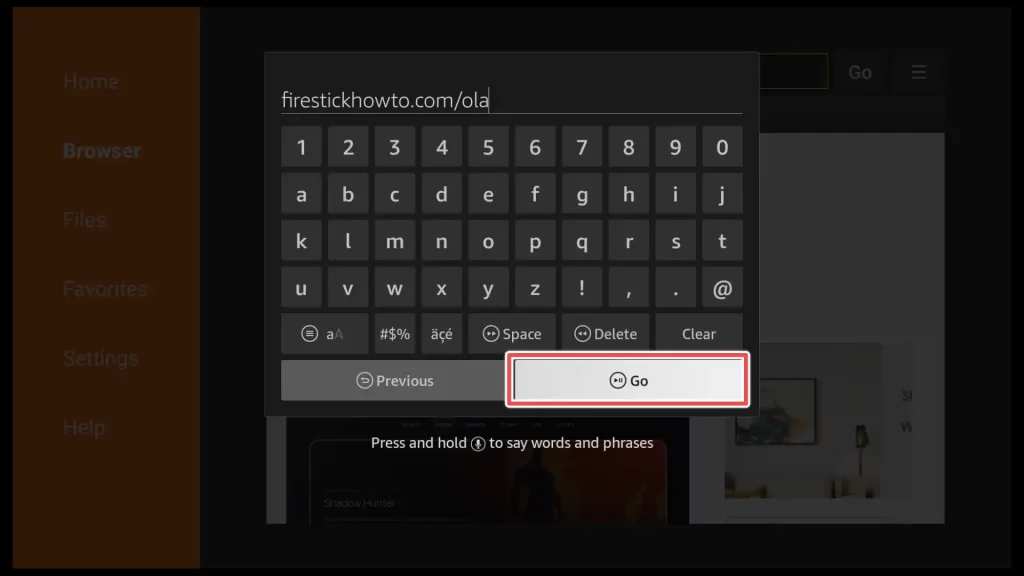
2. After the Ola TV APK file is downloaded, click on the Install button to begin the installation process.
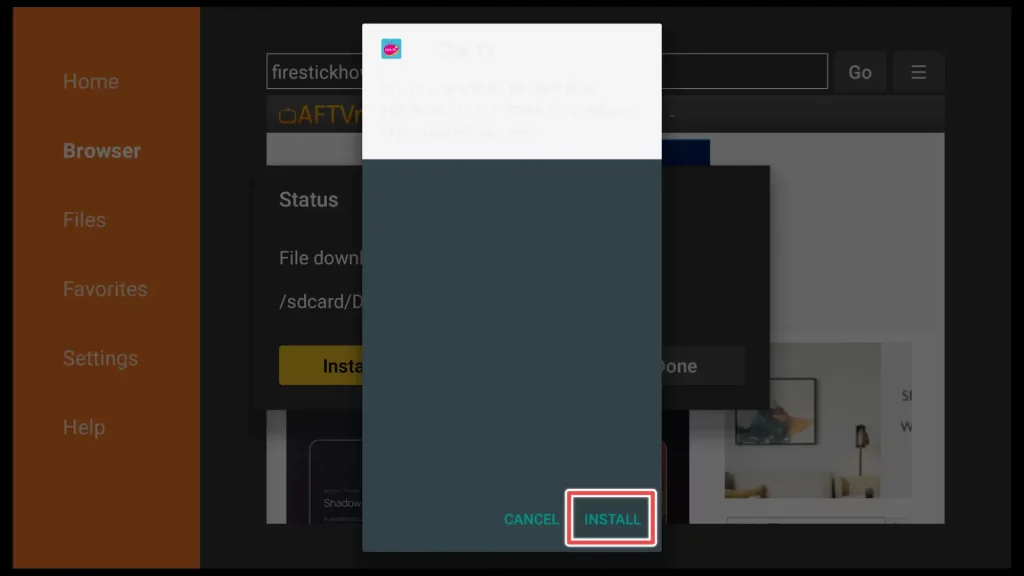
3. Once the Ola TV app is finished installing, click on the Done button.
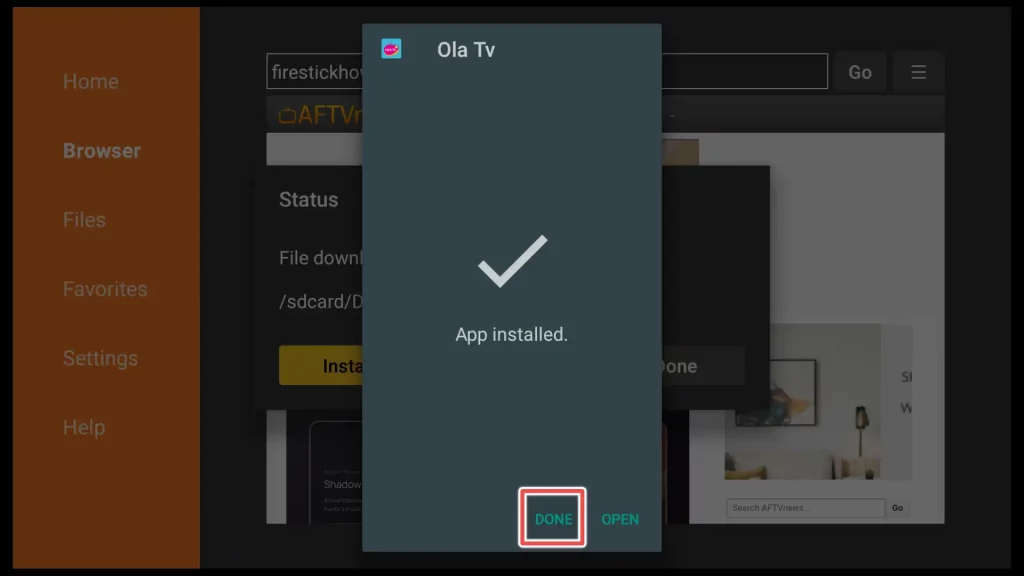
4. You can delete the Ola TV installation file to free up space on your device, as it is no longer required.
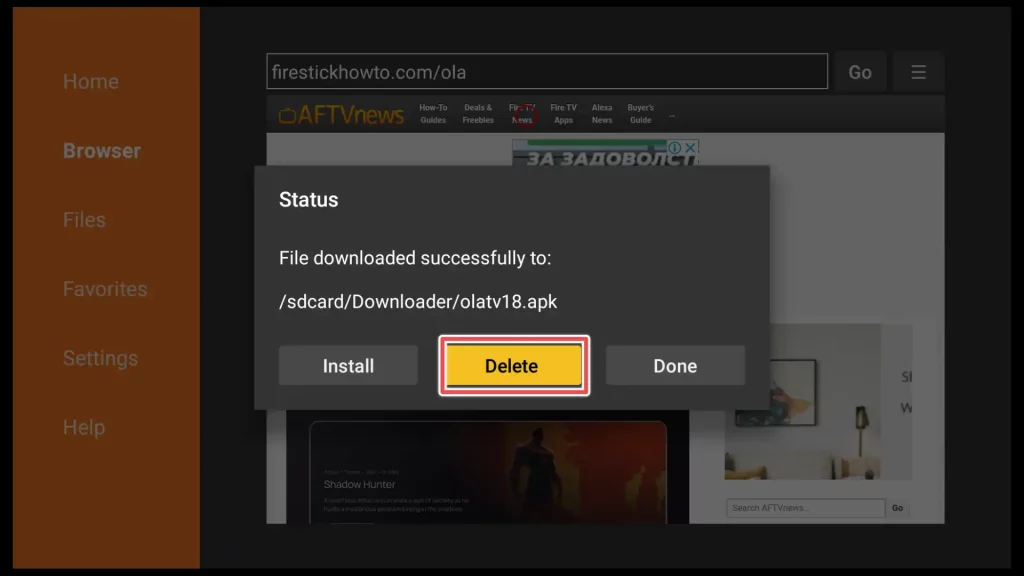
5. Confirm the deletion by clicking on Delete again.
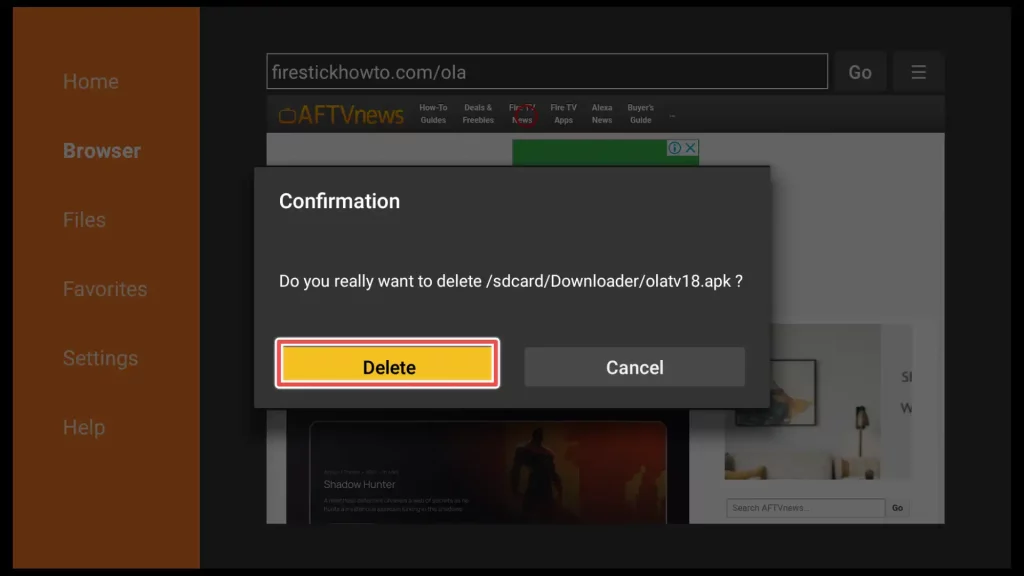
Congratulations on successfully installing Ola TV, Ludio, and Kshaw apps!
Exploring Ola TV on FireStick
To access Ola TV, press the Home button on your remote control to bring up the new menu, then select Apps.
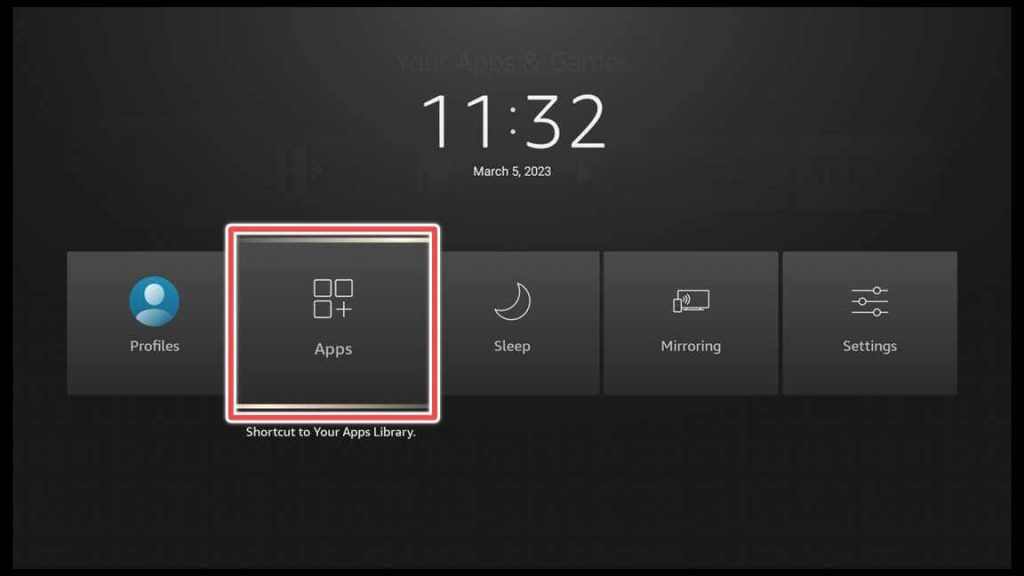
If Ola TV becomes your go-to app, it’s recommended to move it to the home screen of your FireStick for easy access.
To do this, navigate to the Ola TV shortcut and click the Menu button (three horizontal lines) on your FireStick remote control. Then choose Move to front.
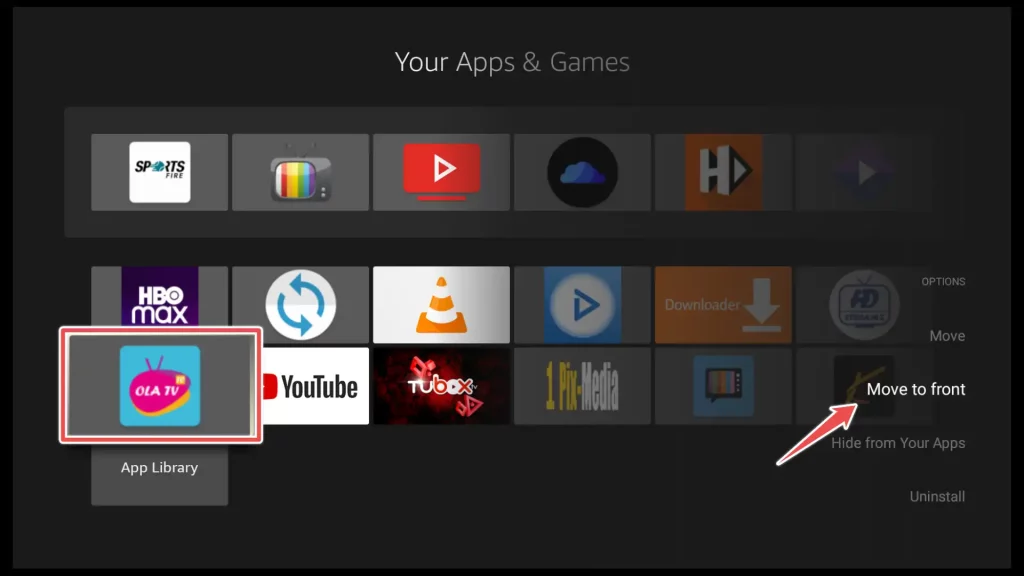
Press the Home button once on your FireStick remote to go to the home screen. From there, please navigate to the Ola TV app and open it to start using it.
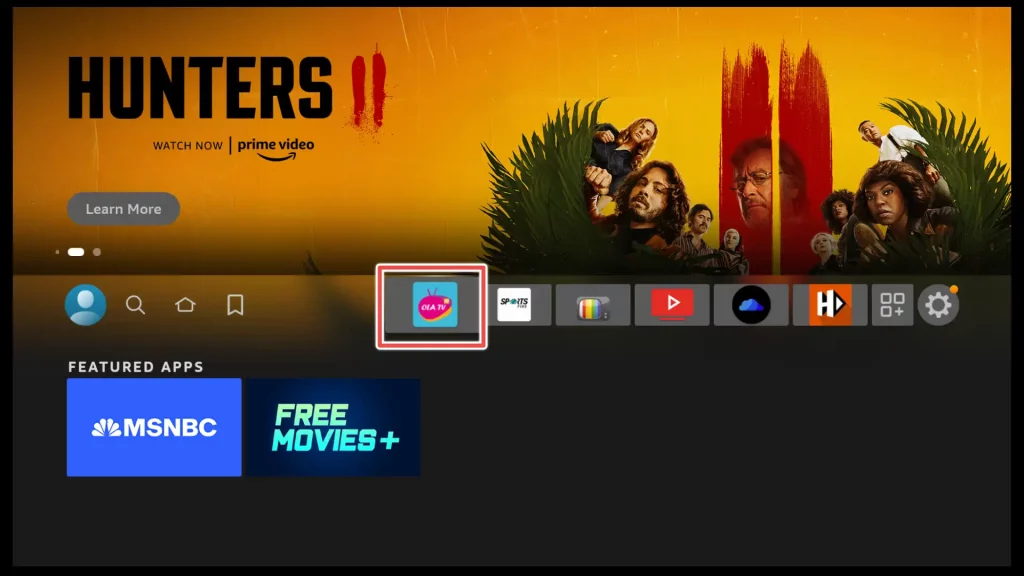
This is the main screen of the app.
To access the app’s menu, click on the hamburger icon in the top left corner. However, accessing the hamburger icon requires the Mouse Toggle app, which may not be necessary as there are no important features in the menu except for changing the app’s language.
To watch a channel, simply scroll down and select one of the available servers.
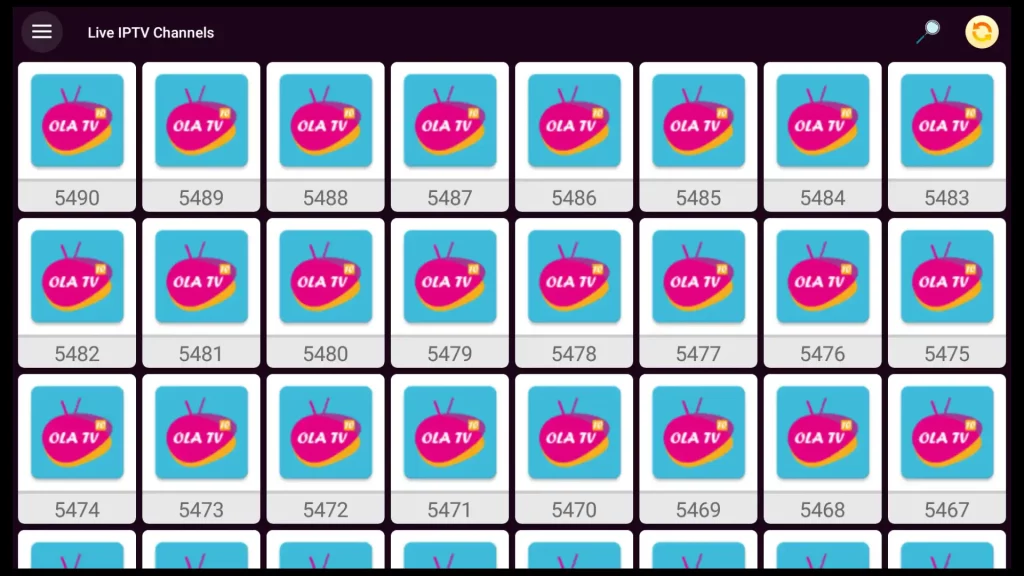
Now, you can browse through the Live and Movie tabs. If you’re interested in watching channels from a specific country, select that country from the list provided and find your favorite channels there.
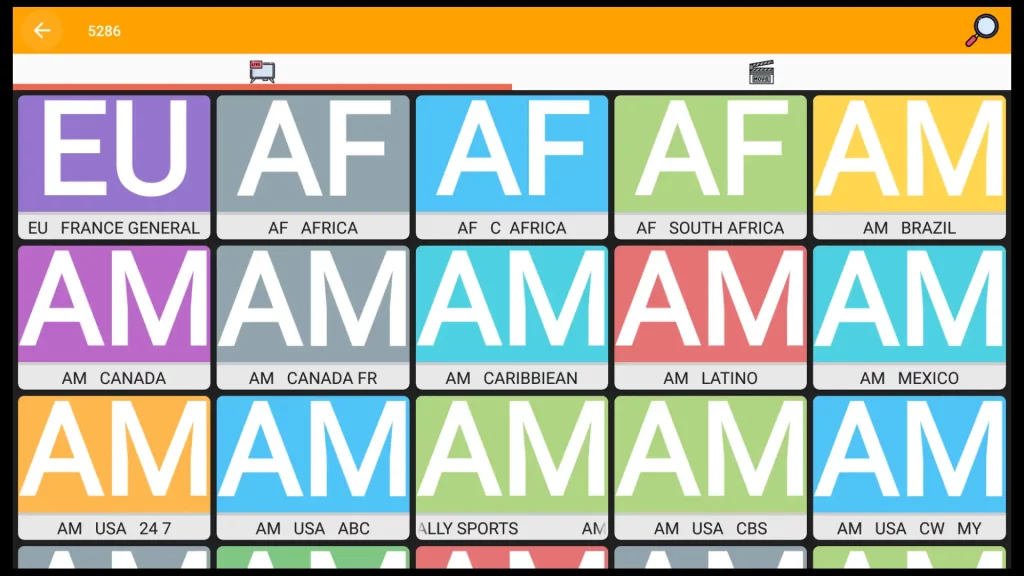
Pros and Cons of the Ola TV App
Pros
- It doesn’t require registration or subscription.
- It is free to use.
- You can choose from a massive amount of regularly updated playlists.
- It contains HD and SD channels from almost every country in the world.
Cons
- It contains ads.
- To use Ola TV on FireStick, you must also install Ludio Player and Kshaw.
- Installing and using an external player of your choice is impossible.
- Sometimes you must click on many servers or playlists before finding the one that works.
- Even if the playlist is properly downloaded, it is no guarantee that the channels will be working.
Alternatives to Ola TV
Although Ola TV is a reliable app with a vast selection of channels, it’s important to keep in mind that having a backup app is always a good idea in case any issues arise. These are my recommendations:
Final Words
Ola TV has a unique way of presenting channels compared to other apps. Although it may take some time to find the right playlist and channels, nothing can beat Ola TV once you do.
This guide explains step-by-step instructions on downloading and installing Ludio and Kshaw players along with Ola TV.
