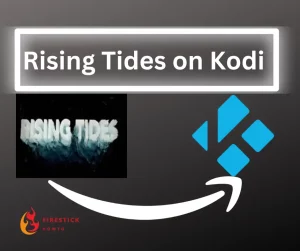Attention FireStick Users!
Constant surveillance by governments and internet service providers (ISP) is a reality when you’re online. Streaming content online using your personal IP address: 68.65.122.36 can lead to trouble.
I highly recommend using ExpressVPN to hide your IP address while streaming on your FireStick.
It’s not only blazing fast but also incredibly secure. Installing it on your device is a breeze and the best part? You get a 30-day money-back guarantee, no questions asked. Plus, ExpressVPN is currently running an amazing deal where you get 3 extra months free with their yearly plan!
Stay safe, stay secure, and enjoy your streaming without worries. Get ExpressVPN today!
Read: How to Install and Use ExpressVPN on FireStick(Step by Step Guide)
What is Rising Tides Addon on Kodi?
Rising Tides is a well-known Kodi add-on that currently focuses on providing Live TV events from various sports like football, basketball, boxing, MMA, and NFL games.
Although Rising Tides now mainly focuses on showing Live Sports events, it is still a favorite option among sports fans who want to stay updated with the latest games and tournaments as they happen.
Regarding the legality of Rising Tides, it’s important to note that Kodi is a legal media player. However, the legality of using third-party add-ons like Rising Tides depends on the content being accessed.
Using a VPN with third-party add-ons, like Rising Tides on Kodi, can help protect your privacy and security.
VPN hides your identity, protects against government surveillance, lets you access blocked content, and prevents internet service provider (ISP) throttling, ensuring smooth streaming without buffering.
A good VPN is also highly recommended when using public, unsecured Wi-Fi networks.
How to Install Rising Tides Addon on Kodi
To install Rising Tides addon on Kodi, we’ll follow these three steps:
- Enabling unknown sources in Kodi settings.
- Installing Rising Tides repository.
- Installing the Rising Tides addon.
Step 1: Enable Unknown Sources
By default, Kodi only allows installations from trusted sources, such as the official Kodi repository.
Enabling unknown sources grants permission to install addons from other sources, which includes addons developed by third-party developers.
1. To access the settings menu on Kodi, open the Kodi app on your device, navigate to the top-left corner of the screen where the gear icon is located, and click on it.
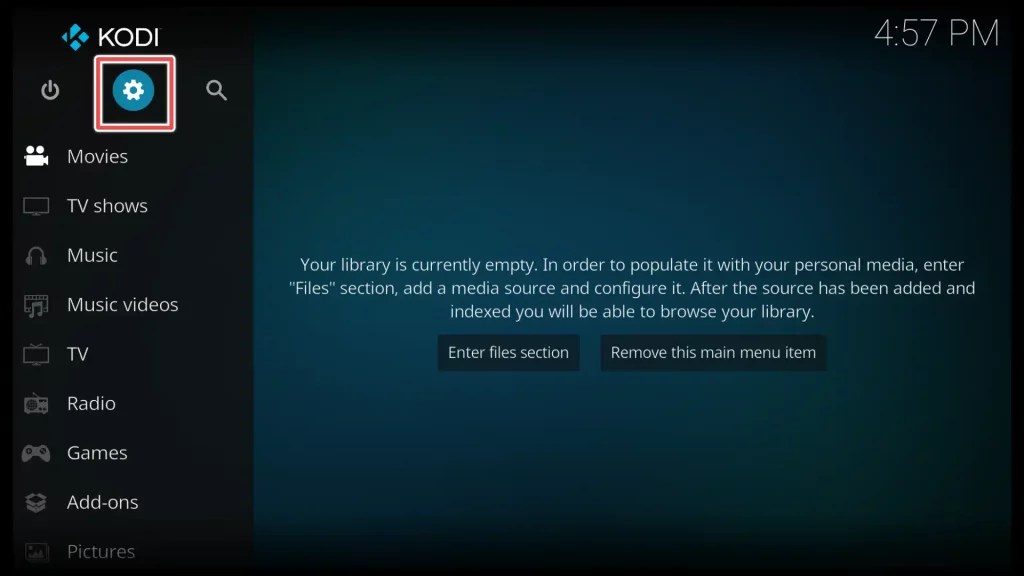
2. Now, please scroll down to the bottom-right corner of the screen to the System option and open it.
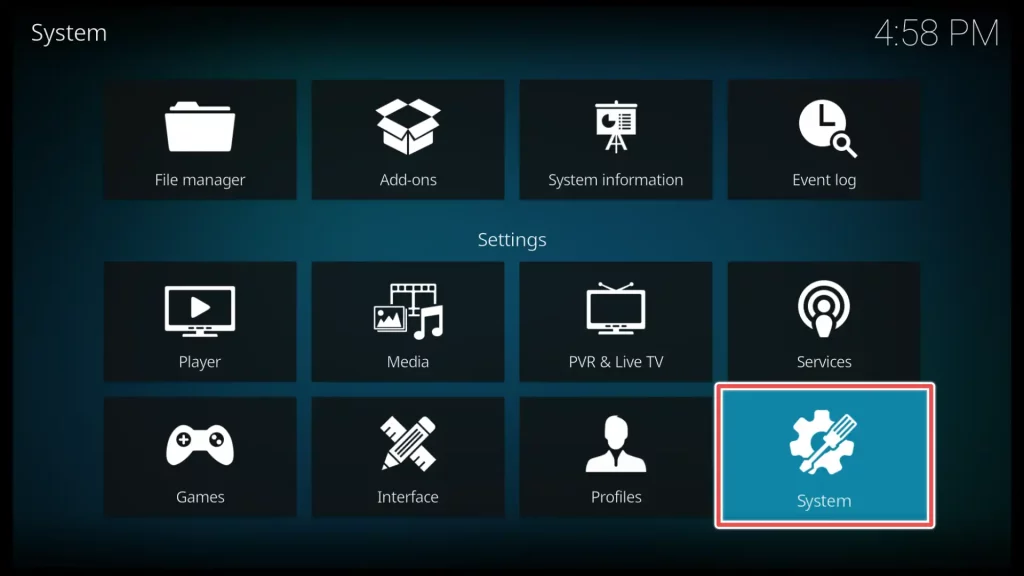
3. Navigate to the Add-ons menu item on the window’s left side. Look for the Unknown Sources option. If the Unknown Sources option is currently disabled or OFF, switch it ON. If the Unknown Sources option is already enabled or ON, you can leave it as is.
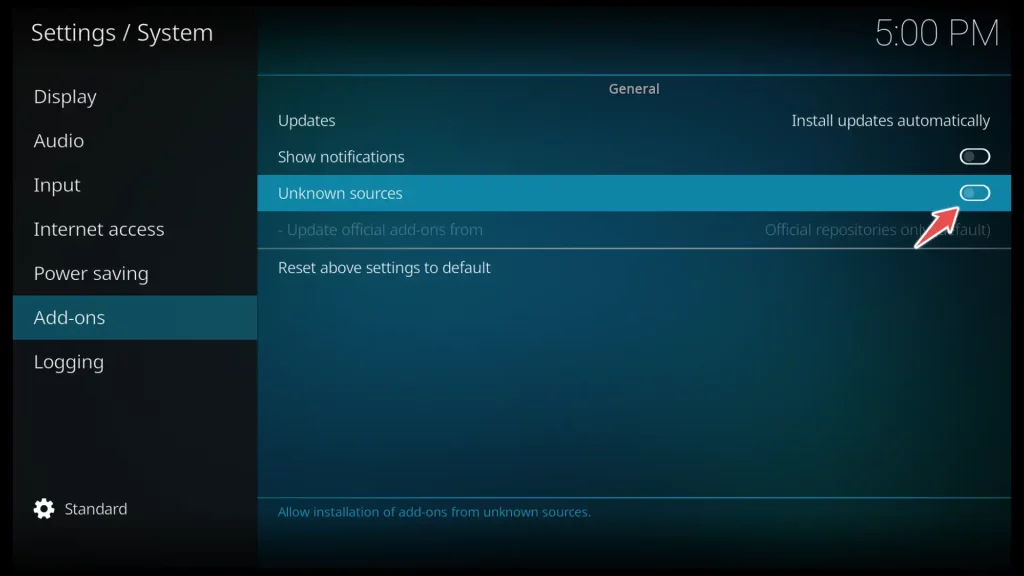
4. Click Yes to confirm enabling unknown sources on Kodi.
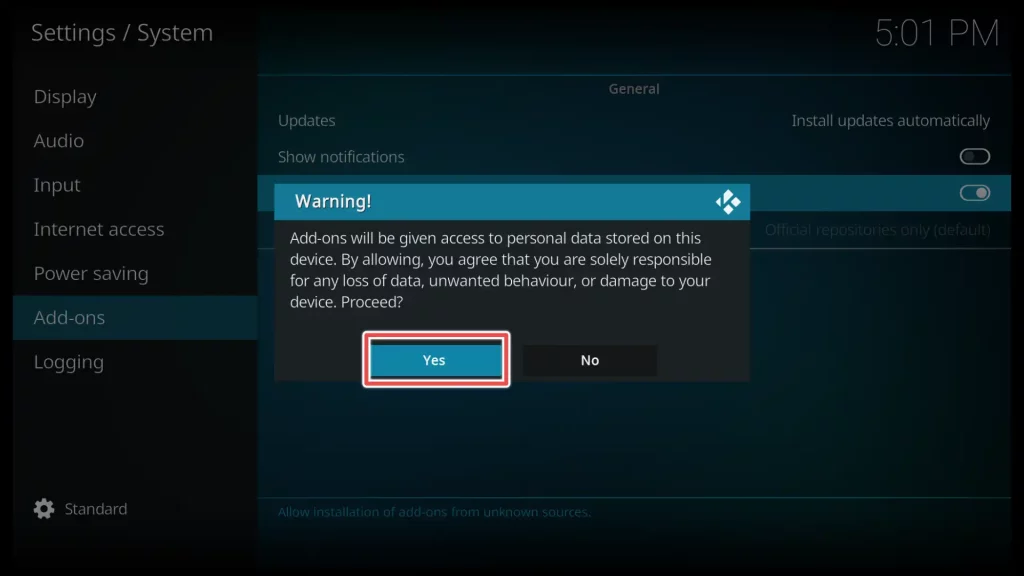
5. This is how it looks when unknown sources are enabled.
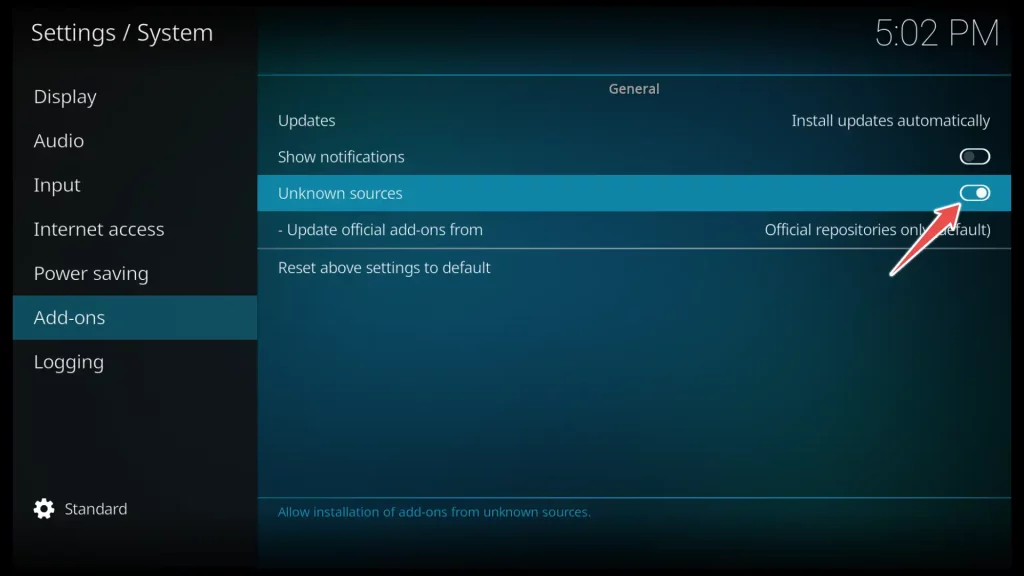
Step 2: Install the Rising Tides repository
The Rising Tides repository is like a storage place with everything needed to install the Rising Tides addon on Kodi. It has the important parts and updates to make the addon work well. When you add the Rising Tides repository to Kodi, you can easily get the Rising Tides addon and install it on your device.
1. Please return to the settings menu, navigate to File Manager, and click on it.
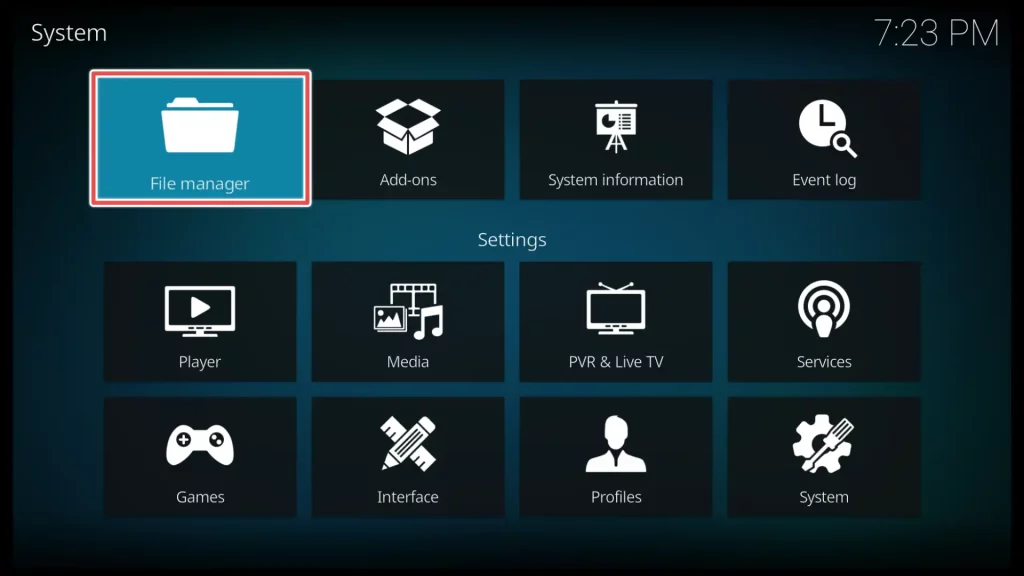
2. Click on Add source to add a new source or repository to Kodi.
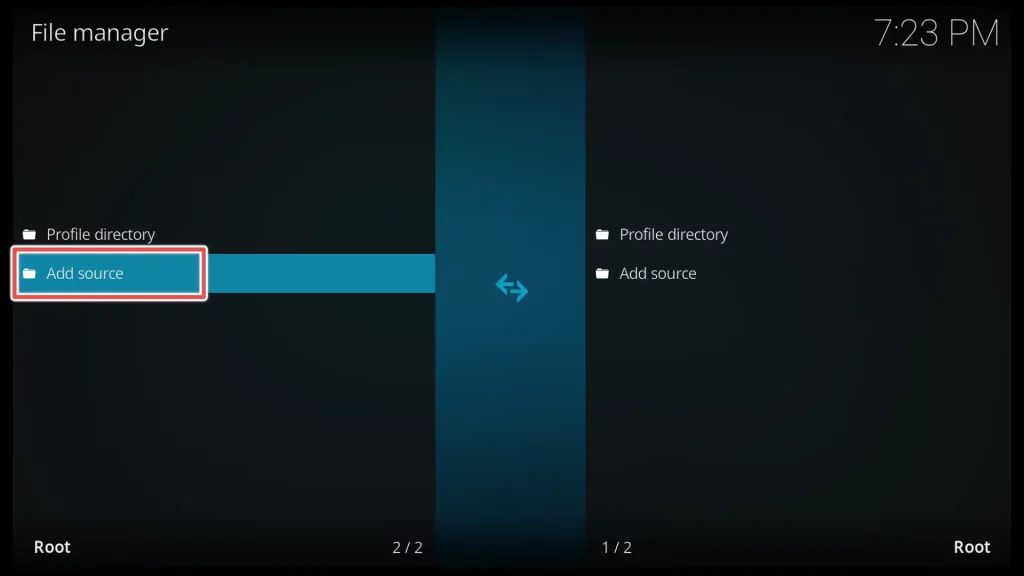
3. By selecting <None>, you can enter a custom source URL or repository address in Kodi.
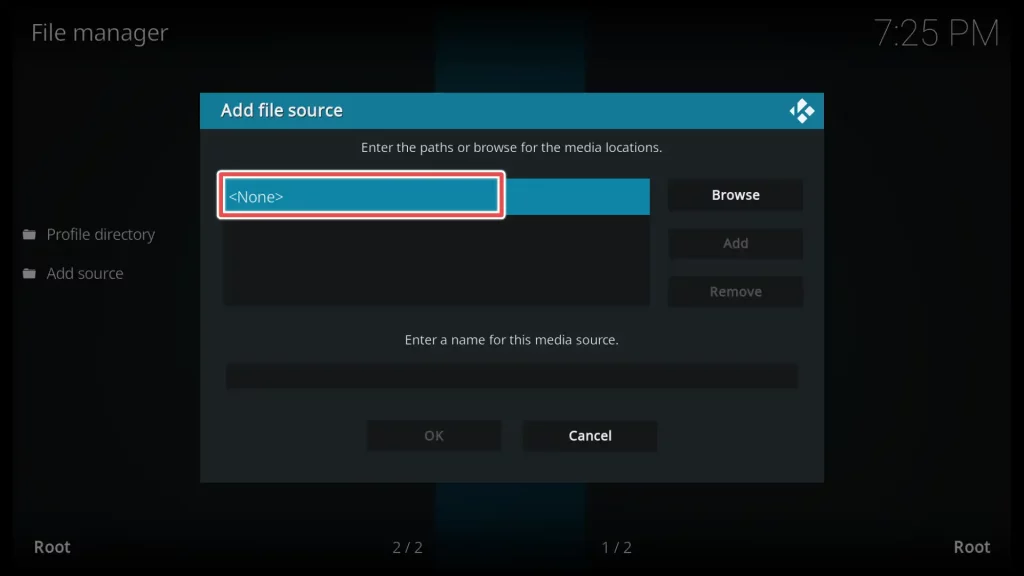
4. On the onscreen keyboard in Kodi, please type in the official URL of the Rising Tides repository: http://mullafabz.xyz/Repository/K19
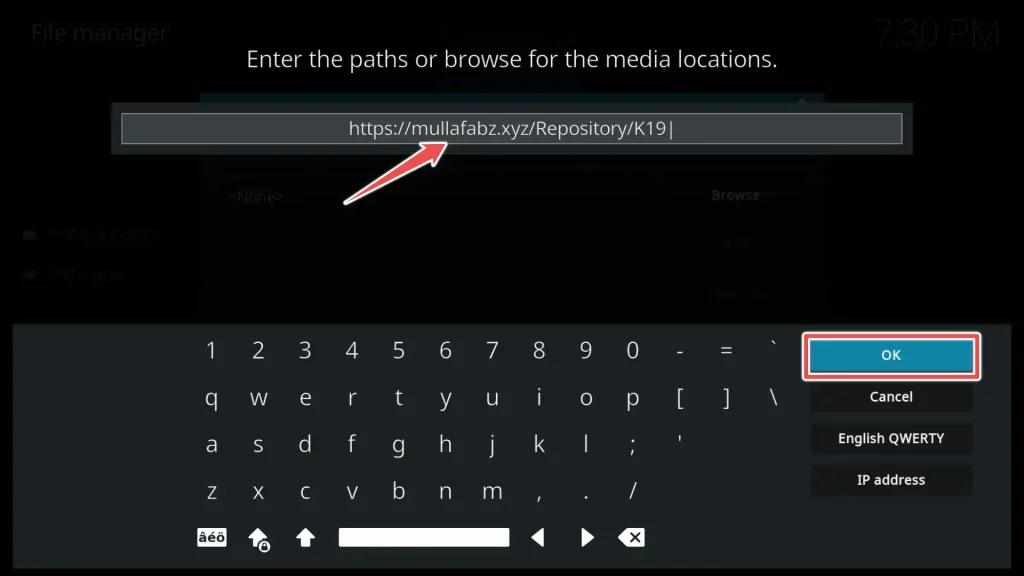
5. Next, you need to provide a name for the repository. You can choose any name you like.
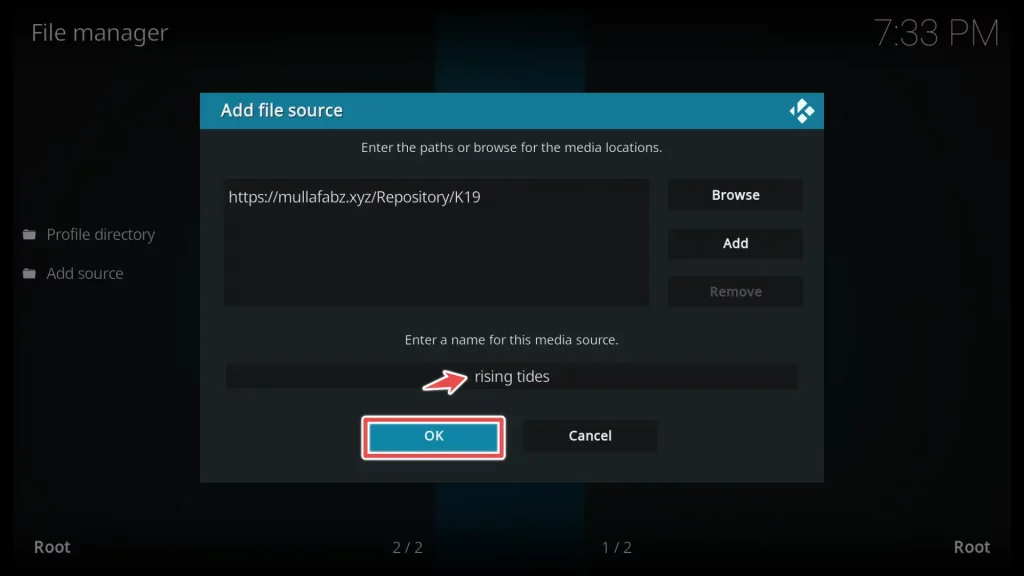
6. Return to the settings menu and choose the Add-ons section.
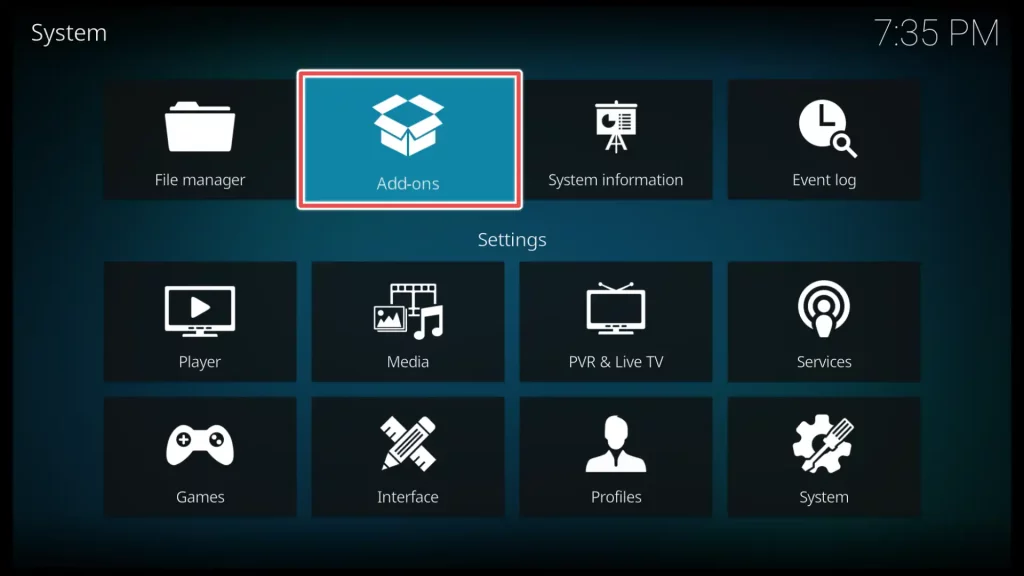
7. Click on Install from zip file option.
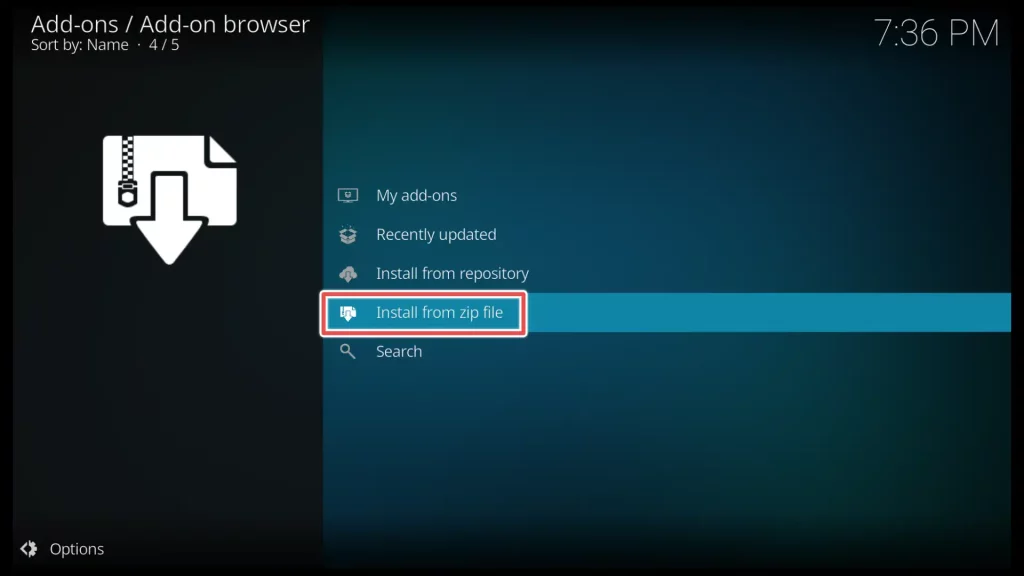
8. Click on the name you previously assigned to the repository in the guide. In my case, it’s rising tides.
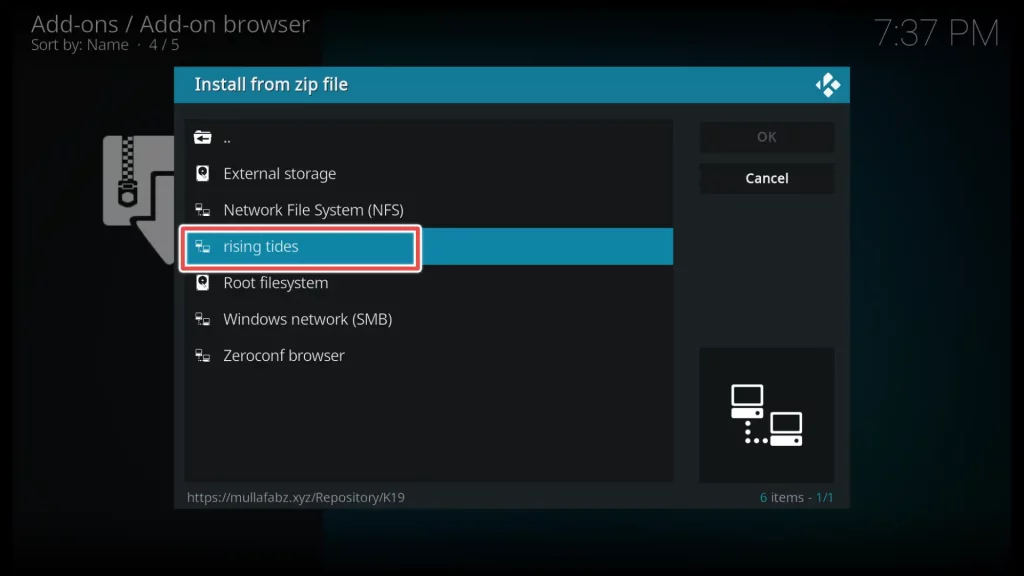
9. Select repository.Rising.Tides.zip and click OK.
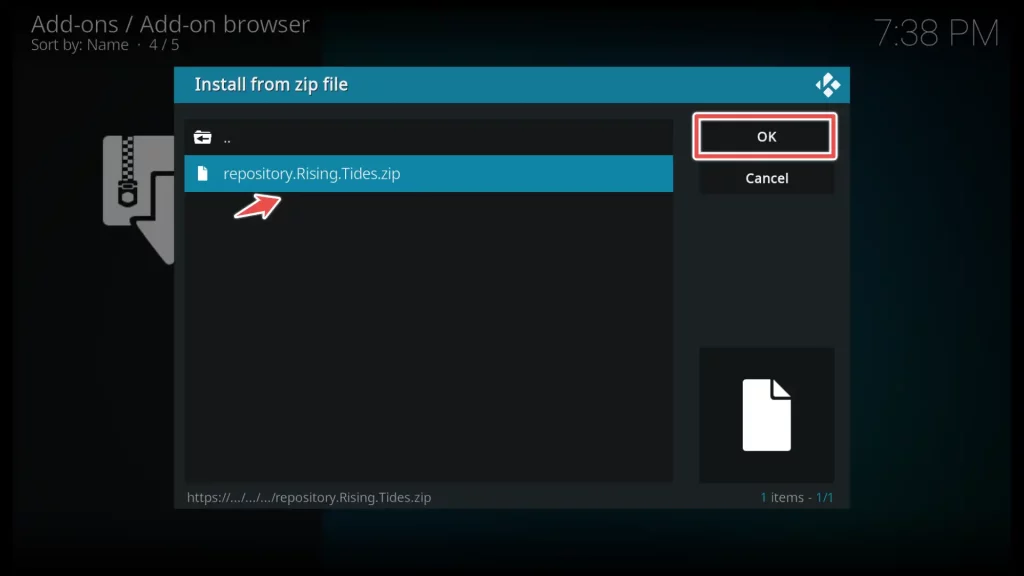
Step 3: Install the Rising Tides Add-on
1. Now that we have successfully installed the repository, the next step is to locate and install the Rising Tides add-on from this repository. Open Install from repository.
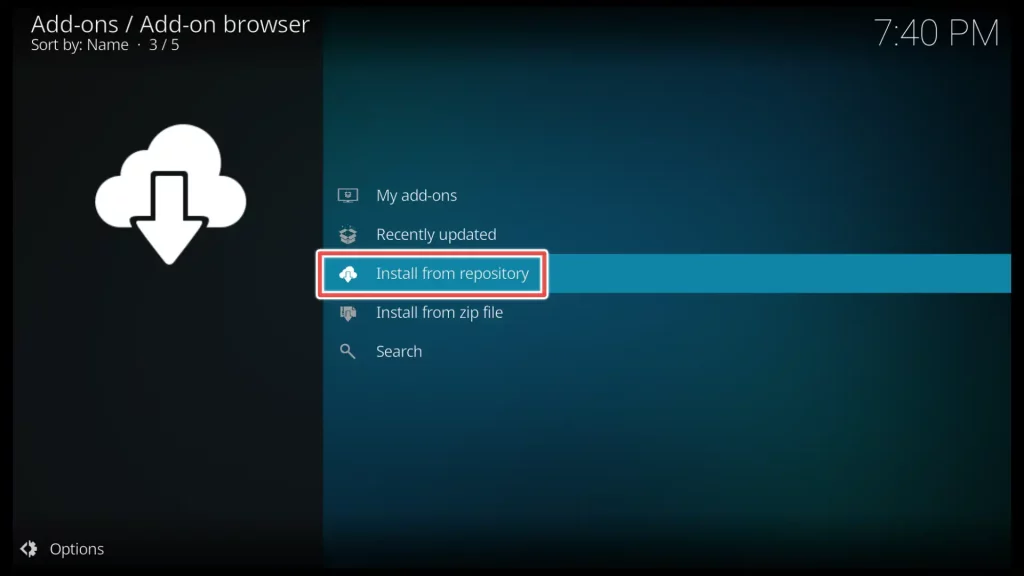
2. Look for the Rising Tides repository that you installed earlier. Open it.
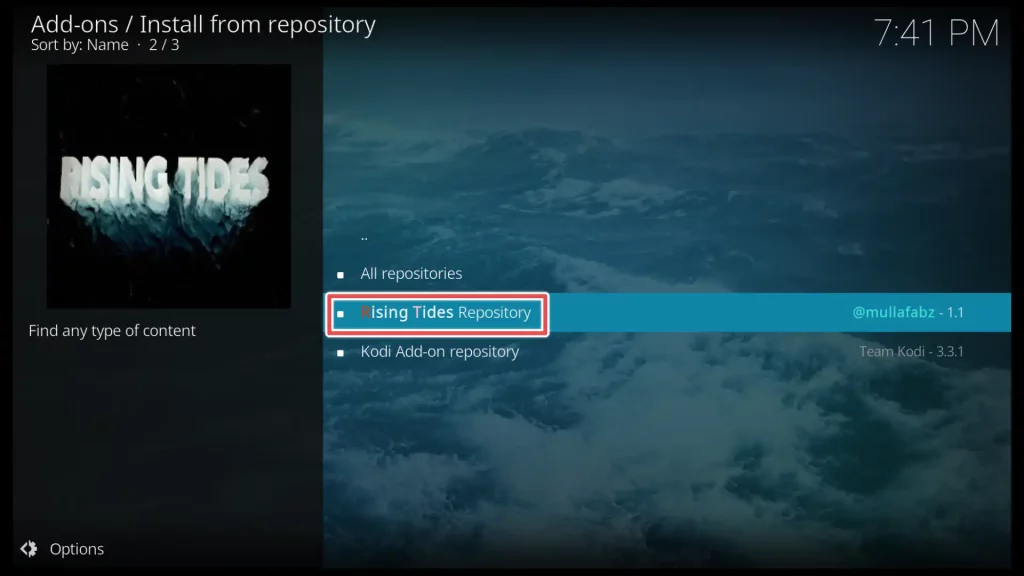
3. Click on Video add-ons.
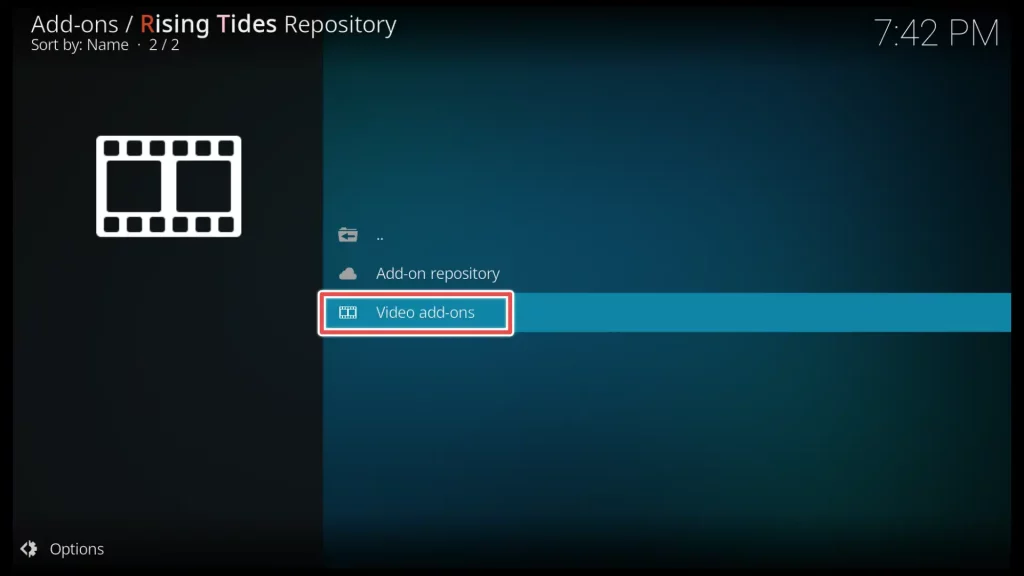
4. Click on the Rising Tides add-on to access its details.
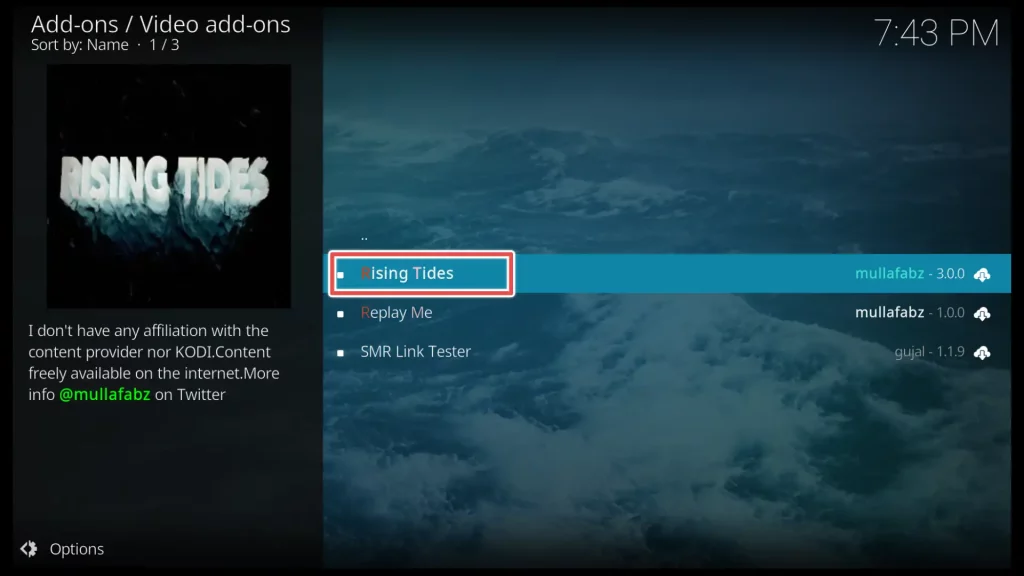
5. Click on Install to install the rising tides Kodi add-on.
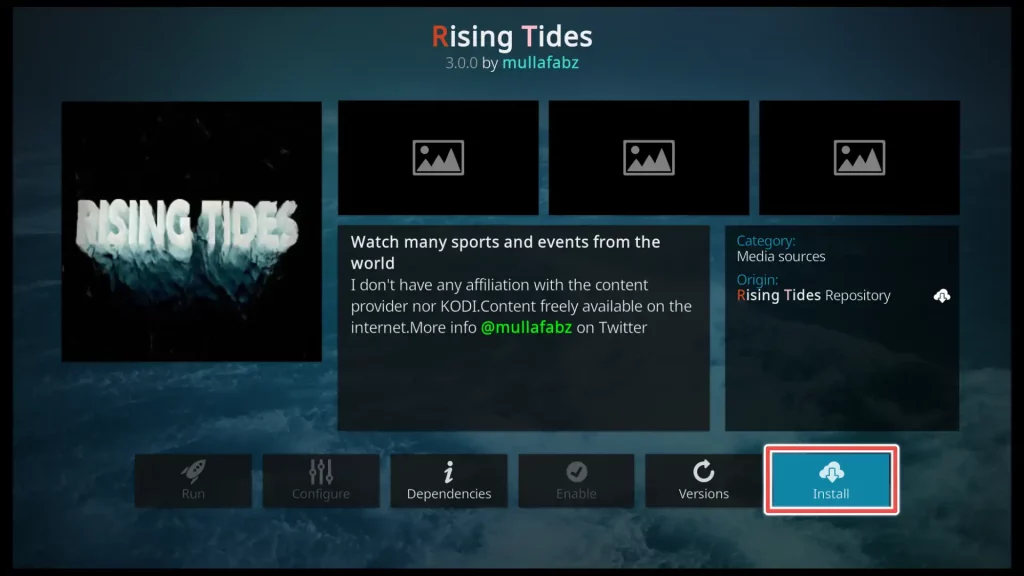
6. Click OK to install the additional add-ons required for Rising Tides to function correctly.
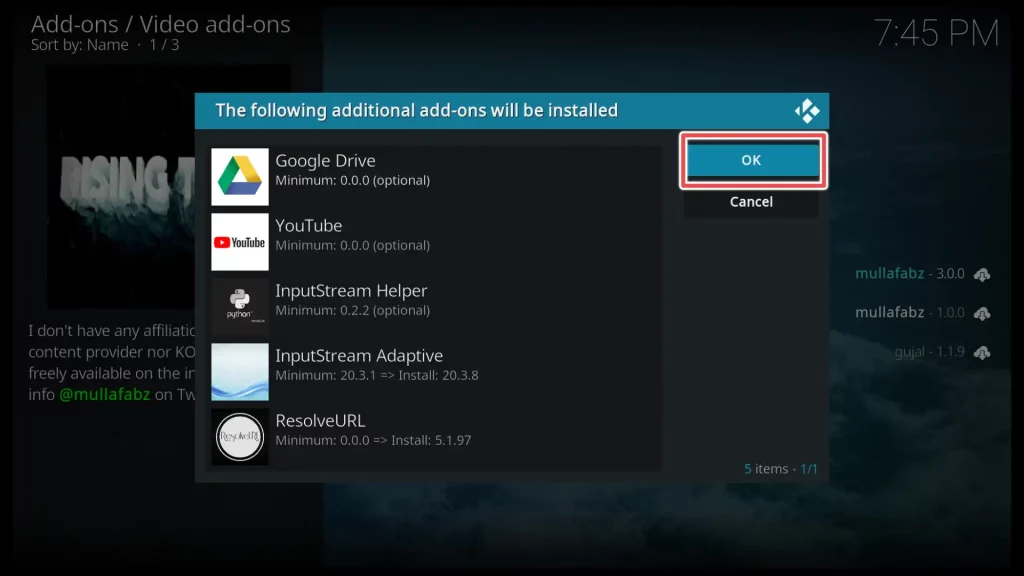
7. Now, wait until the installation of the add-on completes.
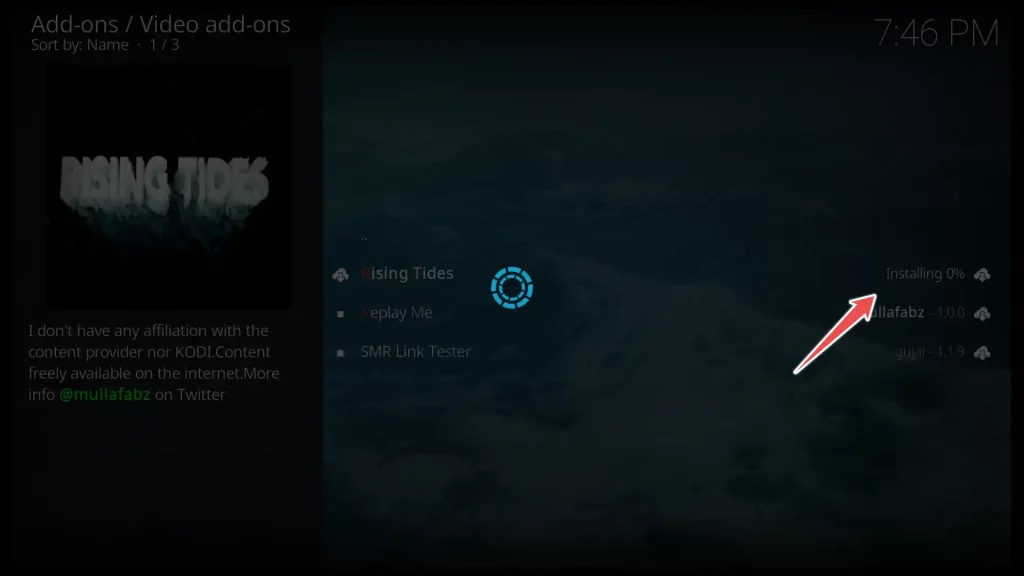
How to Use Rising Tides Addon on Kodi for Live Sports Streaming
To find the Rising Tides add-on you recently installed, return to the Kodi home screen. Scroll down to the Add-ons section and navigate to the right menu.
Under the Video add-ons category, you will see a shortcut for the Rising Tides add-on. Click on it.
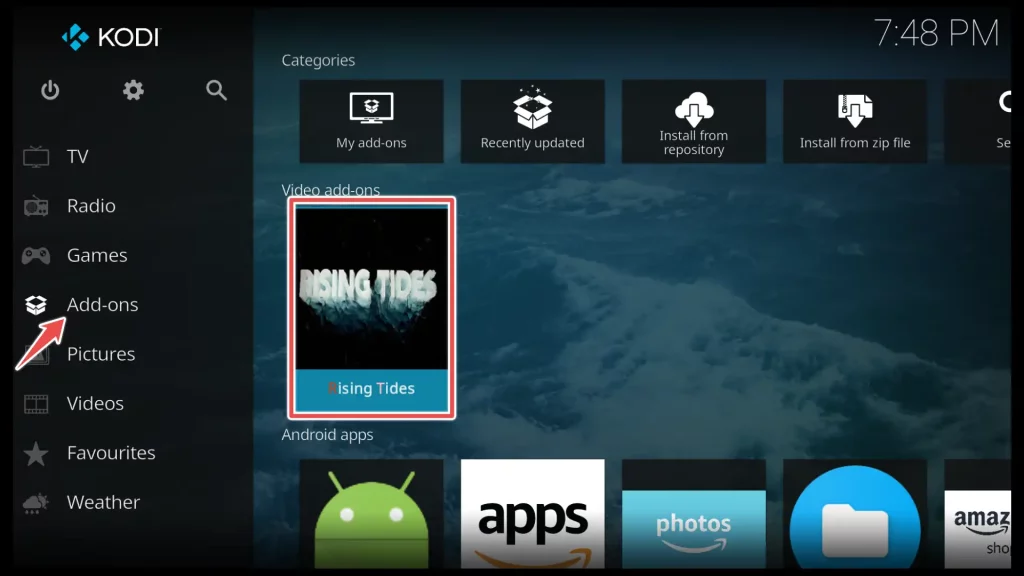
When using the Rising Tides add-on, you’ll notice three main categories to focus on: Football Live, Live PPV Events, and More Sports Events.
It’s important to note that these categories highlight live sports events and become accessible five minutes before the event begins.
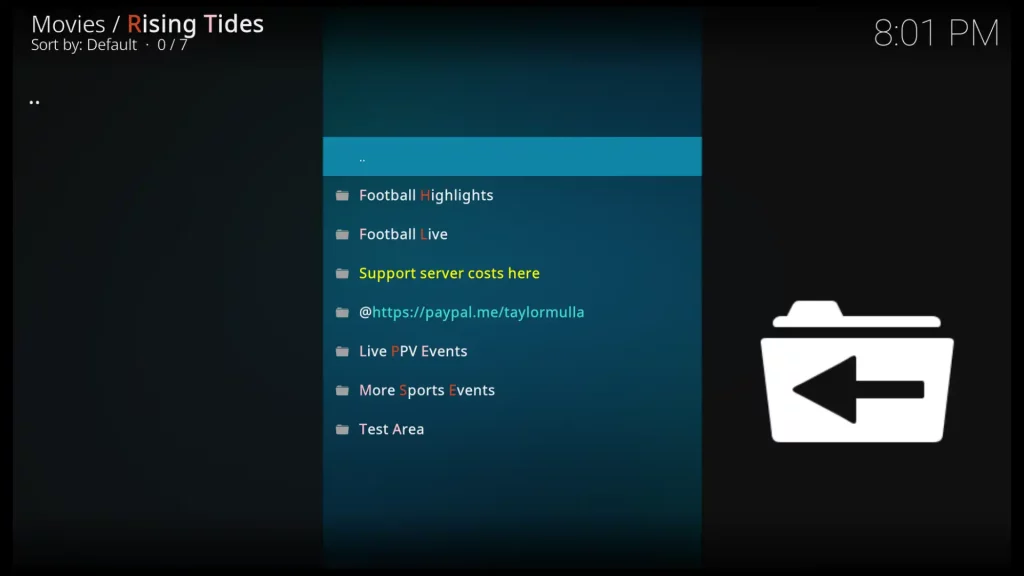
In short
This article offers a helpful screenshot guide that walks you through the process of installing the Rising Tides addon.
If you enjoy watching live sports, I personally consider this addon to be one of the best choices.It provides a numerous live sports events , allowing you to watch your favorite matches and in real-time.
By following the instructions in this article, you can easily install the Rising Tides addon on your Kodi device and start enjoying live sports streaming.
Lorem ipsum dolor sit amet, consectetur adipiscing elit. Ut elit tellus, luctus nec ullamcorper mattis, pulvinar dapibus leo.