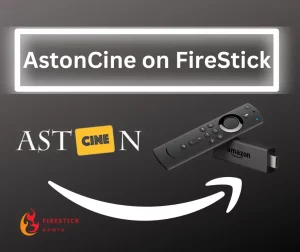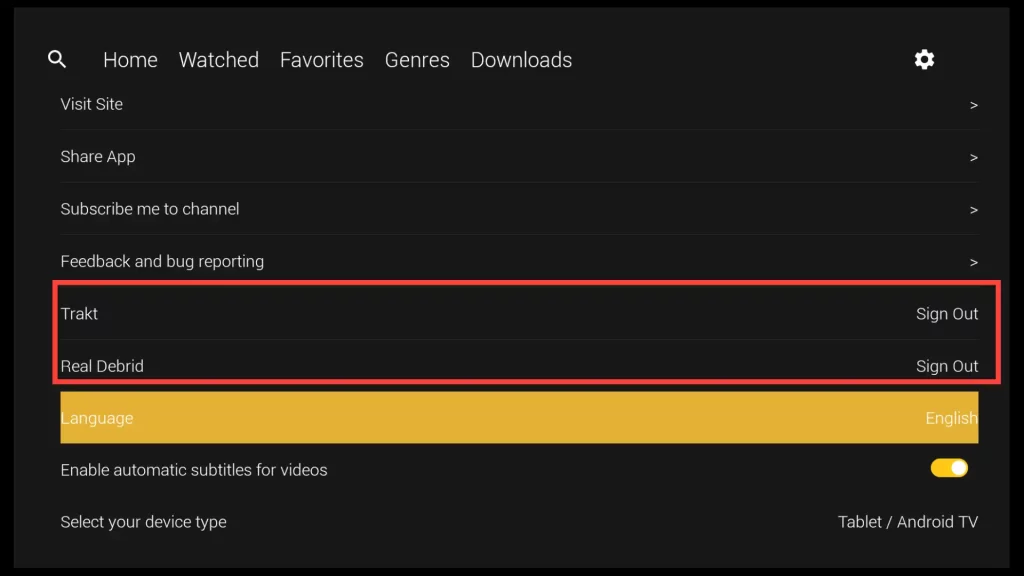What is AstonCine APK?
AstonCine is an app with a vast library of movies and TV shows that are frequently updated.
It is user-friendly and works seamlessly on multiple devices.
Unlike other apps, AstonCine offers a straightforward experience without the hassle of trying numerous links. With one reliable link that works 99% of the time, users can enjoy movies without buffering or lagging issues.
It provides all the features an average user would want for a seamless streaming experience.
Attention FireStick Users!
Constant surveillance by governments and internet service providers (ISP) is a reality when you’re online. Streaming content online using your personal IP address: 68.65.122.36 can lead to trouble.
I highly recommend using ExpressVPN to hide your IP address while streaming on your FireStick.
It’s not only blazing fast but also incredibly secure. Installing it on your device is a breeze and the best part? You get a 30-day money-back guarantee, no questions asked. Plus, ExpressVPN is currently running an amazing deal where you get 3 extra months free with their yearly plan!
Stay safe, stay secure, and enjoy your streaming without worries. Get ExpressVPN today!
Read: How to Install and Use ExpressVPN on FireStick(Step by Step Guide)
AstonCine Features
- Specific search function by genre and year
- Automatic subtitle support
- Trakt integration
- Real-debrid integration
- Multiple device support
- Multiple language support
- Download support
- External player support inside the player controls
- HD streaming quality
- One-click play
- Free to install
- Ad-Free
Step by Step Installation on AstonCine APK on FireStick
To install AstonCine on your FireStick, follow the steps provided:
Step1: Install Downloader on FireStick
The AstonCine APK is not available on the Amazon App Store. However, you can still install it by using a sideloading method.
To do this, you need to download the Downloader app, which allows you to install apps not found on the Amazon App Store.
If you need help, please visit my article on how to install Downloader on your FireStick.
Step2: Enable FireStick for Installing Third-Party Applications
Once you have successfully installed Downloader, you’ll need to enable your FireStick to install apps from unknown sources using both Downloader.
If you need assistance, please follow my detailed instructions on how to allow apps from unknown sources on your FireStick device.
After you’re done you can proceed with the third and final step.
Get the Best Vpn for Streaming
Step3: Download and Install AstonCine APK Using the Downloader App
To download and install AstonCine APK on your FireStick using the Downloader app, please follow:
1. Let’s first locate the Downloader app on your FireStick.
Hold the home button on your remote for a few seconds. Once the below menu appears, click on Apps.

2. Open the Downloader app.
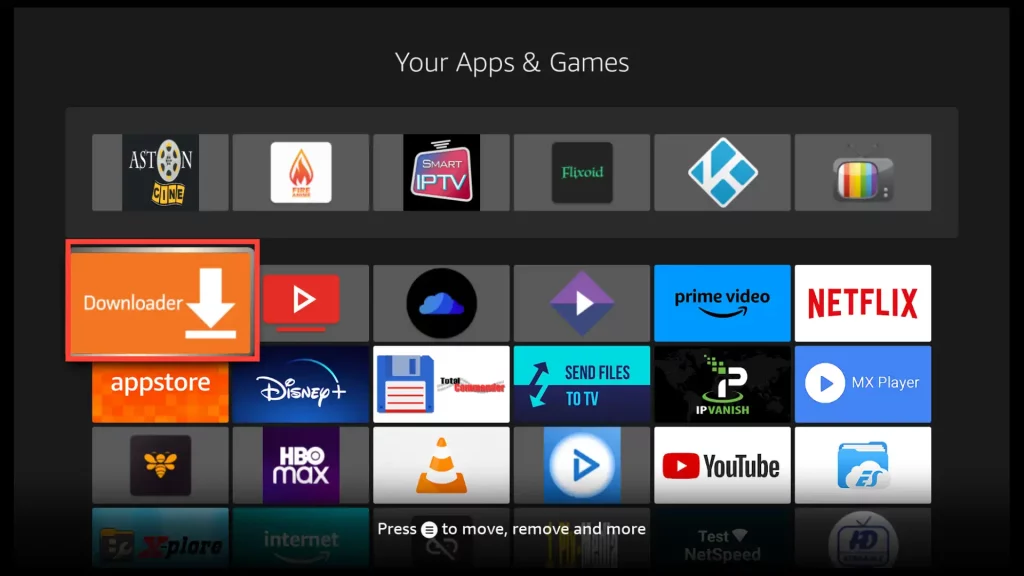
3. Navigate to the Home section of the Downloader and select the search bar.

4. Enter the following URL in the input field: firestickhowto.com/aston.
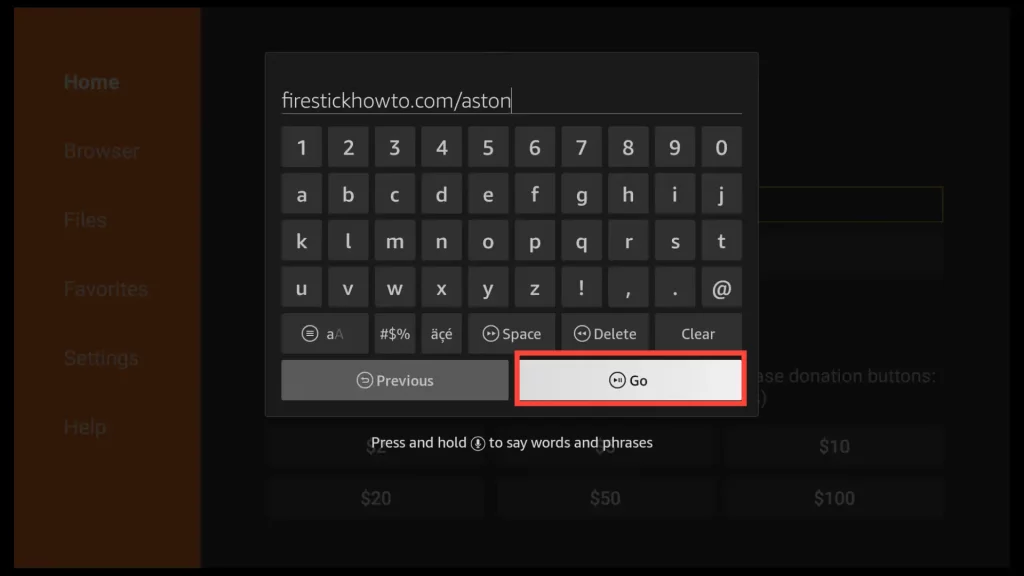
5. Please wait for the download to complete.
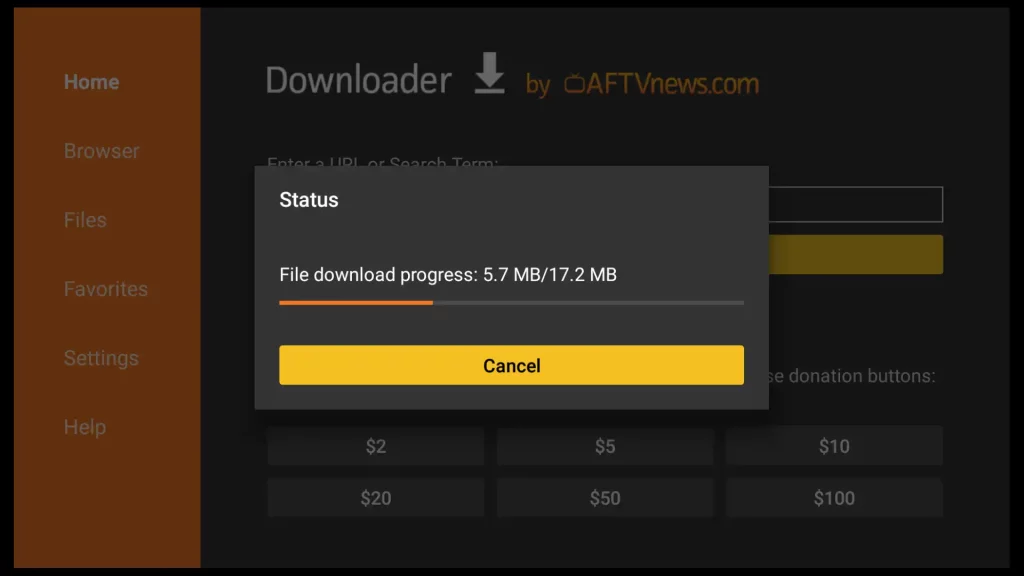
6. Press Install for installing AstonCine on your FireStick.
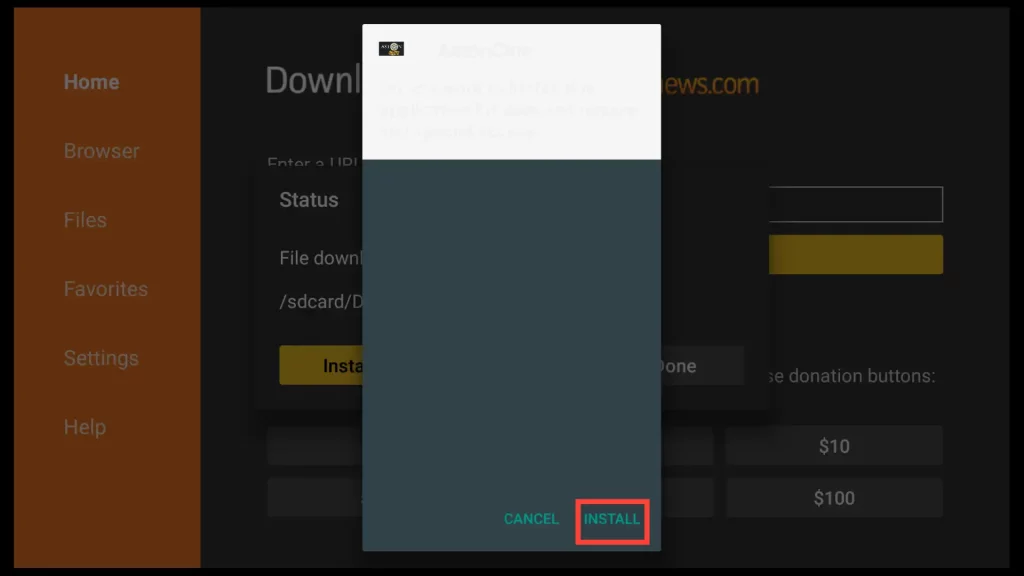
7. Please wait until the installation finishes.
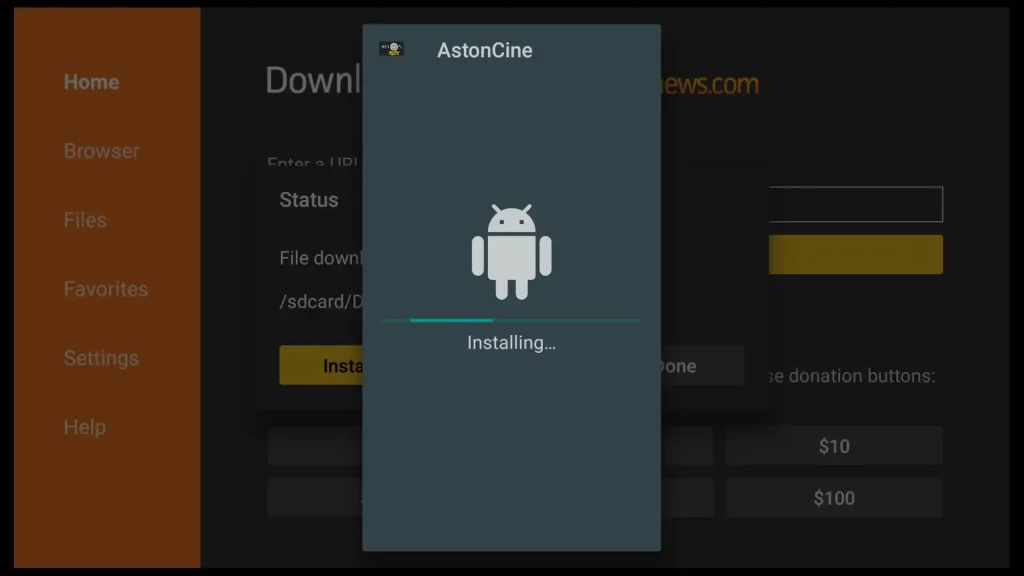
8. Click on Done.
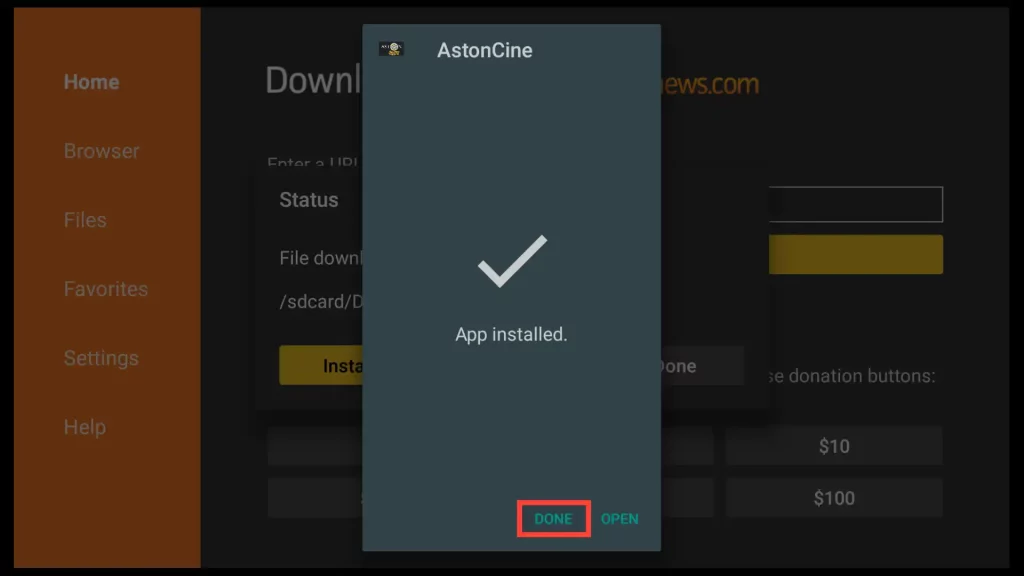
9. To preserve space on your device please choose Delete.
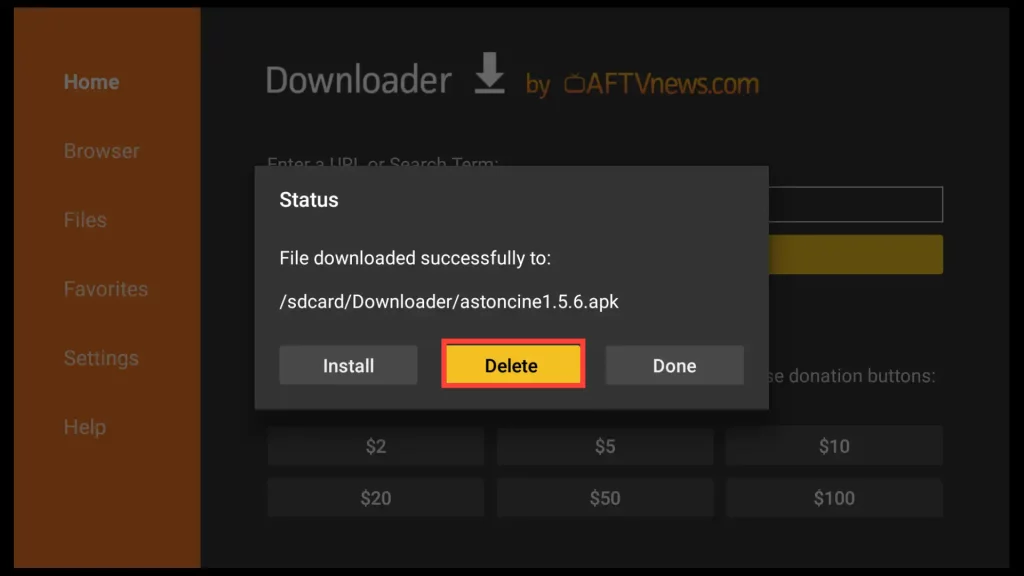
10. Confirm the deletion of the AstonCine installation file by clicking Delete again.
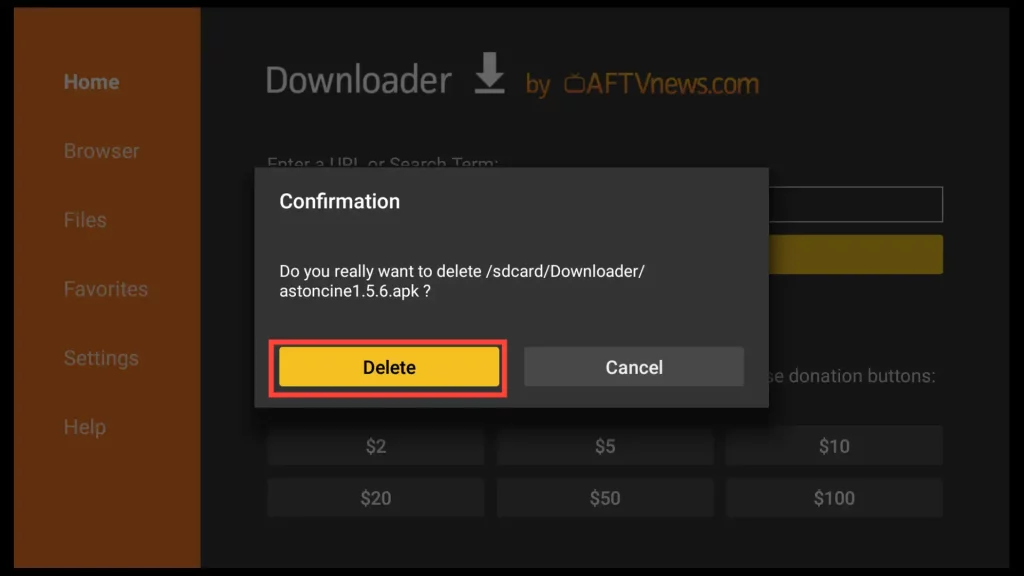
Great! You have successfully completed the installation of the AstonCine app. Now, let’s start using it!
How to Use AstonCine APK on FireStick
To locate and put AstonCine on your home screen of your FireStick, first hold down the home button of your remote for 2-3 seconds. From the new menu select Apps.

Scroll down to the AstonCine app and press menu on your remote. From the right hand menu choose Move to front to add the app on your home screen.
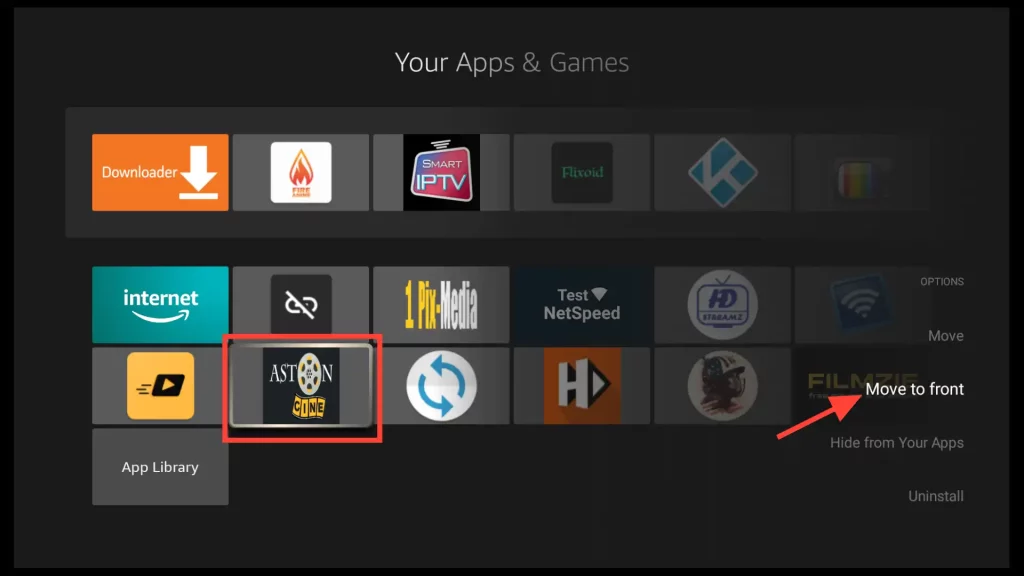
Press the Home button on your remote to navigate to the home screen of your FireStick. From there, open the AstonCine app.
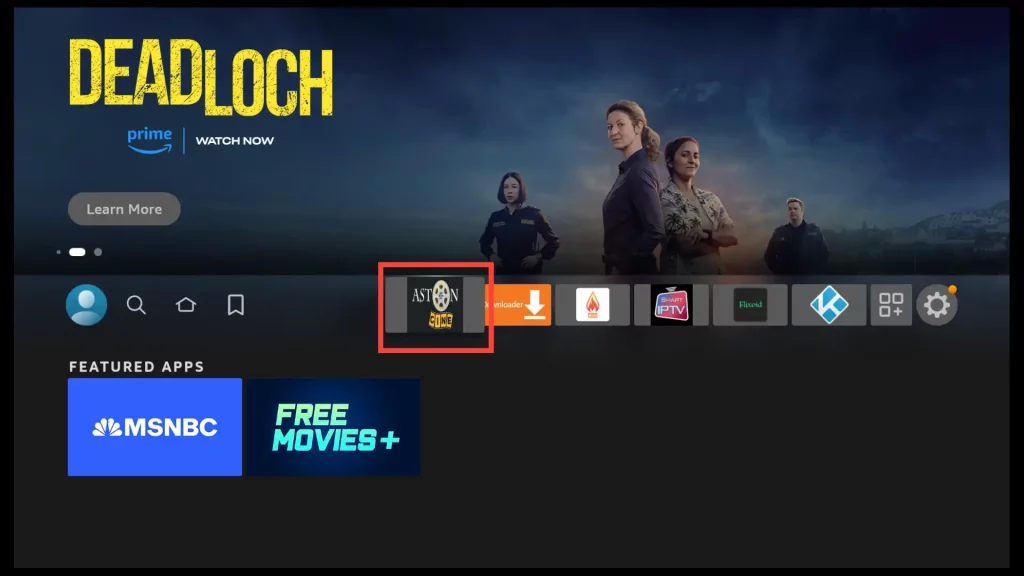
The first time you open the app a welcome window will appear. Click on the yellow button to dismiss the window.
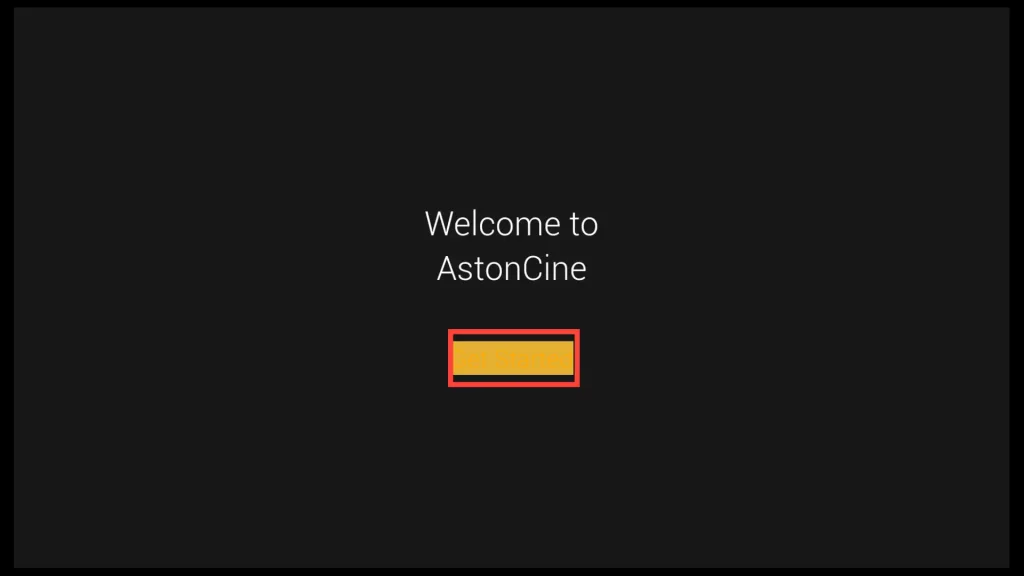
Choose the language from the list that will be set as the default language for displaying titles and subtitles for movies and TV shows.
Additionally, you can turn on the Enable automatic subtitles for video option if you want subtitles to be automatically added to the movie you choose to watch.
Next, click on the yellow button.
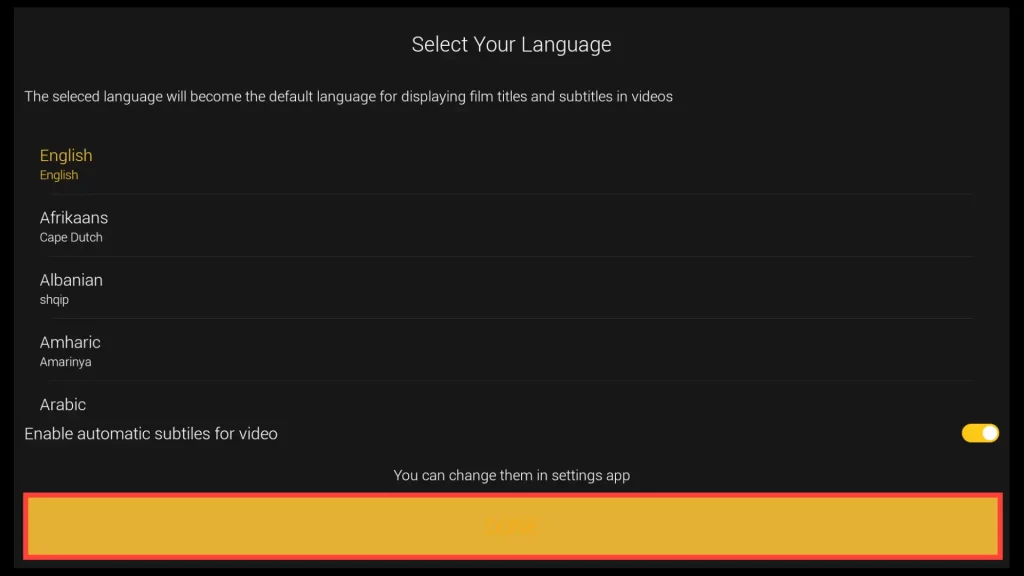
Since you’re using FireStick, choose the “TV screen” device type.
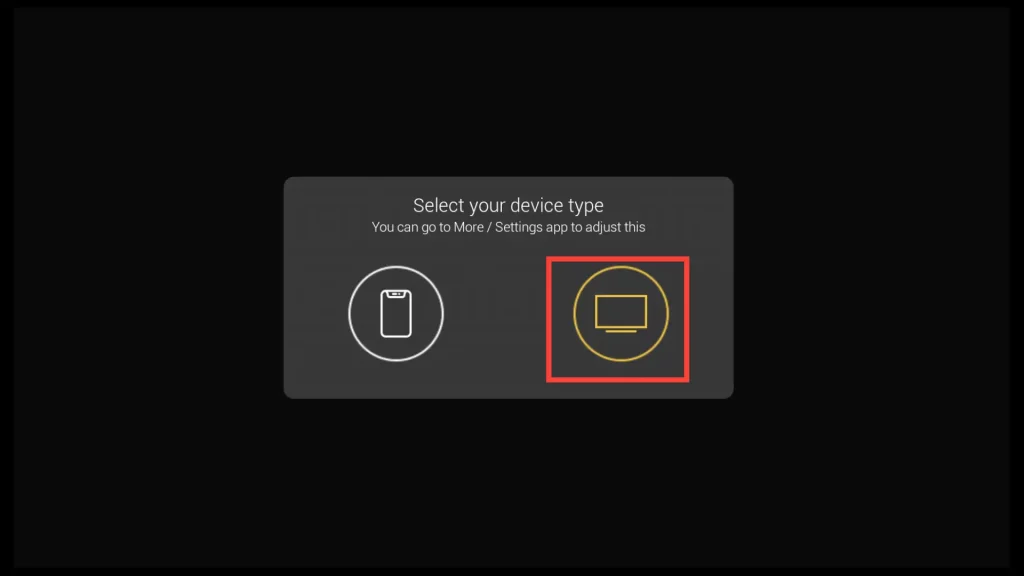
If you want to enable the download feature and allow the app to update to a new version when available, click OK.
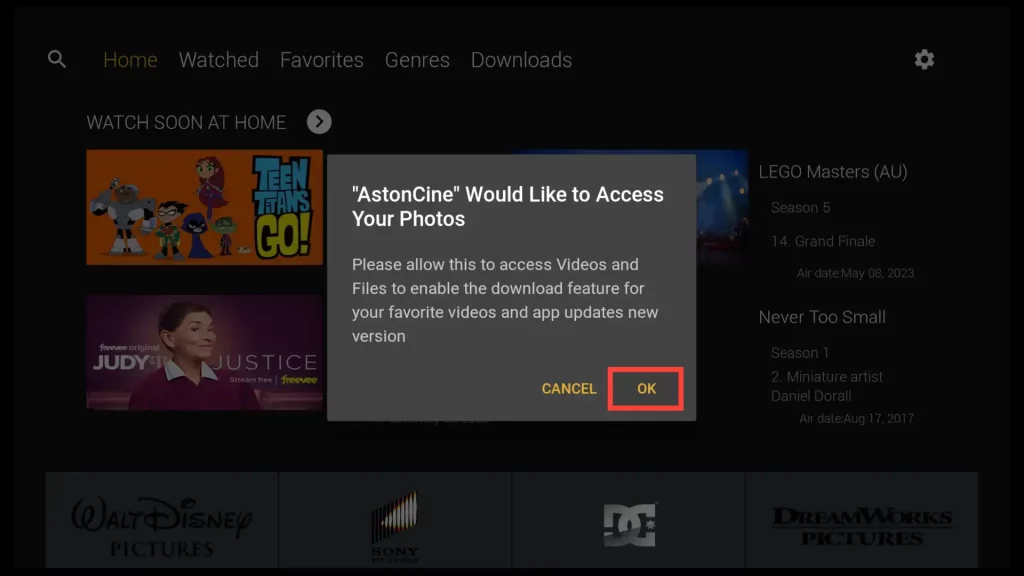
Allow AstonCine to access media files on your device once more.
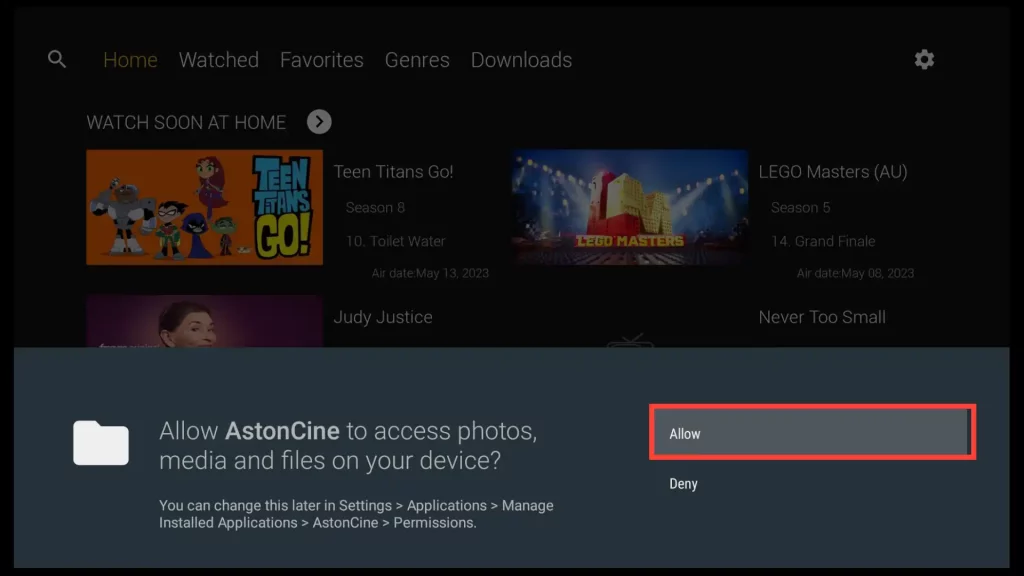
The app’s interface is smooth and user-friendly, with four main sections: Home, Watched, Favorites, Genres, and Downloads. You can directly play movies or TV shows, or you can explore the genres section to discover new and exciting content that aligns with your interests. Click on the Genres button.
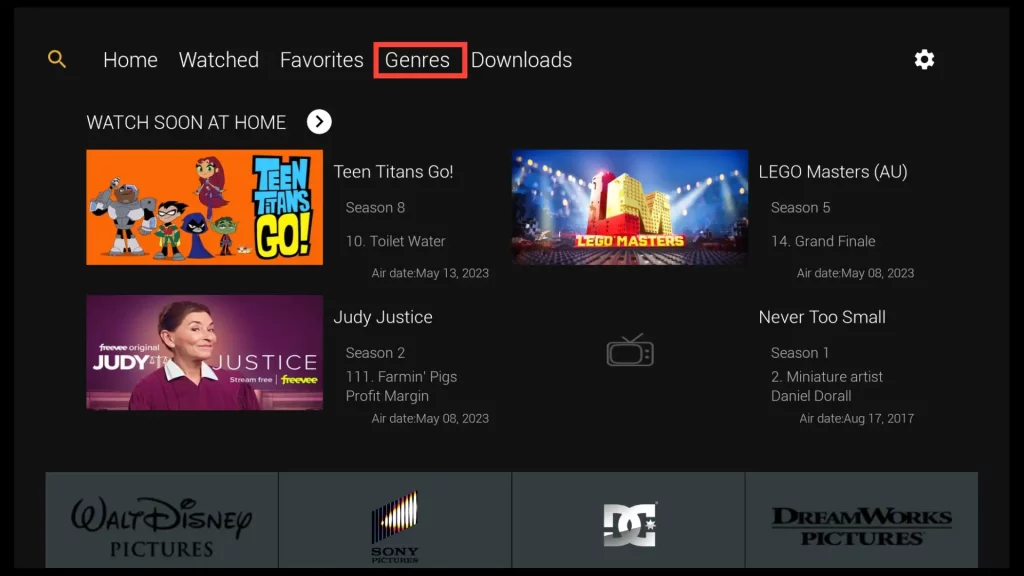
In the genres section, you have a wide selection of genres available for both movies and TV shows.
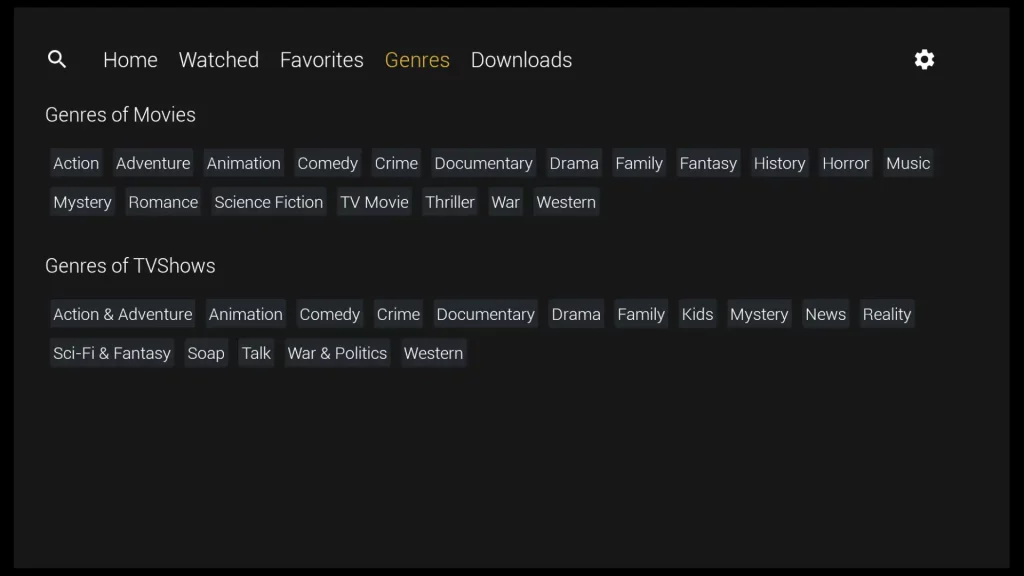
Also, you can use the search button to look for specific movies or TV shows.
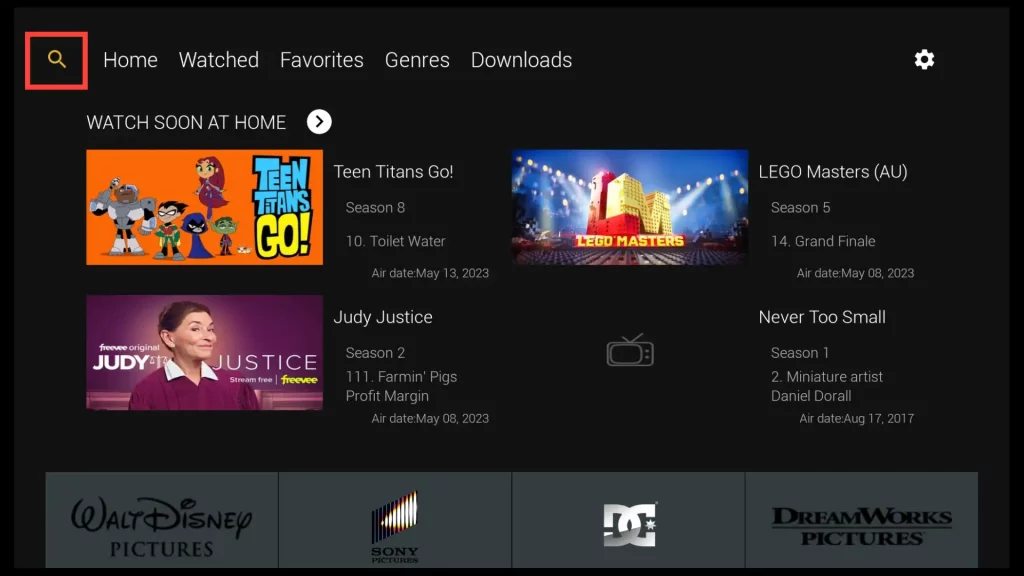
Enter the keywords in the search bar to find your desired movie or TV show. After that, you can select from the two available servers to change the search results and refine your search by choosing the type (movie or TV show), year, and genre to get more specific results.
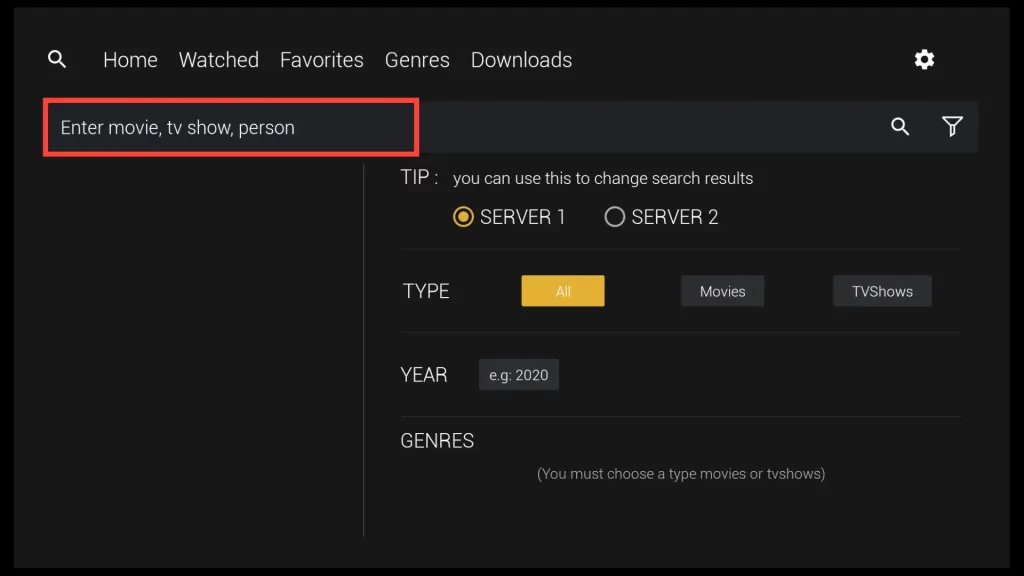
Enter your preferred movie in the input field. For this tutorial, I’ll search for a public-domain movie. Public domain movies are not protected by copyright, so you can watch them legally without copyright issues.
If you have doubts about the legality of the movie you want to watch, using a VPN is a wise decision.
Using a reliable VPN can ensure your streaming is kept private and protect you from potential legal issues when accessing unauthorized content.
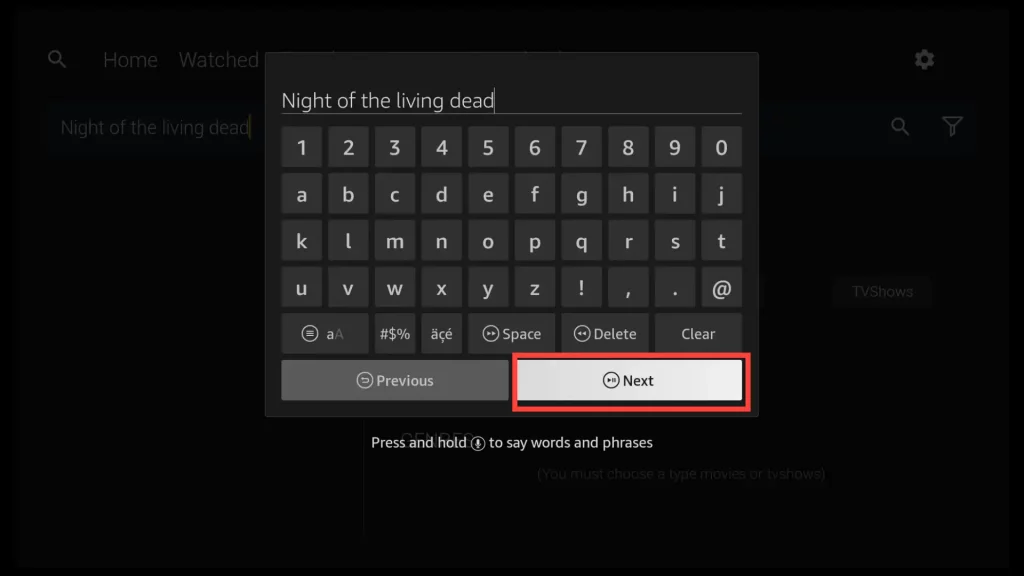
The search results are displayed as movie posters. Click on your desired movie from the available results.
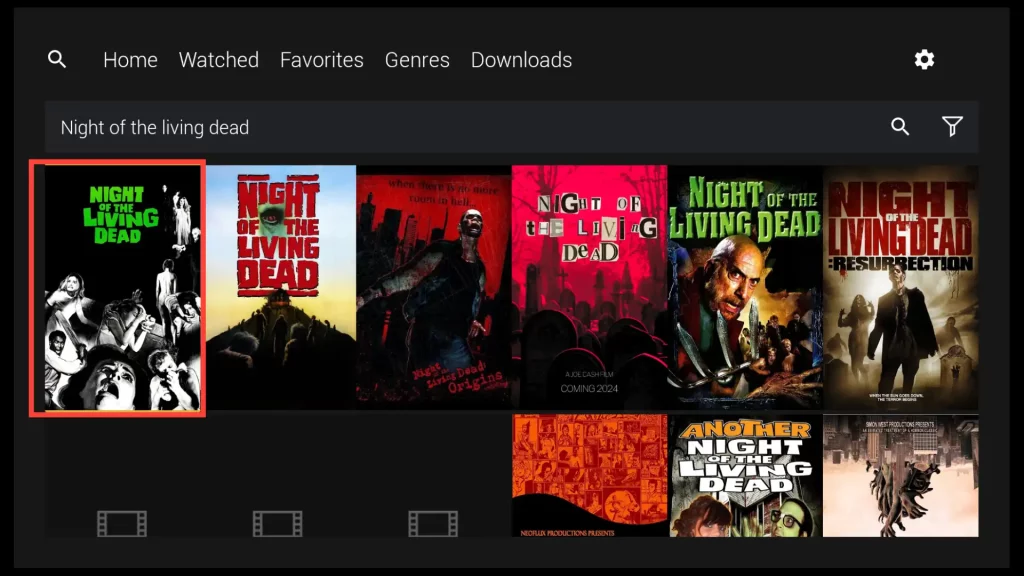
That’s it! Click on Watch Now and start enjoying the movie. Happy streaming!
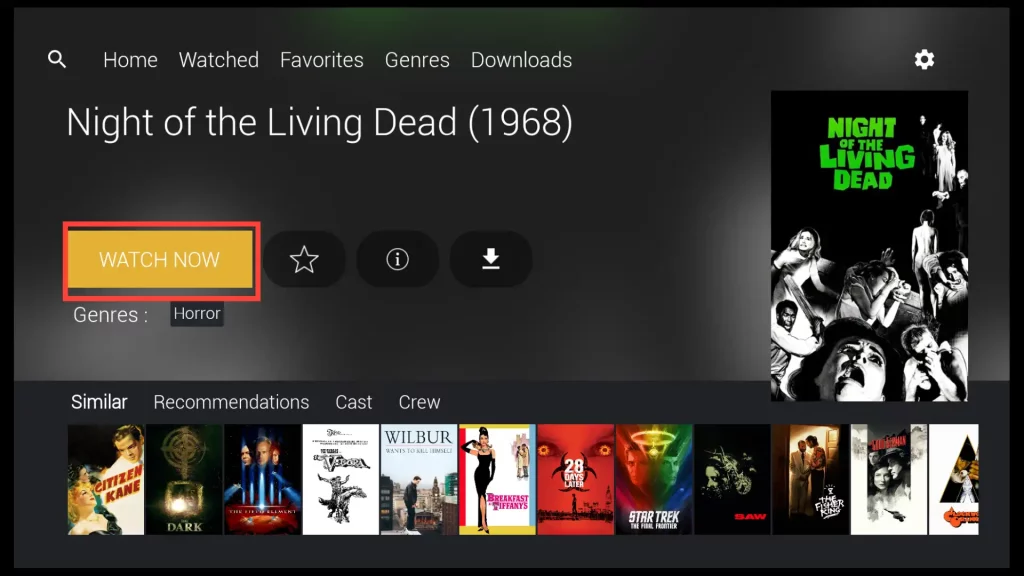
How to Integrate Trakt TV with AstonCine
Integrating AstonCine APK with Trakt TV lets you sync your watchlist, history, and progress across multiple devices.
It helps you keep track of the movies and TV shows you’ve watched, making it easier to resume your viewing from where you left off.
Click on the settings button.
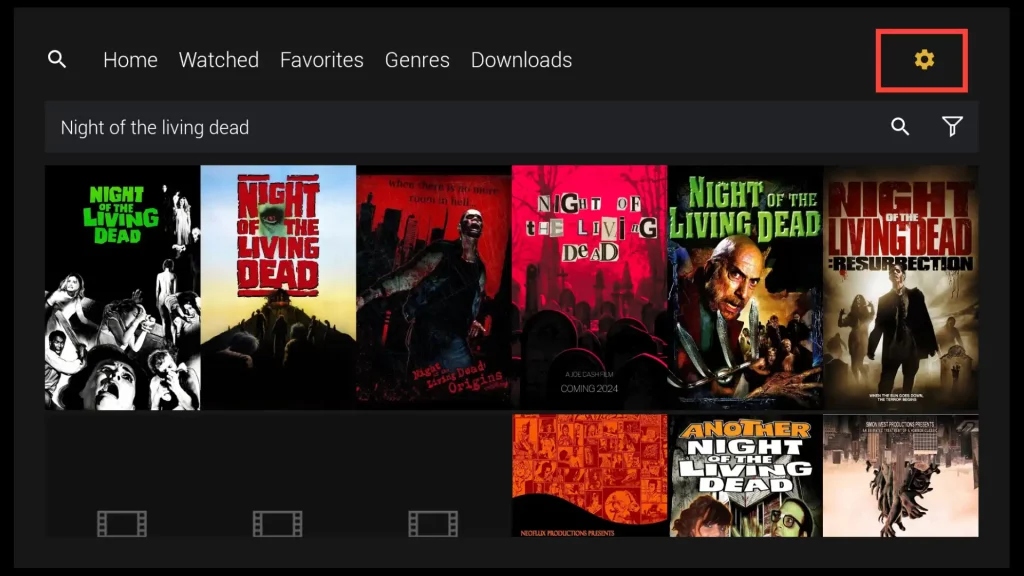
Now, choose the Trakt Sign In button.
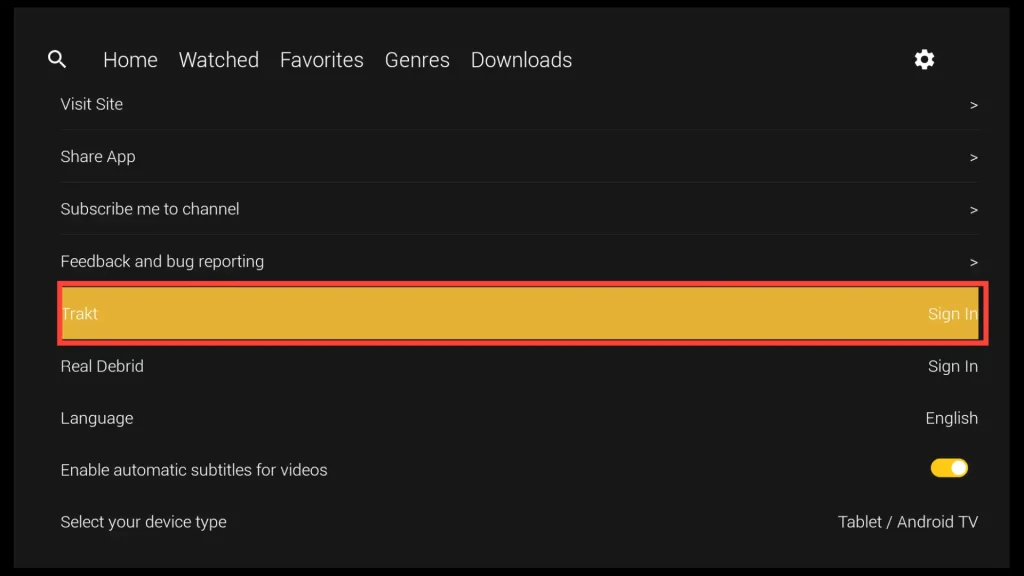
A window containing a unique code will appear.
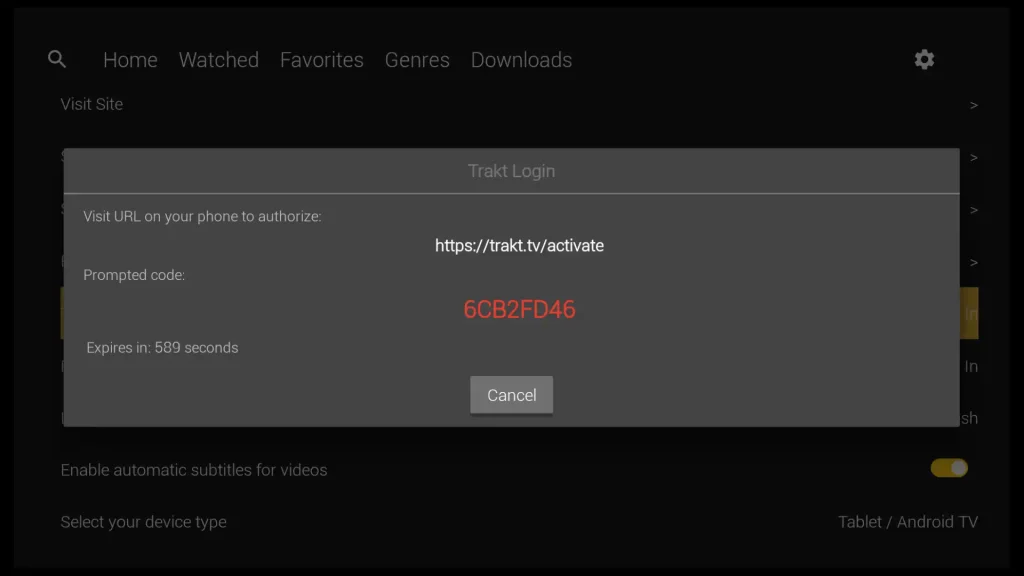
Visit https://trakt.tv/activate and enter the code provided in the window.
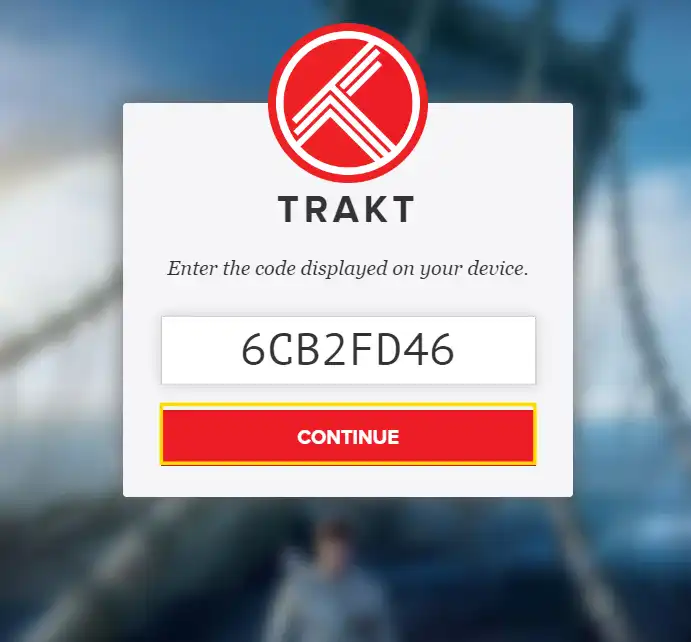
Click Yes to grant AstonCine access to your Trakt TV account.
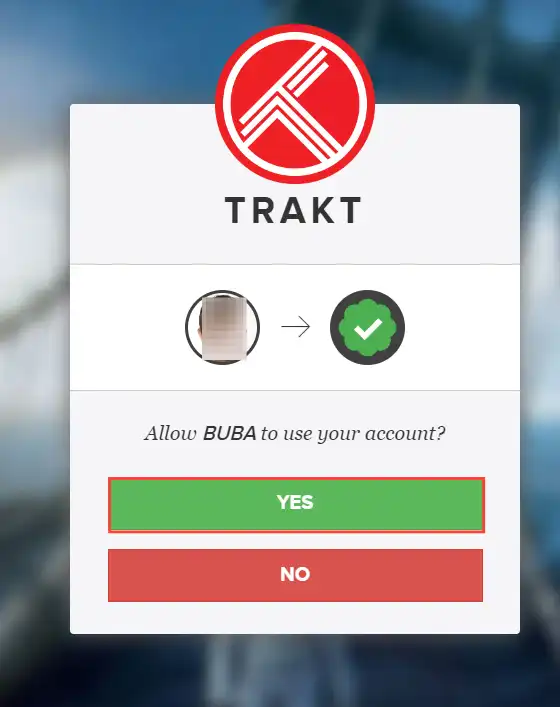
Congratulations! AstonCine is now successfully integrated with Trakt TV.
How to Connect Real-Debrid with AstonCine
Click on the Real Debrid Sign In button from the settings menu
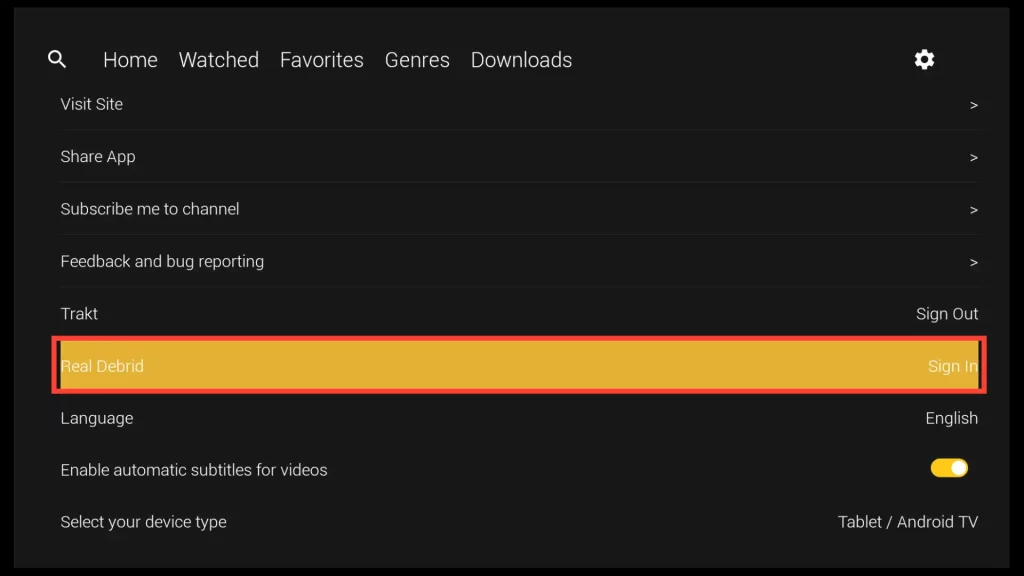
A pop-up window containing a code will appear.
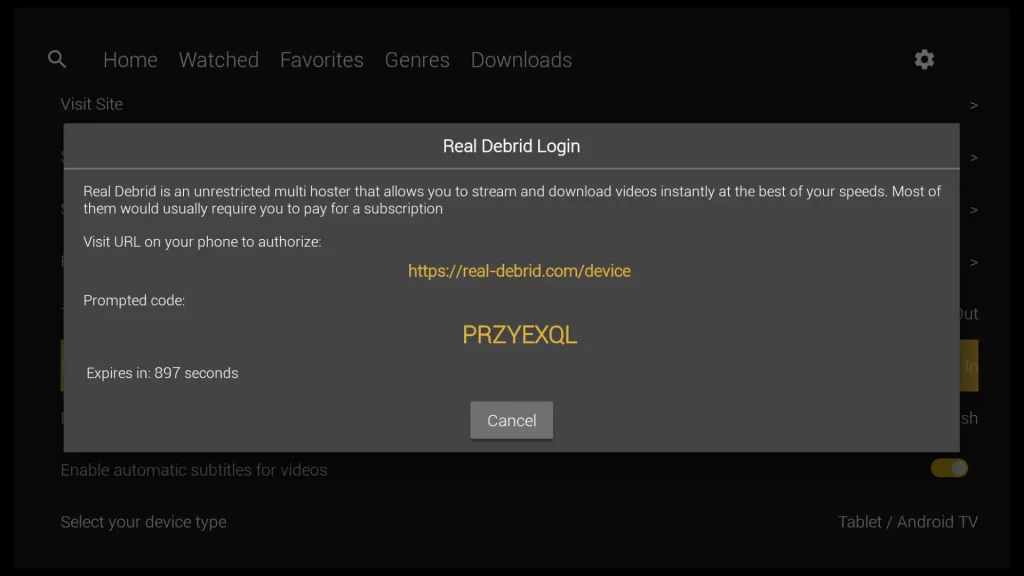
Please visit http://real-debrid.com/device and enter the code from the pop-up window.
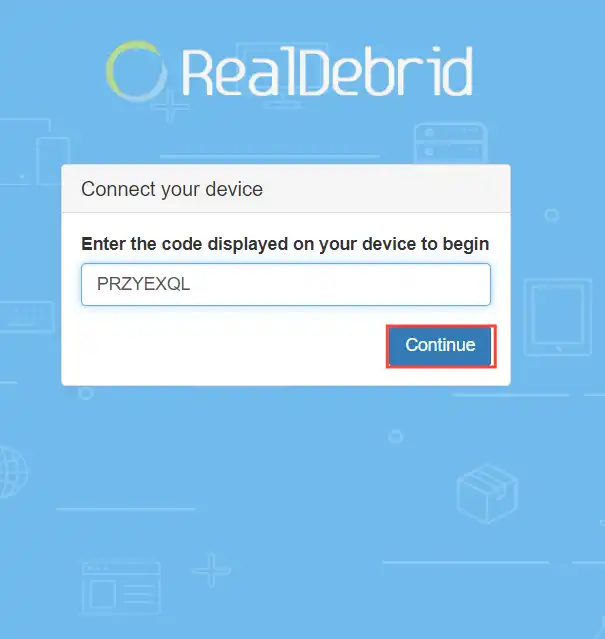
AstonCine is now allowed to use your Real-Debrid account.
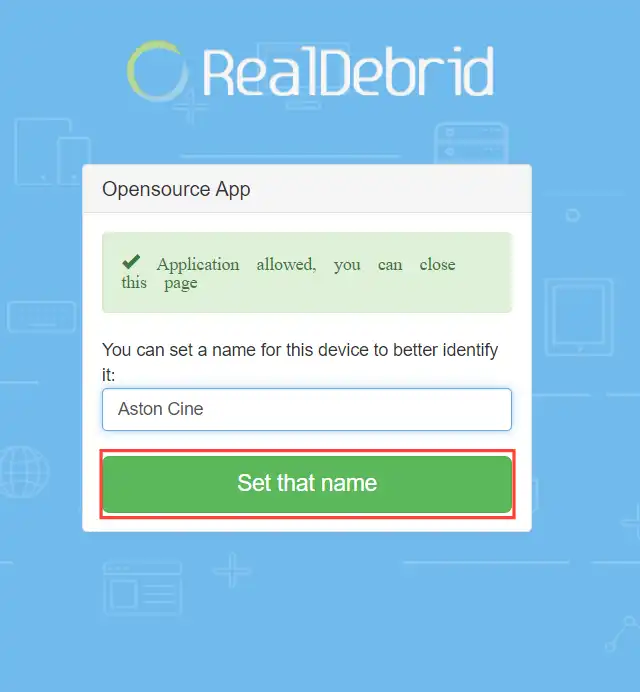
Now, when you go back to the app, you’ll notice that you’re signed in through AstonCine with both your Real-Debrid and Trakt TV accounts.
Get the Best Vpn for Streaming
How to Watch a Movie on AstonCine using an External Player
Unfortunately, the option to choose an external player in the settings menu is not available. However, you can use the external player feature when you start watching a movie clicking on the designated button shown below in the image.
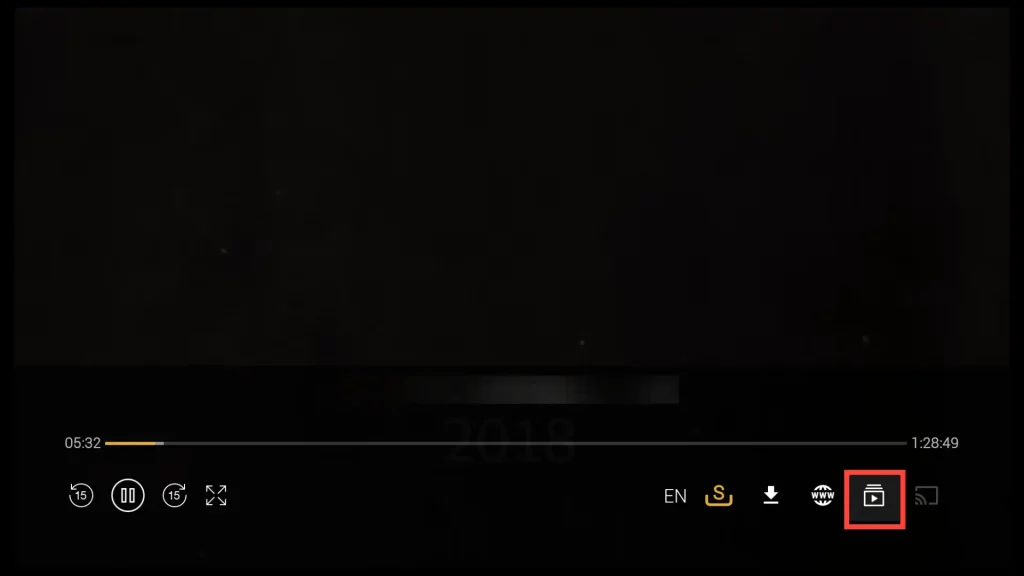
Next, you can select your preferred video player from the list of video players that you have previously installed.
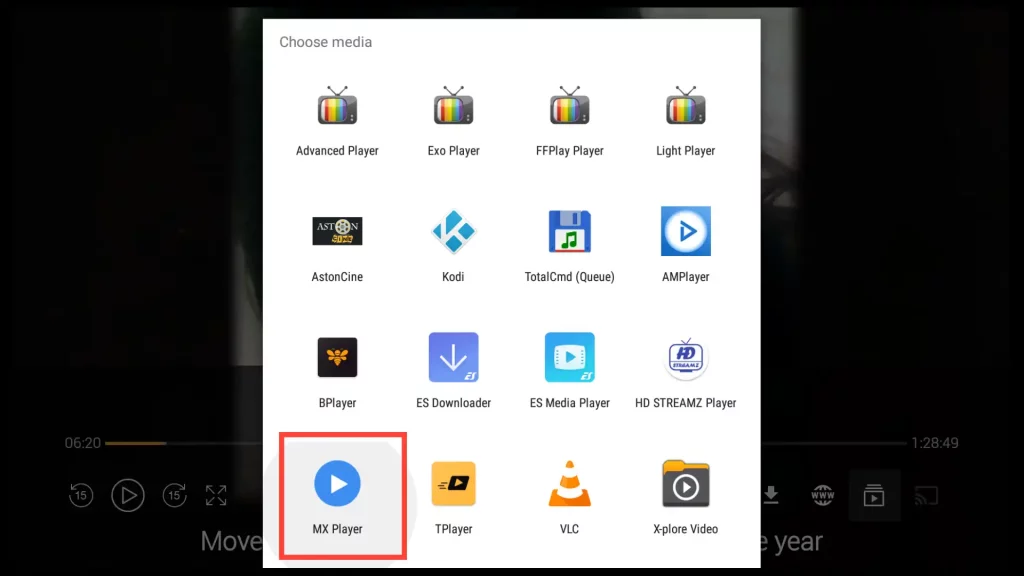
Alternatives to AstonCine APK
Having at least two-three backup applications is a wise habit, as it ensures you have alternatives if you encounter issues with your current app.
My recommendations for backup apps are TeaTV, FilmPlus, and OceanStreamz. These apps offer a great collection of movies and TV shows, providing a reliable streaming experience.
In the End
This guide explains how to install AstonCine on your FireStick device using the sideloading method with the Downloader app.
I also provide a detailed explanation of all the essential features that this app offers.
With AstonCine, you can enjoy a seamless streaming experience.