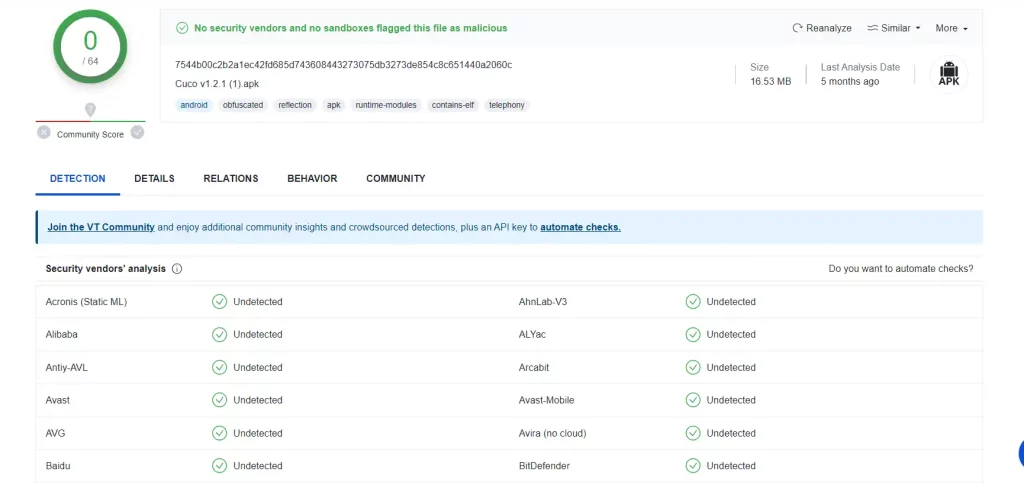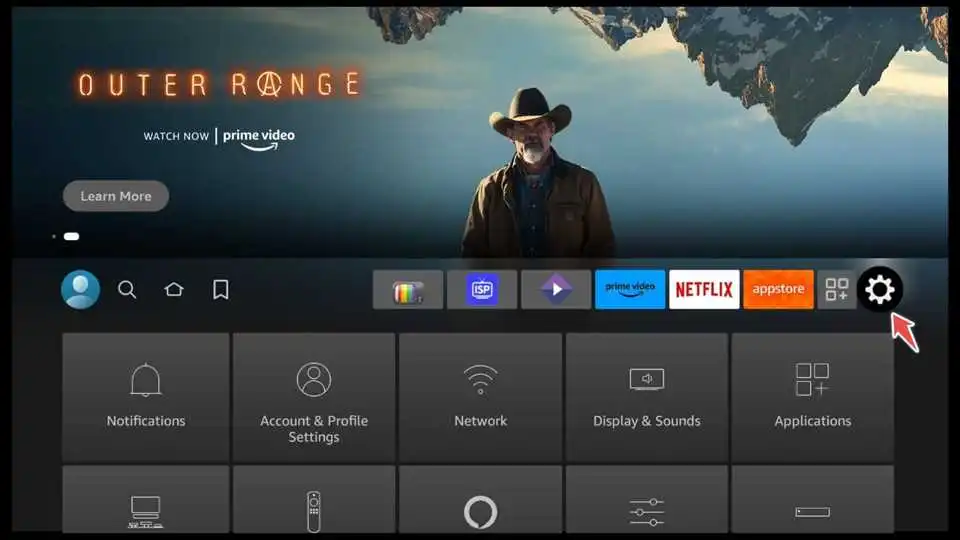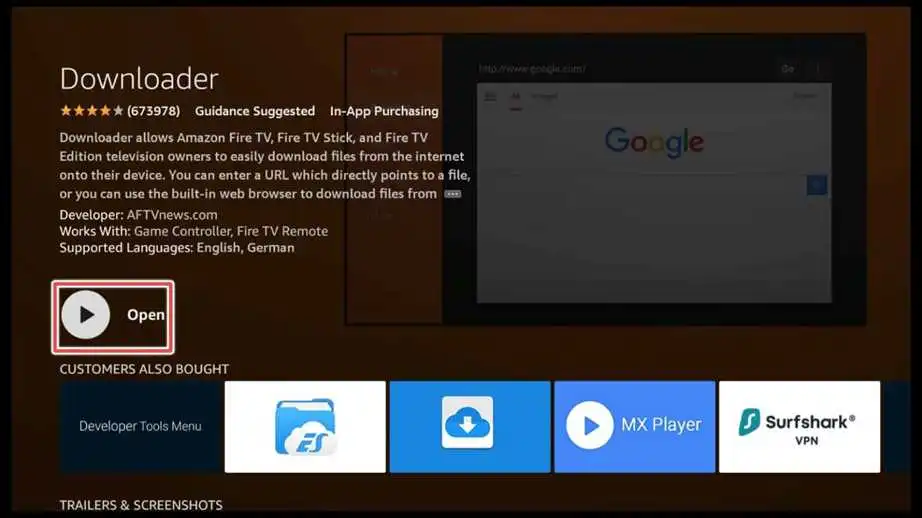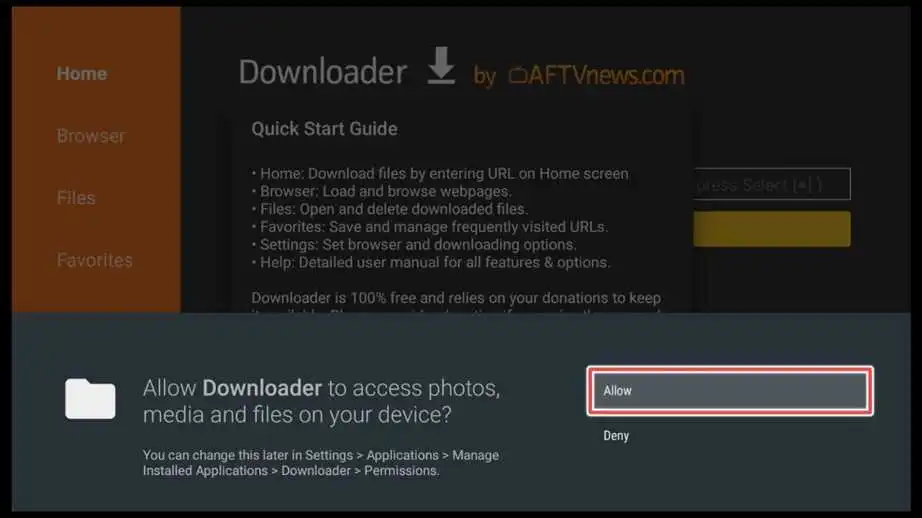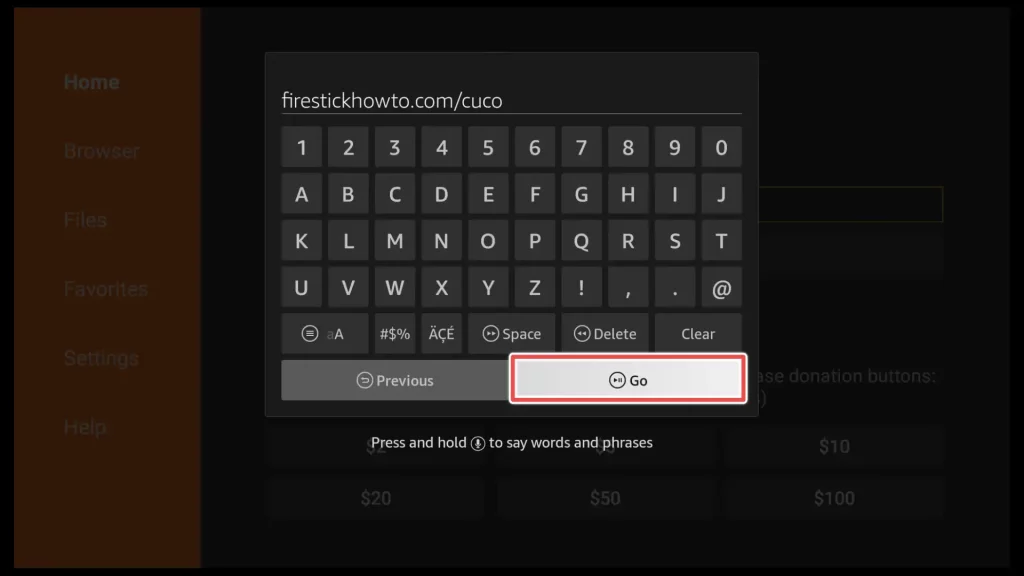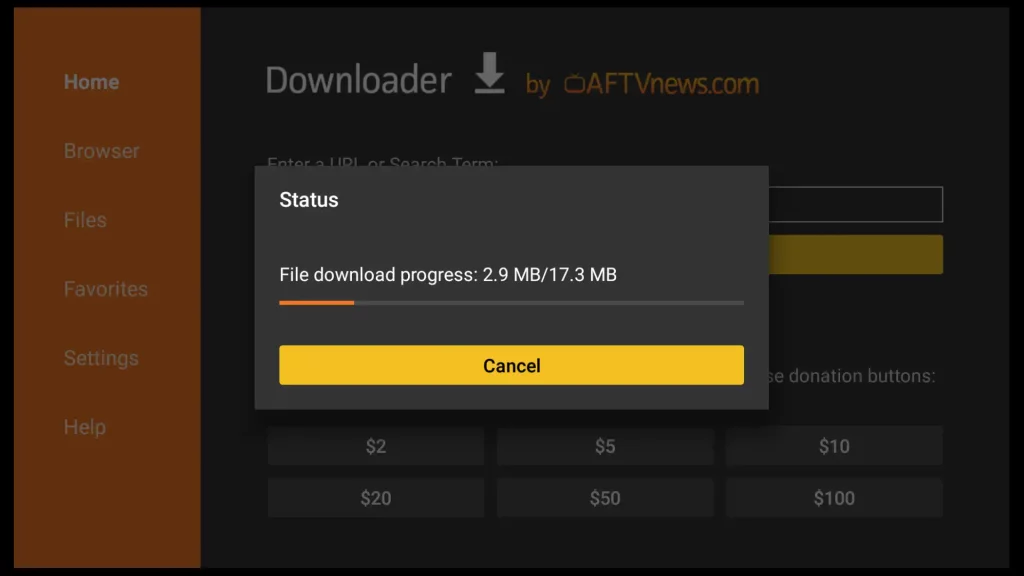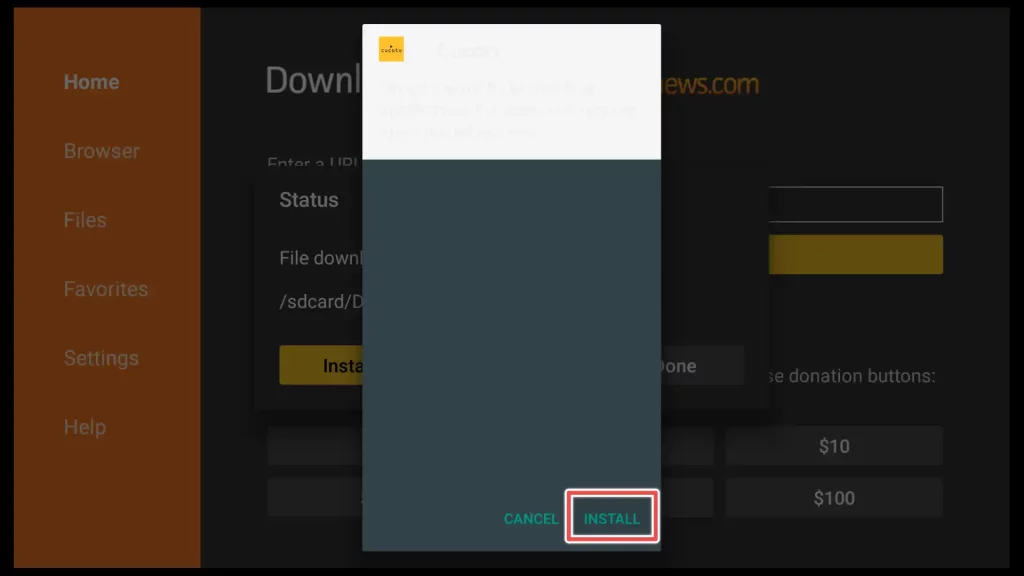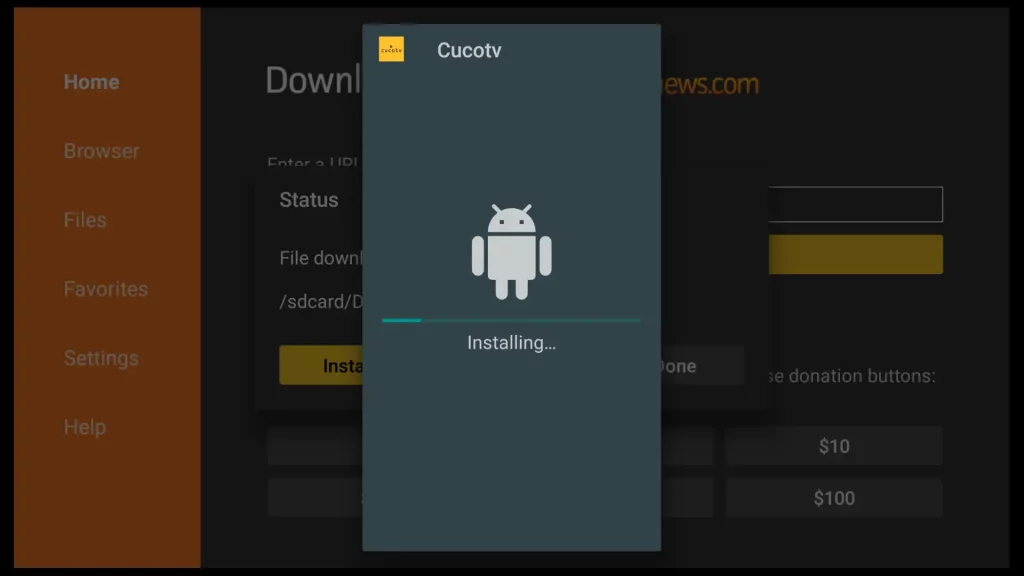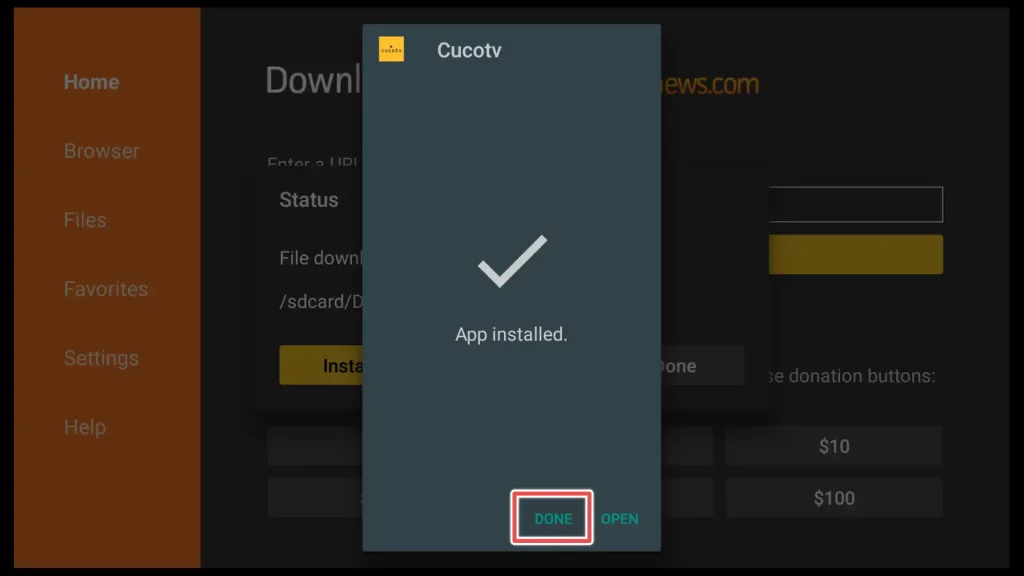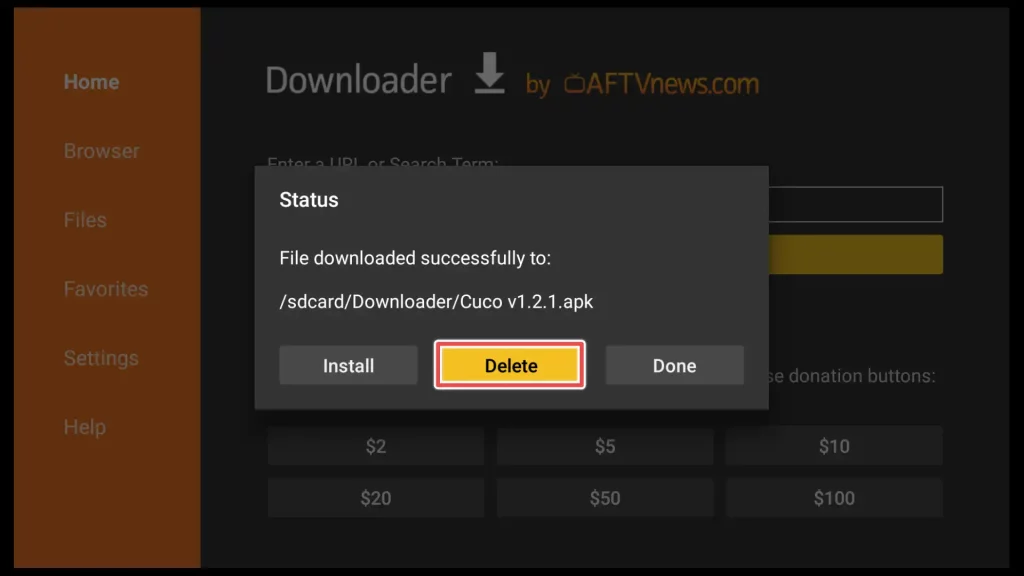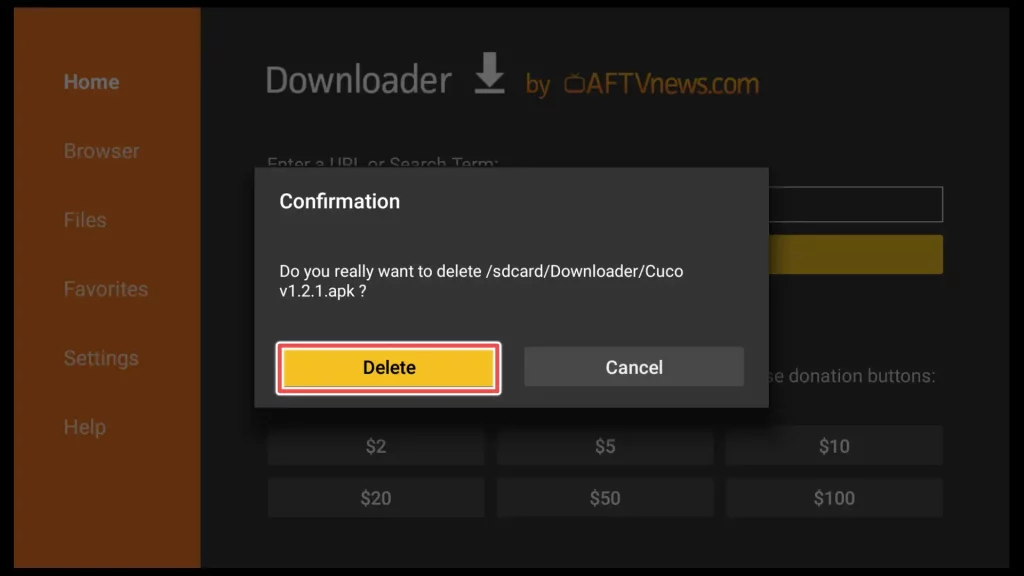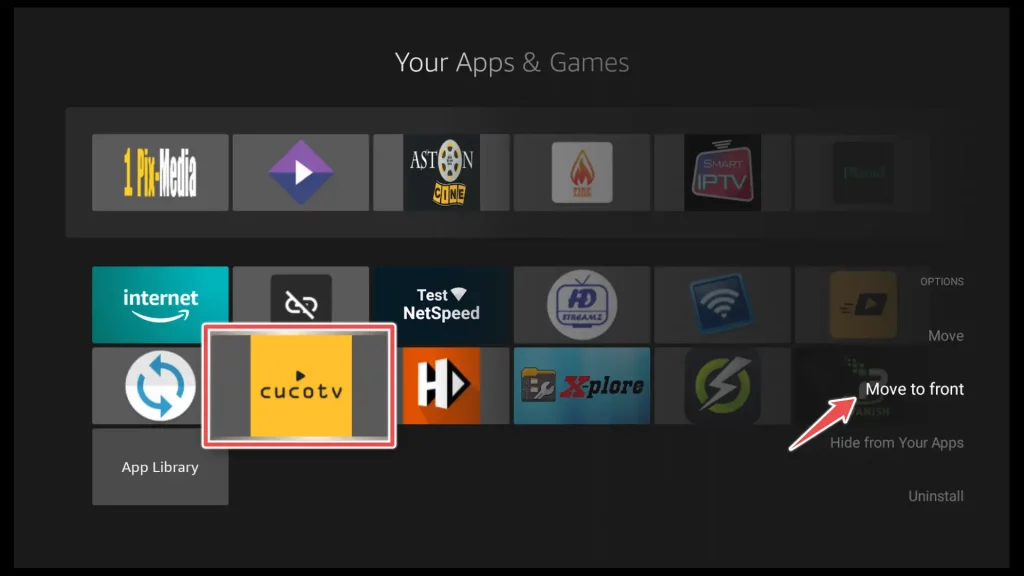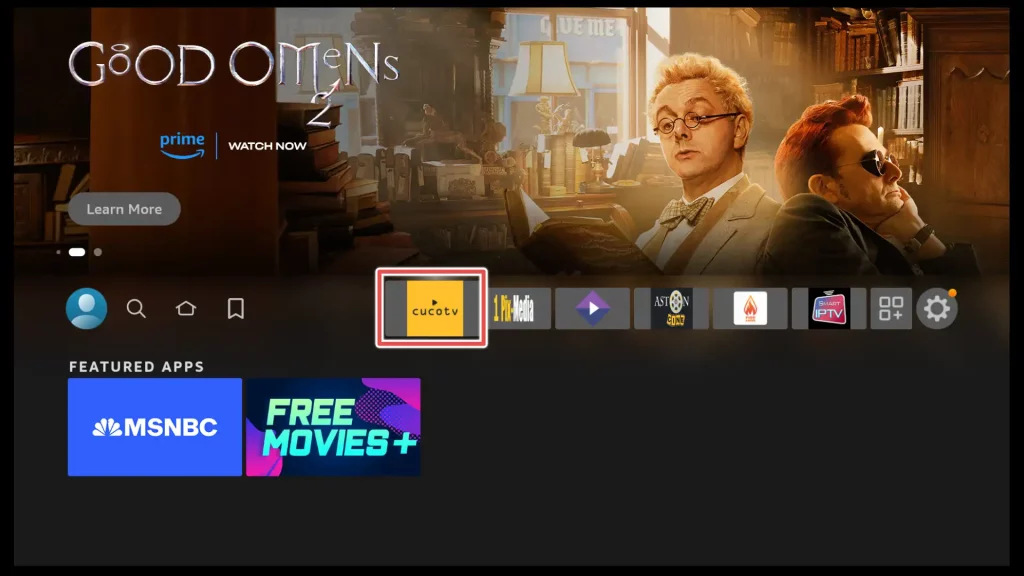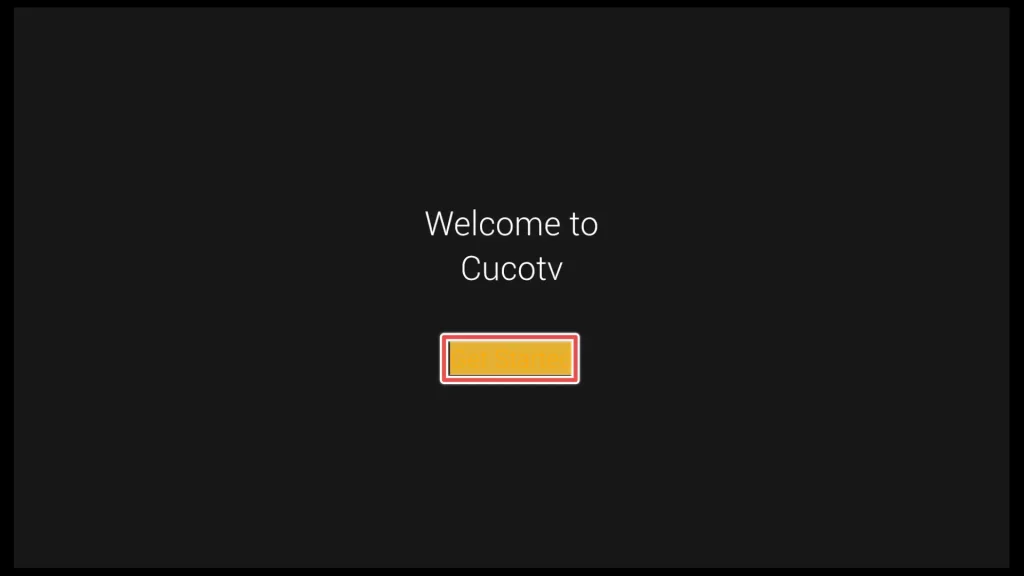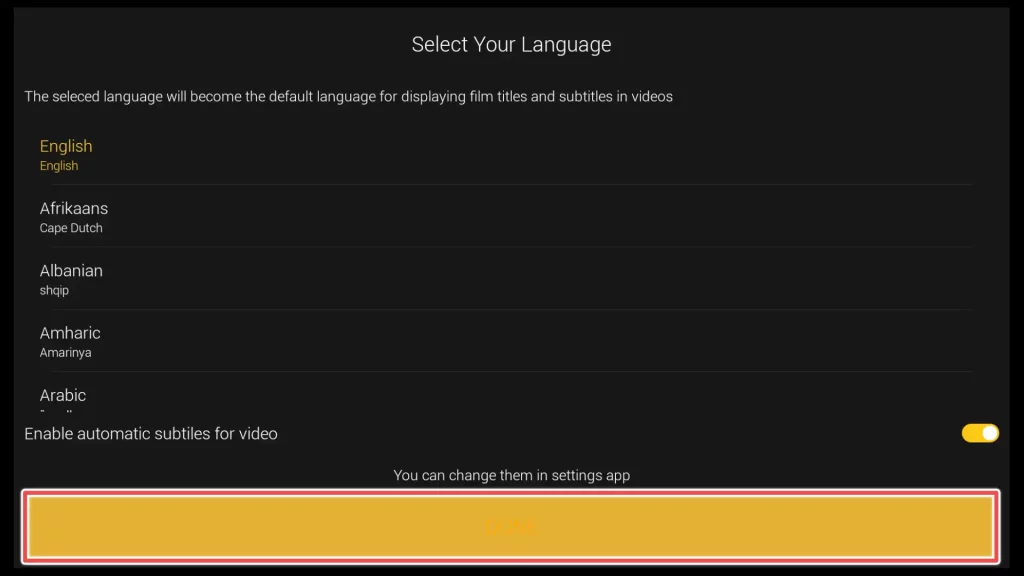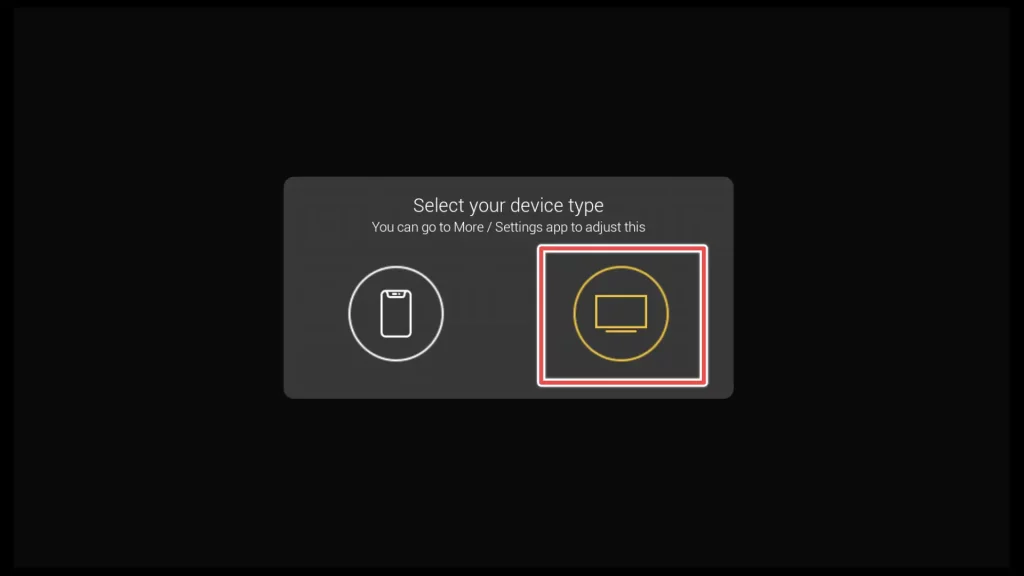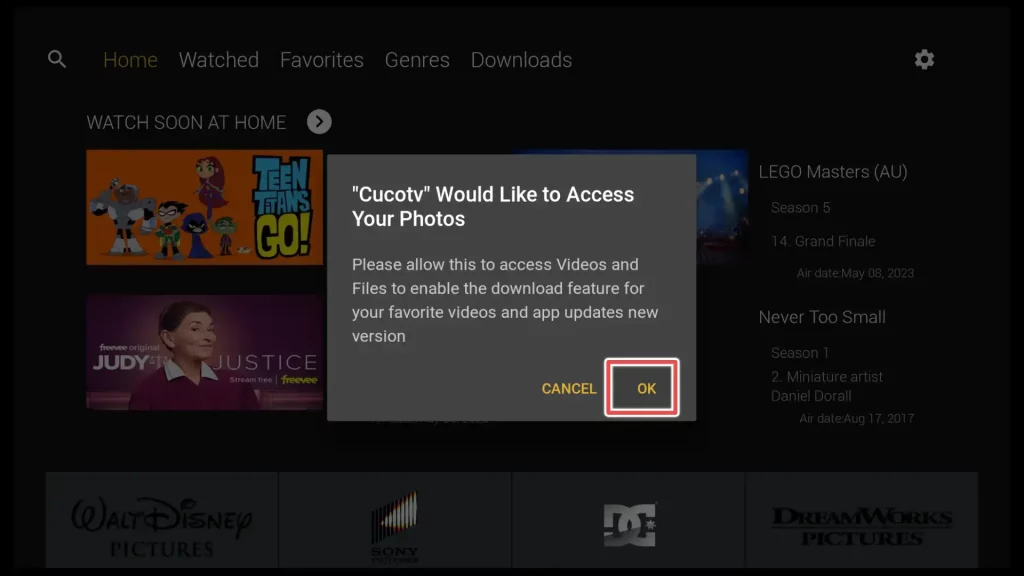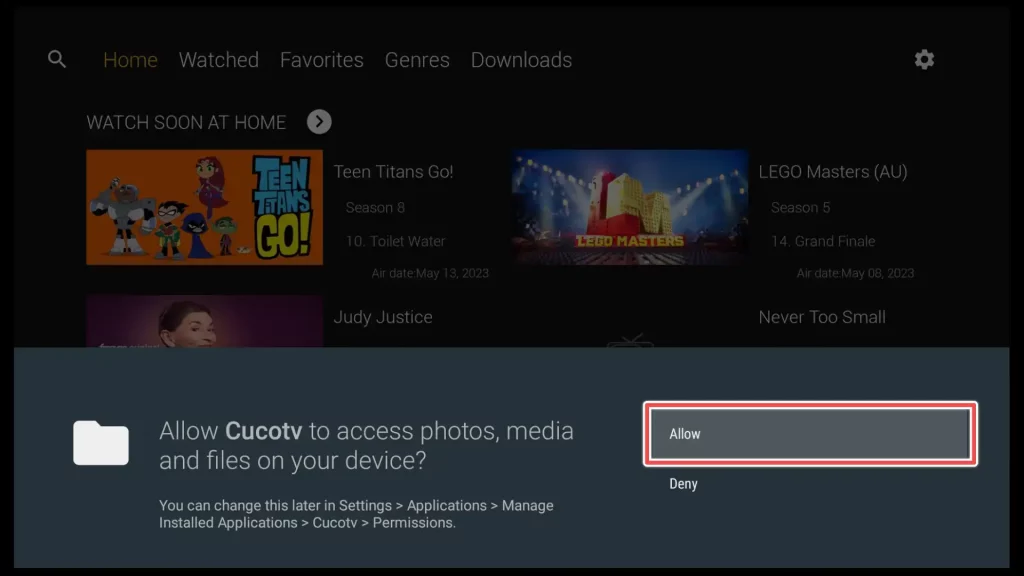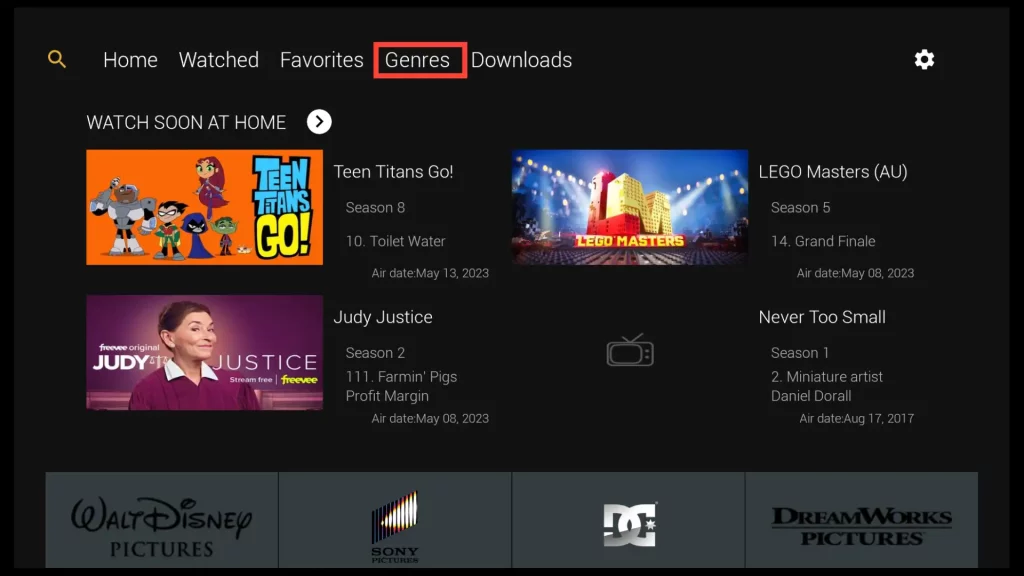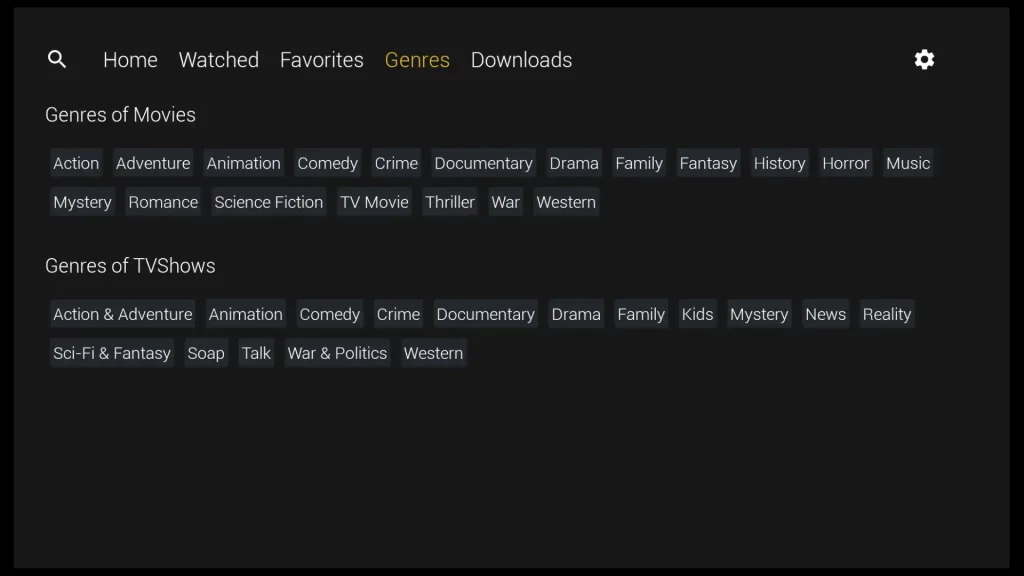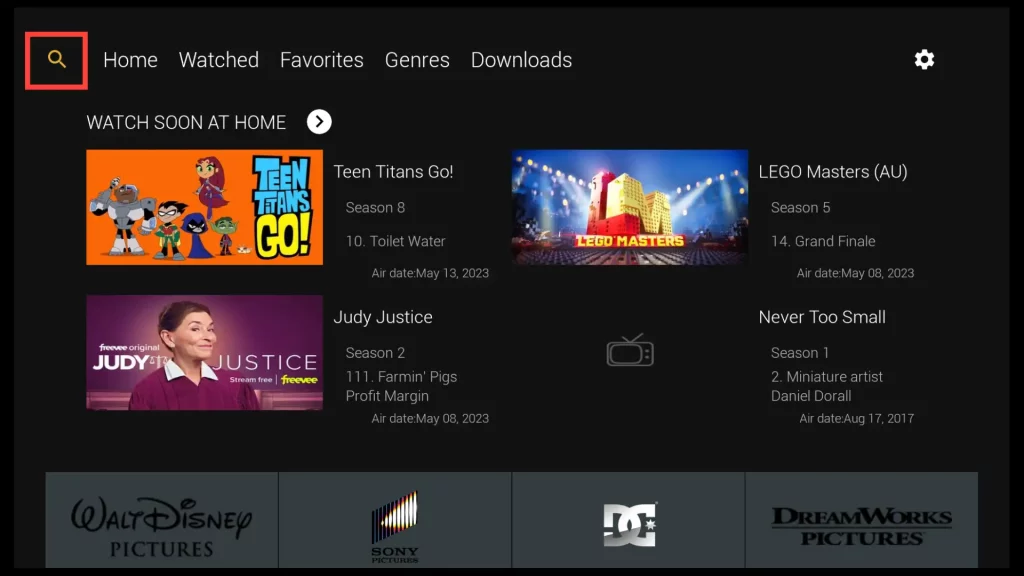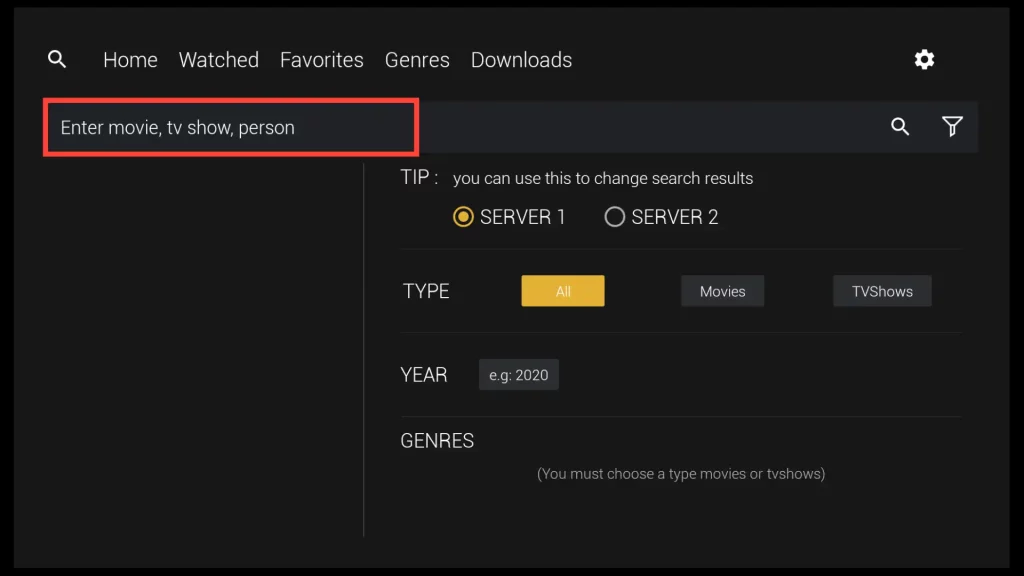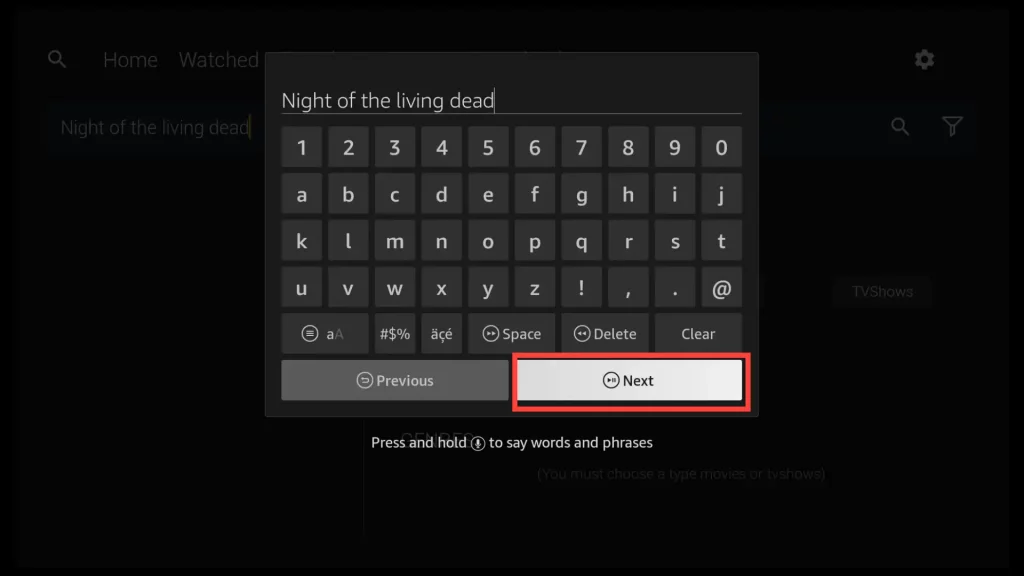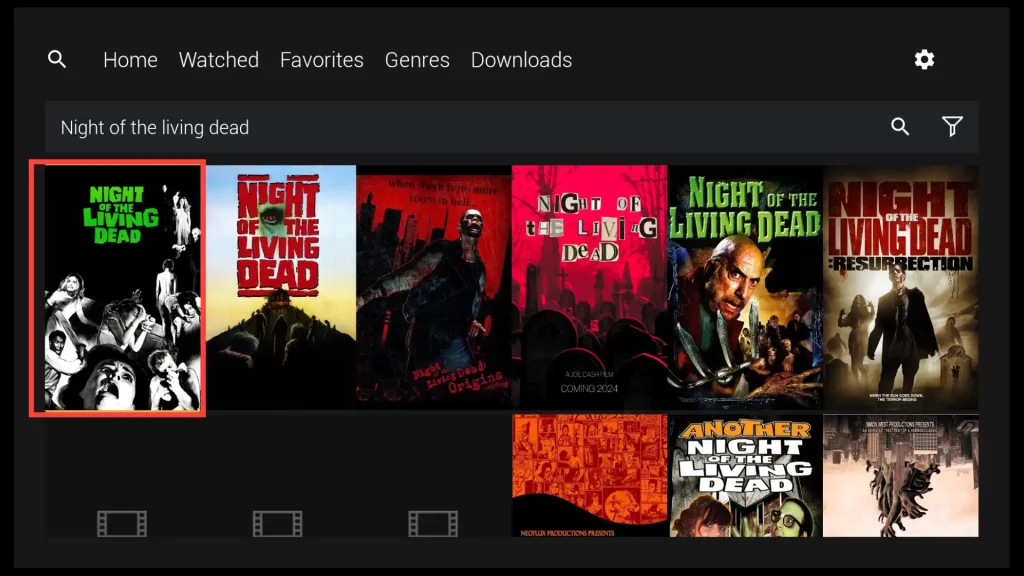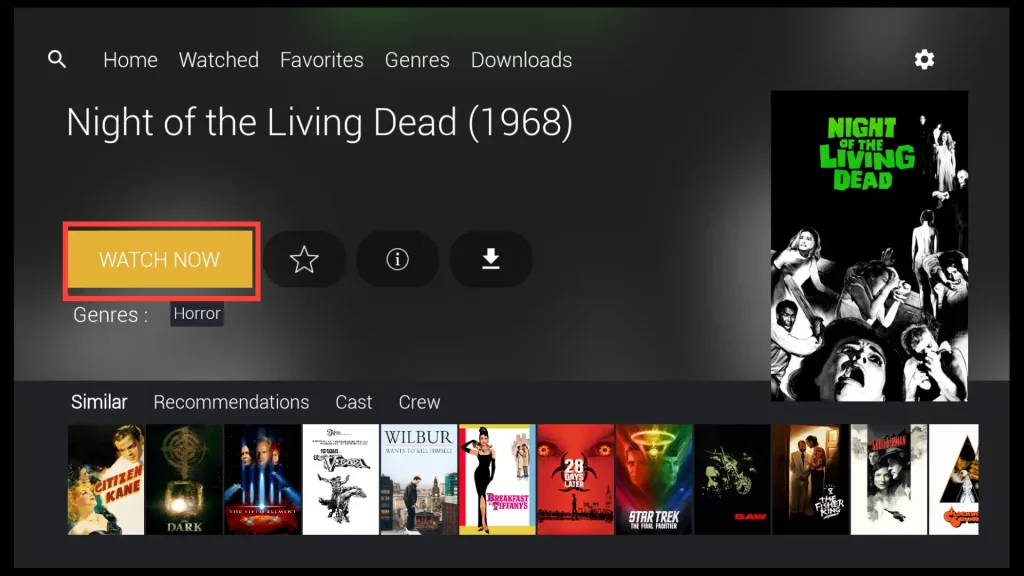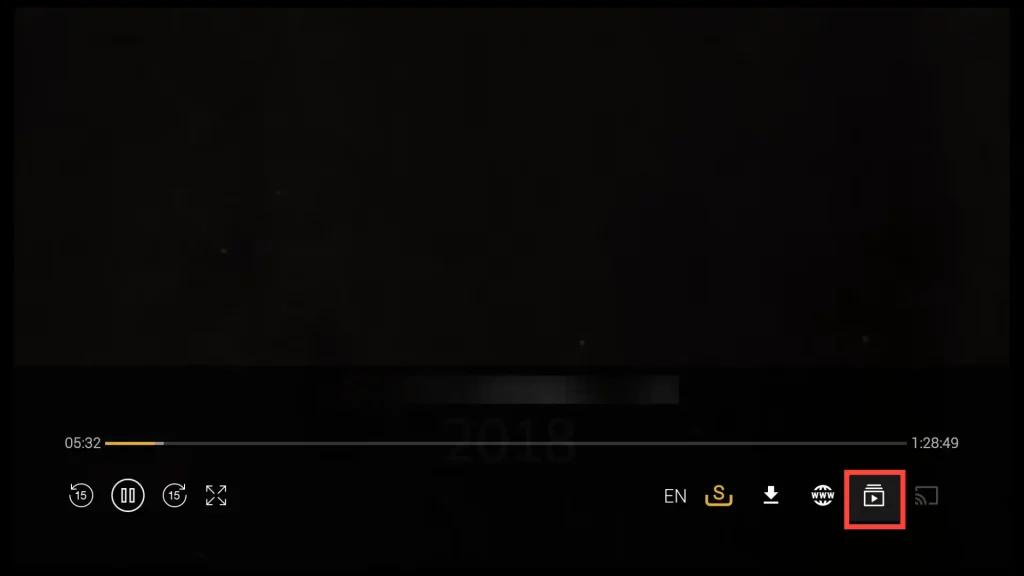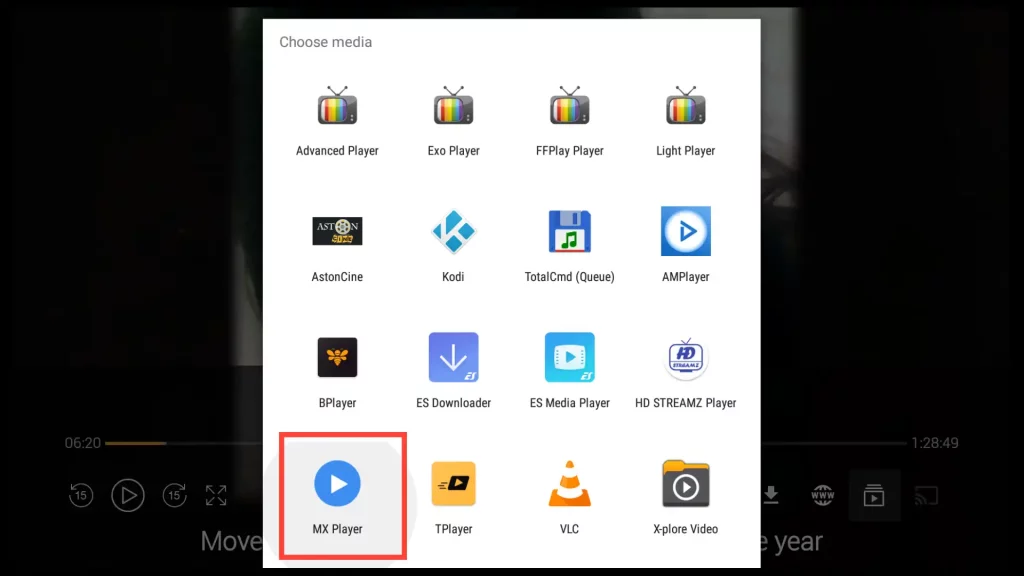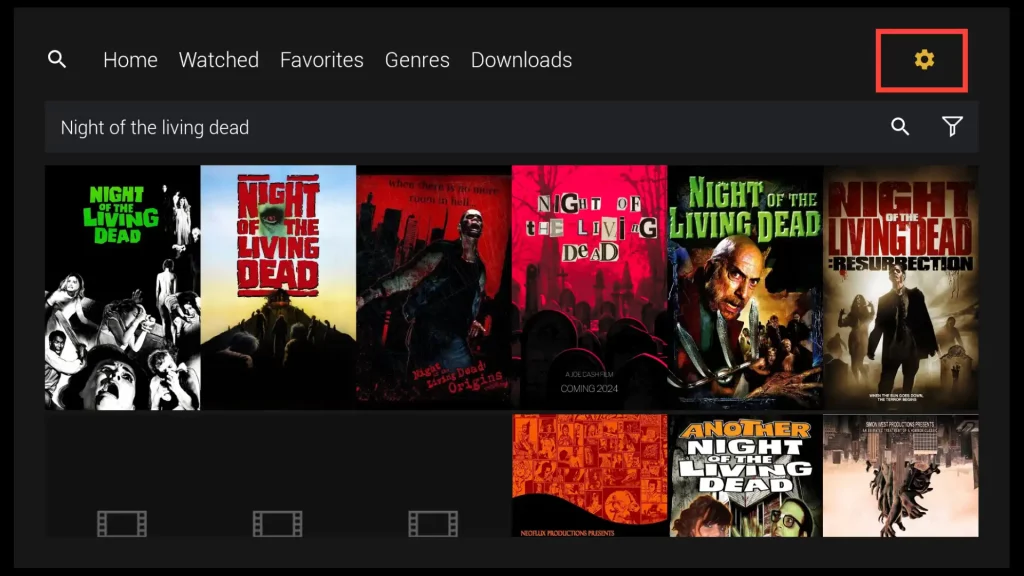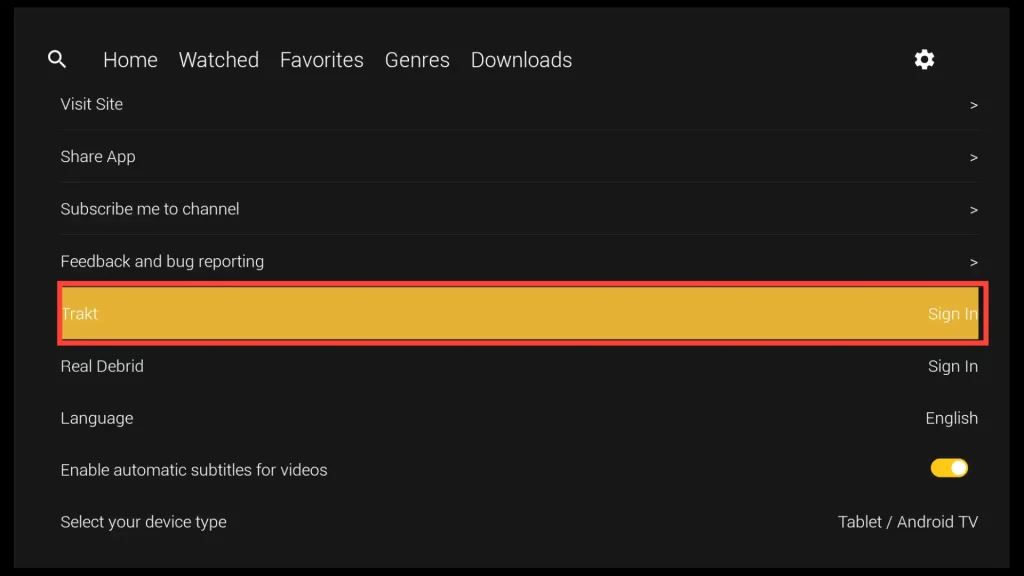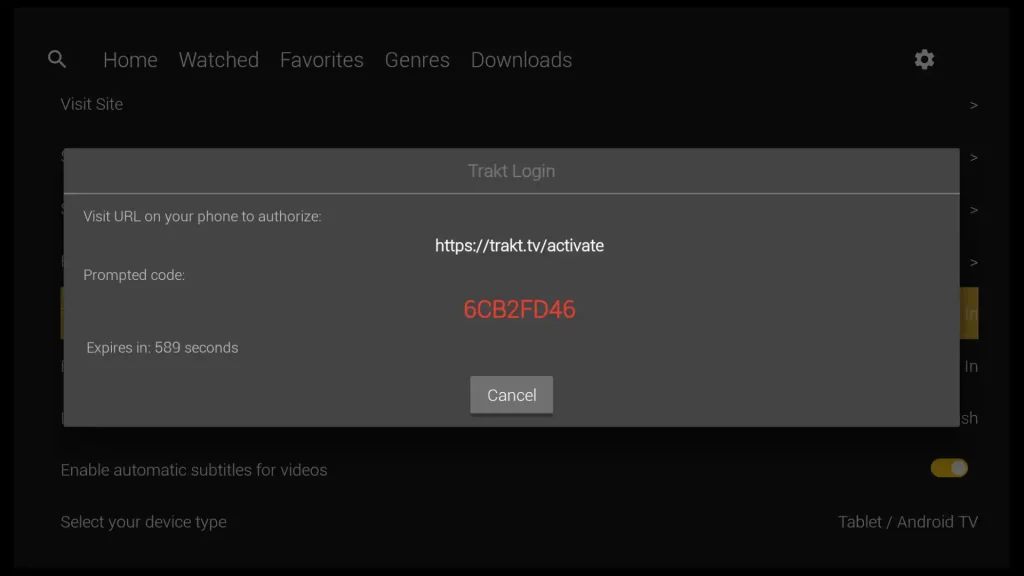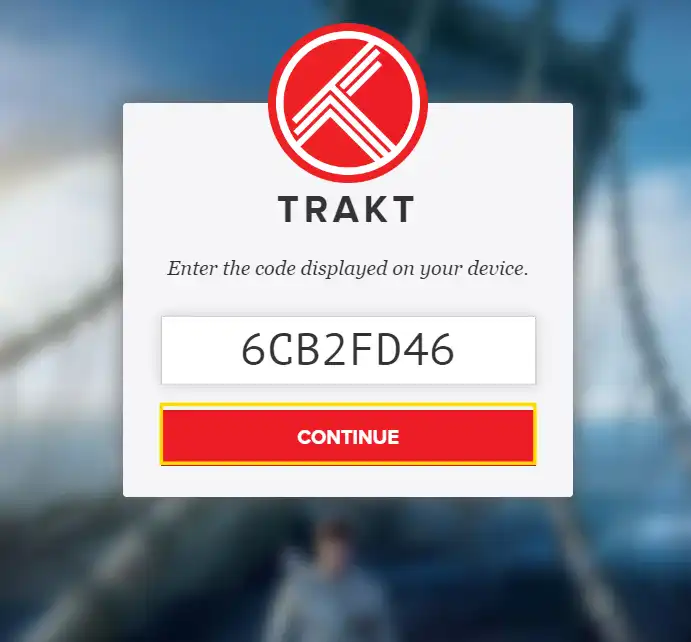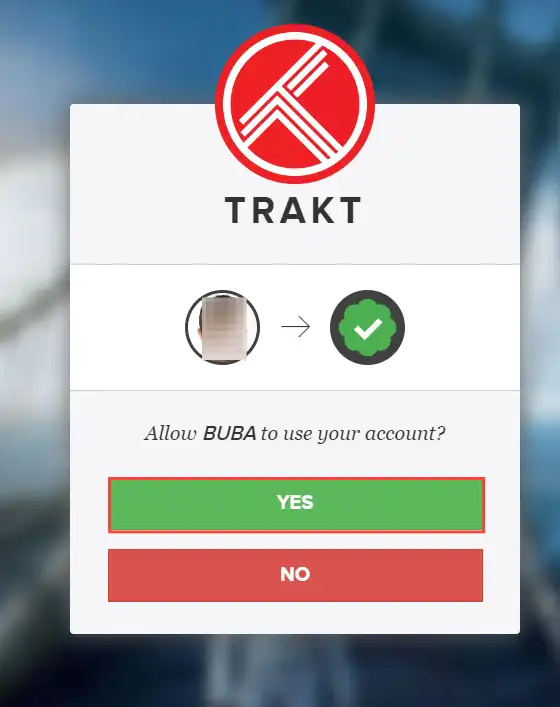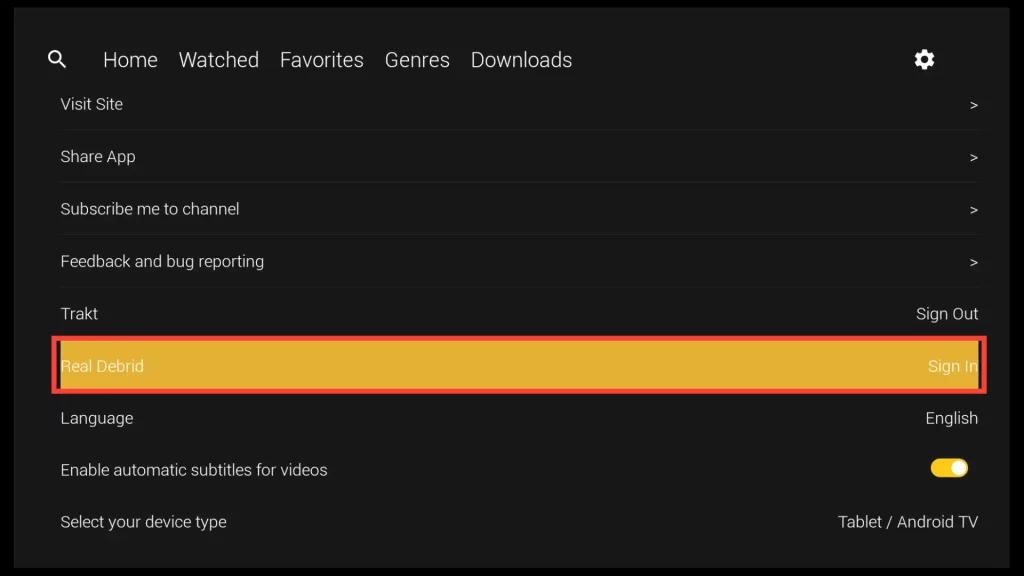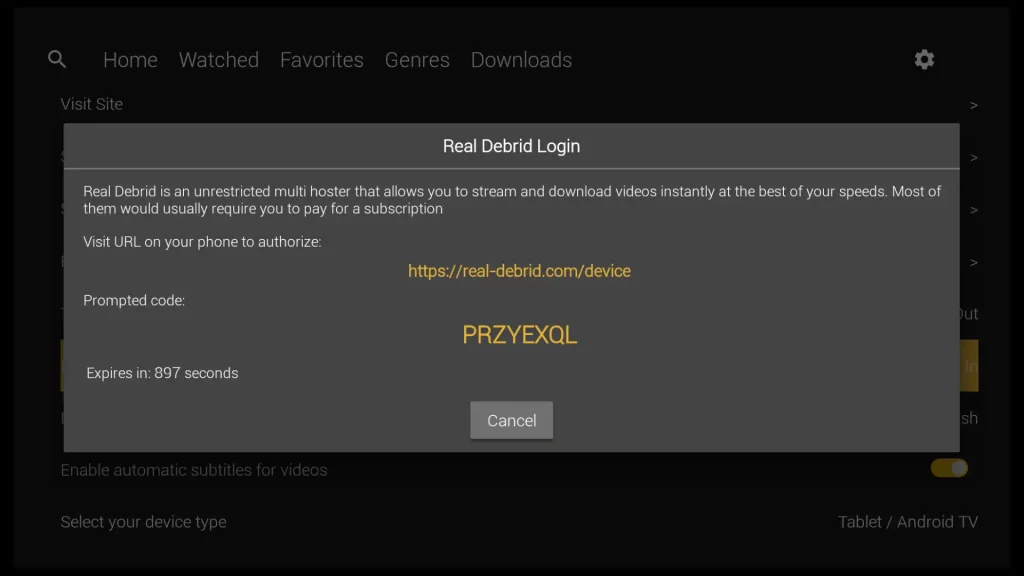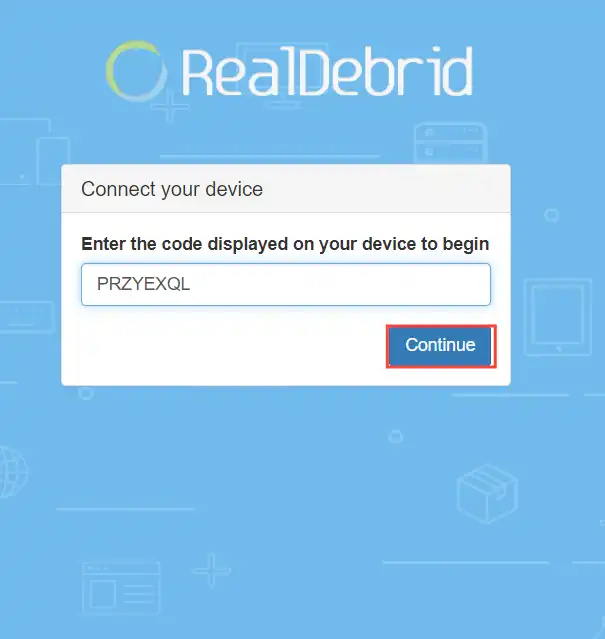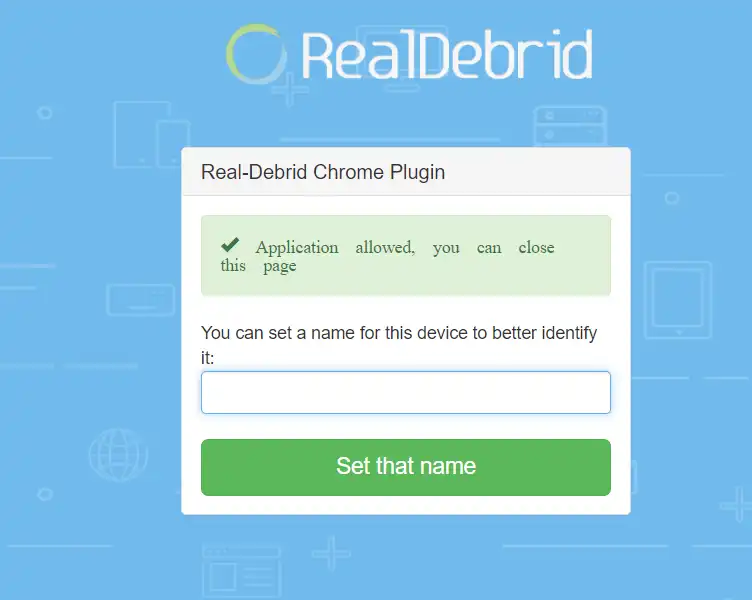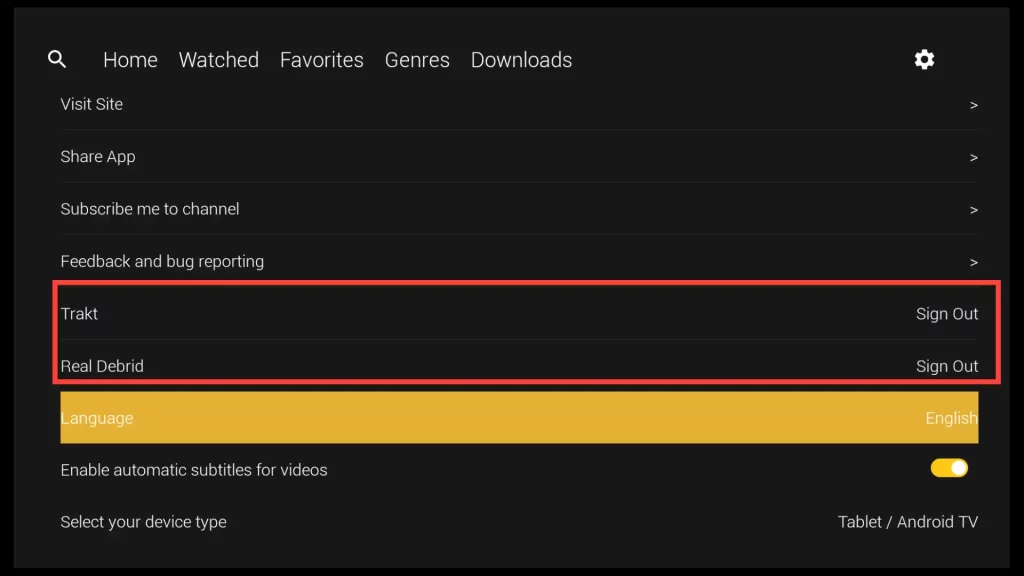What is CucoTV?
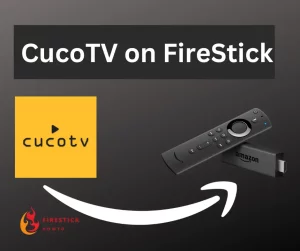 CucoTV stands out with its easy-to-use interface. It’s a breeze to find movies and TV shows you like with all the genres available. When you find a movie you want to watch, just click on it and start watching!
CucoTV stands out with its easy-to-use interface. It’s a breeze to find movies and TV shows you like with all the genres available. When you find a movie you want to watch, just click on it and start watching!
Also, if you need subtitles, they’re loaded automatically.
If your movie stops loading, you can quickly fix it by changing the source.
Additionally, CucoTV helps you find your favorite movies even faster. You can search for them on two different servers, like using two different search engines.
Attention FireStick Users!
Constant surveillance by governments and internet service providers (ISP) is a reality when you’re online. Streaming content online using your personal IP address: 18.227.140.100 can lead to trouble.
I highly recommend using ExpressVPN to hide your IP address while streaming on your FireStick.
It’s not only blazing fast but also incredibly secure. Installing it on your device is a breeze and the best part? You get a 30-day money-back guarantee, no questions asked. Plus, ExpressVPN is currently running an amazing deal where you get 3 extra months free with their yearly plan!
Stay safe, stay secure, and enjoy your streaming without worries. Get ExpressVPN today!
Read: How to Install and Use ExpressVPN on FireStick(Step by Step Guide)
Is CucoTV APK Safe and Legal to Use?
I ran a scan of the installation file I’m using through VirusTotal online, and the results came back clean. No malware or viruses were detected.
It’s important to keep in mind that the legality of the content on the app is not always clear-cut.
The app provides access to a extensive collection of movies and TV shows, and verifying the legality of each piece of content can be challenging.
You should exercise caution to avoid accessing copyrighted material without authorization.
If you’re uncertain about the legality of a particular movie or show, it’s advisable to conduct research or use a VPN to safeguard your online activities.
Get the Best Vpn for Streaming
Step by Step Installation on CucoTV APK on FireStick
Before proceeding with CucoTV installation on your FireStick, it’s important to note that this app is unavailable on the official Amazon Store.
These apps are called third-party or unknown apps.
To successfully install it, you’ll need to follow these steps:
1. Enabling your FireStick to Install Third-Party Apps
2. Installing the Downloader App Used for Sideloading Third-party Apps
3. Installing CucoTV Using Downloader
Step 1: Enable the FireStick to Install Third-Party Apps
1. On your FireStick home screen, go to the Settings.
2. Scroll down and select My Fire TV.
3. Choose Developer options.
4. Turn ON Apps from Unknown Sources.
By following this process, you’ll provide permission for future apps, including Downloader, to install additional applications through them.
Note: If your device’s interface appears different from what I’ve demonstrated, please refer to my guide titled “How to Enable Apps from Unknown Sources on Firestick” for alternative instructions.
Step2 : Installing Downloader
1. Navigate to the Search field on your device’s home screen.
2. Type in “Downloader” and select it from the list of search suggestions.
3. Download the Downloader.
4. Open the app.
5. Click Allow to give Downloader access to your device’s media and files.
Step3: Installing CucoTV APK Through the Downloader
1. Navigate to the input field and click on it.
2. Enter the following URL: firestickhowto.com/cuco and click on Go.
3. Wait until the download progress finishes.
4. Click on Install.
5. Please wait until the installation finishes.
6. CucoTV is installed. Click on Done.
7. Delete the CucoTV installation file.
8. Confirm the deletion of the CucoTV APK file by clicking Delete again.
Using CucoTV on FireStick
Before proceeding to use the app, let’s ensure you have easy access to it by moving its shortcut to the FireStick’s home screen.
Press and hold the home button on your remote control for a few seconds. When the menu appears below, select the Apps option.
Choose the CucoTV shortcut and press the menu button on your FireStick remote. Then, from the options menu on the right, select Move to front.
CucoTV is now your device’s home screen. Open it.
When you open the app for the first time, a welcome window will pop up. Simply click on the yellow button to close the window.
Now, select your preferred language for displaying titles and subtitles. Also, if you want subtitles to be added automatically to the movie you’re watching, you can enable the Enable automatic subtitles for video option.
After that click on the yellow Done button.
Choose the TV Screen device type.
To enable the download feature and allow the app to update to a new version when it’s available, click on the OK button.
Allow CucoTV to access media files on your device.
The app boasts a smooth and user-friendly interface, featuring four main sections: Home, Watched, Favorites, Genres, and Downloads. The Genres section looks most interesting for us. Let’s click on it to further explore it.
In the Genres section, you’ll find two lists of genres, one for movies and another for TV shows.
Under the Movies category, you can explore genres like Action, Adventure, Comedy, Crime, Documentary, and more.
For TV shows, genres include Action & Adventure, Reality, Sci & Fantasy, Soap, and others.
Clicking on any of these genres will give you access to a collection of movies or TV shows that fall within the selected genre.
How to Search and Play a Movie in CucoTV
On the app’s main screen, you’ll see a search icon or a search bar. Click on it.
You have the option to search for a movie based on its release year and genre.
If the initial search doesn’t deliver the desired result, you can try using server 2 as an alternative.
To access the search feature, simply click on the search bar, which will bring up the on-screen keyboard.
Write down your favorite movie and click on Next.
Click on the poster of the movie you’ve selected to watch.
Once you choose your movie, start playing the movie by selecting Watch Now.
Get the Best Vpn for Streaming
Watch a Movie on CucoTV using an External Player
To access the external player feature in CucoTV, start playing the movie and then select the button shown below.
After that, select the video player from the list of players you have previously installed.
Integrating Trakt TV with CucoTV
When you connect CucoTV with Trakt TV, you get access to handy things Trakt TV offers.
You can make a list of what you want to watch, see when new episodes or movies come out, and more.
Click on the settings button on the main screen of CucoTV.
Next, choose the Trakt Sign In button.
A window displaying a code and URL will appear.
Login to Trakt TV first, then go to the URL: https://trakt.tv/activate and enter the code in the provided input field.
Click Yes to allow CucoTV to use your Trakt TV account.
CucoTV is now integrated to your Trakt TV account.
Connecting Real-Debrid to CucoTV
Click on the Real Debrid Sign In button in the settings menu.
A window with authorization code will appear.
Visit: real-debrid.com/device and enter the authorization code from the previous window. Then click Continue.
CucoTV is allowed to use your real-debrid account.
Now, in the CucoTV app’s settings menu, you will notice that you are connected to both Trakt TV and Real-Debrid.
CucoTV not Working. What Can I Do?
- Check Your Internet Connection: Make sure your FireStick is connected to a stable internet connection. Slow or unreliable internet can cause streaming problems.
- Restart CucoTV: Close the CucoTV app and reopen it. Sometimes, this simple action can resolve minor glitches.
- Clear Cache: Go to FireStick’s Settings, then select “Manage Installed Applications.” Find the CucoTV app and choose the option to clear its cache. Clearing the cache can improve performance and fix certain problems.
- Check for Updates: Ensure you have the latest version of CucoTV installed. Look for updates in the app’s settings and install any available updates.
- Restart FireStick: Restarting your FireStick device can also help resolve app issues.
Alternatives to CucoTV App
Alongside CucoTV, I also often use TeaTV and Movie HD. These two apps offer a wide range of movies and TV shows, expanding your entertainment options.
To Wrap Things up
CucoTV is an excellent app for streaming movies and TV shows. With its user-friendly interface and convenient one-click play feature, it provides a quick and easy way to watch your favorite content.
This guide provides a detailed step-by-step process for installing CucoTV on FireStick, as well as instructions for playing movies and connecting the app to Real-Debrid and Trakt TV.