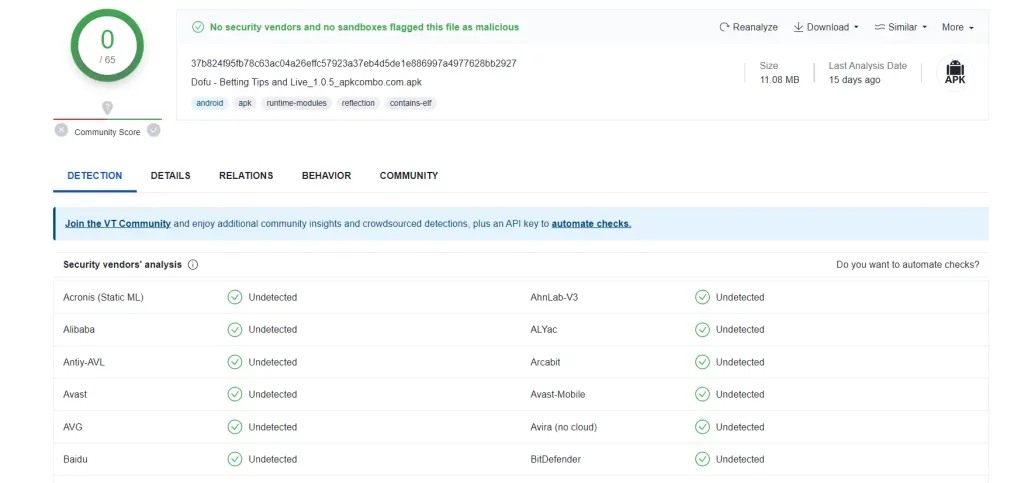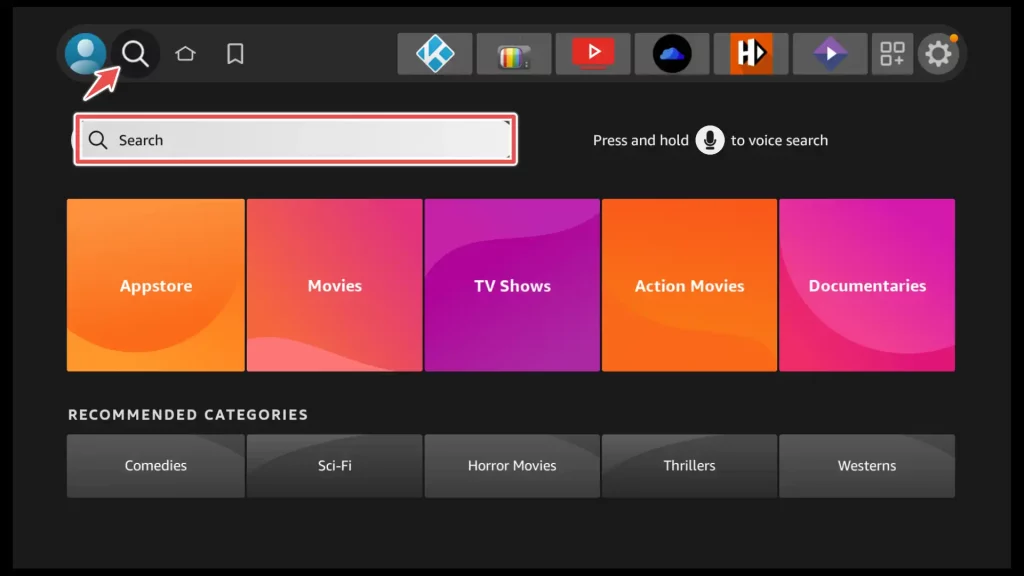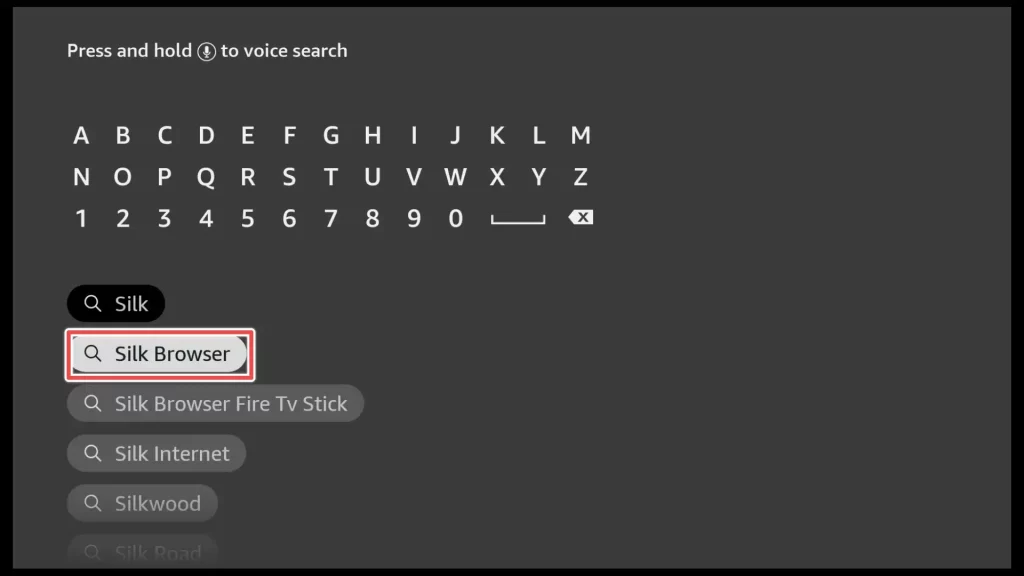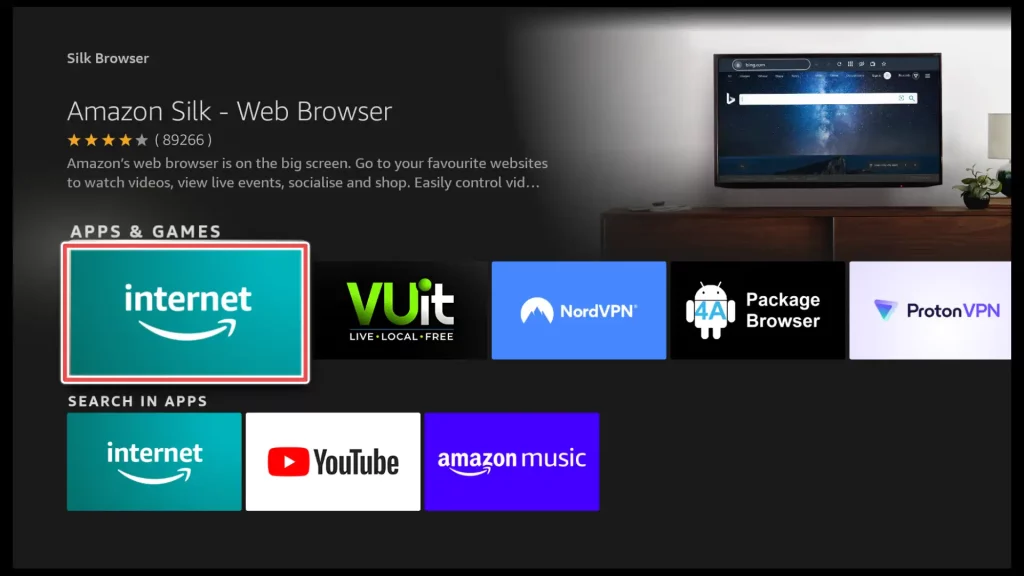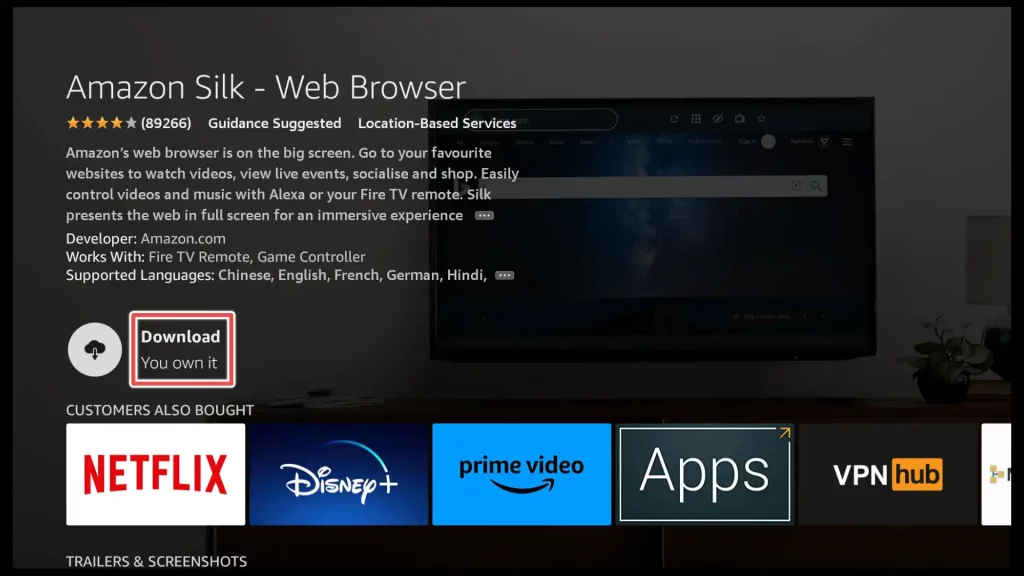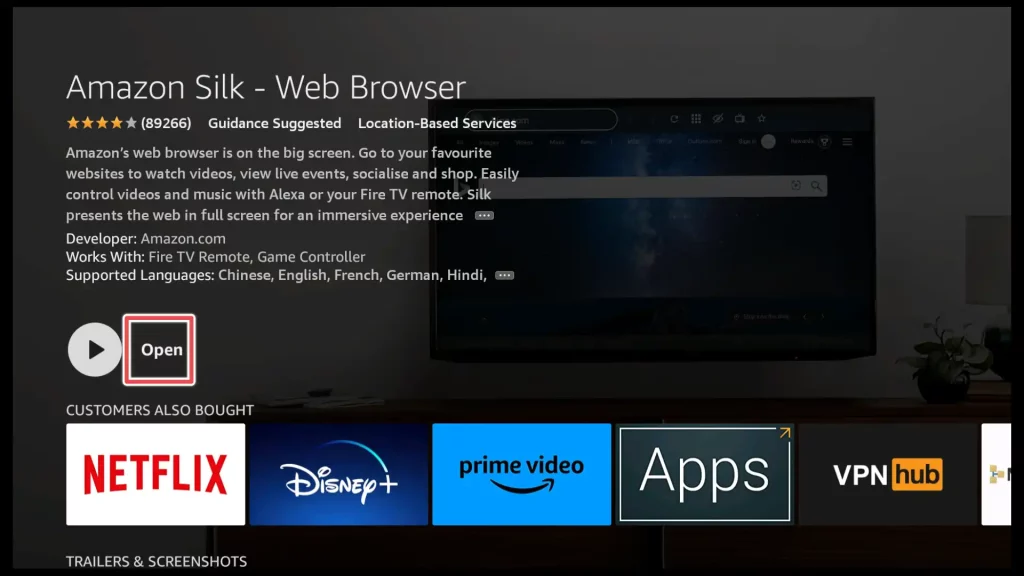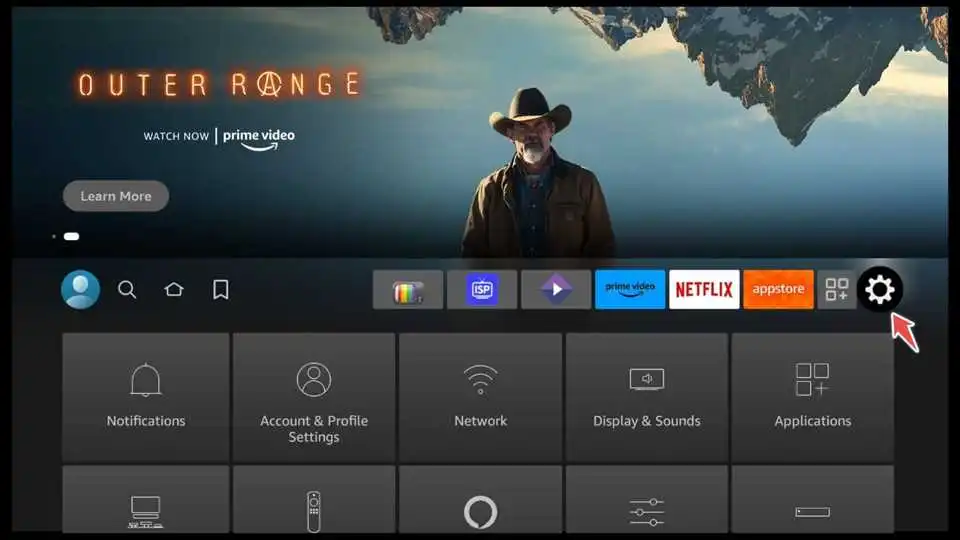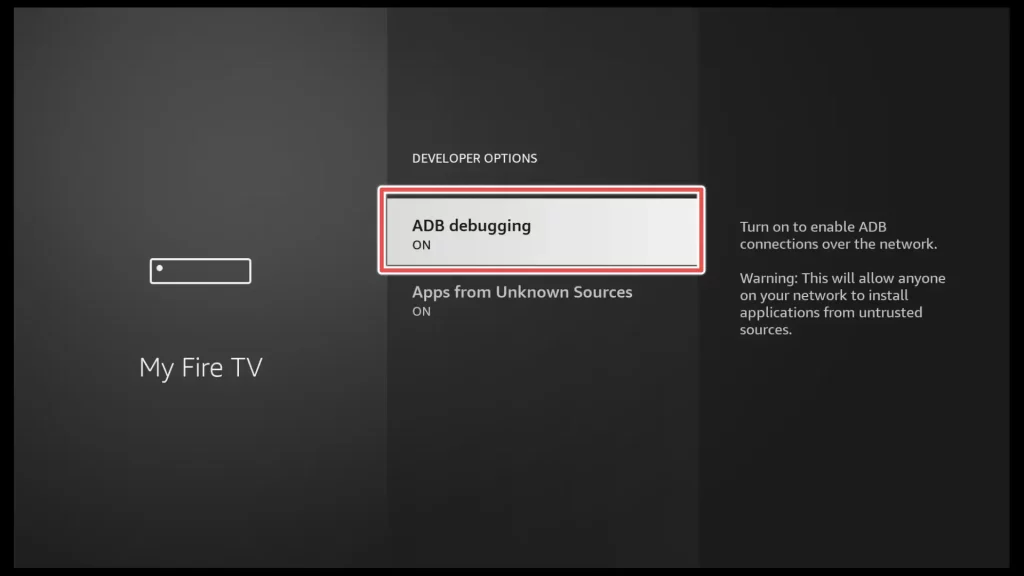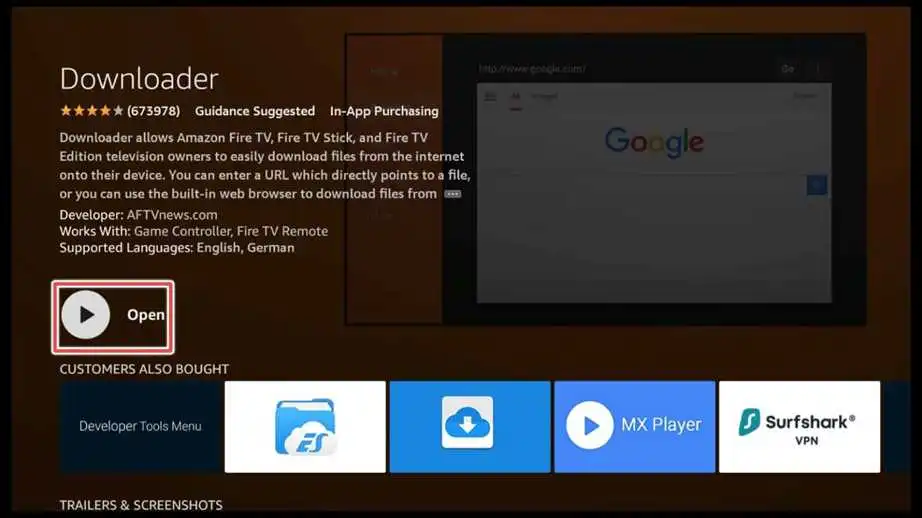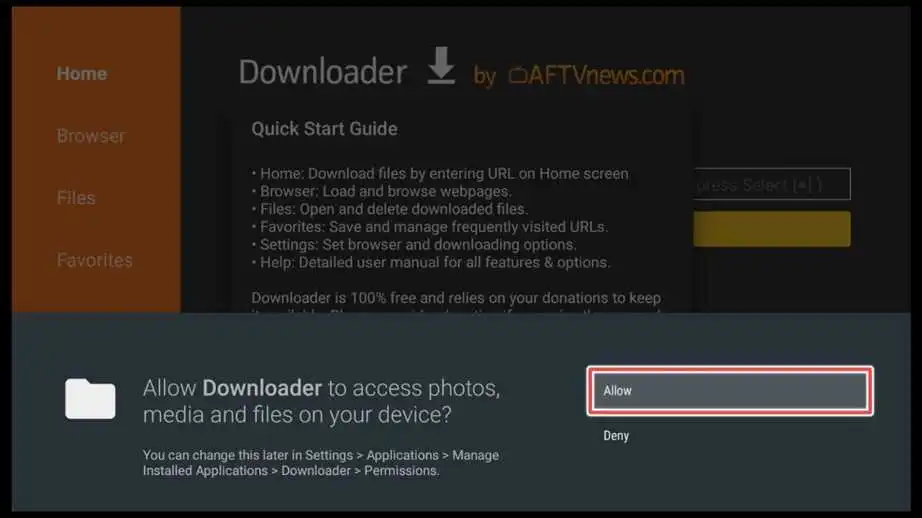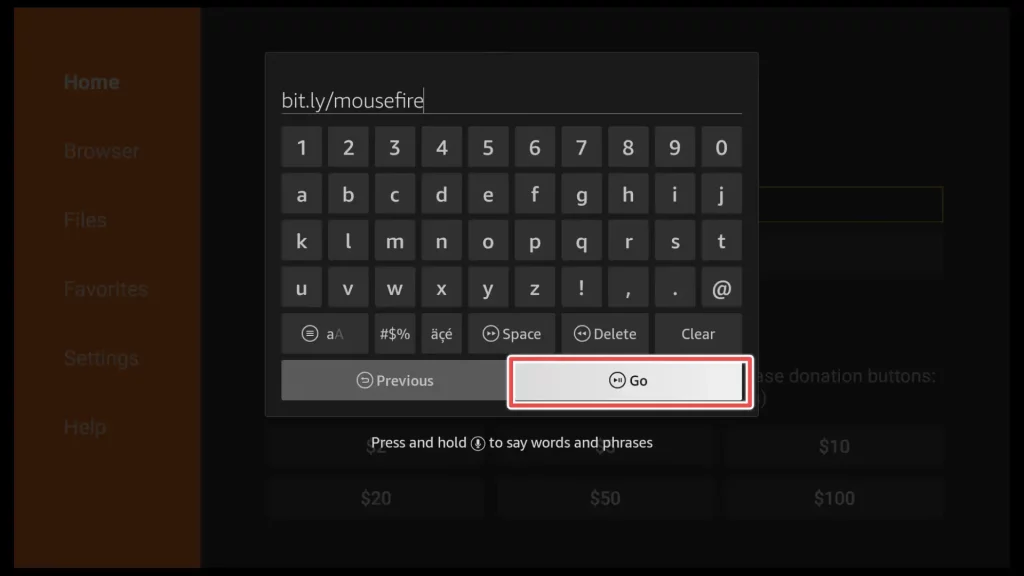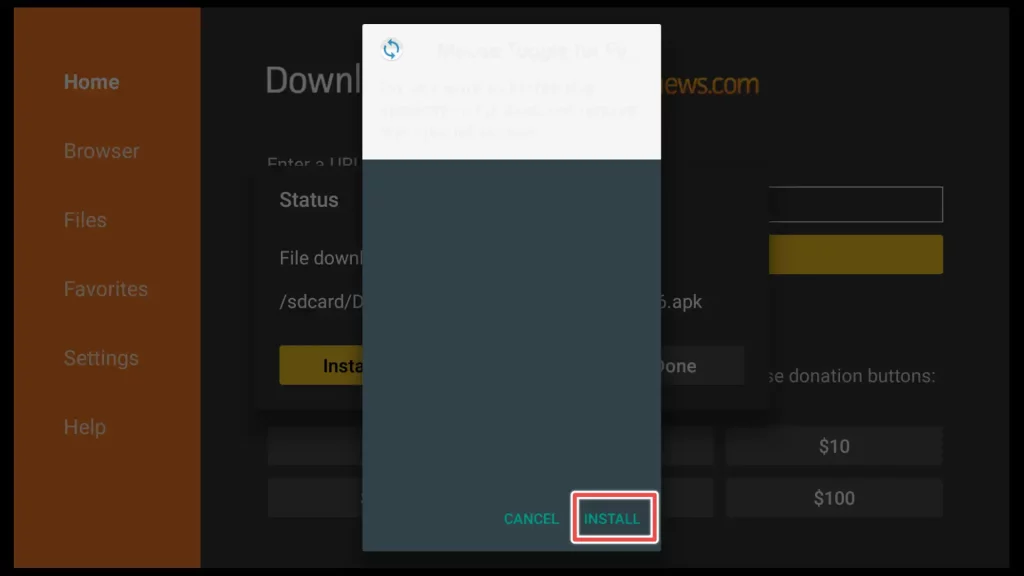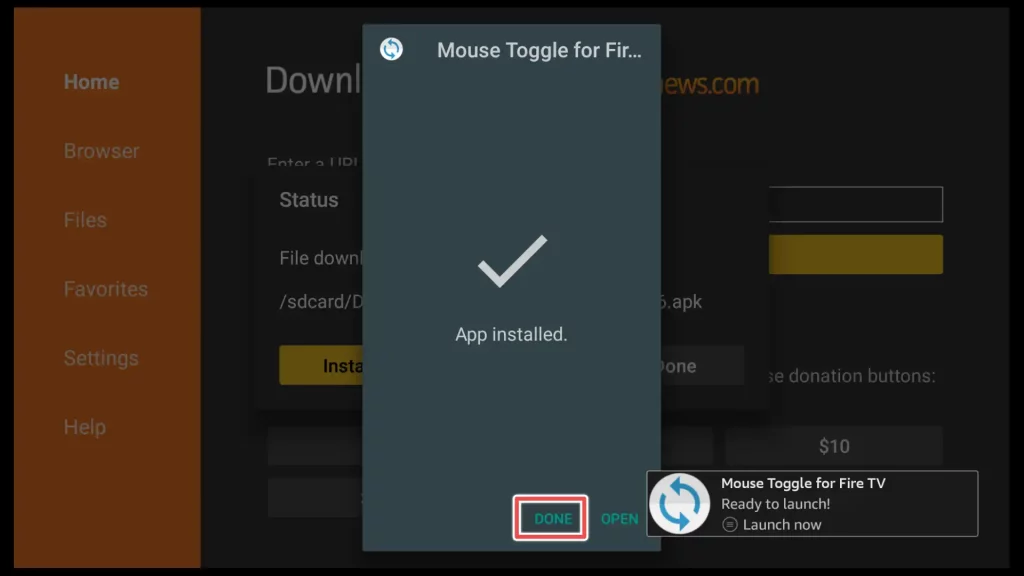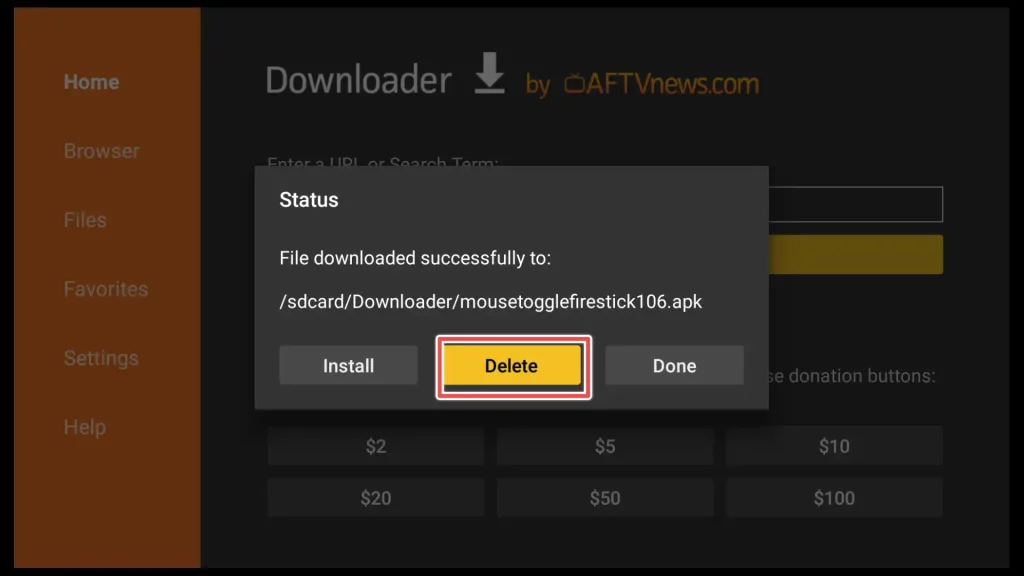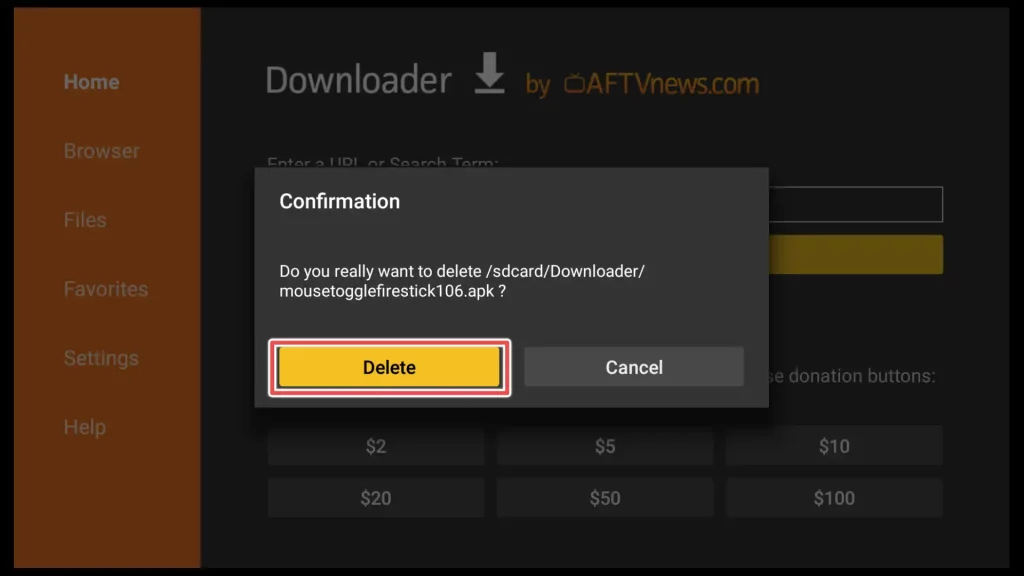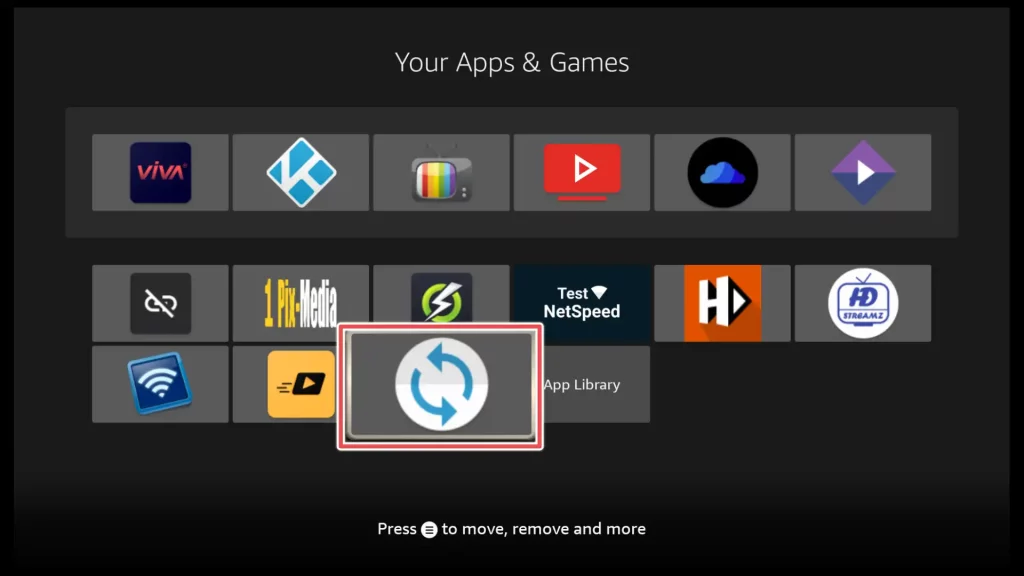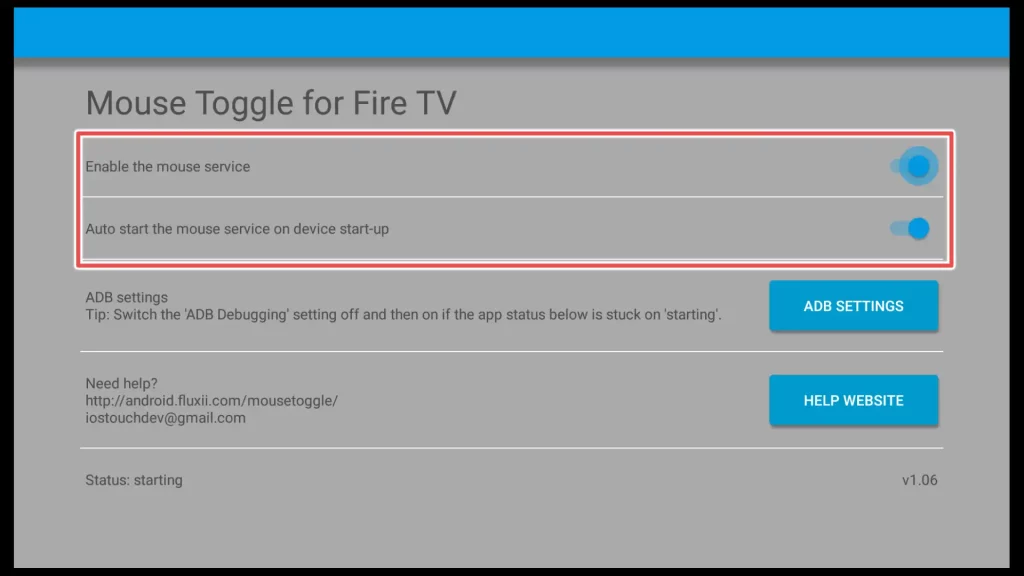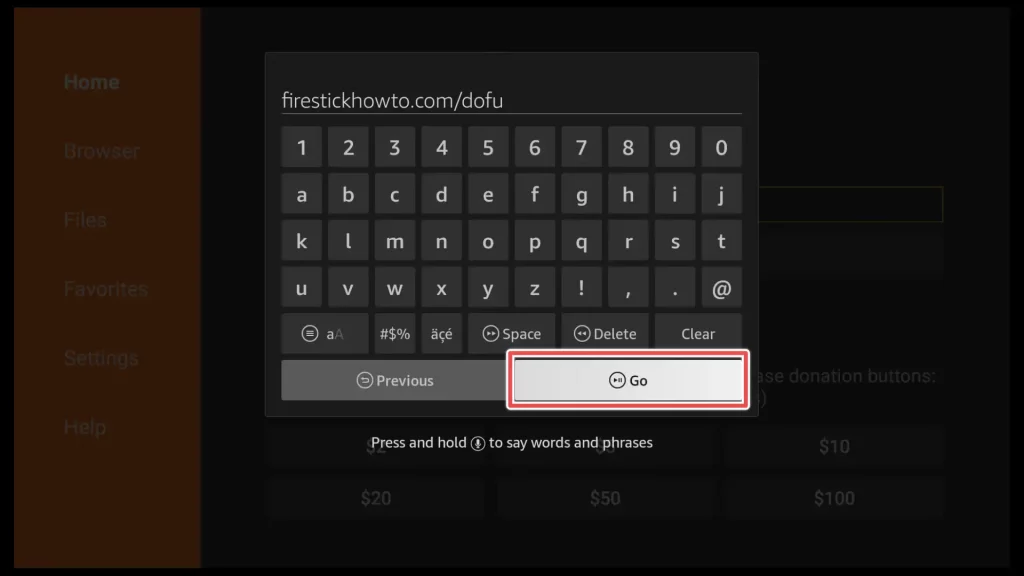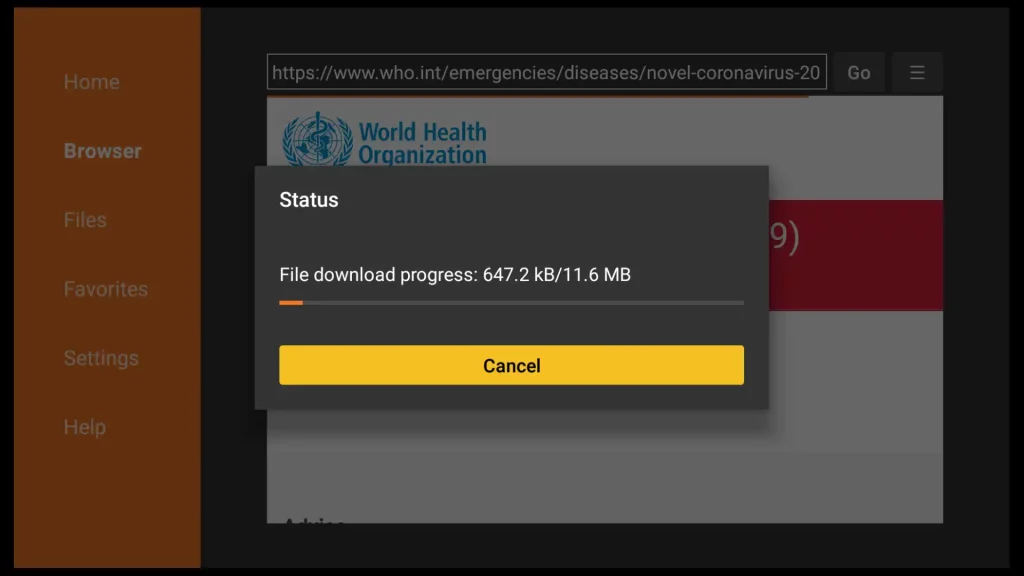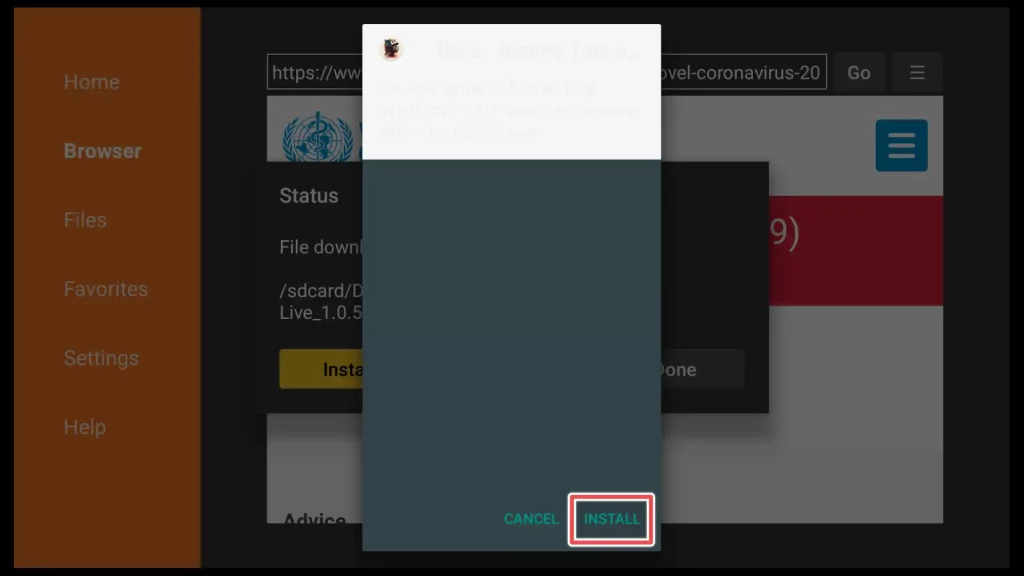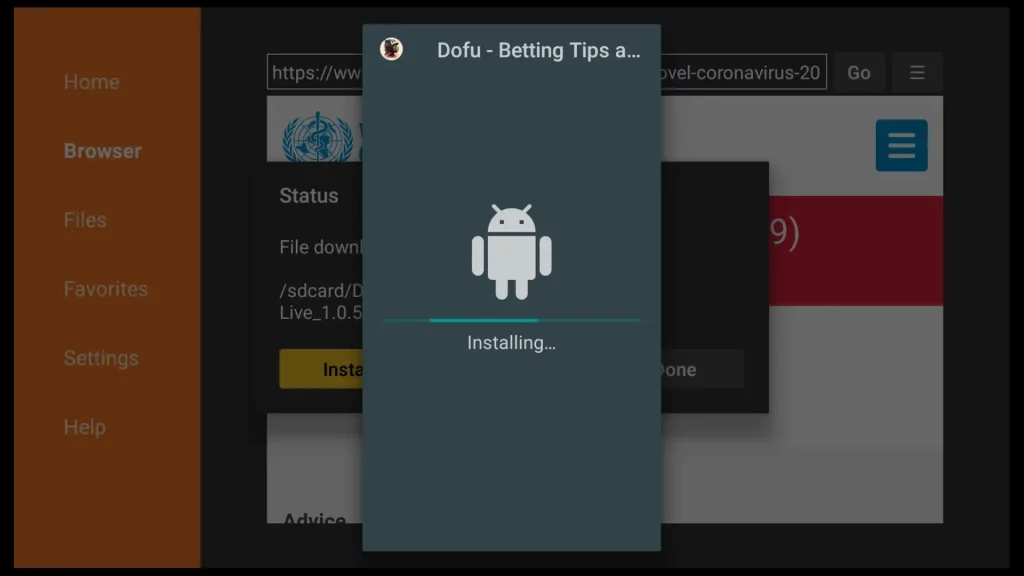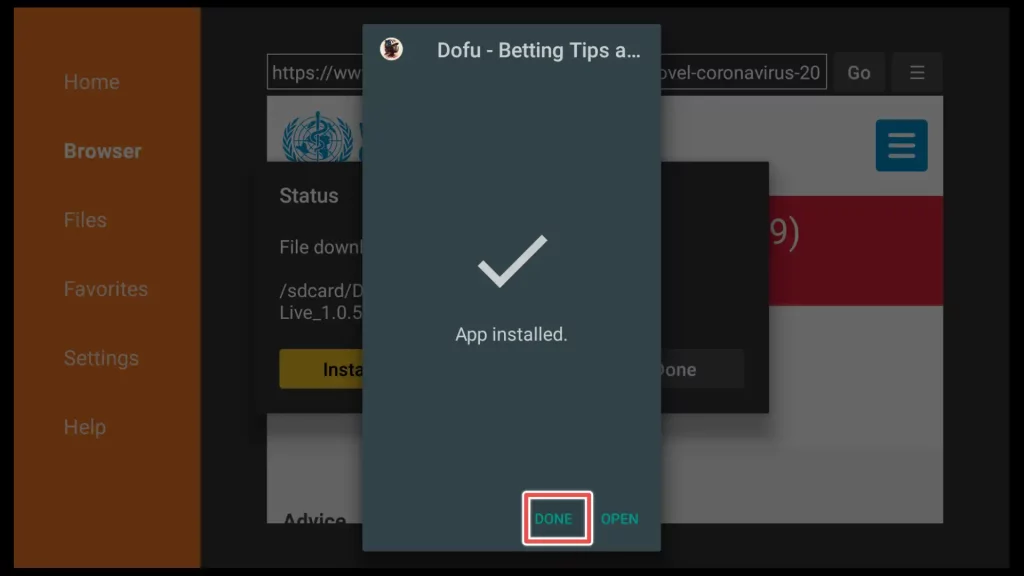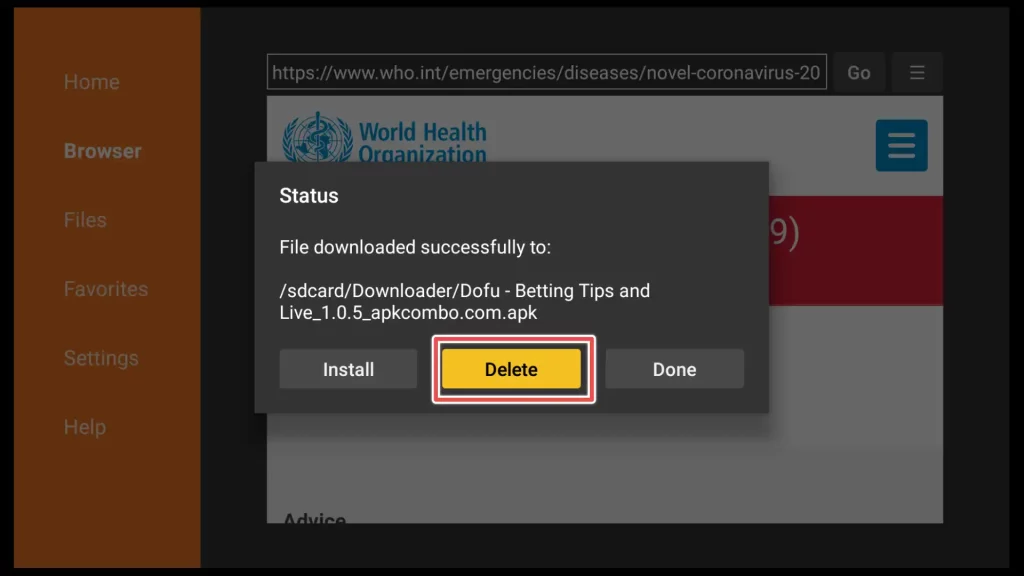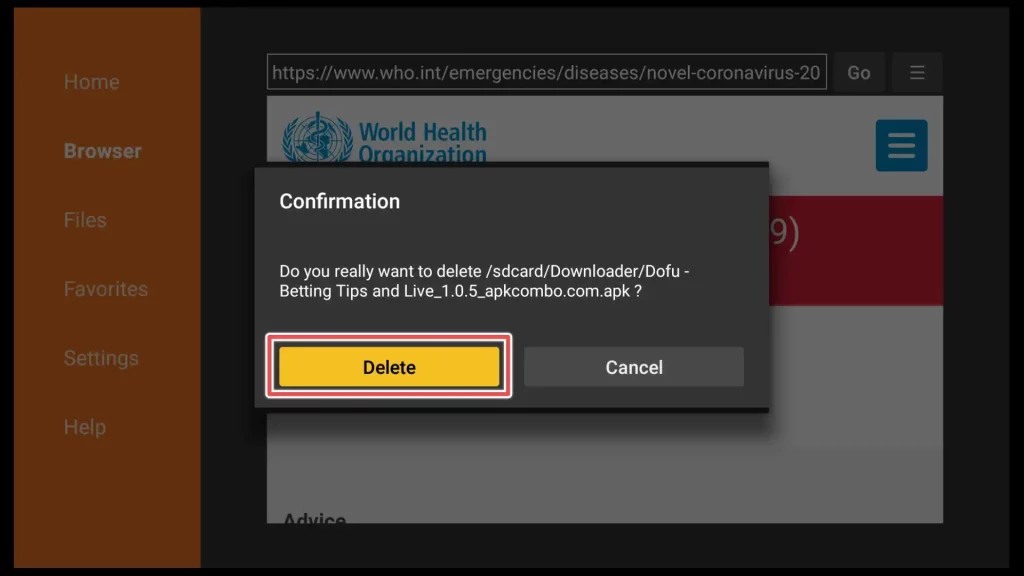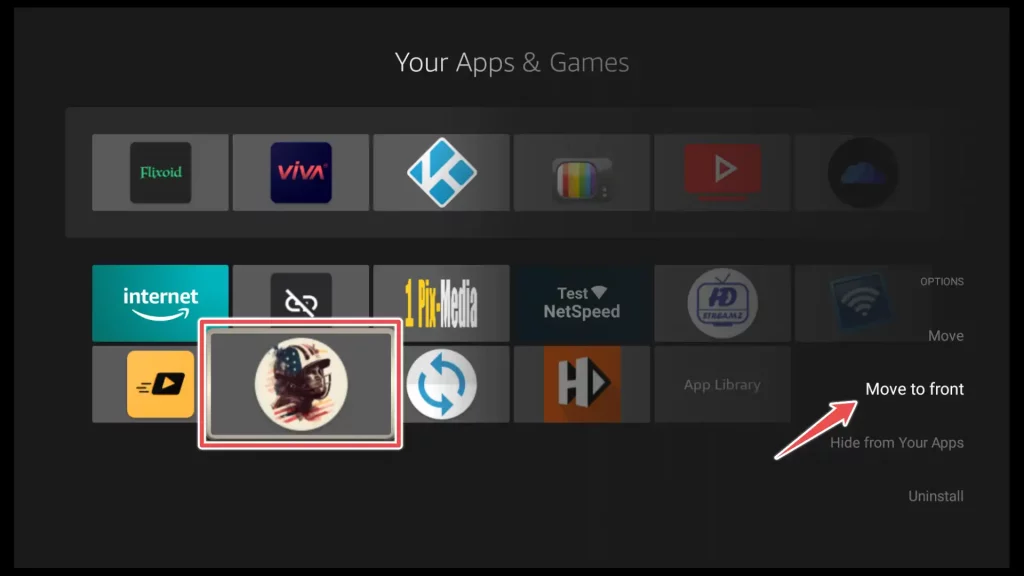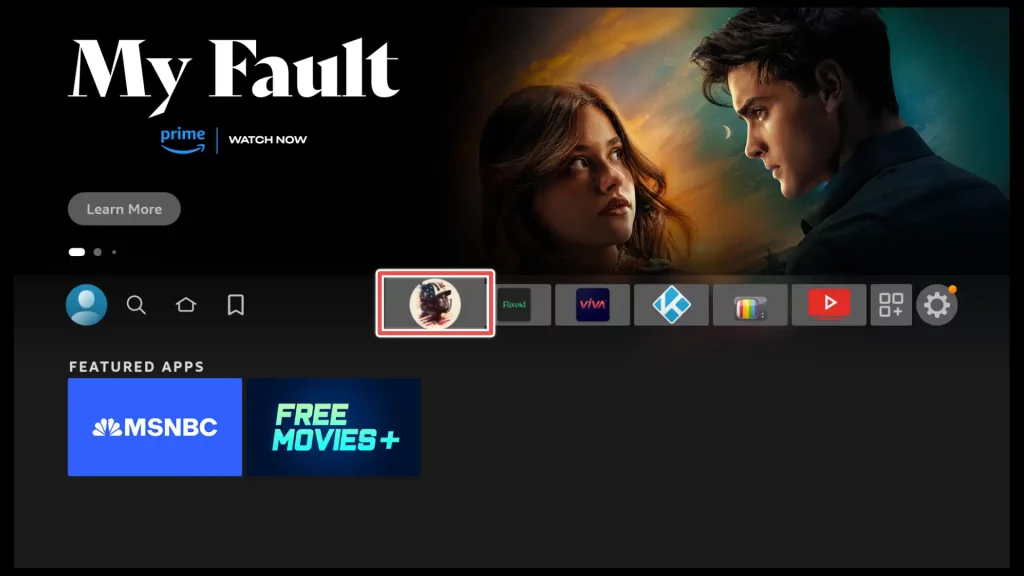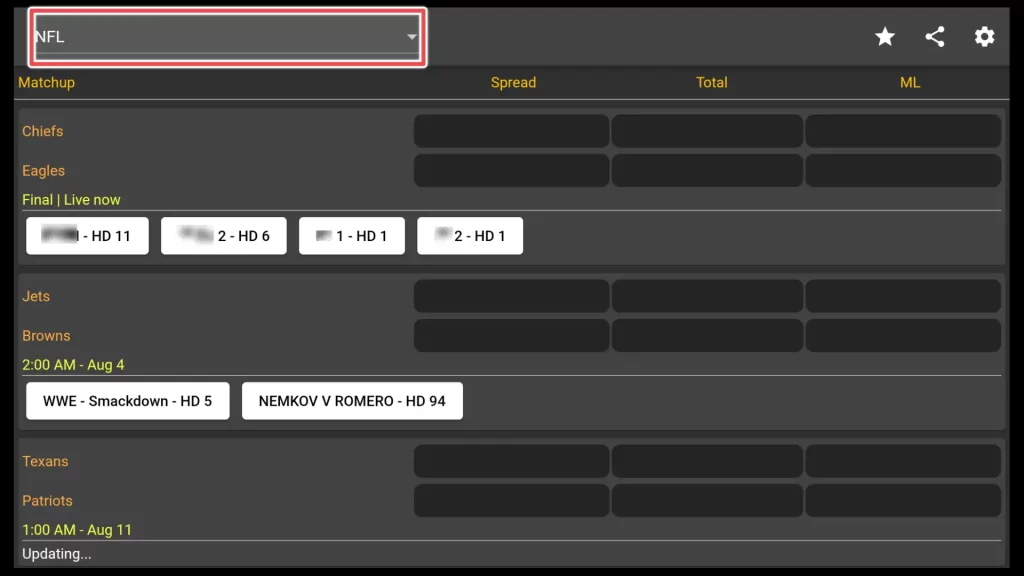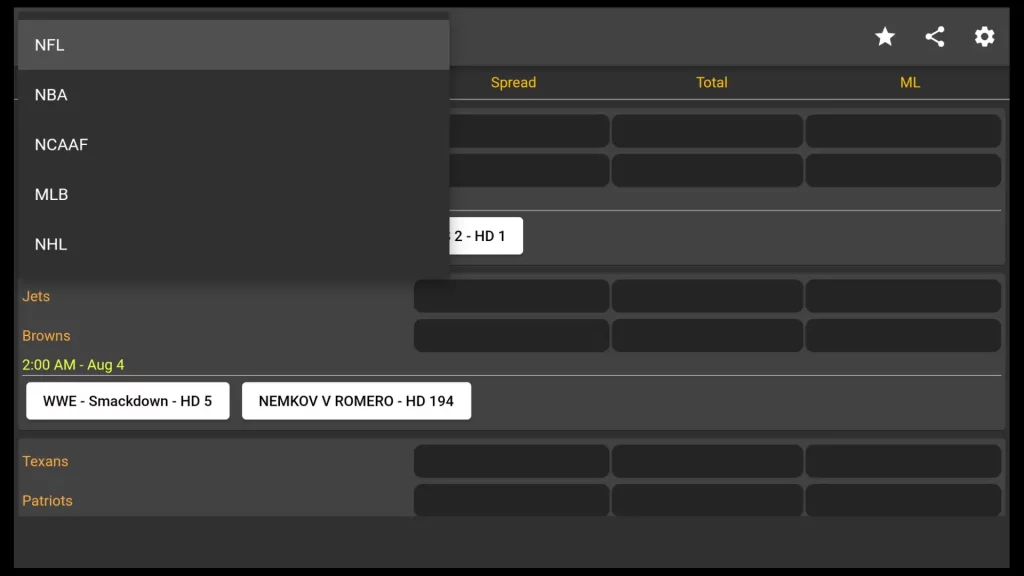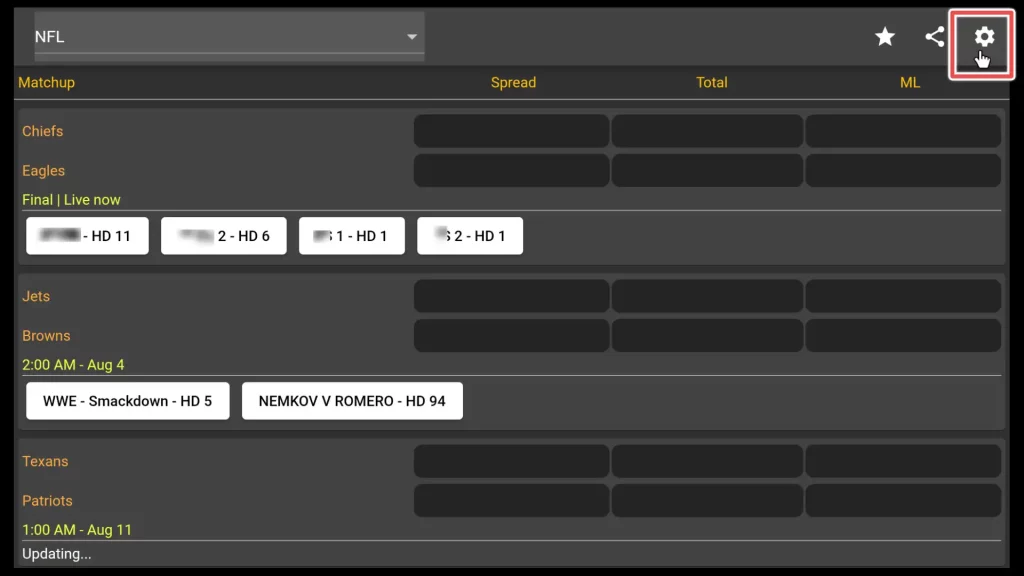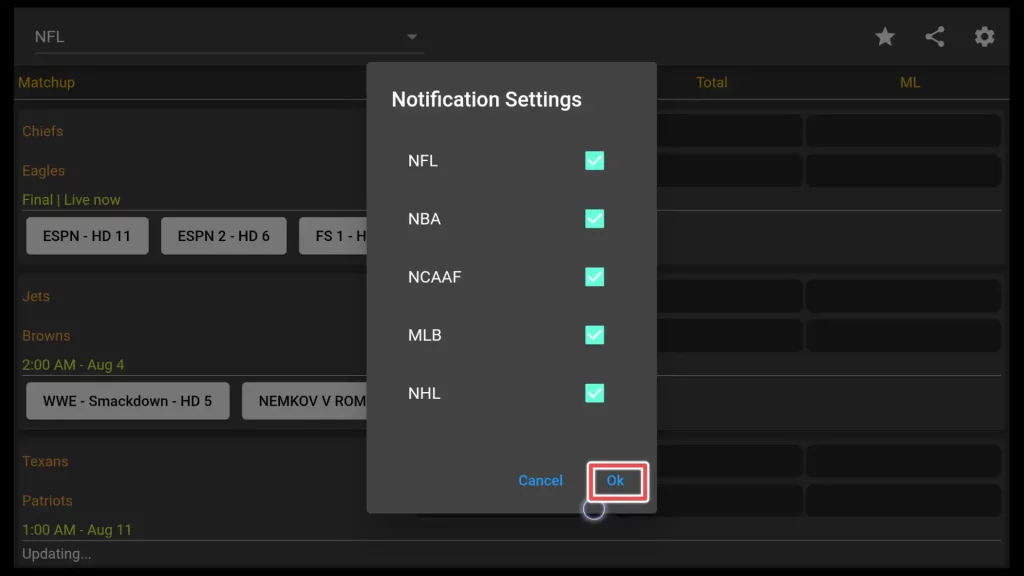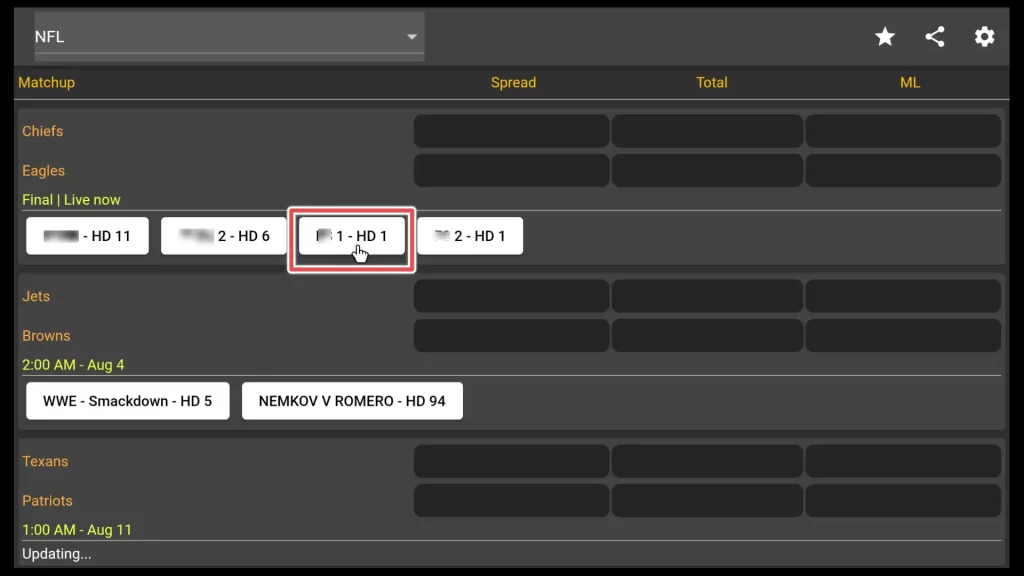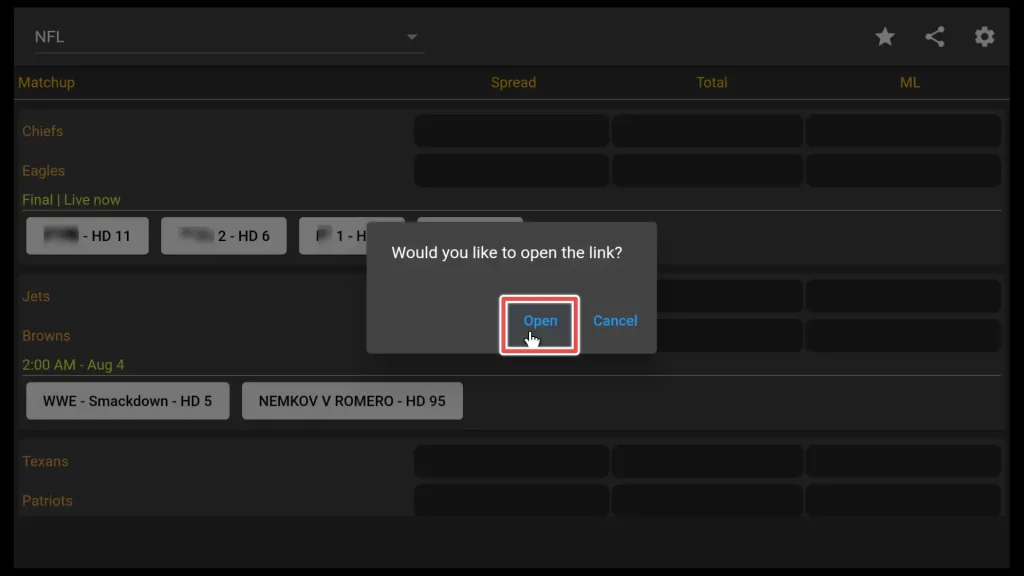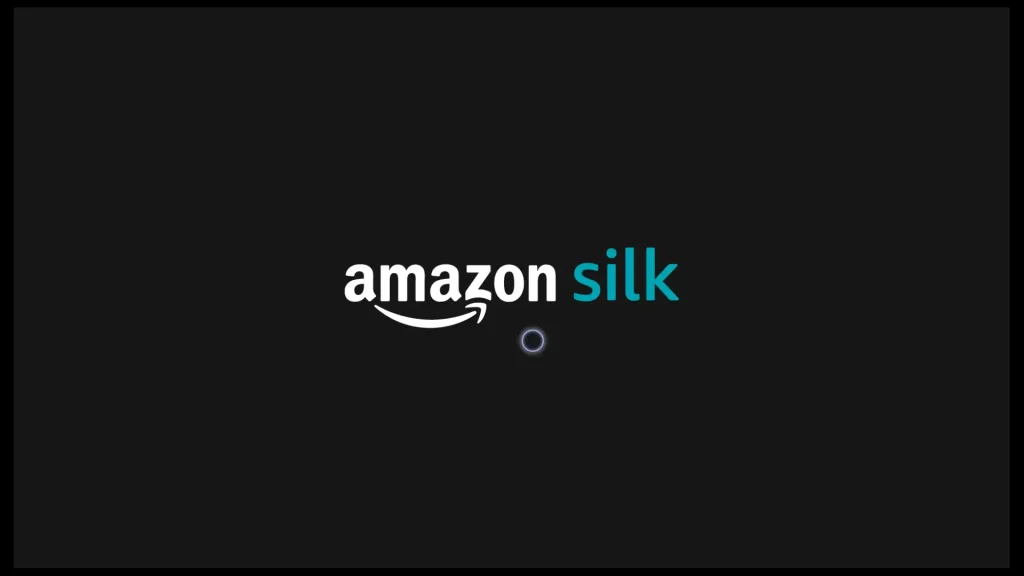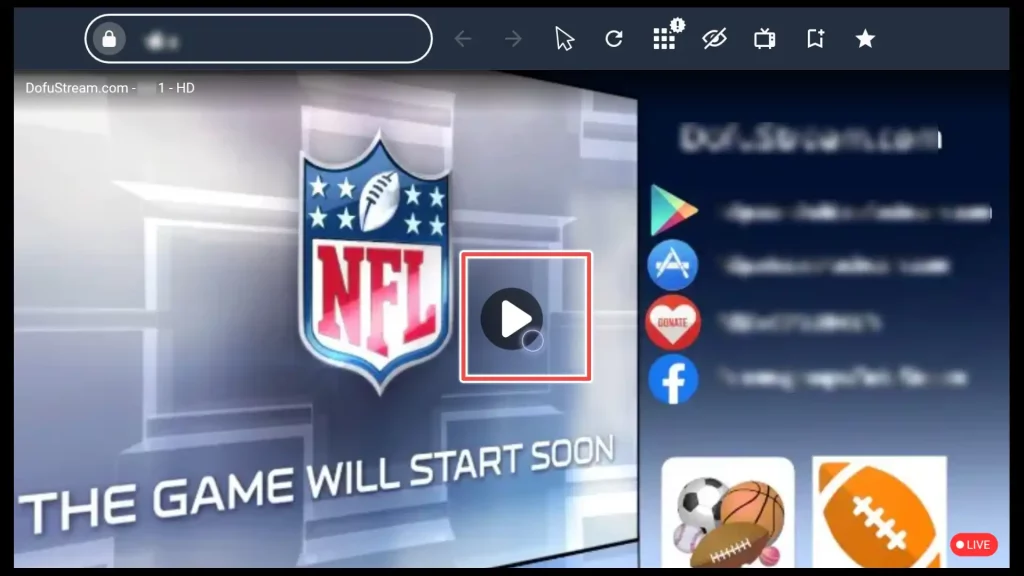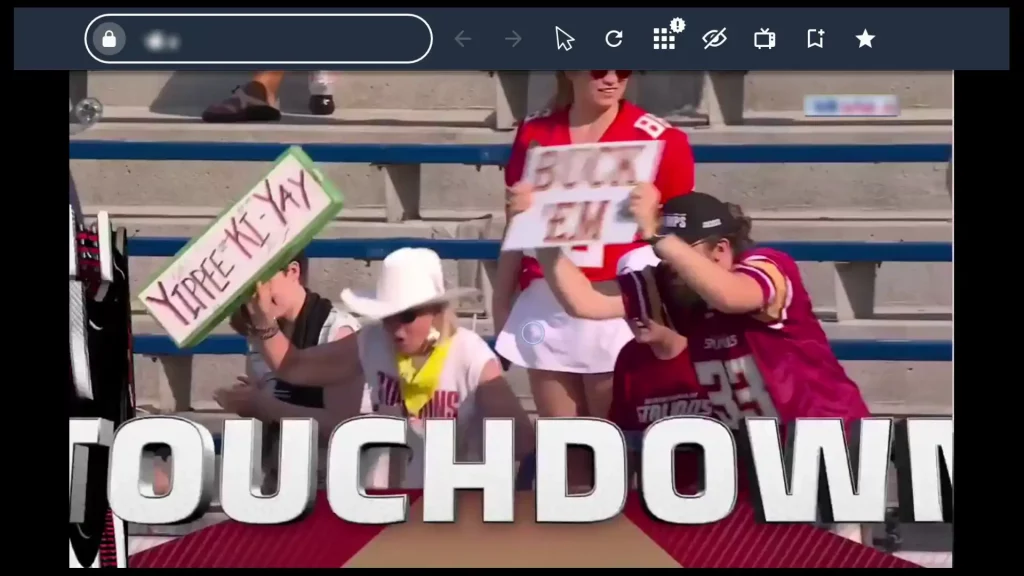What is Dofu Sports?

Dofu Sports or Dofu – Betting Tips and Live is a popular live-streaming application that offers access to various American sports events, including football, basketball, baseball, and hockey.
Unlike typical applications, it doesn’t function as a standalone streaming app. Instead, it stores live streaming links to the best league matches and redirect users to browsers like Silk Browser on Amazon devices, where the streams can be played.
To make the most of this app, it is necessary to have Mouse Toggle and Amazon Silk Browser installed. But don’t worry! I’ll explain every step in detail.
It’s worth noting that ads in the app do not interfere with the viewing experience.
Using a secure VPN is strongly recommended when using Dofu Sports Live Stream. A VPN helps maintain your online privacy and security by keeping your IP address hidden. By using a VPN, you can enjoy the free content of Dofu Sports while keeping your online identity private and protected.
Get the Best Vpn for Streaming
Is Dofu – Betting Tips and Live Safe to Install?
Dofu Sports cannot be installed through the Amazon Store. Such applications are commonly referred to as third-party applications. To ensure the safety of installing an application like Dofu Sports and avoid risking our device getting infected with malware or viruses, scanning it online using VirusTotal is recommended.
Great news! None of the files from the app were identified as malicious during the scanning process.
Attention FireStick Users!
Constant surveillance by governments and internet service providers (ISP) is a reality when you’re online. Streaming content online using your personal IP address: 68.65.122.36 can lead to trouble.
I highly recommend using ExpressVPN to hide your IP address while streaming on your FireStick.
It’s not only blazing fast but also incredibly secure. Installing it on your device is a breeze and the best part? You get a 30-day money-back guarantee, no questions asked. Plus, ExpressVPN is currently running an amazing deal where you get 3 extra months free with their yearly plan!
Stay safe, stay secure, and enjoy your streaming without worries. Get ExpressVPN today!
Read: How to Install and Use ExpressVPN on FireStick(Step by Step Guide)
How to Install Dofu Sports on FireStick?
As mentioned earlier, to use Dofu Sports, you’ll need to install two additional applications. We’ll walk you through the entire process in three simple steps:
- Install Silk Browser
- Install Mouse Toggle
- Install Dofu Live Stream
If you have already installed one of the applications mentioned in steps 1 and 2, you can skip those steps and proceed to the next step.
Step 1: Install Silk Browser
Select the Search icon (the magnifying glass) on the top menu.
Using the on-screen keyboard, type “Silk Browser” and select the suggested option.
You will be directed to the search results page. Look for the Internet app and select it.
Select the Download button on the app information page to begin installing the Silk Browser app.
The installation is complete.
Step 2: Install Mouse Toggle
Since Mouse Toggle is a third-party application, it is not available for download directly from the Amazon Store.
To install it on your FireStick, you can utilize the Downloader application, which is widely recognized as the simplest method for installing apps from unknown sources.
Navigate to the top menu on the app’s home screen and select Settings .
Within the Settings menu, choose My Fire TV.
Open Developer options.
Navigate to the top menu and select Settings on the app’s home screen.
Turn ADB Debugging option ON to enable ADB connections over the network.
Enabling ADB Debugging allows your FireStick to establish connections with other devices, such as your computer or smartphone, over the network. This is necessary for certain apps, including Mouse Toggle, to function correctly.
Turn Apps from unknown sources ON to enable installing third-party applications.
Locate the Search icon or magnifying glass icon at the top of the screen on your device’s home screen and click on it.
Please type the term “Downloader” into the Search bar and select it from the available search suggestions.
Click on Download.
Downloader is installed. Open the app.
Click on Allow to grant the Downloader application access to your device’s photos, media, and files. This permission is necessary for the app to download and save files to your FireStick device.
Navigate to the input box and click on it.
Enter the URL bit.ly/mousefire in the Downloader application and click on the Go button. This will initiate the download process for the Mouse Toggle app.
The app is downloaded. Install the Mouse Toggle app.
You successfully installed Mouse Toggle for Fire TV on your device. Click on Done.
To free up space on your device, select Delete.
Click Delete again.
On your remote control, press and hold the “Home” button for approximately 2-3 seconds. When a new window appears, click on Apps.
Open Mouse Toggle for Fire TV app.
In the Mouse Toggle settings, you will find two options to enable:
- Enable the Mouse Service: Turn on this option to activate the mouse functionality provided by Mouse Toggle.
- Auto Start Mouse Device on Start-Up: When this option is enabled, the Mouse Toggle service will automatically start whenever you power on or restart your FireStick device.
After you finish, exit the app.
Step 3: Install Dofu Sports Live Stream
Now, let’s return to the Downloader app, and in the URL field, enter the downloader URL for Dofu Live Stream: firestickhowto.com/dofu. You also have the option to use the official app link: apk.dofustream.com.
Note: The application interface described in this guide may differ from the interface of the most recent version of the app. However, we regularly update the latest version provided in the links above.
Now, wait until Dofu – Betting Tips and Live download finishes.
Install Dofu Sports.
Wait until the installation finishes.
Click on Done.
Delete the Dofu Sports installation file to preserve space on your FireStick.
Confirm deleting the Dofu Sports APK file.
Congratulations! You have successfully completed the installation of Dofu Sports.
How to Use Dofu Sports on FireStick?
Before opening Dofu Sports, let’s locate the app’s shortcut and add it to our home menu for convenient access.
Hold the Home button on your FireStick remote control for a few seconds. From the menu that will appear on your screen, choose Apps.
Once you find Dofu Sports, press the Menu button on your remote. A menu from the right will appear on the screen. Select the Move to Front option.
Open the app.
Once Dofu Sports is open, activate the Mouse Toggle feature by double-clicking the Play/Pause button on your FireStick remote. It will enable the mouse cursor on the screen.
As you can see, by default, you can view football matches. Click on the down arrow.
Here, you have the option to choose from different sports available: NFL, NBA, NCAAF, MLB, and NHL.
Click on the gear icon in the top-right corner.
You have the flexibility to uncheck the sports that you’re not interested in and don’t wish to receive notifications for.
Now, it’s time to test one of the available links. Please select one of the buttons.
Choose Open.
Please wait a few seconds while the Amazon Silk browser loads.
Click on the Play button.
That’s it! Sit back, relax, and have a great time enjoying the game.
Get the Best Vpn for Streaming
Alternatives to Dofu Sports
Wrapping Up
In this guide for FireStick devices, I have demonstrated all the steps leading up to finally watching live sports streams on Dofu Sports. I hope you’ve successfully followed the process and are now able to enjoy live sports through this app.
Thank you, and see you soon!