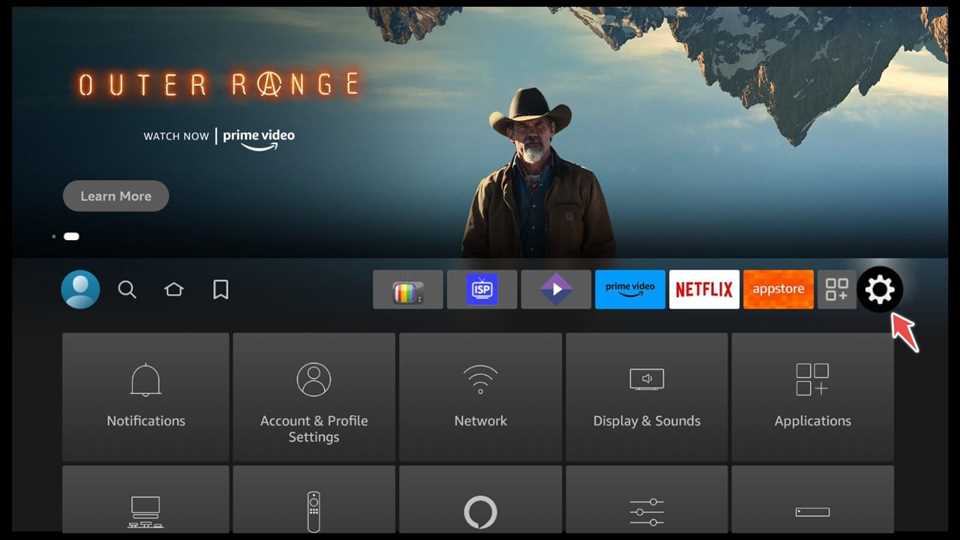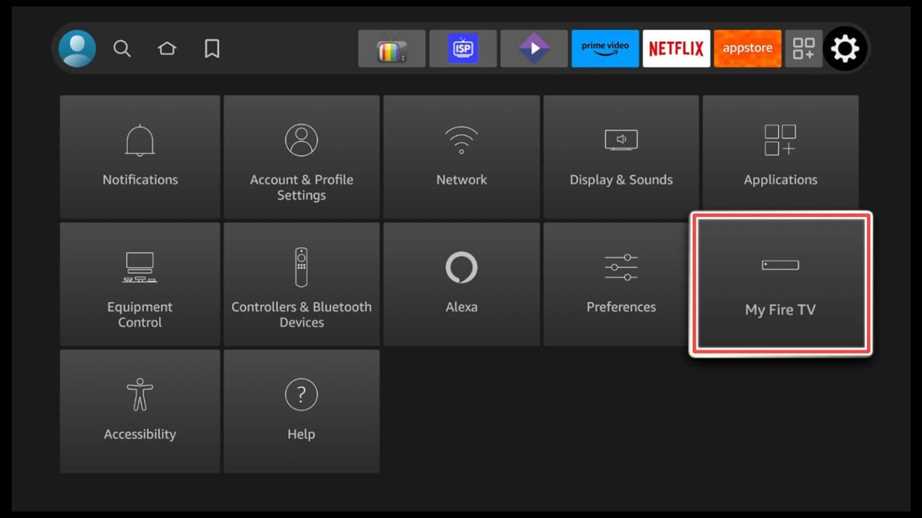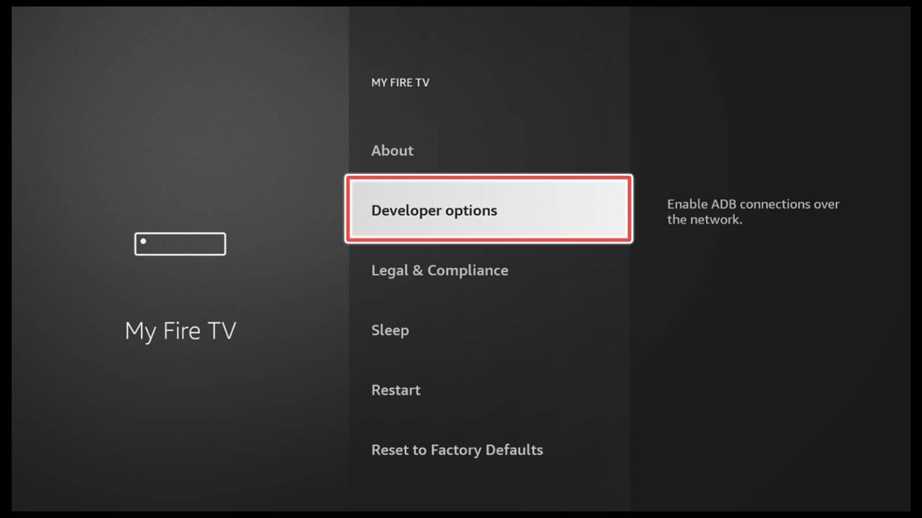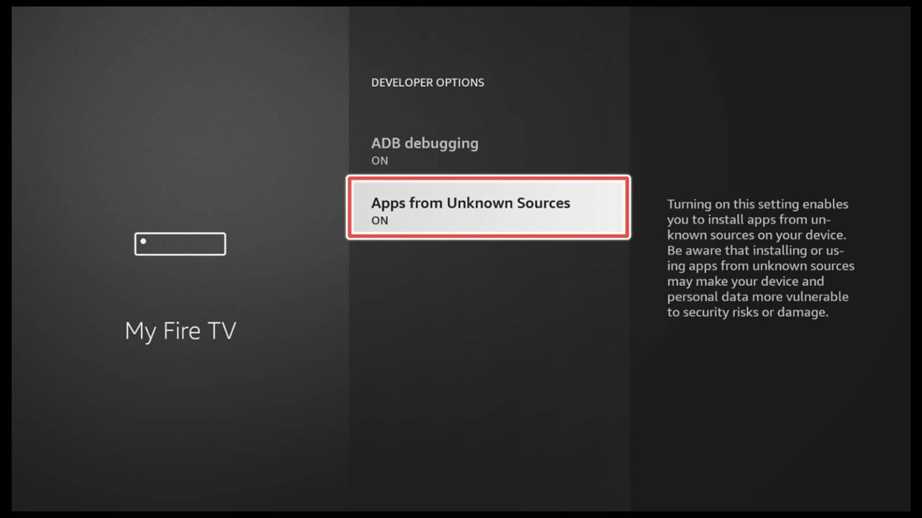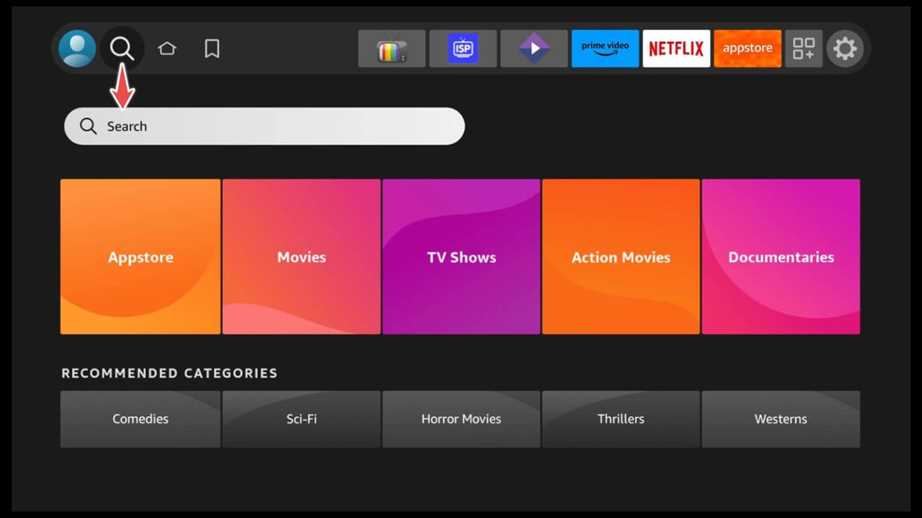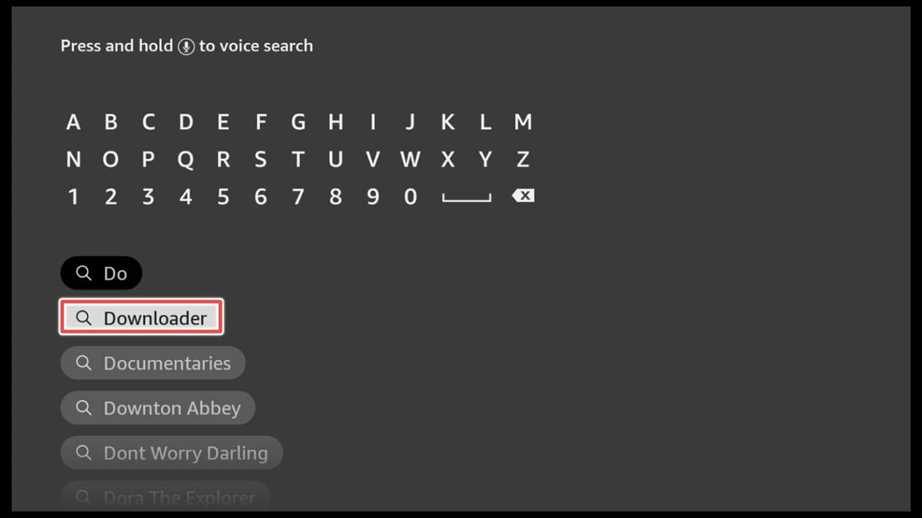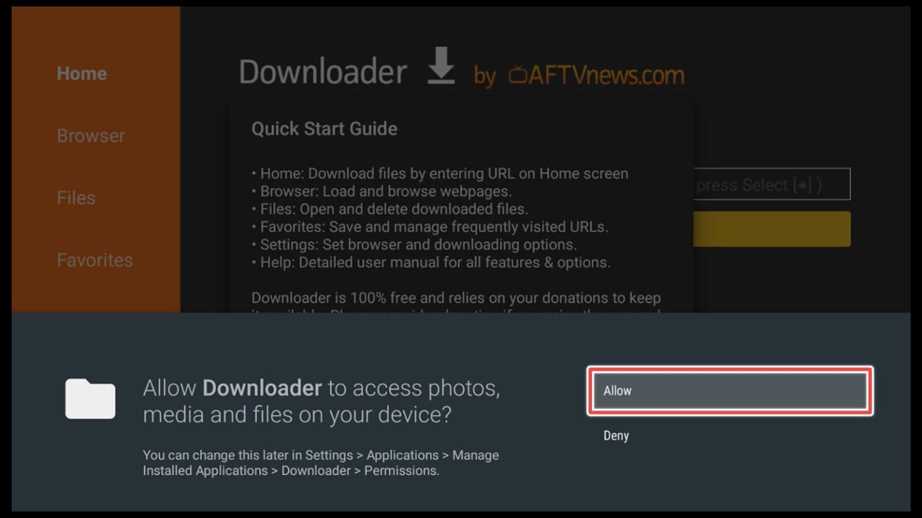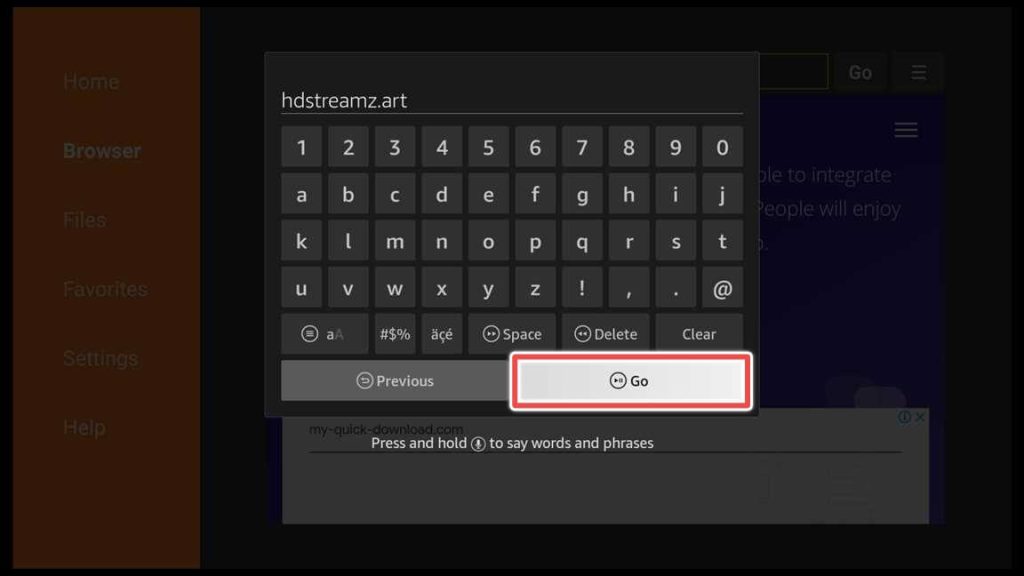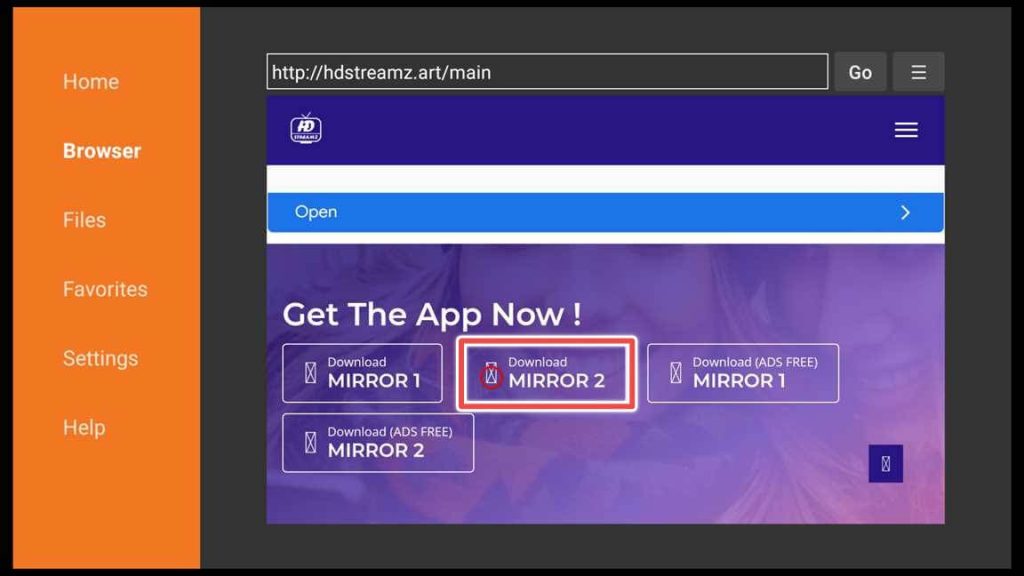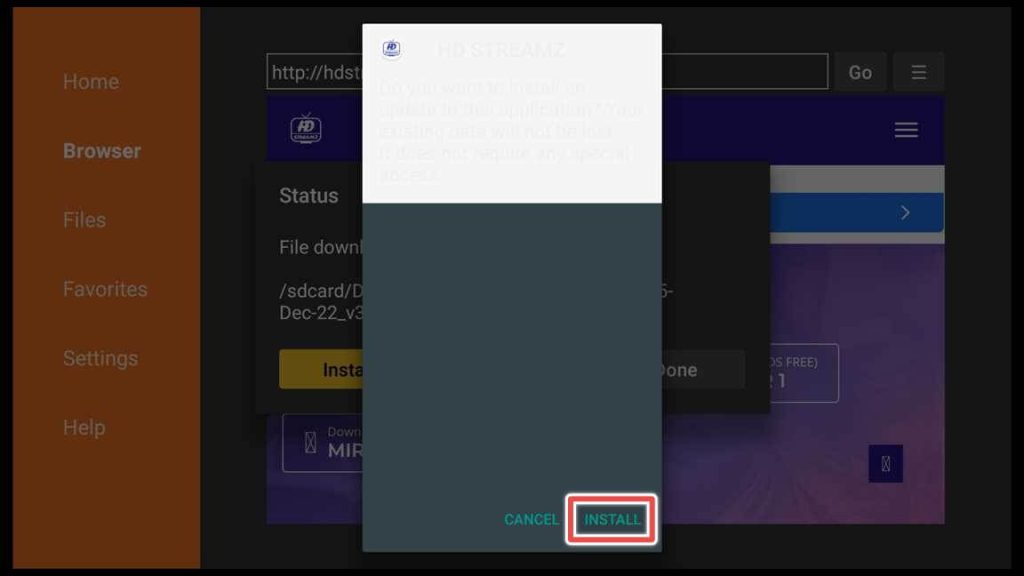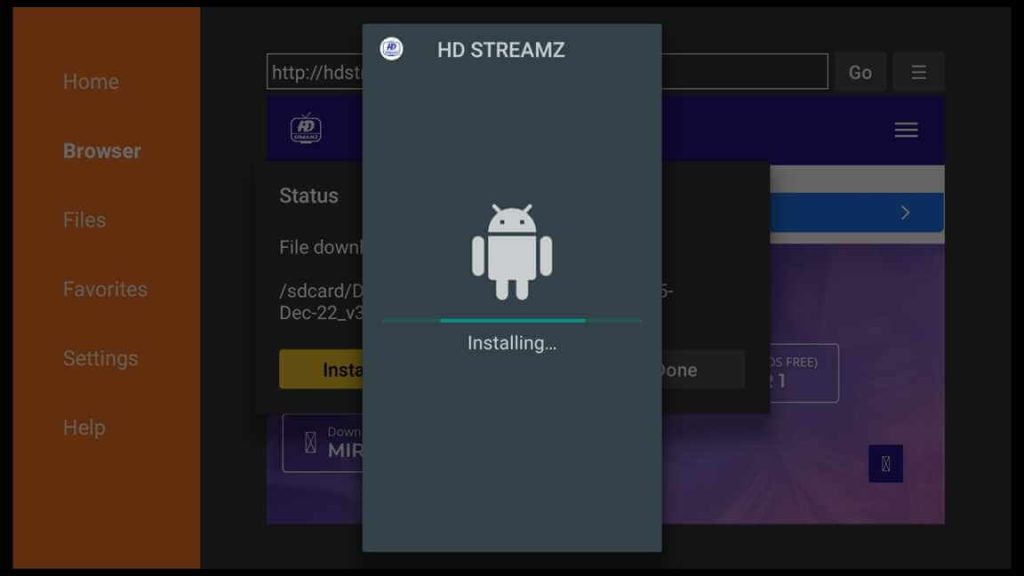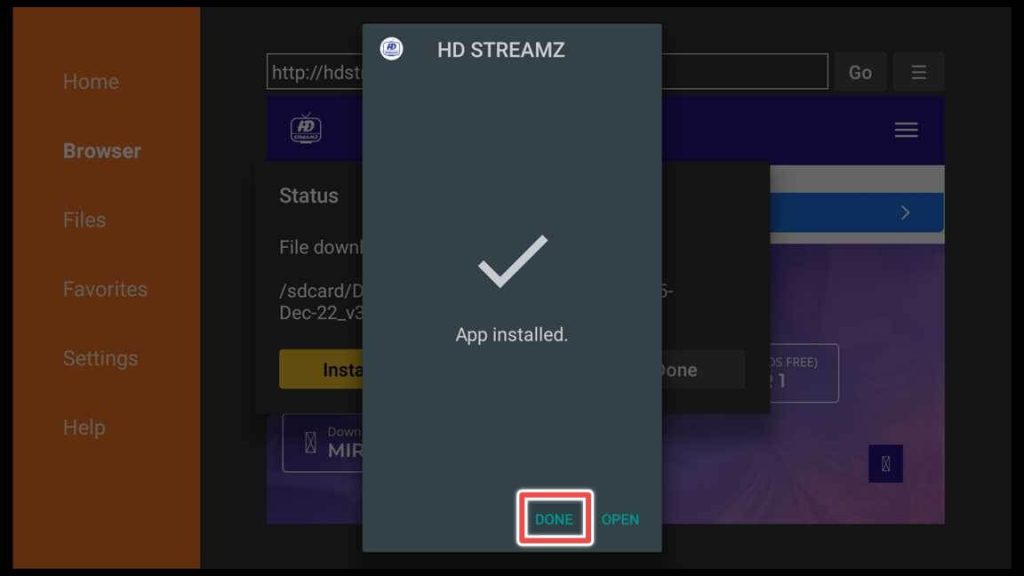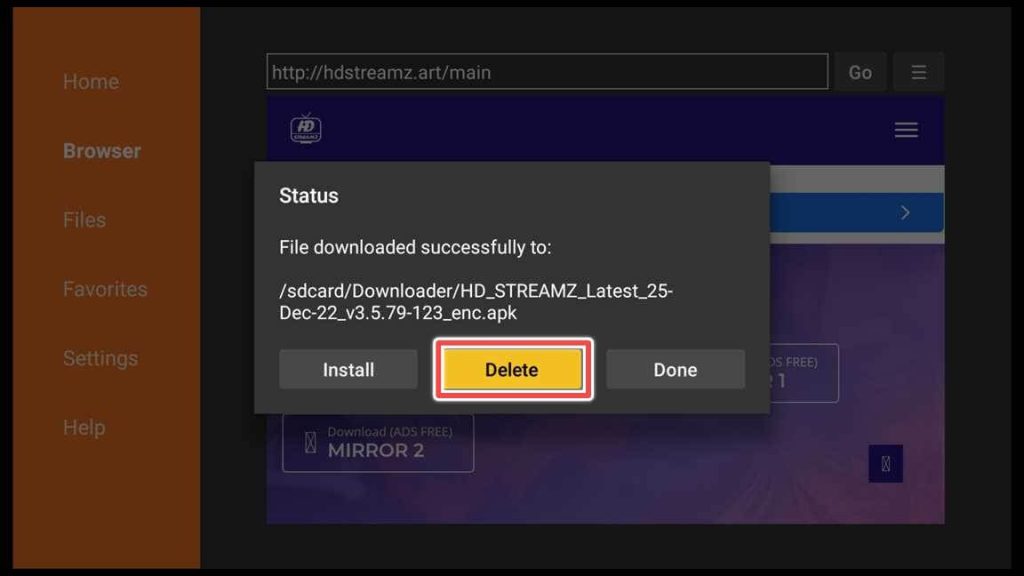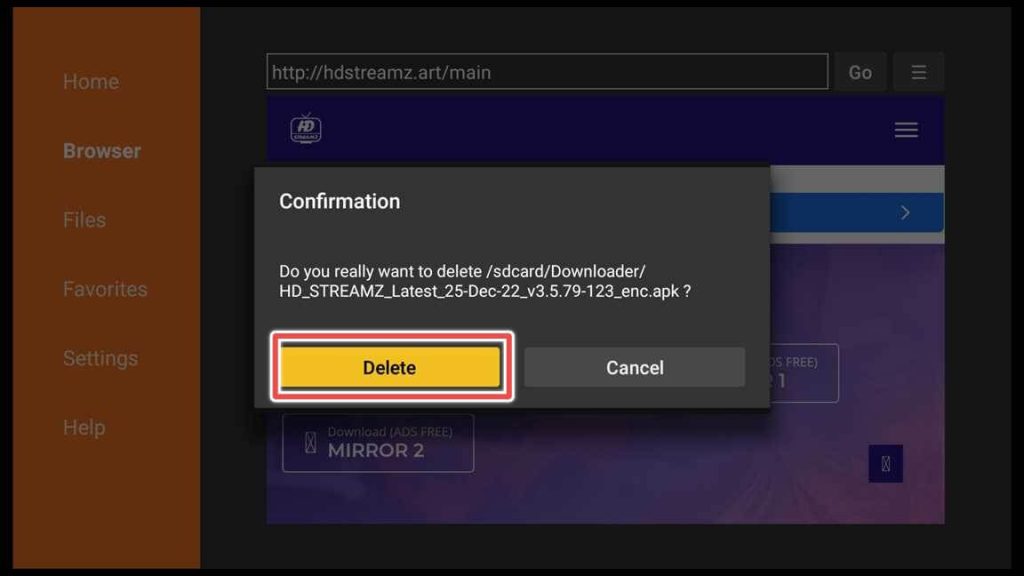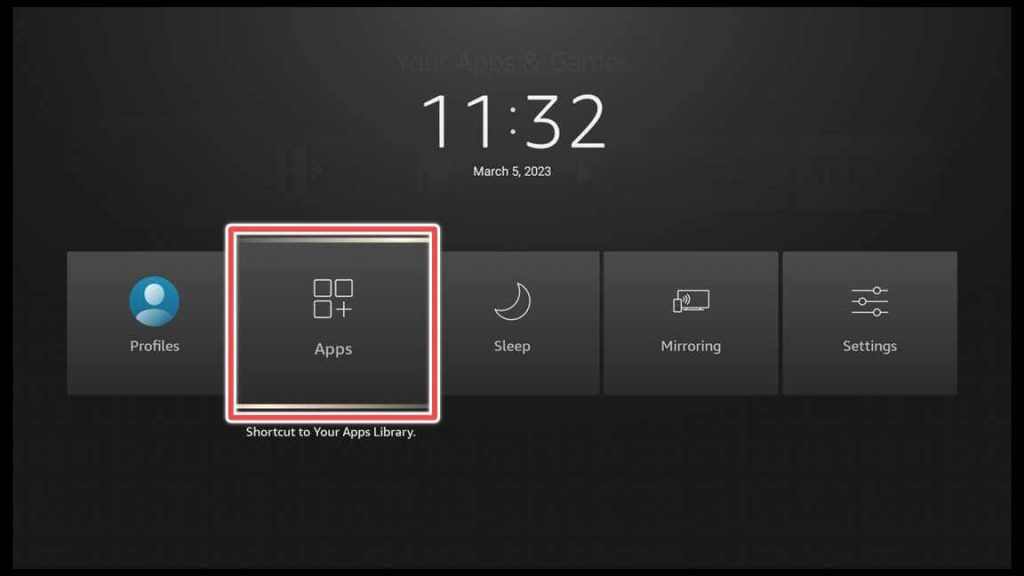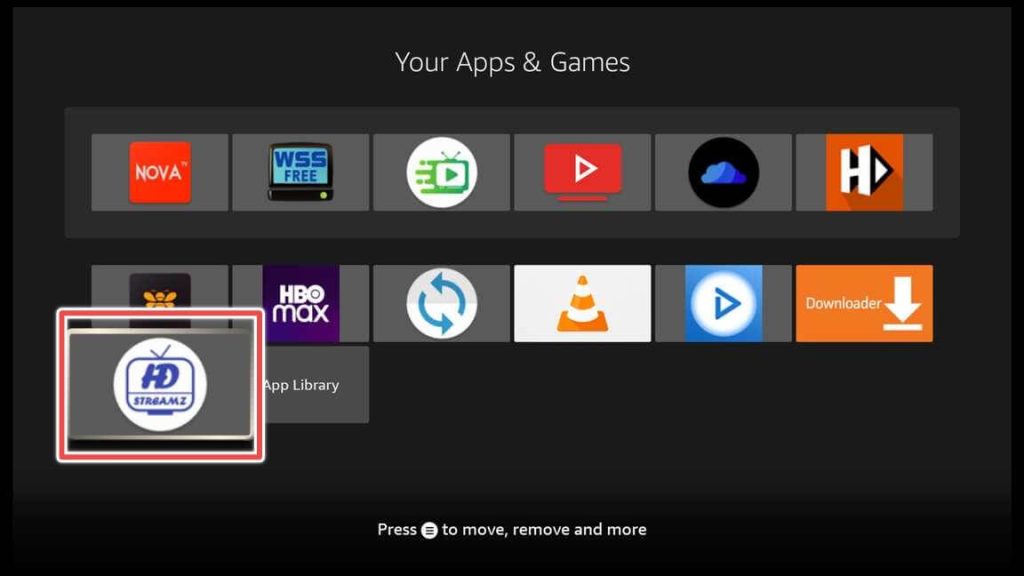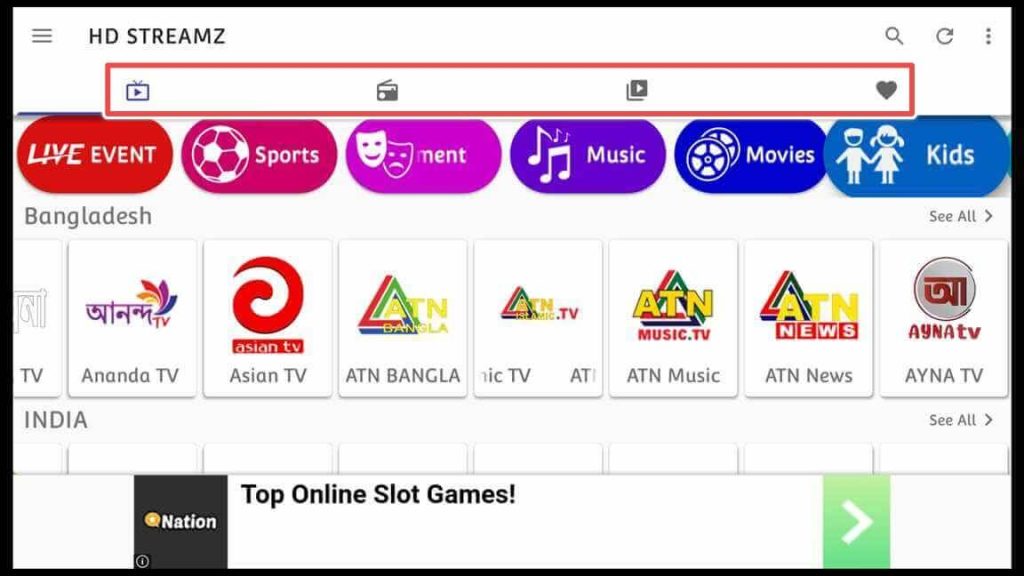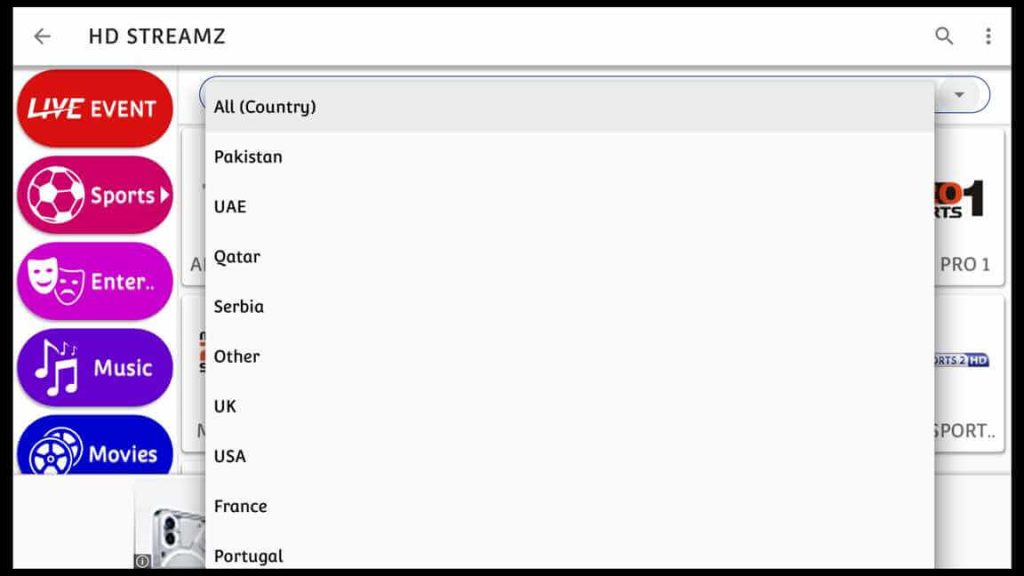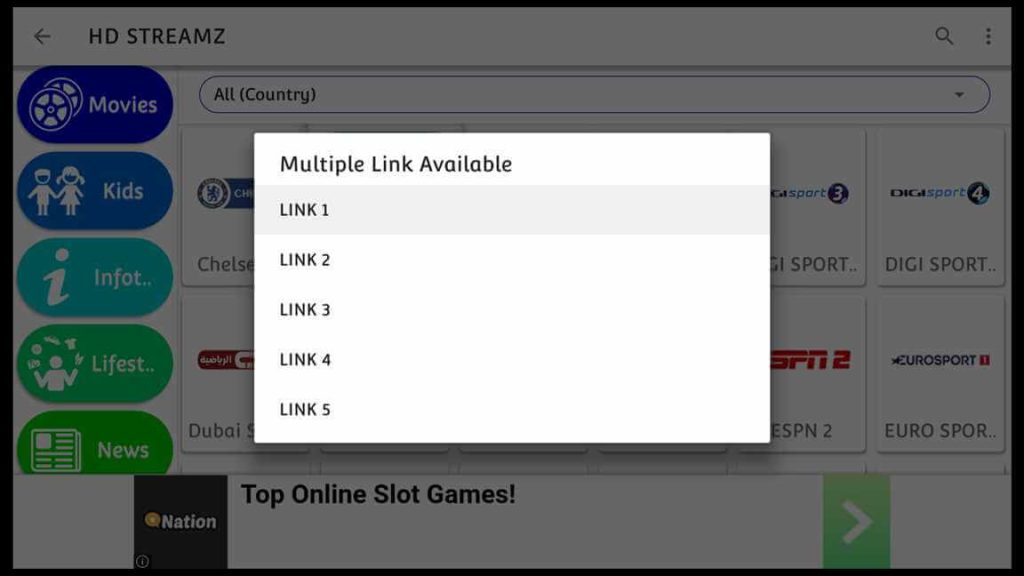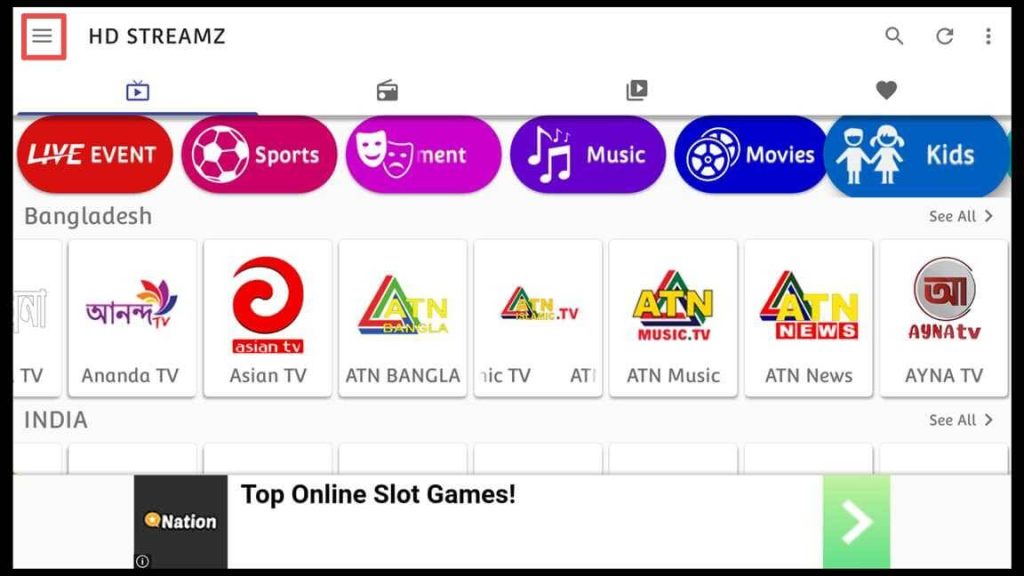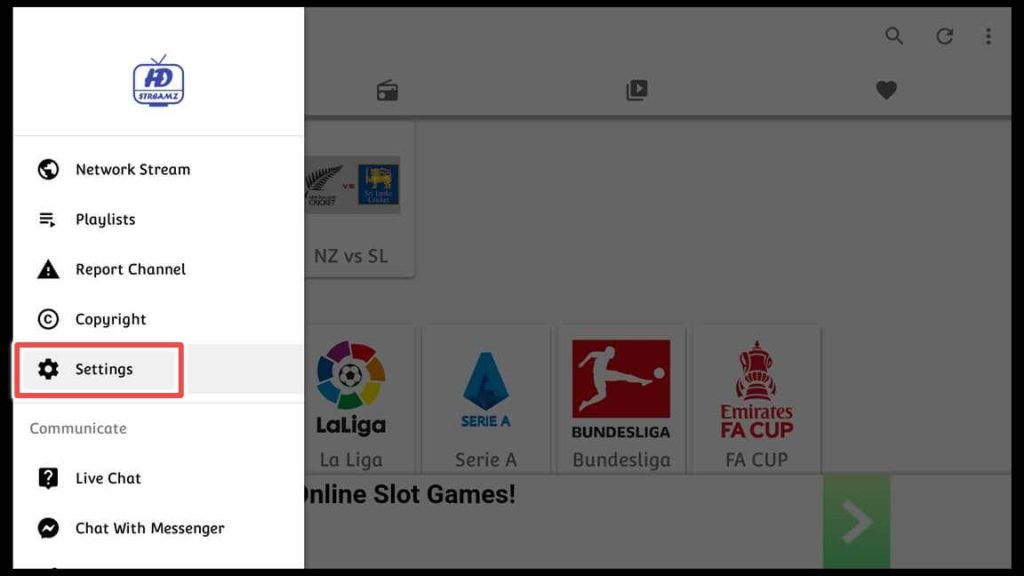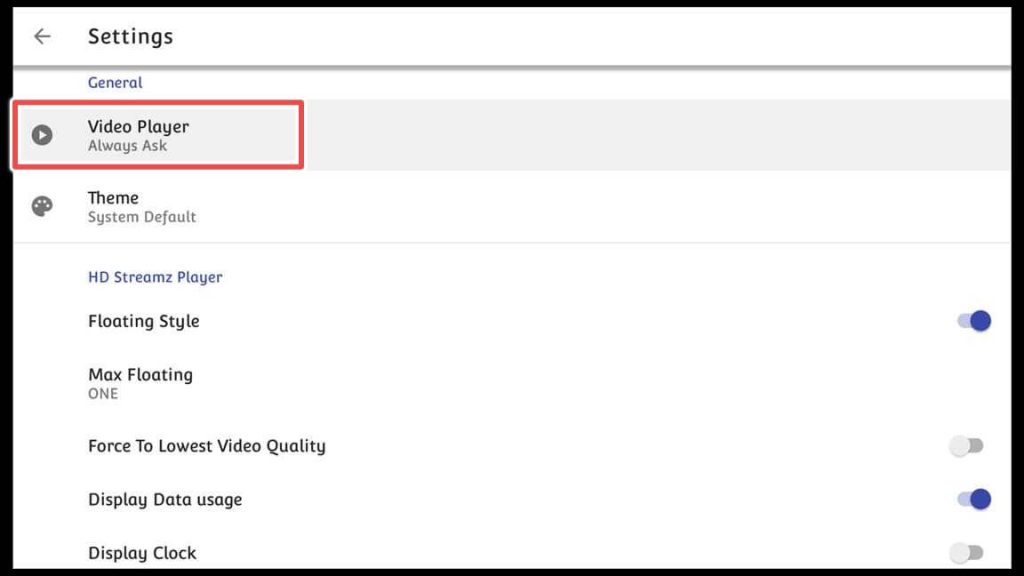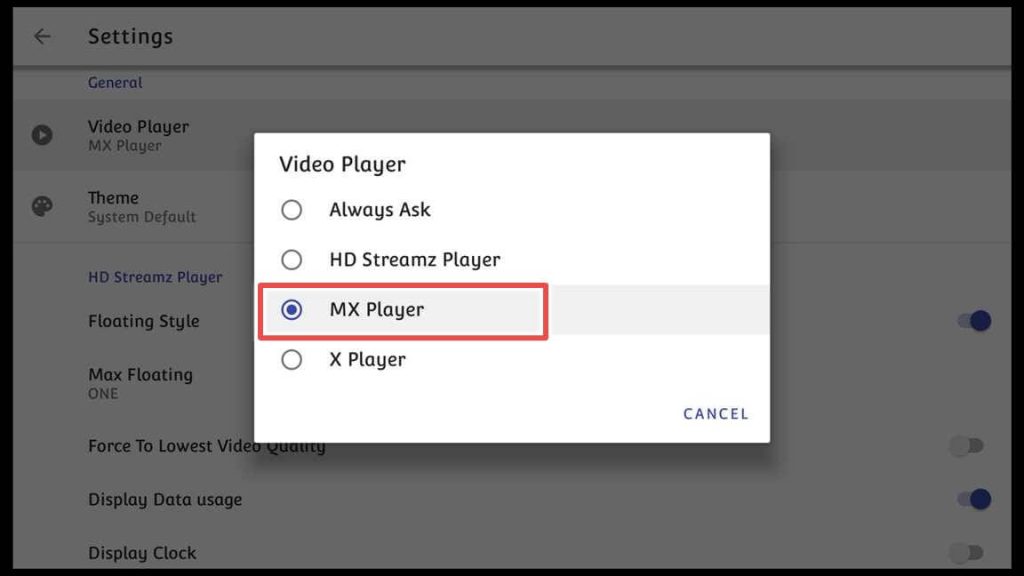About HD Streamz
HD Streamz is an application that allows you to stream live TV channels worldwide on your FireStick or other Fire devices. It is entirely free and doesn’t require registration.
With over 1000 channels available in HD quality, it’s no wonder why it’s called HD Streamz! One thing that differentiates it from other similar Live TV apps is its easy navigation.
You can easily personalize it to serve your preferences and needs, making it a user-friendly app for streaming your favorite TV channels.
Attention FireStick Users!
Constant surveillance by governments and internet service providers (ISP) is a reality when you’re online. Streaming content online using your personal IP address: 68.65.122.36 can lead to trouble.
I highly recommend using ExpressVPN to hide your IP address while streaming on your FireStick.
It’s not only blazing fast but also incredibly secure. Installing it on your device is a breeze and the best part? You get a 30-day money-back guarantee, no questions asked. Plus, ExpressVPN is currently running an amazing deal where you get 3 extra months free with their yearly plan!
Stay safe, stay secure, and enjoy your streaming without worries. Get ExpressVPN today!
Read: How to Install and Use ExpressVPN on FireStick(Step by Step Guide)
Download and Install HD Streamz App on FireStick
As you can not install HD Streamz via Amazon Store, you must enable your device to install unknown applications.
Enable Firestick for Installing Third-Party Applications
1. Click on the gear icon on the first screen of your device.
2. Open My Fire TV.
3.Choose the Developer Options.
4. To allow the installation of third-party applications, activate the Apps from unknown sources option to the on position.
How to Install Downloader for Sideloading Apps on FireStick?
1. Please navigate to the search bar situated on the home screen and select it.
2. Type the term “Downloader” and select it from the suggested search options.
3. Proceed to download the Downloader app.
4. Open the Downloader app.
5. Press the Allow button to authorize the Downloader app to access your photos, media, and files.
How to Download and Install HD Streamz through the Downloader App
1. To download the HD Streamz apk, please write down this URL: hdstreamz.art in the input field.
2. Now, scroll down and select one of the four download links provided. If a link fails to work, kindly choose an alternative one.
3. Click Install to proceed with the installation of the app.
4. Wait until the installation process is done.
5. The installation has finished. Please click Done.
6. You can free up space on your device by deleting the HD Streamz apk installation file, as it is no longer necessary.
7. Please confirm that you want to delete the file.
Congratulations on successfully installing the HD Streamz apk and deleting the installation file.
Exploring the HD Streamz App
To find the location of the application, press and hold the home button on your FireStick’s remote control until the below menu occurs, and then select Apps, which is a shortcut to your Apps library.
Go to HD Streamz and click on it.
When you open the app for the first time, you’ll see the horizontal menu with four different sections:
- Live TV
- Radio
- VOD
- Favorites
Unfortunately, the third section that should represent the Video of Demand has no content, but you can find more than enough channels in Live TV and Radio sections.
You can easily add different channels in Favorites by pressing on an item and choosing to add it to Favorites.
As you can further explore the app, you can see that channels are also divided into different categories:
- Live Event
- Sports
- Entertainment
- Music
- Movies
- Kids
- Infotainment
If you go for the Sports category, a dropdown menu will be displayed featuring numerous countries. You can access various sports channels categorized by country by selecting a specific country.
When you choose a channel, a window pops up with multiple links. Click on one of the available links and begin enjoying the content.
Setting the Default Video Player for HD Streamz
You have to access the app’s settings to change the default video player on HD Streamz. Before making any changes, ensure you have installed a preferred video player. I recommend the MX Player.
Firstly, go back to the app’s home screen and click the hamburger button in the top left corner.
Please scroll down to settings and choose it.
Click on the Video Player option.
I’ll choose the MX Player as the default video player.
Closure
HD Streamz is an application that provides a wide range of TV and radio channels. Its well-organized classification system allows users to locate the desired content quickly.
The app satisfies the needs of the average viewer. In addition, this guide provides all the necessary instructions for installing HD Streamz on FireStick and explains all of its features.