What is Flixoid?
Flixoid is a third-party application aggregating movies and TV shows, presenting them in a well-organized manner.
One of its standout features is its ad-free streaming experience, ensuring uninterrupted enjoyment for users.
For users seeking free movie links, Flixoid is a reliable option.
However, for those who prioritize stable links and have a Real-Debrid account, Flixoid’s integration with Real-Debrid makes it an even better choice.
If you desire a personalized approach to organizing your movie collection, Flixoid addresses that need through its integration with Trakt TV.
Additionally, if you prefer using an external player over the built-in one, Flixoid offers the flexibility to choose an external player as the default.
Stay tuned for this tutorial, as it will cover all these features and more in detail.
Is it Legal to Watch Movies on Flixoid?
Firestickhowto.com cannot check every link on Flixoid to determine if it leads to movies protected by copyright. Also, the legality of watching movies on apps like Flixoid can differ from one country to another.
That’s why we encourage users to watch public domain movies or use VPN.
Using a VPN can prevent you from any troubles if you accidentally encounter suspicious links.
Attention FireStick Users!
Constant surveillance by governments and internet service providers (ISP) is a reality when you’re online. Streaming content online using your personal IP address: 68.65.122.36 can lead to trouble.
I highly recommend using ExpressVPN to hide your IP address while streaming on your FireStick.
It’s not only blazing fast but also incredibly secure. Installing it on your device is a breeze and the best part? You get a 30-day money-back guarantee, no questions asked. Plus, ExpressVPN is currently running an amazing deal where you get 3 extra months free with their yearly plan!
Stay safe, stay secure, and enjoy your streaming without worries. Get ExpressVPN today!
Read: How to Install and Use ExpressVPN on FireStick(Step by Step Guide)
How to Install Flixoid APK on FireStick?
As previously mentioned, Flixoid is a third-party application and, as such, is not available on the Amazon Store.
To install Flixoid, we will follow these three steps: preparing FireStick for installing unknown applications, installing Downloader on FireStick, and downloading and installing Flixoid using Downloader.
Step 1: How to Prepare Your Firestick to Install Third-Party Applications?
1. To access the settings on your FireStick, navigate to the home screen and click on the gear icon.
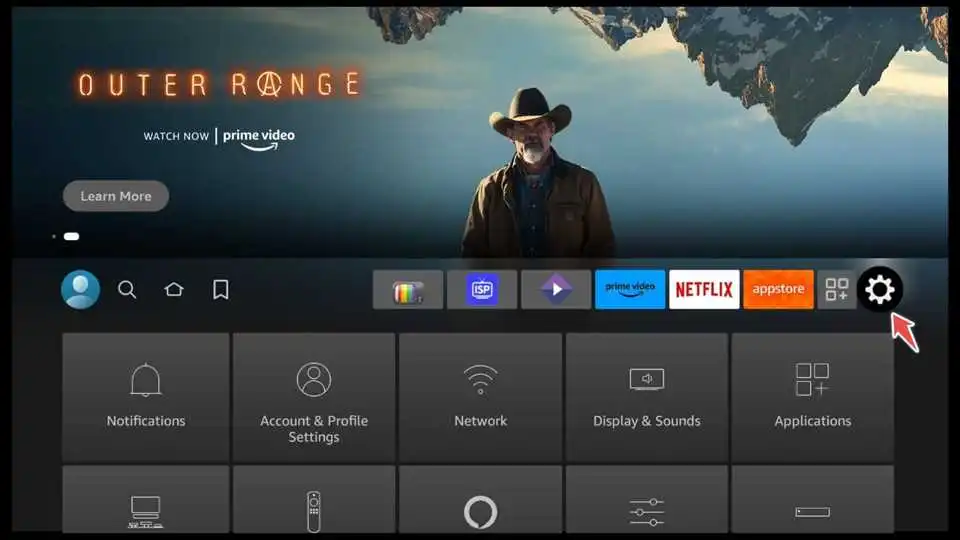
2. Scroll to My Fire TV.

3. Open the Developer options menu.

4. Toggle the Apps from Unknown Sources option to the ON position to enable the installation of third-party applications.

Step 2: How to Install Downloader for Sideloading Third-Party Apps on FireStick?
We will use the Downloader app for sideloading. Sideloading enables the installation of apps that are not available in official app stores.
1. Navigate to the Search bar on the home screen and click on it.

2. Type in the term “Downloader” and select it from the available search suggestions.

3. Proceed to Download the Downloader app.

4. Launch the Downloader app.
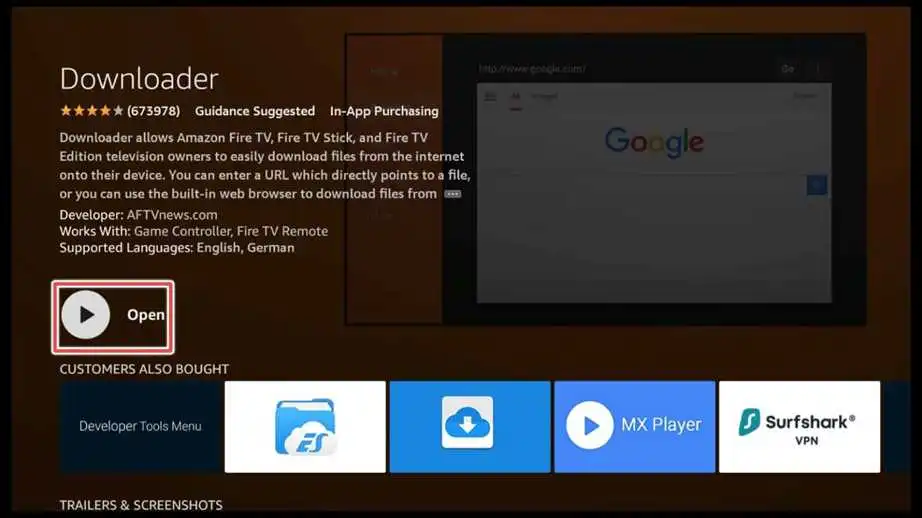
5. Click Allow to give the Downloader app access to your device’s photos, media, and files.
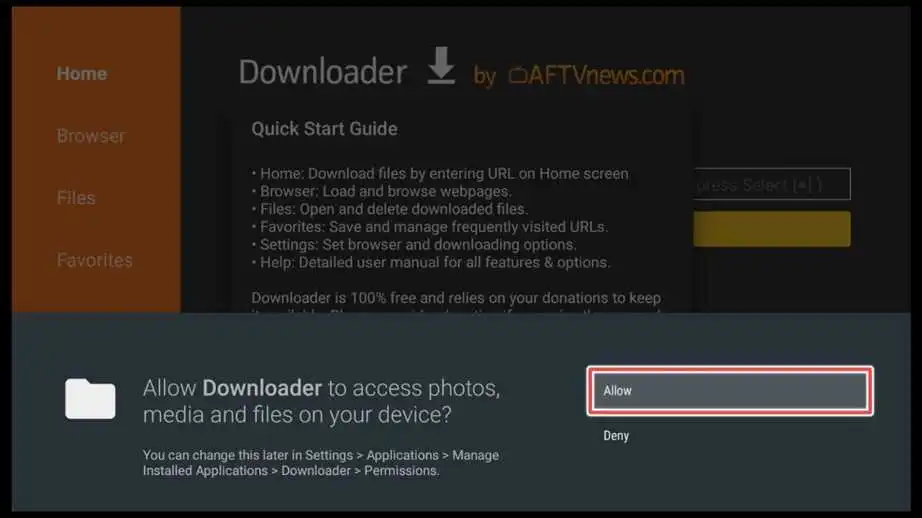
Step 3: How to Download and Install Flixoid Using Downloader?
1. After opening the Downloader app, click on the input box to activate it.

2. In the URL input box, enter the downloader URL for Flixoid: firestickhowto.com/flixoid.
Note: Firestickhowto.com does not host the file provided in the URL, and we are not affiliated with the app’s developers in any way.
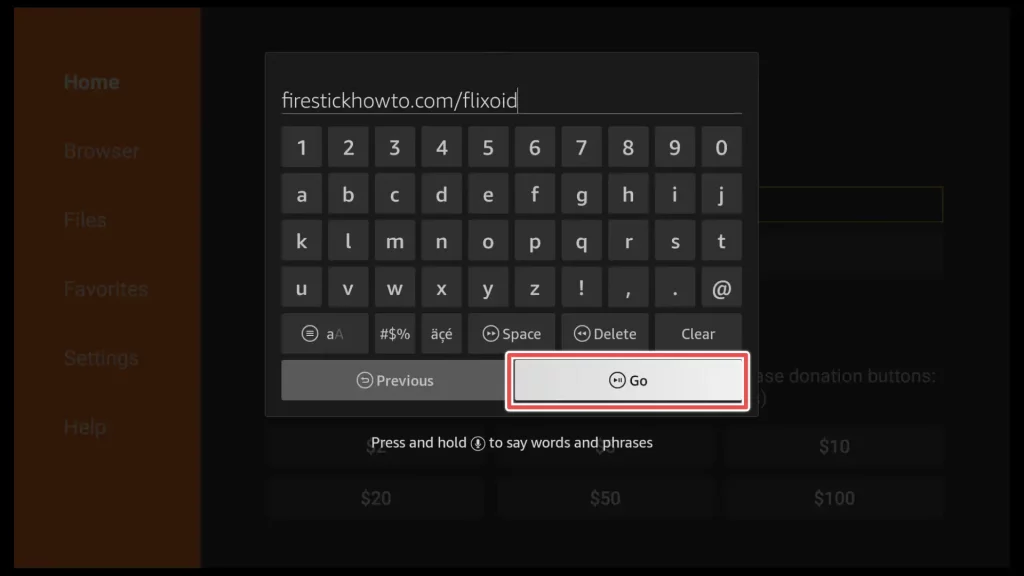
3. Please scroll down to the download icon and click on it to download Flixoid.
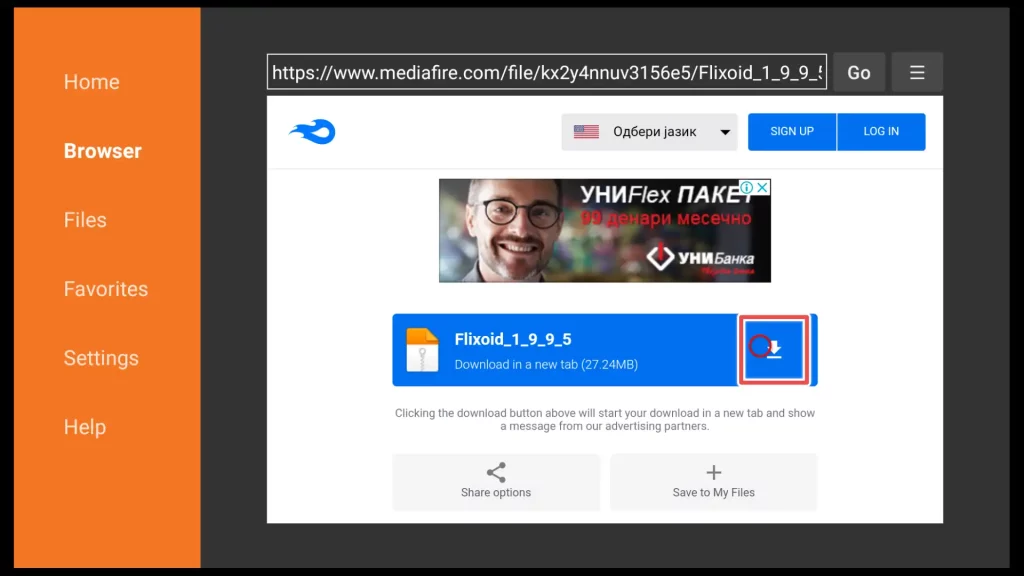
4. Now, wait until the download process of Flixoid is complete.
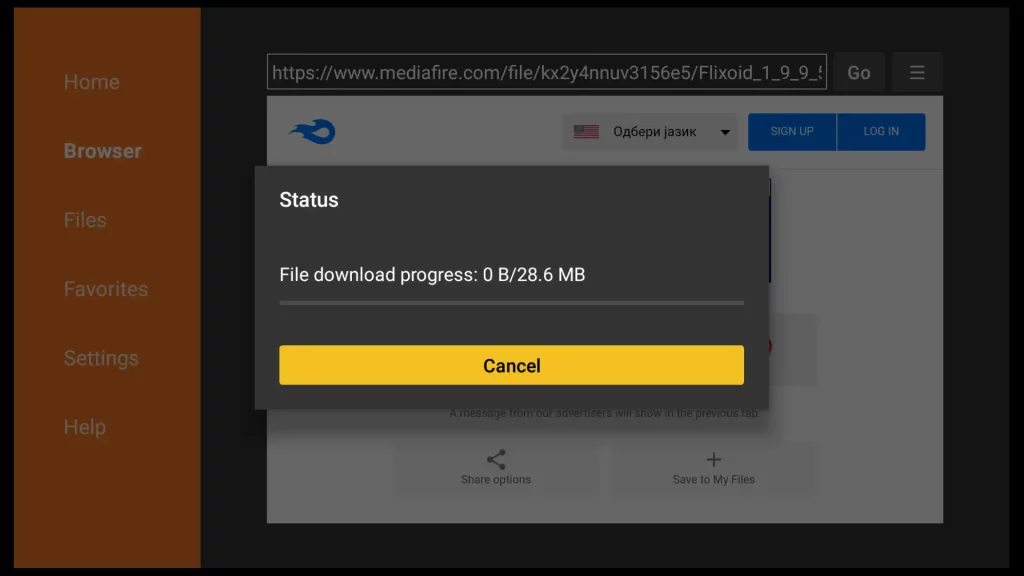
5. Click Install.
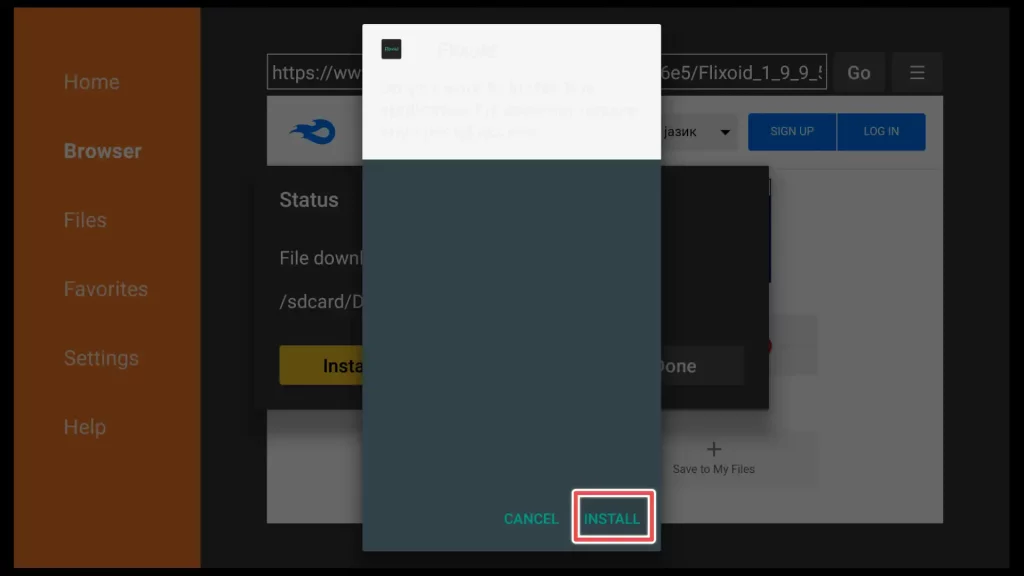
6. Please wait until the installation of Flixoid is completed.
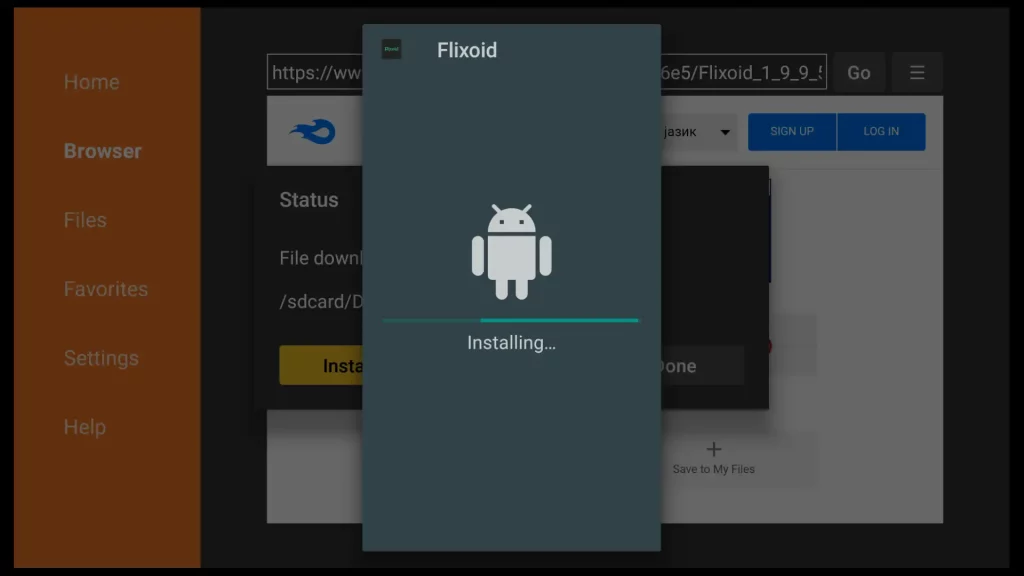
7. After installation finishes click Done.
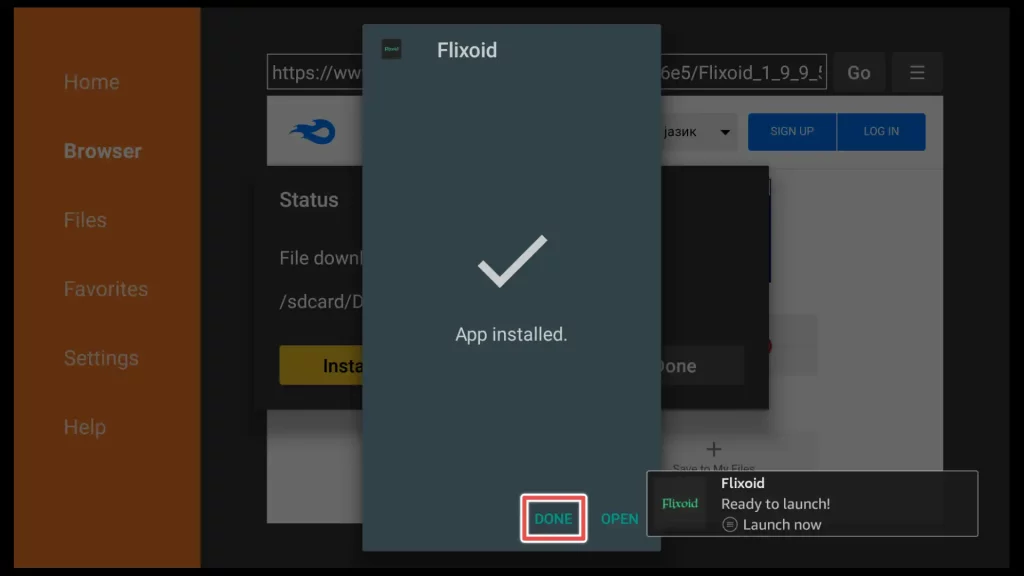
8. Delete the Flixoid installation file to preserve space on your device.
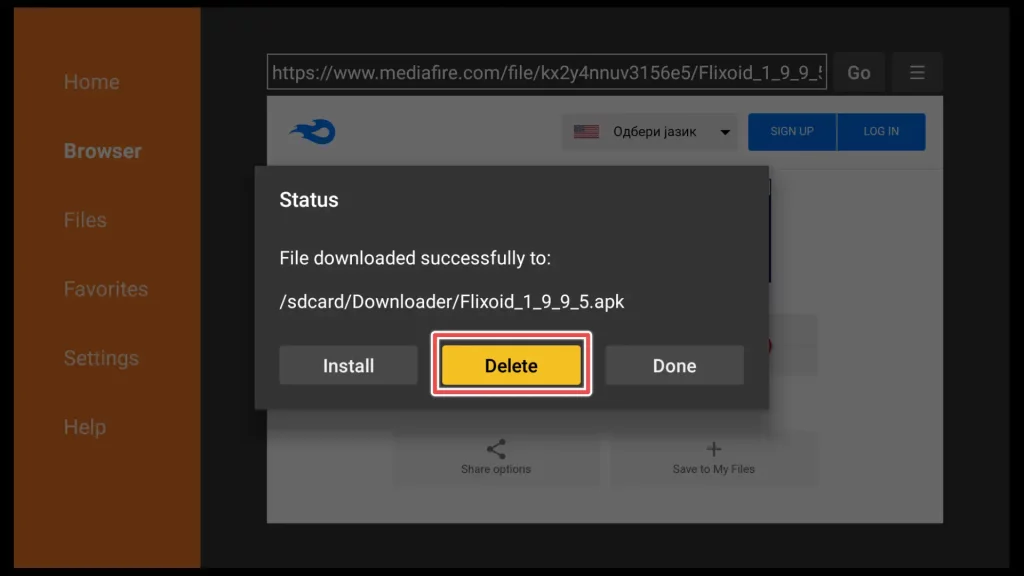
9. Click Delete again.
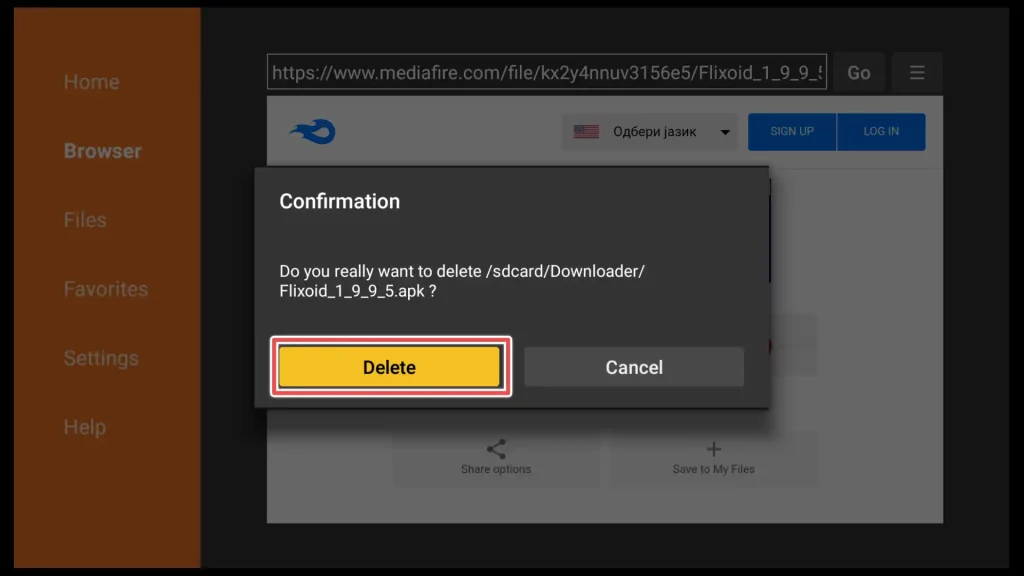
Congratulations! You have completed the installation process of Flixoid.
How to Use Flixoid on FireStick
Before launching Flixoid, let’s find the app’s shortcut and add it to our home menu for easier access:
Hold the home button on your FireStick remote control for a few seconds. A menu will appear on the screen with several options. From the menu, select Apps.

Scroll through the list of installed apps until you find the Flixoid app. Once you locate the Flixoid app, press the menu button on your remote (usually represented by three horizontal lines or dots). Select Move to front from the right menu.
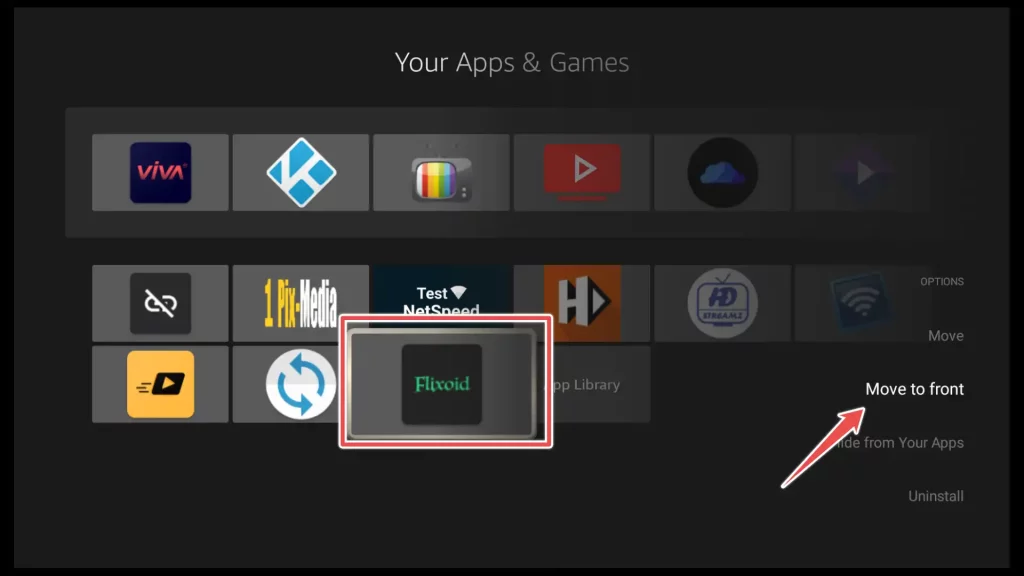
Press the Home button once on your FireStick remote and navigate to the Flixoid app on the home screen. Open it.
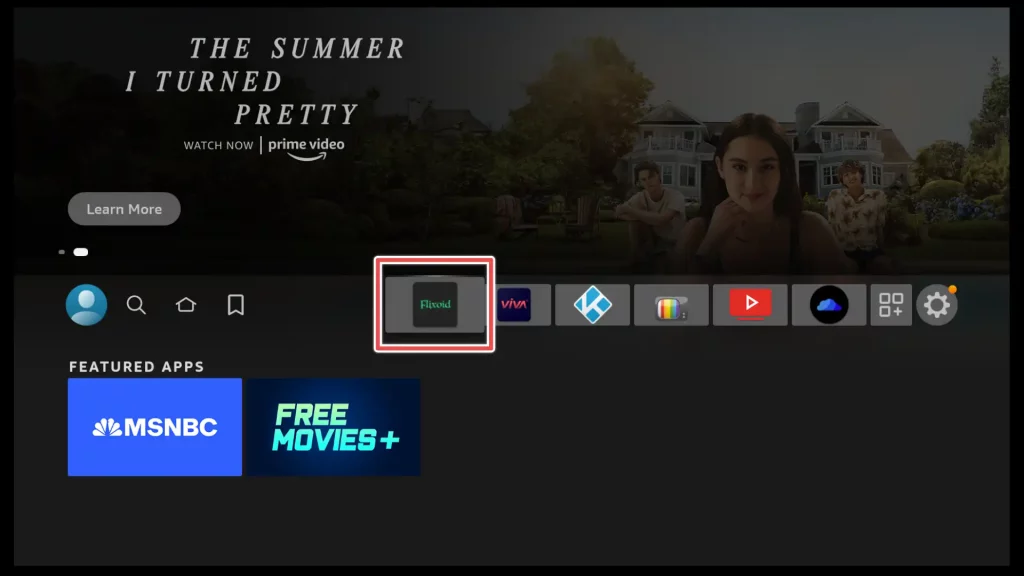
Wait until the app is loaded.
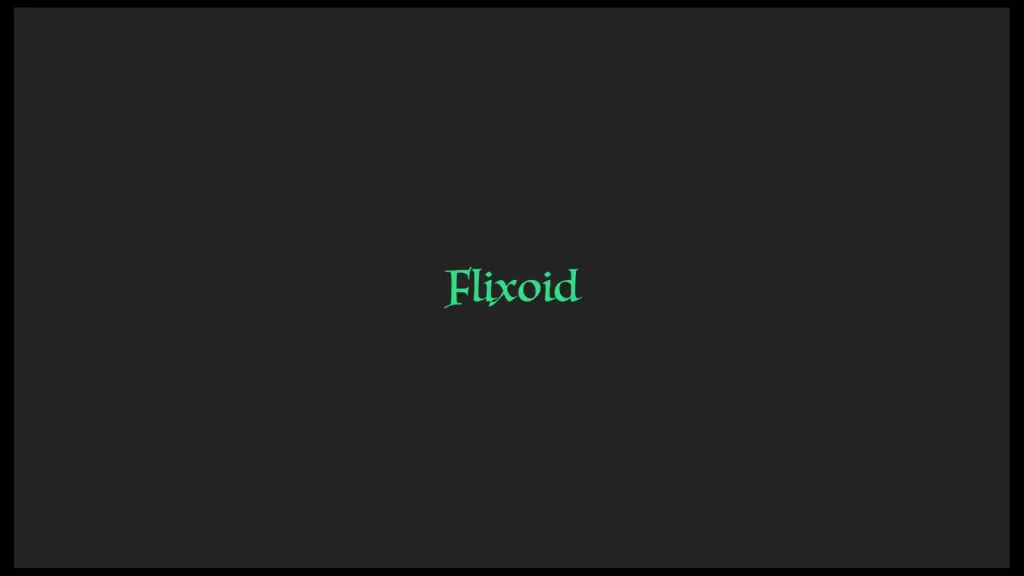
Grant Flixoid permission to access photos, media, and files on your device by clicking Allow.
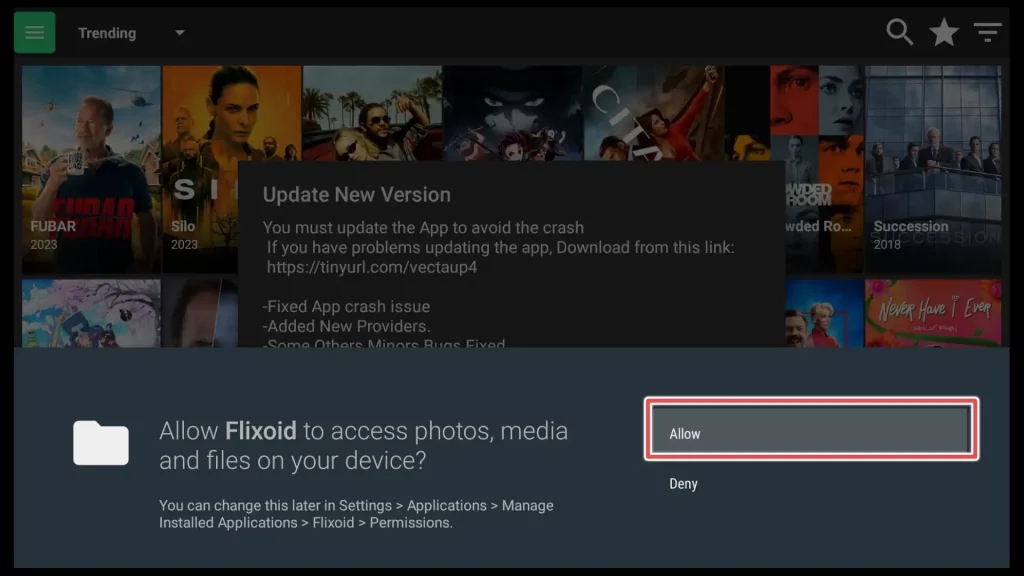
Flixoid is frequently updated, and you may encounter a pop-up window prompting you to update the app when you launch it for the first time.
If you experience issues updating the app, you can use the provided link and enter it in the Downloader app to update to the latest version.
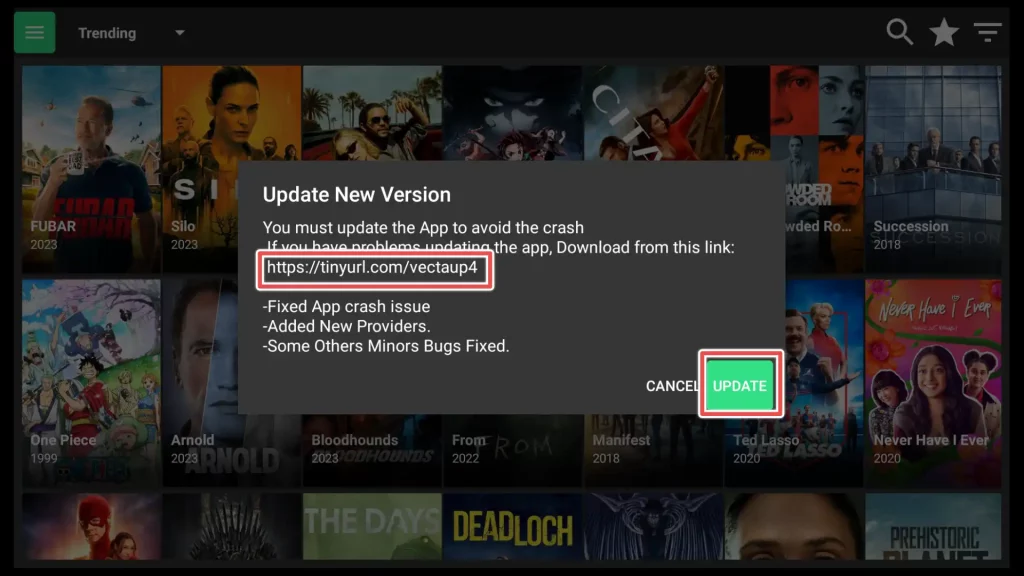
By default, when you access the home screen, you will see TV shows displayed. If you want to switch to the movies section, select the hamburger button in the top-left corner. This will open the left-hand menu.
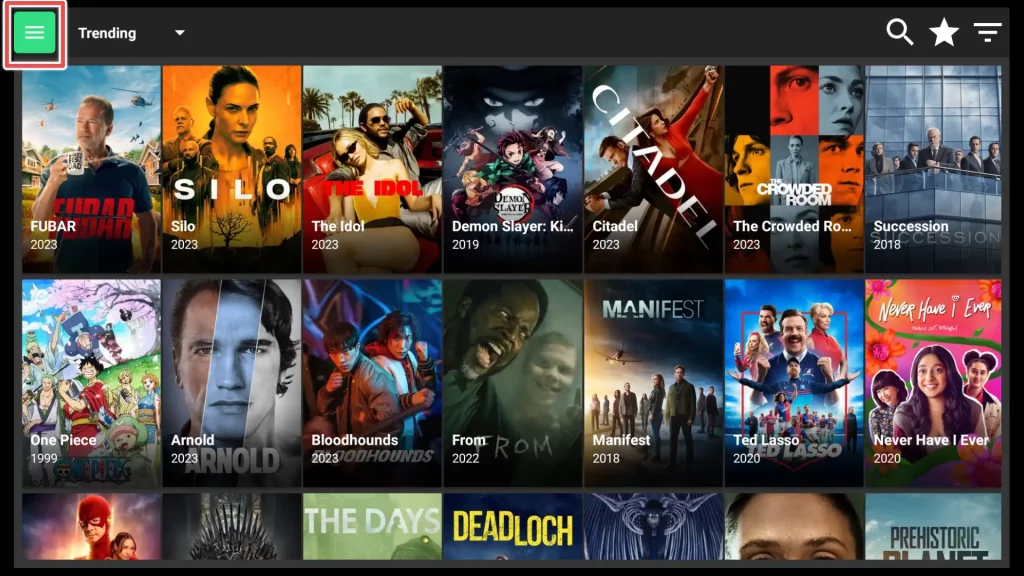
Click on the Movies option to access the Movie section and explore the available movies.
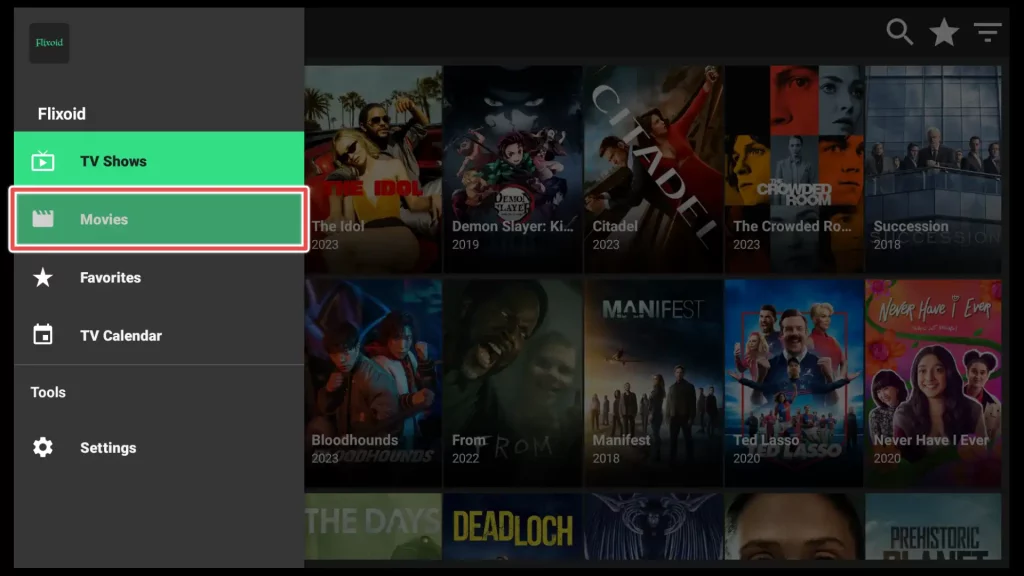
To filter movies in the Flixoid app, click the Discover option on the home screen. Here, you will find various groups such as “Favorite,” “Discover,” “Trending,” “Popular,” “Top Rated,” and “Now Playing.”
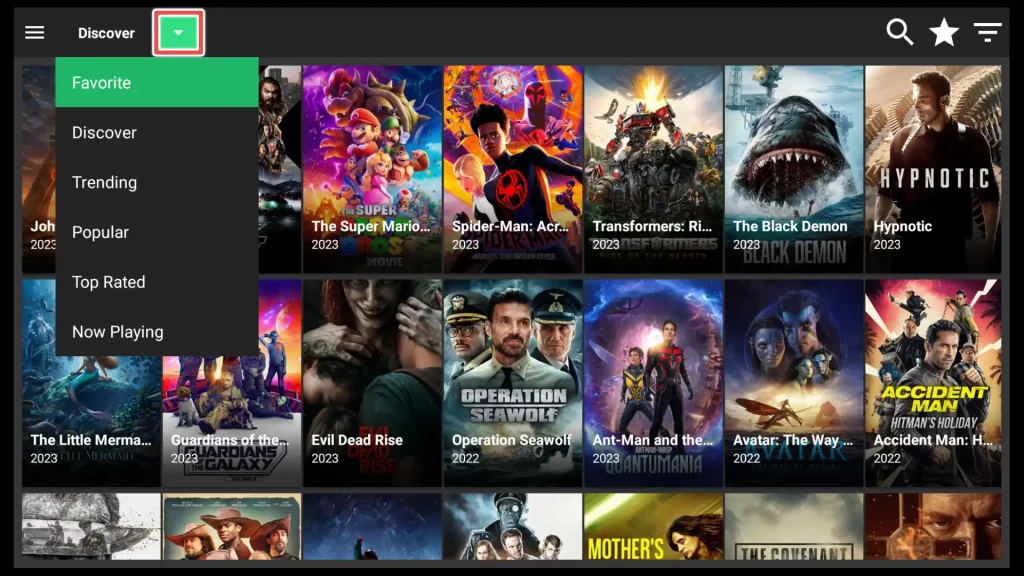
If you want to watch movies from a specific year, click the funnel icon in the home screen’s top-right corner. It will allow you to narrow the movie selection based on the desired year.
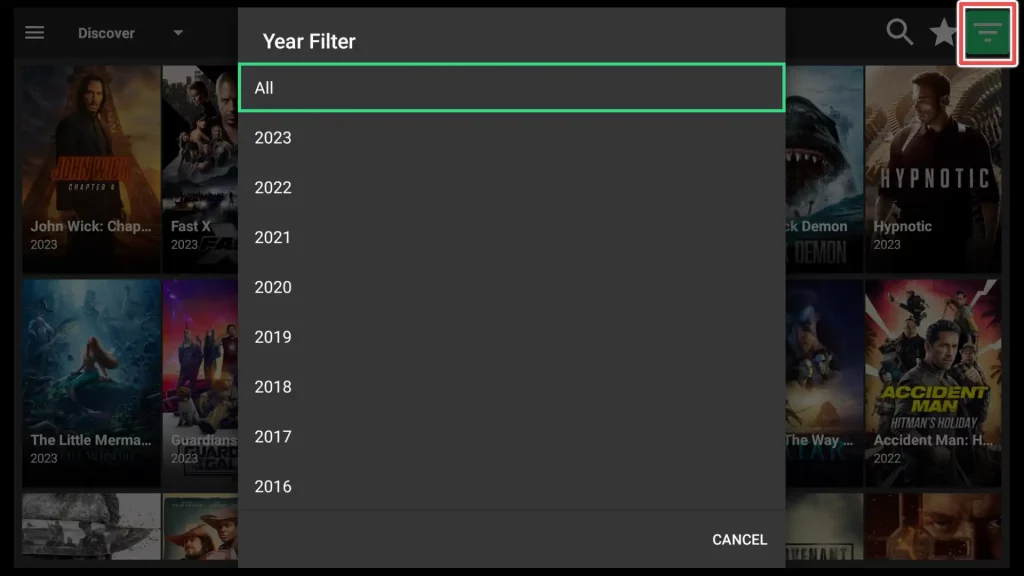
Click the magnifying icon to search for a movie or TV show in Flixoid.
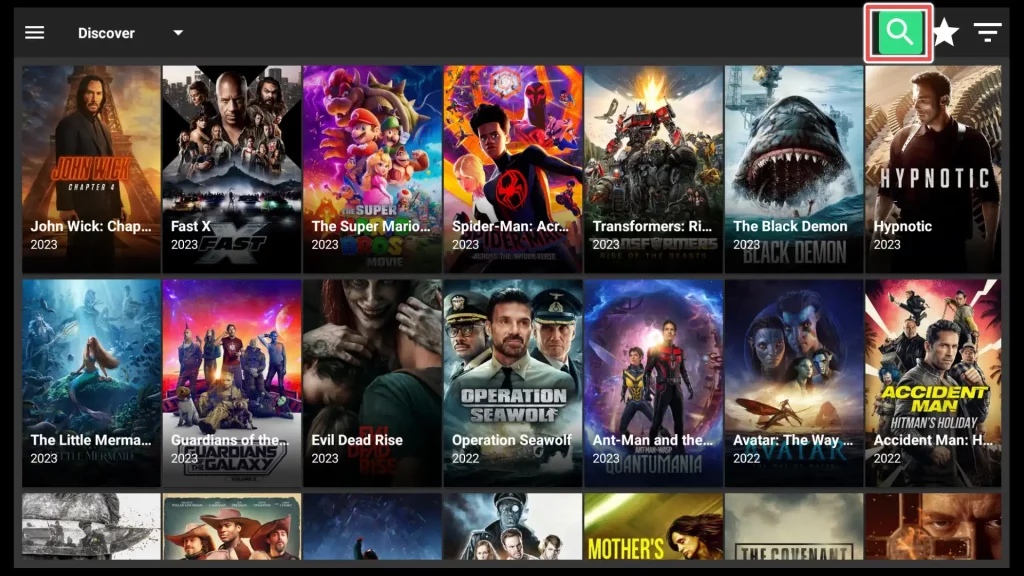
Using the on-screen keyboard, type in the title of the movie or TV show you wish to find and then click Next.
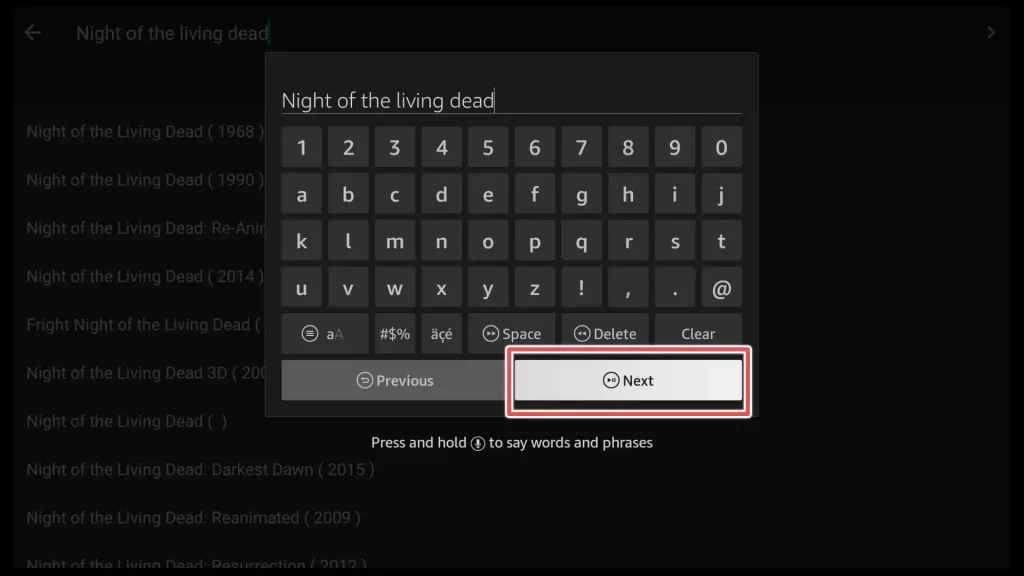
Now, select a movie from the search results by clicking on one of the movie posters.
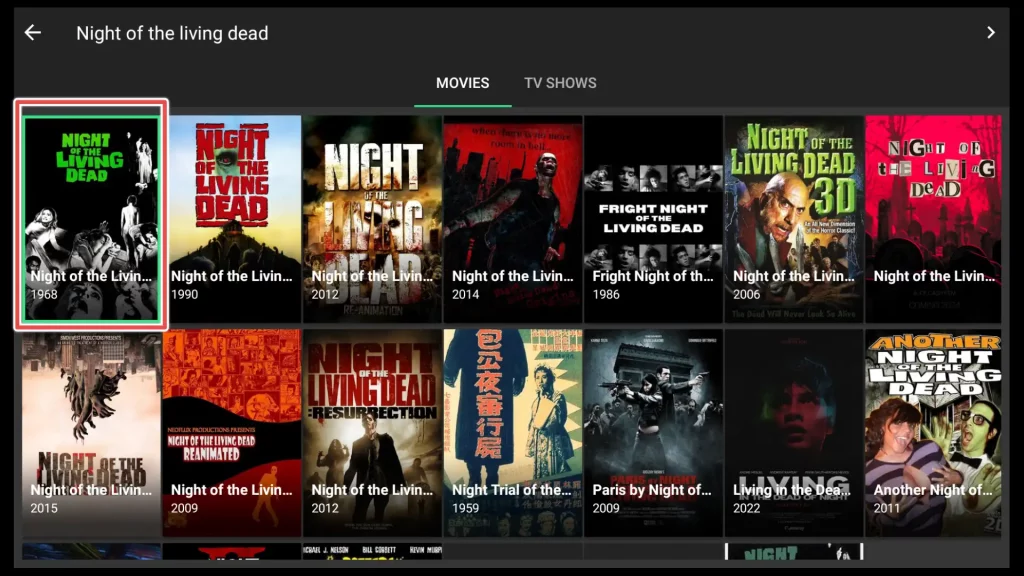
Now choose one of the available play buttons: the one located in the top-right corner or the one in the bottom-right corner of the screen.
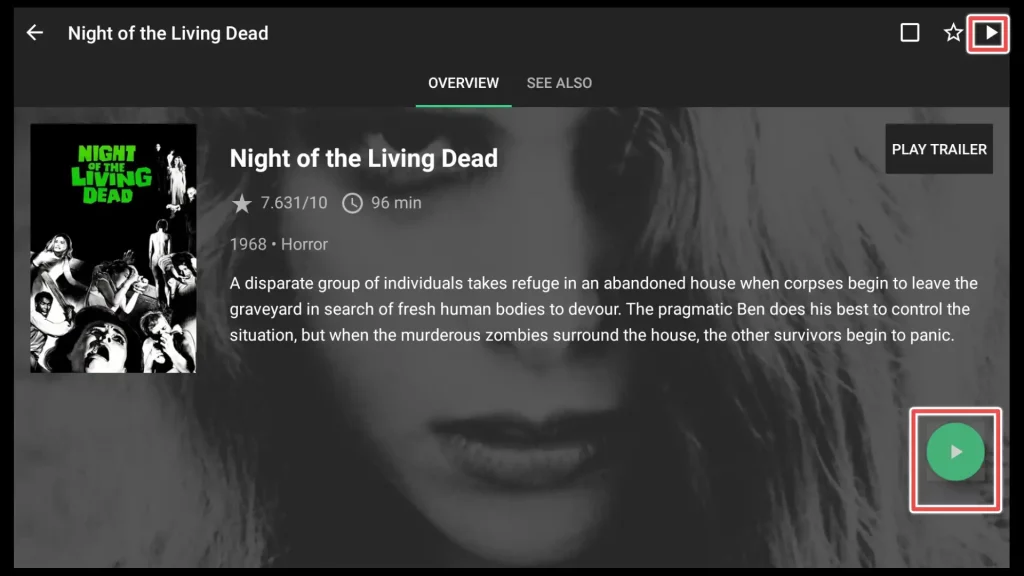
Choose one of the links available.
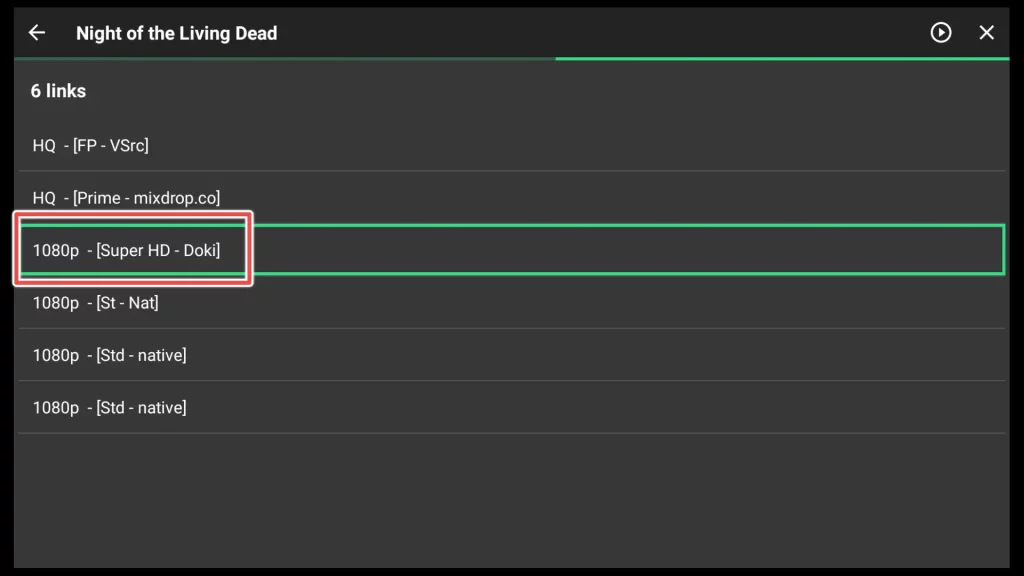
Select Play with subtitles from the available options to add subtitles to the movie.
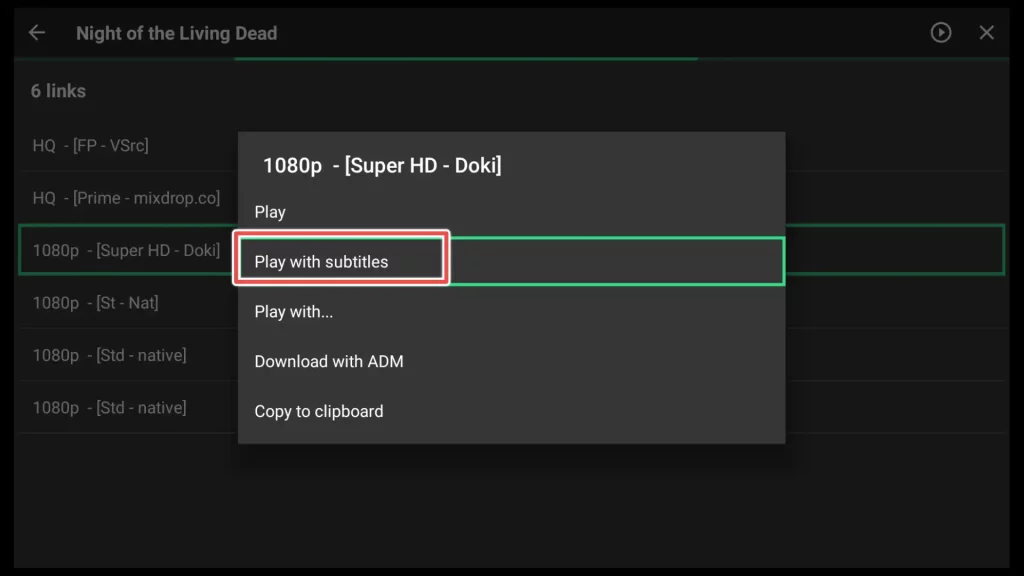
Choose a subtitle from the subtitles available.
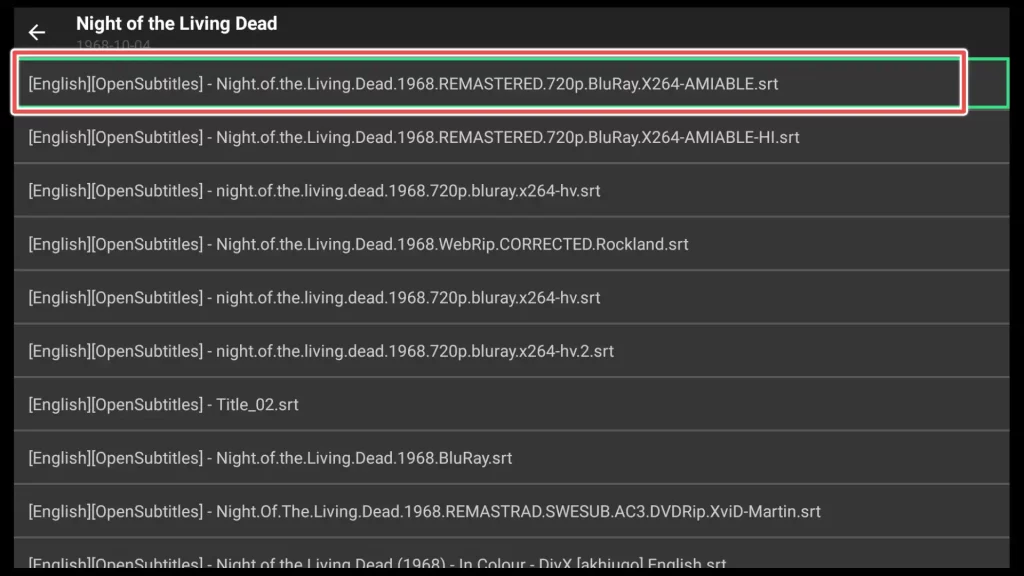
You’re done. You can now watch the movie with subtitles enabled.
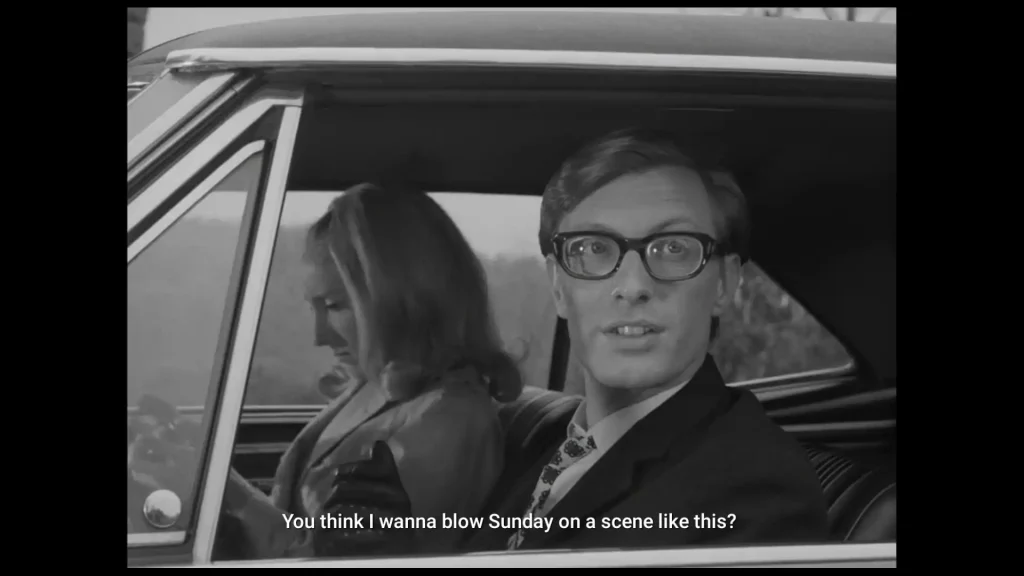
How to Integrate Real-Debrid with Flixoid
To integrate your Real-Debrid account with the Flixoid app, navigate back to the app’s home screen and click on the hamburger button.
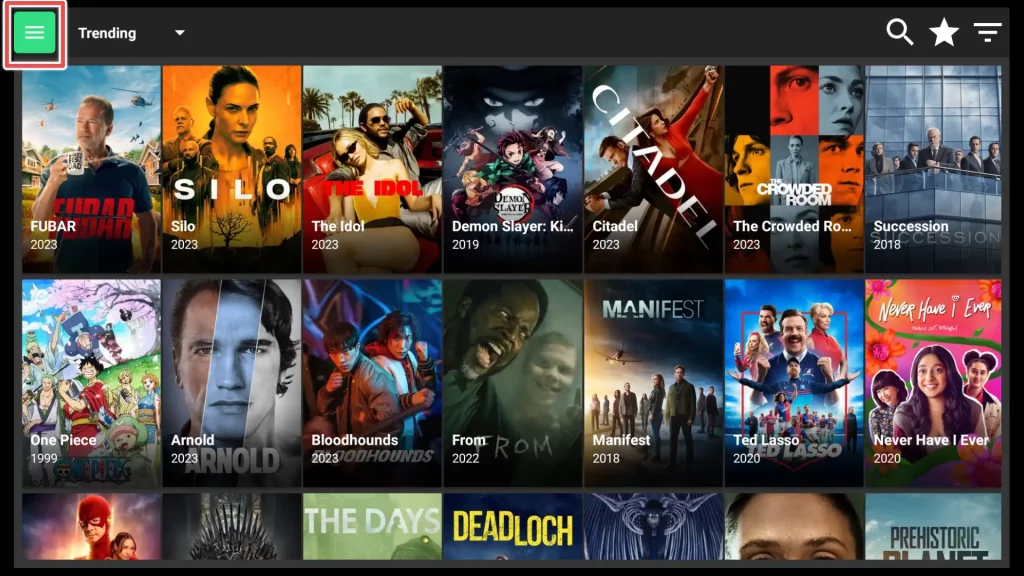
Click on the Settings button.
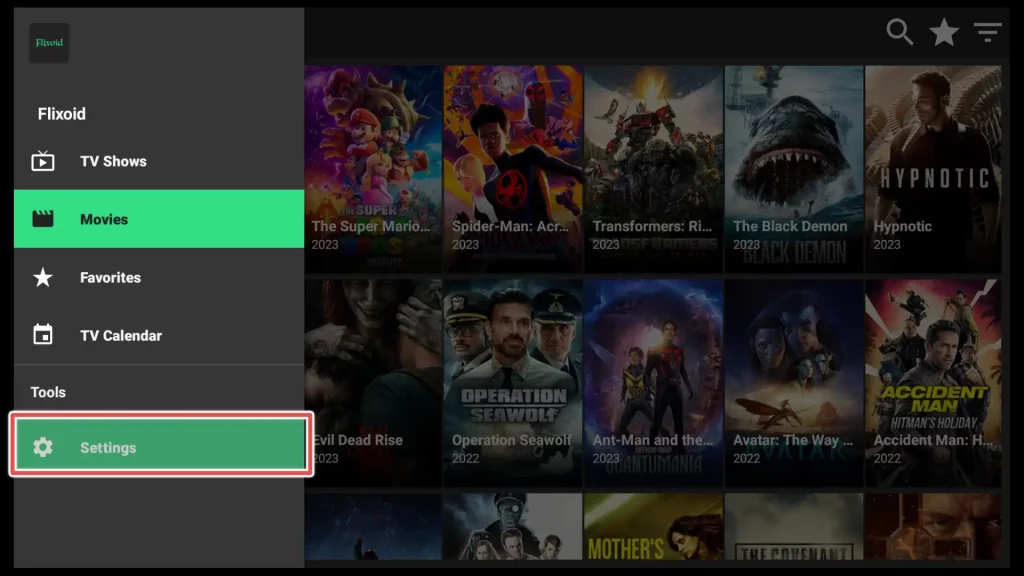
Navigate to Login to Real-Debrid option and click on it.
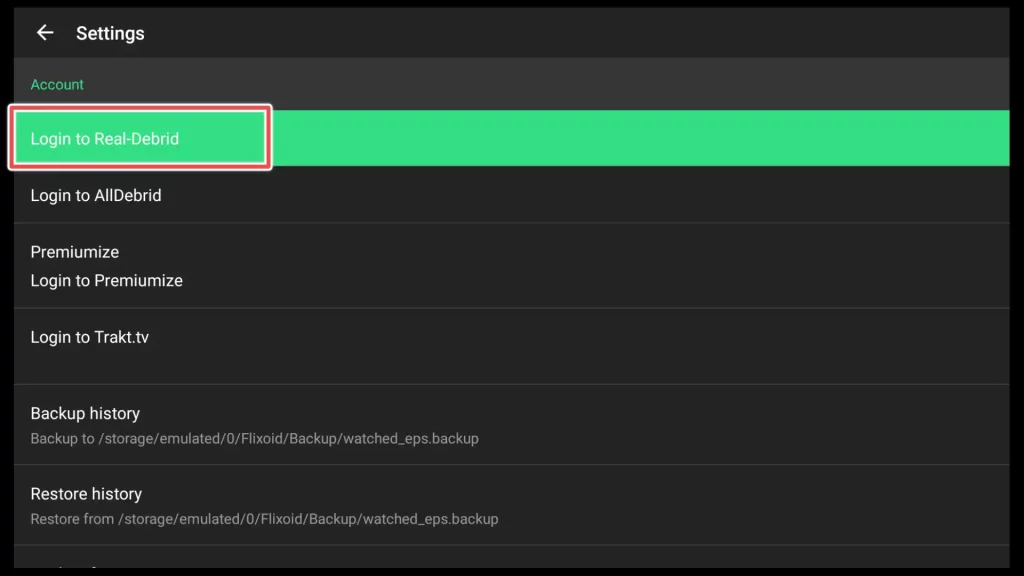
A window will appear displaying an activation code and instructions on integrating Real-Debrid.
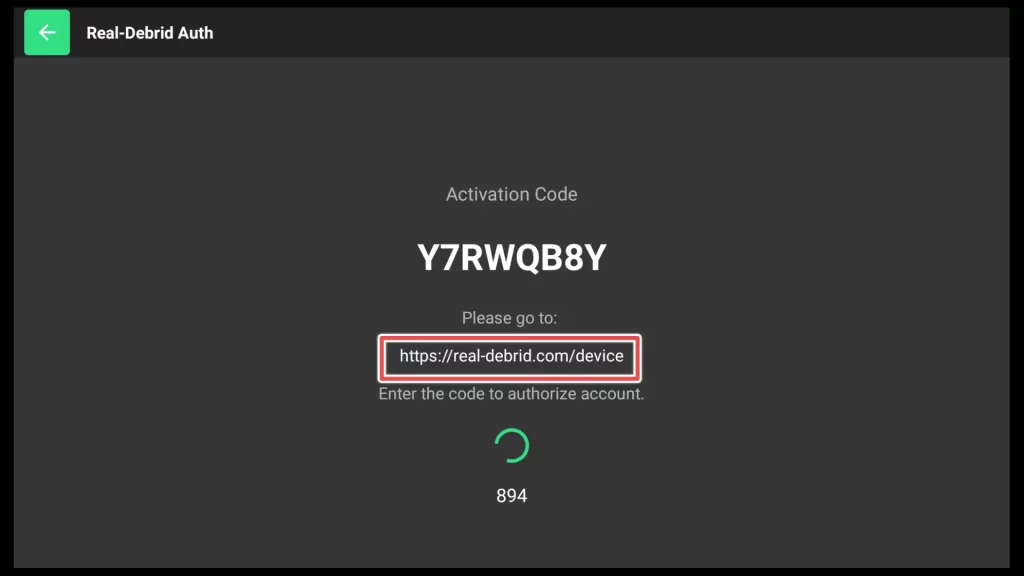
Please visit the website https://real-debrid.com/device and enter the provided code to authorize the Flixoid APK with your Real-Debrid account. After entering the code, click on the Continue button.
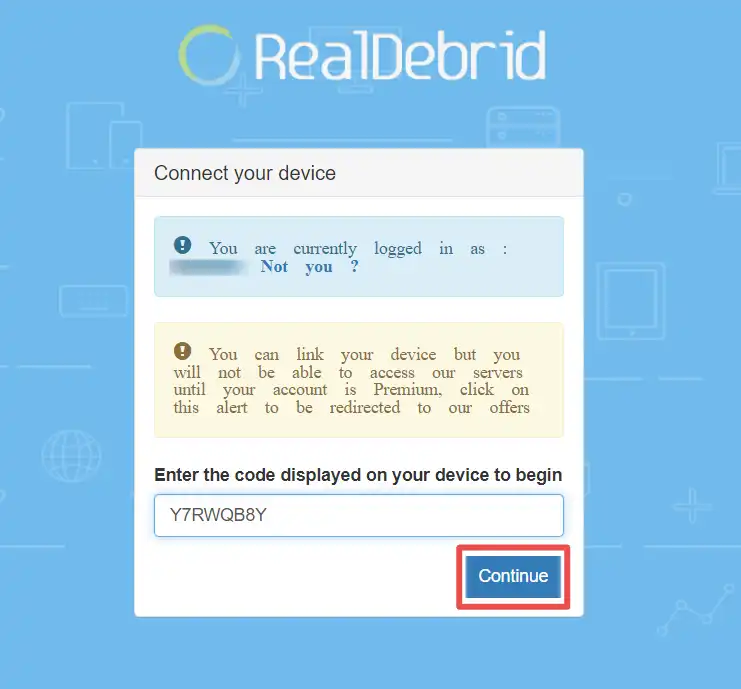
Flixoid is now authorized to use your Real-Debrid account. You can also choose a desired name for the application, which can help you better identify it among your other applications that are also using Real-Debrid.
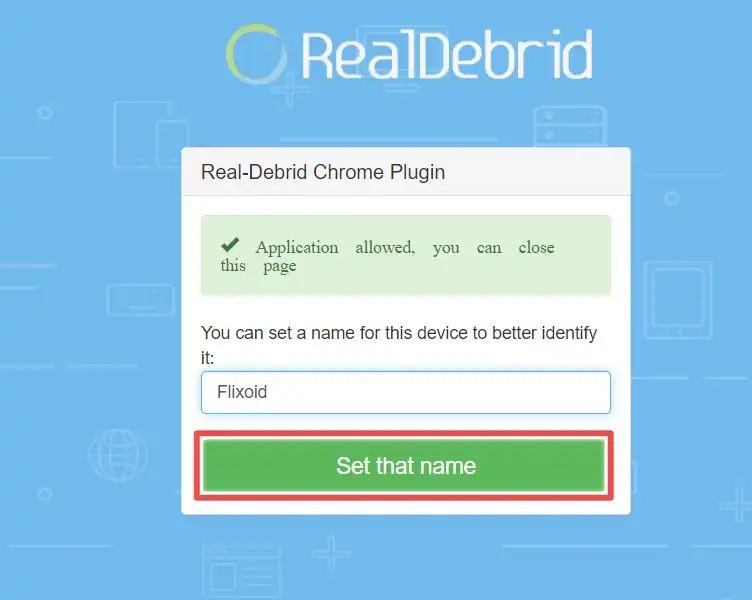
This is how it should appear on the Flixoid side once it is authorized.
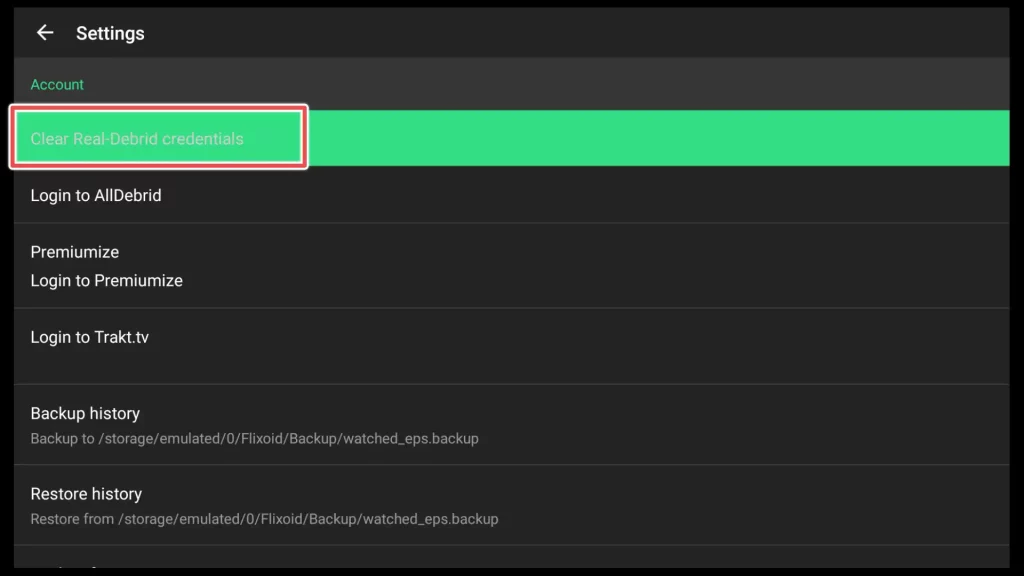
How to Connect Trakt TV to Flixoid App
In the Settings menu, select Login to Trakt.tv and click on it.
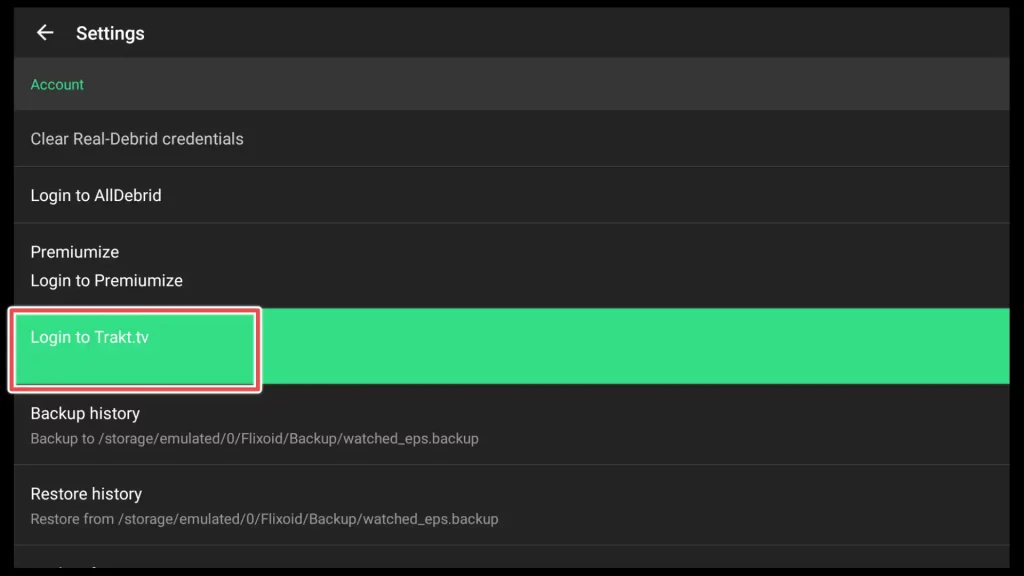
A new window will open with all the steps required to integrate Flixoid with your Trakt TV account. Keep the window displaying the code open.
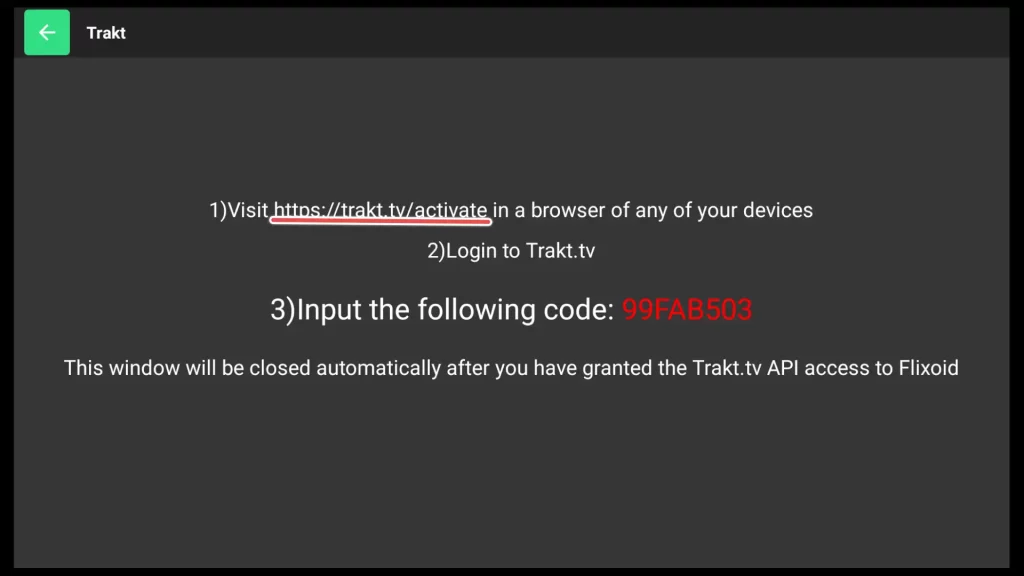
Enter the code to grant Trakt.tv access to Flixoid. Then click Continue.
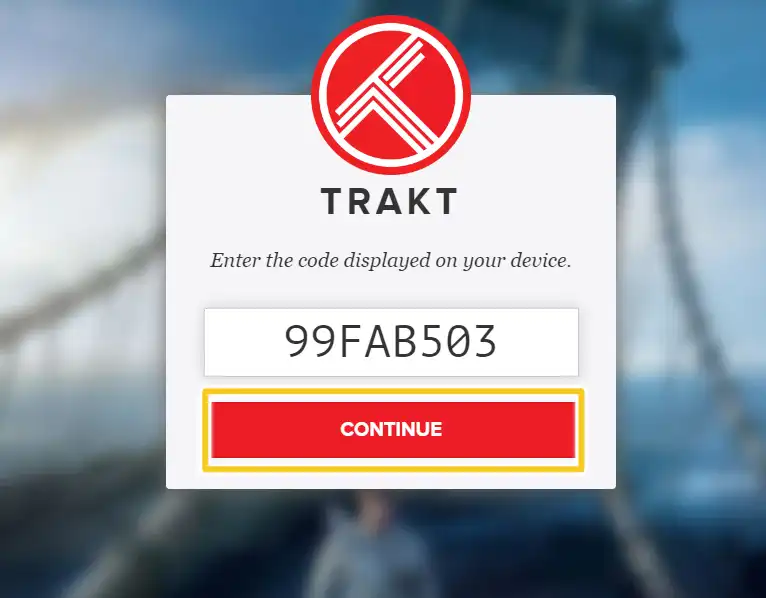
Click Yes to allow Flixoid to use your Trakt.tv account.
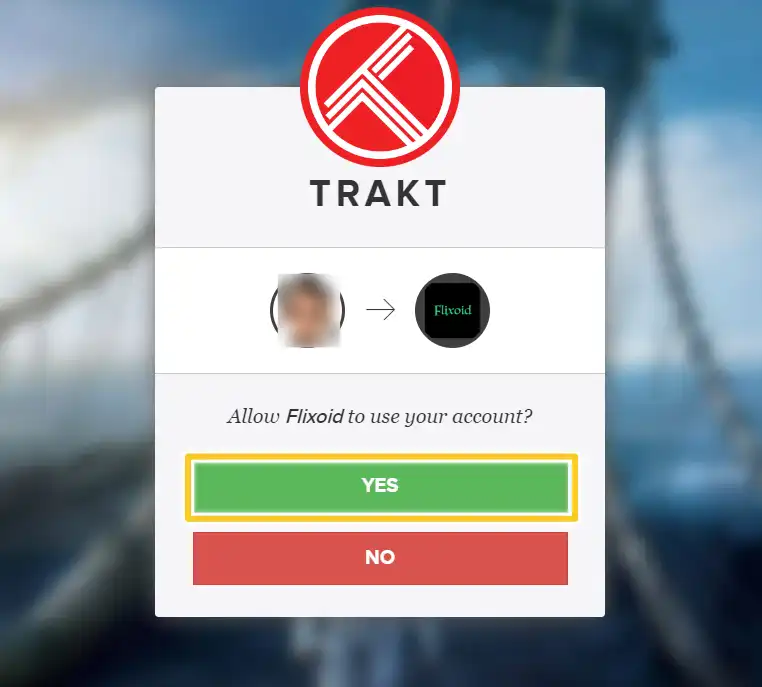
You will see that you have successfully logged in to your Trakt TV account with your username.
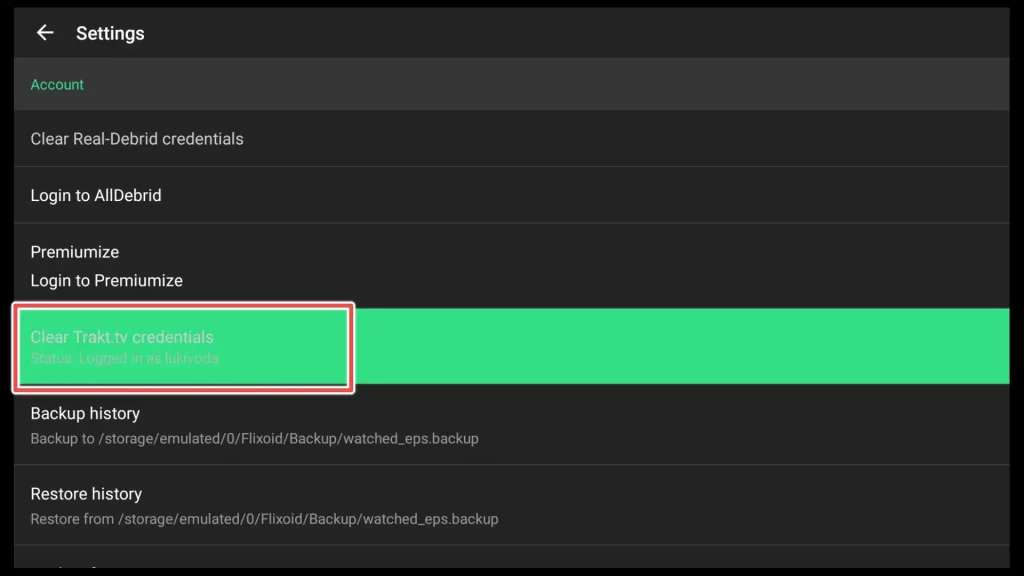
How to Change the Default Player on Flixoid?
By default, Flixoid functions fine using the Exo Player as its internal player. However, if you have a preferred player, you can change it by accessing the settings menu and selecting the Choose default player option.
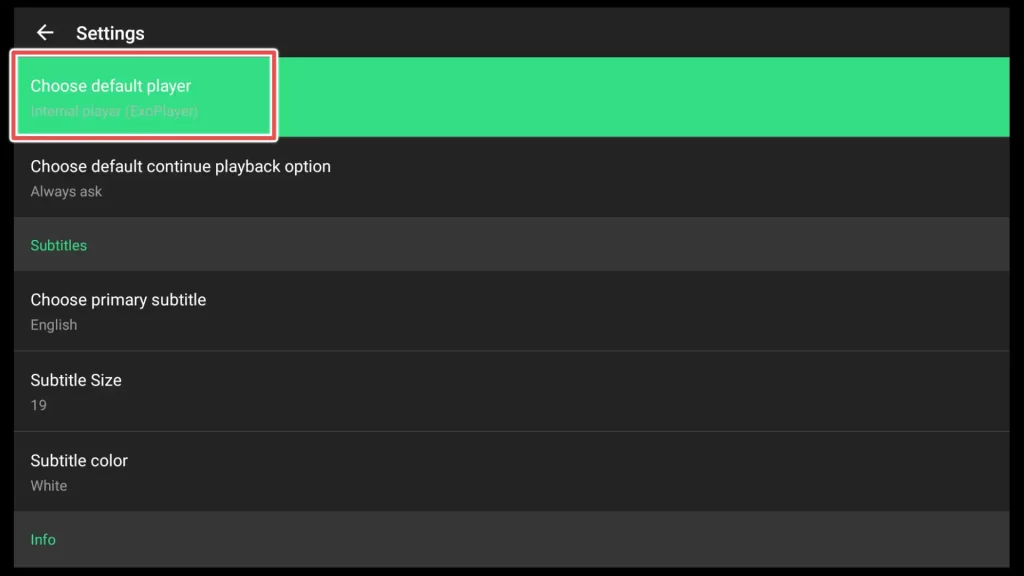
If your preferred player is MX player, you can choose it as the default player in Flixoid by clicking on it.
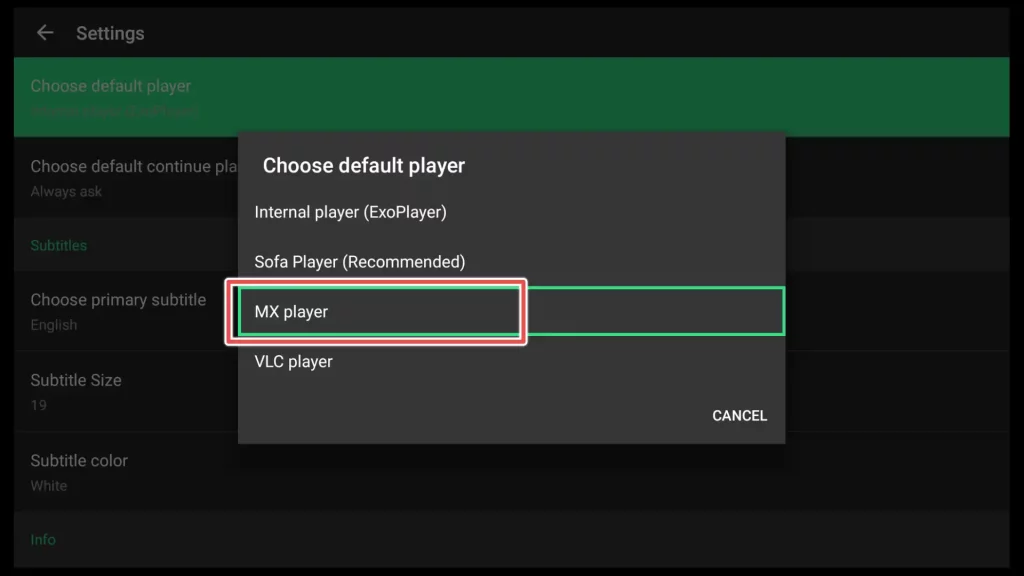
Alternatives to Flixoid
To Summarize
In this guide, I have shown you how to install Flixoid and explained its key features.
With Flixoid, you can access a wide range of movies and TV shows, integrate with Real-Debrid and Trakt TV, and customize your streaming experience. Give Flixoid a try and enjoy its many benefits.

