
Because it is a third-party app, it is unavailable on the official Amazon Appstore.
BeeTV searches the internet for streaming links using scrapers and has an extensive collection of content from various sources.
The app has an easy-to-use interface and various customization options to improve the viewing experience.
Attention FireStick Users!
Constant surveillance by governments and internet service providers (ISP) is a reality when you’re online. Streaming content online using your personal IP address: 68.65.122.36 can lead to trouble.
I highly recommend using ExpressVPN to hide your IP address while streaming on your FireStick.
It’s not only blazing fast but also incredibly secure. Installing it on your device is a breeze and the best part? You get a 30-day money-back guarantee, no questions asked. Plus, ExpressVPN is currently running an amazing deal where you get 3 extra months free with their yearly plan!
Stay safe, stay secure, and enjoy your streaming without worries. Get ExpressVPN today!
Read: How to Install and Use ExpressVPN on FireStick(Step by Step Guide)
Why You Should Use BeeTv
1. Extensive content collection: BeeTV has a large group of movies and TV shows from various sources, giving users access to diverse content.
2. User-friendly interface:The app has an easy-to-navigate user interface that allows users to find and watch the content they want quickly.
3. Multiple streaming links: BeeTV provides various links for each title, allowing users to select the best quality or language for their needs.
4. Real-Debrid integration: Although each title has many streaming links, by integrating real debrid, you can improve your streaming experience by accessing multiple HD links and minimizing buffering.
5.Accessing your Trackt account : You can watch movies from your personalized Trackt watchlist and even share them with your friends.
Are BeeTv and HB player Safe to Use for Firestick?
Firestick users can not access BeeTv and Hb player via the Amazon Appstore, so we have to be careful before downloading these application as they’re unofficial.
We scanned the BeeTv file used in this guide on Virus Total.
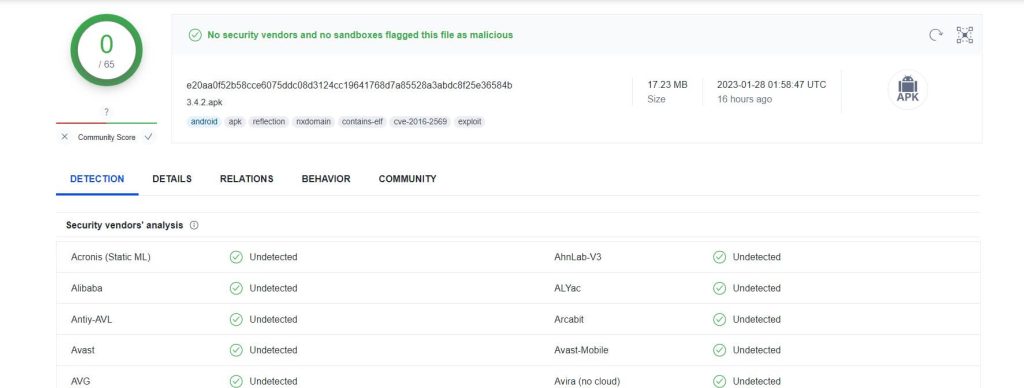
And Hb player:
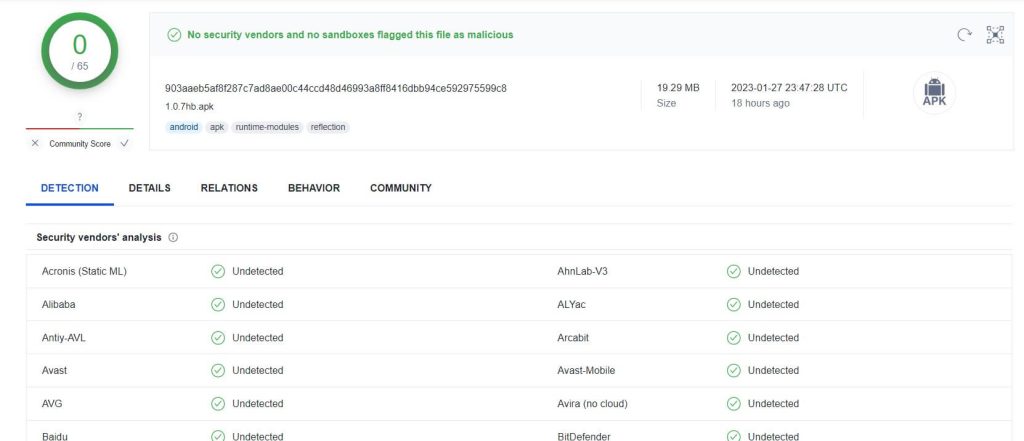
No malicious or suspicious files were found during the scanning, but still, we have to be extra cautious when using unofficial applications.
We are going to assume that this is your first third-party apk installation on firestick and present you the whole process of sideloading apps on firestick:
Step-by-step Instructions on How to Install BeeTV on Firestick
As I’ve previously mentioned, with the newest update of BeeTv, we have to use HB player for playing our tv shows and movies. I have the latest version of BeeTv and Hb player, and you can use both of these files to install BeeTv on android Tv, android boxes, or any other android device. So the first thing we have to do is download the downloader and enable it for sideloading.
1. To enable our applications for sideloading we have to go to Settings
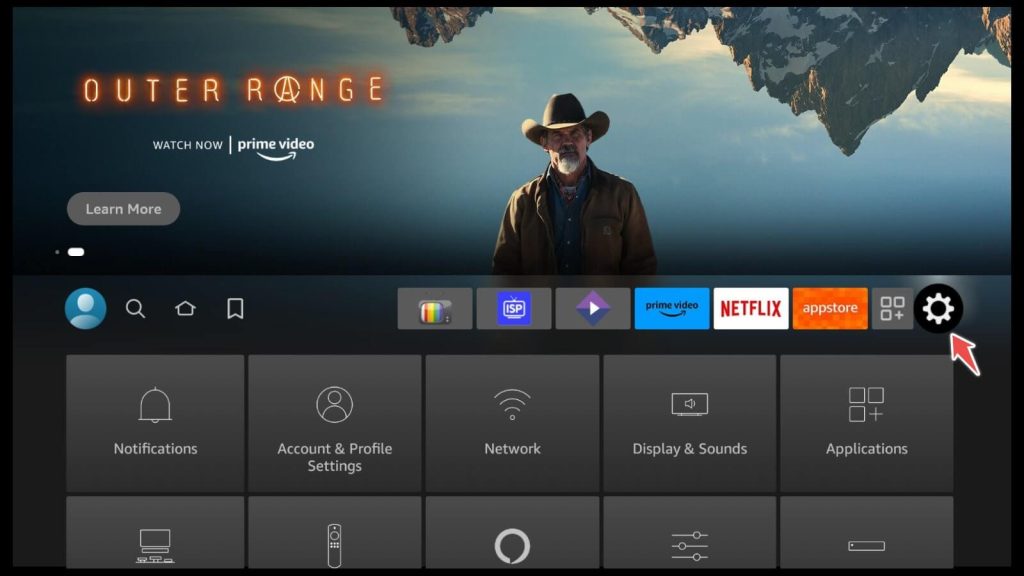
2. Then we choose My Fire Tv
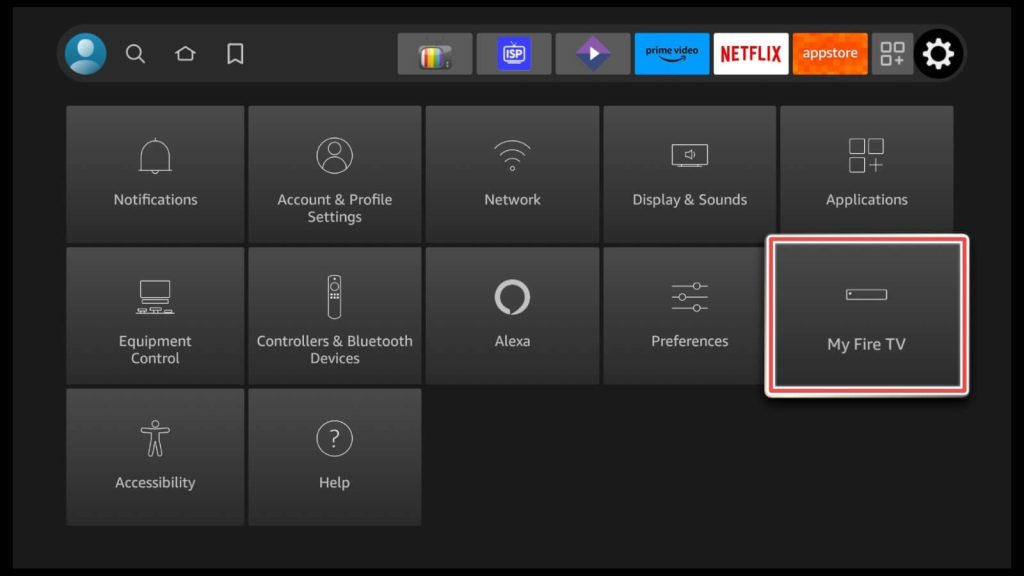
3. We click on Developer Options
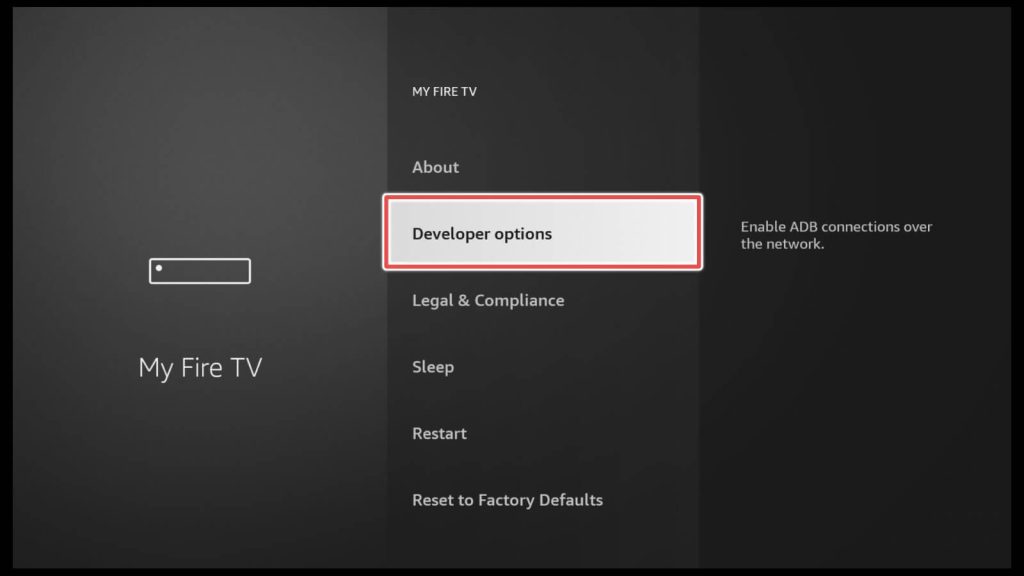
4. Apps from Unknown Sources should be turned on, so we can continue to install our apps.
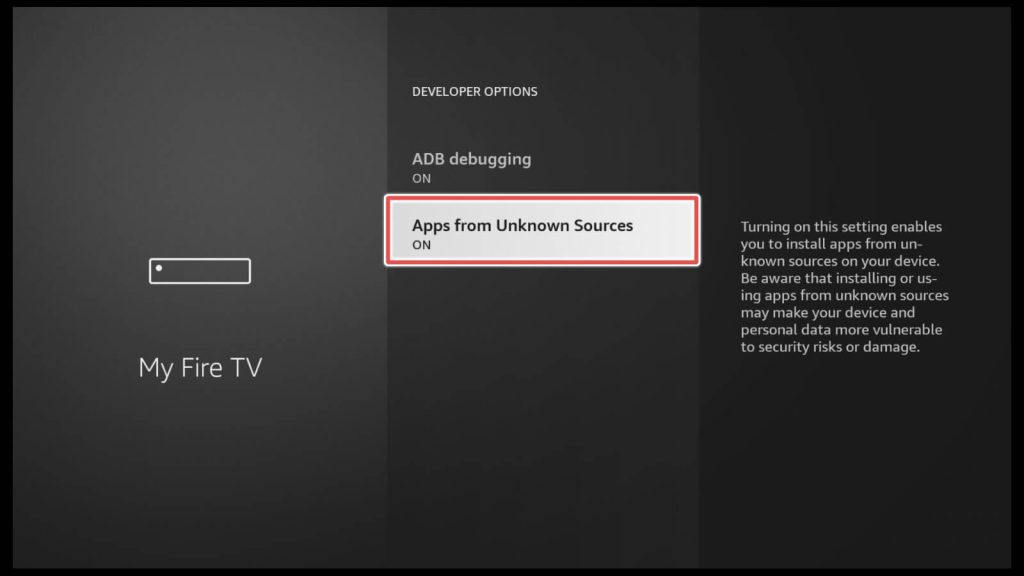
Installing Downloader on Firestick
1. On the home screen, choose search and then click on the search input below.
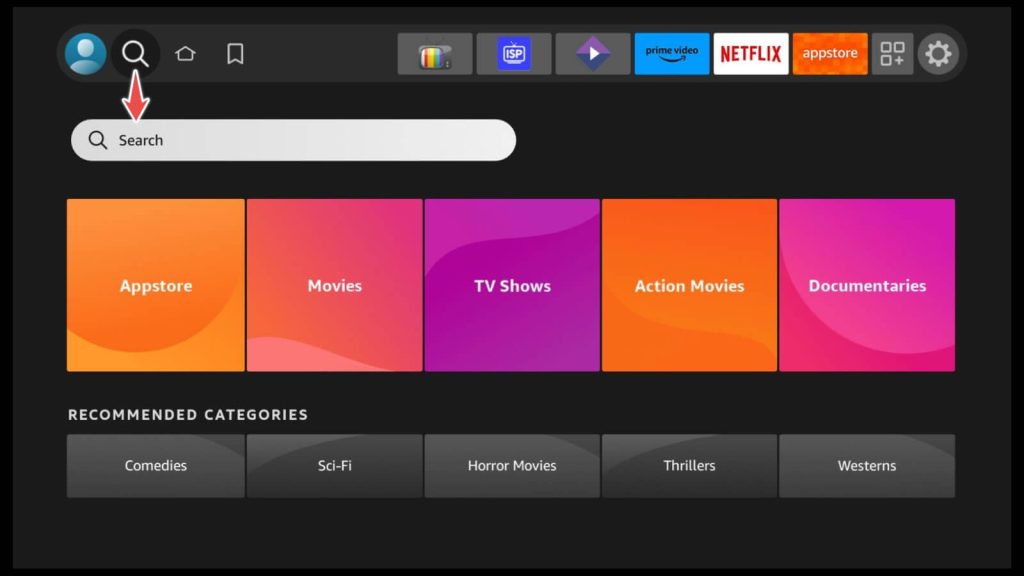
2.Type Downloader, and in the search hints below click on the first result.
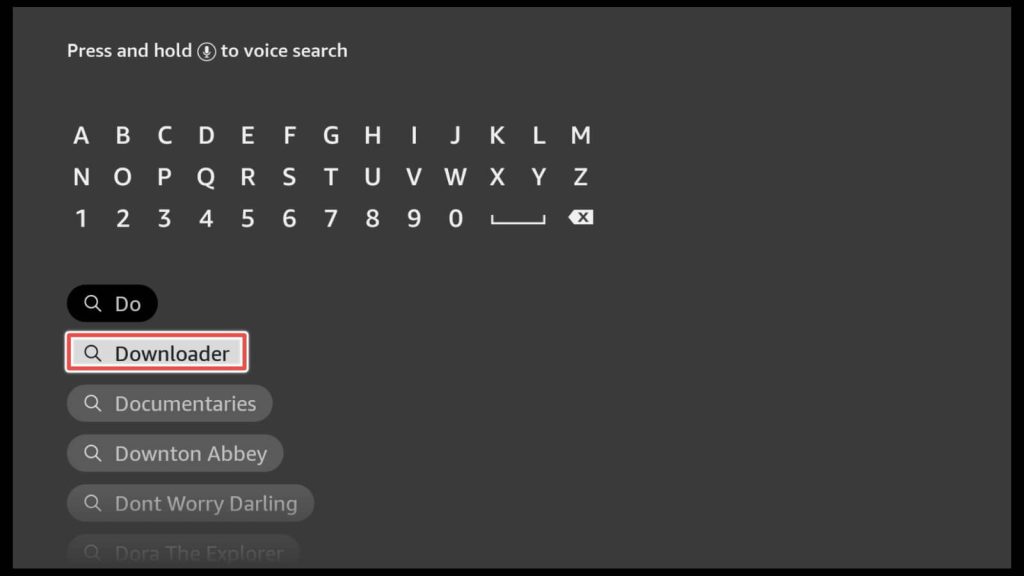
3. Download the Downloader app
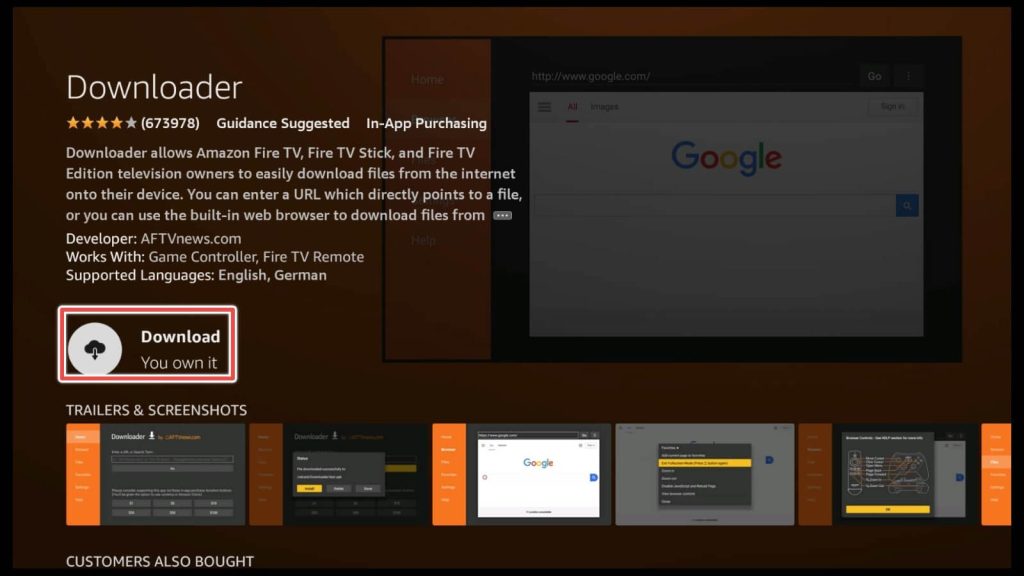
5. Now that your app is installed, click open
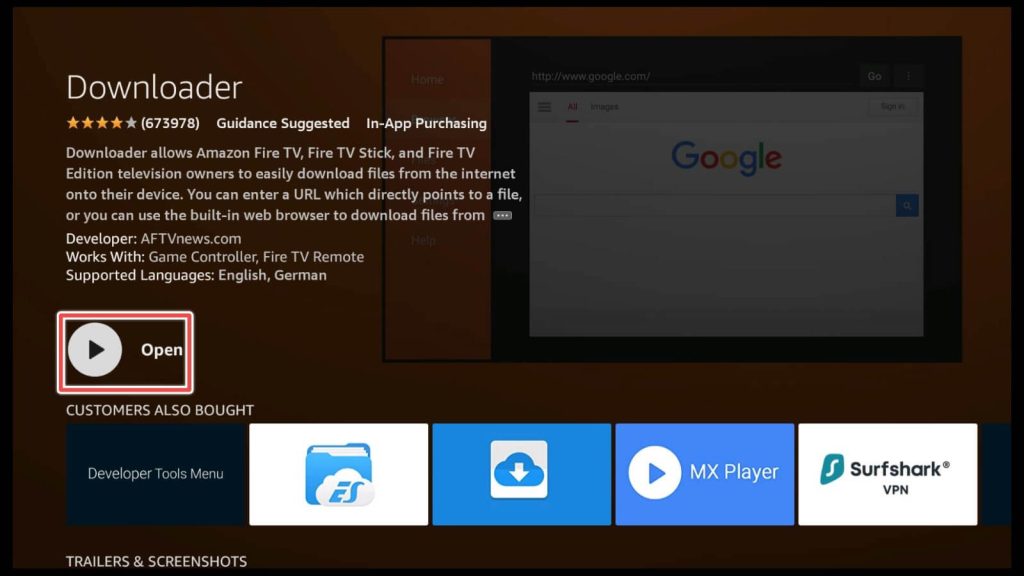
6. Grant permissions by clicking allow.
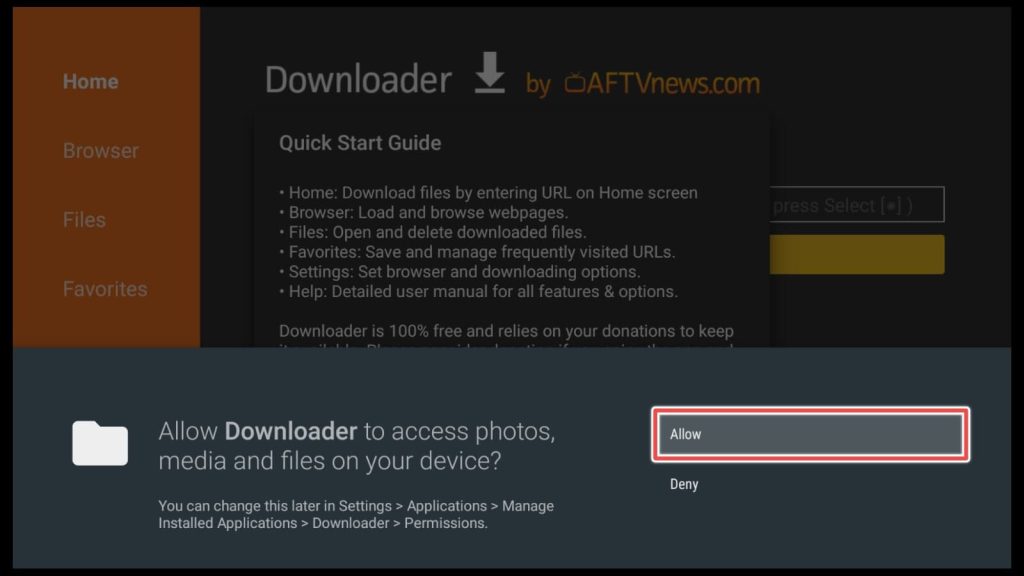
Installing Hb player for BeeTv
1. We are proceeding with the installation of the new Hb player. From the menu on the left, we choose home
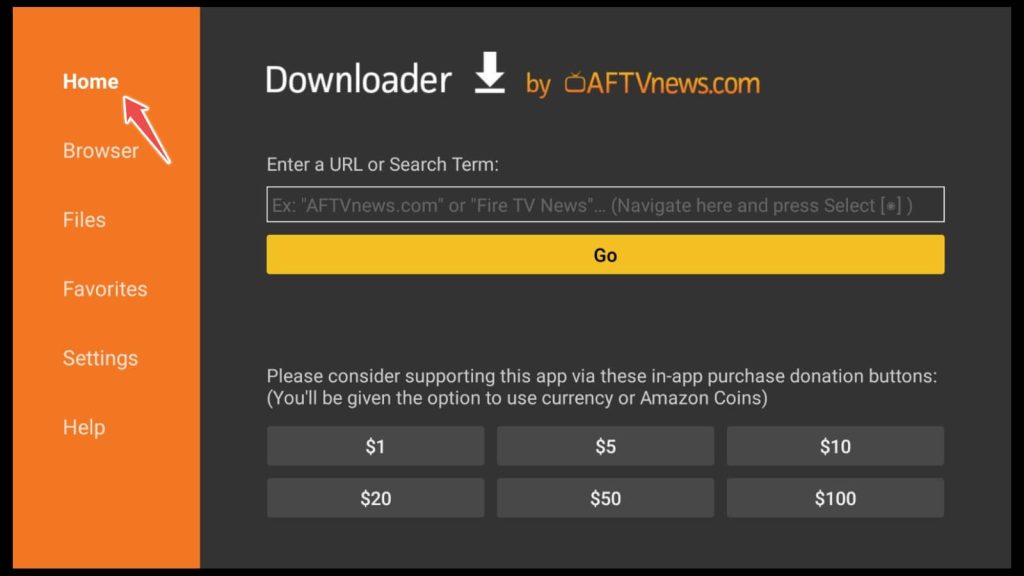
2. We are entering this URL: firestickhowto.com/hb and then click Go.
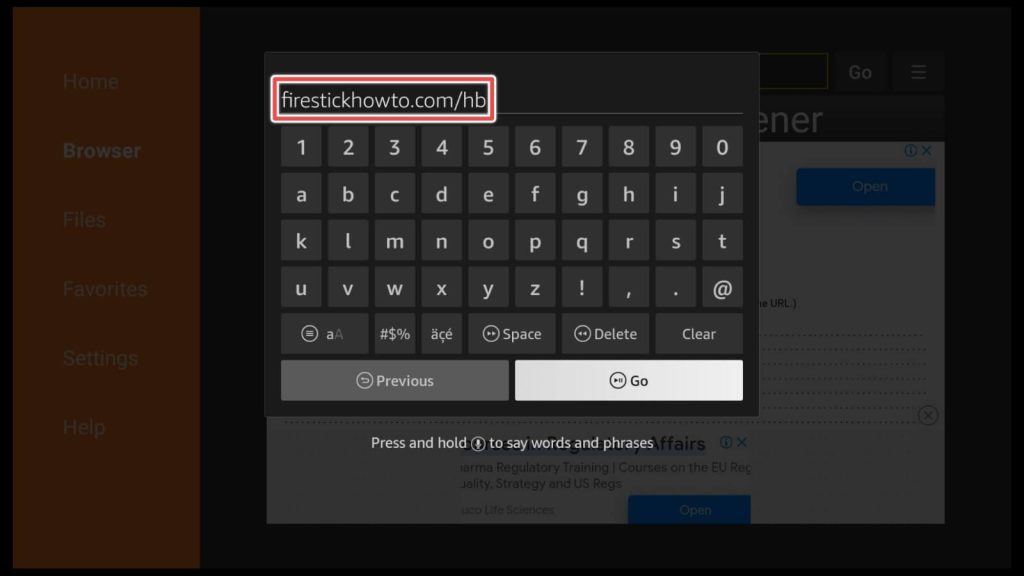
3.We should wait until the download process ends.
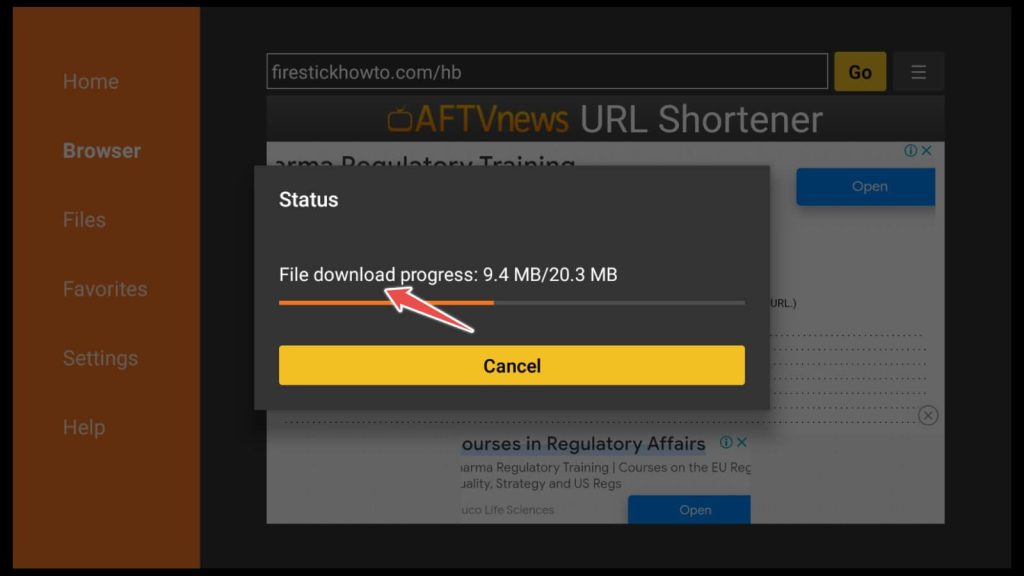
4. Click on Install when this window opens
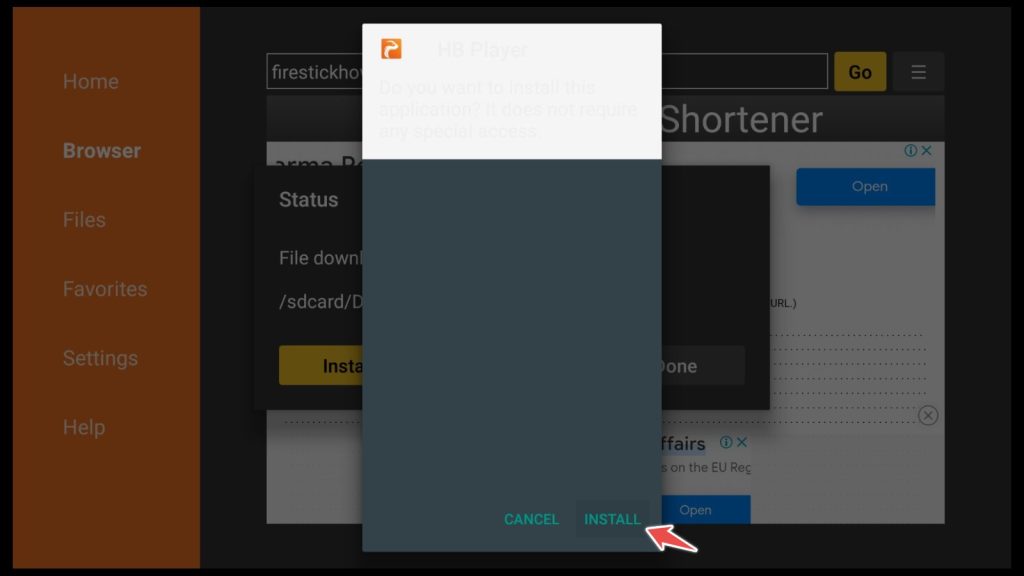
5. Wait for a few seconds until the installation process is finished.

6. After installation is finished, click Done.
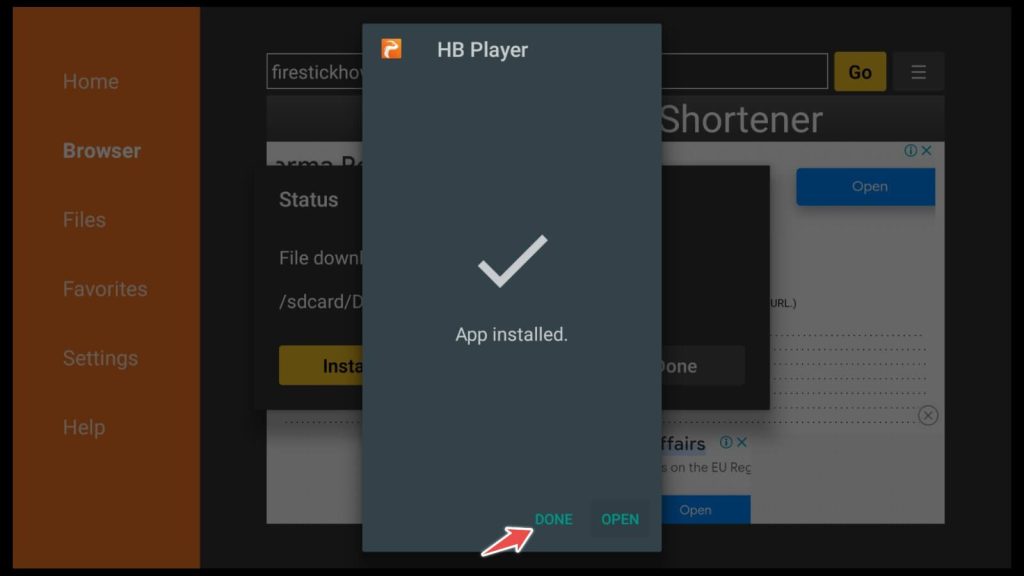
7. We recommend proceeding with deleting the installation file because the device storage of firestick is limited.
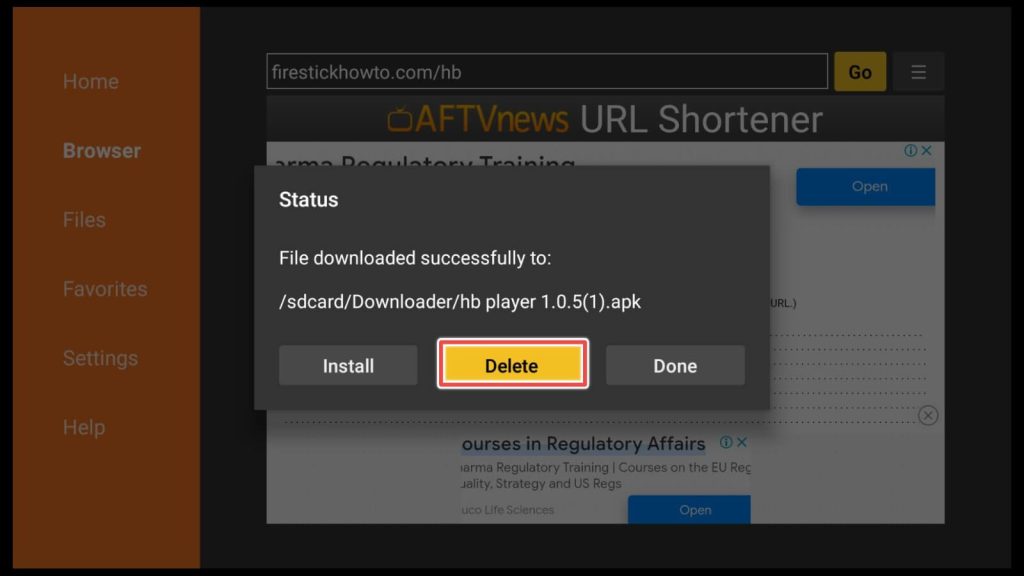
8. Confirm deleting the file.
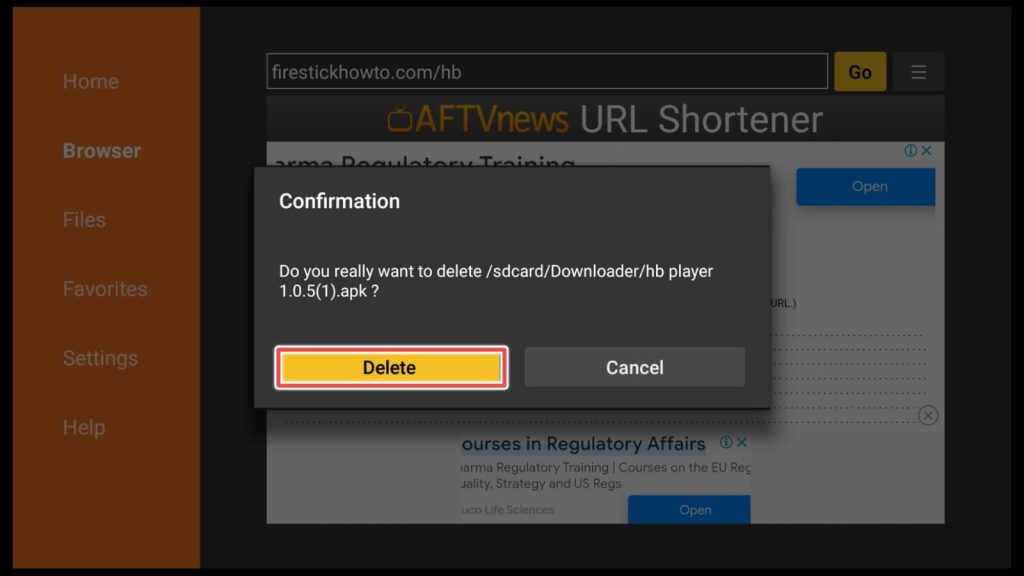
9. On the home screen, click on Your apps & games shortcut, where we can find our app.
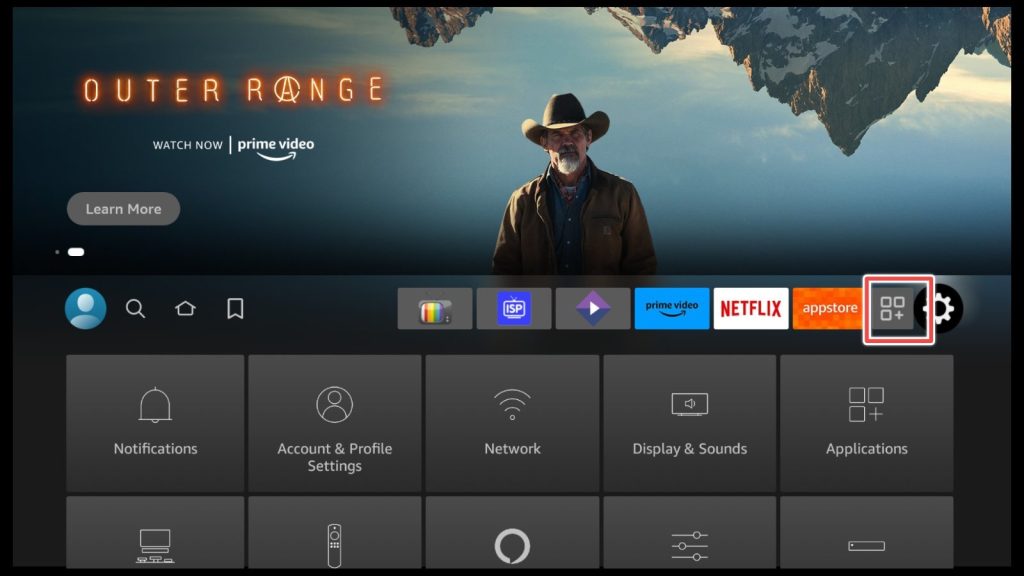
10. Choose Hb player.
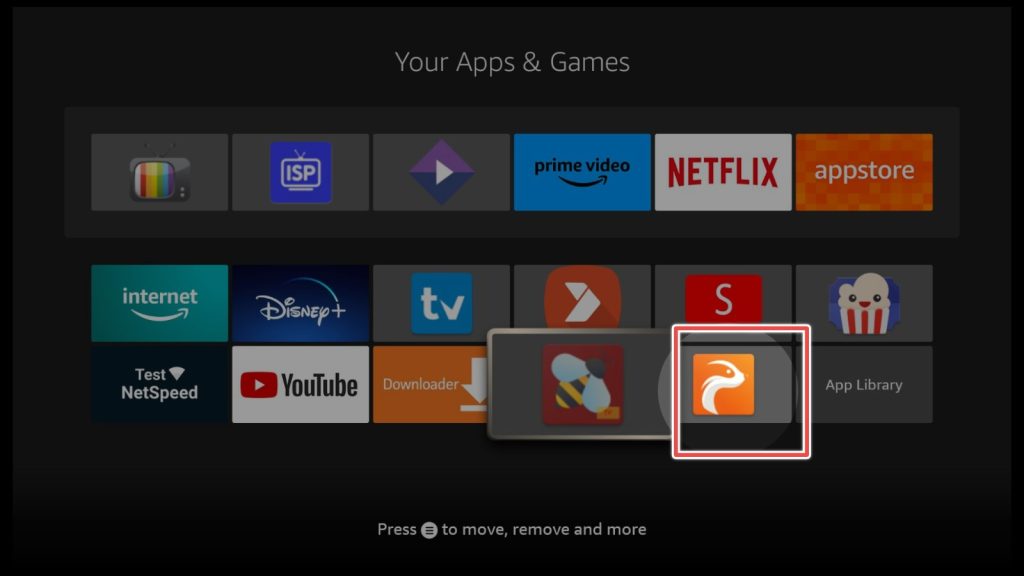
11. Click Allow to authorize Hb player to access media files on your device.
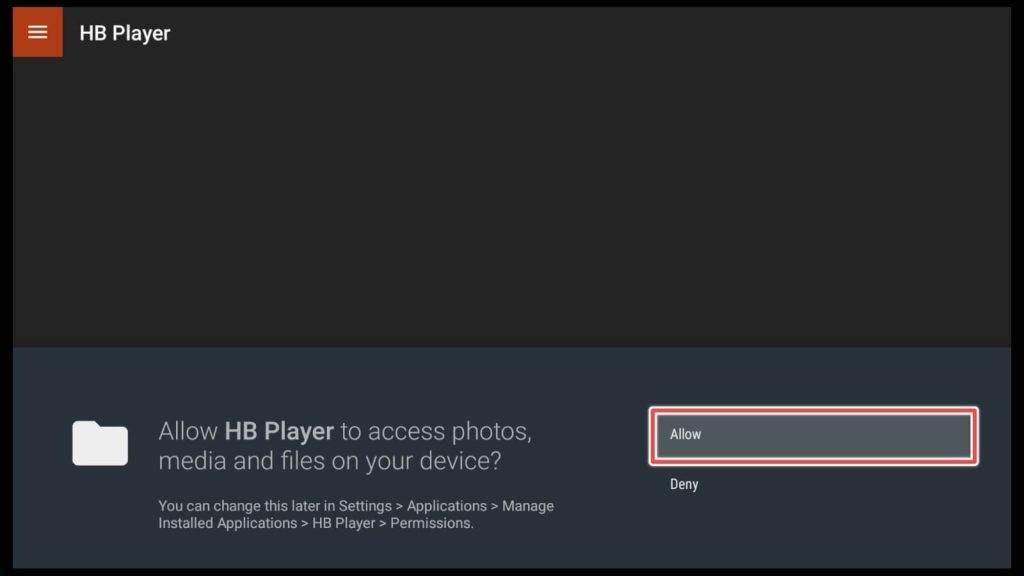
12. Once more, we click on allow.
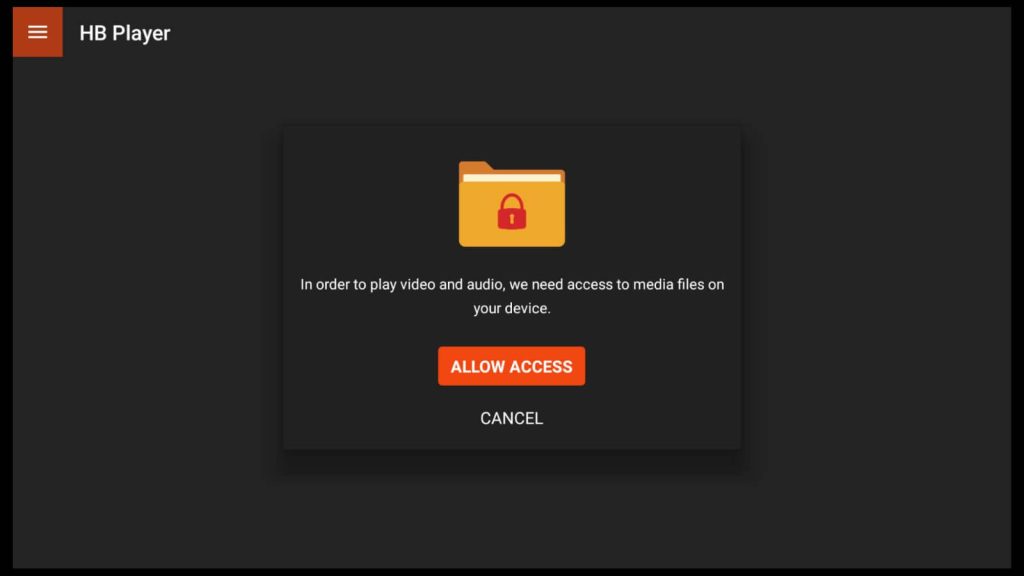
13. We choose the hamburger button.
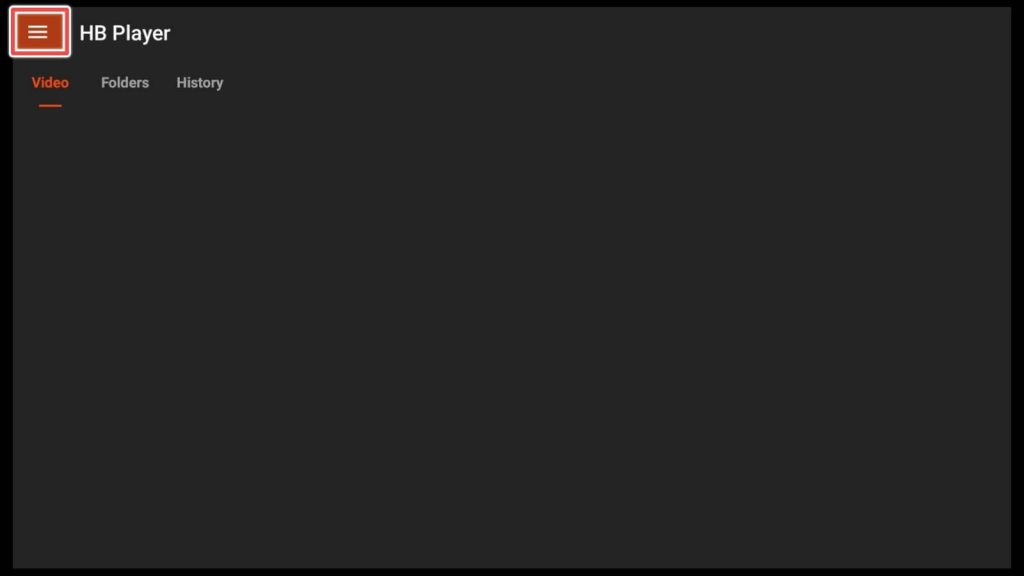
14. This is the settings menu. Here you can change the subtitle and player control settings.
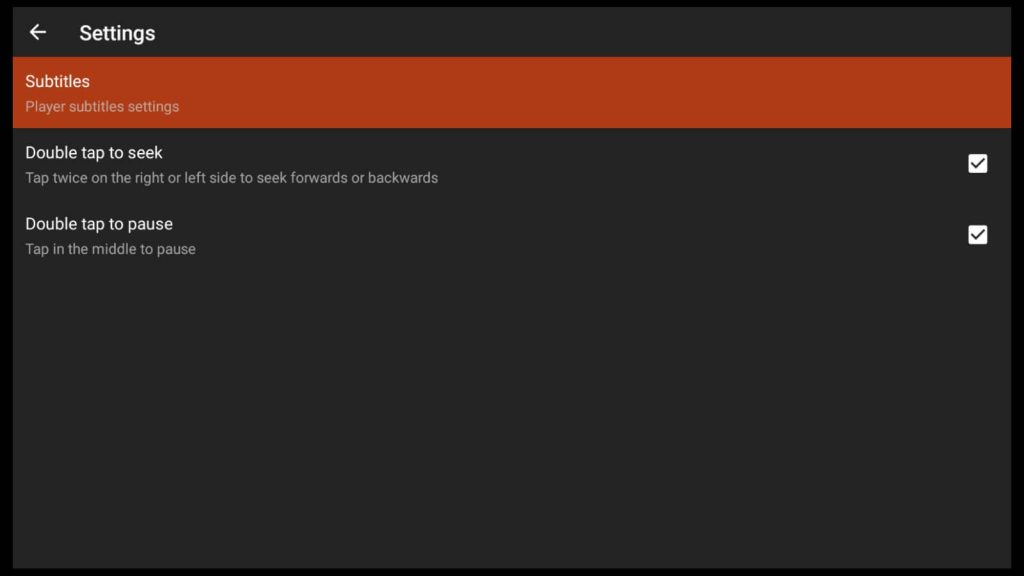
Installing BeeTv on Firestick
1. As we already installed Downloader, we are also using it for installing BeeTv.
Enter this URL: firestickhowto.com/beetv in the Downloader onscreen keyboard and click Go.
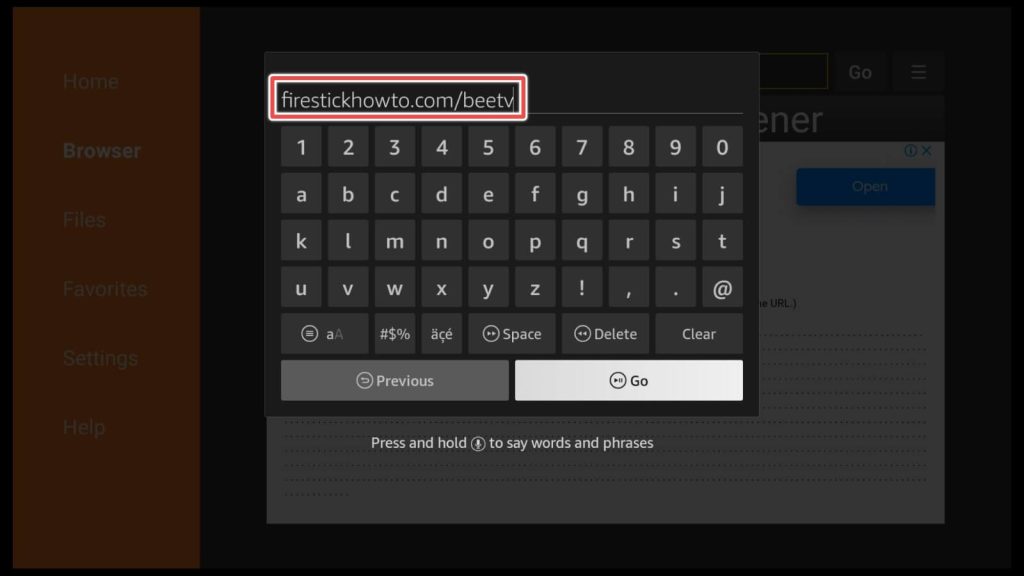
2. Wait till downloading finishes.
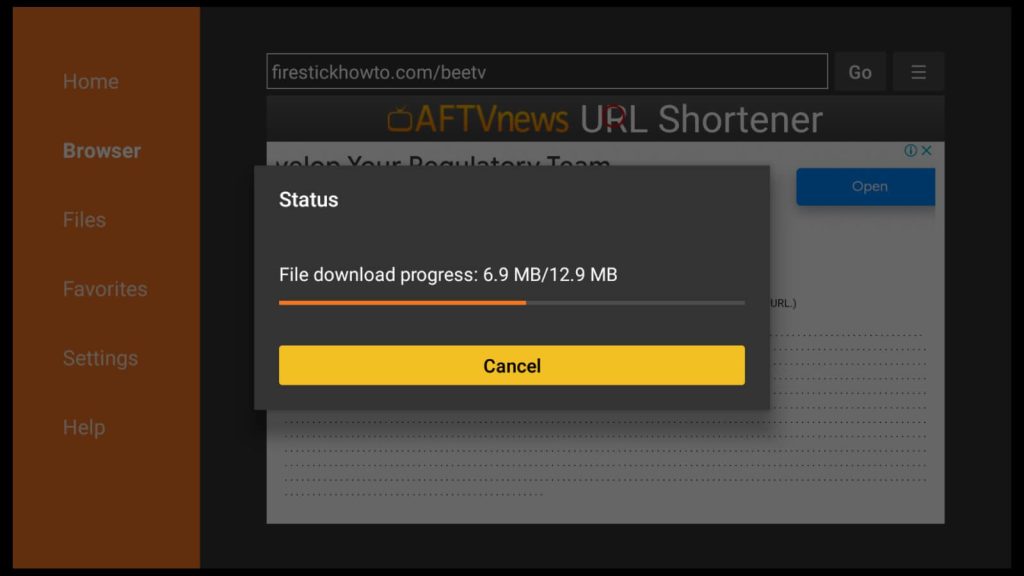
3. Press install to install the latest version of BeeTv apk.
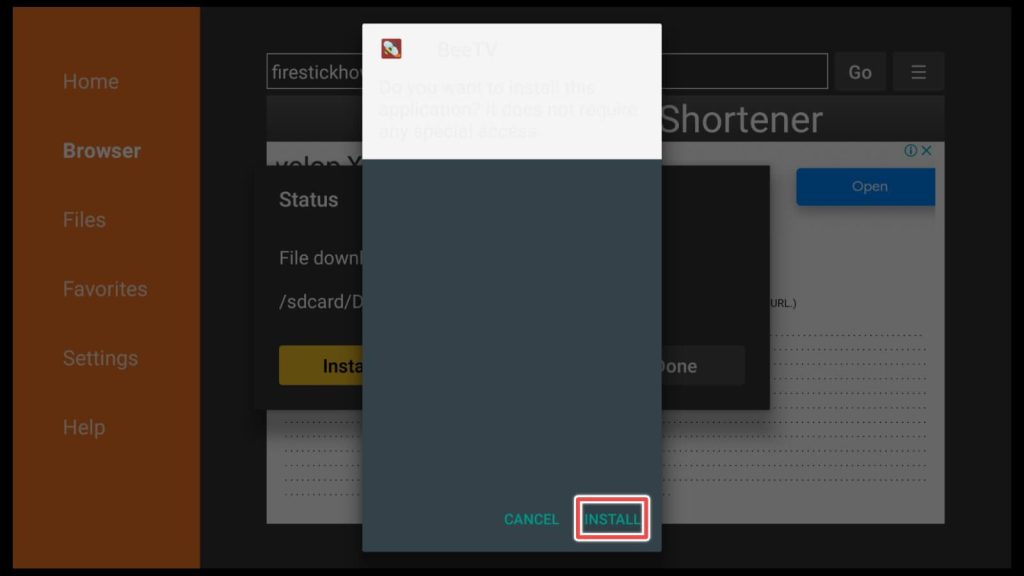
4. We are waiting for the installation to finish.
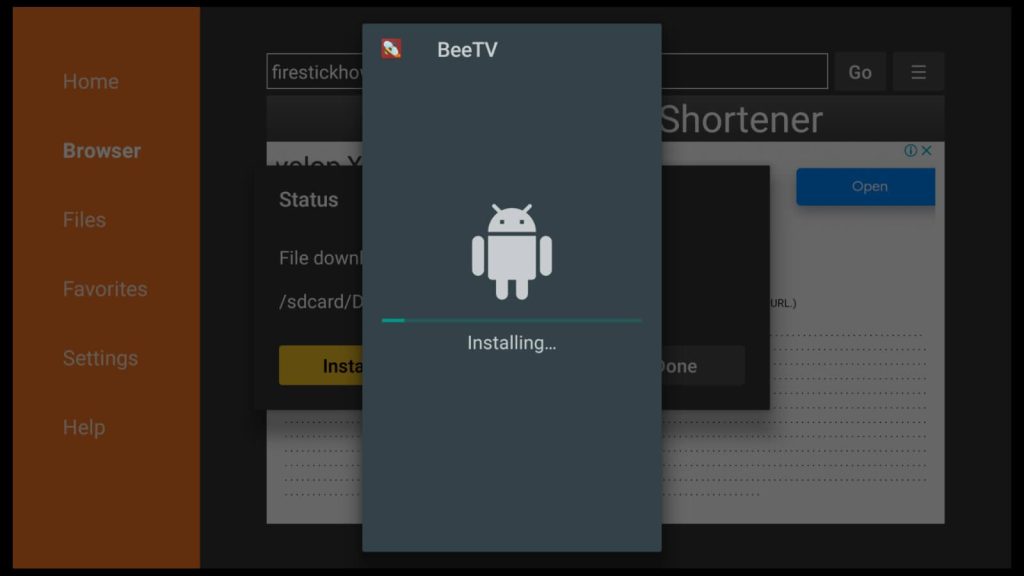
5. Now click done.
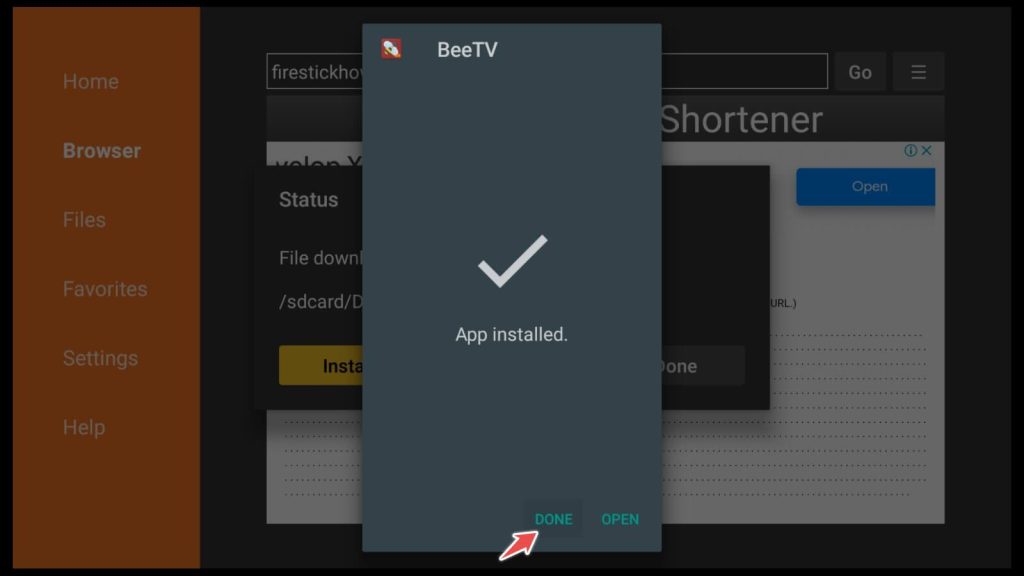
6. Delete the installation file so that we can preserve our space for more applications.
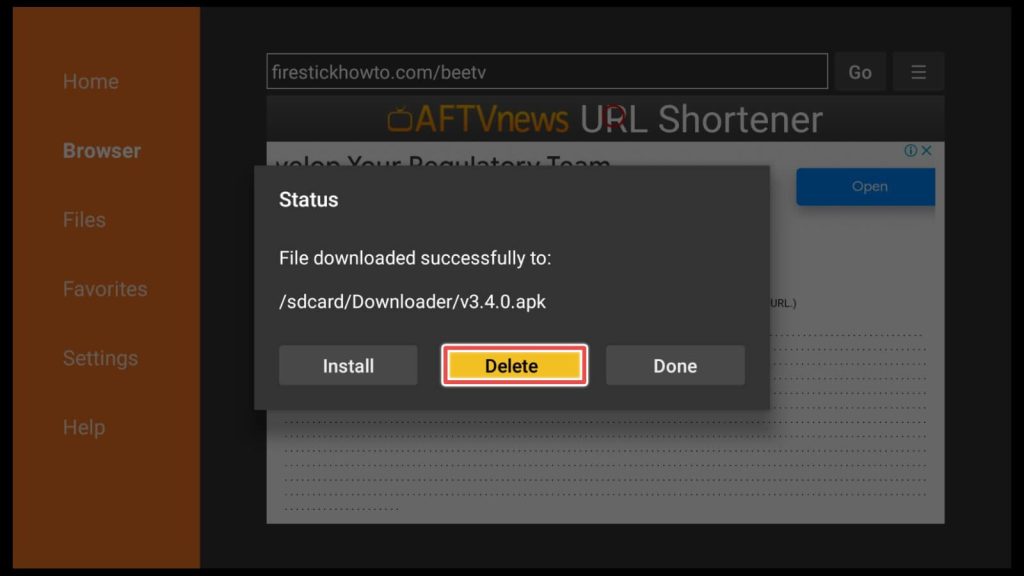
7. Once more, click delete.

How to use BeeTV on Firestick?
You finished with the installation. Now we are going to explore the application.
1. Click on the Your apps & games shortcut on the home screen to find our app.
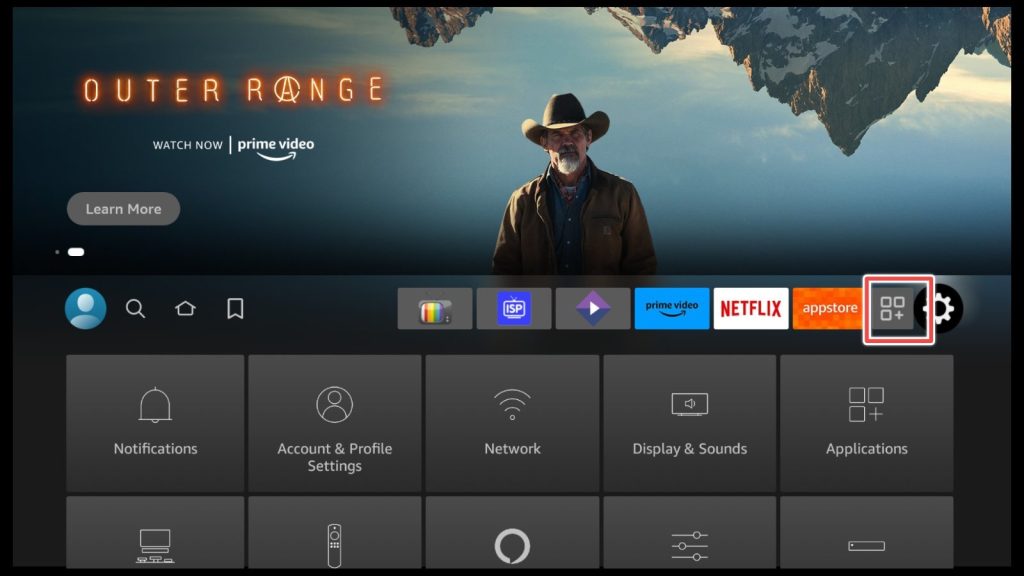
2. Open BeeTv.
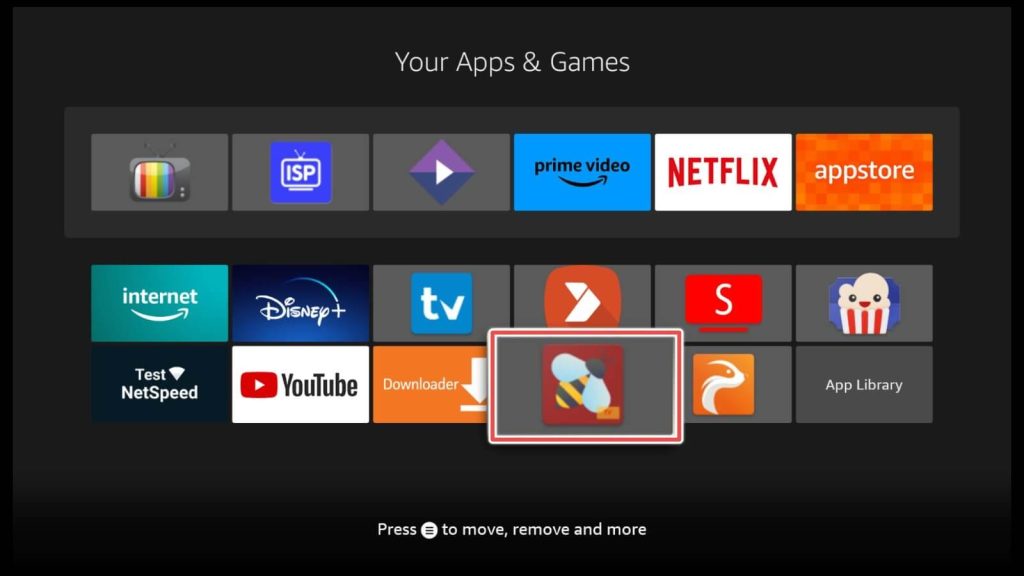
3. Give BeeTv permission to access media files on your device by clicking Allow.
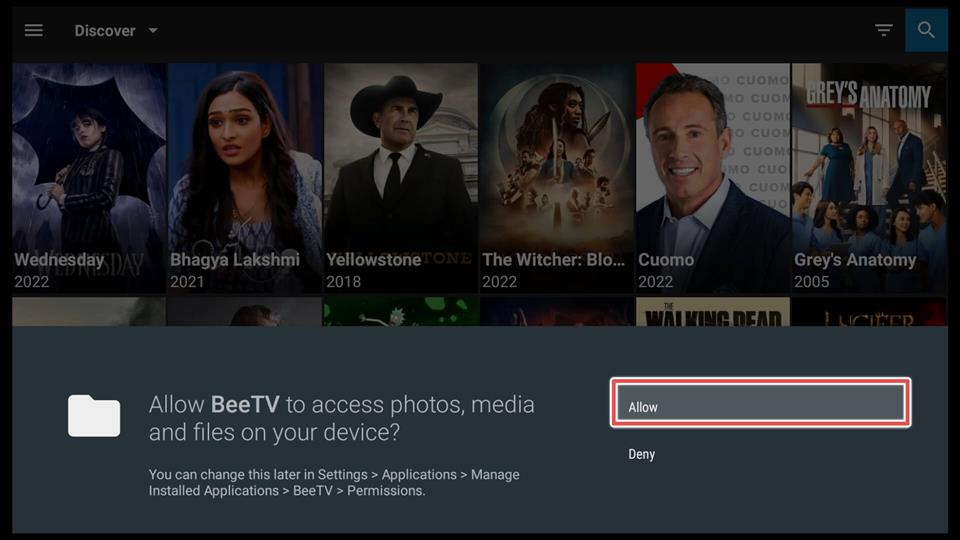
4. In the settings menu, among other things, we can change the default subtitles.
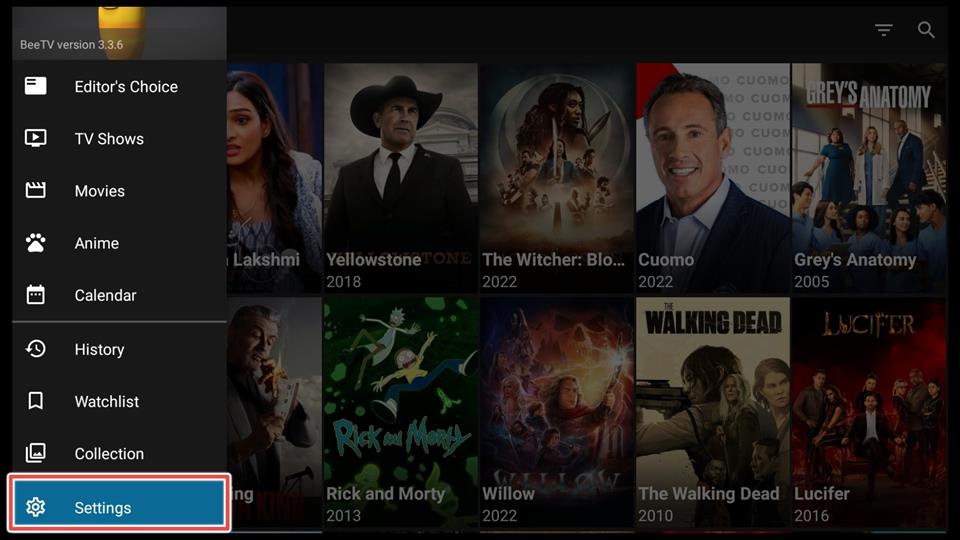
5. There are two subtitle options available.
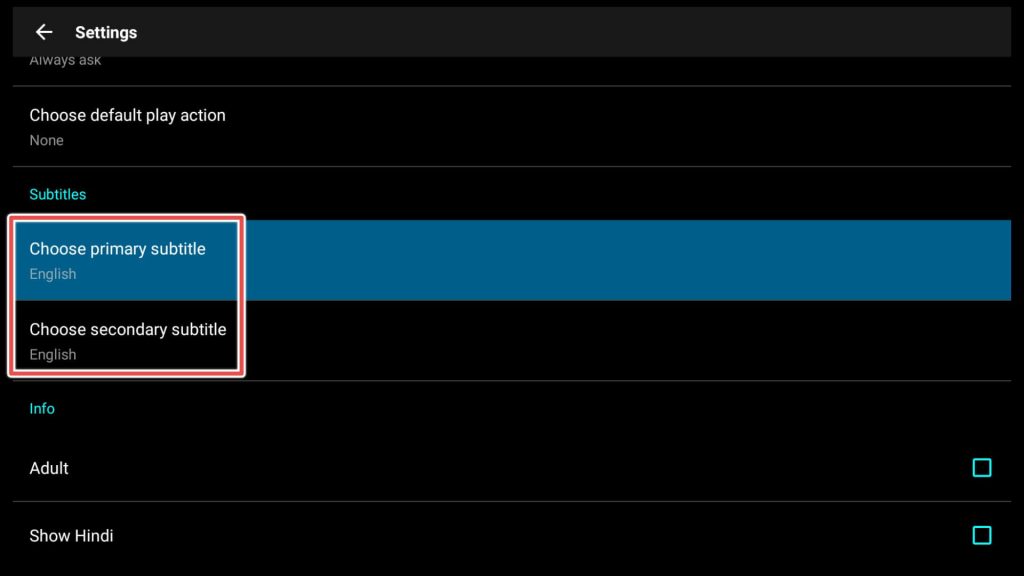
6. Now that we’ve finished setting the subtitles, click on search on the main screen on BeeTv and look up your favorite movie.
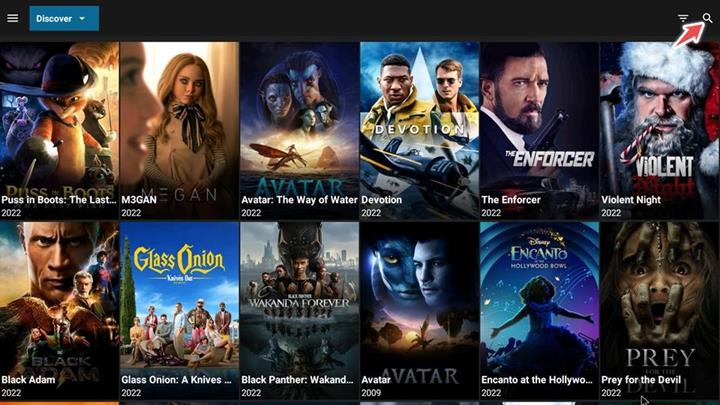
7. In the search input, you can begin to write your movie, and in the search hints, choose your pick.
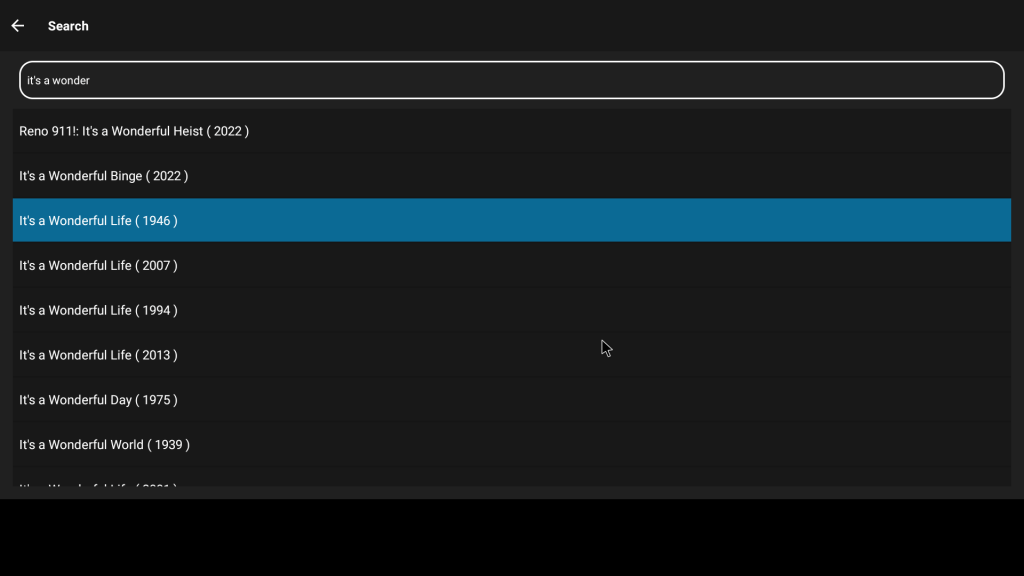
8. Now, you can add it to your watch list and watch it later or click on play and watch it now.
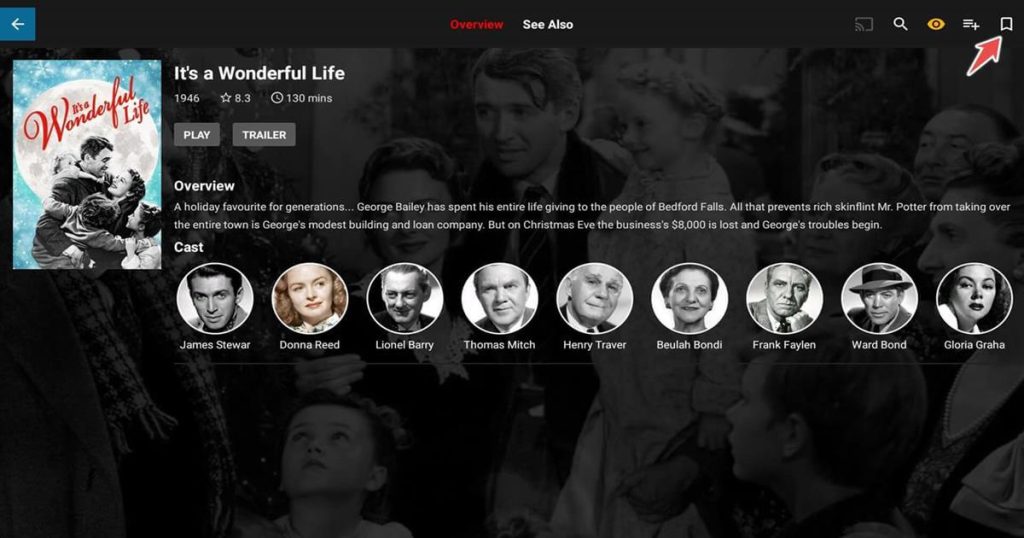
9. Click one of the streamable links.
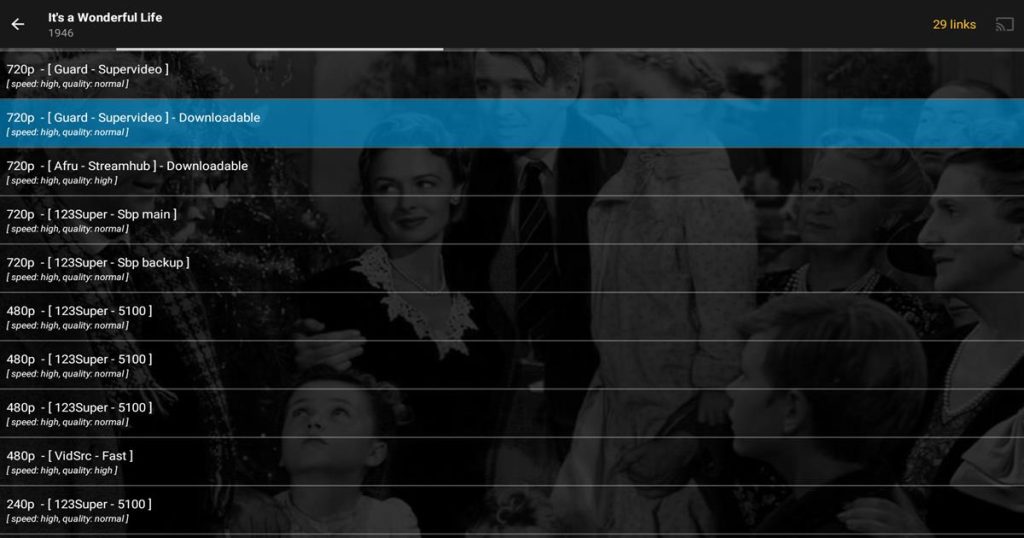
10. Choose whether you want to play the movie instantly or with subtitles.
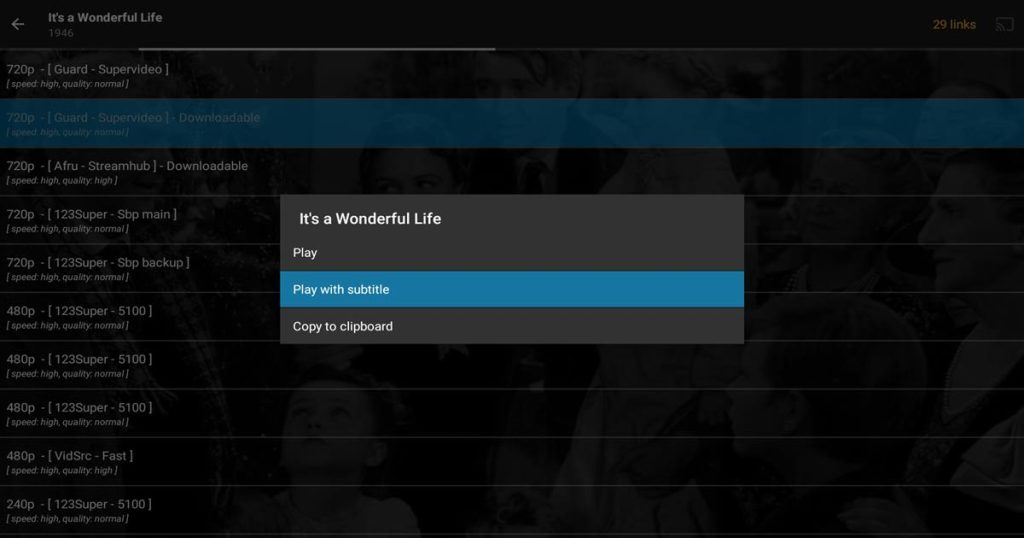
11. Then, pick one of the subtitles.
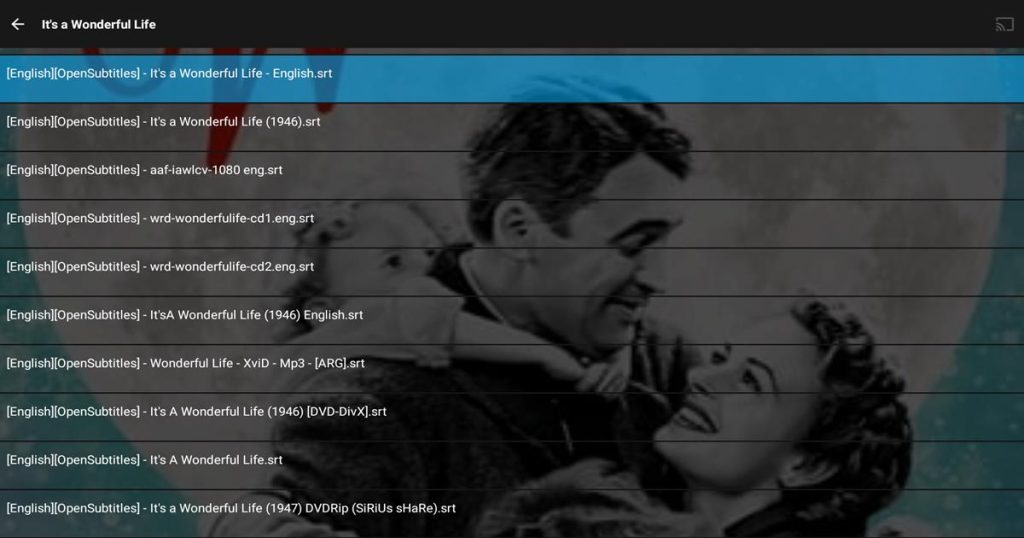
12. You can freely start using your application.
FAQs on using BeeTv on FireStick
Can I watch BeeTV on devices other than Firestick?
BeeTV is also compatible with other Android devices such as TV boxes, smartphones, tablets, Fire TV, Windows or, Mac PC.
BeeTv is not working on Firestick. What can I do?
- Check your internet connection. A poor or inconsistent connection might cause buffering and other difficulties with streaming content.
- Restart your Firestick. Sometimes the simplest solution is the best solution.
- Clear BeeTV’s cache and data: Navigate to the Settings menu on your Fire TV. Choose Applications. Select BeeTV in Manage Installed Applications. Select Clear Cache, followed by Clear Data.
- Check for updates: After opening the app, BeeTv will prompt you if there is an update available. If not, check our site for the latest updates.
- Reinstalling BeeTv. Uninstall the current version, and install the latest version.
Is it legal to use BeeTv on firestick?
Using BeeTv to watch movies and tv shows is not illegal. However, streaming copyrighted content is prohibited, so we encourage you to watch only public-domain content.
Is it Ok to use VPN with BeeTv on firestick?
Using VPN with BeeTv on firestick is almost mandatory. With VPN you can avoid legal problems regarding using free streaming content that is illegal in your country. While we never support copyright infringement, we recommend using VPN to protect your privacy and avoid legal trouble.
Are there any similar applications like BeeTV?
If you’re familiar with BeeTV, you’ll see that the interfaces for Cinema HD and FilmPlus are very similar. That is, you will not have to learn anything new. These apps also provide an excellent viewing experience, ensuring you enjoy watching your favorite movies and shows.
In Summary
BeeTv is a must-have app for Firestick users due to its wide selection of movies and TV shows, fast streaming speeds, and user-friendly interface.
The article also provides detailed instructions on how to install Beetv on a Firestick device, making it easy for readers to gain access to the app’s features. It is especially suited for first-time users.
Overall, this article promotes Beetv as a valuable addition to the Firestick streaming experience and encourages readers to install it.
The apk files used for installing BeeTv and Hb player are applicable for any android device(Fire Tv, android tv boxes, android phones).
