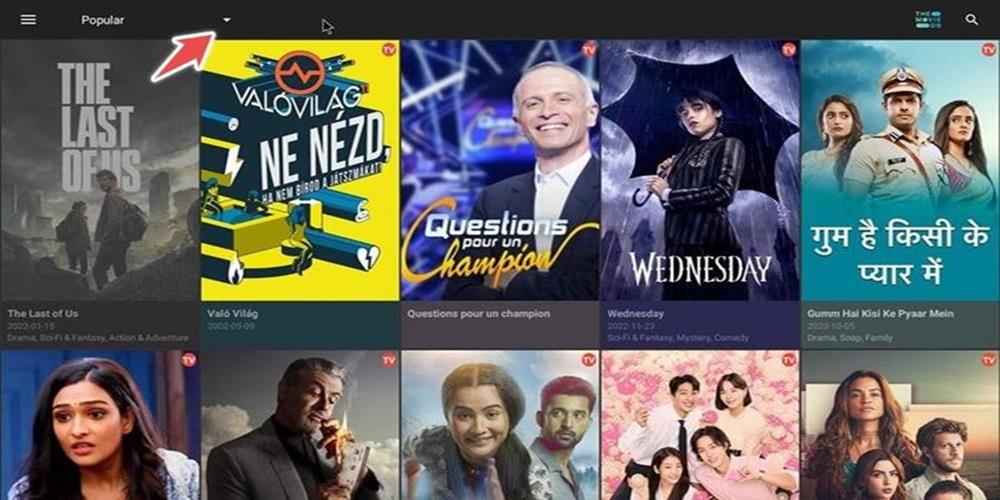Users can search for specific titles or browse through popular, trending, and recently added categories.
The app also has a built-in player for streaming the content. In its library, you can find almost every movie or tv show you can think of, especially the popular ones.
Also, it supports many features like connecting to your Trakt account and getting immediate access to your favorite content and Real-Debrid integration so that you can say goodbye to buffering for good.
Is Cinema HD Safe to Use for Firestick?
Firestick users can not access Cinema HD apk via the Amazon Appstore, so we have to be careful before downloading the application as it’s unofficial.
We scanned the Cinema HD apk file used in this guide on Virus Total.
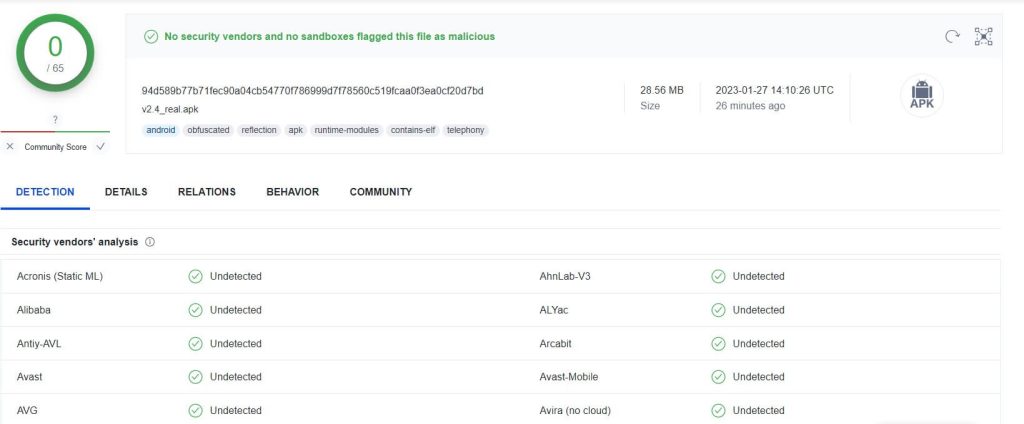
We scanned the Cinema HD apk file used in this guide on Virus Total.
No malicious or suspicious files were found during the scanning, but still, we have to be extra cautious when using unofficial applications.
Attention FireStick Users!
Constant surveillance by governments and internet service providers (ISP) is a reality when you’re online. Streaming content online using your personal IP address: 68.65.122.36 can lead to trouble.
I highly recommend using ExpressVPN to hide your IP address while streaming on your FireStick.
It’s not only blazing fast but also incredibly secure. Installing it on your device is a breeze and the best part? You get a 30-day money-back guarantee, no questions asked. Plus, ExpressVPN is currently running an amazing deal where you get 3 extra months free with their yearly plan!
Stay safe, stay secure, and enjoy your streaming without worries. Get ExpressVPN today!
Read: How to Install and Use ExpressVPN on FireStick(Step by Step Guide)
How to Install Cinema HD APK on FireStick
We are going to assume that this is your first third-party apk installation on firestick and present you the whole process of sideloading apps on firestick:
Enabling Firestick for Installing Unknown Applications
The home screen is the first thing you see when you turn on your firestick. Go to settings.
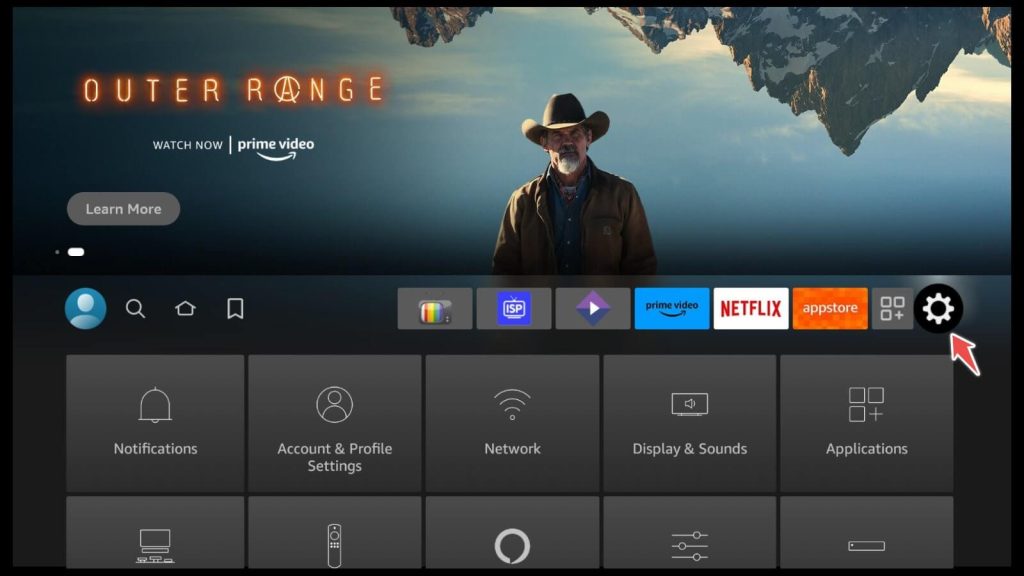
Click on My Fire Tv.
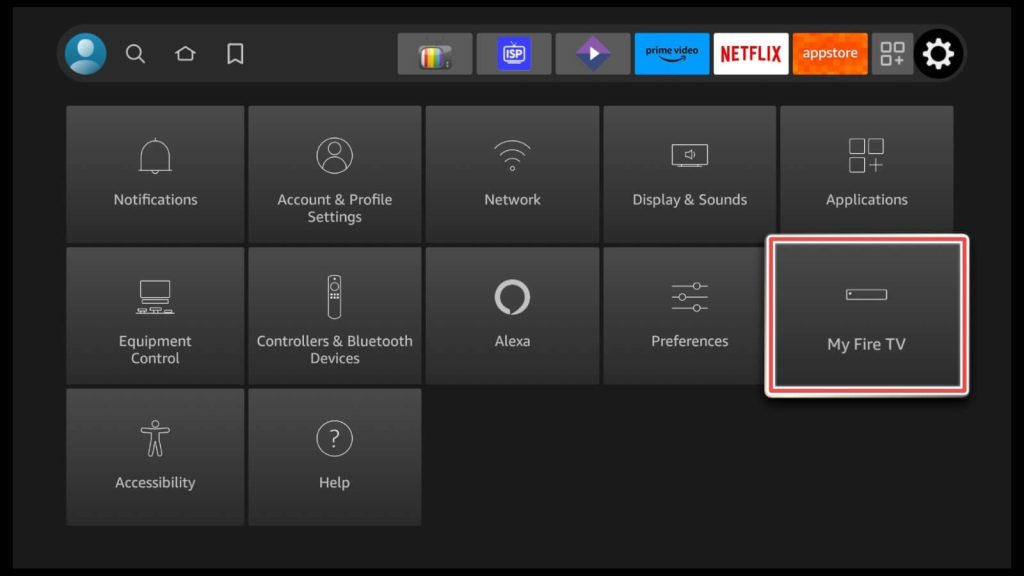
Choose Developer options.
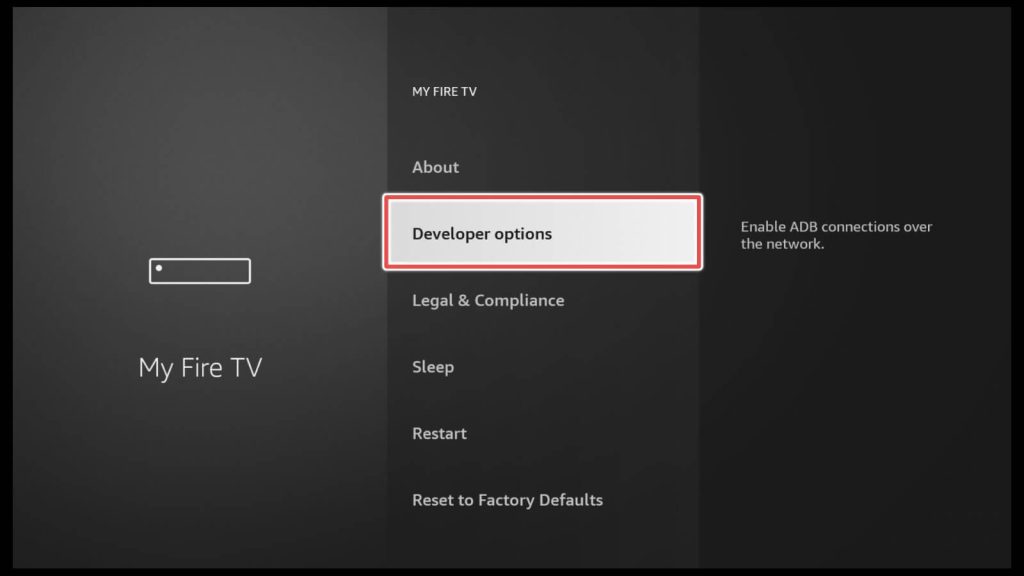
Turning on this setting will enable you to download applications from unknown sources.
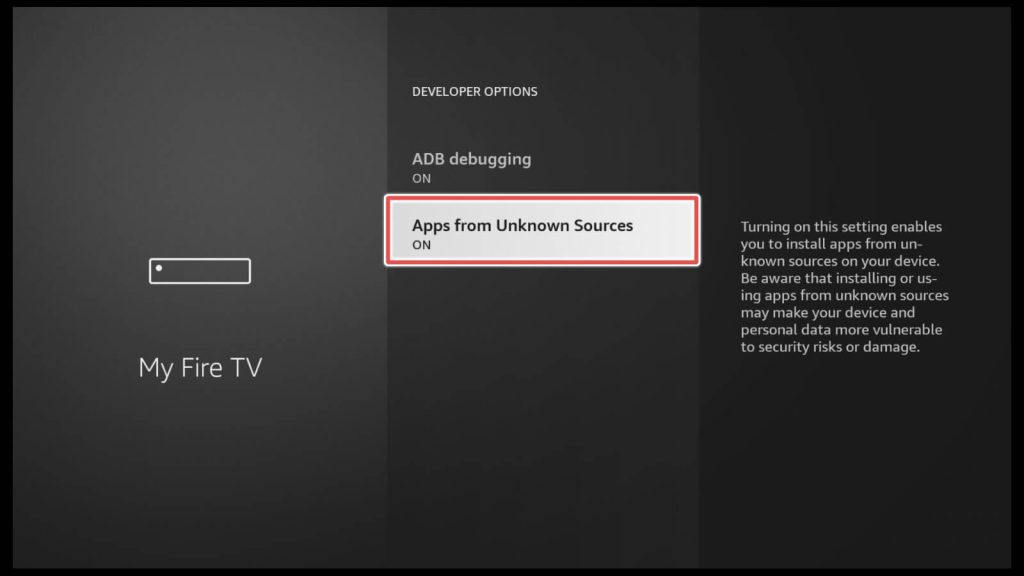
Installing Downloader
On the home screen, navigate to the search icon and then click on the search input.
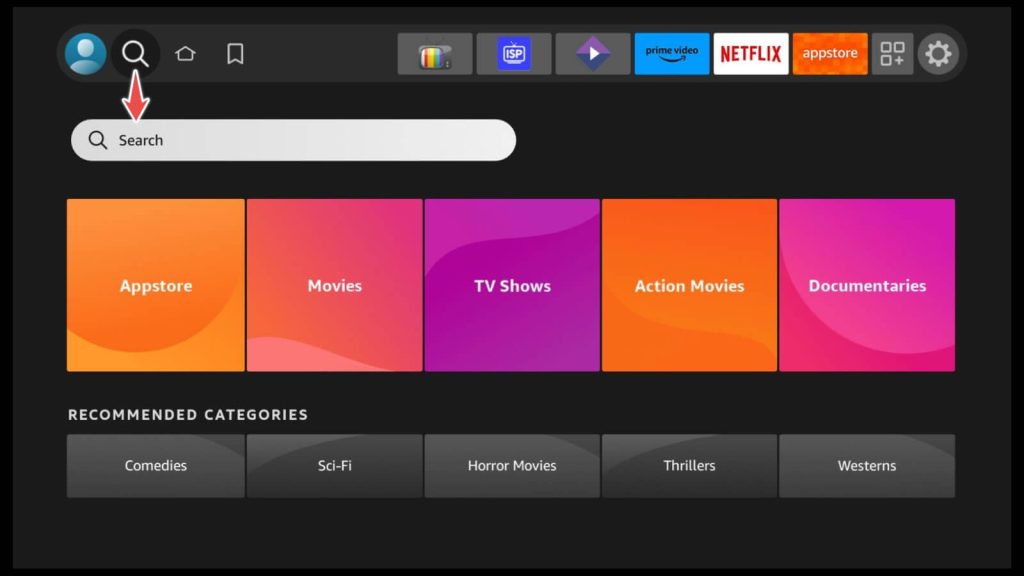
Type Downloader. It is going to be first on the list. Click on it.
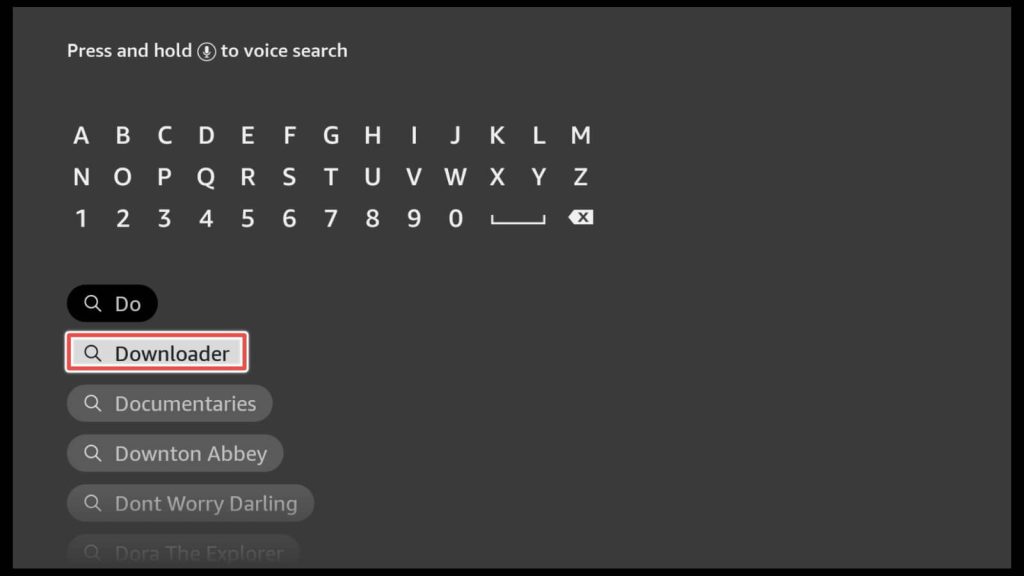
Choose Download.
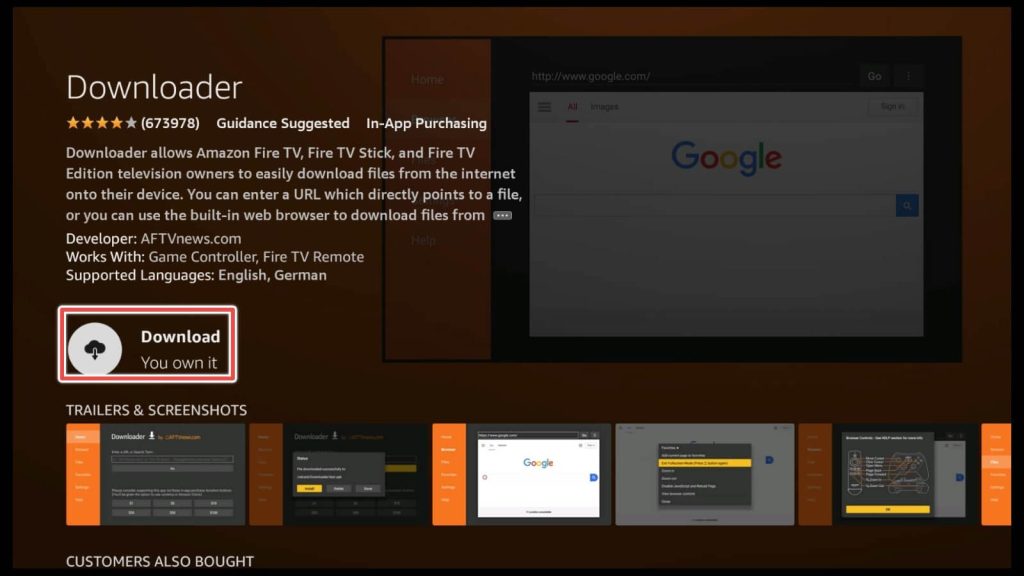
Downloader is installed and ready to use. Choose Open.
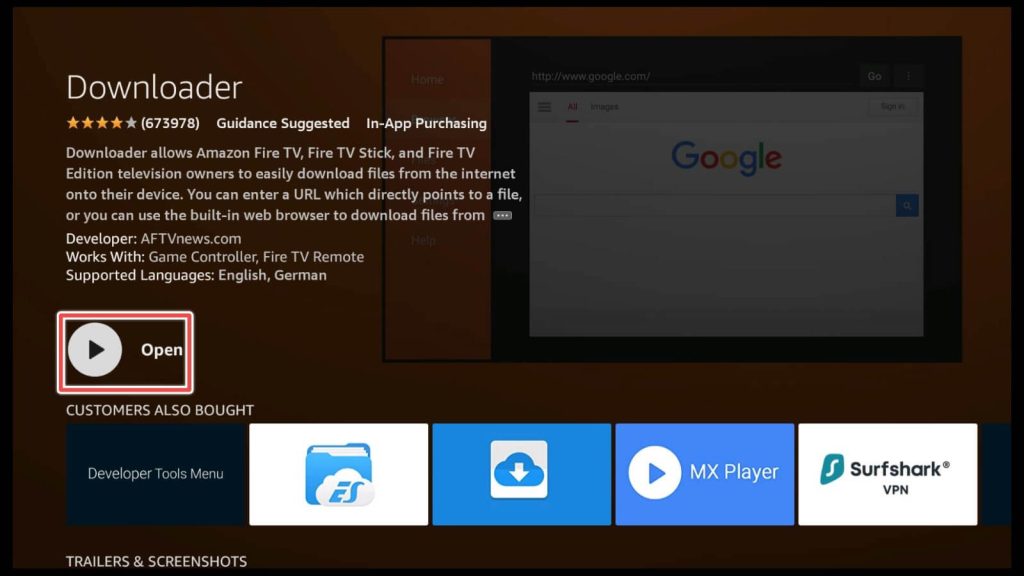
By choosing Allow, you will grant Downloader permission to access photos, media, and files on your device.
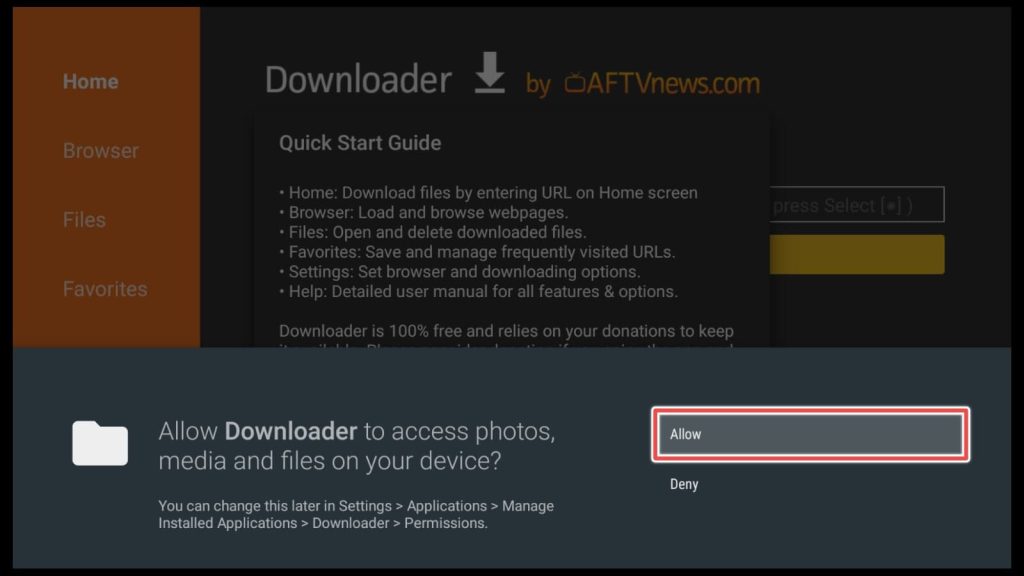
Downloading and Installing the Cinema HD APK Using Downloader on Firestick
Now that we’re finished with installing the downloader, we are going to proceed with installing Cinema HD using the downloader:
Choose the home section.
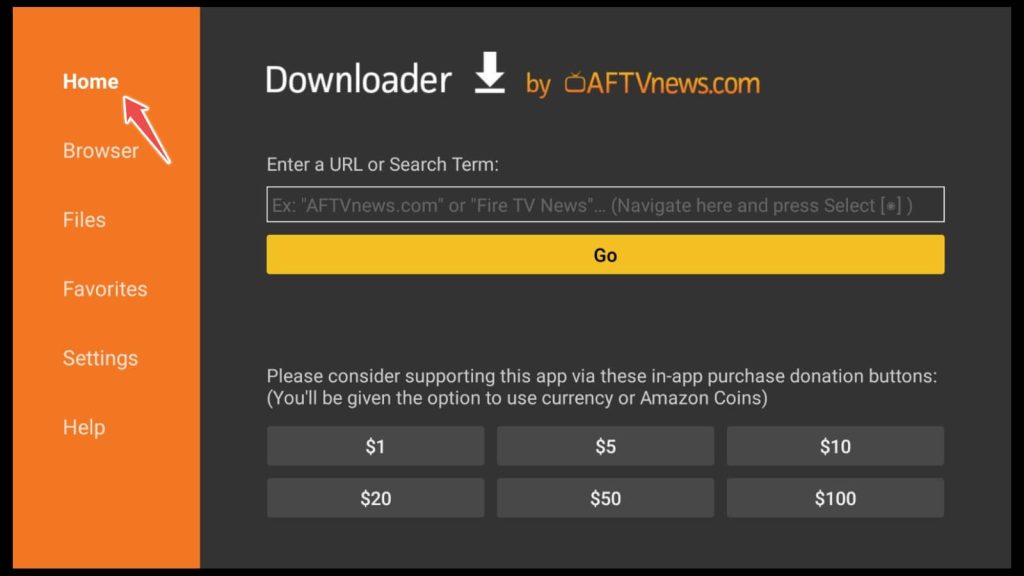
Write this URL: firestickhowto.com/chd and click Go.
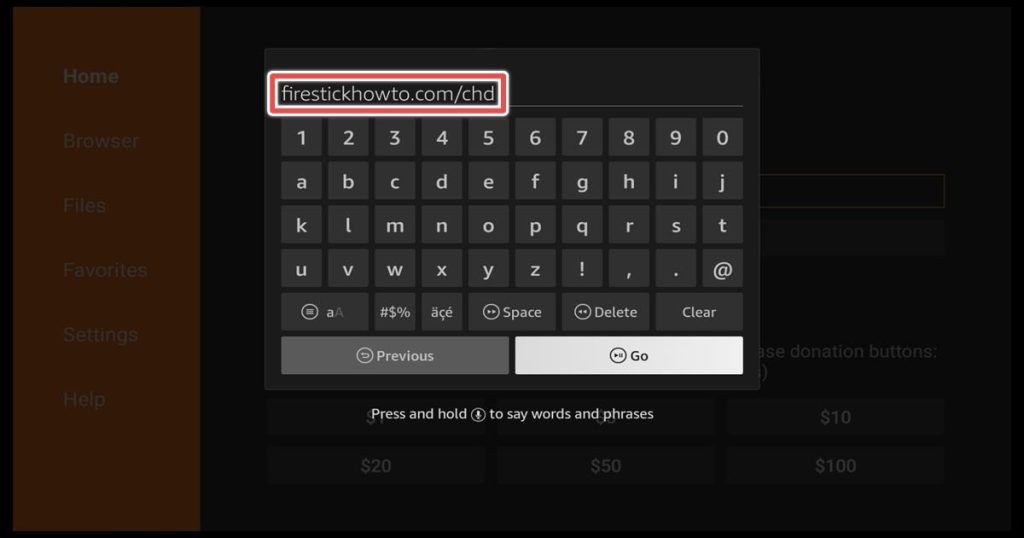
Wait until the download process ends.
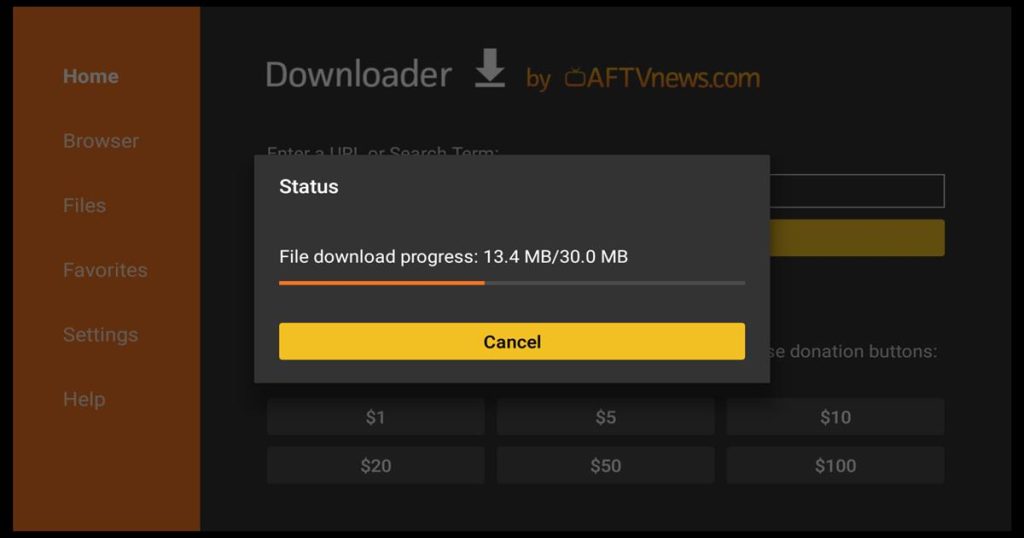
Install Cinema HD.
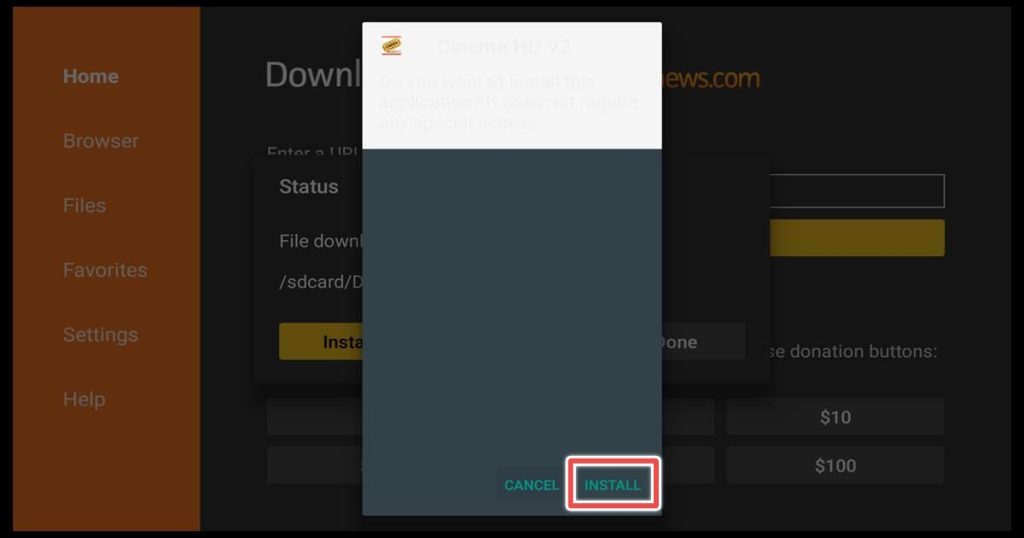
Click Done after installation is finished.
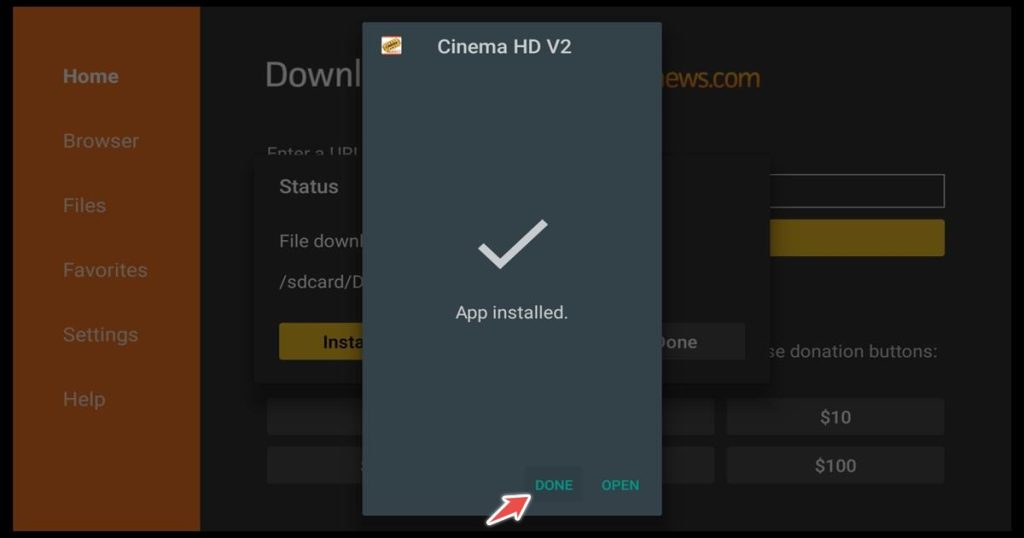
Delete the installation file. Firestick has limited space, so we should preserve it.
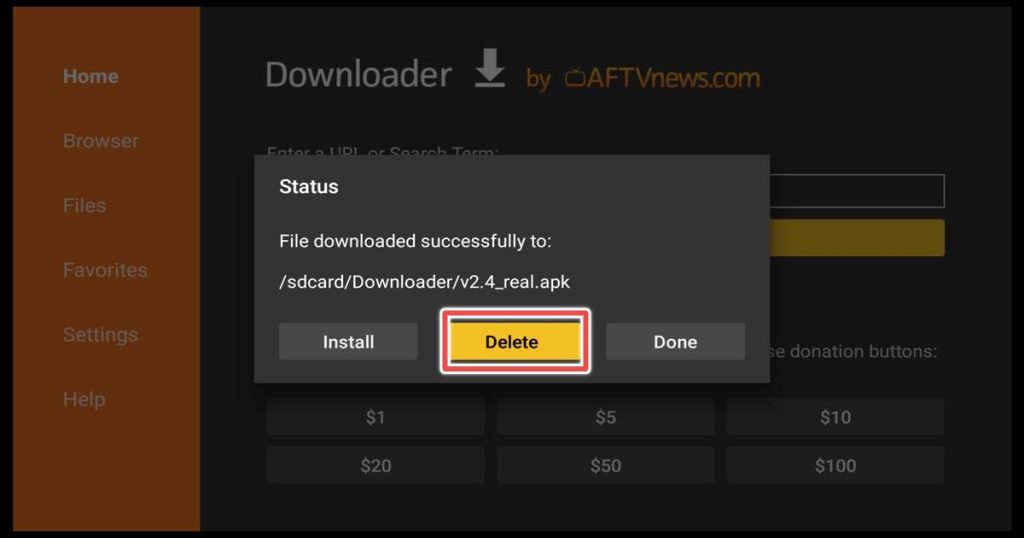
Confirm the deletion of the file
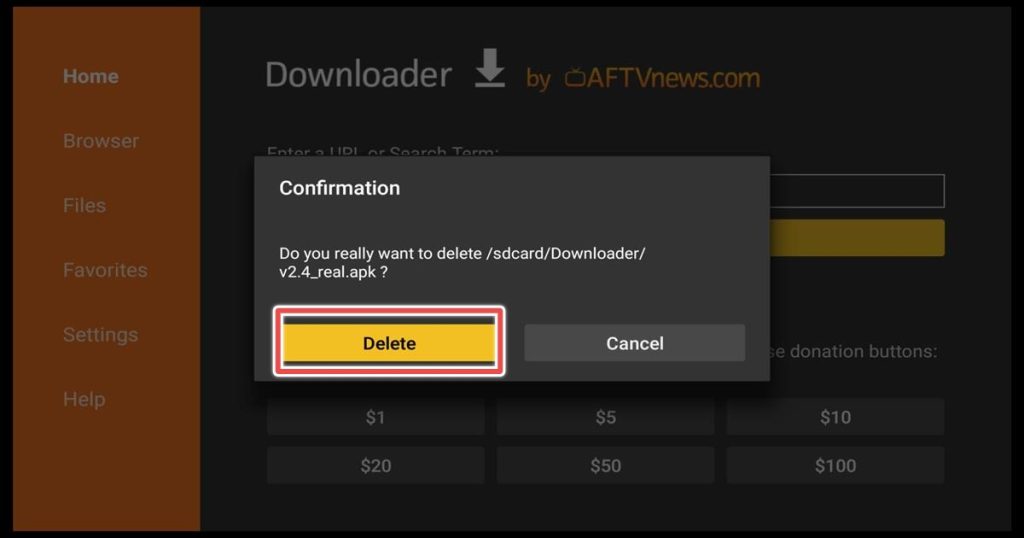
As we are finished with the installation on Cinema HD, we are going to open it, but first, We are going to move it in front. Click on Your Apps & Games shortcut on the Home screen.
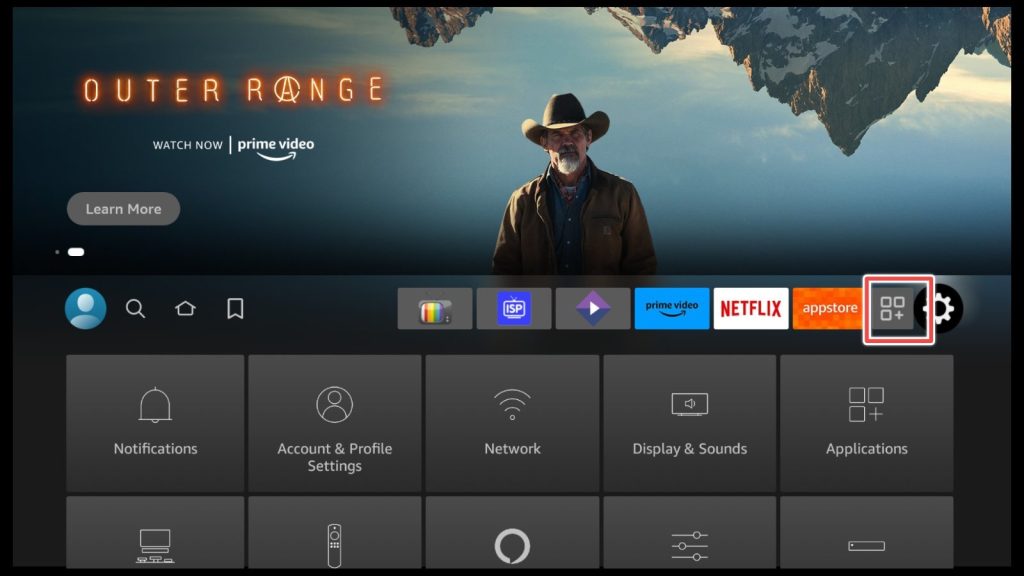
Navigate to the Cinema HD shortcut and click on the menu button on your remote control.
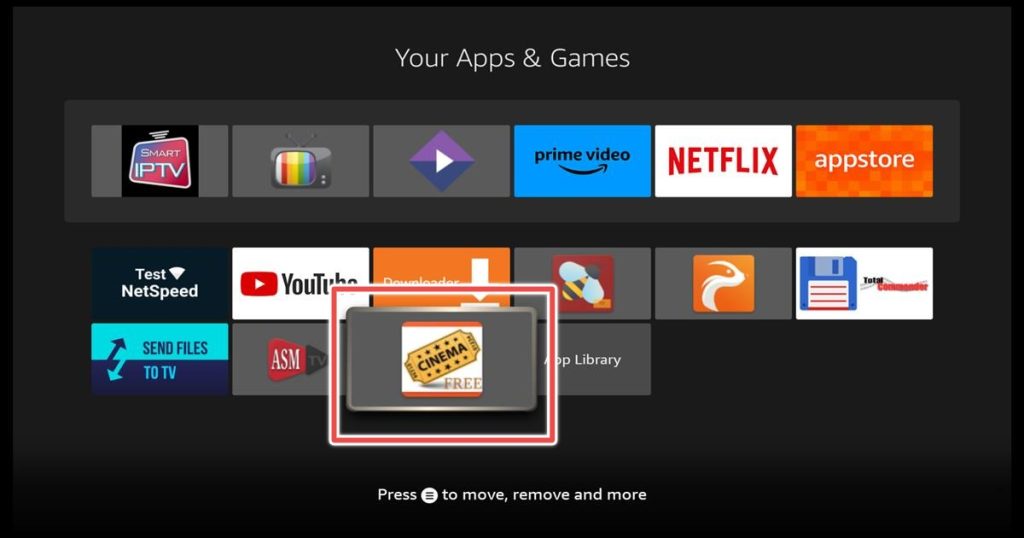
Click on move to front, so that we can access it on the main menu.
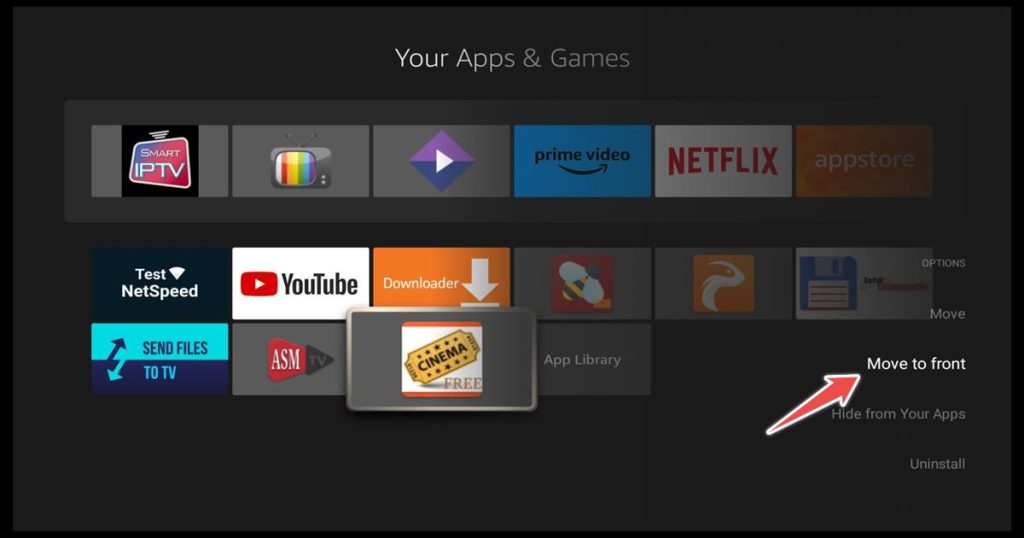
Here is your brand-new application. Open Cinema HD, so we can proceed with exploring it.
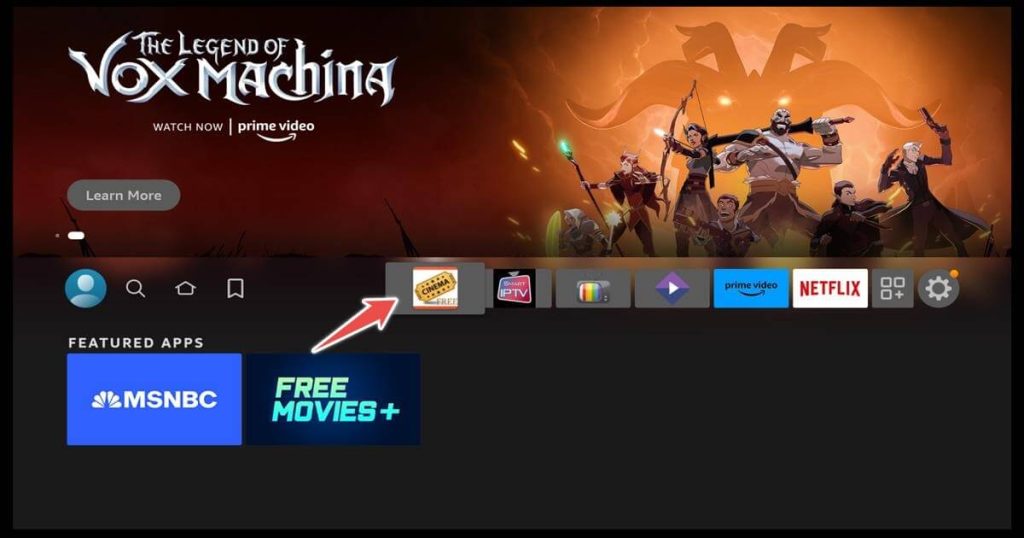
Exploring the Cinema HD App on Firestick
After entering the application, you will be prompted to allow Cinema HD to access media files.
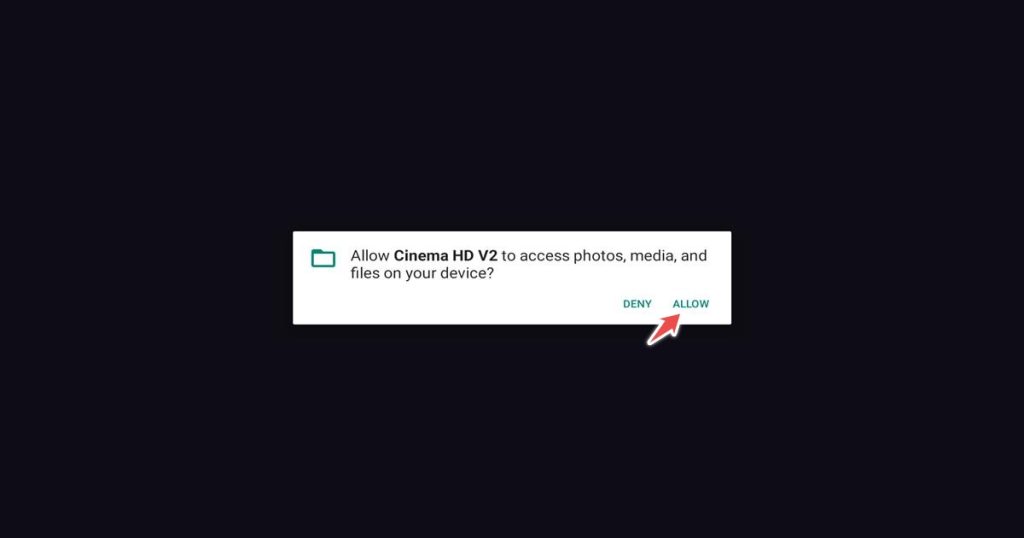
This is Cinema HD’s disclaimer. We recommend reading it carefully and accepting it.
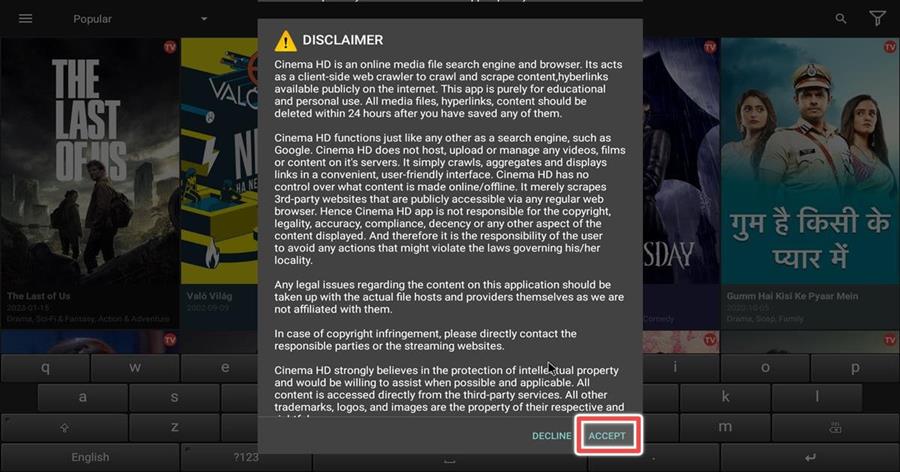
Click Ok when the change logs window appears.
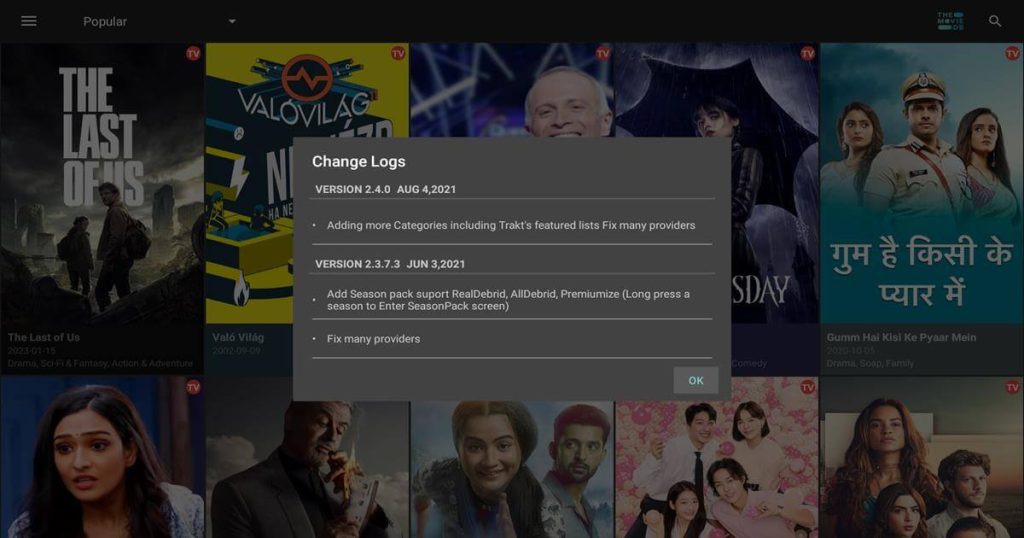
The first time we open the Cinema HD App on firestick we see the main screen menu with the most popular tv shows. By clicking on the downward arrow, we can choose from multiple genres.
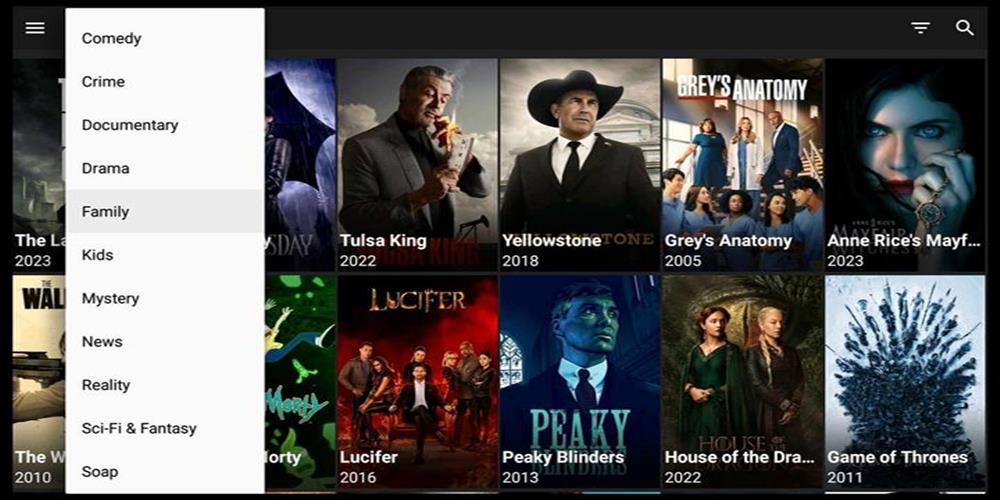
Adding Subtitiles to Cinema HD
Now click the hamburger button in the top right corner.
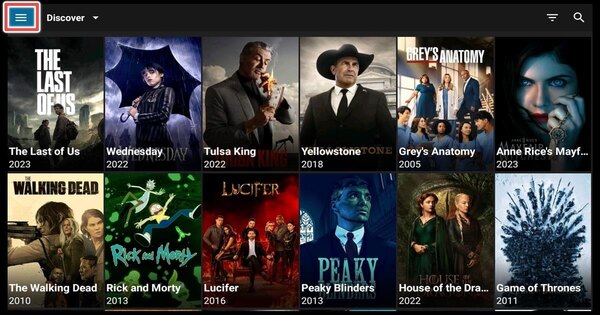
Navigate to settings.
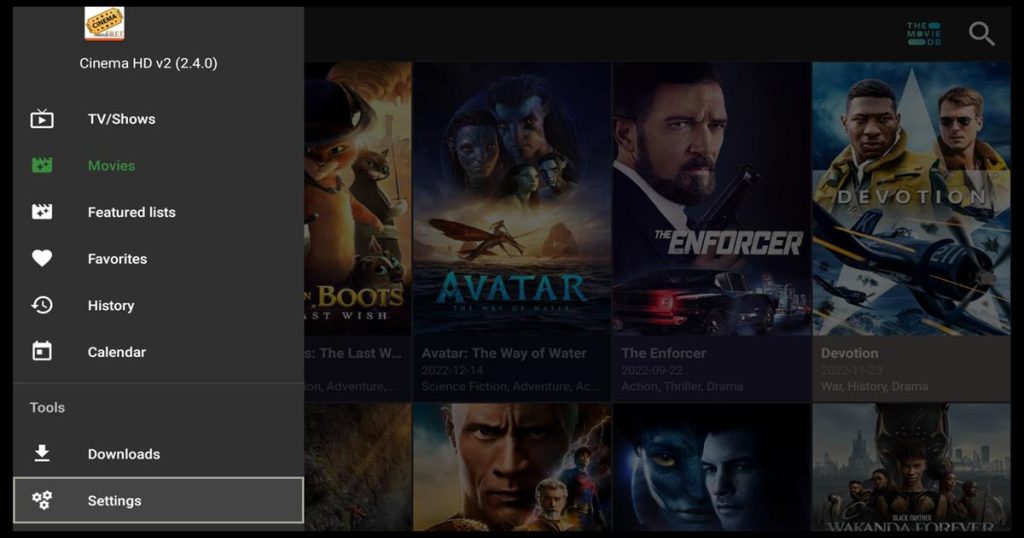
Cinema HD has a unique feature for adding multiple subtitles. From the settings menu, choose subtitles.
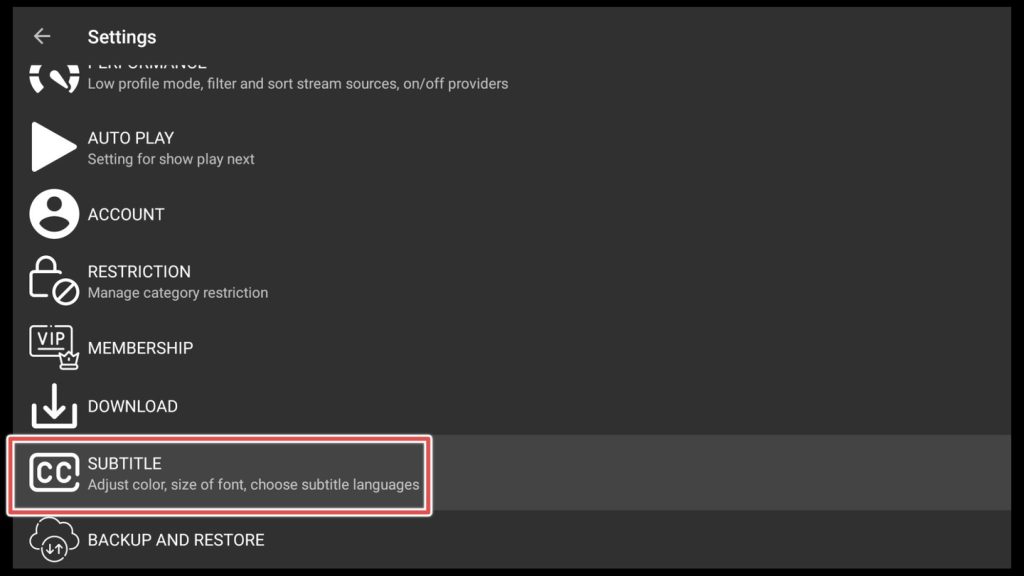
Add your preferred subtitle by choosing from the default subtitles menu.
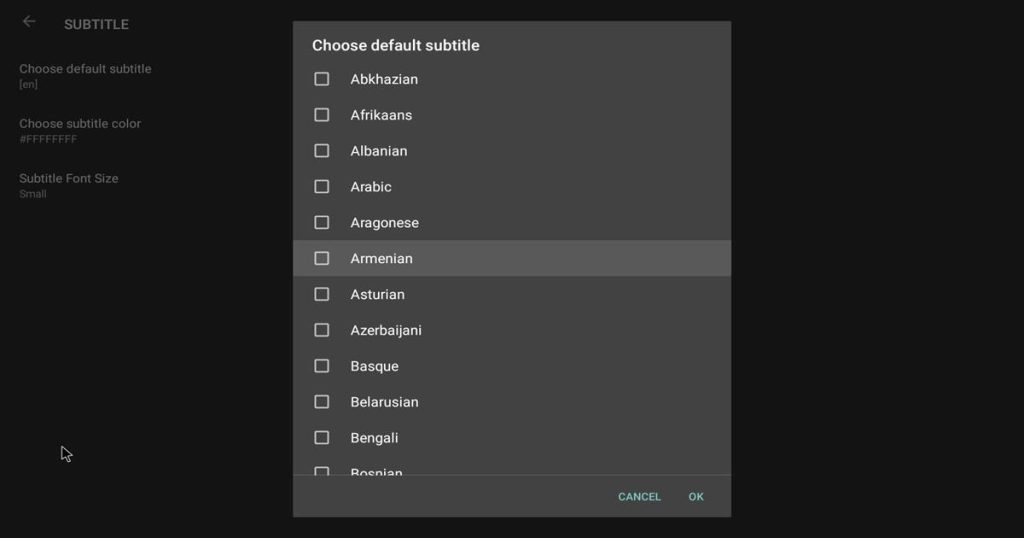
How do I find movies in Cinema HD?
You can find movies by using the search button in the top right corner.
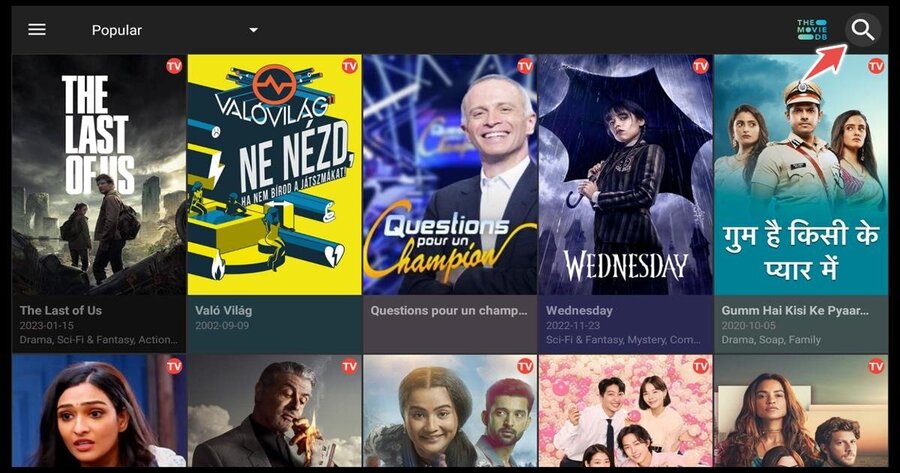
Search for your favorite movie, tv show, or even actor, actress, or director and click next.
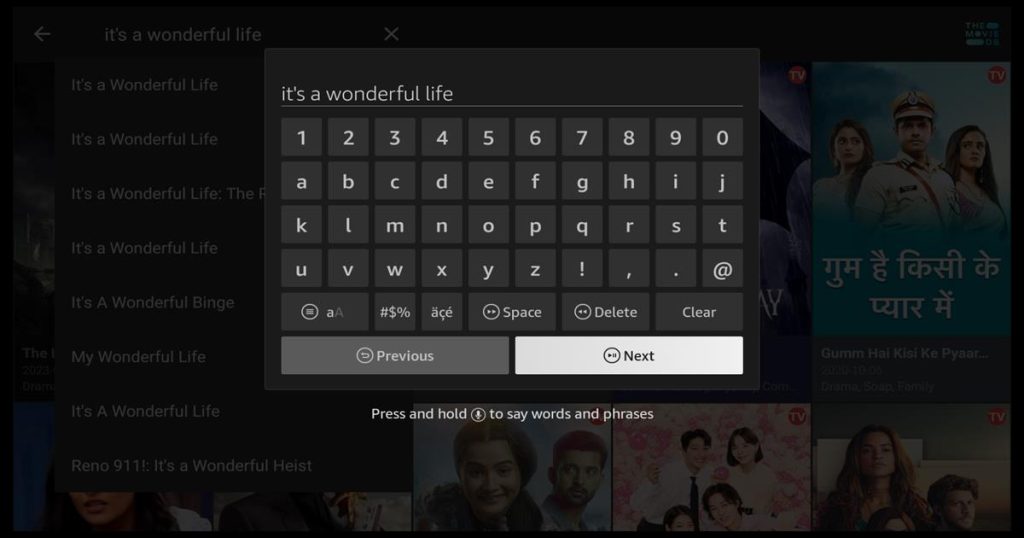
We strongly advise you to be extra cautious when using Cinema HD and watch only public domain content.
Using VPN is almost mandatory if you are using Cinema HD, because you can never be sure if the movie you’re watching is from a legitimate source.
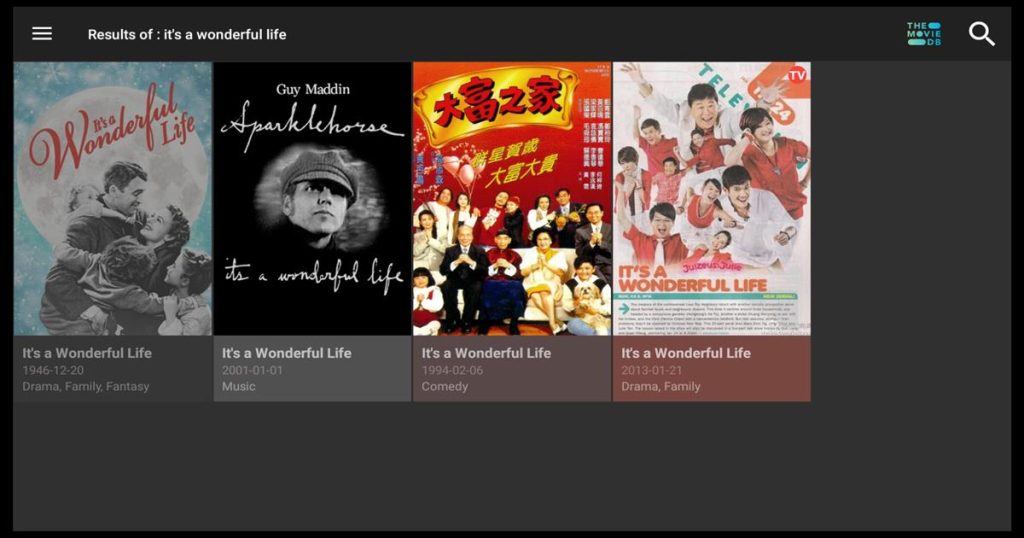
After you choose your first result, you will see the movie menu.
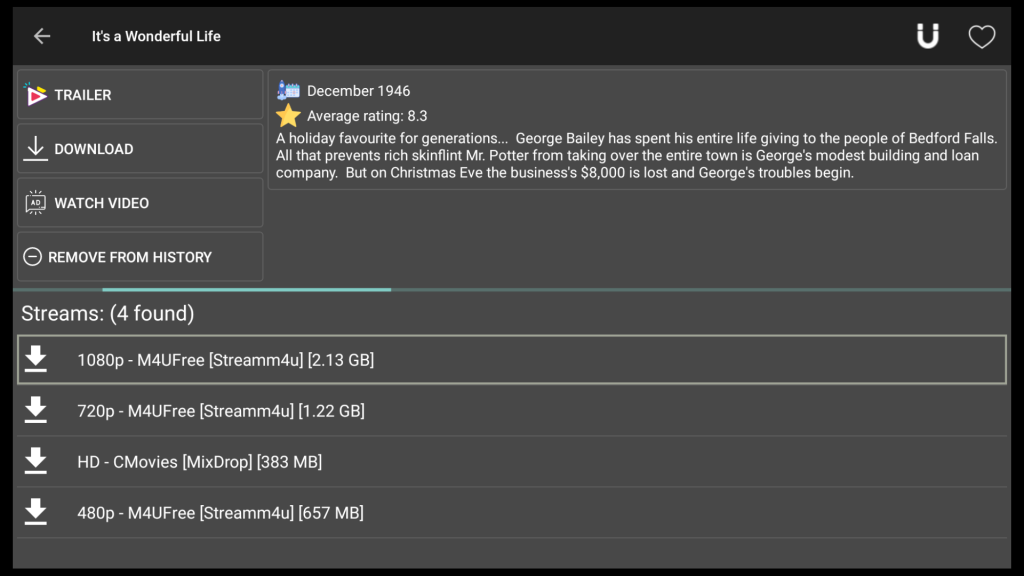
Pick one stream and click play.
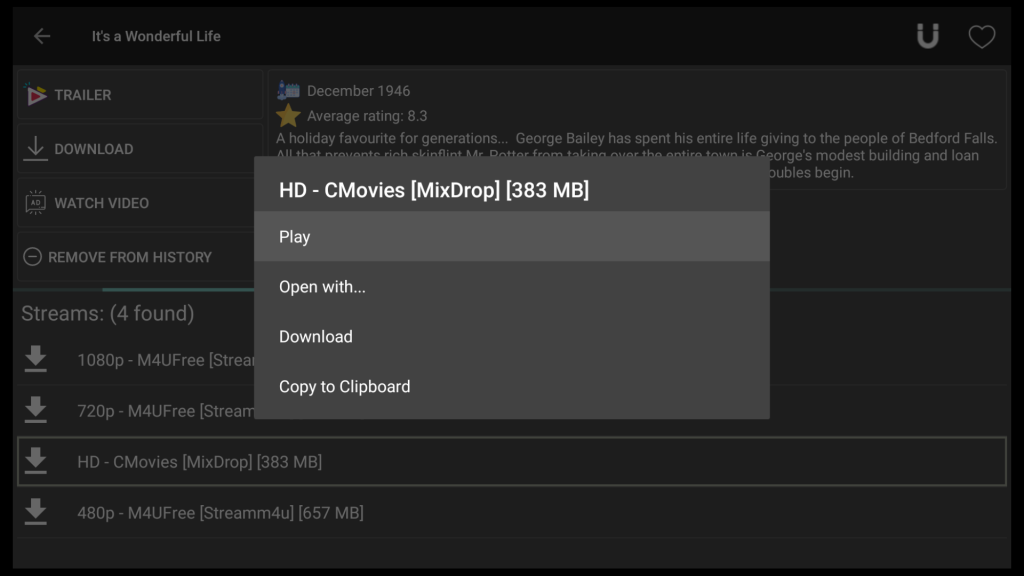
Choose the right upper icon to download subtitles for your movie.

Click on one of the subtitles in this window.
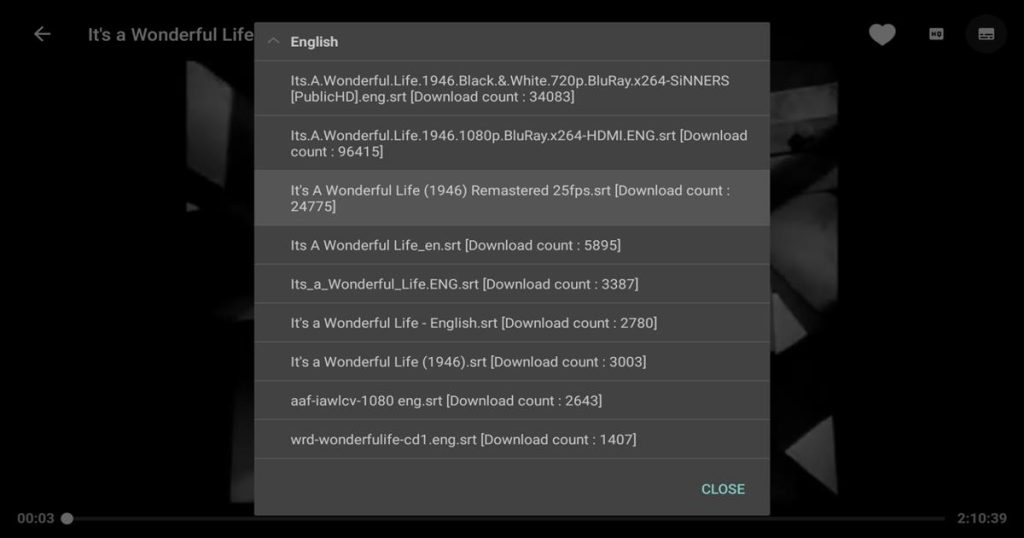
Now your subtitle is loaded and you are ready to go.

Accessing your Trakt Account Through Cinema HD
Integrating Cinema HD with your Trakt account will give you access to all your favorite content and watched history across multiple devices.
First, go to the settings menu and click on account.
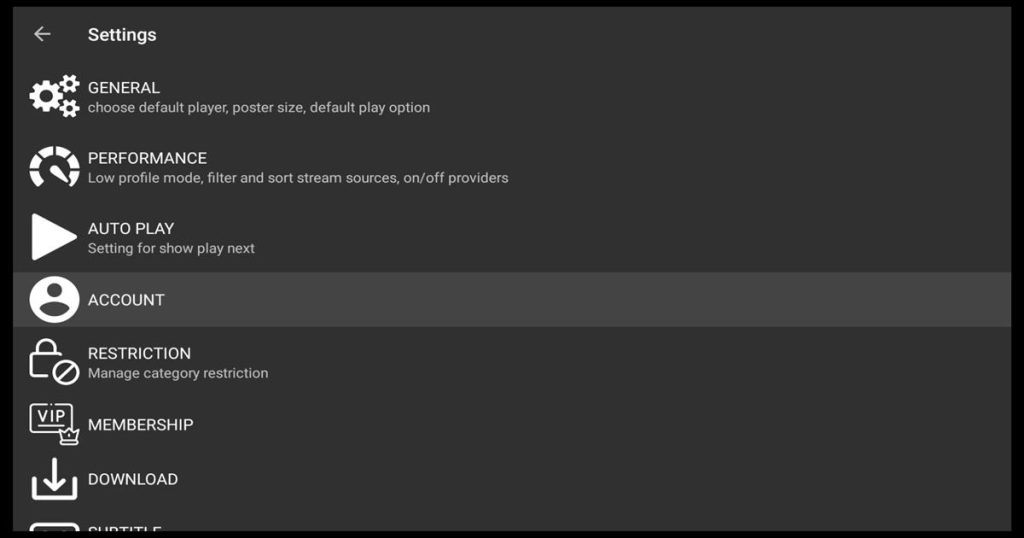
Click on login to Trakt Tv.
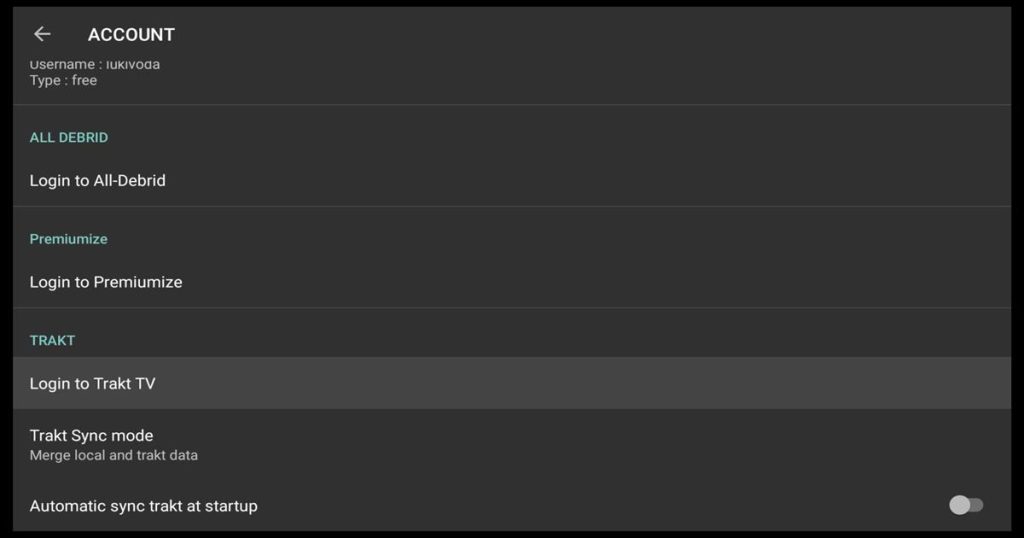
The window with instructions appears. Read the instructions, and don’t close the window.
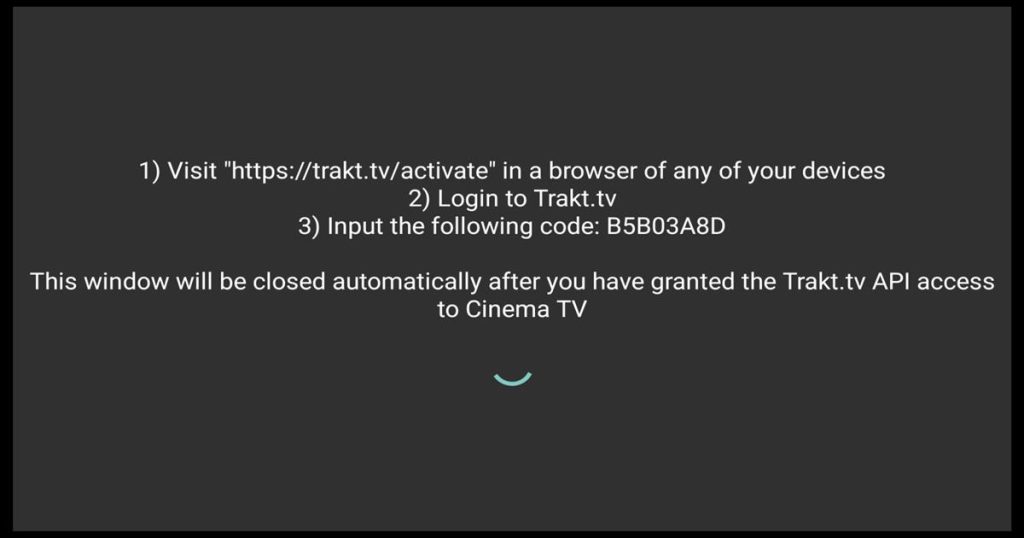
Open any browser to another device that you own and write https://trakt.tv/activate in the address bar. Input your code.
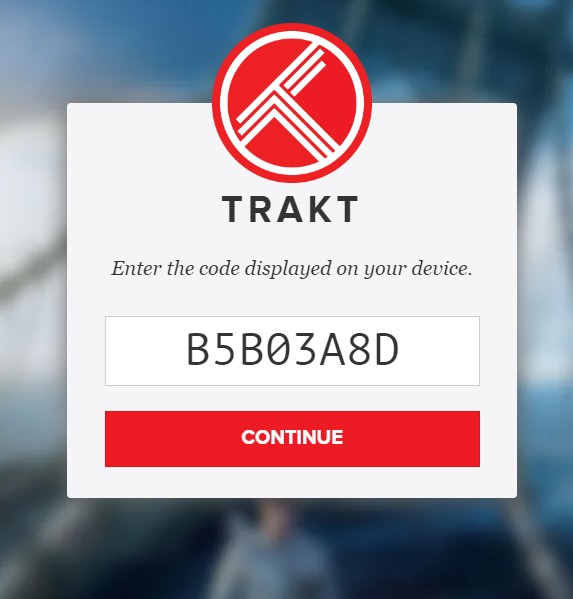
Click Yes to allow Cinema HD to use your Trakt Tv account.
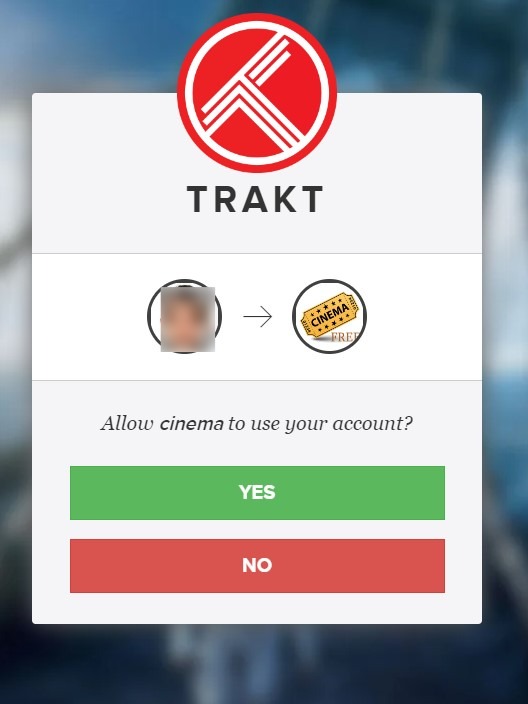
You are all done.
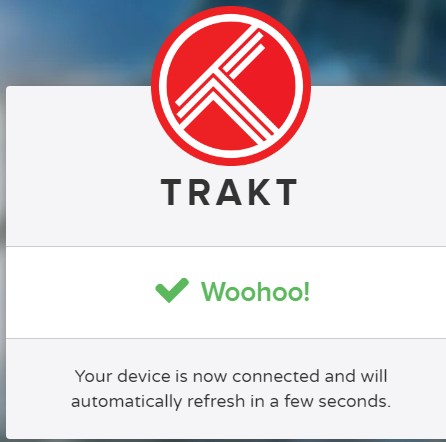
Now you’re logged in with your Trakt TV account in the Cinema HD app.
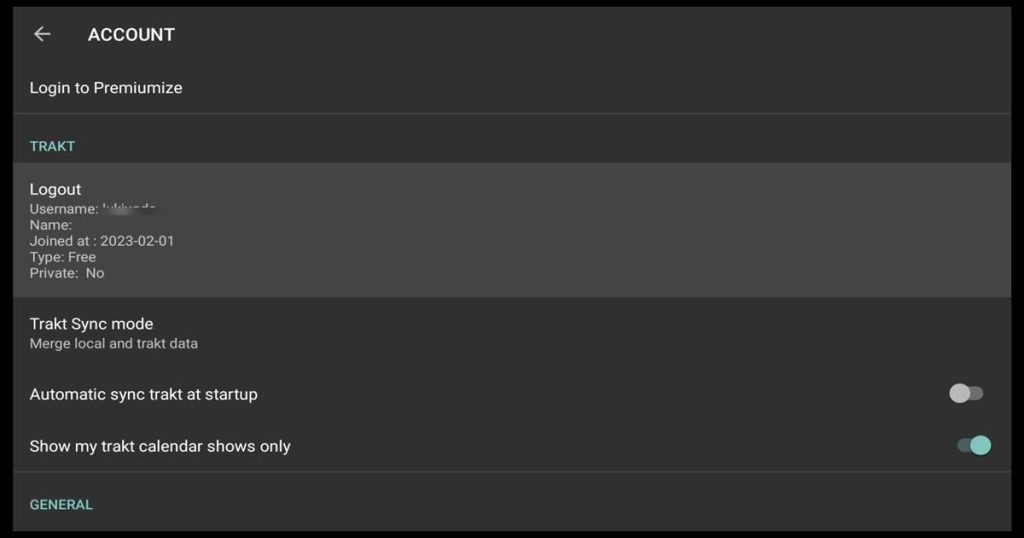
How to Use Real Debrid on Cinema HD App
By connecting Cinema HD to Real-Debrid, the application gains access to more high-quality streaming media content sources.
Real-Debrid offers premium access to file hosts with higher quality and faster streaming speeds than accessible public sources.
On the first screen, when you open the Cinema HD app, choose the hamburger button.
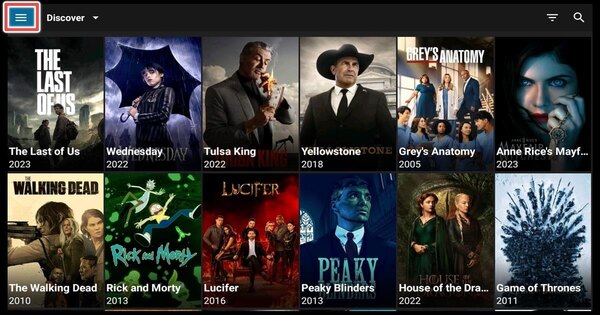
Navigate to settings.
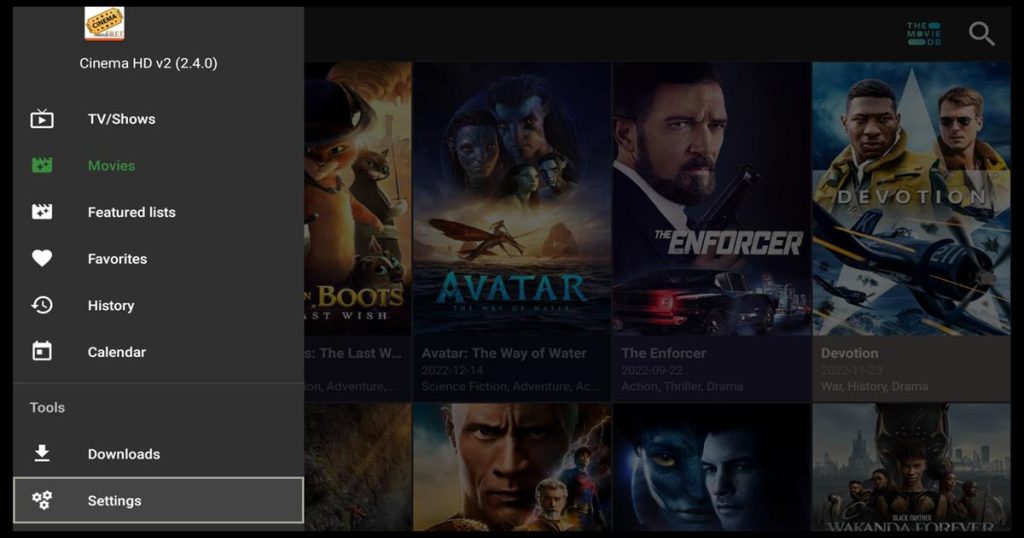
Click on Account.
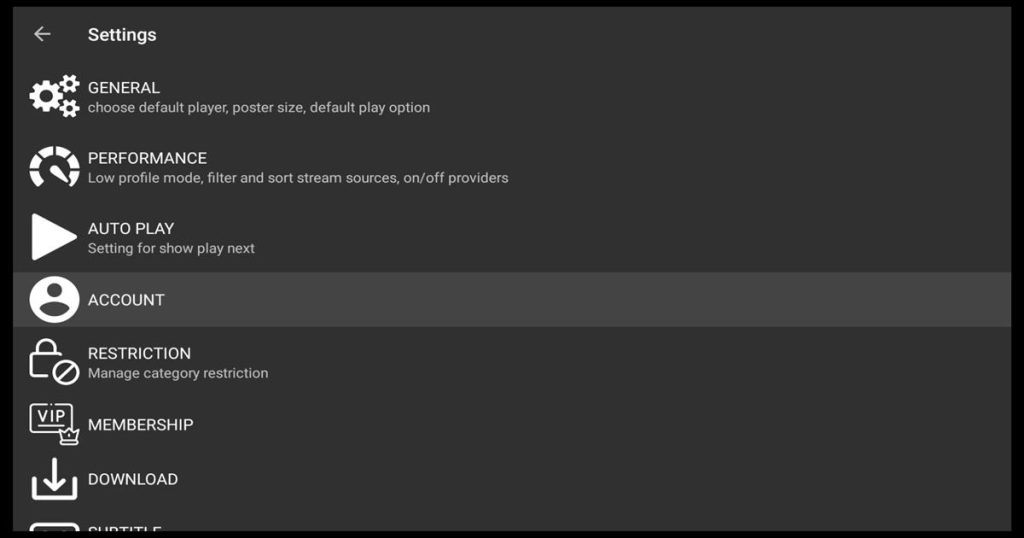
Choose Login to Real-Debrid.
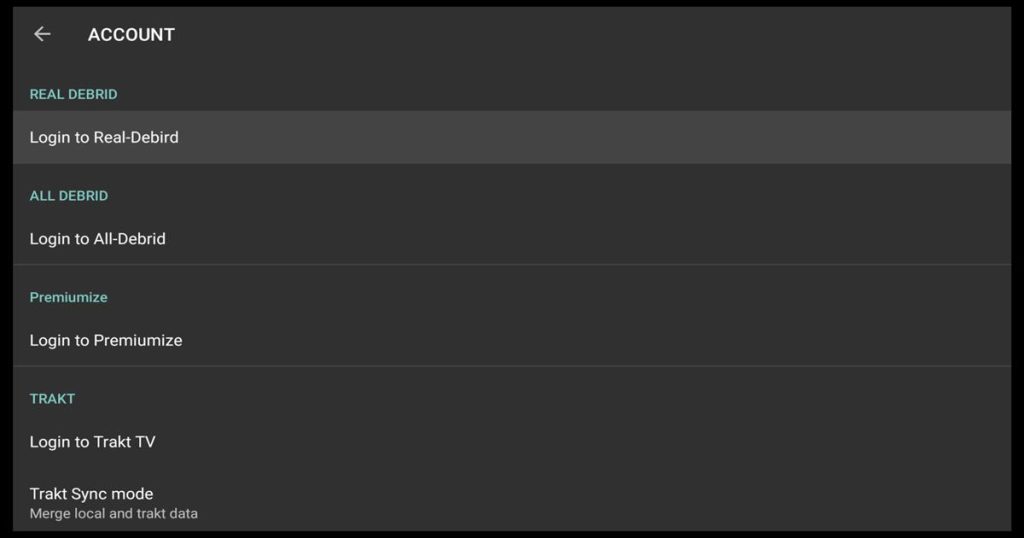
Leave the window with your Real-Debrid code open. Remember the code.
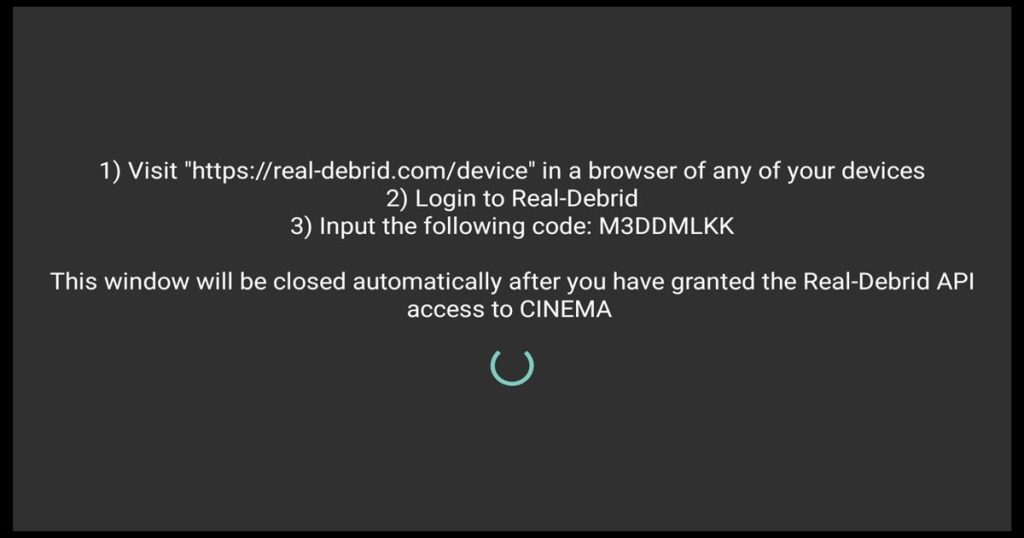
Navigate to https://real-debrid/device on your browser on your computer and enter the code.Then click continue.
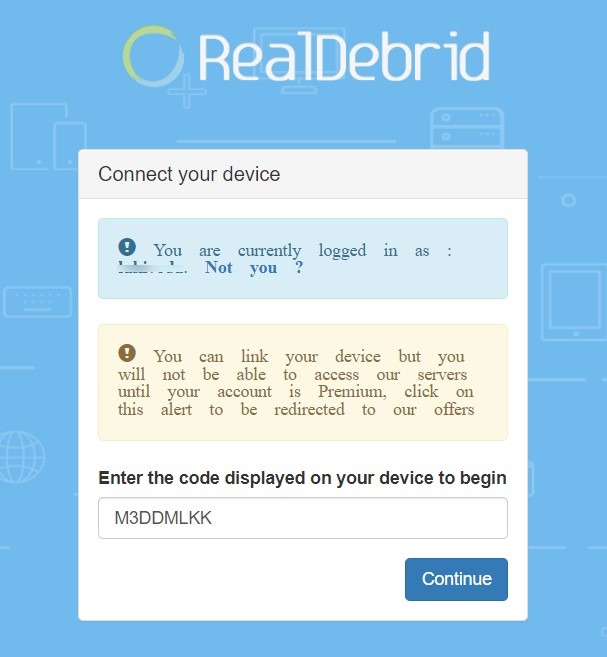
By clicking allow, you give the Cinema HD application permission to use the unrestricted links from Real-Debrid.
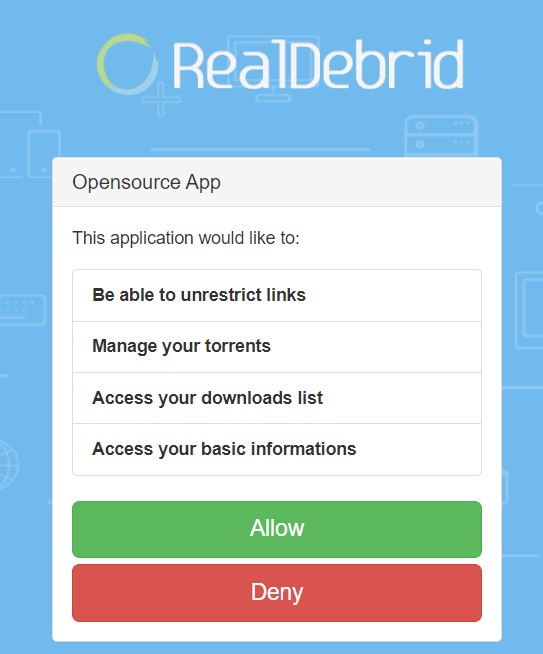
Set the name of the device.
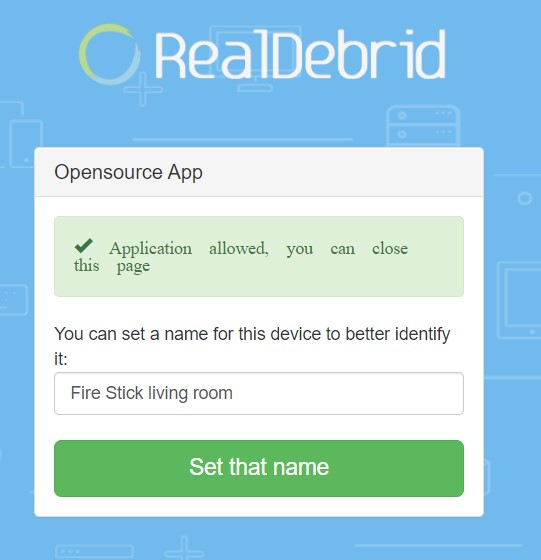
Application is allowed.
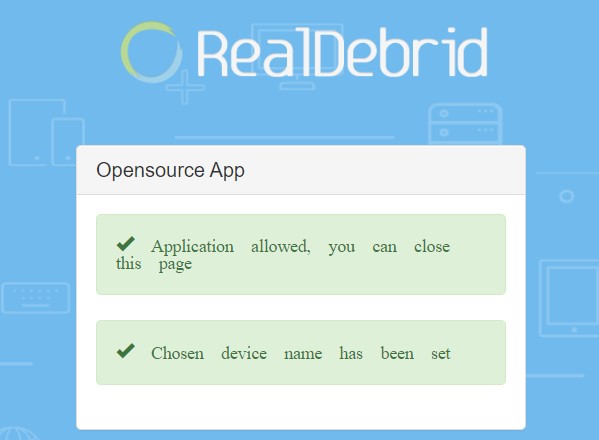
When you are back on your Cinema HD app in your firestick you’ll notice that you are already logged in and ready to use your Real-Debrid account.
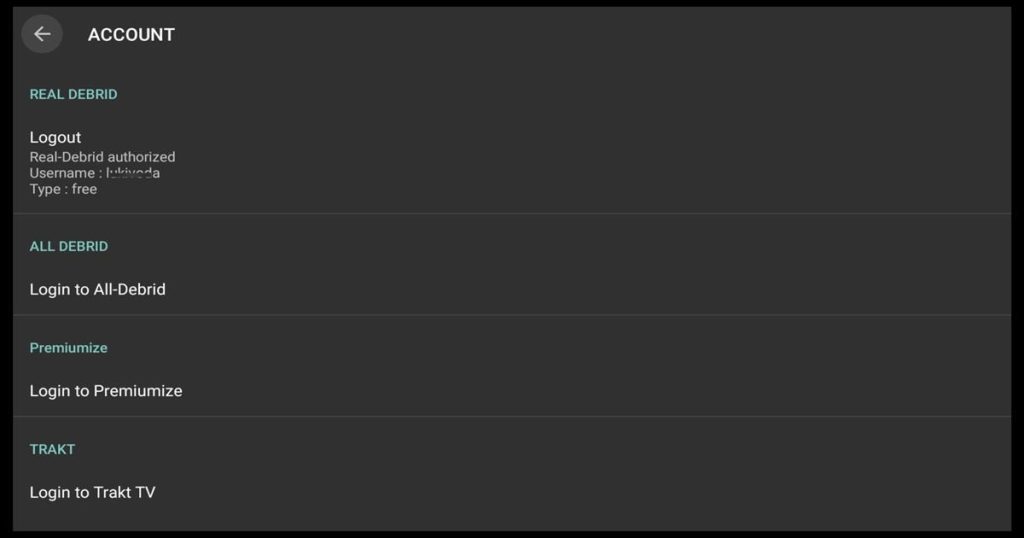
Here you can see the difference between Real-Debrid and public sources links.
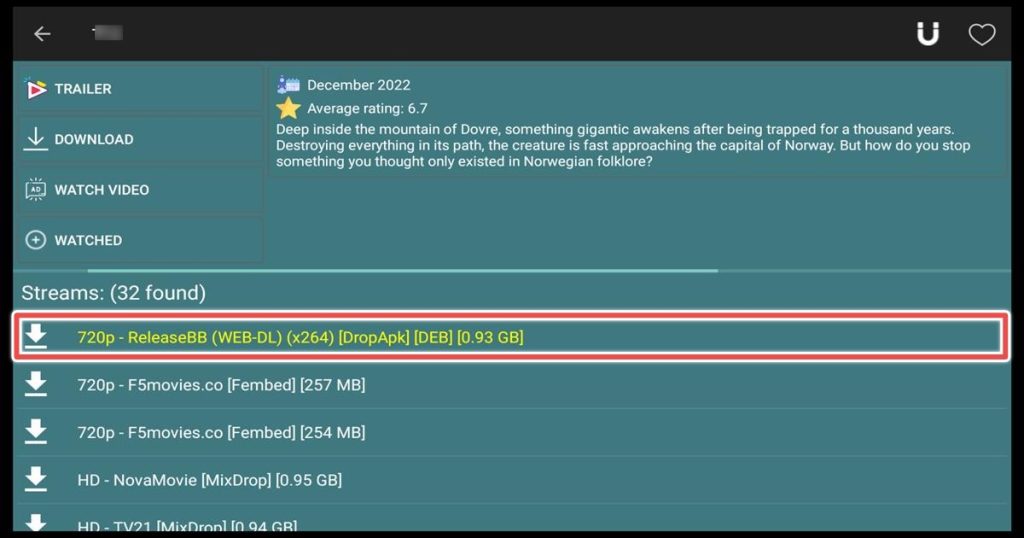
For the purpose of this guide, we were using a free account from Real-Debrid. With a free account, the functionalities are limited.
We encourage you to use premium service because you can have access to more high-quality sources for streaming media content and have a greater experience.
How to Update Cinema HD on Firestick
This guide will show you how to install Cinema HD from scratch. But what to do if you already have installed Cinema HD? You’ll see this window appear when you open your application.
All you have to do is click on install, and your application will be updated with the newest stable version, Cinema HD v2.4.0.
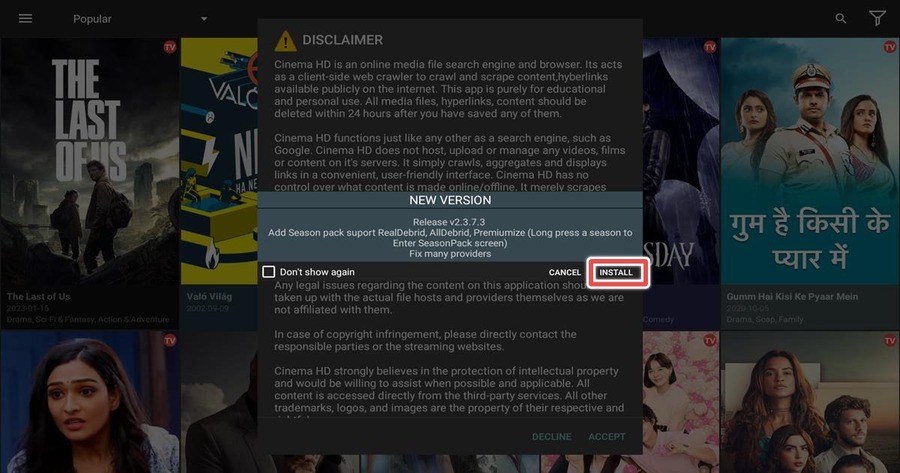
If, for some reason, the application is not updating; you can always use this link firestickhowto.com/chd. Your settings from the app will not be changed.
Frequently Asked Questions
Is it safe to install Cinema HD APK on Firestick?
Yes, we’ve already scanned the apk that we used for installing Cinema HD APK and didn’t find any suspicious files. Additionally, we recommend using a VPN to protect your privacy while streaming.
Can I install Cinema HD APK on other streaming devices besides Firestick?
Yes, Cinema HD APK is compatible with other Android-based streaming devices, such as the Nvidia Shield, Xiaomi Mi Box, all Android Boxes, and more.
You can use this link firestickhowto.com/chd for the latest version.
Is it legal to use Cinema HD Apk on firestick?
It is not illegal to use Cinema HD to watch movies and television shows. However, because streaming copyrighted content is prohibited, we recommend that you only watch public-domain content.
Do I need to pay for Cinema HD APK on Firestick?
No, Cinema HD APK is a completely free app you can install on your Firestick.
Can I use a remote control to navigate Cinema HD APK on Firestick?
Yes, you can use your Firestick remote control to navigate the Cinema HD APK app on your device.
Can I use Cinema HD APK on Firestick without an internet connection?
No, you must have a good internet connection to use Cinema HD APK on Firestick.
Are there any alternative to Cinema HD APK for Firestick?
BeeTv, FilmPlus, HDO Box, Stremio, and Cyberflix are great alternatives.
Cinema HD is not working. What to do?
- Check your internet connection. Buffering and other issues with streaming content may occur if your connection is poor or inconsistent.
- Restart your Firestick device. Sometimes all it takes is a simple restart.
- Clear Cinema HD’s cache and data: In the Settings menu on your Fire TV, choose Applications, and select Cinema HD in Manage Installed Applications. Clear cache. If this does not help, you should clear data also, but remember that all your previous data will be erased.
- Check for updates: Cinema HD will prompt you if an update is available. If not, install the latest version without uninstalling your version. The latest stable version is Cinema HD v2.4.0.
Another version, Cinema HD APK v2.4.1 (BETA – Analytics), is available, but we found this unstable. - Reinstalling Cinema HD. Uninstall the current version, and install the latest version.
Conclusion
Cinema HD is the application that I have been using for more than two years. With its ups and downs, it is still the most reliable free application. If you have questions or suggestions about Cinema HD, don’t hesitate to contact us.