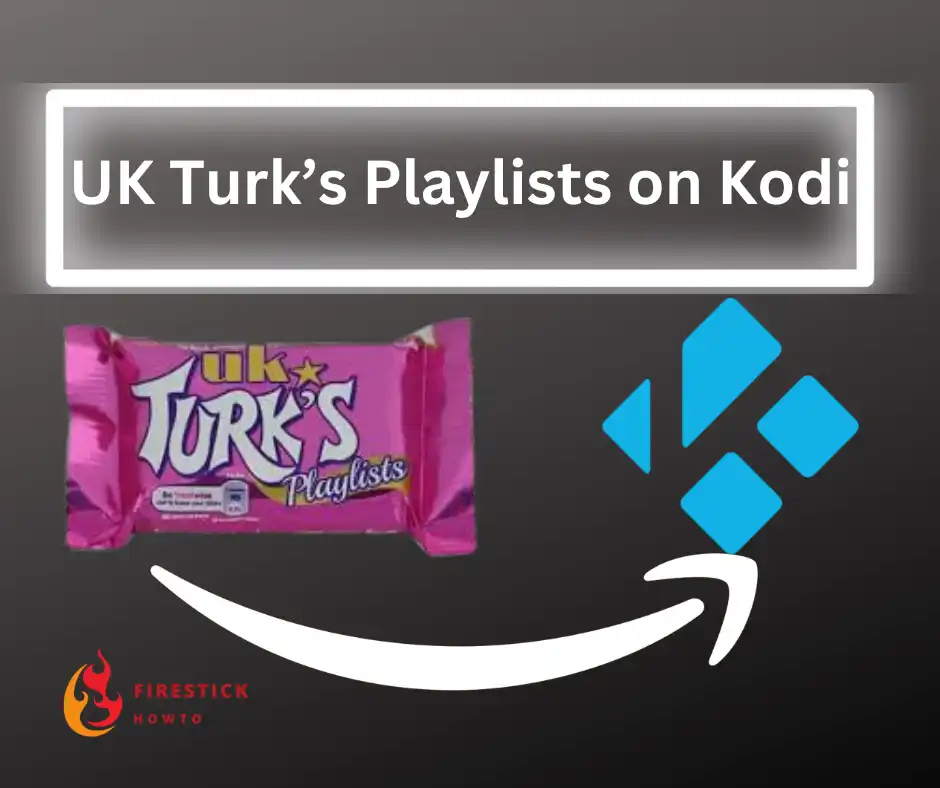
The UK Turk’s Playlists is a fantastic third-party Kodi addon that provides users with a wide selection of live TV channels and on-demand content. While it is particularly popular among individuals of UK or Turkish descent, almost everyone can enjoy this application for their everyday entertainment needs.
Acting as a link scraper, it collects links from various streaming websites and presents them all in one convenient location for users.
Moreover, UK Turks is also available as an app specifically designed for Android devices. If you find installing the UK Turk’s Playlists addon on Kodi a little inconvenient, you may find my guide on installing and using the UK Turks app on FireStick quite interesting.
The main difference between the app and the addon is that for the addon, you’ll need to generate a token every four hours of watching. However, the process is very straightforward and well explained in this guide.
Attention FireStick Users!
Constant surveillance by governments and internet service providers (ISP) is a reality when you’re online. Streaming content online using your personal IP address: 79.173.88.49 can lead to trouble.
I highly recommend using ExpressVPN to hide your IP address while streaming on your FireStick.
It’s not only blazing fast but also incredibly secure. Installing it on your device is a breeze and the best part? You get a 30-day money-back guarantee, no questions asked. Plus, ExpressVPN is currently running an amazing deal where you get 3 extra months free with their yearly plan!
Stay safe, stay secure, and enjoy your streaming without worries. Get ExpressVPN today!
Read: How to Install and Use ExpressVPN on FireStick(Step by Step Guide)
Is UK Turk’s Playlists Addon for Kodi Legal to Use?
The UK Turk’s Playlists Kodi addon works like a web browser, helping users find online links to watch TV shows and movies. It doesn’t save any files on your device, which is great.
Also, it’s important to note that the links found on UK Turk’s Playlists are sourced from various providers who may not have the necessary permissions to distribute the content. Since it’s impossible to verify each link for copyright compliance, it’s crucial to be cautious when using this addon.
To ensure maximum security and privacy while using the UK Turk’s Playlists Kodi addon, it is highly recommended to use a VPN. It adds an extra layer of protection, especially when accessing content from third-party sources like UK Turk’s Playlists, where the legitimacy of the links may vary.
For the safest browsing experience, we encourage you to select a public domain or legally available content that doesn’t have copyright protection. Remember, it’s always better to be cautious and respect copyright laws to avoid any legal complications.
How to Install UK Turks Kodi Addon
Before diving into the installation process of the UK Turk’s Playlist addon, it’s important to ensure that you have Kodi installed on your device. If you haven’t installed Kodi yet, you can follow my guide on How to Install Kodi on FireStick to get started.
To install the UK Turk’s Playlists addon on Kodi, we’ll simply follow these three steps:
- Enable Unknown Sources in Kodi settings.
- Install the UK Turk’s Playlists repository.
- Install the UK Turk’s Playlists addon.
Enable Unknown Sources in Kodi
By default, Kodi has a safety feature that only allows installations from trusted sources, such as the official Kodi repository.
However, enabling unknown sources allows you to install third-party addons and enhances your experience with Kodi.
1. When you open Kodi, look for the gear icon located below the Kodi logo and click on it.
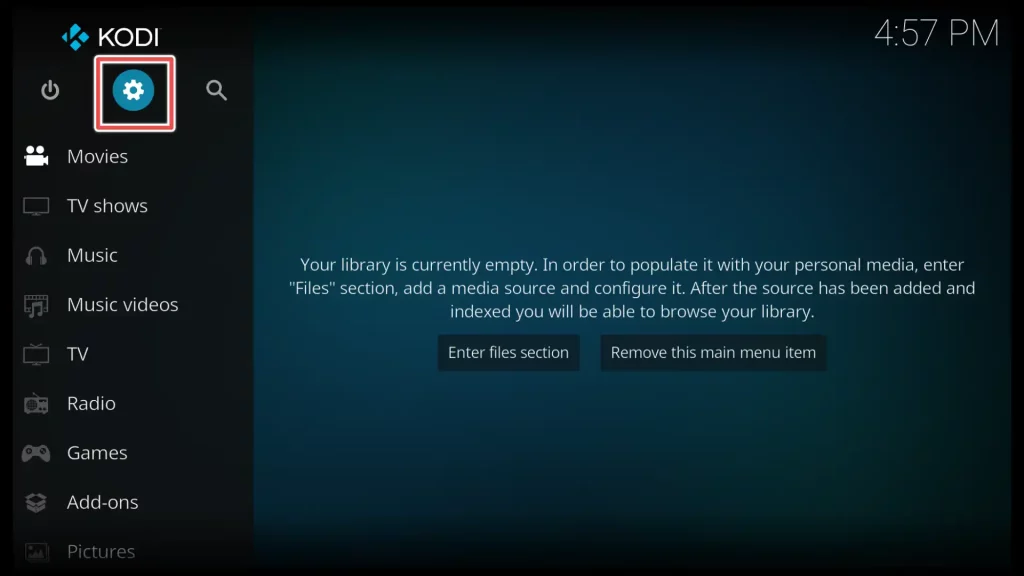
2. Please navigate to the lower-right corner of your screen and locate the System option. Click on it to open the menu.
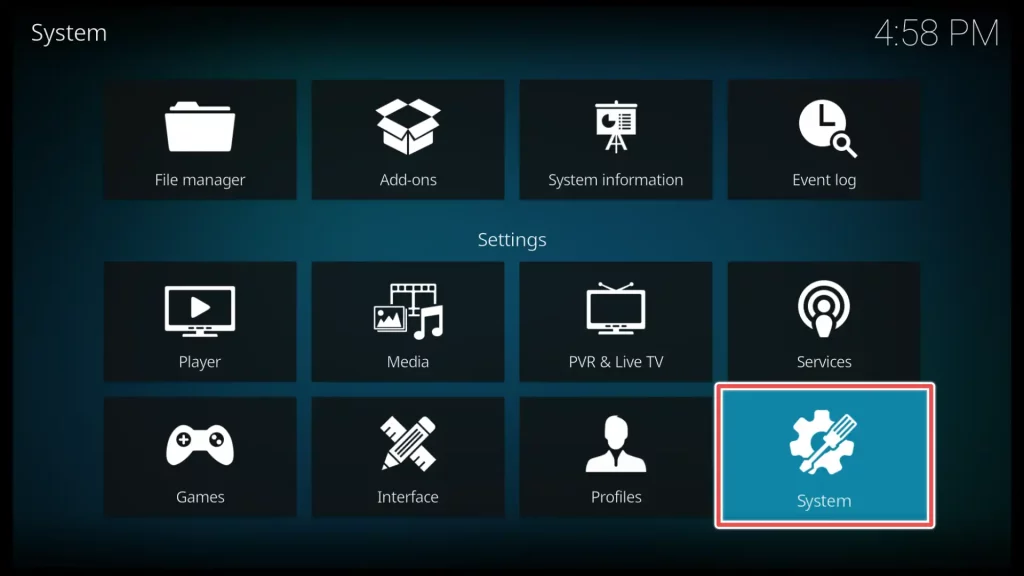
3. To access the Add-ons menu, locate it on the left side of the window. Find the Unknown Sources option within the menu. If the Unknown Sources option is disabled or OFF, please toggle it to enable or ON.
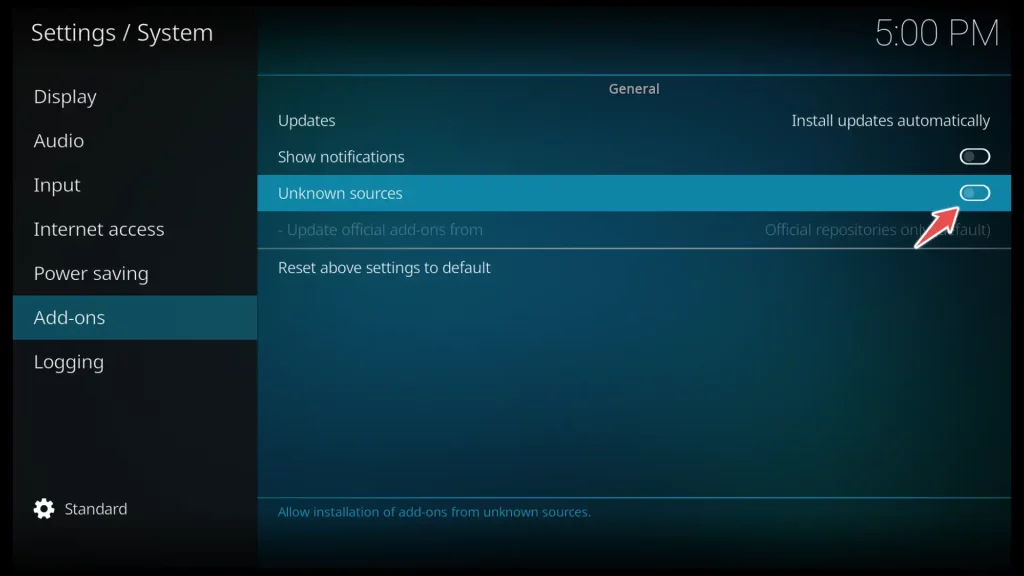
4. Click on the Yes button to confirm.
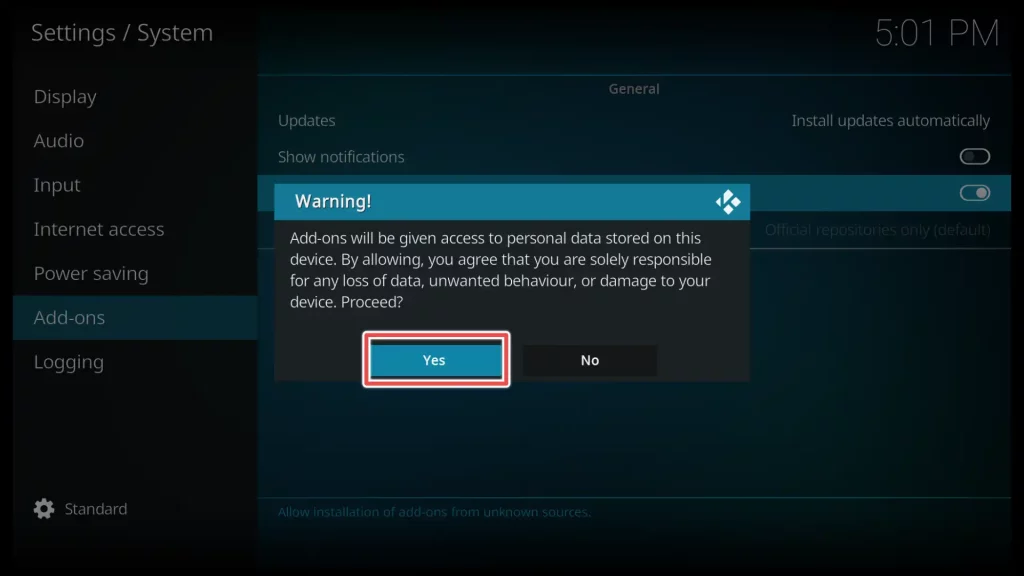
Install the UKTurk Addon Repository Repository from a Source
1. Please navigate to Kodi’s home screen and select the Settings option again.
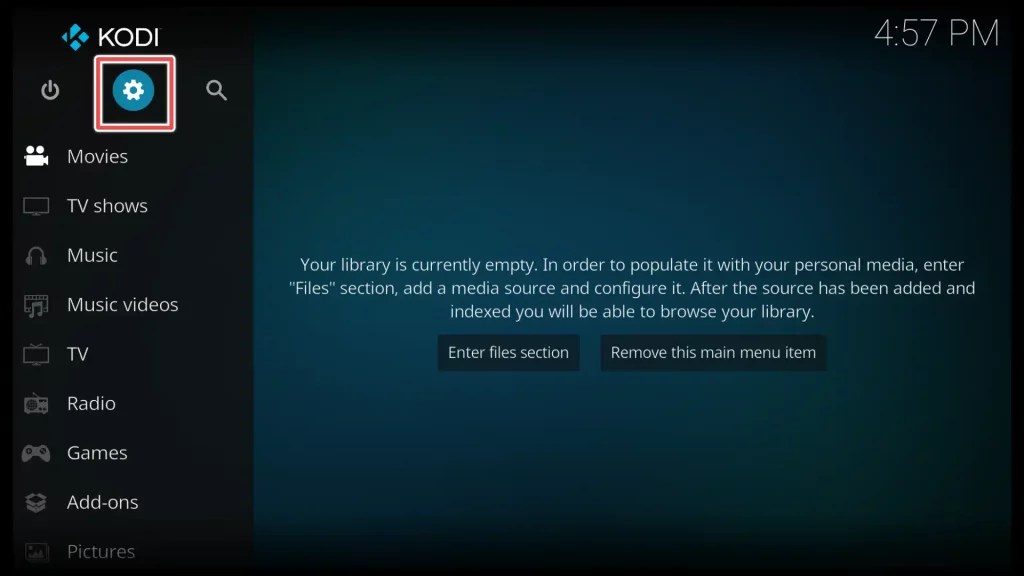
2. From here, select the File Manager option.
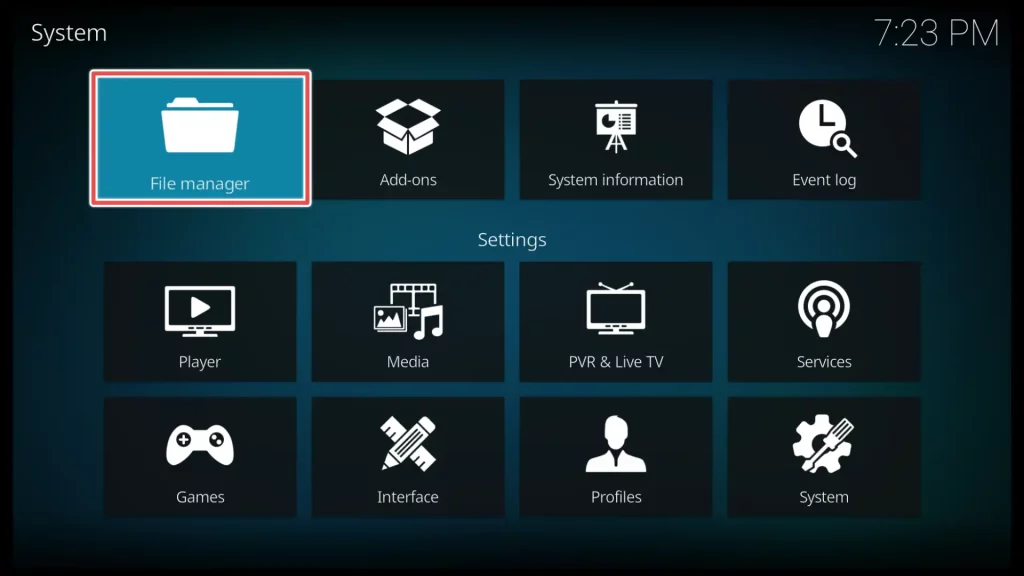
3. Scroll to Add source and click on it.
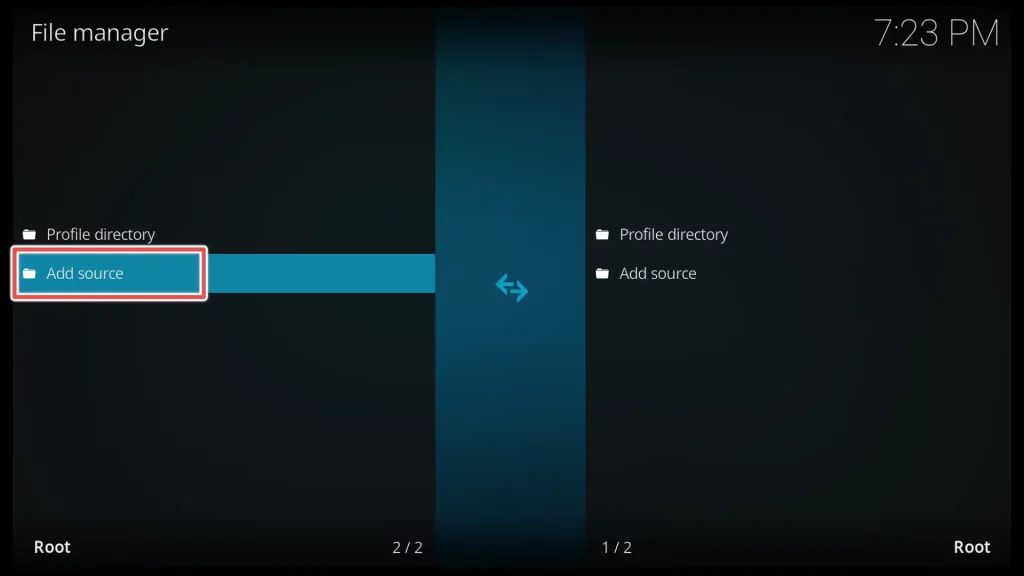
4. Click on <None> to enter the URL that leads to the UK Turks repository.
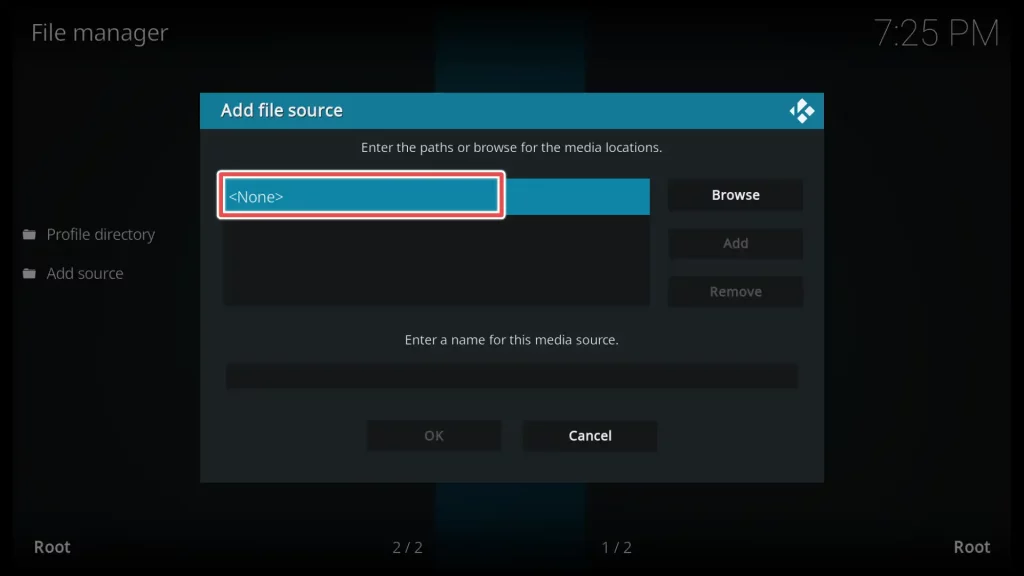
5. Use the onscreen keyboard to enter the URL: https://addapp.club/ukturk.
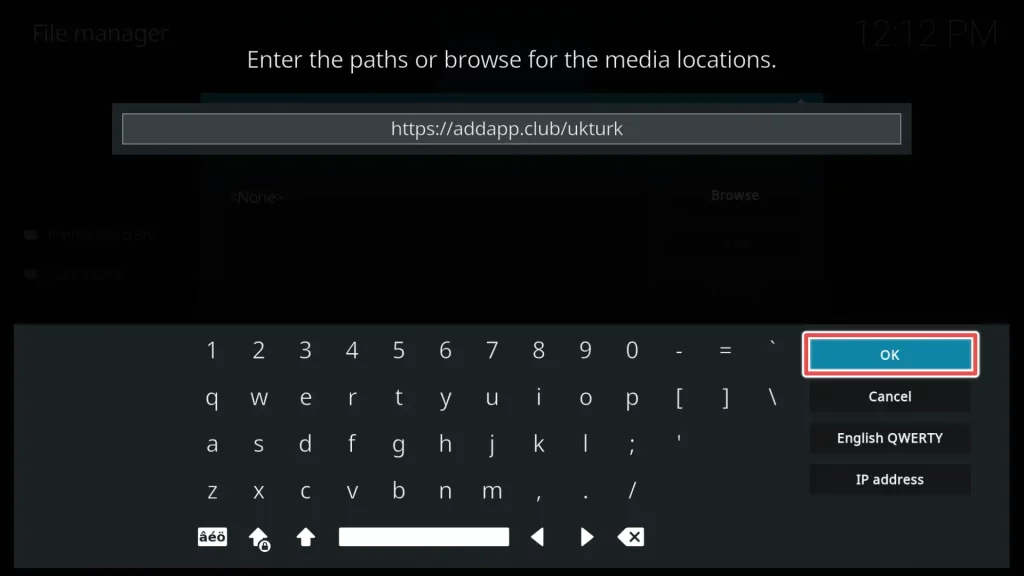
6. The name of the repository is already added and matches the actual name of the repository. Click OK to add the source.
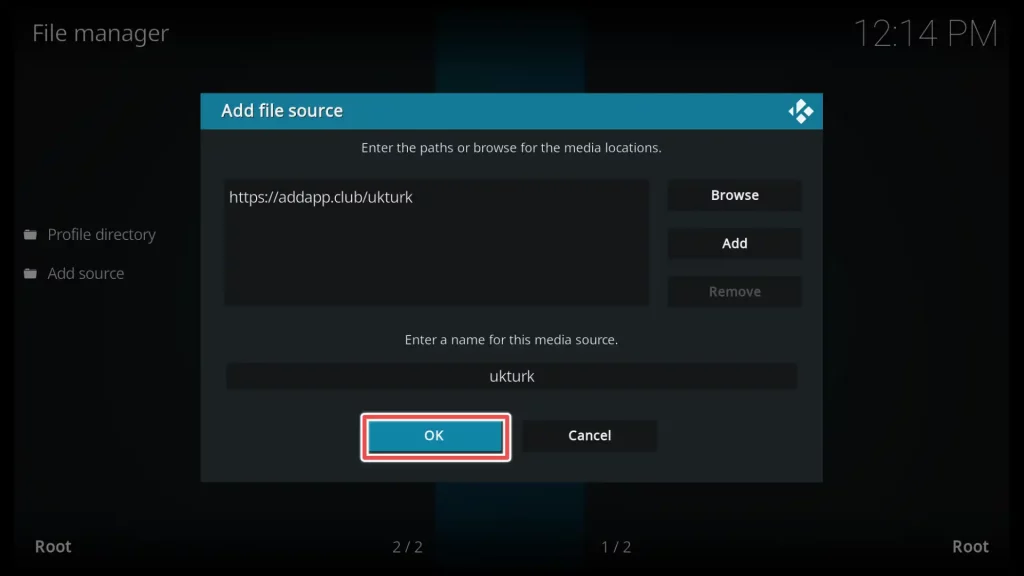
7. As you can see from the picture below, the source to the repository is successfully added.
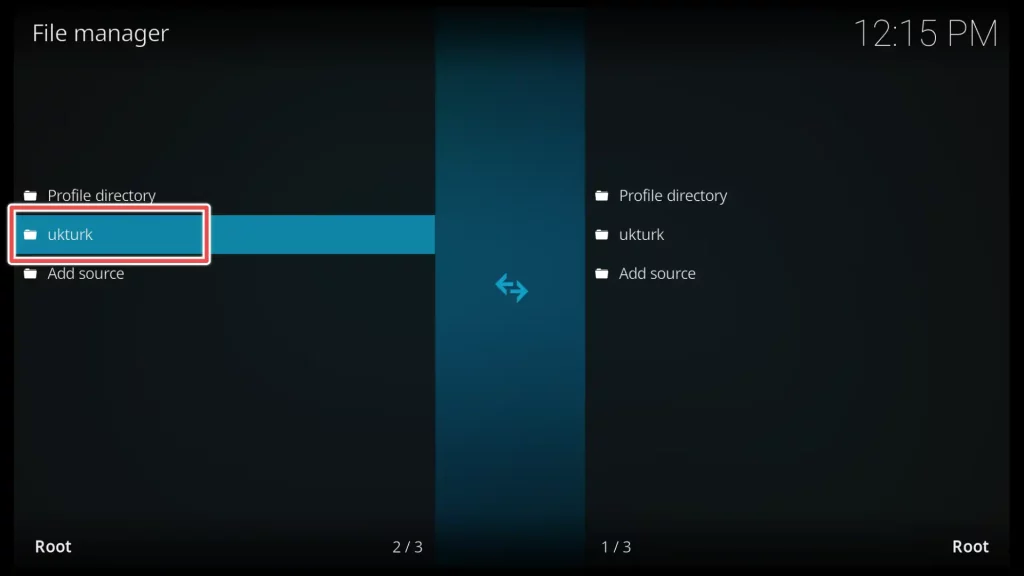
8. To return to the settings menu, please navigate back and select the Add-ons section.
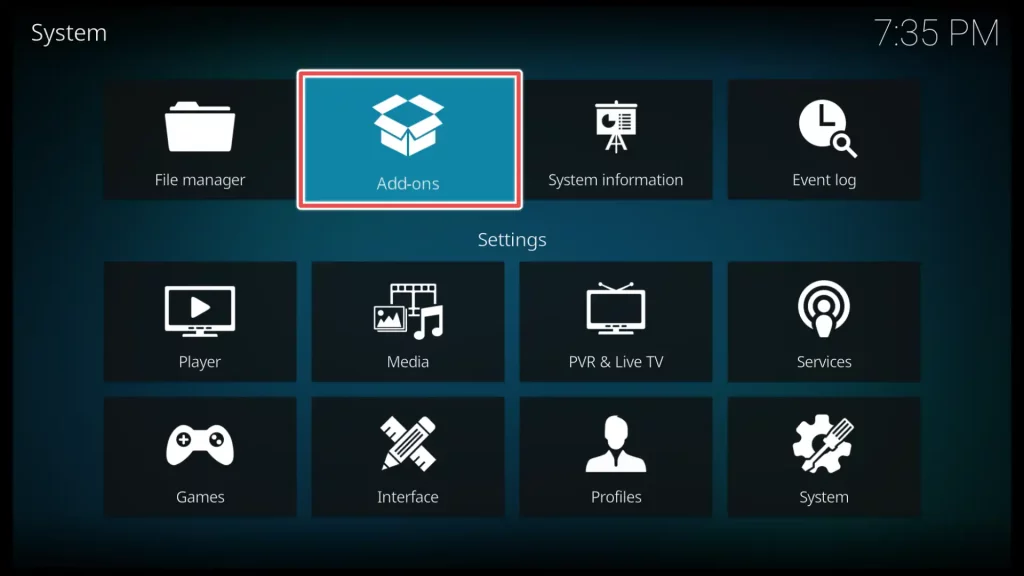
9. Choose Install from zip file.
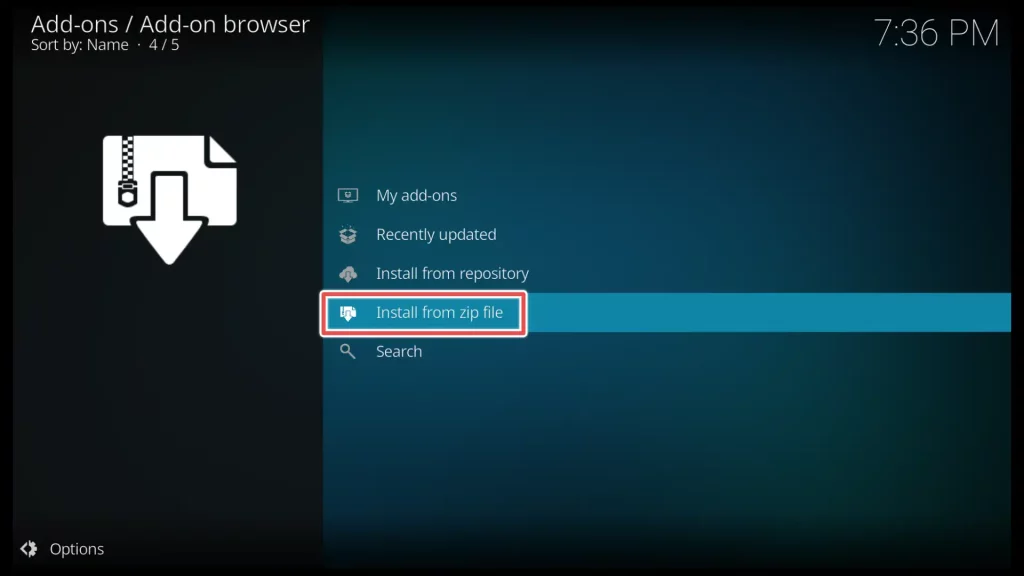
10. Please scroll down to ukturk and click on it.
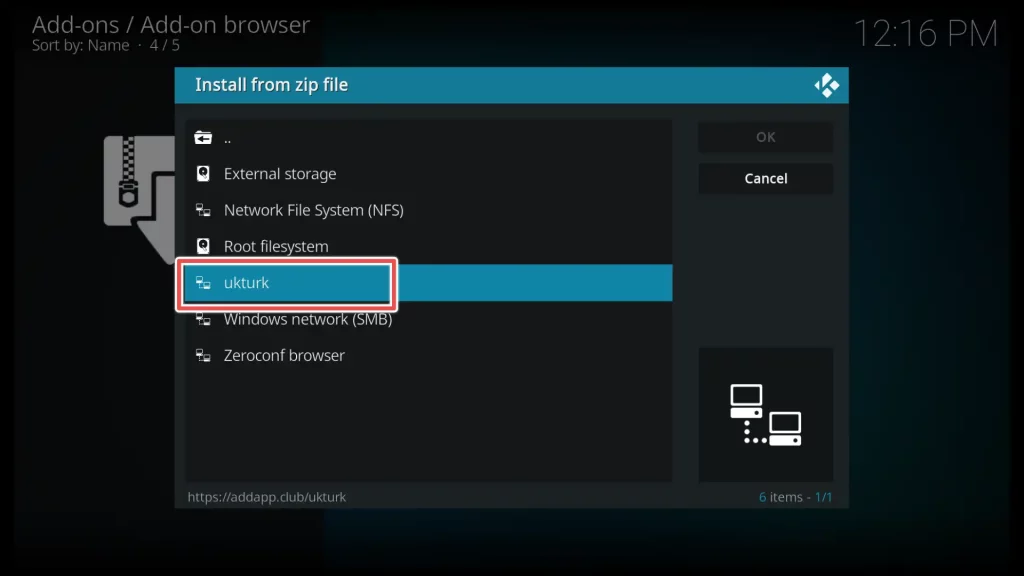
11. Now install the ukturk repository by clicking on repository.ukturk-3.0.1.zip.
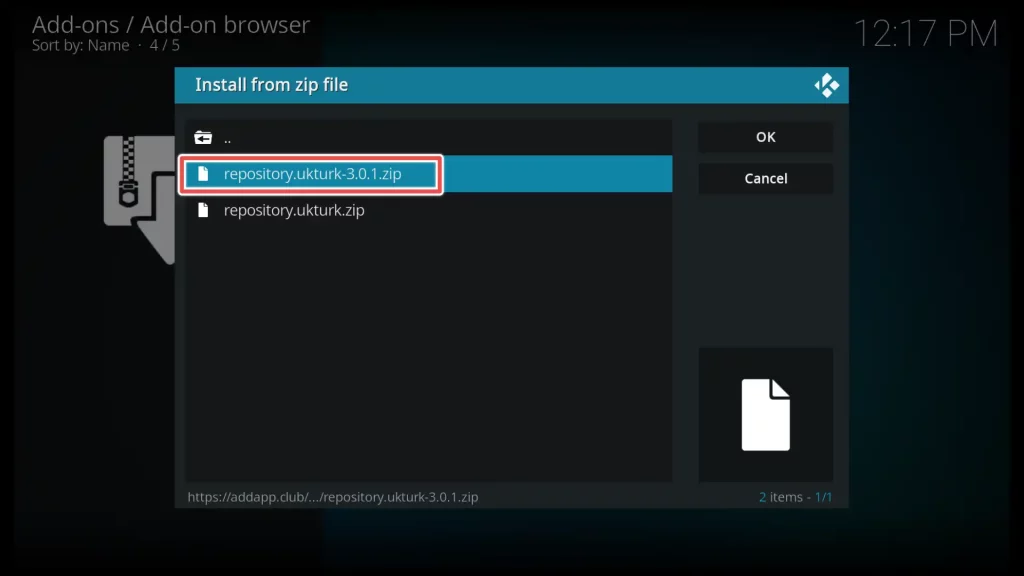
12. Very soon, you will receive a notification confirming the successful installation of the repository.
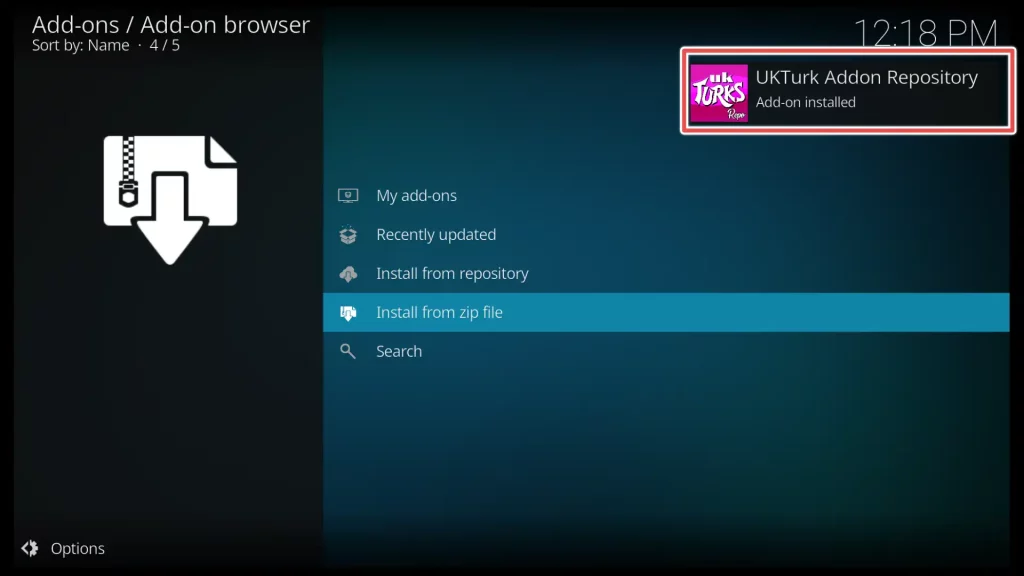
Step 3: Install the UK Turk Playlist Addon from the repository
1. With the repository successfully installed, we can now find and install the UK Turk’s Playlists add-on from this repository. To begin, open the Install from repository option.
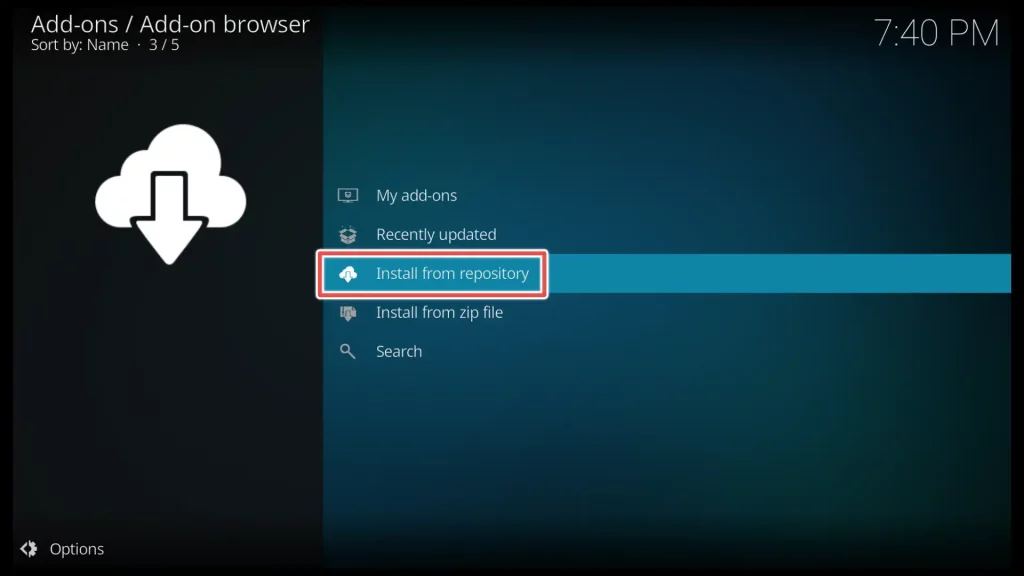
2. Locate and open the UKTurk Addon repository that you installed.
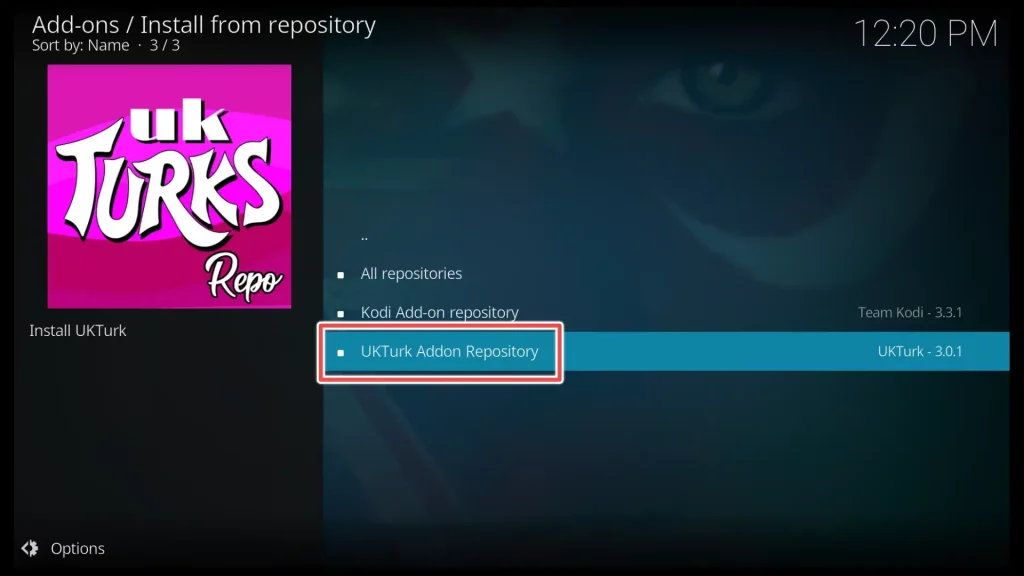
3. Click on Video add-ons.
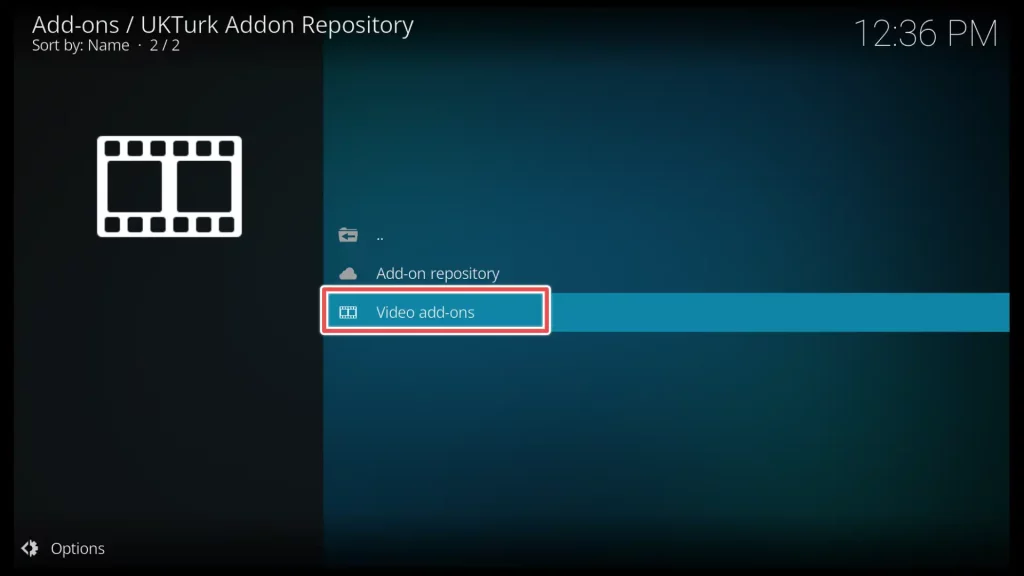
4. Choose UK Turk Playlists 19.
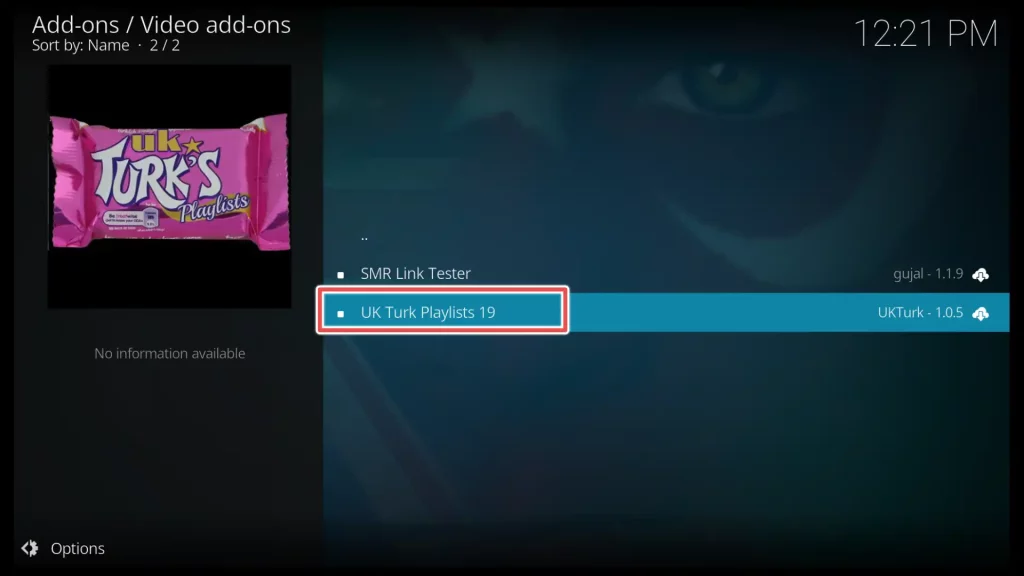
5. Click Install to install the UK Turk Playlists addon.
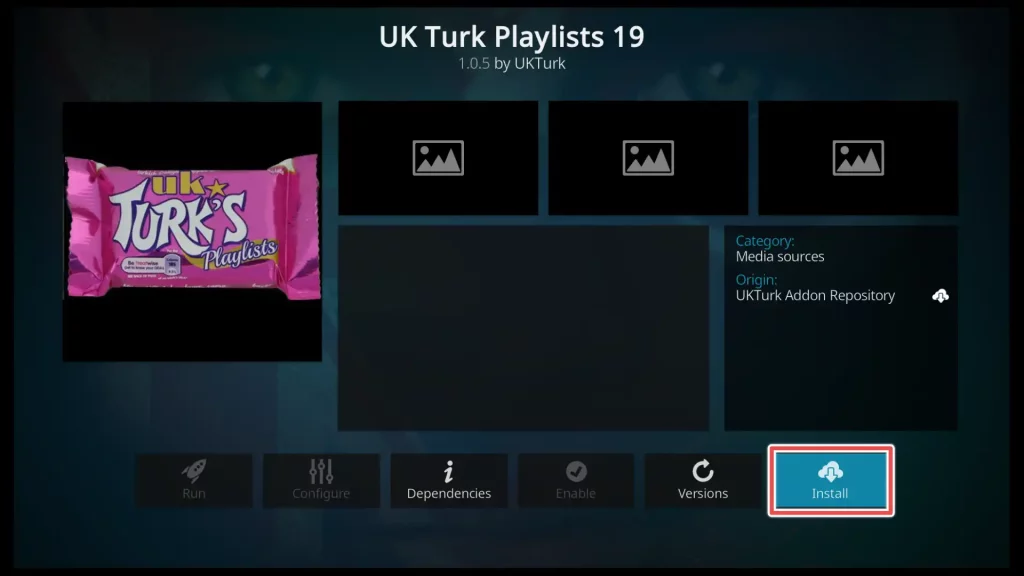
6. If the UK Turk’s Playlists add-on requires additional add-ons, it’s important to install them as well.
After a while, you’ll get notification that the addon is installed.
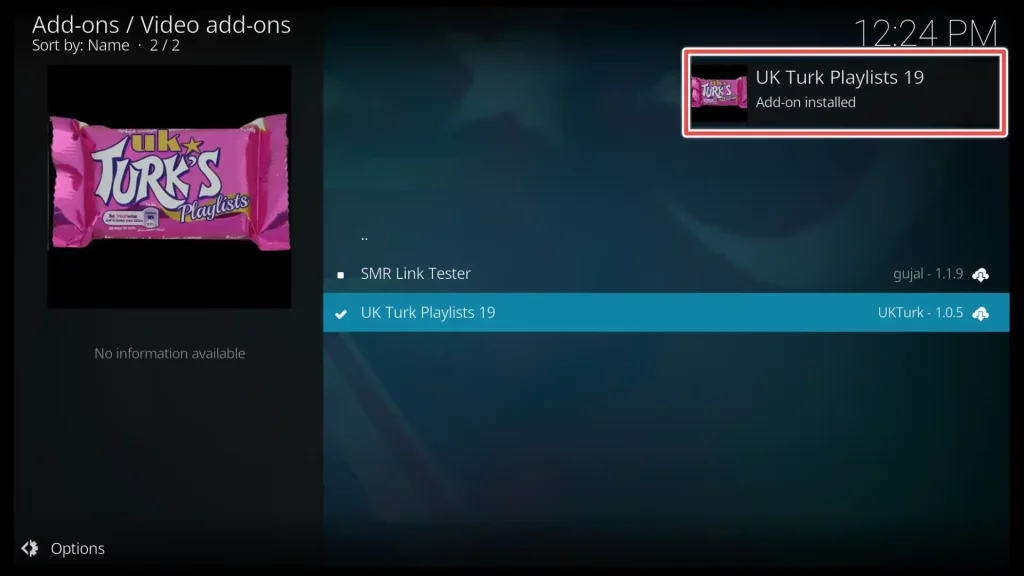
You’ve done it. The UK Turks addon on Kodi is now successfully installed.
How to Use UK Turks Addon on Kodi
To locate the recently installed UK Turk’s Playlists add-on, follow these steps:
- Return to the Kodi home screen.
- Scroll down to the Add-ons section.
- Navigate to the right-hand side of the menu.
- Look for the Video add-ons category.
- Within the Video add-ons category, you should find a shortcut for the UK Turk’s Playlists add-on.
- Click on the shortcut to access and use the UK Turk’s Playlists add-on.
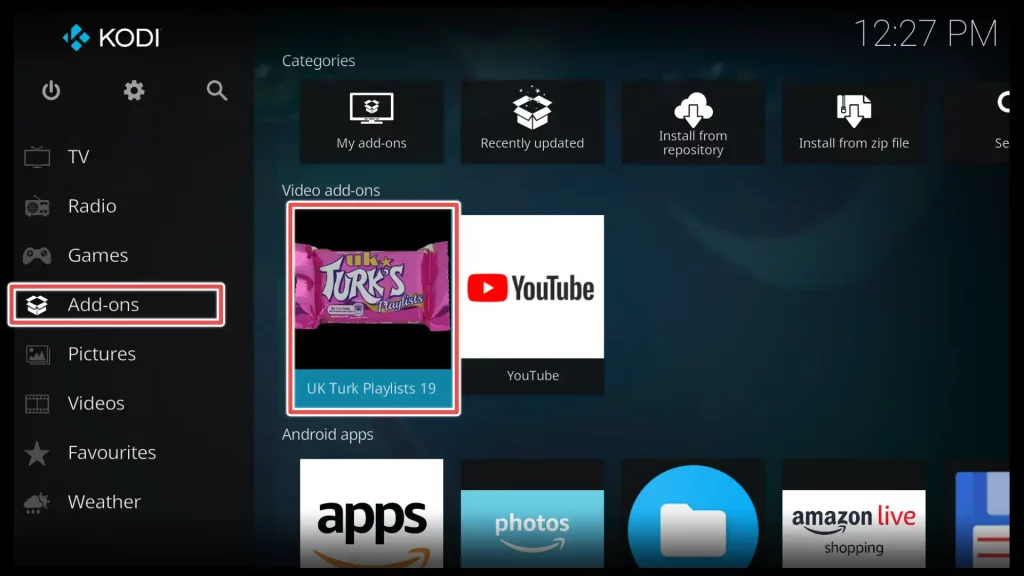
To access UK Turk Playlist, you’ll need an access token. Click Continue.
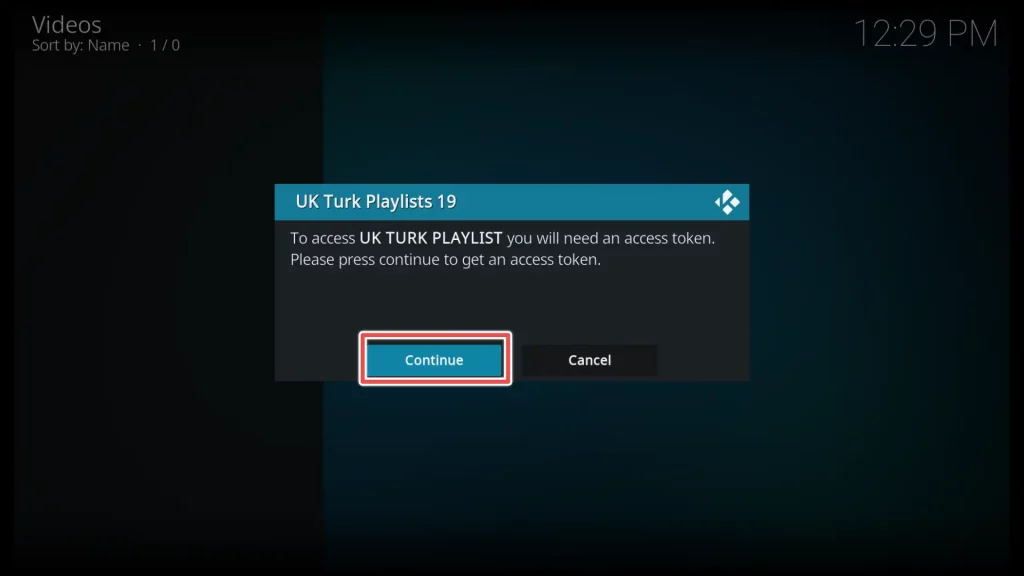
Click Enter token and visit https://bit.ly/2WahdNX on your phone, tablet, or computer.
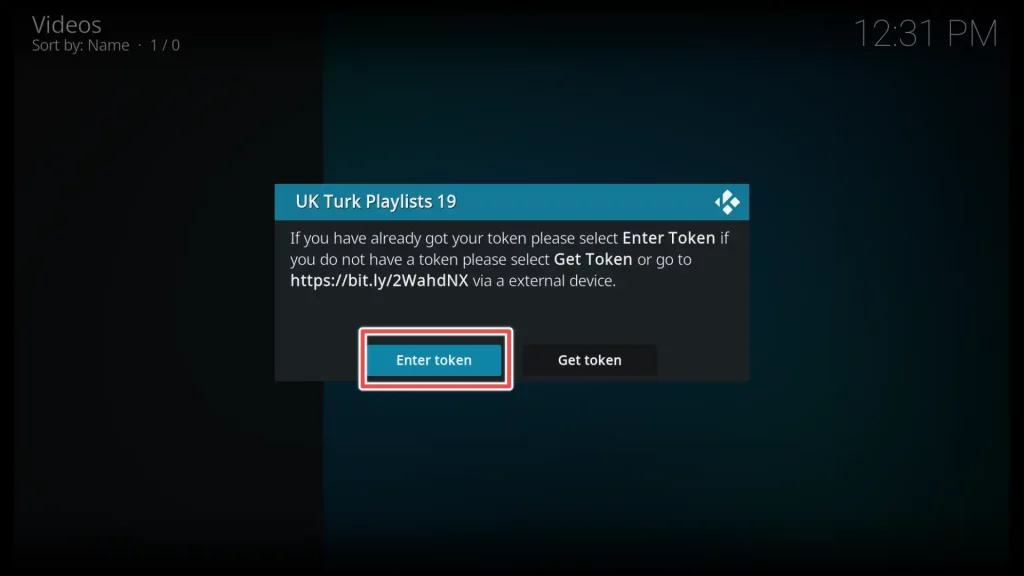
Locate the Generate token button on the designated website by scrolling down the page. Once found, click on it.

The authorization code consisting of six characters will be generated shortly. Don’t close the window yet.
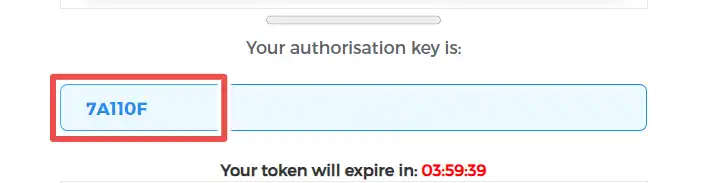
Now, return to Kodi and enter the previously generated access token and click Ok.
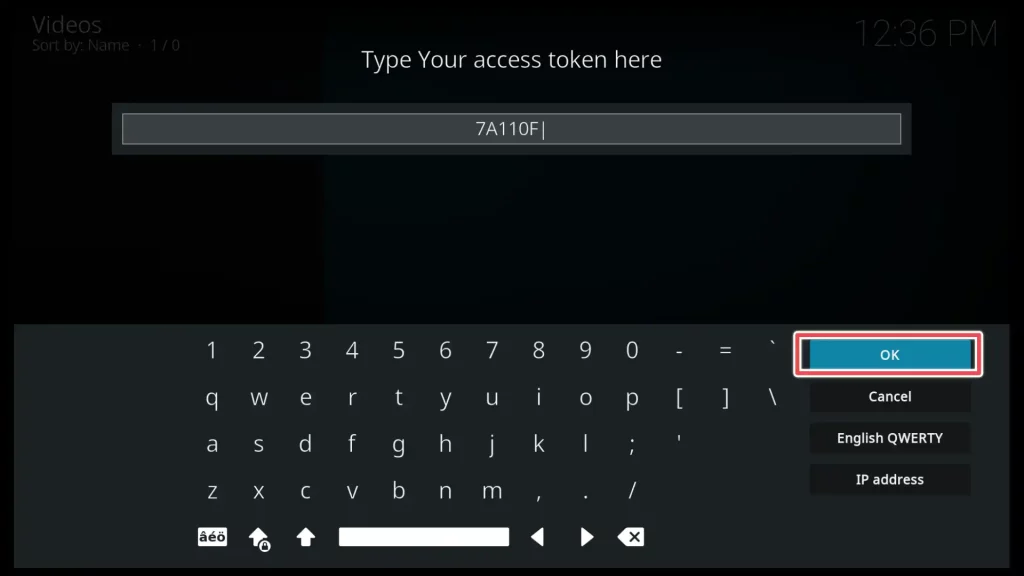
There are 17 different categories:
- Live TV
- Sports
- Movies
- TV Shows
- Cartoons
- Documentaries
- Stand-Up Comedy
- Concerts
- Radio
- CCTV
- PPV Replays
- Turkish TV
- Turkish Movies
- Fitness
- FoodPorn
- Sports Replays
- Football Replays
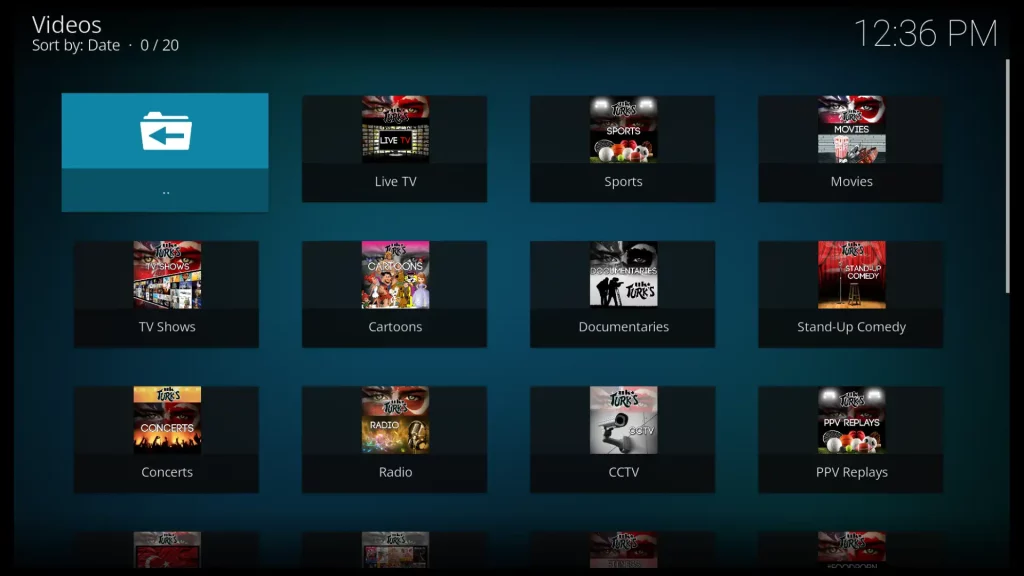
In addition to the 17 main categories, UK Turk’s Playlists addon includes several subcategories within some categories.
For example, if you’re in the mood for a movie, you can explore various subcategories within the Movies section of UK Turk’s Playlists add-on. For example, you can choose from genres such as Horror, War, Martial Arts, and Western, and even select movies categorized by specific decades like the 50s, 60s, 70s, 90s, and 00s.
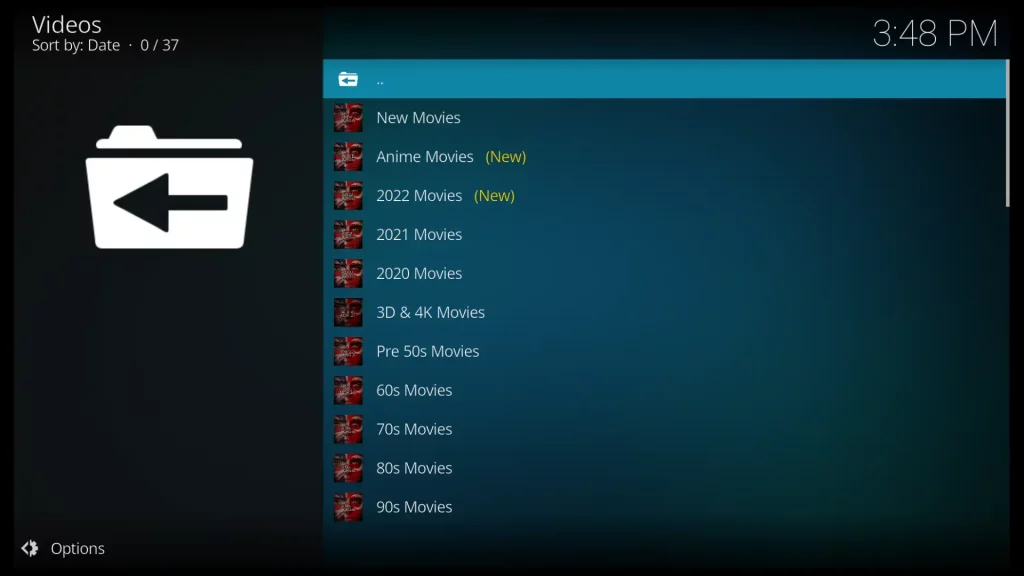
The cartoon section in the UK Turk’s Playlists add-on is really fascinating because it gives you access to a wonderful collection of classic cartoons.
You can enjoy watching timeless animated shows and beloved characters that have been entertaining people for generations. It’s a great opportunity to relive those nostalgic moments or introduce these beloved cartoons to a new generation.
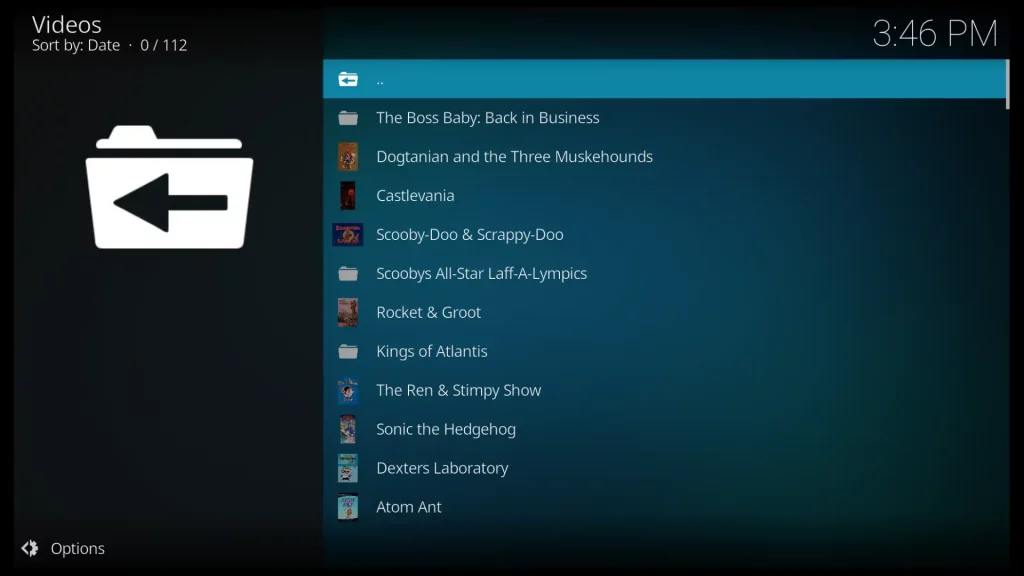
In the Sports Replays section of UK Turks Kodi addon, you can watch various live sports events you have missed.
You can access these replays by opening the specific sport you’re interested in or selecting the day of the event.
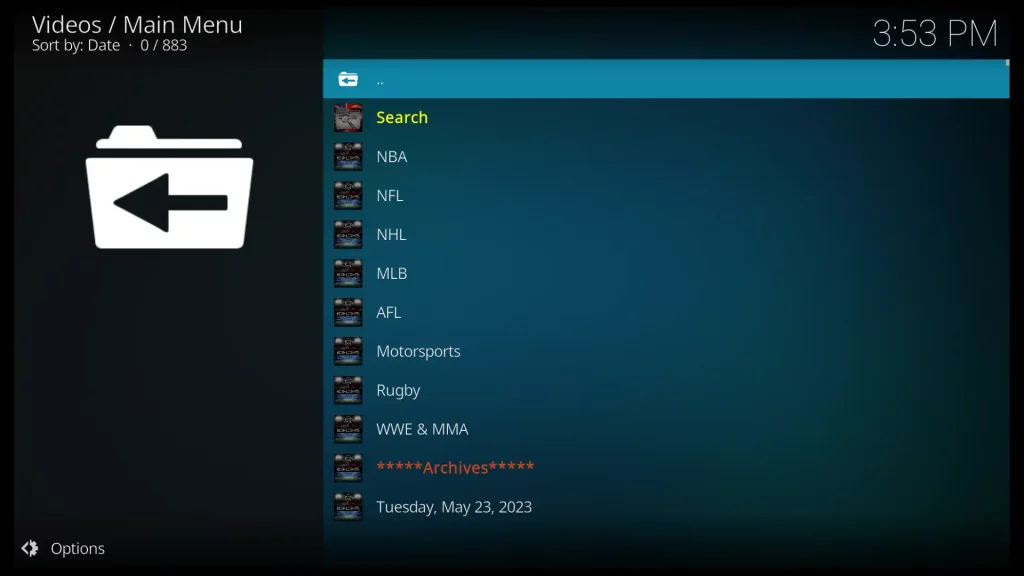
In the End
Overall, whether you’re craving movies, TV shows, live sports action, or even classic cartoons, the UK Turk’s Playlists add-on has got you covered.
I hope you find this guide useful and that UK Turks addon has lived up to your expectations.
