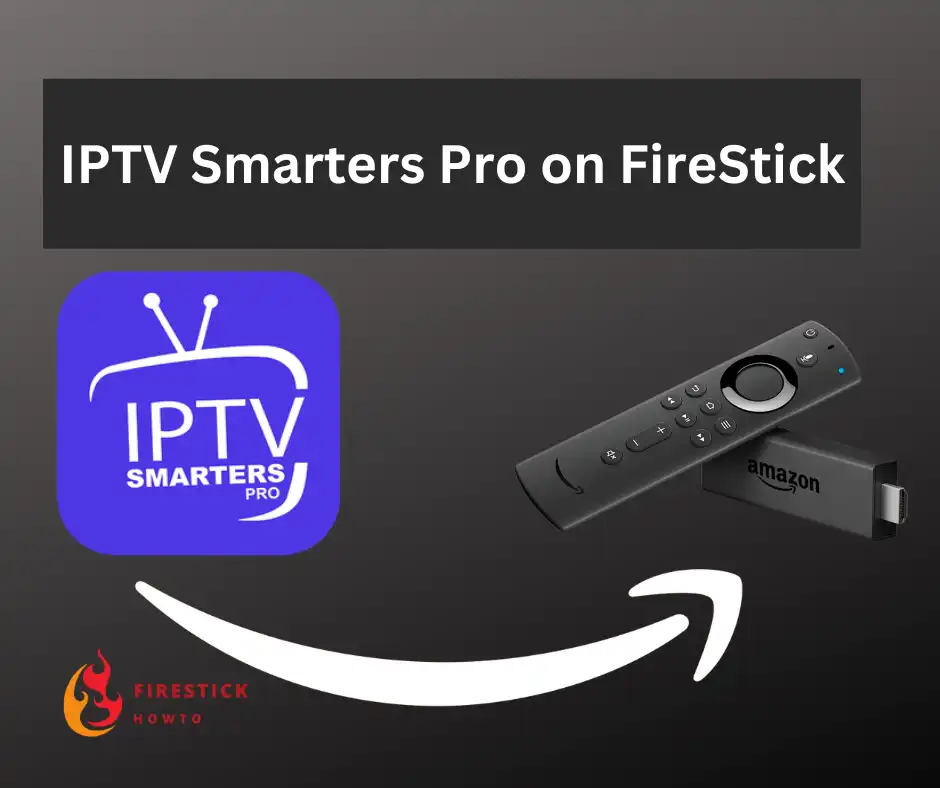
IPTV Smarters Pro stands out as one of the premier IPTV players in the streaming world.
Like other IPTV media players, IPTV Smarters Pro doesn’t include channels by default. To fully utilize its features, you must have an active IPTV subscription.
IPTV subscribers can enjoy Live TV, Video on Demand (VOD), Series, and TV Catchup.
Adding multiple m3u playlists is simple, whether directly or by entering Xtream codes from your IPTV service.
What’s truly remarkable is that this app is ad-free and offers an incredible opportunity to access the premium version for free, unlocking additional features. Features like Picture-in-Picture View Support and direct management of EPG sources are exclusive to IPTV Smarters Pro, setting it apart from other free IPTV players.
For a complete IPTV experience, combining IPTV Smarters Pro with a reliable IPTV subscription and a good VPN is highly recommended.
Attention FireStick Users!
Constant surveillance by governments and internet service providers (ISP) is a reality when you’re online. Streaming content online using your personal IP address: 68.65.122.36 can lead to trouble.
I highly recommend using ExpressVPN to hide your IP address while streaming on your FireStick.
It’s not only blazing fast but also incredibly secure. Installing it on your device is a breeze and the best part? You get a 30-day money-back guarantee, no questions asked. Plus, ExpressVPN is currently running an amazing deal where you get 3 extra months free with their yearly plan!
Stay safe, stay secure, and enjoy your streaming without worries. Get ExpressVPN today!
Read: How to Install and Use ExpressVPN on FireStick(Step by Step Guide)
How to Install IPTV Smarters Pro on FireStick?
IPTV Smarters Pro is categorized as a third-party or unknown application, which means it cannot be downloaded directly from the Amazon Store.
To install these types of apps, you’ll need to use a process called sideloading. However, before you can proceed with sideloading, you must grant your FireStick permission to download and install unknown applications.
Enabling Firestick to Install Unknown Applications
1. From the Firestick home screen, navigate to Settings.
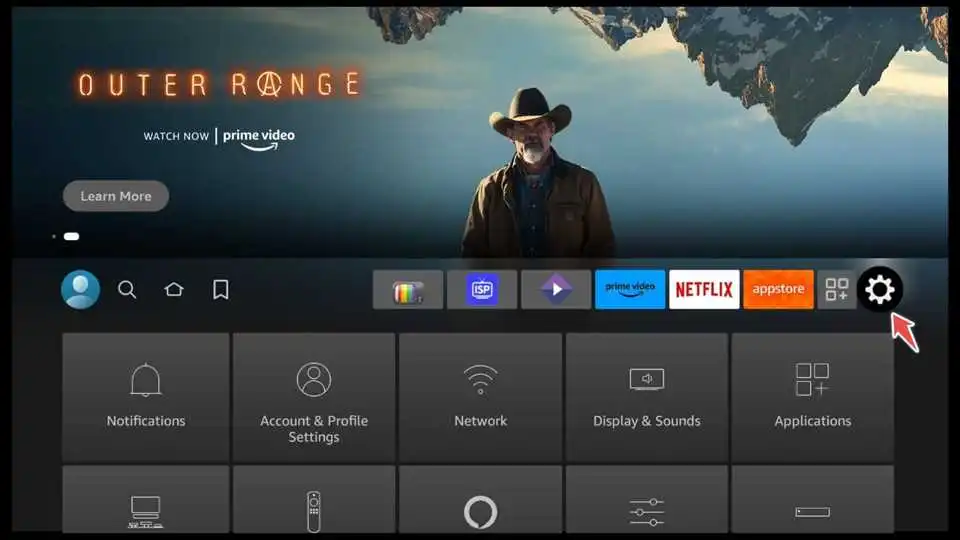
2. In the Settings menu, choose My Fire TV.

3. Inside the My Fire TV, you’ll find Developer Options. Click on it.

4. You’ll see an option labeled Apps from Unknown Sources. By default, it’s turned off for security reasons. Toggle it ON.

Installing Downloader for Sideloading Apps on FireStick
1. Navigate to the FireStick home screen and click on the Search bar.

2. Use the FireStick remote to search for “Downloader”. When the Downloader app appears in the search results, select it.

3. Click on the Download button to download and install the Downloader app on your FireStick.

4. Once the installation is complete, select Open to launch the Downloader app.
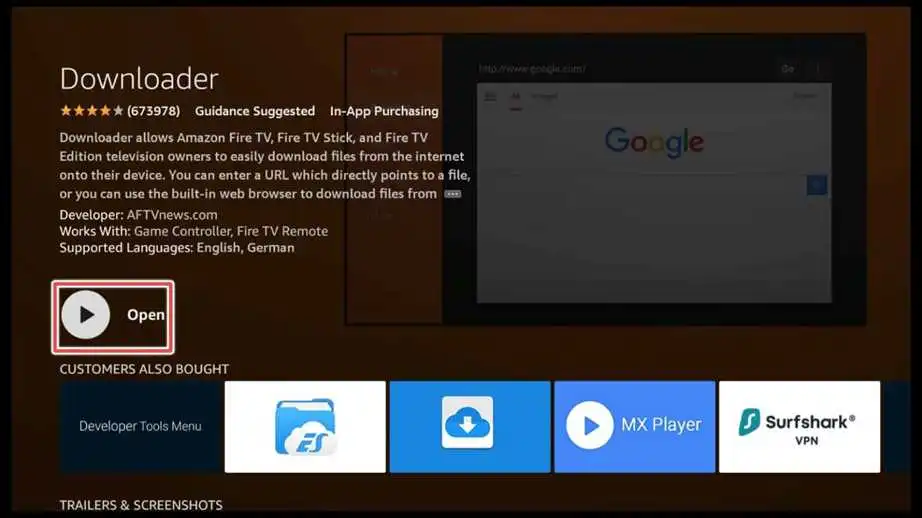
5. Click Allow to give Downloader permission to access your device’s photos, media, and files. This permission is necessary for the app to download and install apps on your FireStick.
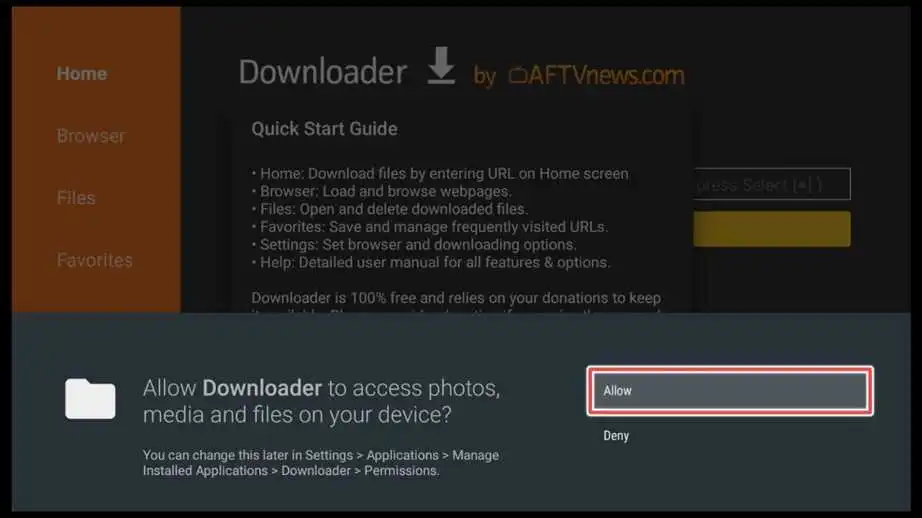
Install IPTV Smarters Pro Using the Downloader App
1. Click once in the input box.

2. Input the following downloader URL for IPTV Smarters Pro: firestickhowto.com/smarters. Make sure the URL is accurate. Then, click on Go.
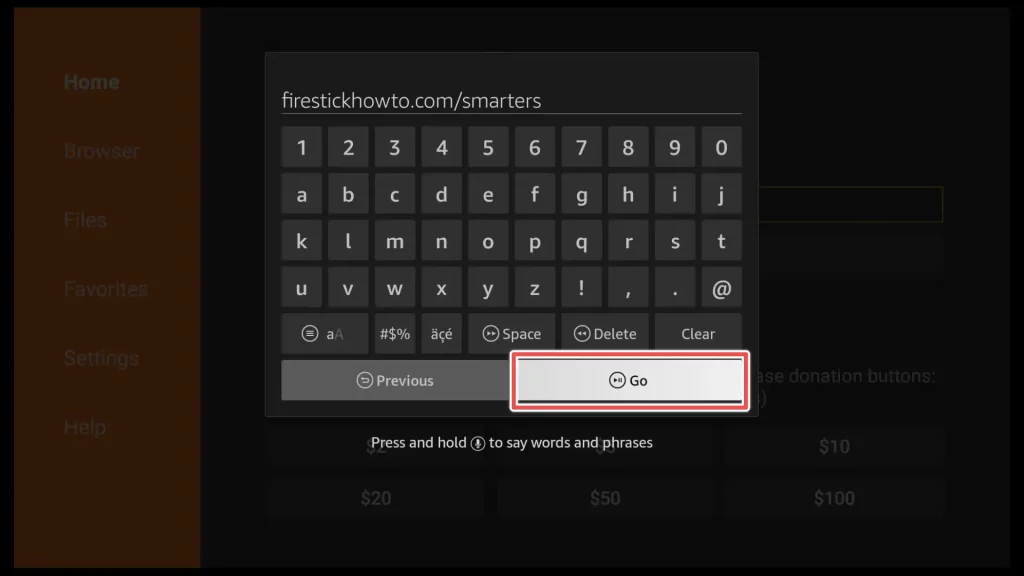
3. Wait, until the download completes.
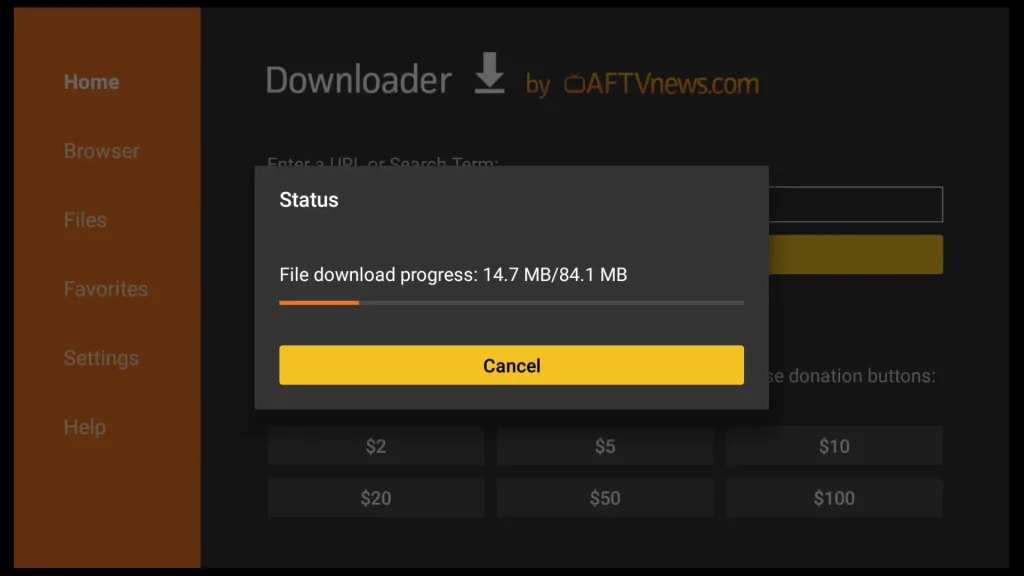
4. Click Install to proceed with the installation.
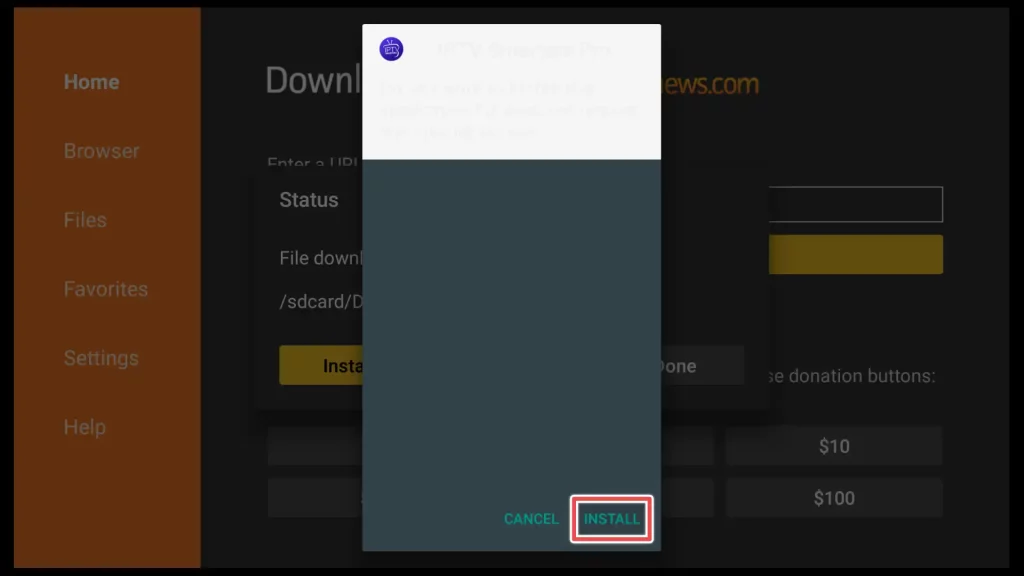
5. Wait for installation to complete.
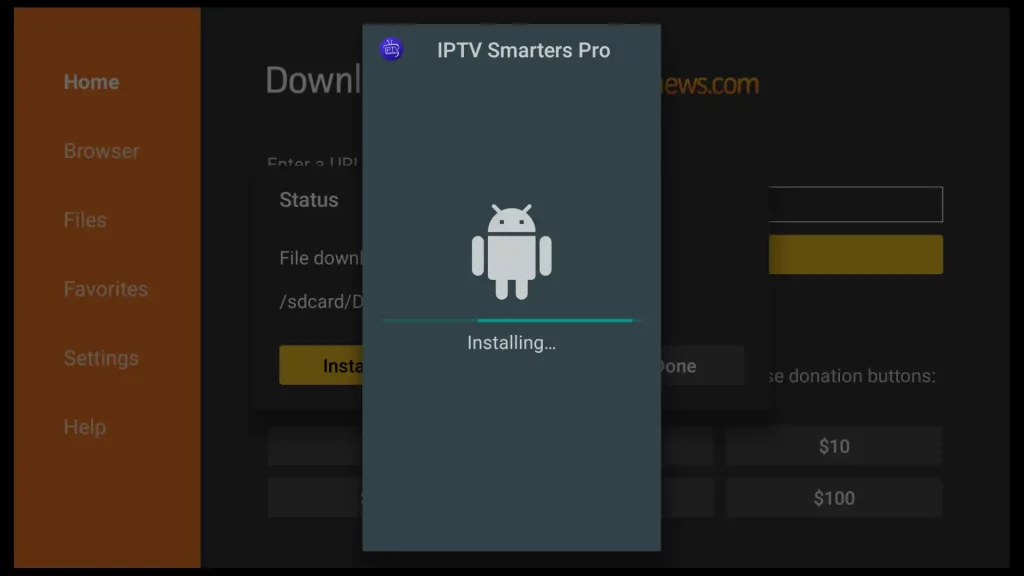
6. Since the IPTV Smarters Pro installation file is larger than 80MB, it’s essential to preserve space on your FireStick, considering its limited storage capacity.
To proceed, click Done to delete the installation file.
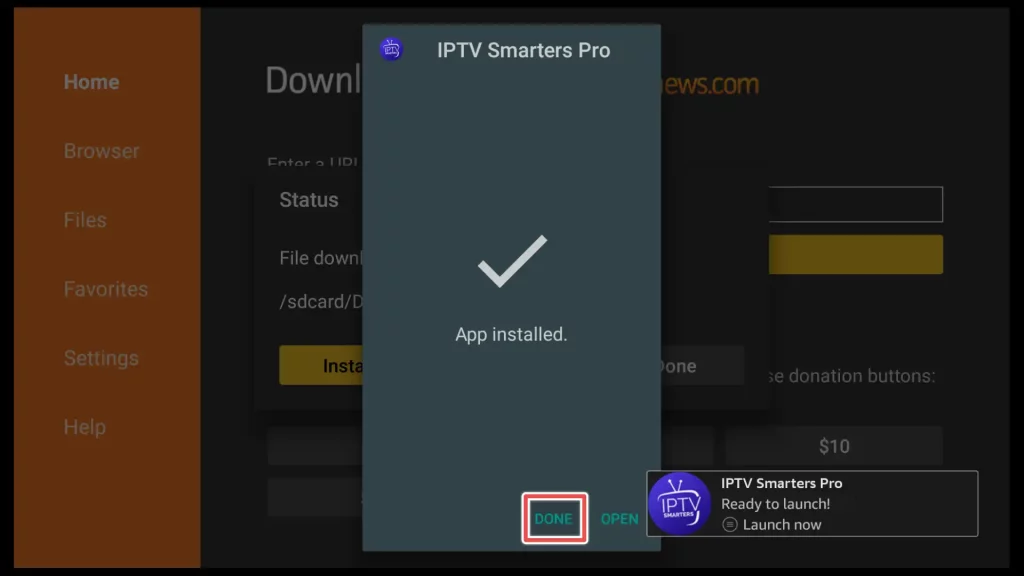
7. Delete the installation file.
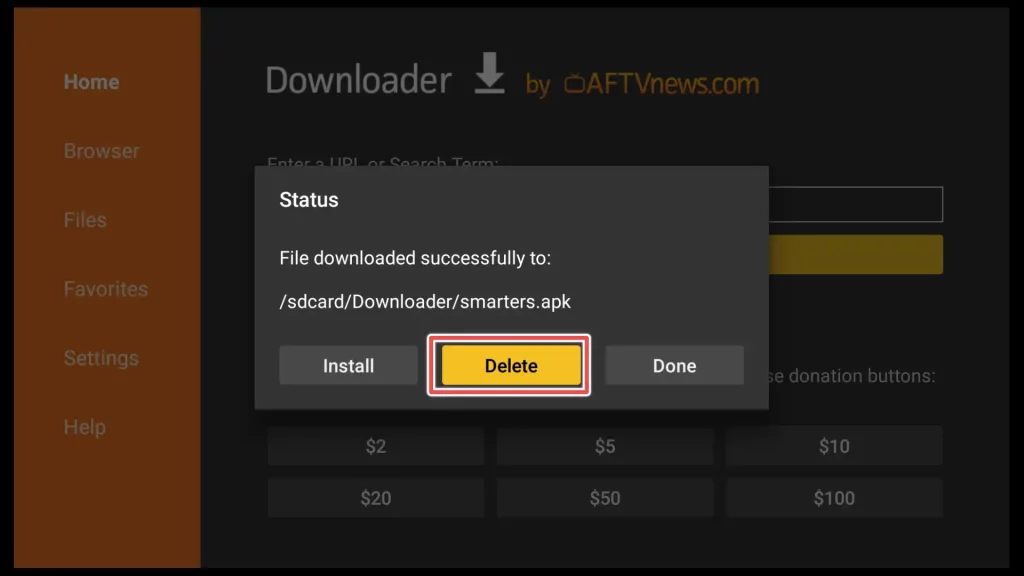
8. Confirm deleting the installation file by clicking Delete again.
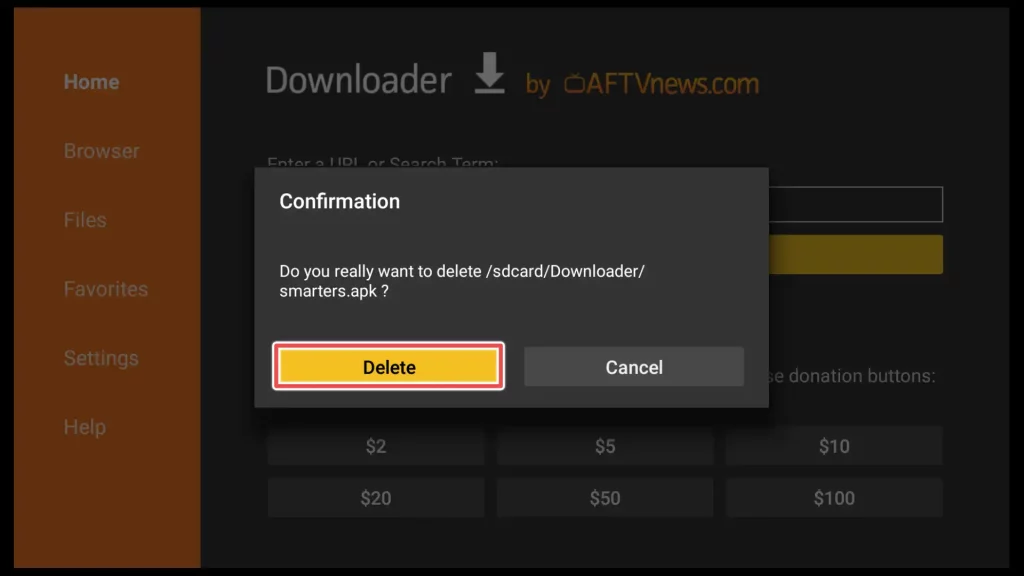
Your FireStick or Fire TV is now good to go, all set up for streaming your favorite TV programs, Movies and TV Shows.
Add IPTV Smarters Pro to Home Screen
To add a shortcut from IPTV Smarters app on the FireStick home screen, follow these steps:
Press and hold the Home button on your FireStick remote for a few seconds. A menu will appear. Select the Apps button.

Press and hold the IPTV Smarters Pro icon until a menu appears. From the menu, select Move to Front option. This will place the IPTV Smarters Pro shortcut on your device’s home screen.
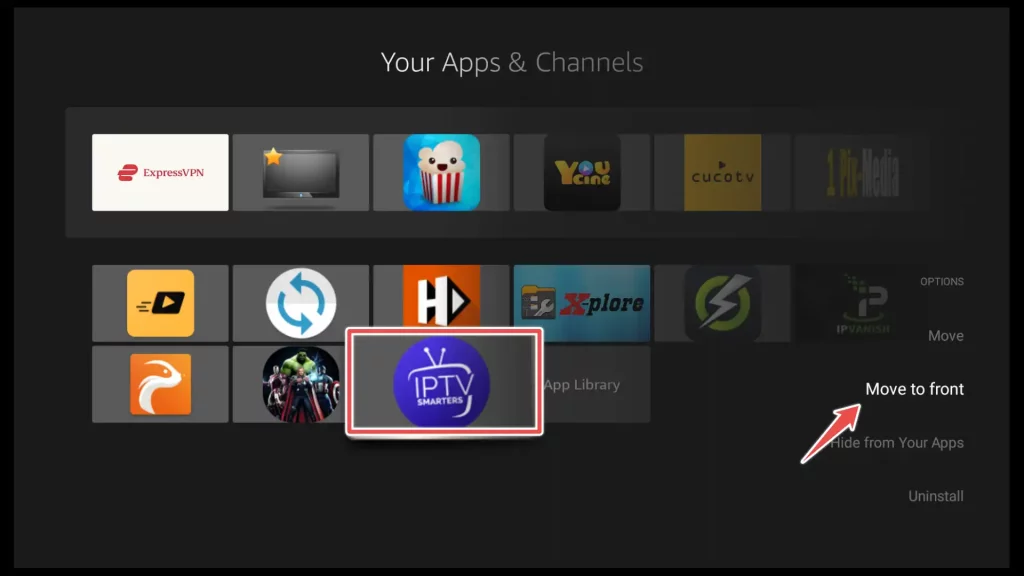
Press Home on your remote to access your device’s home screen and launch the IPTV Smarters app.
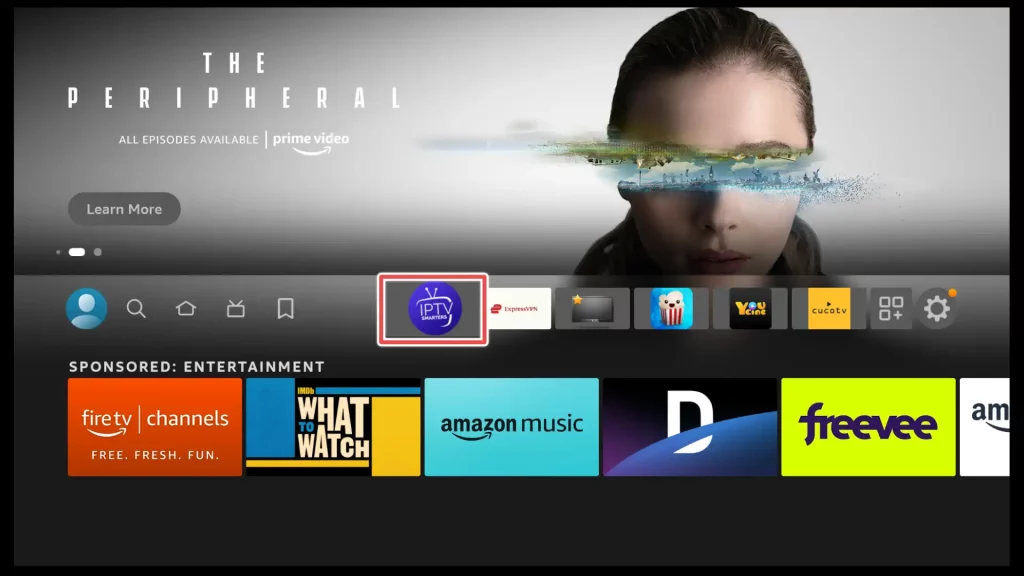
Add Playlist to IPTV Smarters Pro
When you open IPTV Smarters Pro for the first time on your FireStick, the app will typically automatically detect your device type as TV. To confirm and save this device type setting, simply click Save.
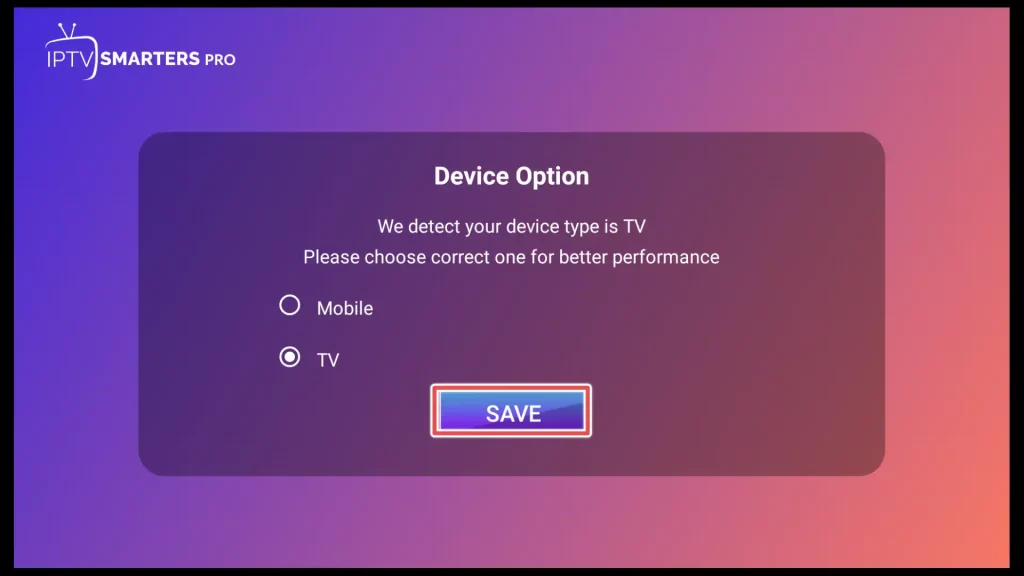
If prompted, agree to the terms of use to proceed by clicking Accept.
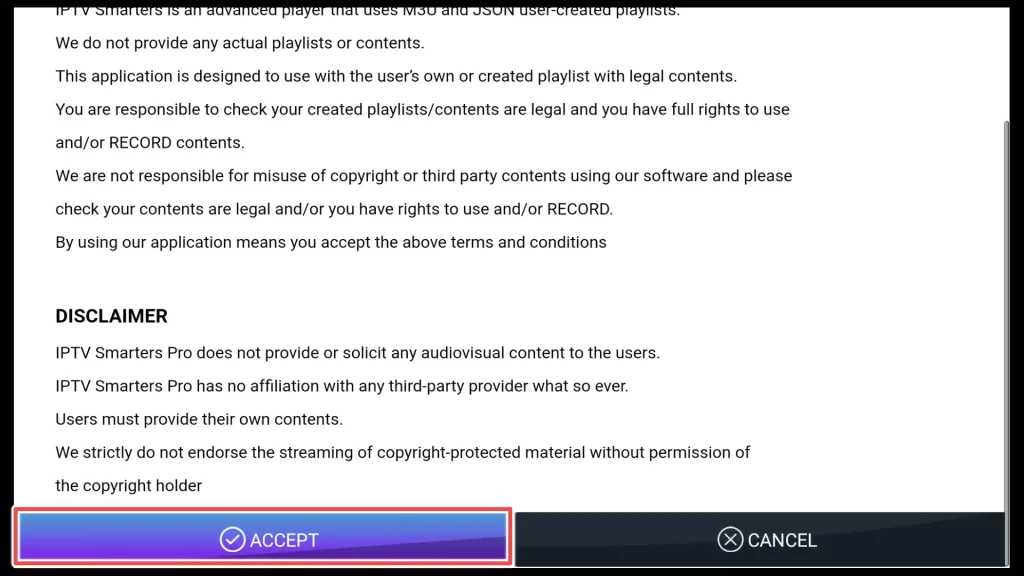
As mentioned earlier, IPTV Smarters Pro does not provide channels on its own. To access and enjoy content through IPTV Smarters Pro, you must have an active subscription with an IPTV service provider.
The format in which your IPTV service provider sends you the playlist will determine the method you use to add it to IPTV Smarters Pro.
IPTV Smarters Pro offers two primary methods for adding playlists:
- Login with M3U Playlist
- Login with Xtreme Codes credentials
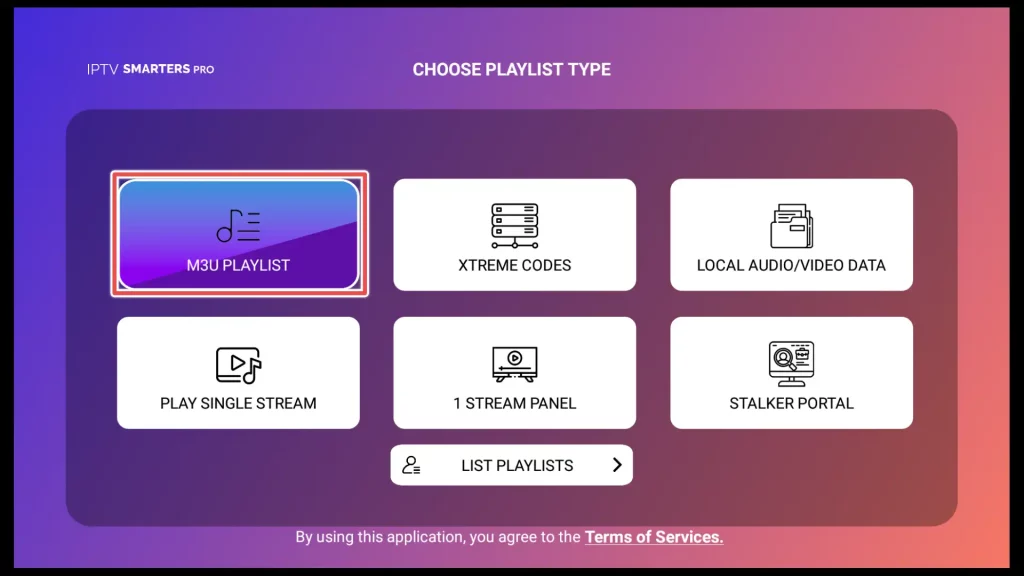
Login with M3U Playlist
When prompted to allow IPTV Smarters Pro to access media files on your device, you should click Allow to grant the necessary permission. This allows the app to read and use the M3U playlist.
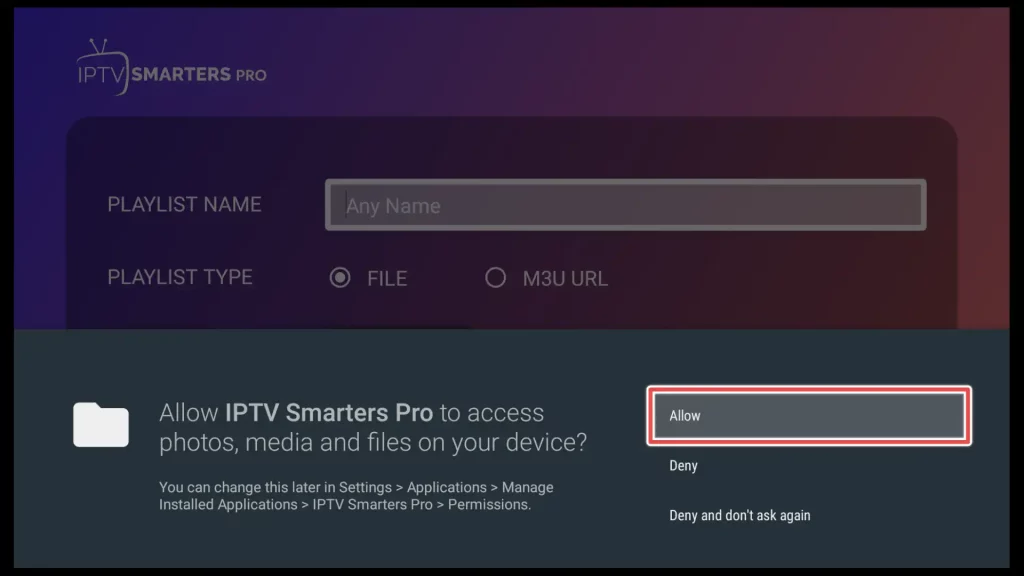
If you have an M3U link or file, you can use this option. Simply enter the M3U URL or upload the M3U file into the app, click on Add User and the playlist will be added.
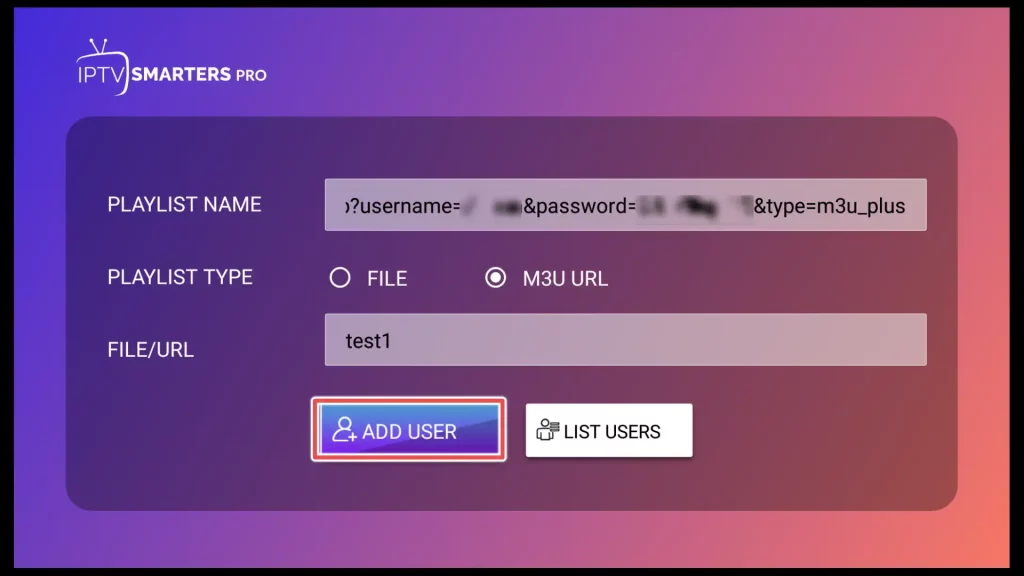
Login with Xtreme Codes Credentials
When you have been provided with Xtreme Codes credentials by your IPTV service provider, you will need to select the Xtreme Codes option.
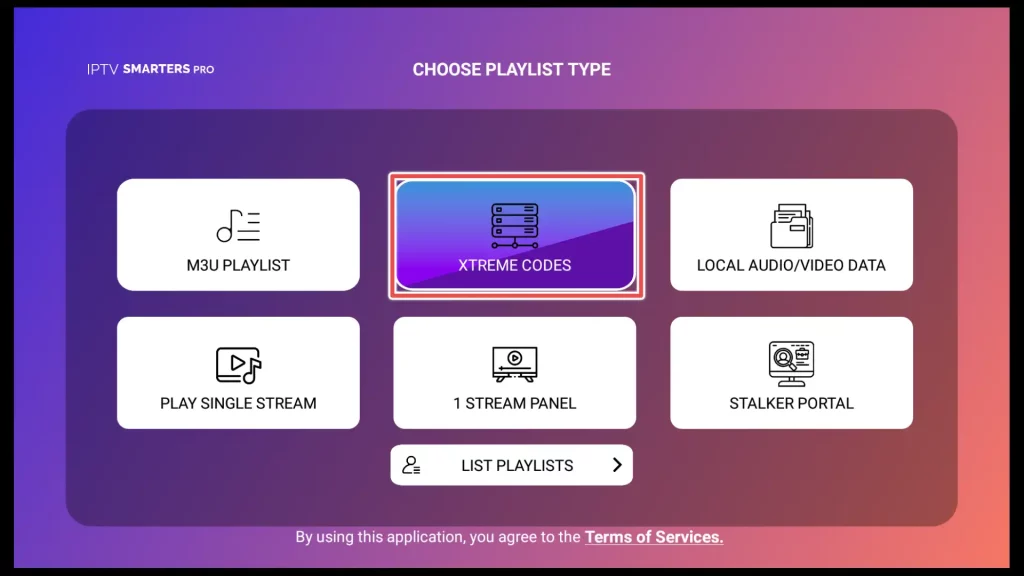
Enter the playlist name, username, password and server URL, provided by your service, and click on Add Playlist button.
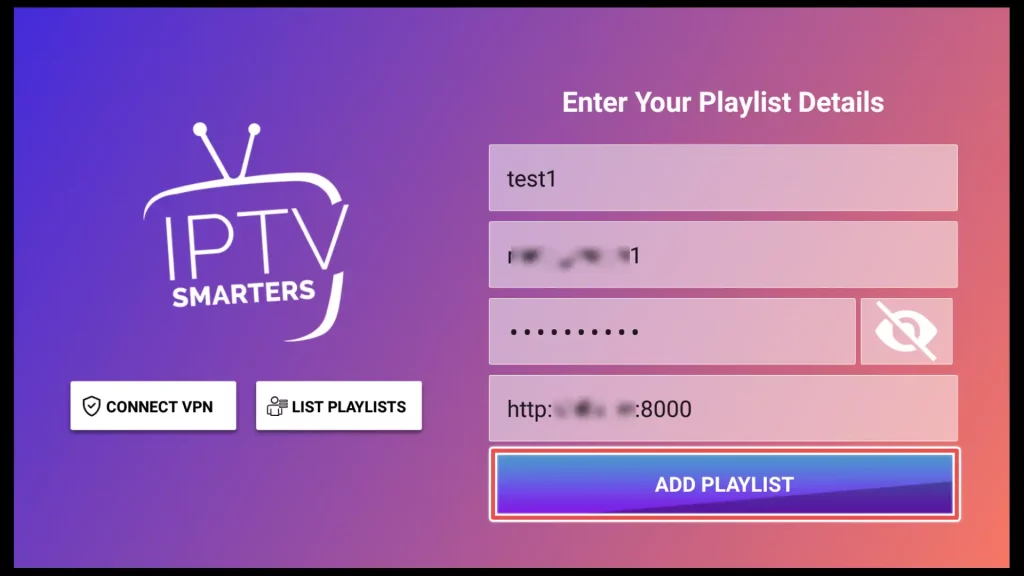
Finally, all you need to do is click on Download within the Live TV section to download the channel list. Additionally, if your IPTV service offers this feature, you may have the option to download movies and TV shows as well.
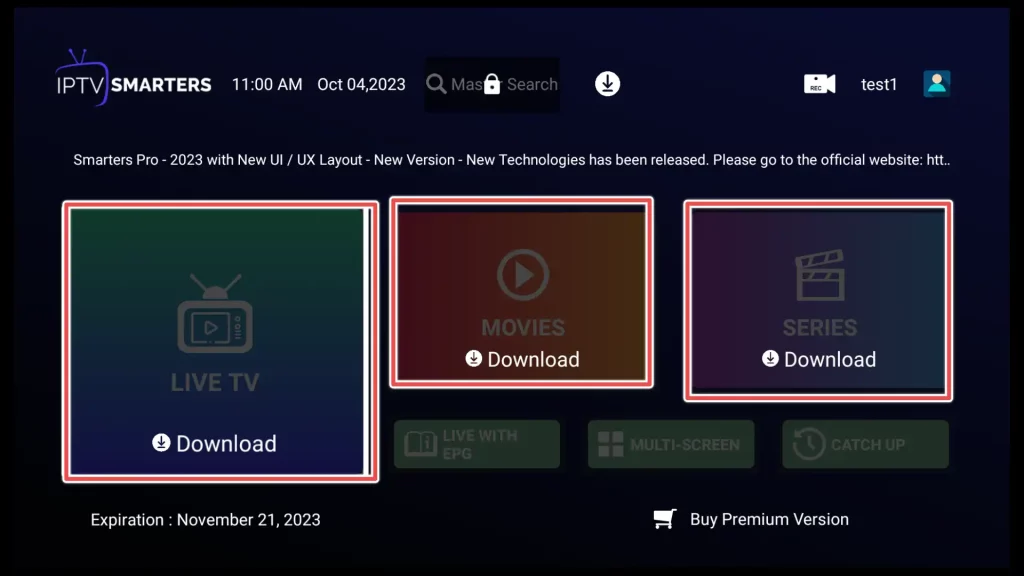
With the setup complete, you now have seamless access to your IPTV content through IPTV Smarters Pro app.
Get the Best Vpn for Streaming
How to Get Premium Version of IPTV Smarters Pro for Free?
To subscribe to the premium version of IPTV Smarters Pro for free, follow these steps:
1. Open your web browser and visit the IPTV Smarters official website at https://www.iptvsmarters.com/.
2. Scroll down the webpage until you find the “Get Premium Version – Free” section.
3. Within this section, look for and click on the Get Premium Version button.
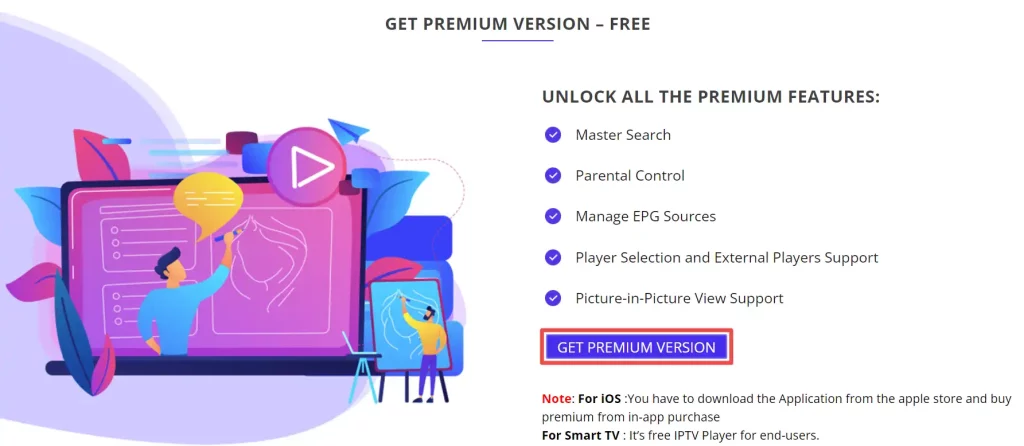
4. Next, click on Proceed.
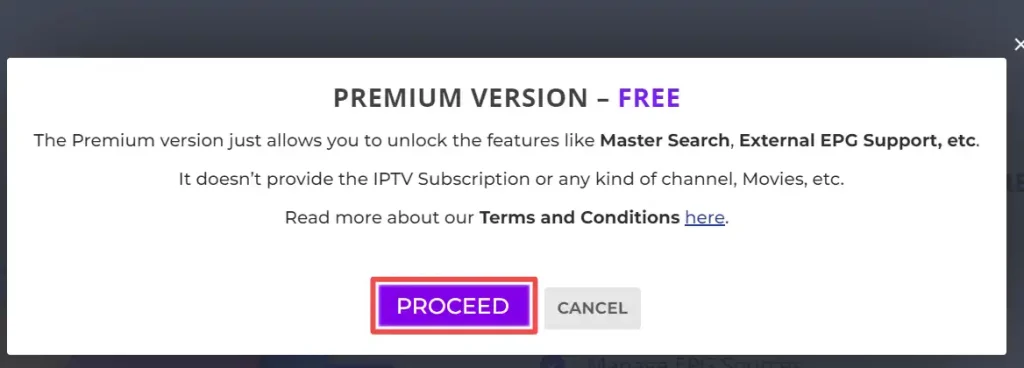
5. As you can see, you’ll be able to get the premium version for $0. To proceed, simply click on the Checkout button.
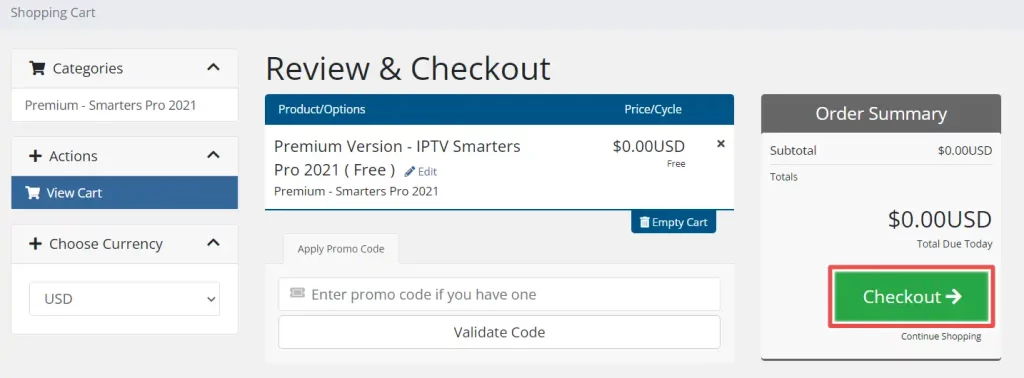
6. Enter your personal details as required on the checkout page. Once you have entered the necessary information, click on the Complete Order button.
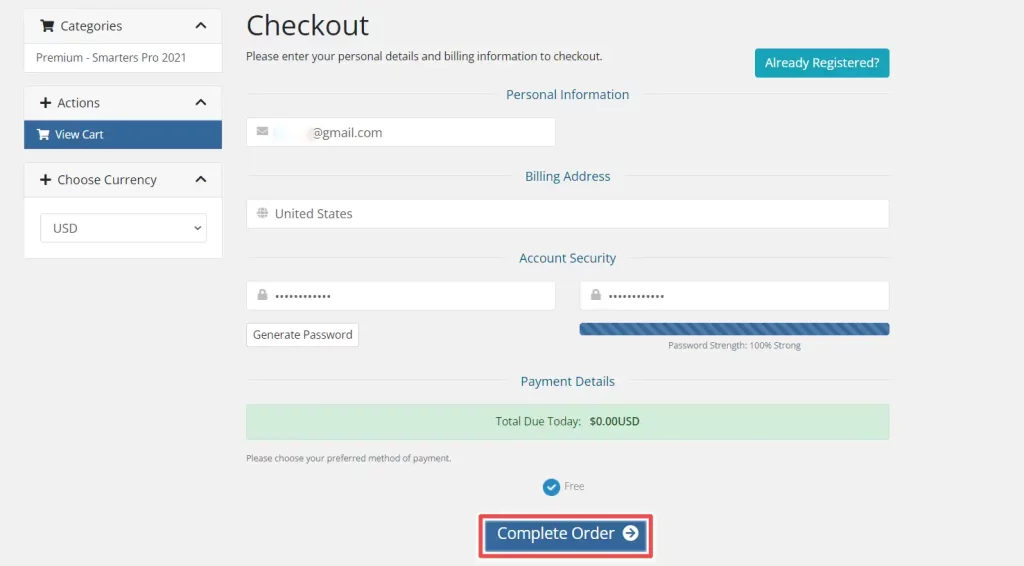
7. Upon successful completion of the order for the premium version of IPTV Smarters Pro, you should receive an order confirmation.
Fortunately, there’s no need for email address confirmation, so let’s get back to the app.
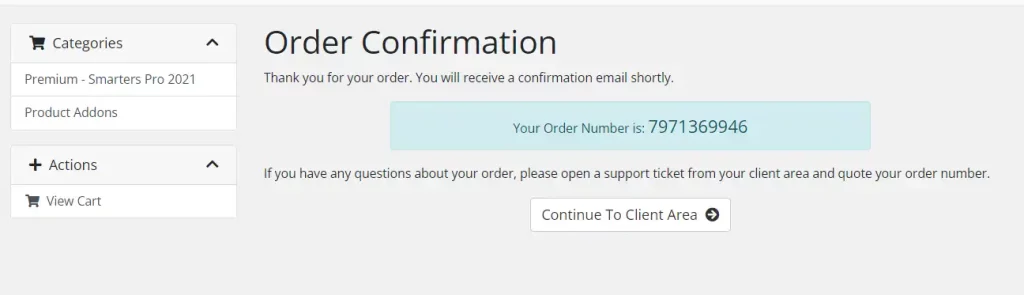
8. To activate the premium version, simply click on the Buy Premium Version button.
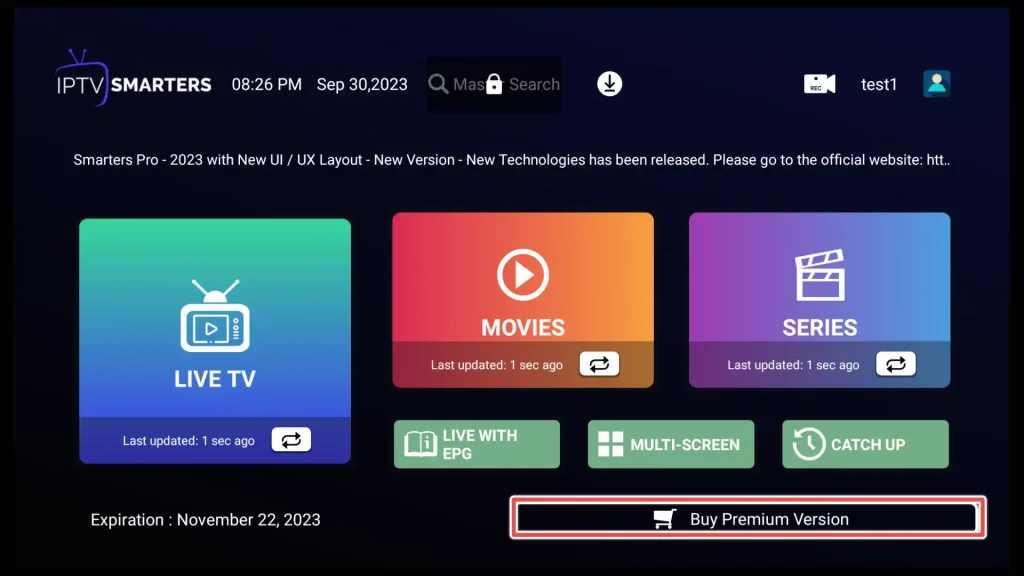
9. Now, please enter the credentials you provided during the checkout page earlier and click on the Sign In button.
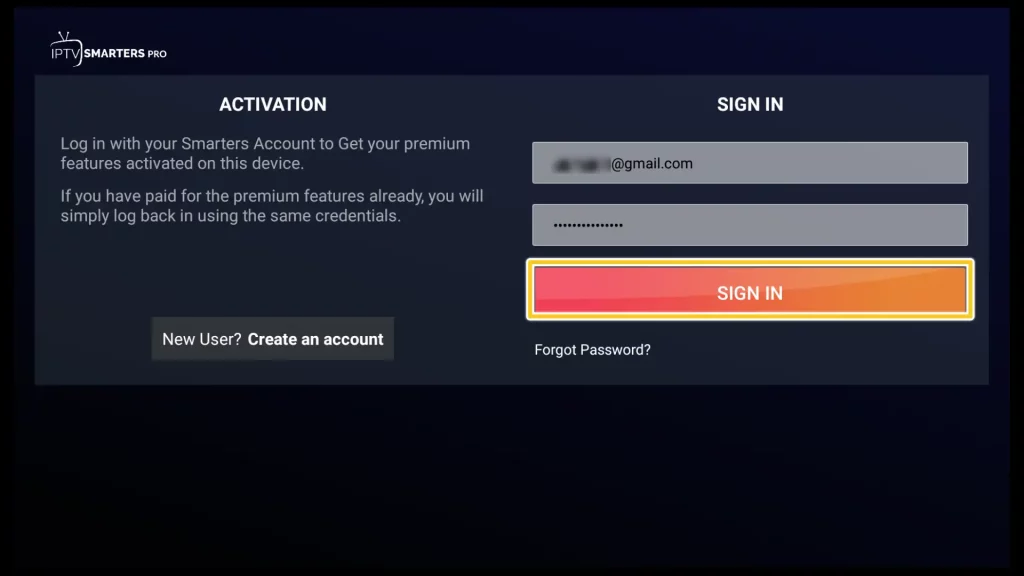
10. Congratulations! Your IPTV Smarters Pro premium version has been successfully activated.
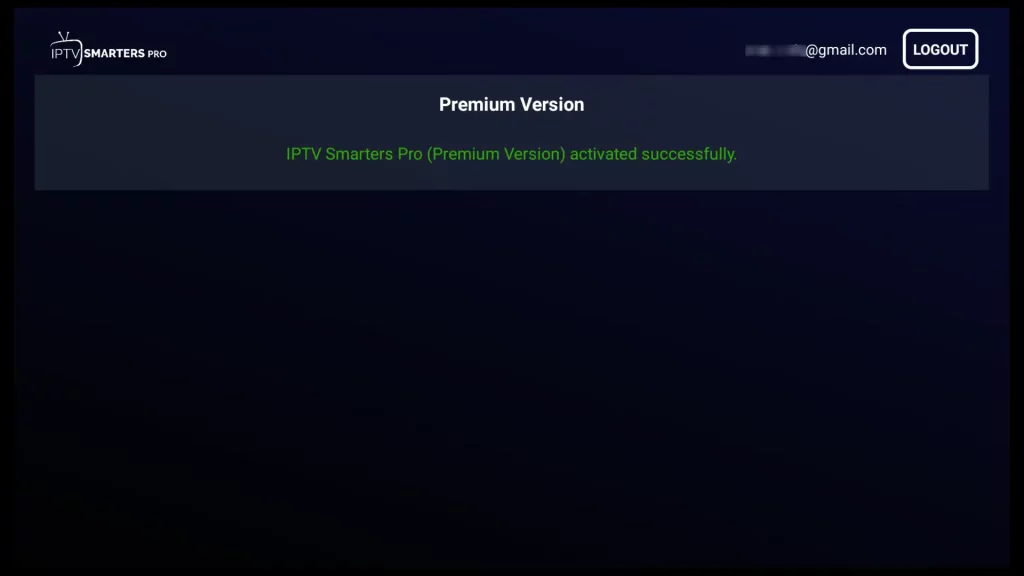
You’ve successfully unlocked all the premium features available in the premium version of IPTV Smarters Pro, including:
- Master Search
- Parental Control
- Manage EPG Sources
- Player Selection and External Players Support
- Picture-in-Picture View Support
How to Turn Off the AutoStart on Bootup Feature in IPTV Smarters Pro
The “AutoStart on Bootup” feature in IPTV Smarters Pro is a functionality that, when enabled, allows the app to automatically start and run when your device (such as a FireStick) boots up or restarts.
To access the settings in IPTV Smarters Pro, simply go to the profile icon located in the top right corner of the main screen. Once a new menu appears, select the Settings option
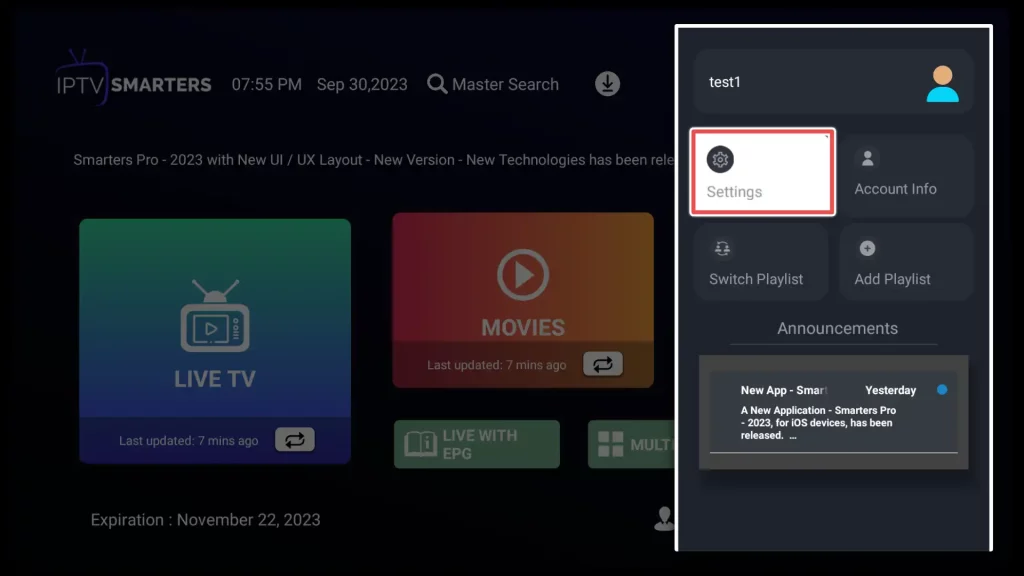
Next, click on General Settings.
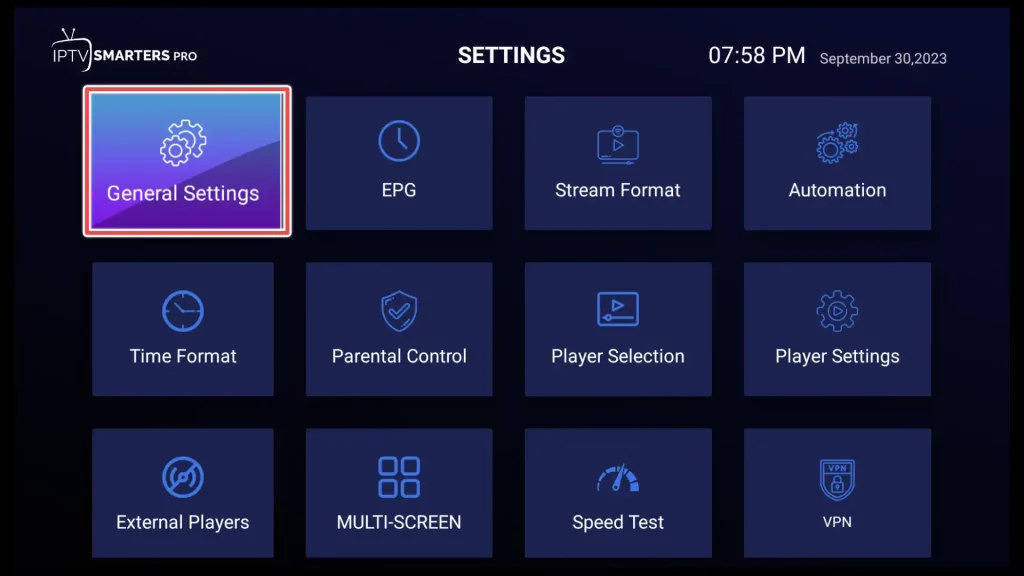
Uncheck the AutoStart or Bootup option. This action will prevent the app from automatically starting when your device boots up.
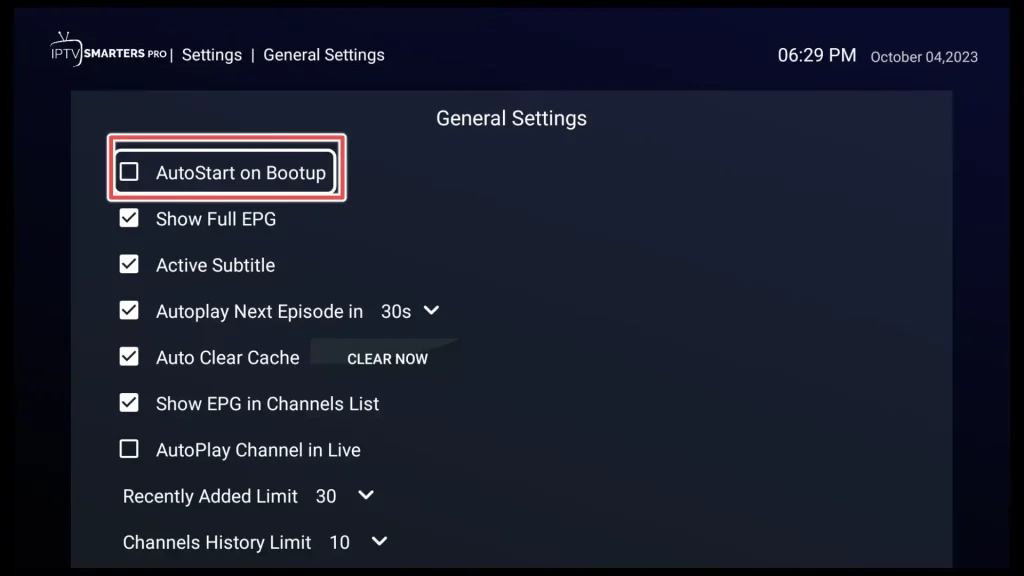
Next, scroll down to the bottom of the page, and then click on the Save Changes button to apply the changes you’ve made.
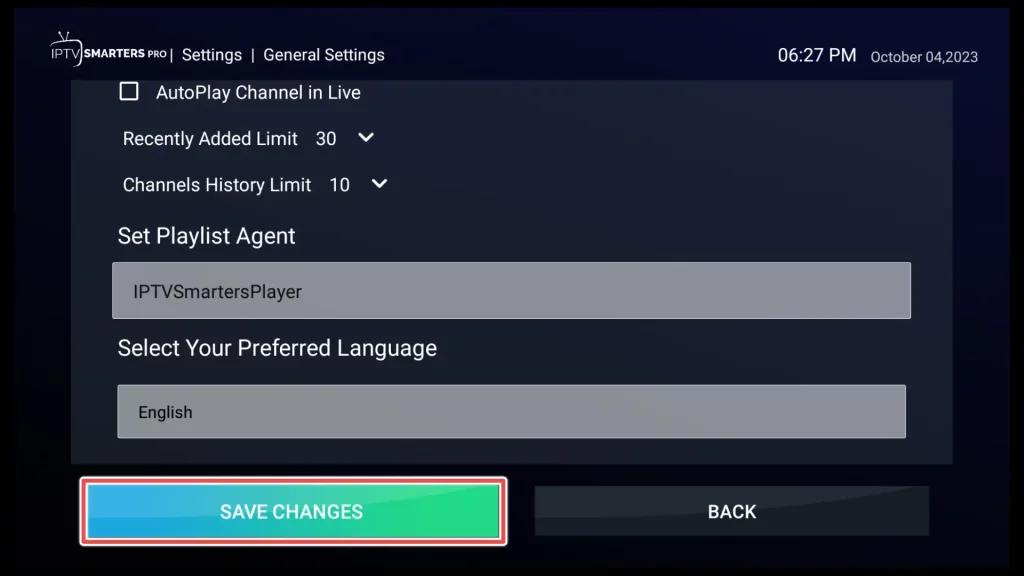
How to Add an External Video Player to IPTV Smarters Pro
While the app comes with its built-in video player, you also have the option to integrate an external video player.
In the settings menu, choose the External Players option.
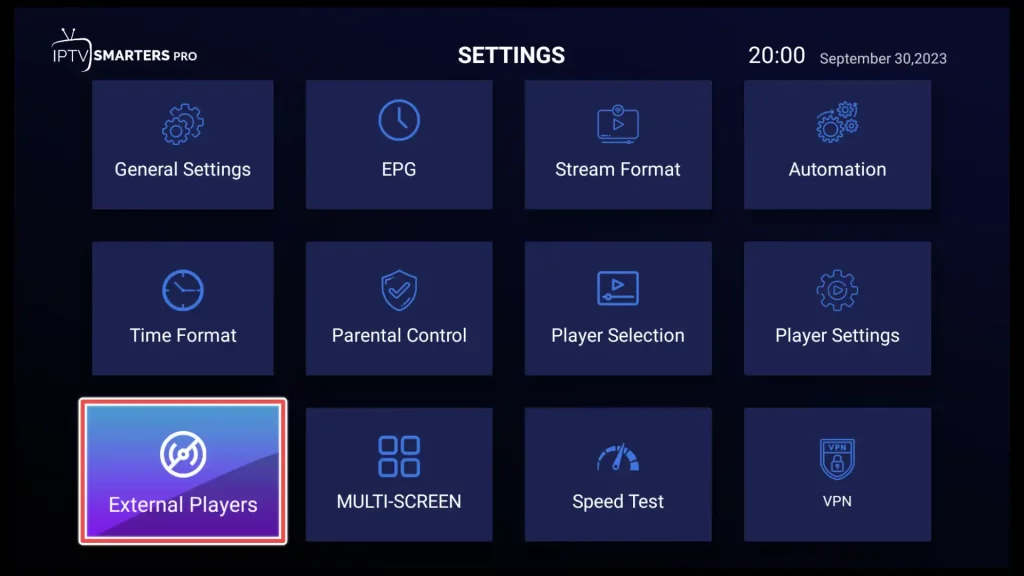
Click on Add Player.
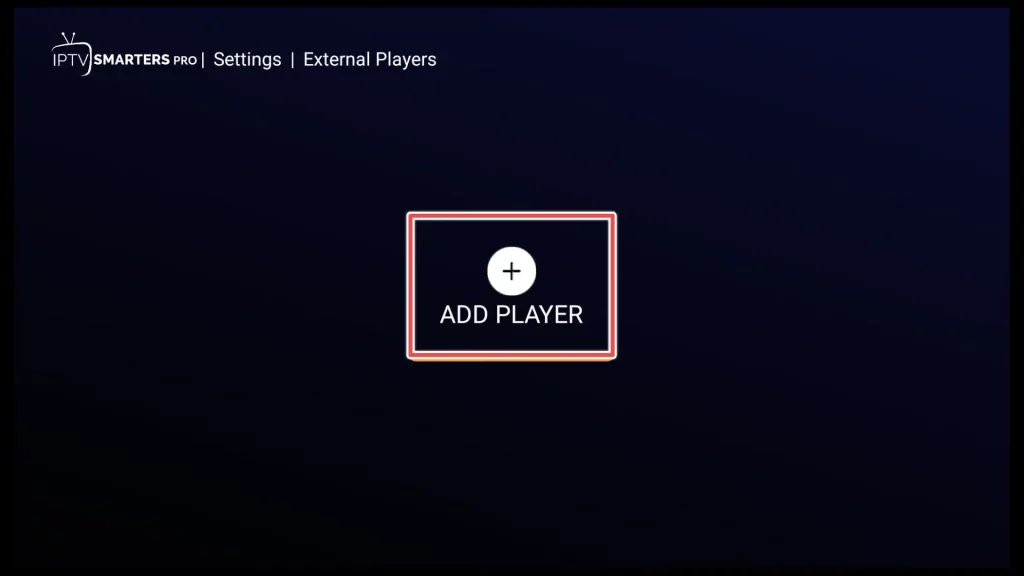
Select one of the media players you’ve previously installed on your device.
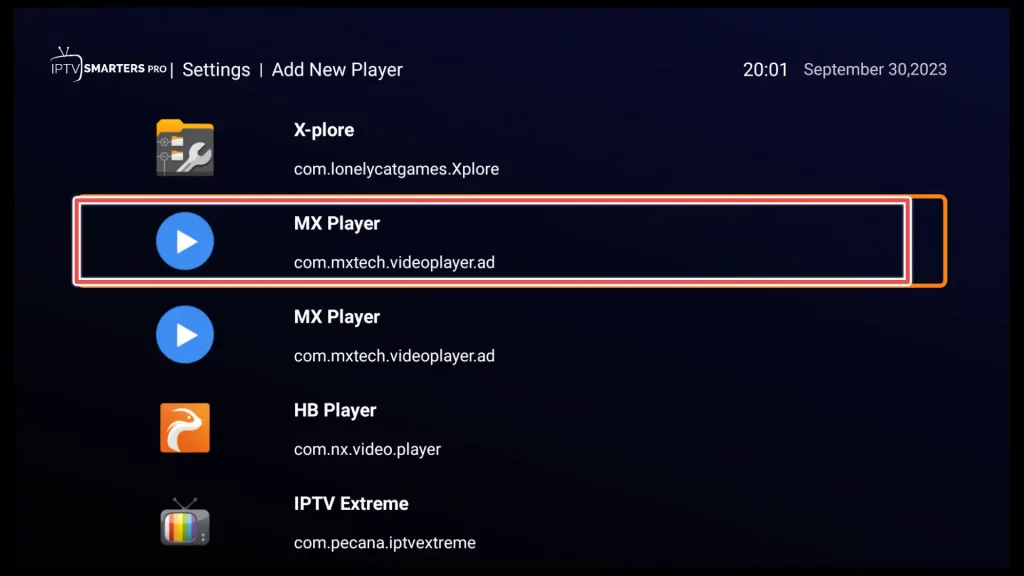
Click on Add to confirm adding the player.
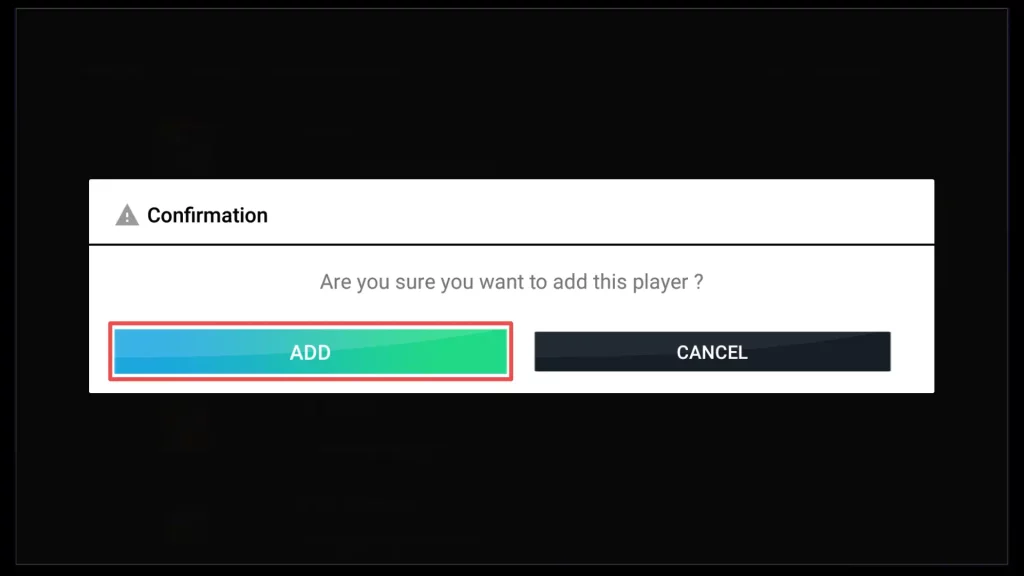
The player is successfully added.
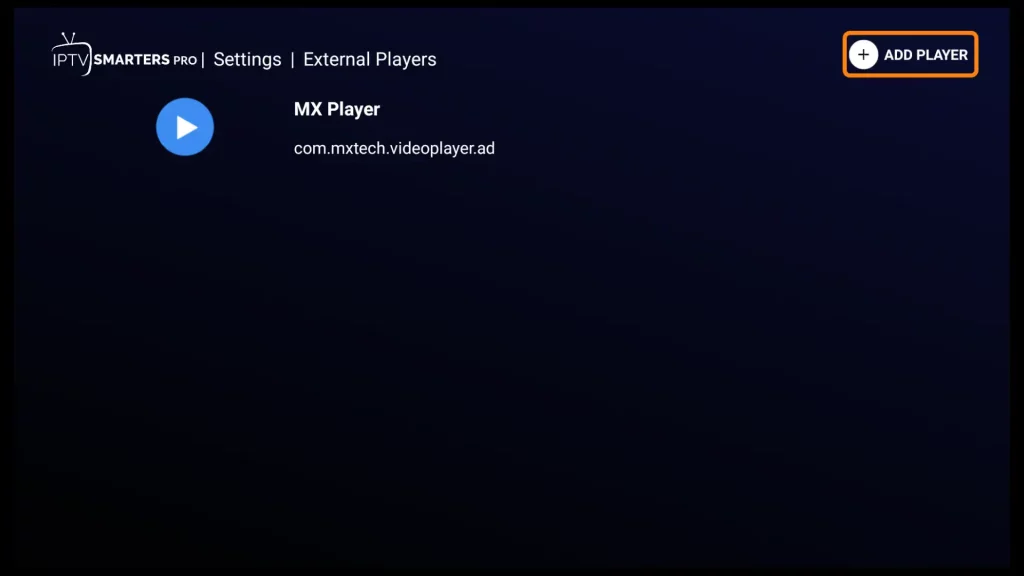
Next, return to the settings menu, and select the Player Selection option.
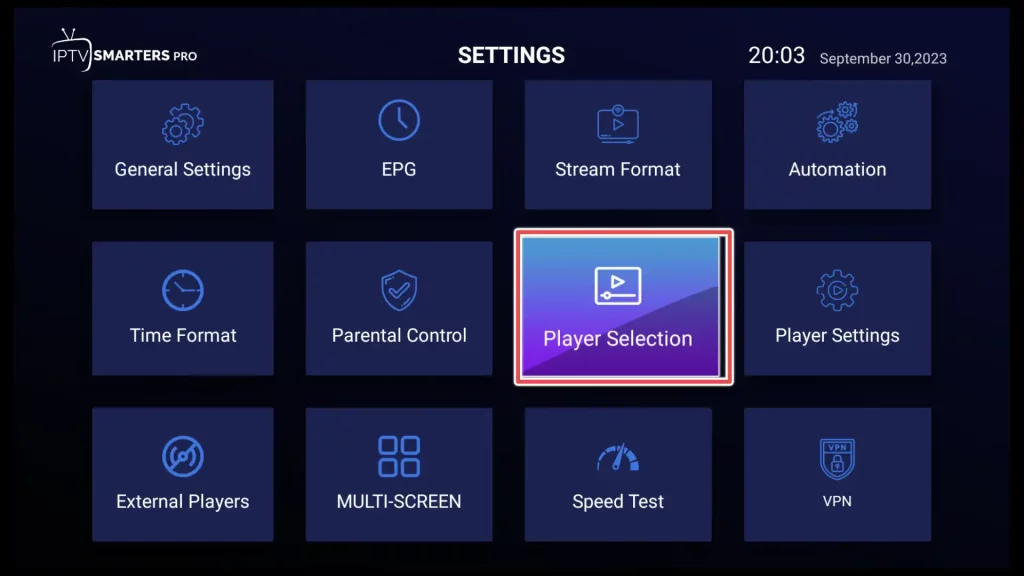
If you want your IPTV channels to be played using your selected player, such as MX Player, go to the LIVE section and choose MX Player.
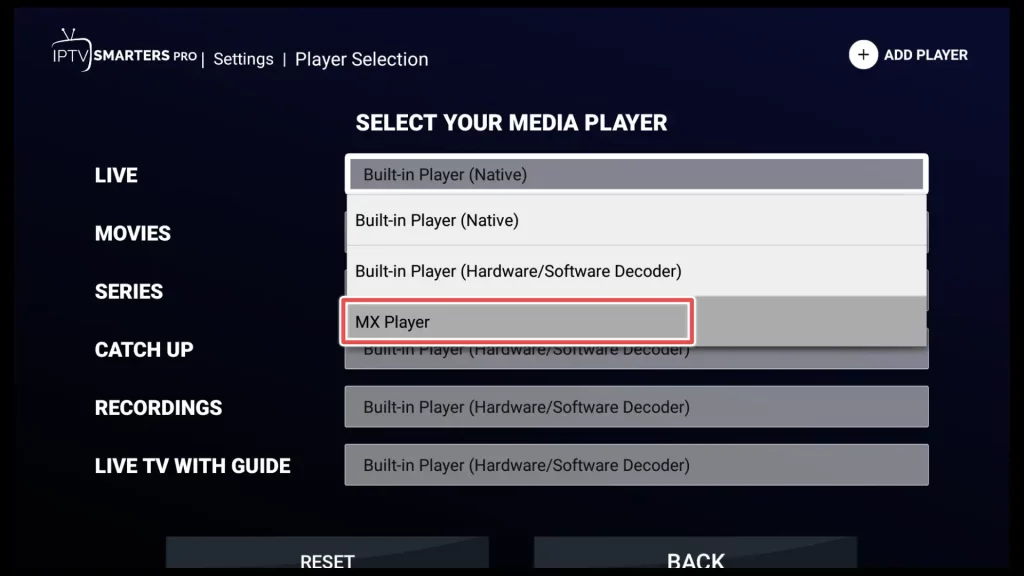
From now on, all channels will be played by default using MX Player, as we’ve chosen before.
Get the Best Vpn for Streaming
How to Use the Multi-Screen Feature in IPTV Smarters Pro
The Multi-Screen feature in IPTV Smarters Pro is a powerful tool that allows you to simultaneously watch multiple channels or streams on a single screen.
Click on the Multi-Screen button on the home screen of the IPTV Smarters Pro
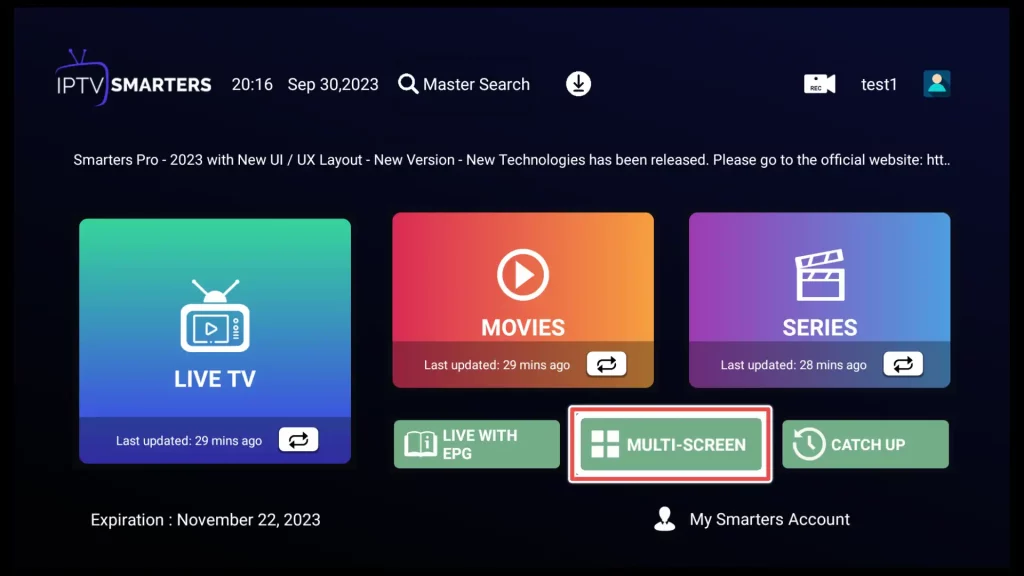
Select your preferred multi-screen layout from the available options. I’ll choose the Side-by-Side Layout, where channels or streams are displayed next to each other horizontally.
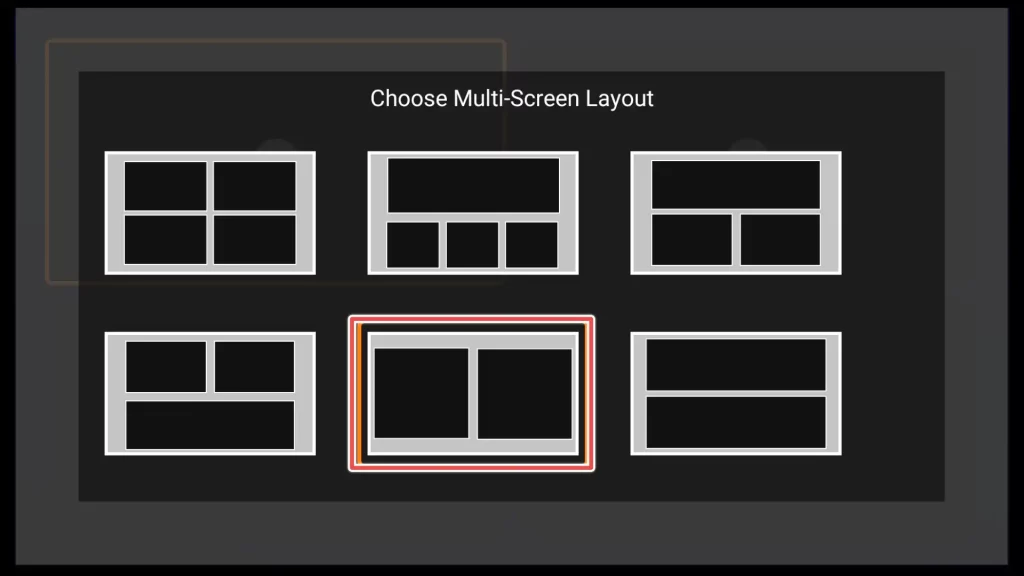
Clicking on the plus sign will prompt you to select a program from the available list. Simply choose your favorite program from the playlist. Repeat the same process for the other screen too.
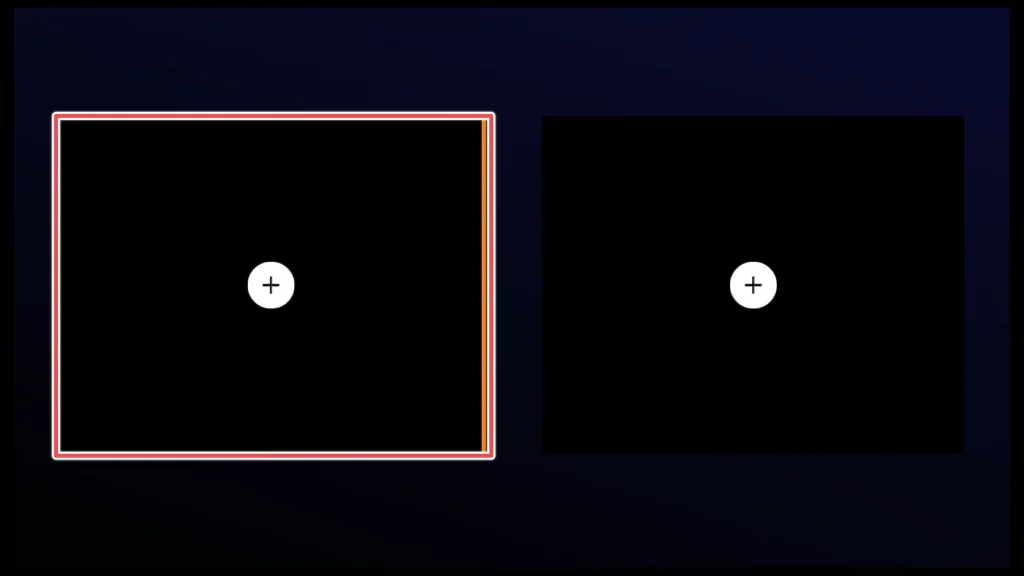
You’re all done. Now, you can enjoy watching multiple programs simultaneously.
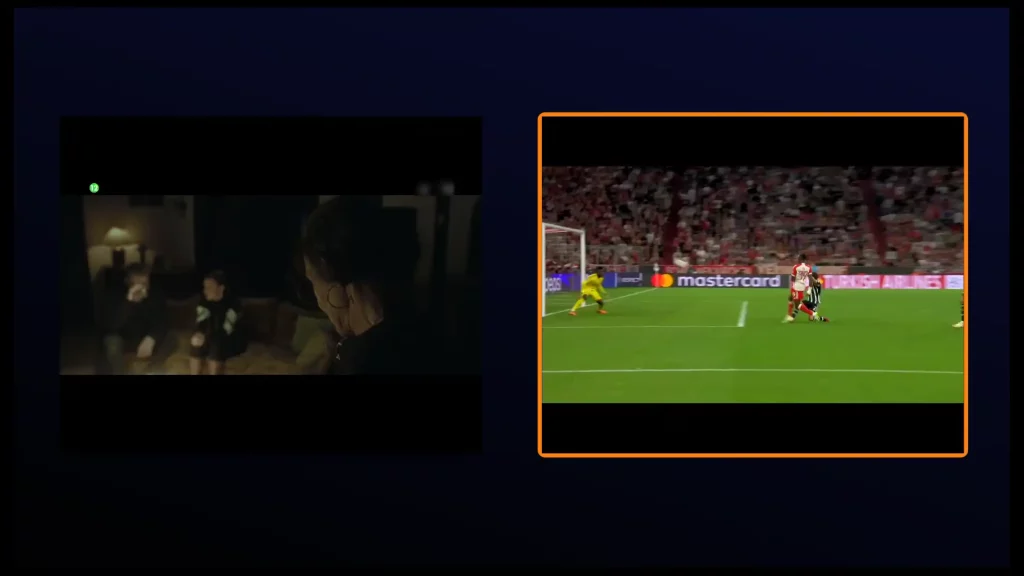
FAQ on IPTV Smarters Pro
Is IPTV Smarters Pro Legal to Use?
IPTV Smarters Pro is a legal application, but the legality of the content you stream depends on your IPTV service provider and their content rights.
Does IPTV Smarters Pro Offer Parental Controls?
Yes, IPTV Smarters Pro often includes parental control feature.
Does IPTV Smarters Pro Work on All Devices?
IPTV Smarters Pro is compatible with numerous devices, including LG and Samsung Smart TVs, iPhones, iPads, and TvOS (Apple TV), as well as Windows and Mac computers.
What Should I Do if the App Crashes or Freezes During Use?
App crashes or freezes can sometimes occur due to device issues or bugs. Try restarting the app, clearing its cache, or updating it to the latest version to resolve these issues.
Conclusion
In this guide, I have walked you through installing IPTV Smarters Pro, subscribing to the premium version, and exploring its basic and advanced features.
With this guide, you can confidently explore the world of IPTV and make the most of this powerful streaming application.
