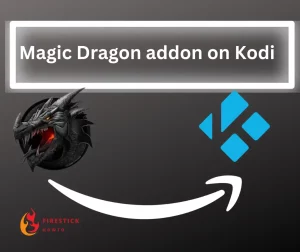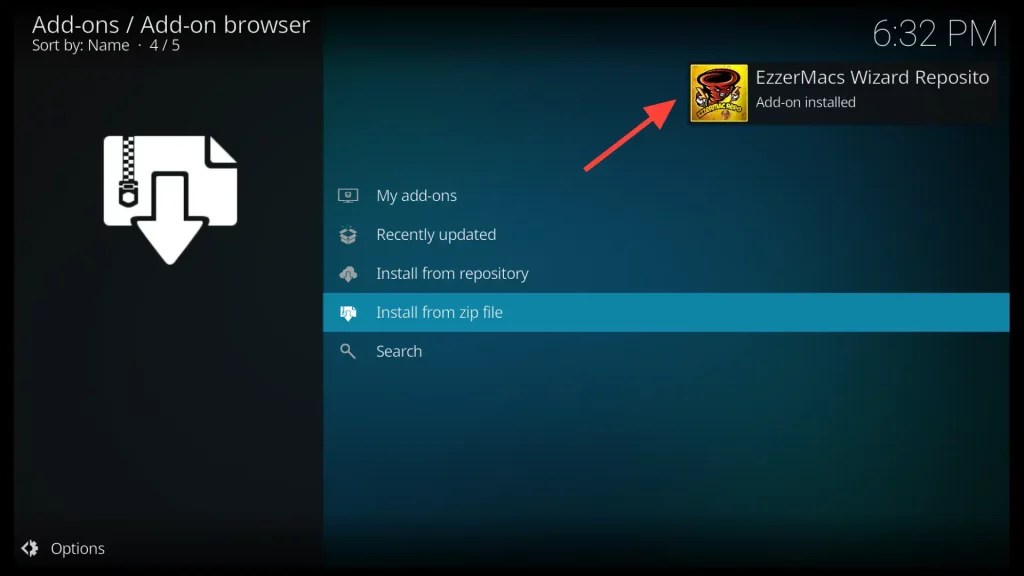About Magic Dragon Kodi Addon
The Magic Dragon addon utilizes a highly efficient web scraping technique, allowing high-speed loading of movie and TV show links. As a result, you can start watching your desired movie or TV show episode within seconds of entering the addon.
This addon offers an array of captivating sections dedicated to movies and TV shows. These sections provide a diverse and engaging content selection for users to explore.
Additionally, the addon supports integration with Real-Debrid, a premium service that enhances streaming by providing high-quality links.
Attention FireStick Users!
Constant surveillance by governments and internet service providers (ISP) is a reality when you’re online. Streaming content online using your personal IP address: 52.14.255.122 can lead to trouble.
I highly recommend using ExpressVPN to hide your IP address while streaming on your FireStick.
It’s not only blazing fast but also incredibly secure. Installing it on your device is a breeze and the best part? You get a 30-day money-back guarantee, no questions asked. Plus, ExpressVPN is currently running an amazing deal where you get 3 extra months free with their yearly plan!
Stay safe, stay secure, and enjoy your streaming without worries. Get ExpressVPN today!
Read: How to Install and Use ExpressVPN on FireStick(Step by Step Guide)
How to Install Magic Dragon Addon on Kodi
Installing the Magic Dragon addon on Kodi follows a familiar procedure, similar to other addons. The steps are as follows:
- Enable Unknown Sources in Kodi Settings
- Install the EzzerMacs Wizard Repository
- Install the Magic Dragon Addon
If you had installed an addon before and enabled unknown sources in the Kodi settings, you can skip the first step and go straight to steps 2 and 3.
Enable Unknown Sources in Kodi Settings
1. To access the Settings menu in Kodi, open the application and click on the gear icon located on the home screen.
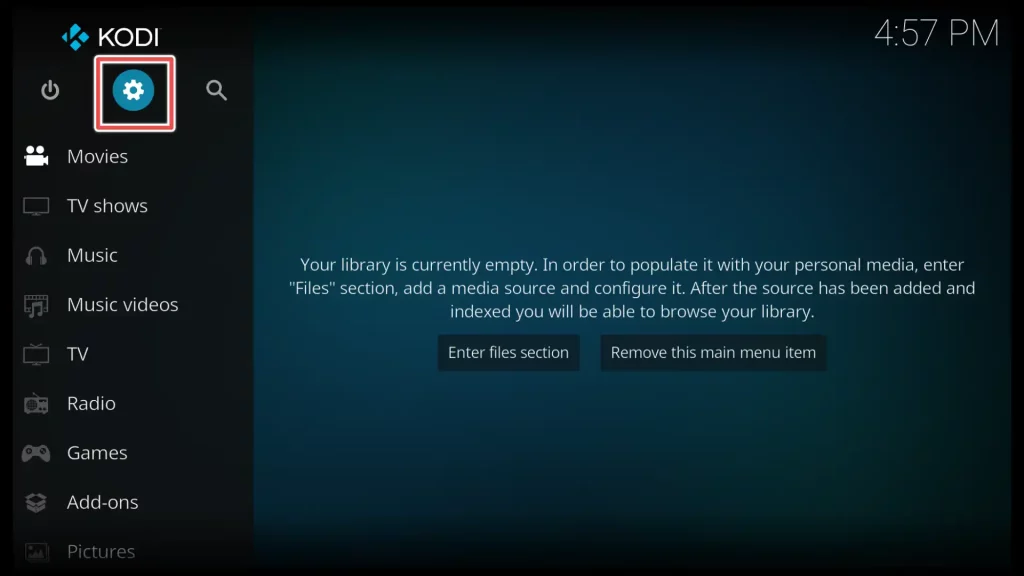
2. Within the Settings menu, select System.
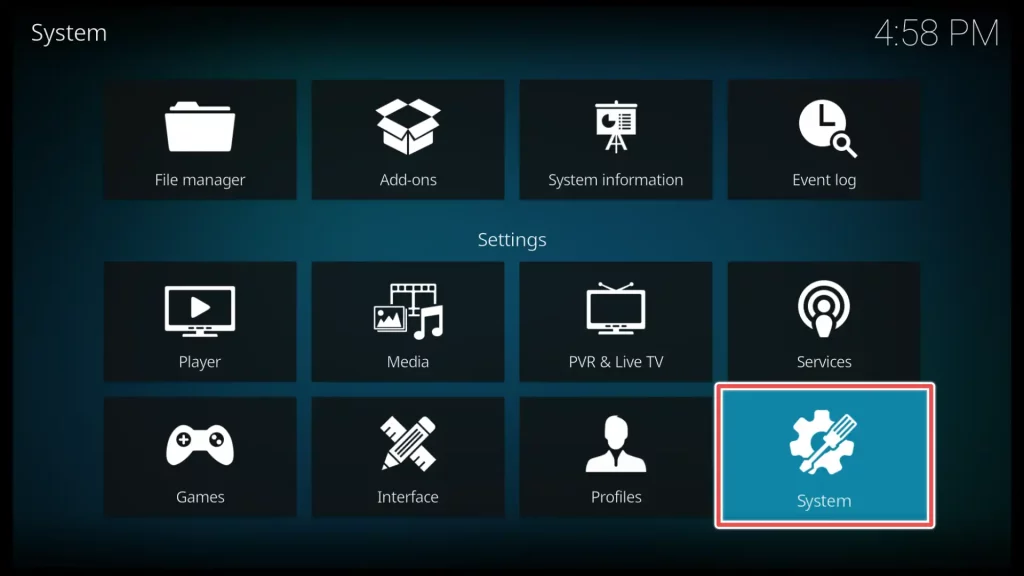
3. From the left-hand menu in the Settings, select Add-ons. On the right-hand side, you will find the option Unknown sources. Click on the toggle switch next to it to enable this option.
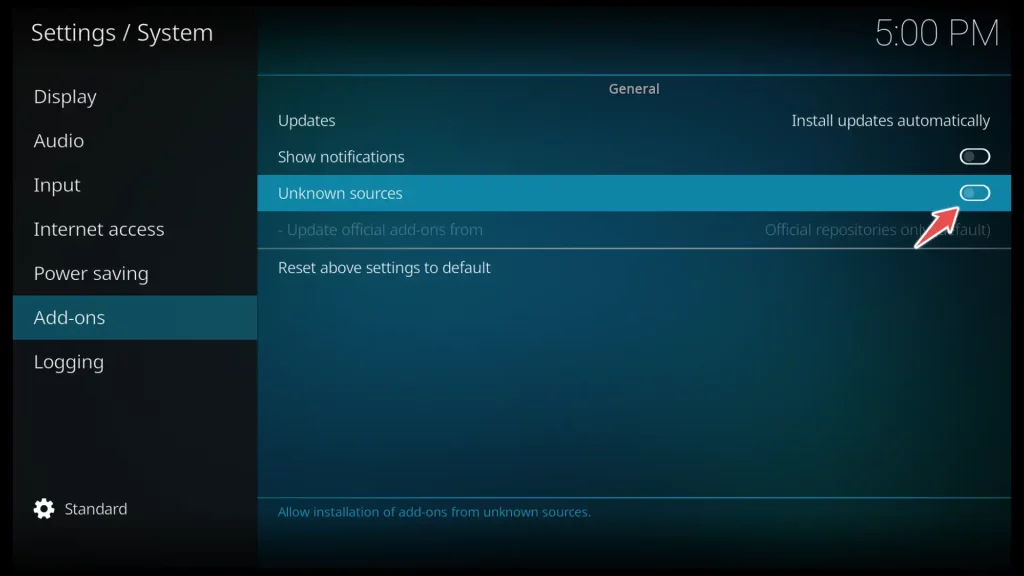
4. A warning message will appear, explaining the potential risks of installing addons from unknown sources. Click on Yes to proceed.
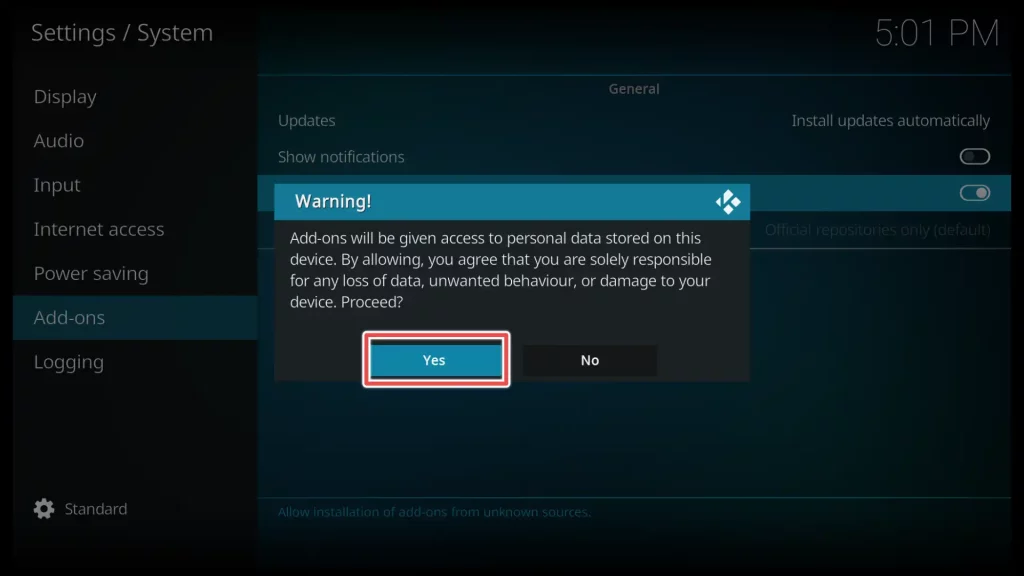
Install the EzzerMacs Wizard Repository
1. Please go back to Kodi’s home screen and select the Settings option once again.
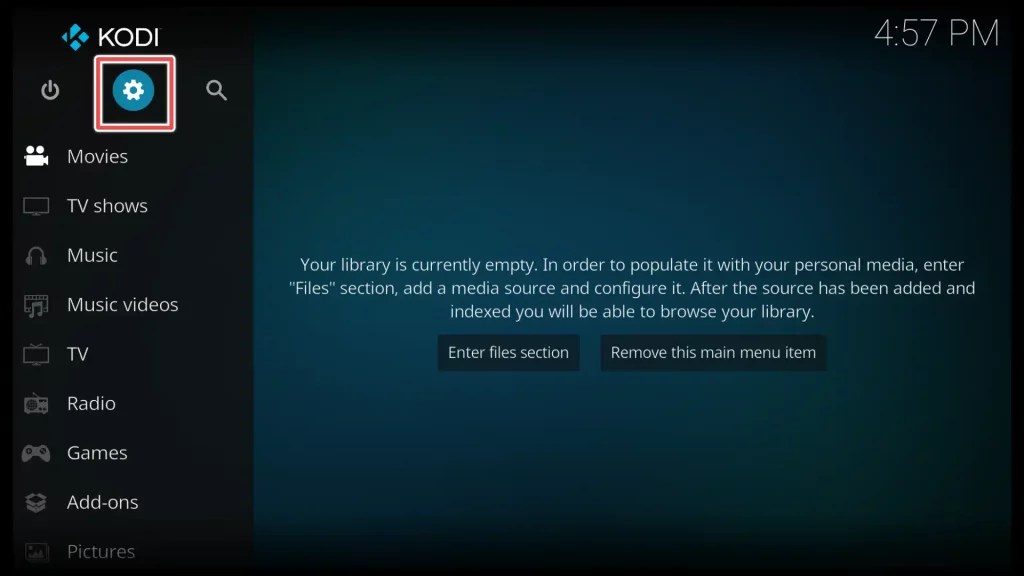
2. Choose the File Manager option.
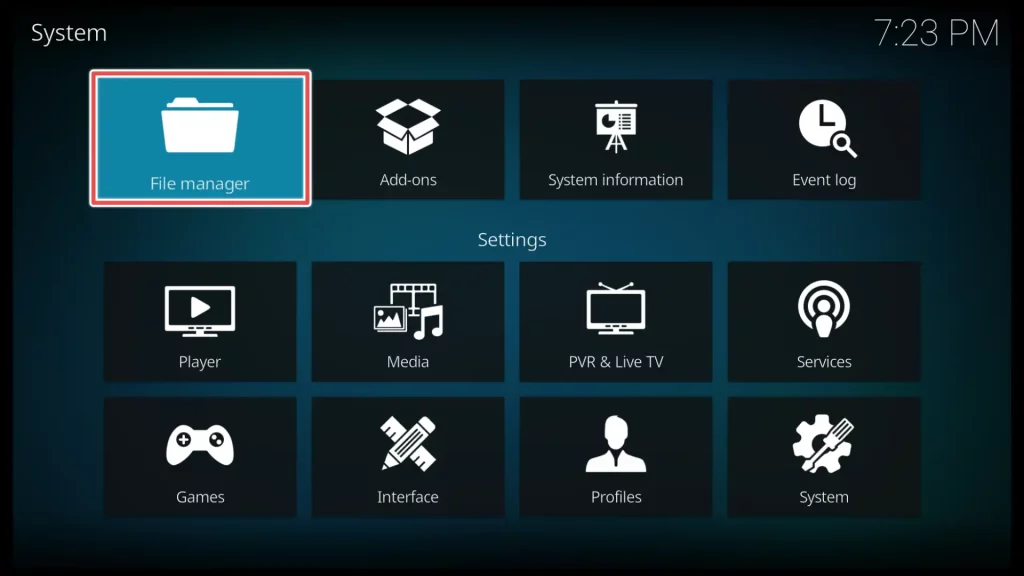
3. Scroll down to Add source option and click on it
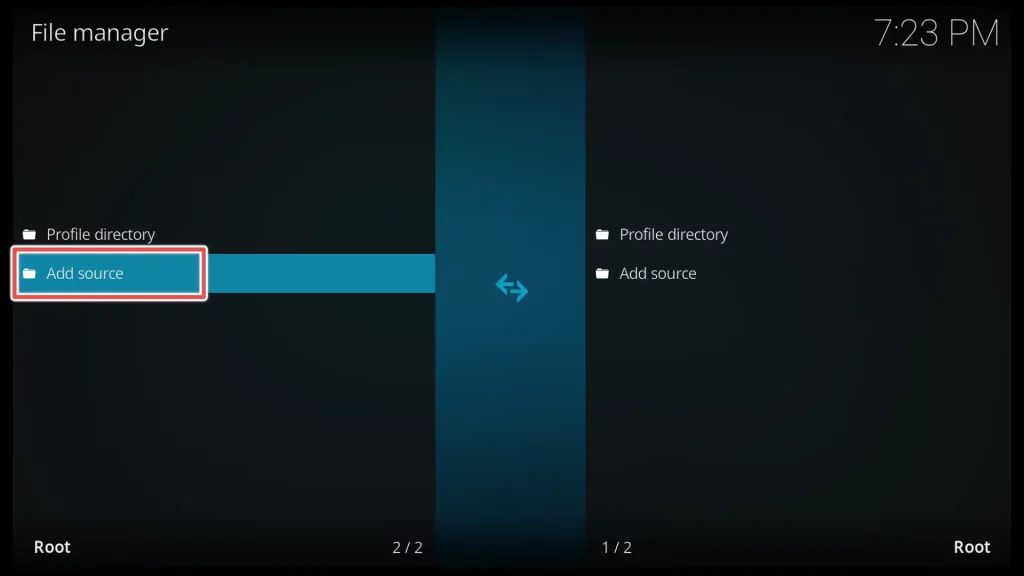
4. Click on <None> to enter the URL that will take you to the EzzerMacs Wizard Repository.
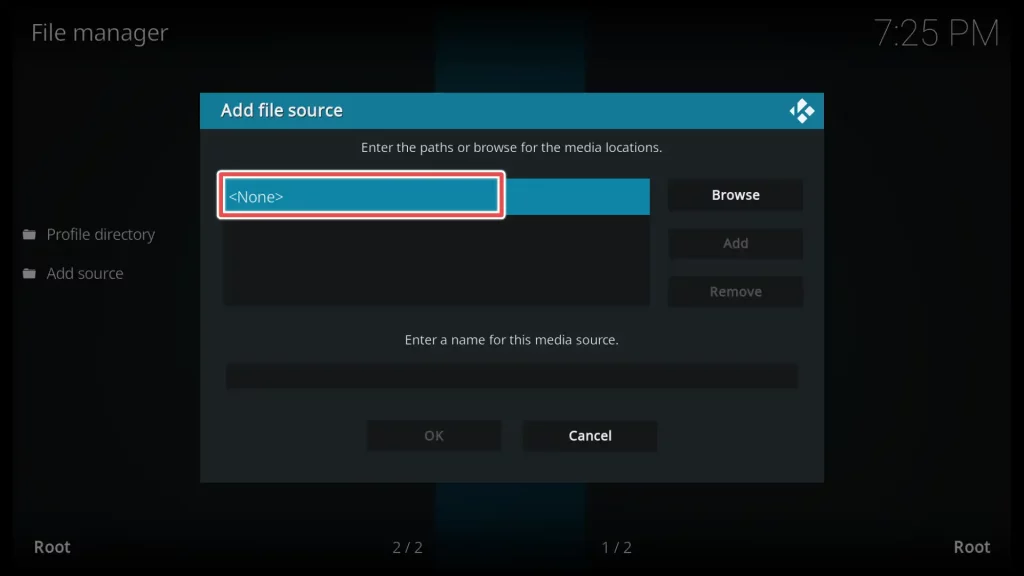
5. Enter the URL for the EzzerMacs repository: http://ezzer-mac.com/repo/ using the onscreen keyboard.
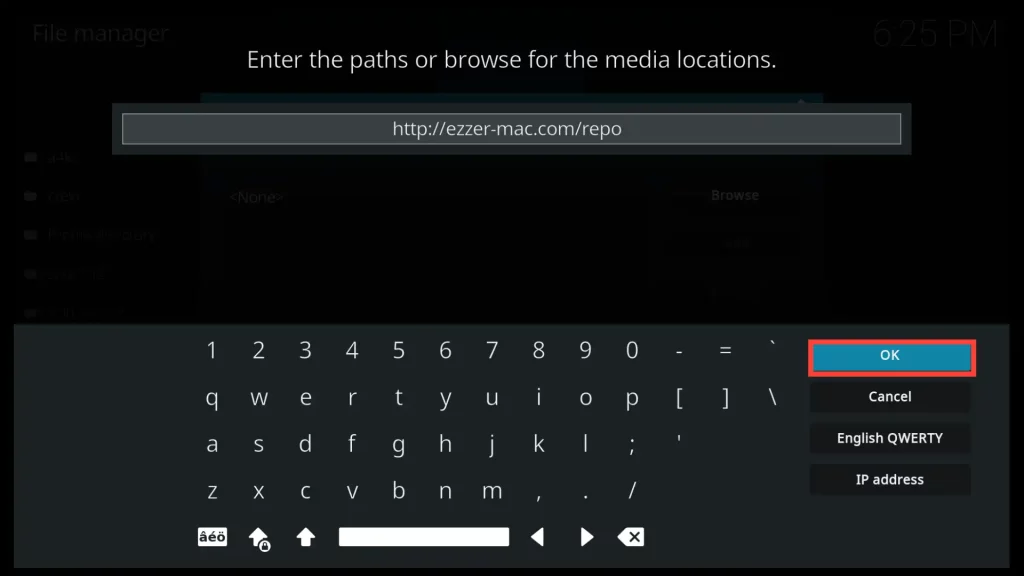
6. Choose a suitable name for the repository and click on OK to add the source.
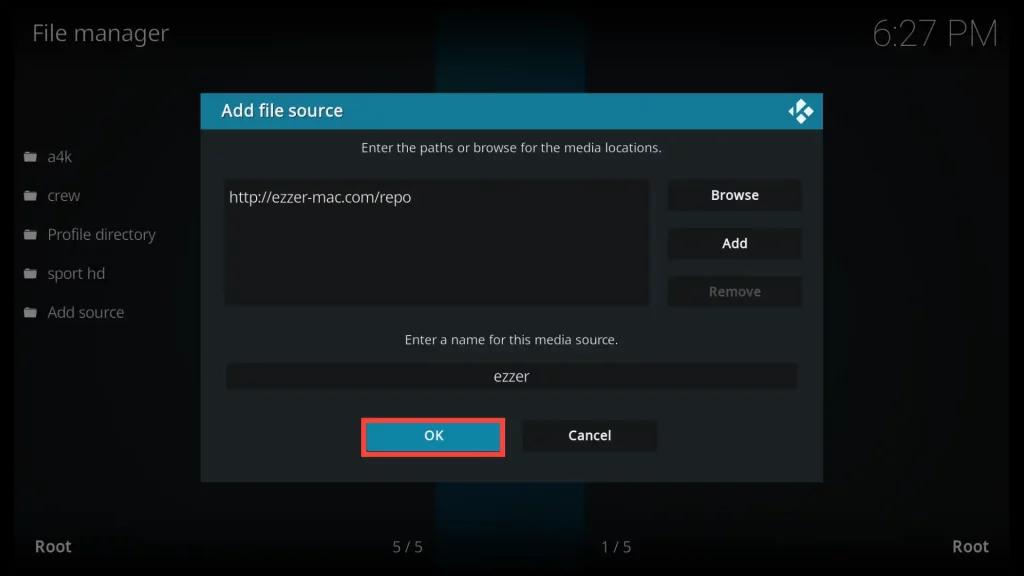
7. Navigate back and select the Add-ons section from the menu.
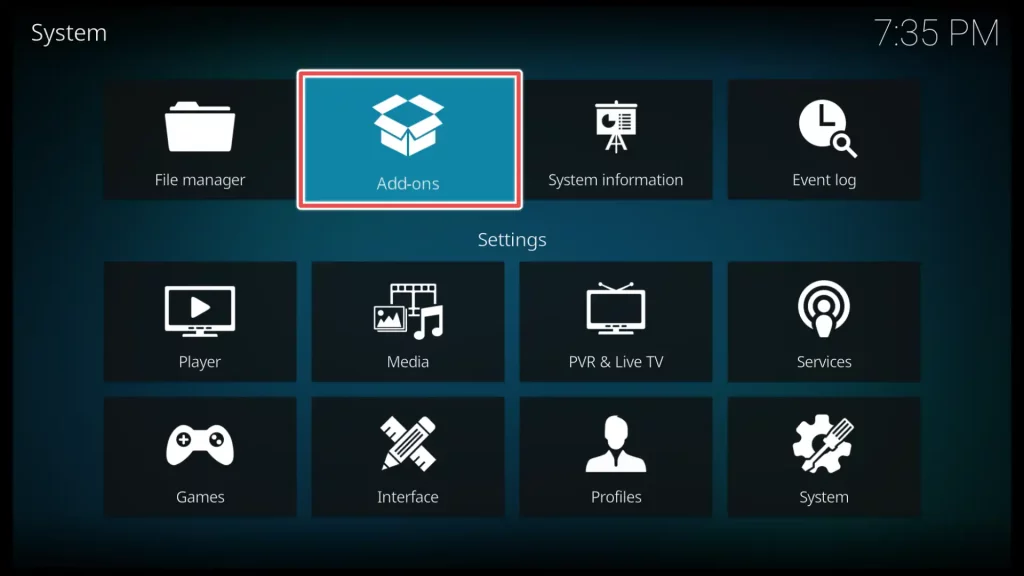
8. Select Install from zip file.
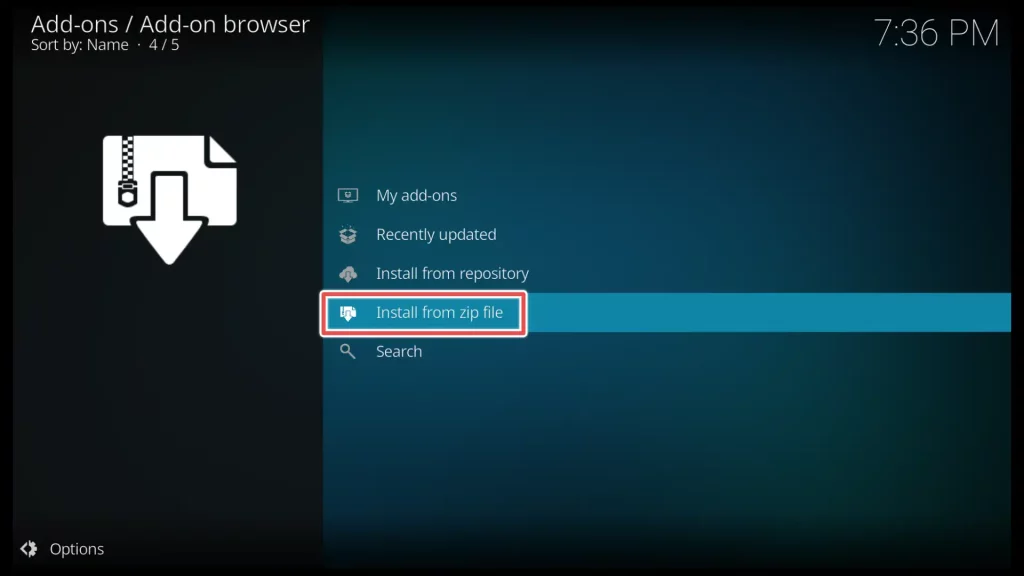
9. Scroll down until to ezzer and click on it. This will give you access to the ezzer repository for addon installation.
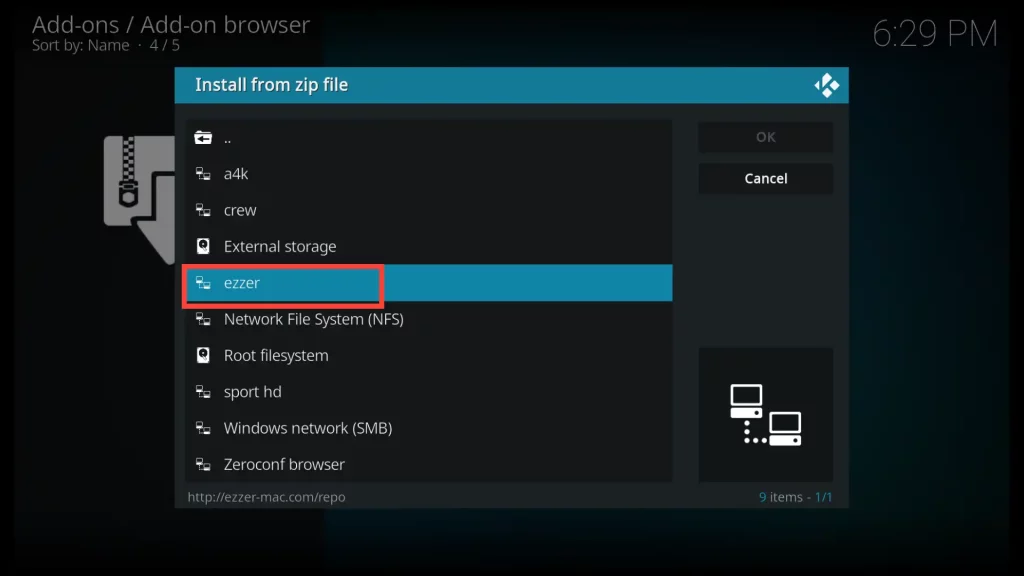
10. Now, proceed to install the EzzerMacs Wizard Repository by clicking on repository.EzzerMacsWizard-1.1.6.zip.
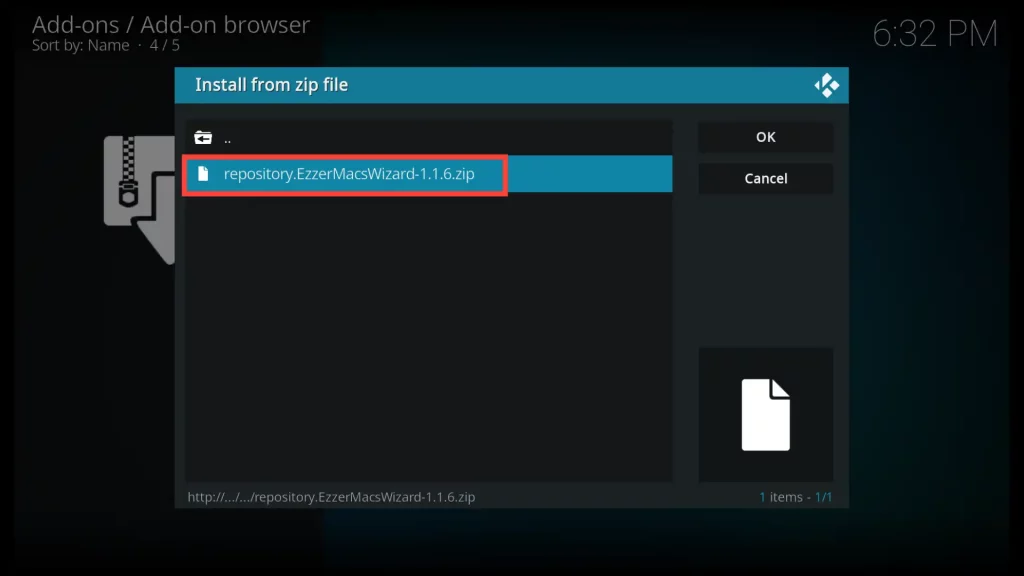
11.Wait for the installation confirmation to appear near the upper-right corner of the screen.
Get the Best Vpn for Streaming
Install the Magic Dragon Addon
1. After successfully installing the repository, we can proceed with locating and installing the Magic Dragon addon from within the repository.
Open Install from repository.
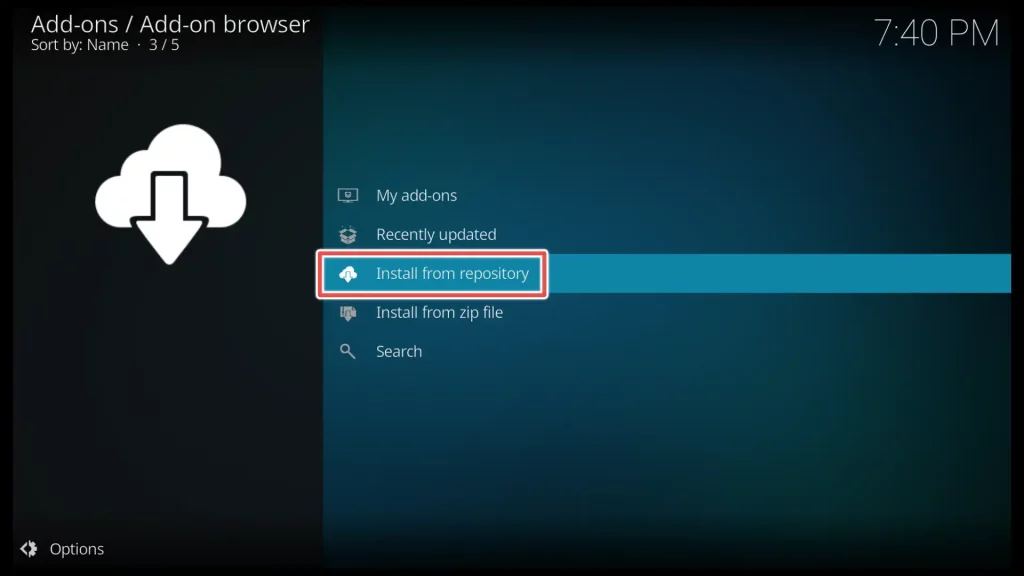
2. Click on EzzerMacs Wizard Repository.
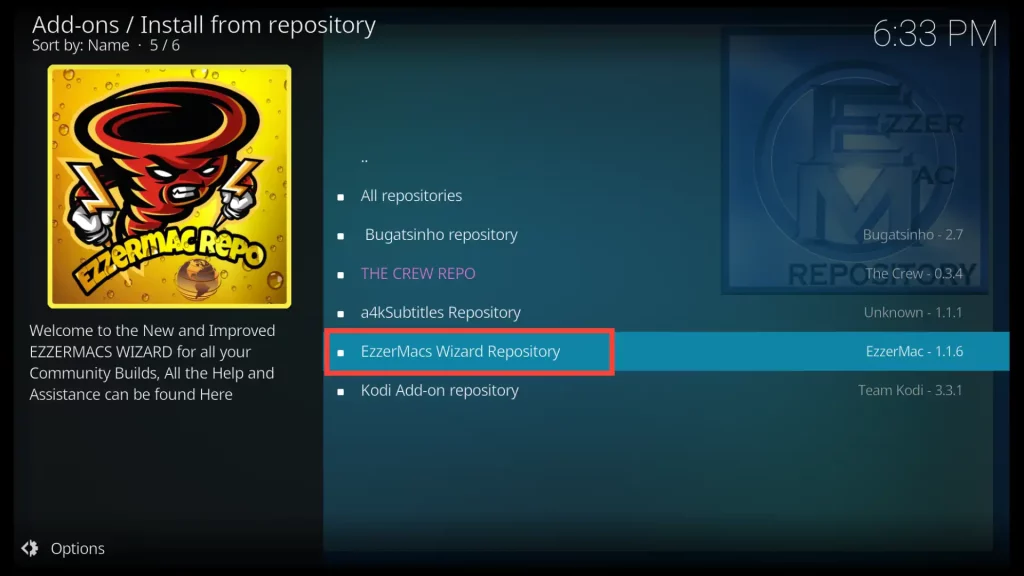
3. Open Video add-ons.
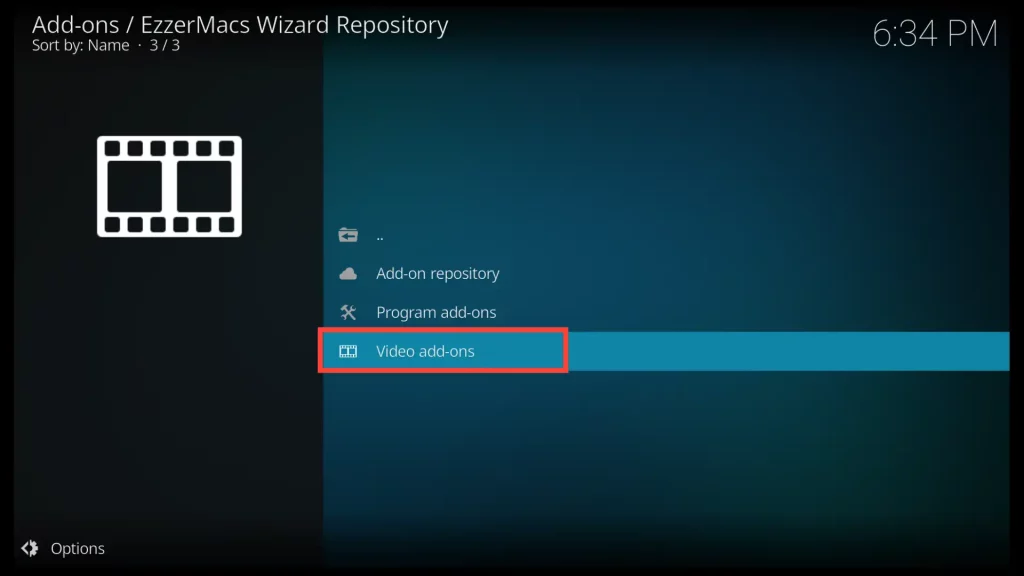
4. Choose Magic Dragon.
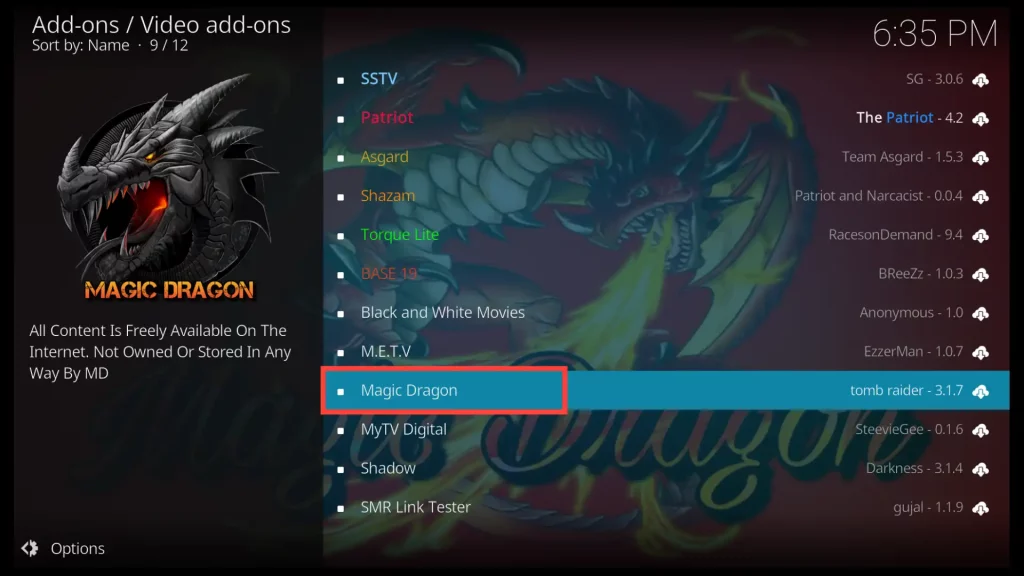
5. Install the Magic Dragon addon on Kodi.
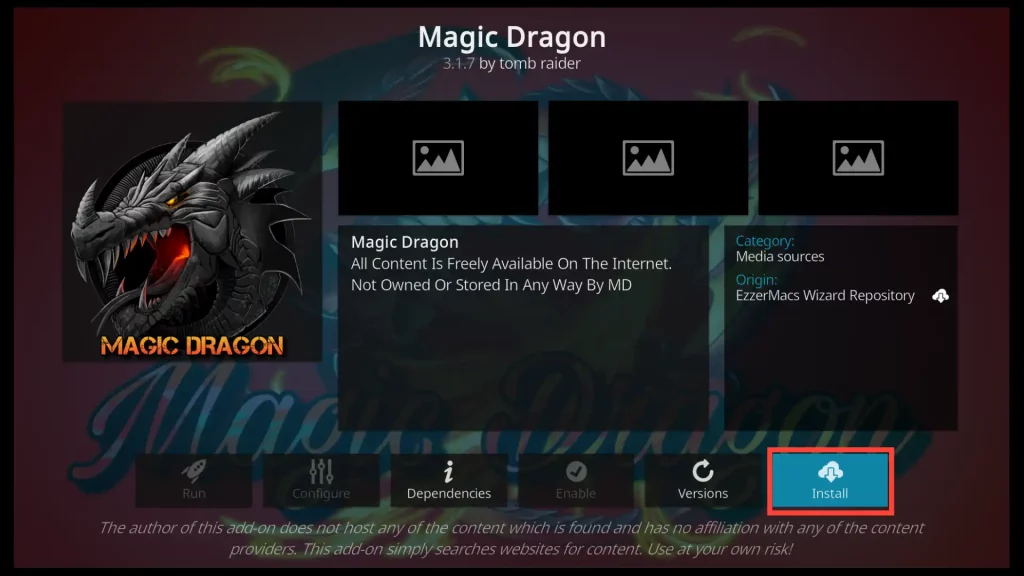
6. If you have not previously installed certain addons through other sources, you may be prompted to install these addons during this installation. Click OK to install them.
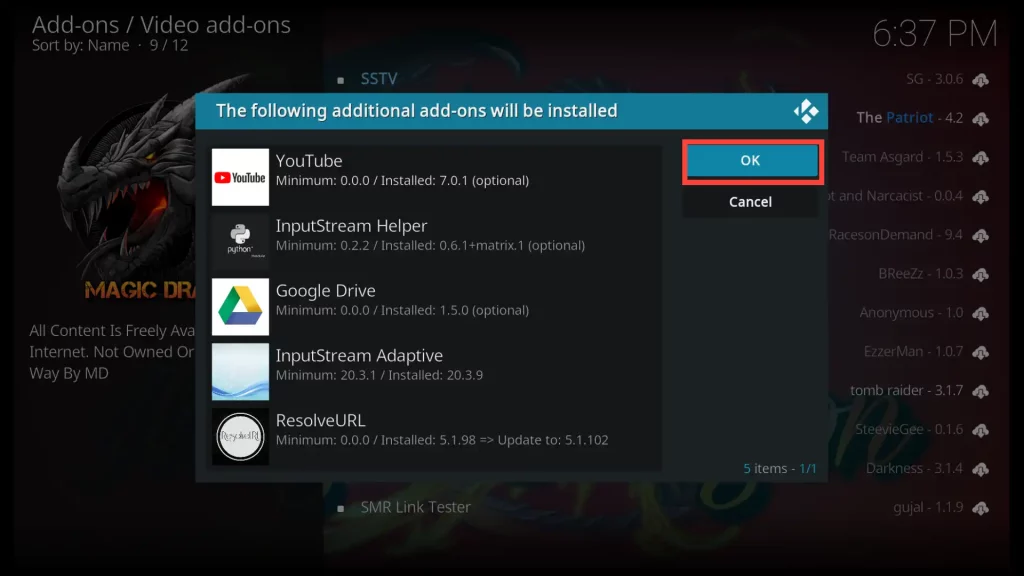
7. After a short period, you will receive a message that the addon has been successfully installed.
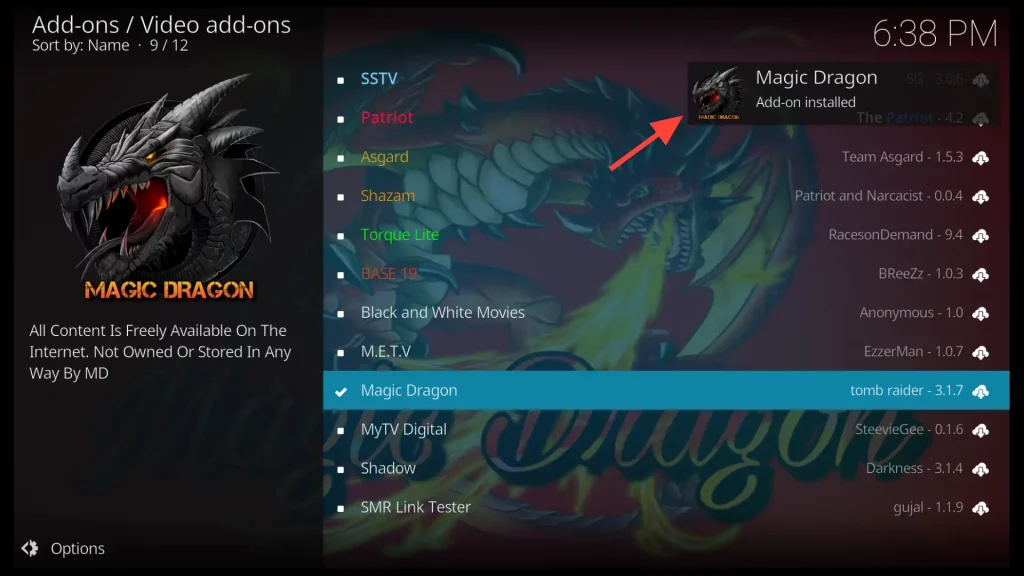
How to Use Magic Dragon on Kodi
To find the Magic Dragon addon after installation return to the Kodi home screen, scroll down to the Add-ons section and choose the addon from the right.
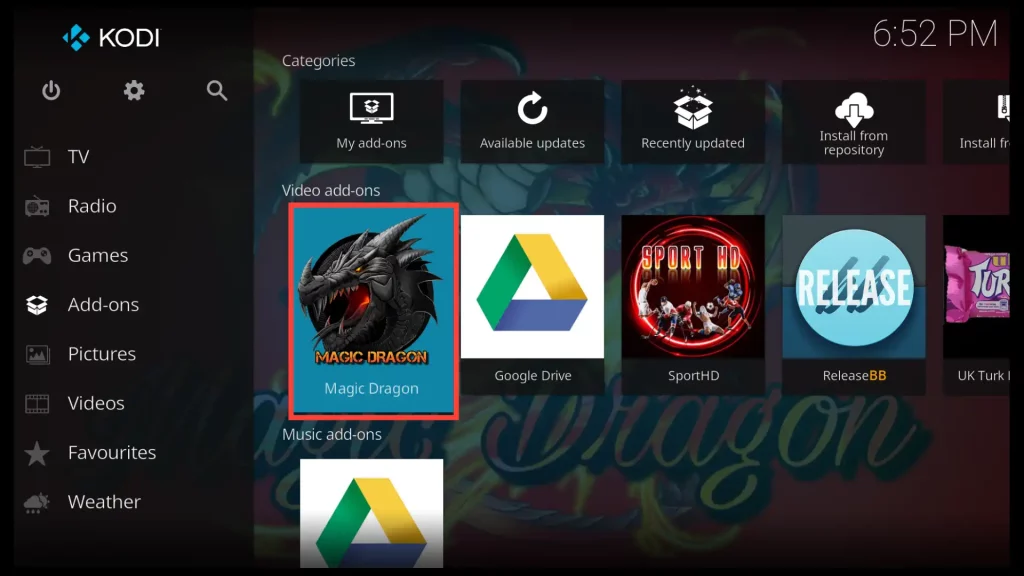
Dismiss the window displaying the latest releases on Magic Dragon by clicking on the Close button.
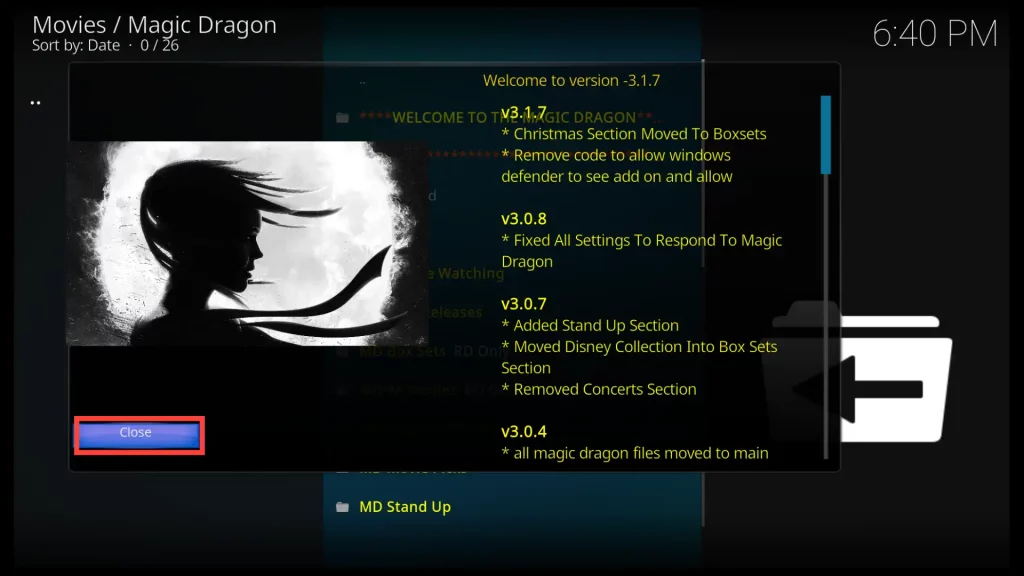
Magic Dragon offers a variety of categories to explore and access different types of content. Some of the available categories in Magic Dragon include:
- Movie World
- TV World
- MD People Watching
- MD New Releases
- MD Box Sets (for Real-Debrid users only)
- MD 4K Movies (for Real-Debrid users only)
- MD Movie Picks
- MD Stand Up
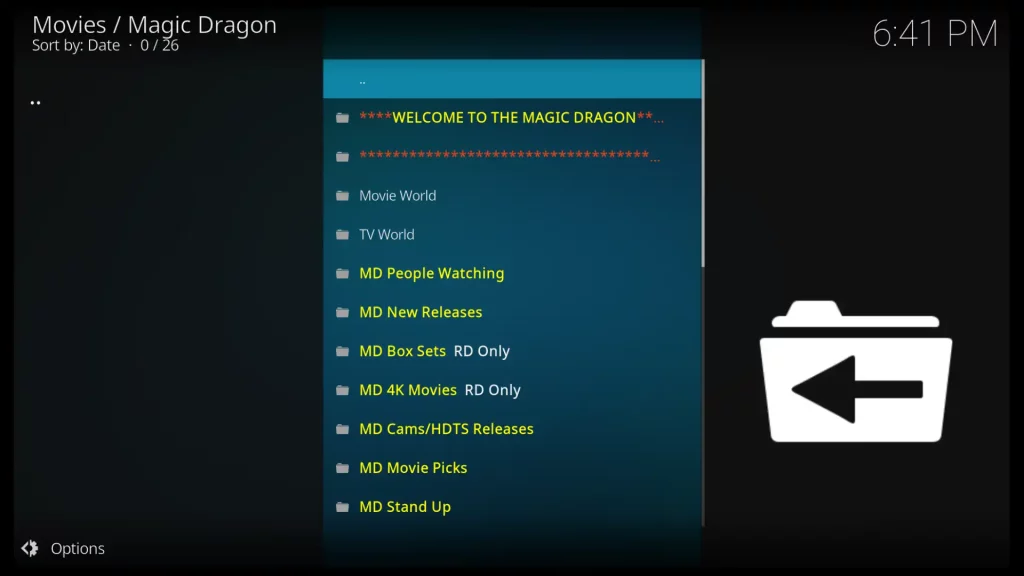
When you click on one of the available movies, you will always find both a free link and a Real-Debrid link to watch the movie.
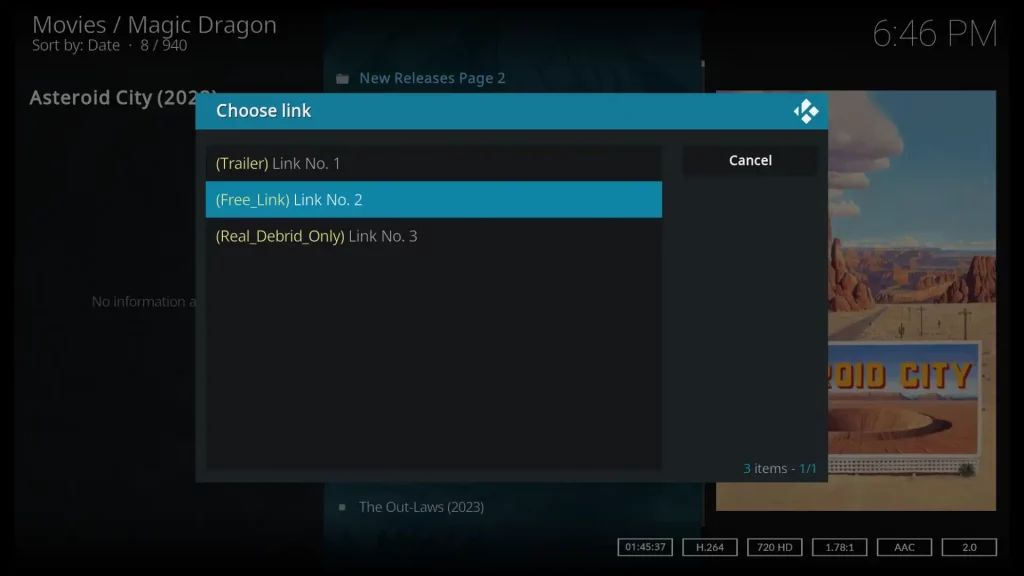
How to Connect Magic Dragon with Real Debrid?
Scroll down to choose Settings.
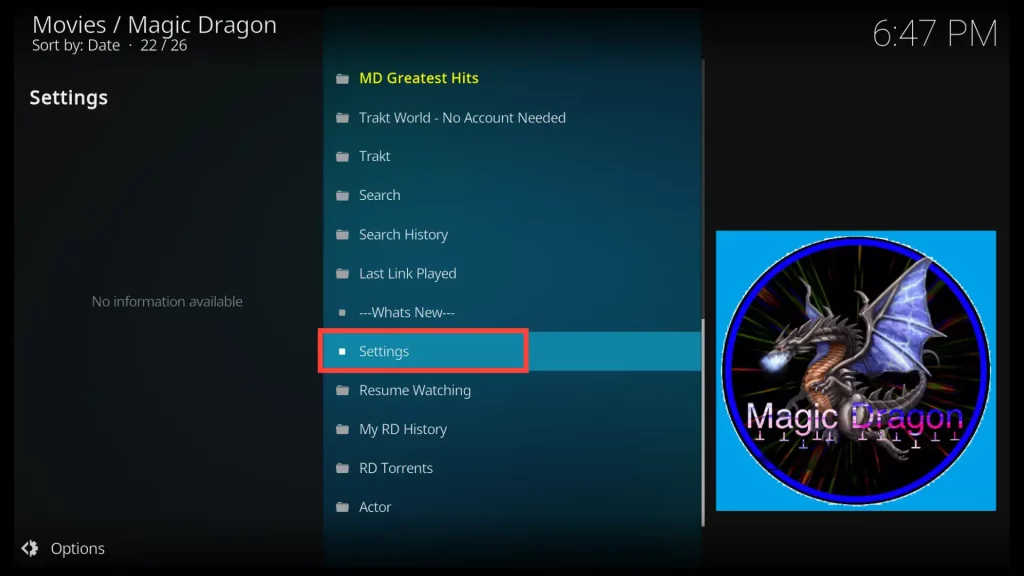
In the settings menu, navigate to the Debrid option and select Re-auth Real-Debrid from the right-hand side.
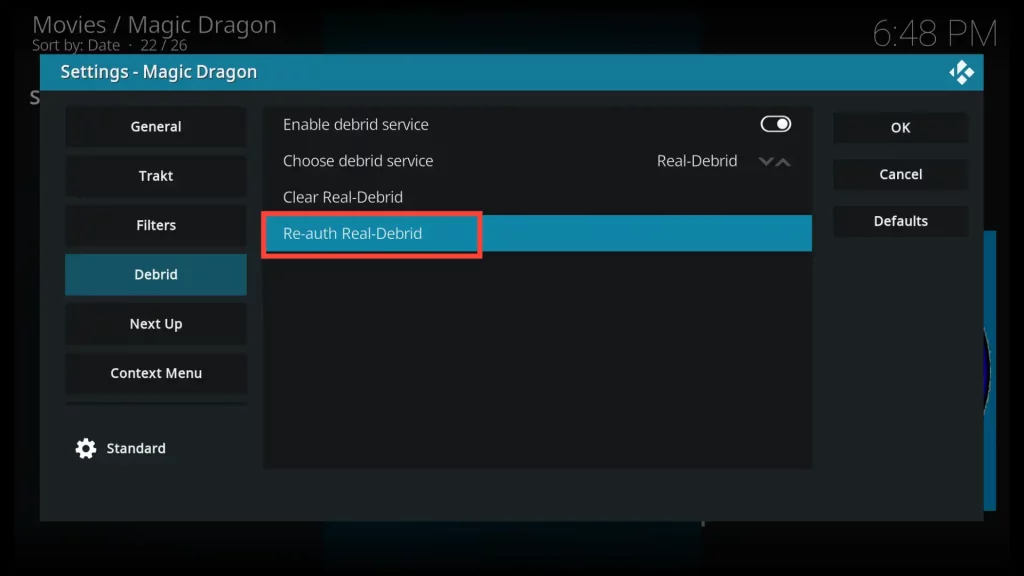
A pop-up window will appear providing instructions on how to connect Real-Debrid with Magic Dragon.
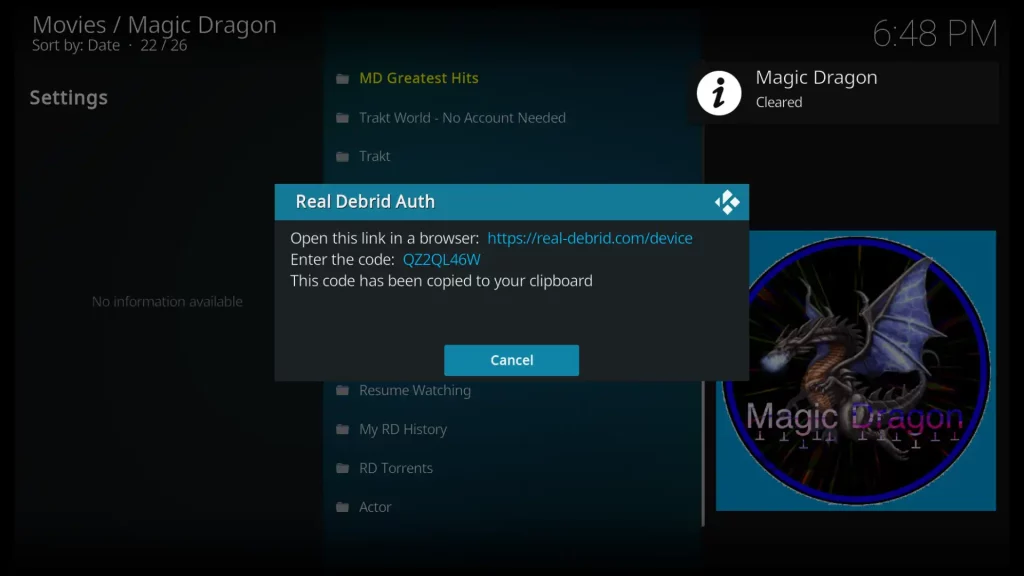
Visit the website https://real-debrid.com/device on a device other than your FireStick. Enter the code provided in the pop-up window mentioned earlier.
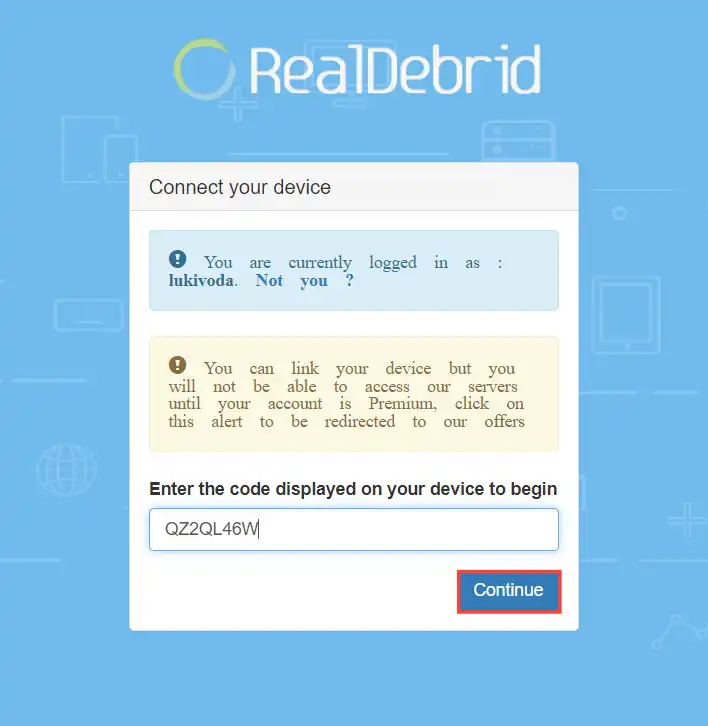
Magic Dragon now has access to your Real-Debrid account. You can return to Kodi and start using the addon with the added benefits of Real-Debrid integration.
Enjoy streaming your favorite content!
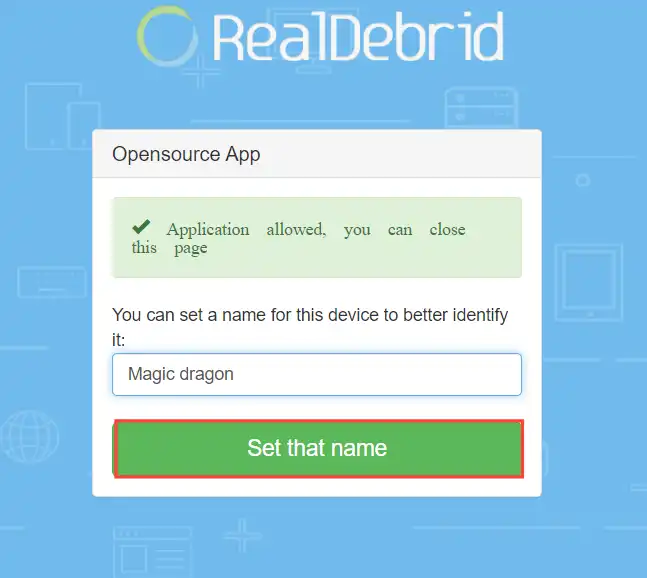
Is Magic Dragon Addon Legal?
It’s crucial to remember that the creators of the Magic Dragon addon cannot certify the legality of all movies or TV shows available within the addon.
To ensure your safety and avoid any possible legal troubles, viewing content from public-domain sources when utilizing the Magic Dragon addon on Kodi is advisable.
Moreover, while using the addon, a VPN offers additional security and privacy.
Get the Best Vpn for Streaming
Conclusion
In conclusion, Magic Dragon is a versatile addon for Kodi that offers a wide range of movies, TV shows, and other content. With features like multiple link options, Real-Debrid integration, and an easy-to-use interface, it provides an enjoyable streaming experience for Kodi users.
This article explained how to install the Magic Dragon addon on Kodi and its main features.