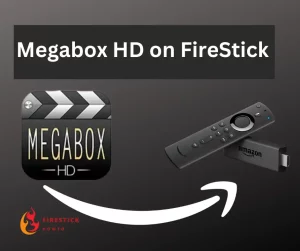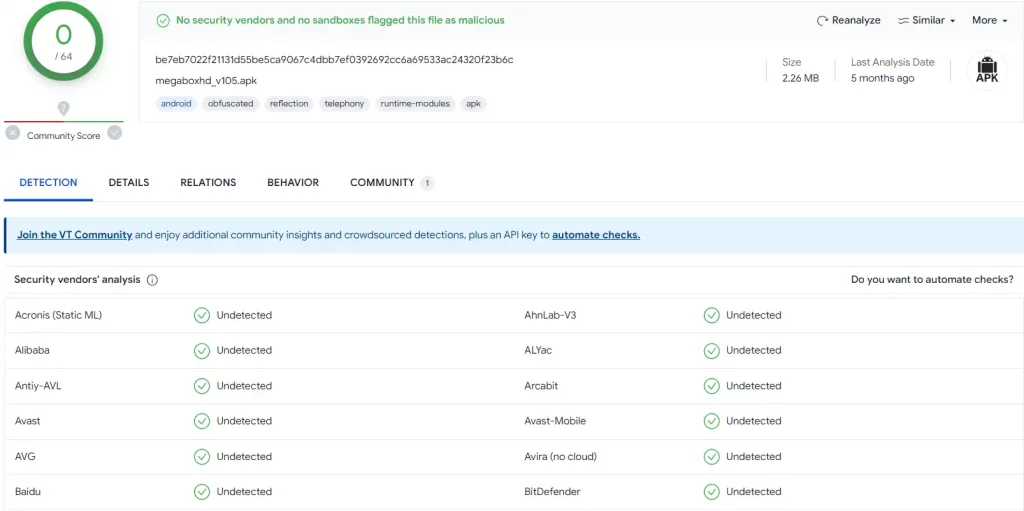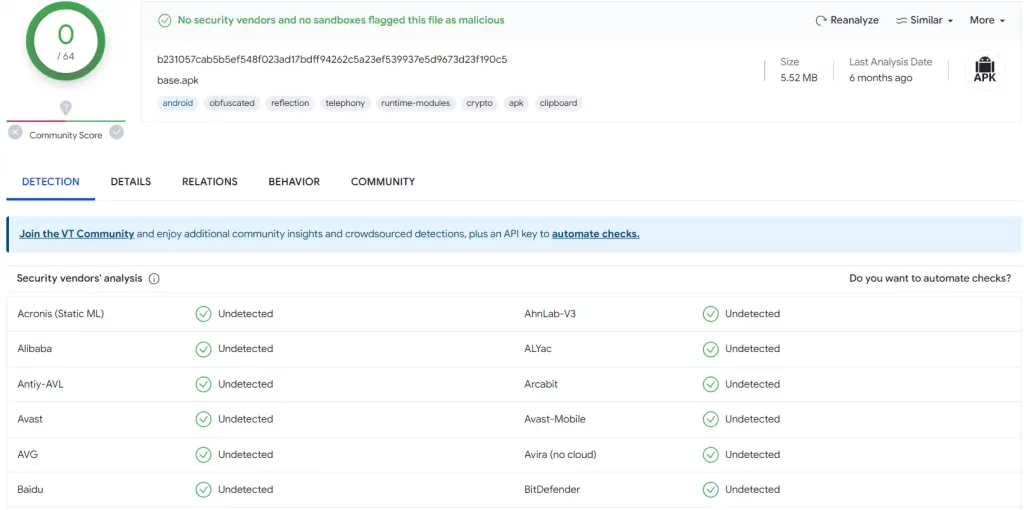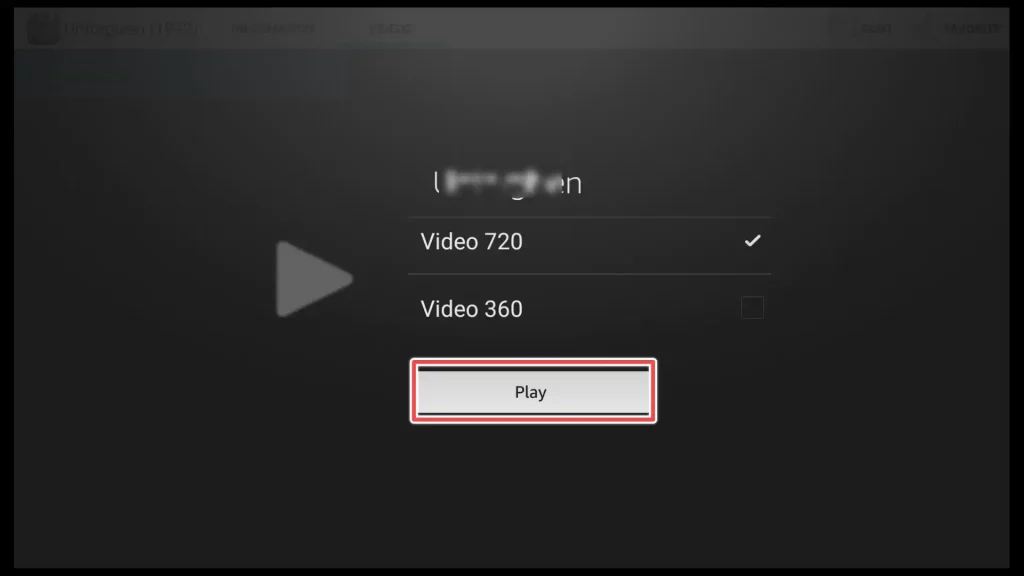What is MegaBox HD?
Megabox HD is one of the simplest free apps for watching movies and TV shows. Its straightforward interface doesn’t include a settings menu, making it hassle-free to use right after installation.
It’s particularly useful for users who prefer stream links based on different resolutions, including high-definition content.
One potential drawback of the app is the occasional pop-up ad that appears after you exit a movie you’ve watched. However, the good news is that these ads can be easily closed and do not significantly interfere with your viewing experience, making Megabox HD a convenient option for streaming content.
Attention FireStick Users!
Constant surveillance by governments and internet service providers (ISP) is a reality when you’re online. Streaming content online using your personal IP address: 68.65.122.36 can lead to trouble.
I highly recommend using ExpressVPN to hide your IP address while streaming on your FireStick.
It’s not only blazing fast but also incredibly secure. Installing it on your device is a breeze and the best part? You get a 30-day money-back guarantee, no questions asked. Plus, ExpressVPN is currently running an amazing deal where you get 3 extra months free with their yearly plan!
Stay safe, stay secure, and enjoy your streaming without worries. Get ExpressVPN today!
Read: How to Install and Use ExpressVPN on FireStick(Step by Step Guide)
Is MegaBox HD Safe to Install and Legal to Use?
For the sake of this tutorial, I conducted scans of both the apps I use on the VirusTotal website. The scanning process did not detect any malicious files, affirming that MegaBox HD and MV Cast Player are safe to install.
When using third-party applications like MegaBox HD, it’s important to know that not all content available through these apps may be legal.
FirestickHowto.com cannot check the legality of every link available on MegaBox HD. We recommend watching movies from the public domain, or if you’re unsure about the link’s legality, consider using a VPN (Virtual Private Network) to protect your privacy and ensure a safer online experience.
Get the Best Vpn for Streaming
How to Install MegaBox HD on FireStick?
MegaBox HD is a third-party app that is unavailable on the Amazon Store. This kind of apps cannot be installed conventionally. Instead, you’ll need to use alternative methods like sideloading to install them on your device.
It’s also important to note that MegaBox HD doesn’t come with an internal player, so we’ll need to separately install MV Cast Player, which is required for MegaBox HD to function properly.
Step1: Prepare your FireStick for Sideloading Apps
Before you can begin installing apps, it’s essential to prepare your FireStick for sideloading third-party applications. This involves the installation of Downloader from the Amazon Store and enabling Downloader to be used for installing apps from unknown sources.
For a step-by-step guide on installing and setting up Downloader for sideloading, please refer to my article: How to Install Apps Using Downloader on FireStick.
Step2: Install MV Cast Player on FireStick
After successfully installing Downloader on your Firestick, you can find and access the app by following these steps:
1. Press and hold down the home button on your Firestick remote for several seconds.
2. A new menu will appear on your screen.
3. From this menu, select the Apps option.
4. Find the Downloader app in the list of installed apps and click on it to launch the app.
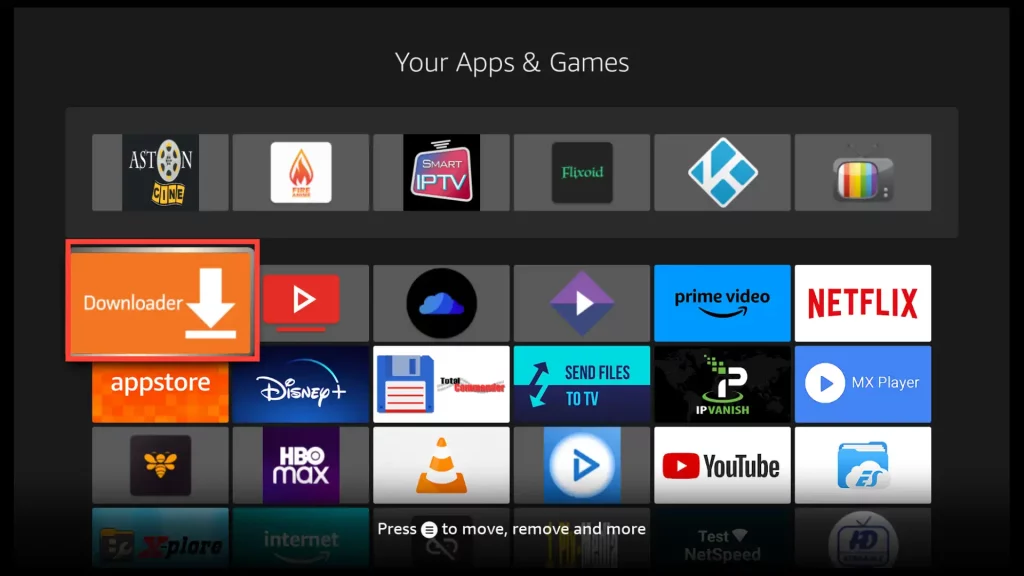
5. Navigate to the input field within the Downloader app and click on it.

6. Now, use the on-screen keyboard to enter the downloader code: 622631 for MV Cast Player APK. Next click on Go.
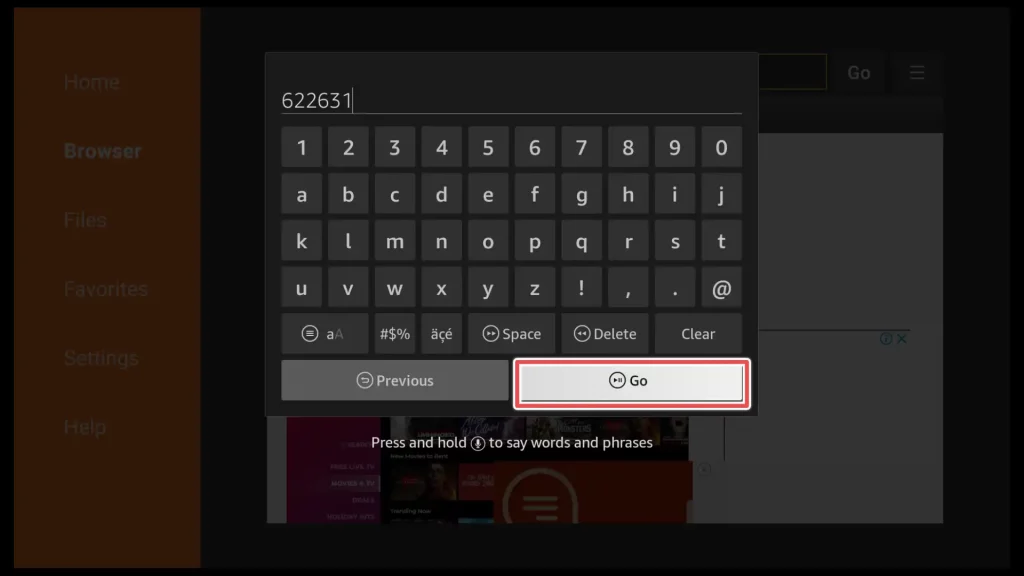
7. When download completes, click on Install.
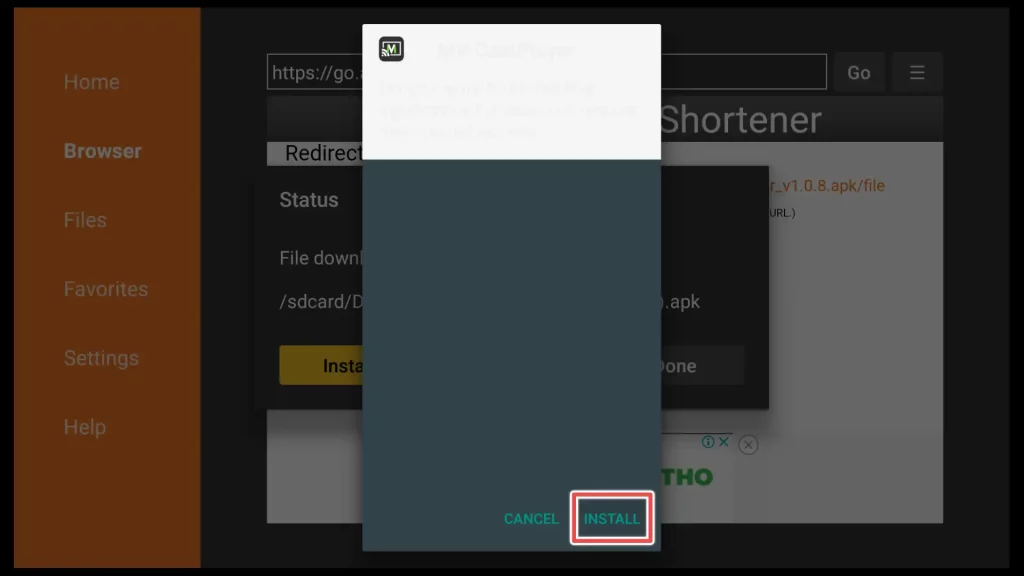
8. Installation is completed. Open the app.
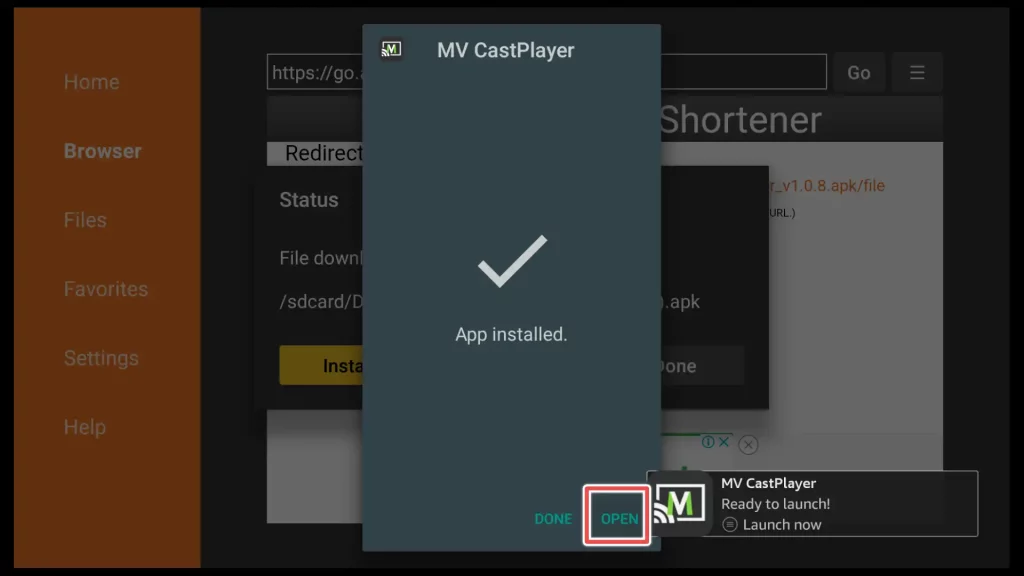
9. Grant MV Cast Player permission to access media files on your Firestick by clicking Allow.
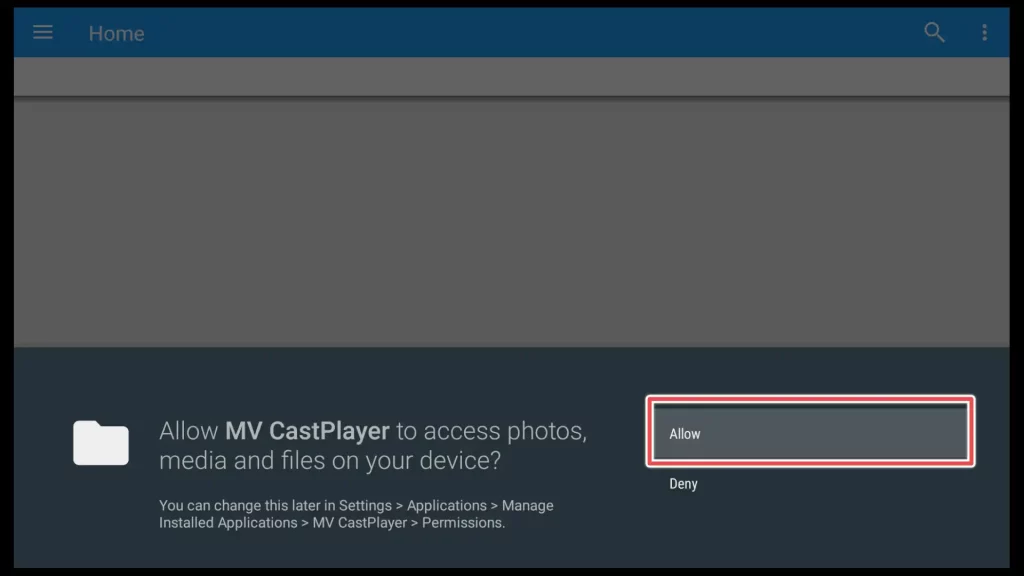
10. Next, click OK to allow app to modify system settings.
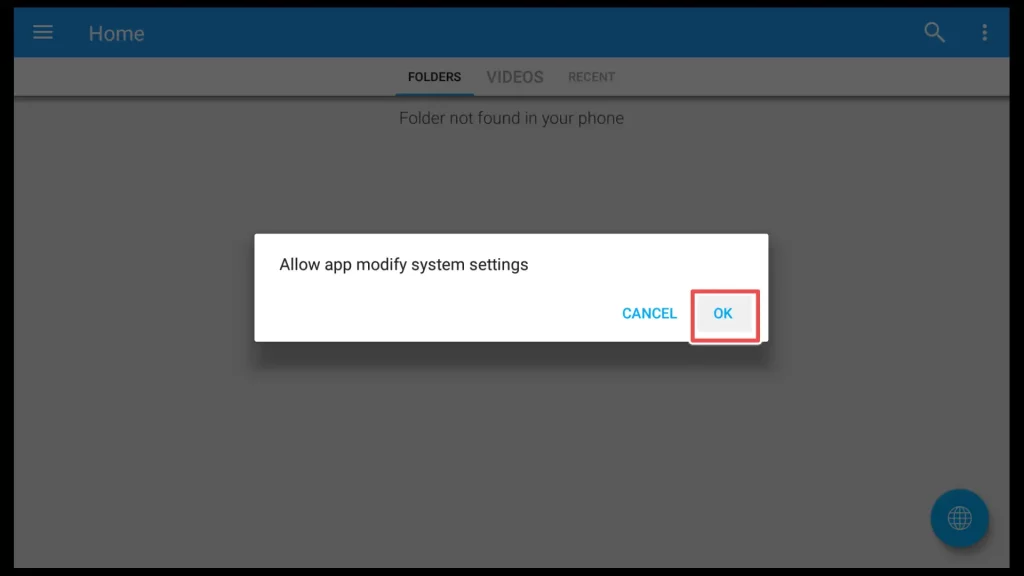
11. While MV Cast Player is not a large file, it’s a good practice to Delete the APK (installation file) once you’ve finished the installation process.
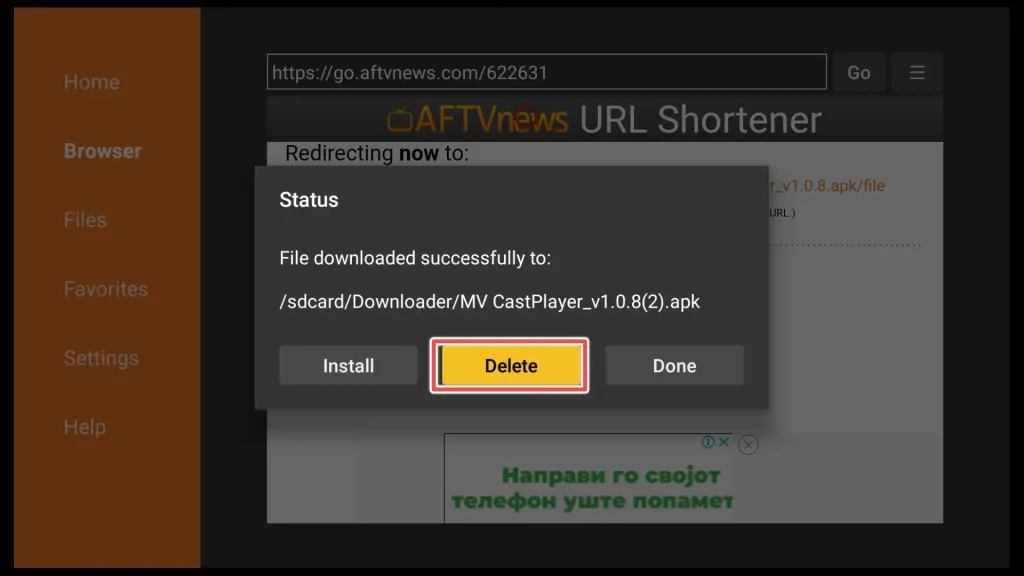
12. Click Delete again.
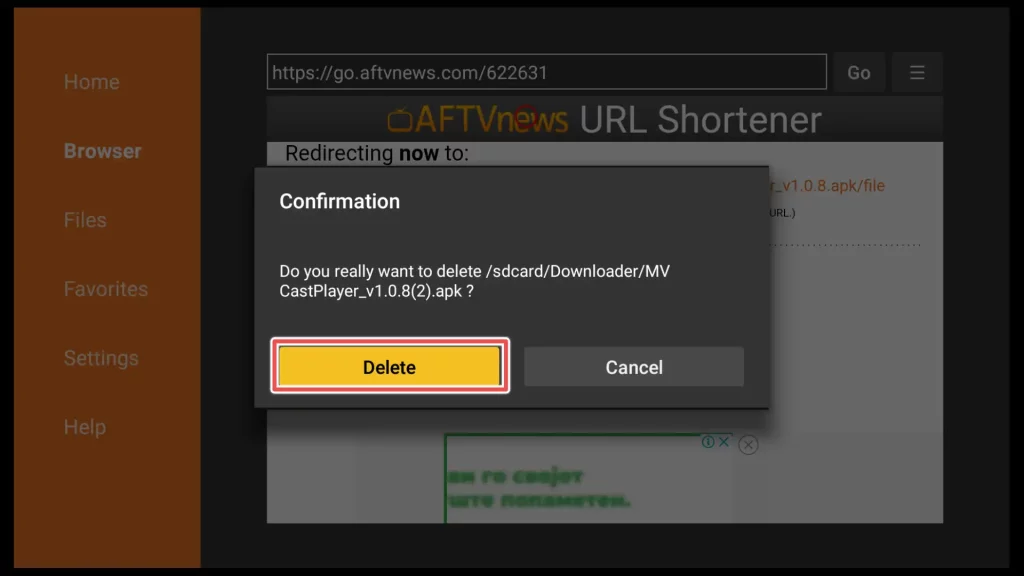
Step3: Install MegaBox HD on FireStick
1. Return to the Downloader onscreen keyboard and enter the downloader code for MegaBox HD: 116547 for app’s direct download.
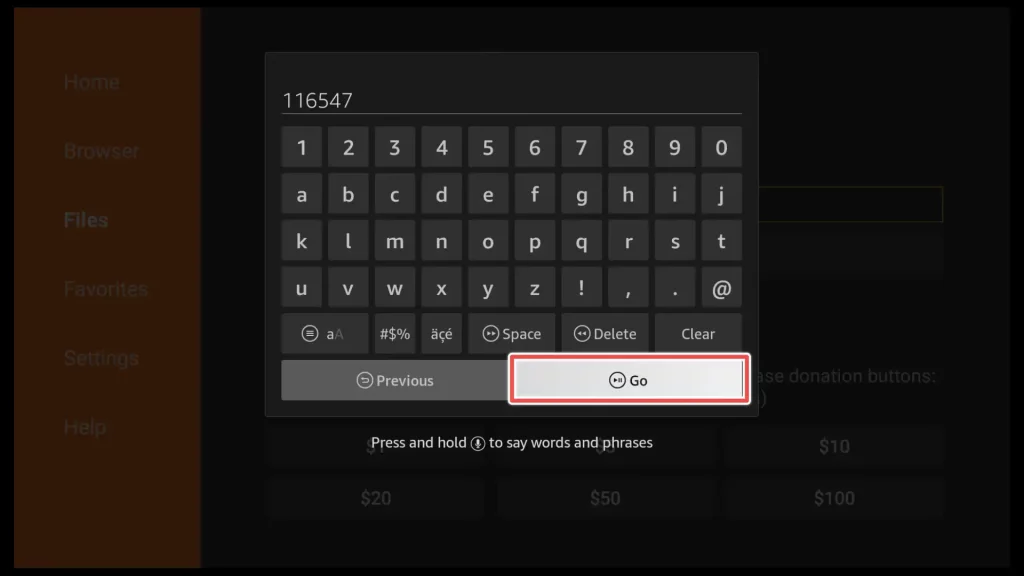
Alternatively, you can use the link from the official MegaBox HD website: megaboxhd.com/home to download the app.
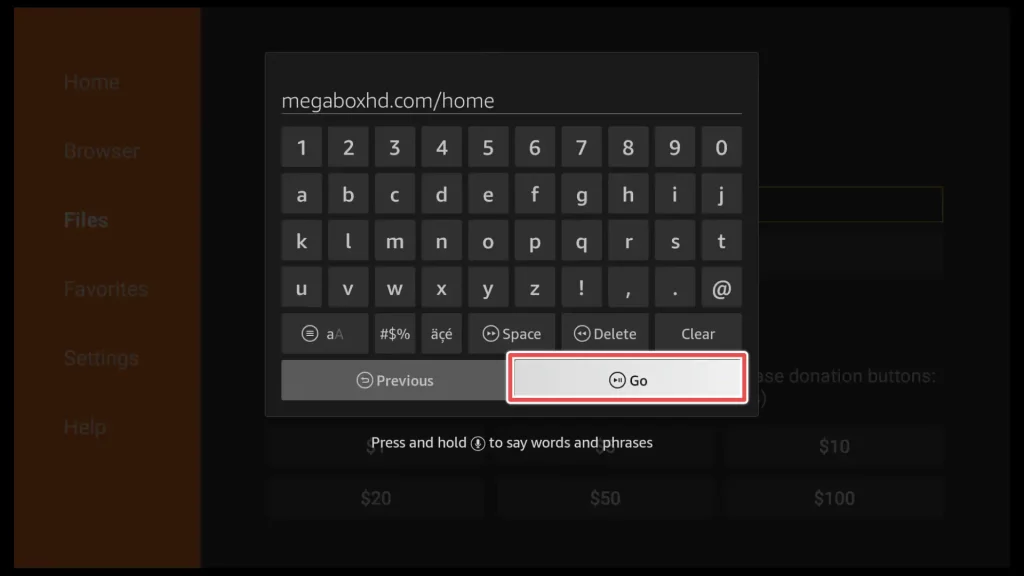
Next, select the download link for Amazon FireStick below.
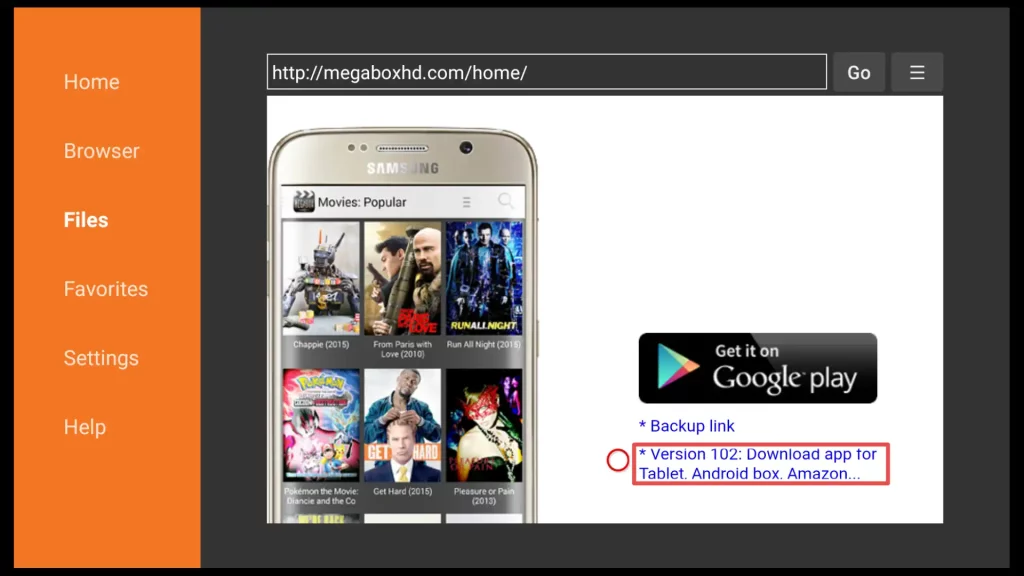
2. Regardless of the method you choose for downloading the app, the download will begin. Simply wait for the download to complete.
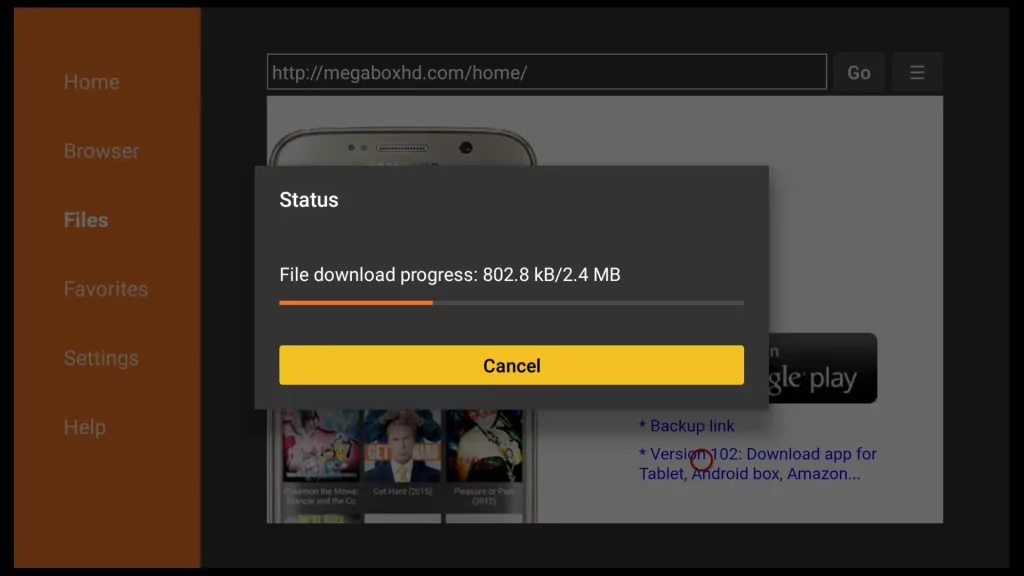
3. Click on Install.
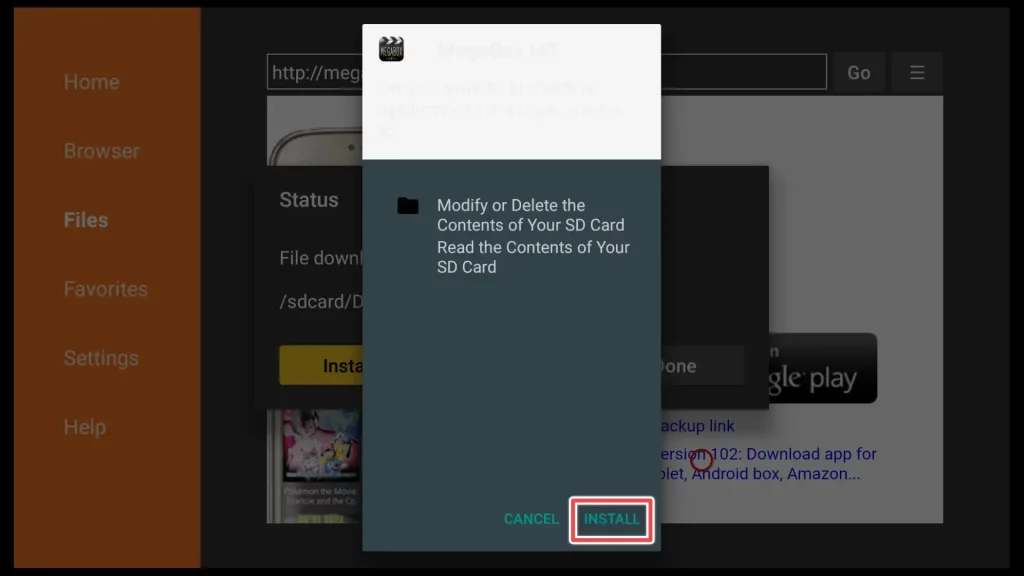
4. The installation of MegaBox HD is now complete. Click on Done to proceed with removing the installation file.
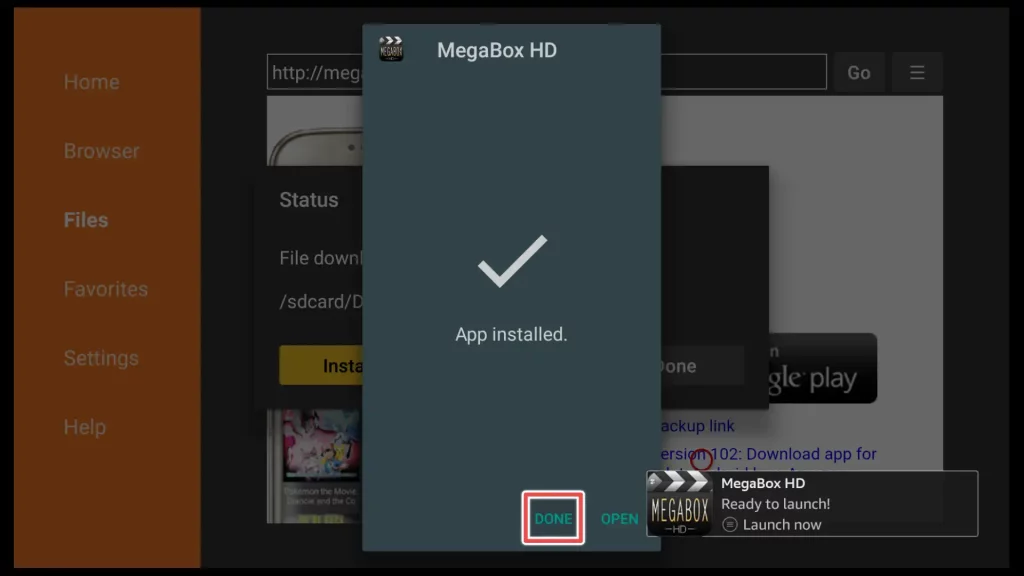
5. Delete the MegaBox HD installation file.
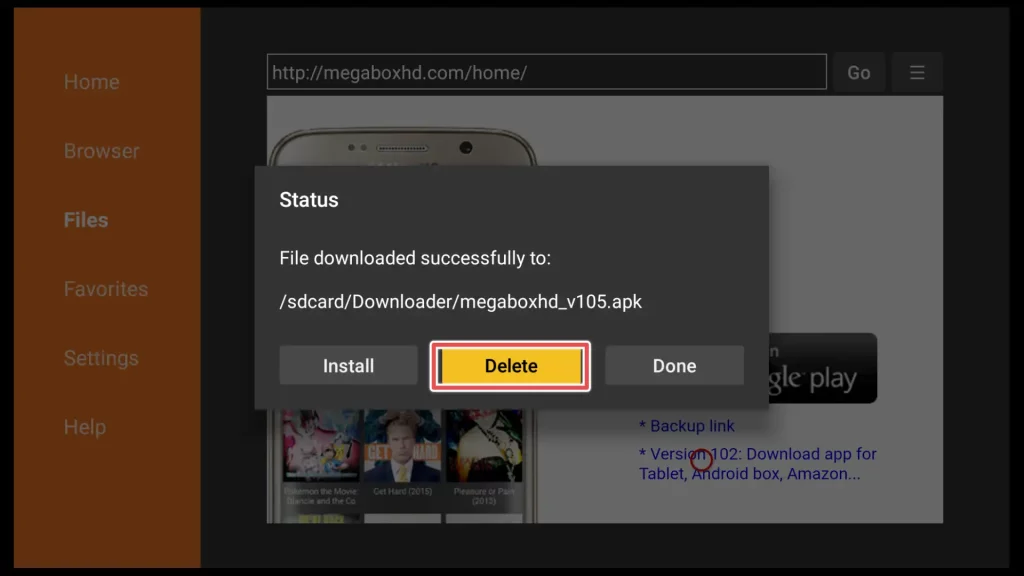
6. Click Delete again to confirm deleting the installation file.
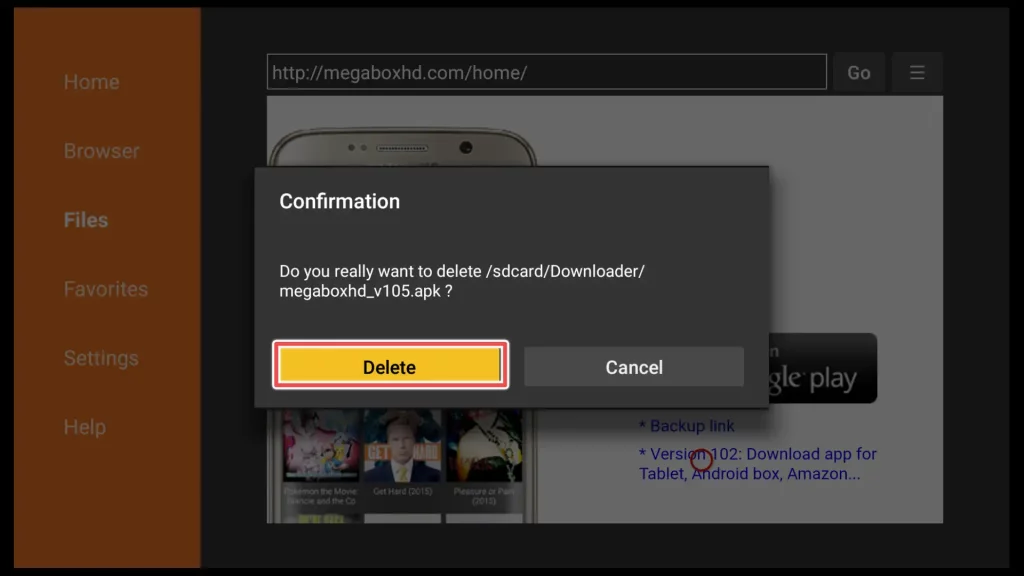
Congratulations on successfully completing the app installation!
How to Use MegaBox HD on FireStick?
Congratulations on successfully installing both apps! Now, let’s find MegaBox HD and explore its features.
Press the Home button on your remote control until a new menu appears. Select Apps to access your application library.

To move MegaBox HD to your device’s home screen on a Firestick, navigate to MegaBox HD and press the menu button on your remote. Next, choose the Move to front option from the right menu.
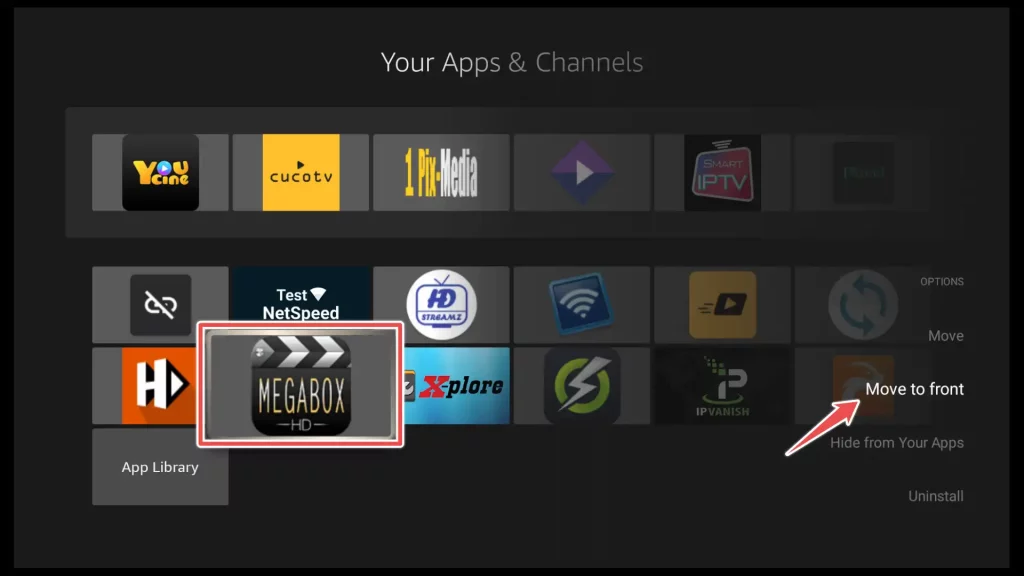
Simply press the Home button once on your remote to return to the FireStick’s home screen, and launch the MegaBox HD app.
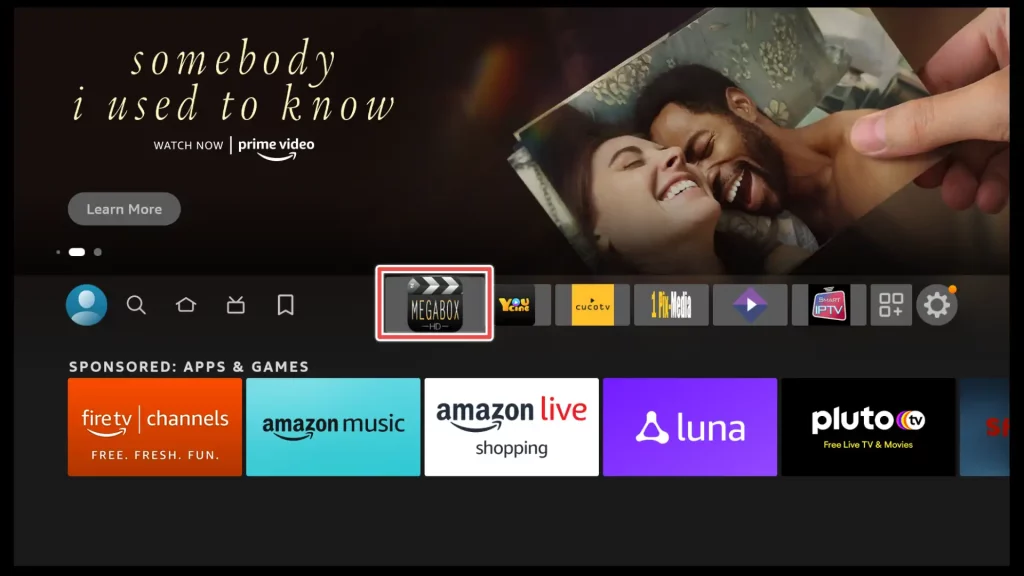
On the MegaBox HD first screen, you’ll discover various movie titles organized by the latest releases in the “Updated” section.
Next, click on the hamburger button in the top left corner of the app.
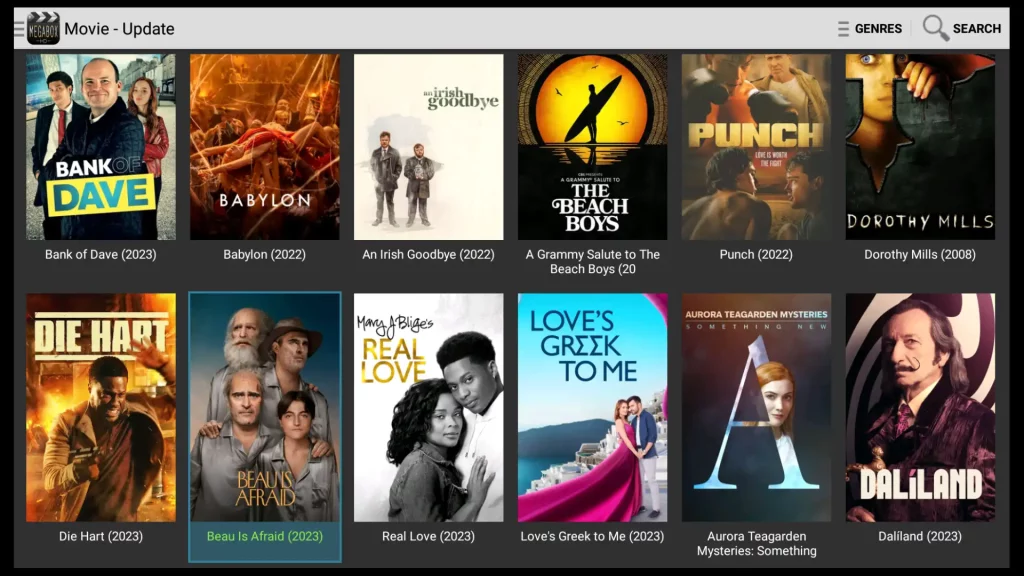
From the main menu of the app, you have the option to filter movies and TV shows by different categories, including: Update, Rating, Popular and New.
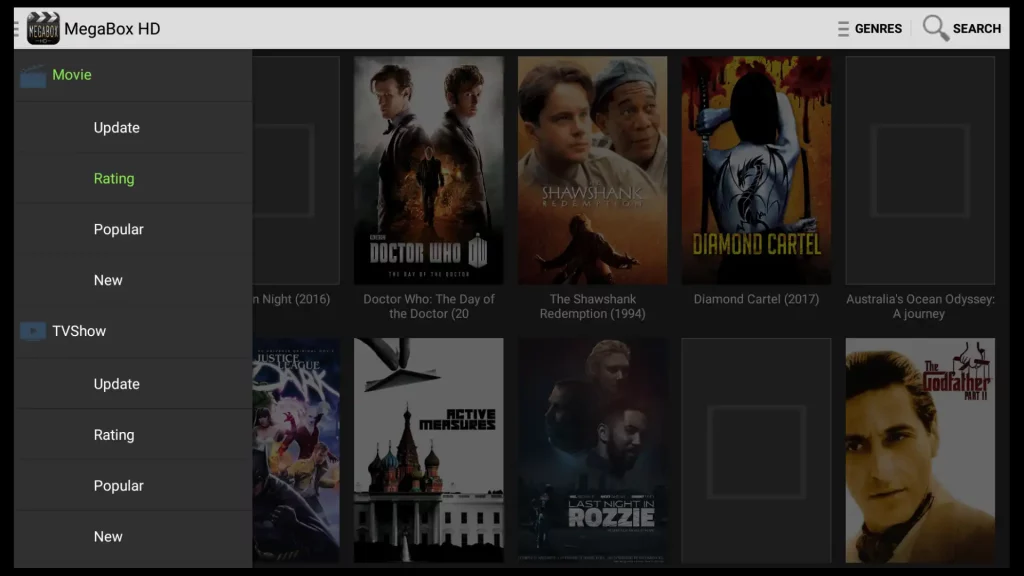
If you want to narrow down your selection of movies and TV shows even further, you can click on the Genres button on the MegaBox HD home screen.
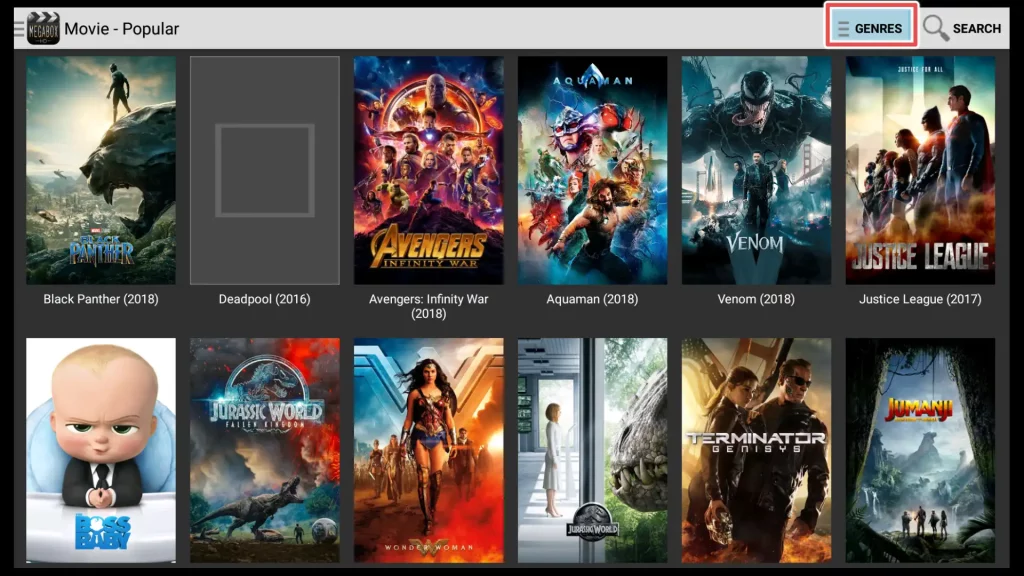
Here, you can find a wide range of genres including: Action, Adventure, Animation, Comedy, Crime, Documentary, Drama, Family, Fantasy, History, Horror, Music, Mystery, Romance, Science Fiction, Thriller, War, Western, allowing you to explore content based on your preferences and mood.
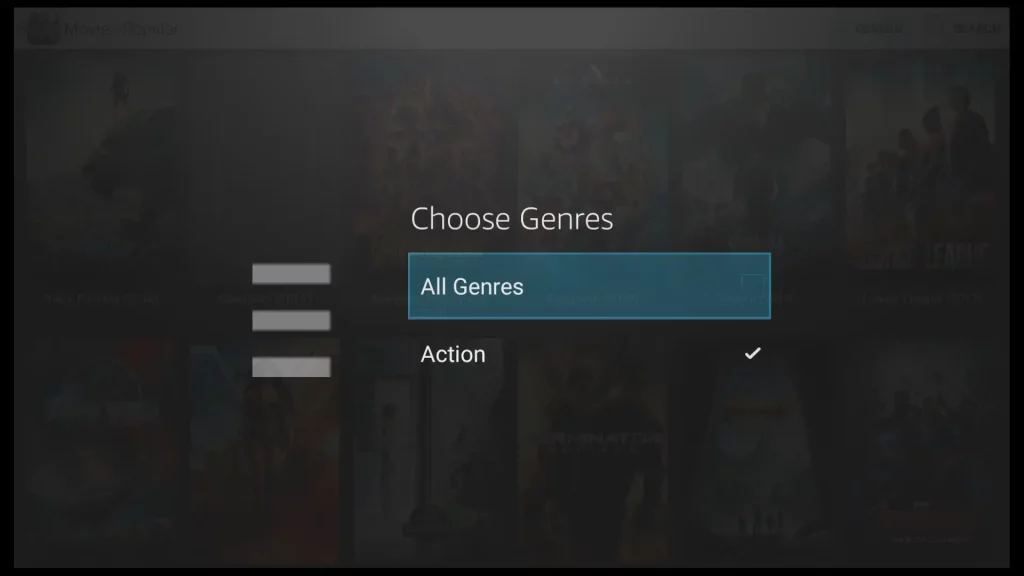
To search for a movie or TV show, simply click on the magnifying glass icon located in the top right corner of the app’s home screen.
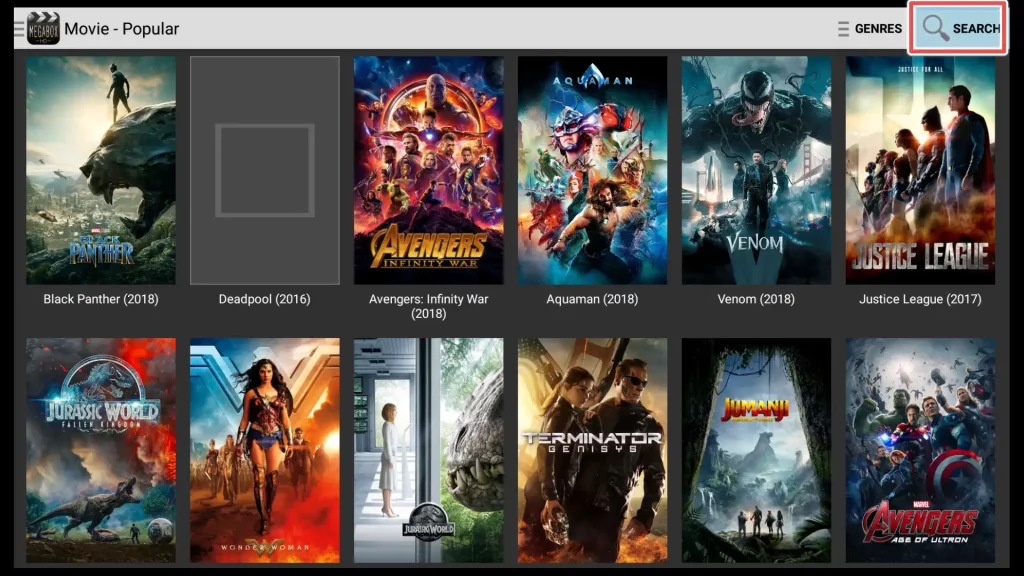
You can quickly access a full range of movies by typing just a few letters in the search bar, and then choose your favorite movie from the search results.
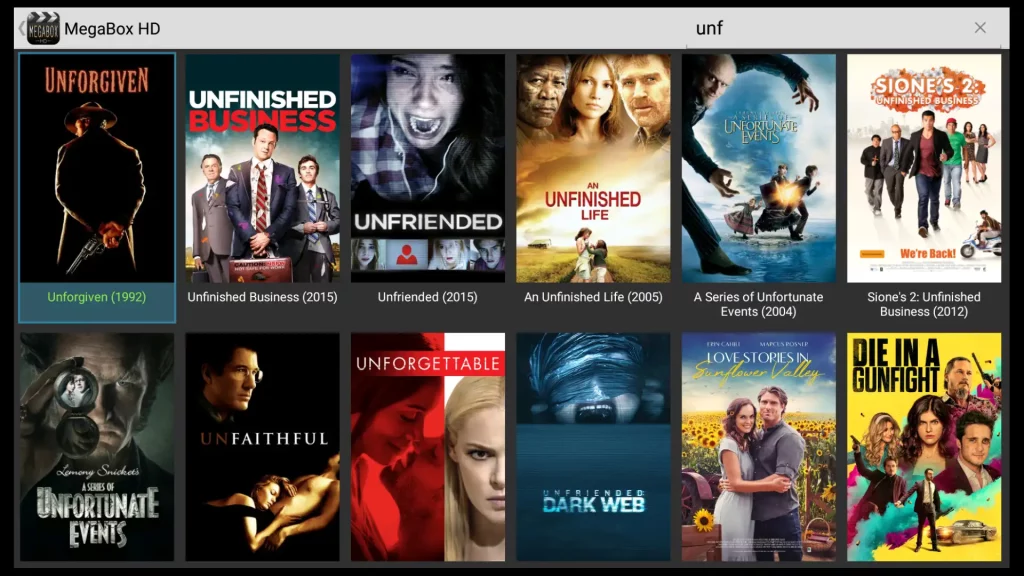
To add a movie to your Favorites, click on the Favorite button located in the top-right corner. You can access your Favorites from the main menu of the app.
You can choose the Information tab, to see a short description about the movie.
Navigate to the Videos tab, and click on the movie title below to access and watch the content.
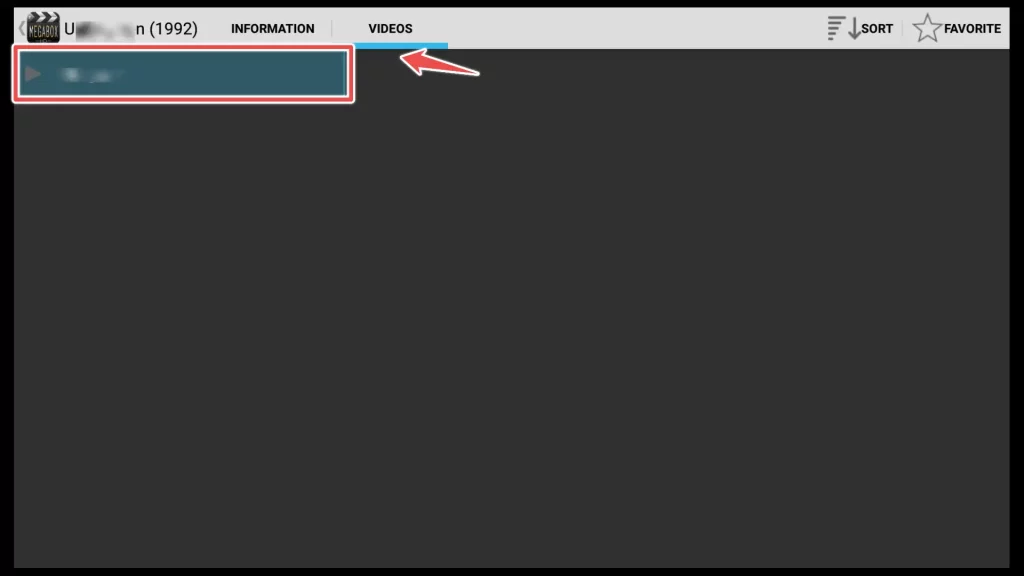
To play the movie, choose the resolution that suits your preference and click on the Play button to start streaming the movie.
Get the Best Vpn for Streaming
FAQs on MegaBox HD
Are There Alternative Apps Similar to MegaBox HD?
Several alternative streaming apps, such as Movie HD, TeaTV, and Popcorn Time, are available. These apps offer a similar range of movies and TV shows.
What Should I do if MegaBox HD is Buffering or Streaming Slowly?
If you encounter buffering or slow streaming issues on MegaBox HD, consider the following:
– Check your internet connection for stability.
– Use a VPN to improve streaming speed potentially.
– Close background apps that may be using bandwidth.
– Clear the cache and data of the MegaBox HD app.
MegaBox HD may display ads, especially when you exit a movie or TV show. These ads typically do not interfere with your viewing experience and can often be closed easily.
Conclusion
In this guide, I’ve provided you with step-by-step instructions on how to install MegaBox HD. We’ve also installed MV Cast Player, which is essential for the proper functioning of MegaBox HD. Additionally, we’ve explored the app’s key features.
Now, you can enjoy seamless streaming and enhance your entertainment experience.