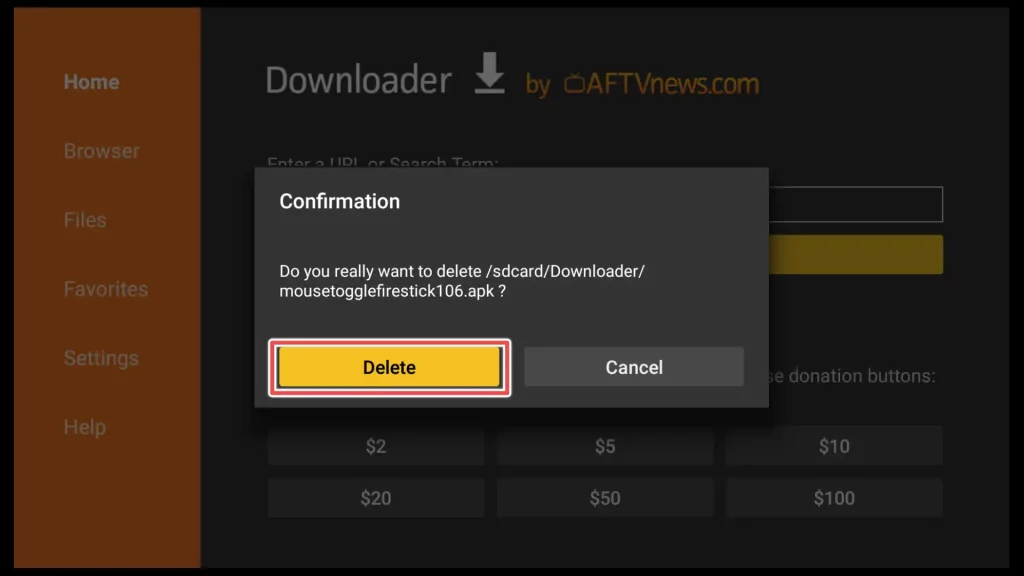What is Mouse Toggle App?
Mouse Toggle is a handy application that enhances your Firestick experience by adding mouse functionality to the remote control.
With Mouse Toggle, you can navigate through apps and websites requiring mouse input, making using certain features and functionalities on your Firestick device easier.
You cannot download the Mouse Toggle app directly from the Amazon App Store. Instead, we will need to sideload it.
FireStick users cannot directly download the Mouse Toggle app from the Google Play Store, but its presence in the store ensures its safety.
Attention FireStick Users!
Constant surveillance by governments and internet service providers (ISP) is a reality when you’re online. Streaming content online using your personal IP address: 68.65.122.36 can lead to trouble.
I highly recommend using ExpressVPN to hide your IP address while streaming on your FireStick.
It’s not only blazing fast but also incredibly secure. Installing it on your device is a breeze and the best part? You get a 30-day money-back guarantee, no questions asked. Plus, ExpressVPN is currently running an amazing deal where you get 3 extra months free with their yearly plan!
Stay safe, stay secure, and enjoy your streaming without worries. Get ExpressVPN today!
Read: How to Install and Use ExpressVPN on FireStick(Step by Step Guide)
How to Install Mouse Toggle on FireStick
As mentioned, we must sideload the app to install Mouse Toggle on your Firestick. Sideloading refers to installing an app from a source other than the official app store. The best app for sideloading is the Downloader app.
But before installing Mouse Toggle through Downloader, we must prepare our FireStick.
Prepare FireStick to Install Mouse Toggle
1. Click on the gear icon on the home screen on your FireStick.
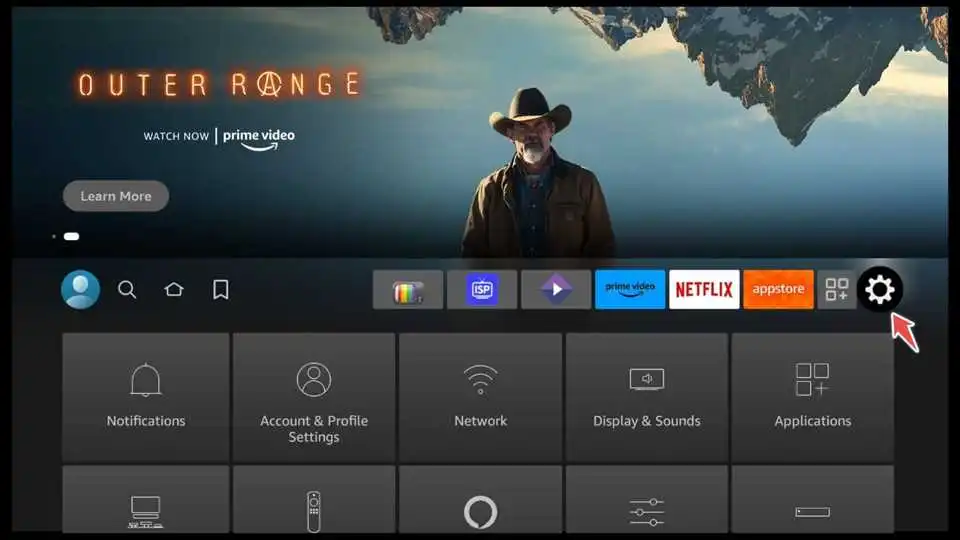
2. Click on My Fire TV.

3. Open Developer options.

4. Enable Apps from unknown sources to install third-party applications by turning this option ON.

5. To enable ADB connections over the network, turn ON the ADB debugging option.
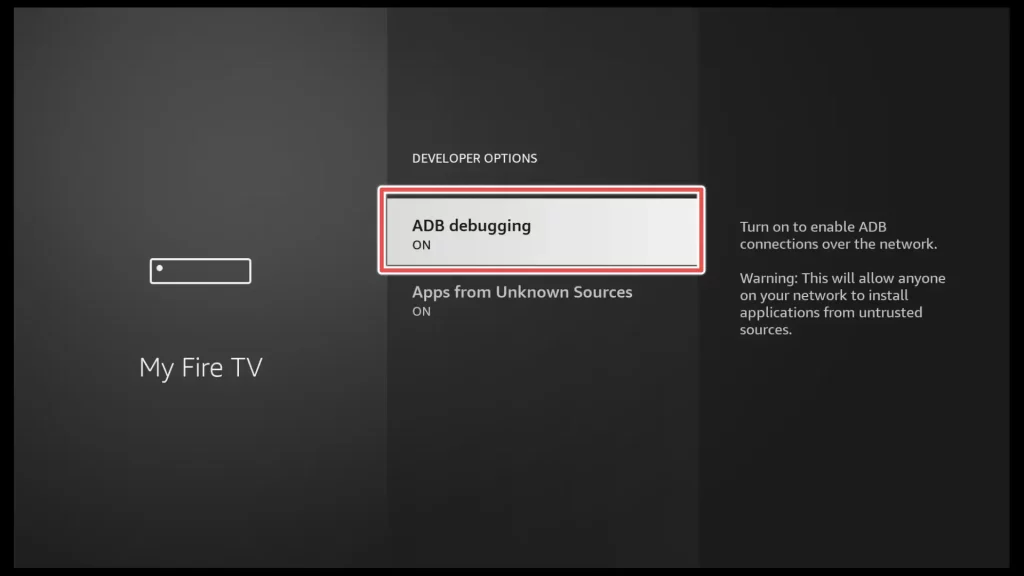
Install Downloader on FireStick
1. On your FireStick home screen, navigate to the search icon (magnifying glass) in the top-left corner. Then click on the input field.

2. Type “Downloader” using the on-screen keyboard. From the search results, select Downloader.

3. Select Download.

4. Select “Open” to launch the Downloader app.
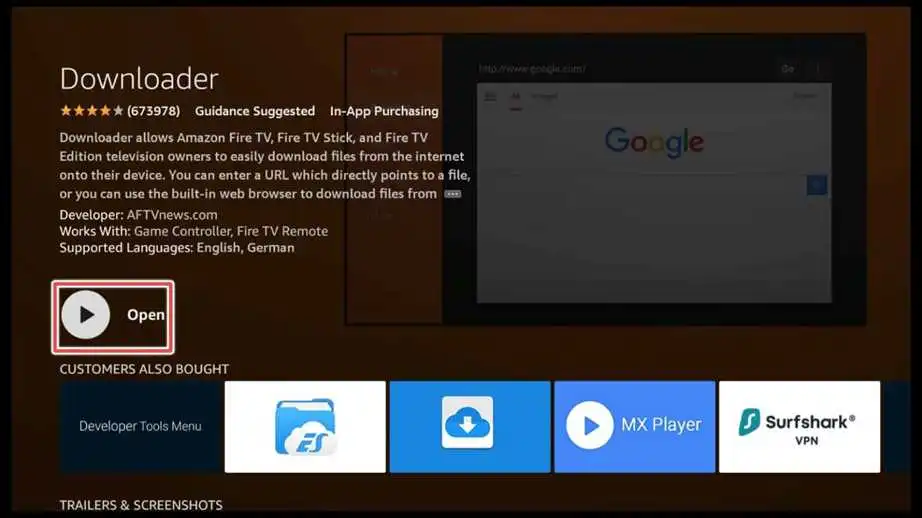
5. Allow Downloader access to your device’s photos, media, and files.
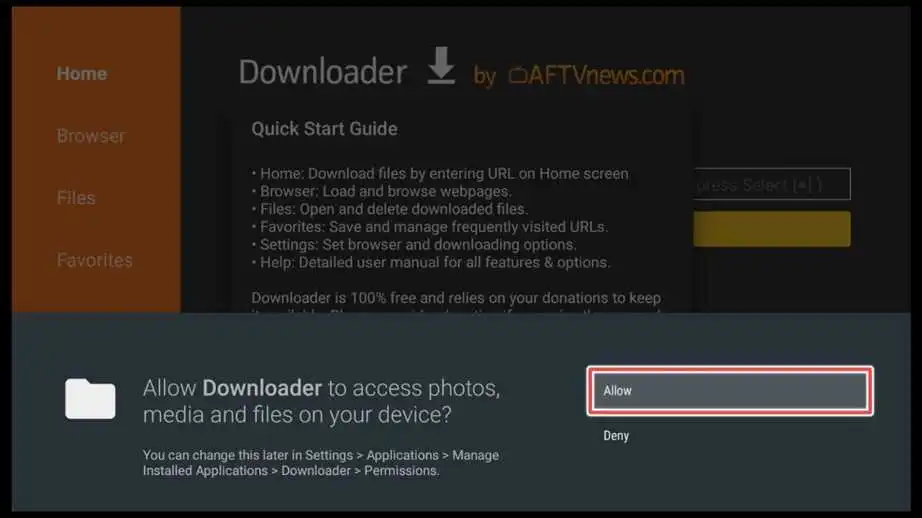
Install Mouse Toggle Using Downloader
1. Locate the input box and click on it.

2. Enter the following URL: bit.ly/mousefire, and then click Go.
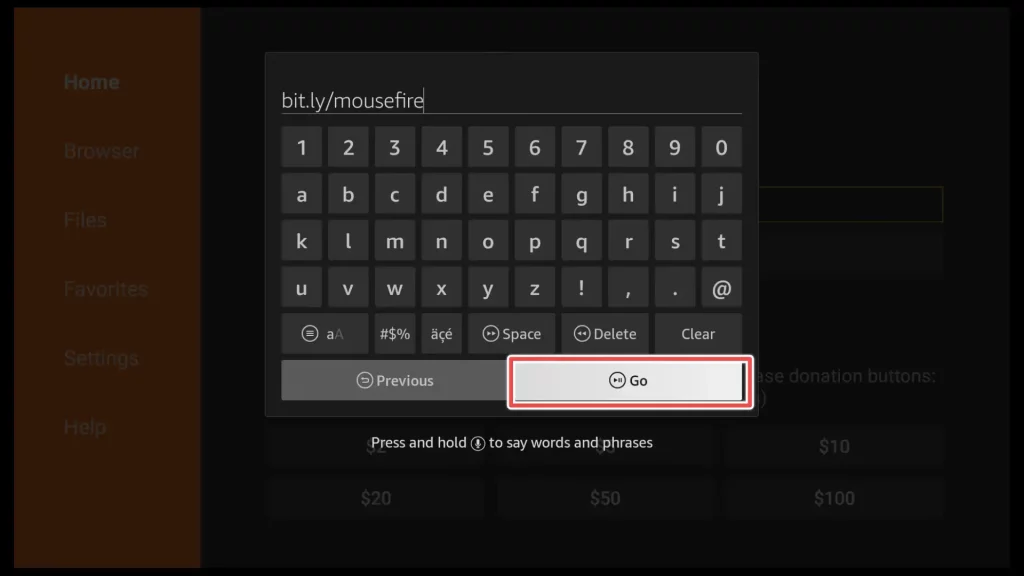
3. Once the download finishes, choose Install.
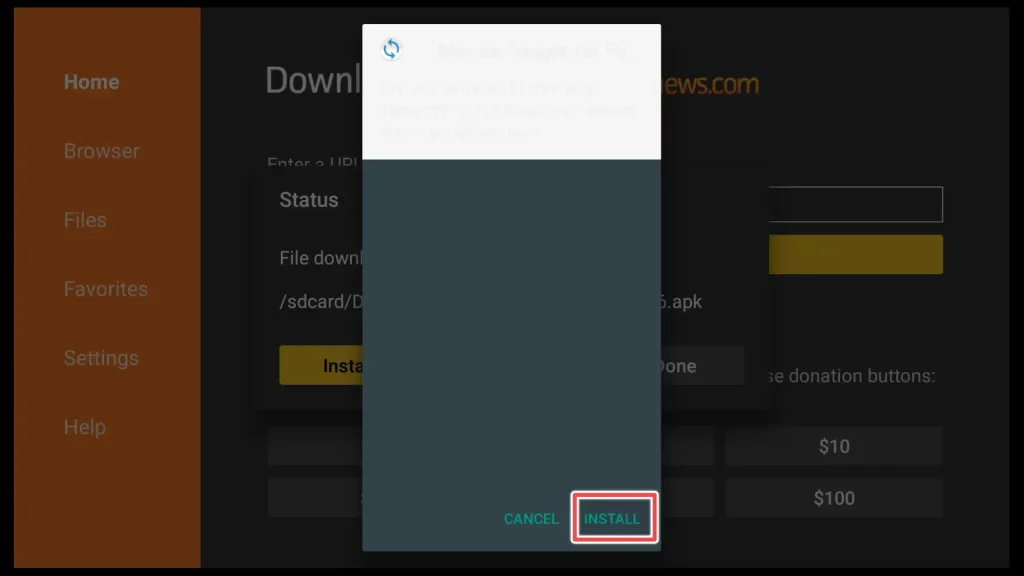
4. Once installed, click Done to proceed with deleting the installation file.
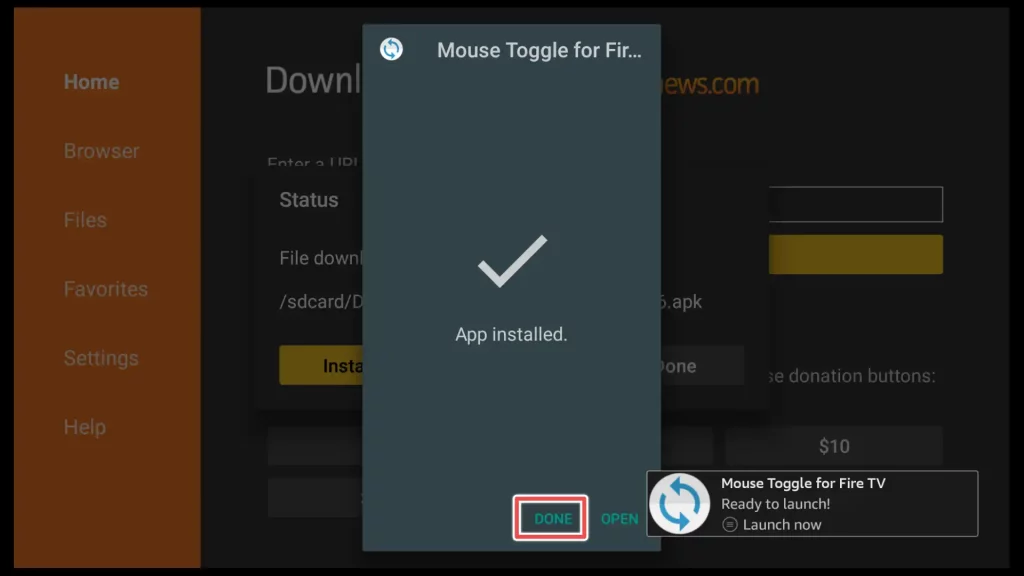
5. Click Delete.
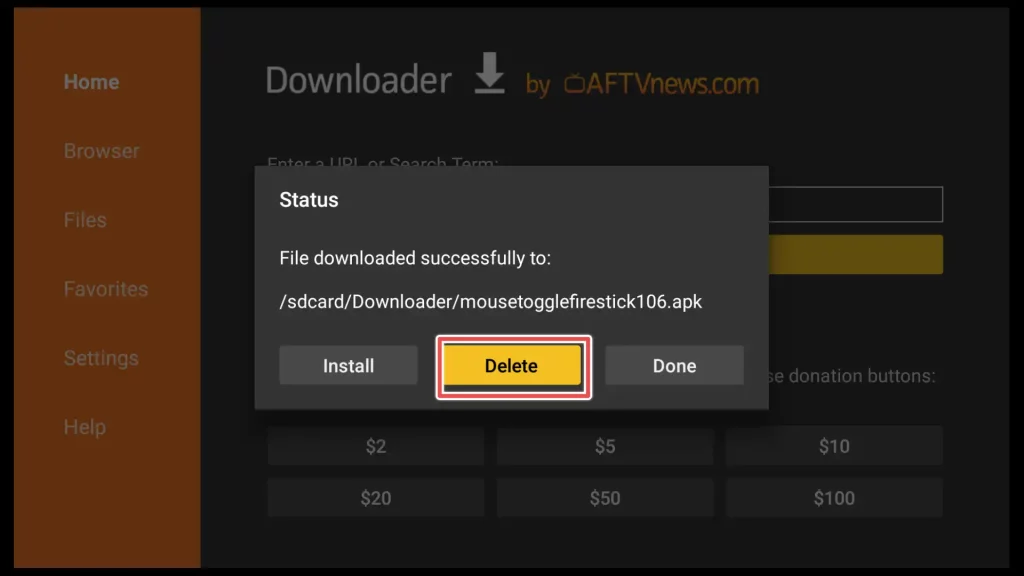
6. Choose Delete again to confirm deletion of the Mouse Toggle apk file.
Get the Best Vpn for Streaming
How to Use Mouse Toggle App on Firestick?
Once the installation completes and we finish deleting the installation file, let’s locate the app and start using it.
Press and hold the “Home” button for a few seconds until a new menu appears. Then, select Apps from the menu.

Open the Mouse Toggle app.
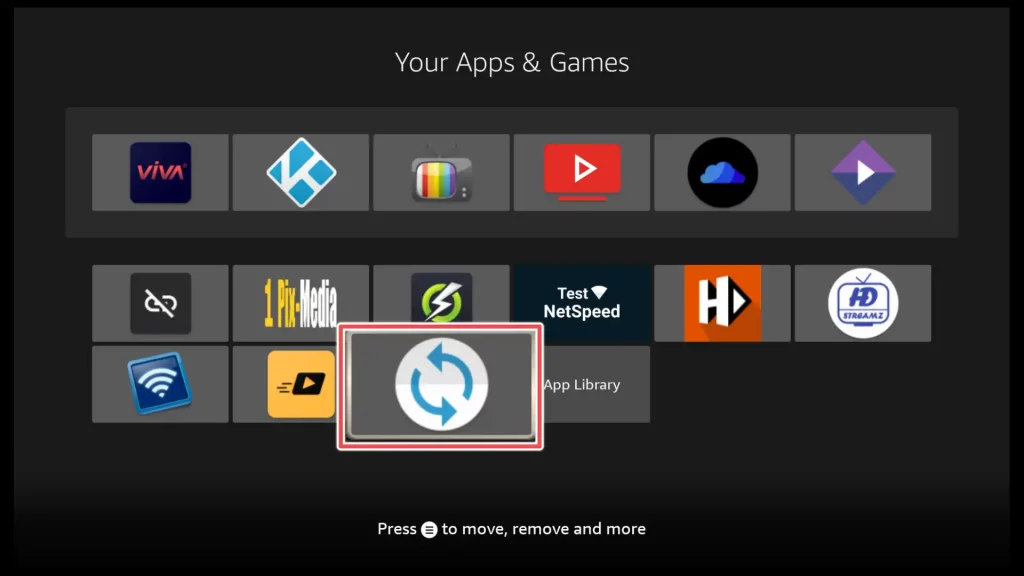
Now, toggle ON the following options:
- Enable the Mouse Service
- Auto Start the Mouse Service on Device Start-Up(this is optional)
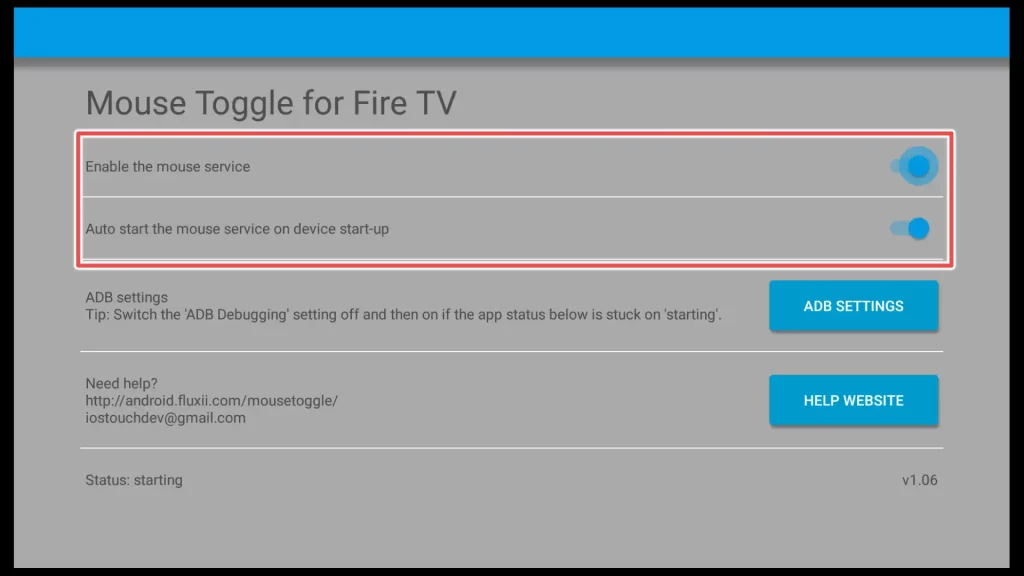
Enable the Always allow from this computer option and click OK.
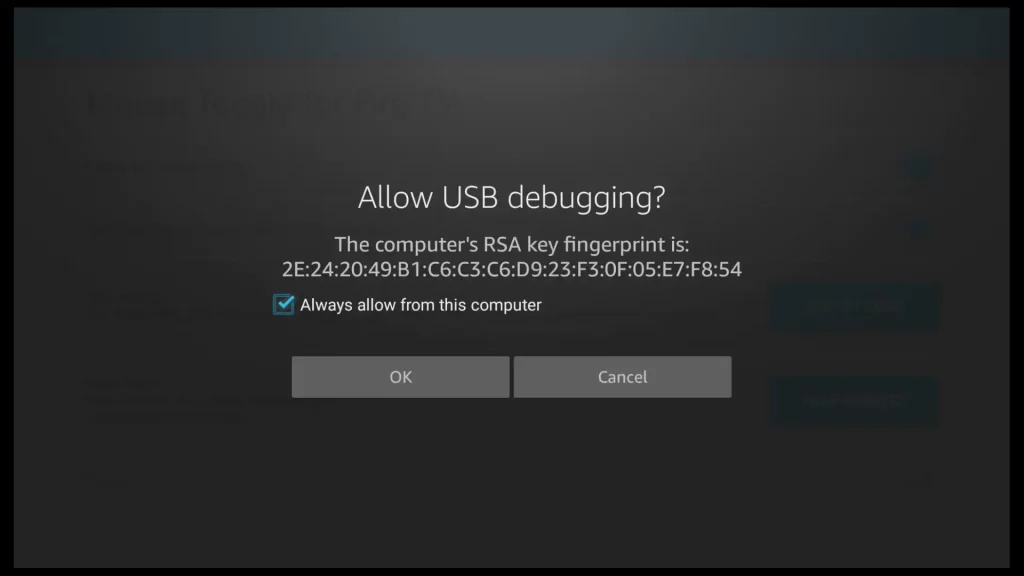
To try the Mouse Toggle app on FireStick, follow these steps:
Launch any app on your FireStick device.
Double-press the Play/Pause button on your FireStick remote to activate the Mouse Toggle.
You will now see a mouse pointer on the screen.
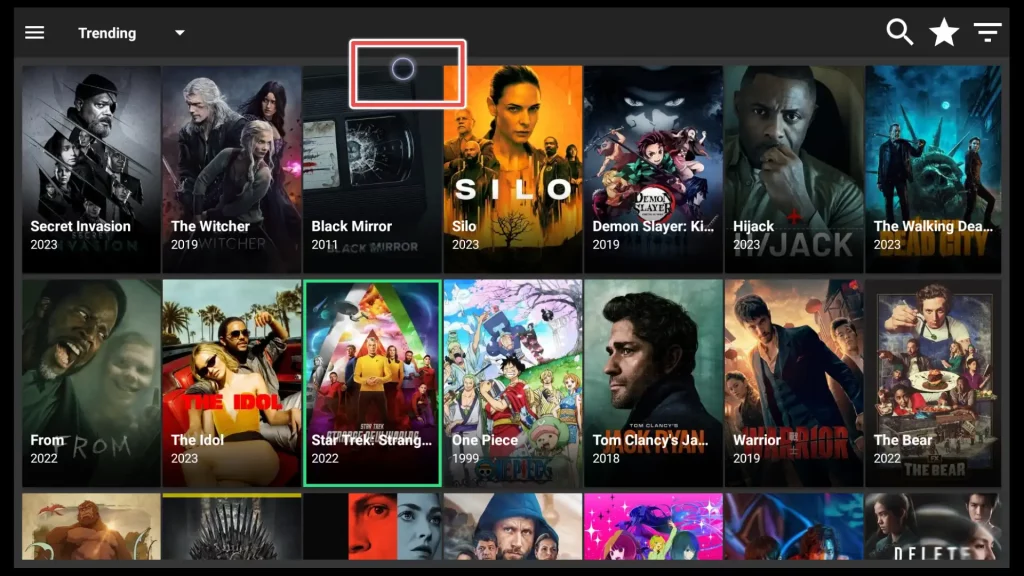
To move the mouse pointer, use the navigation buttons on your FireStick remote. When you want to click on an item, press the Select button on your FireStick remote. For example, to open the app’s menu, navigate to the icon in the top-left corner and click the Select button.
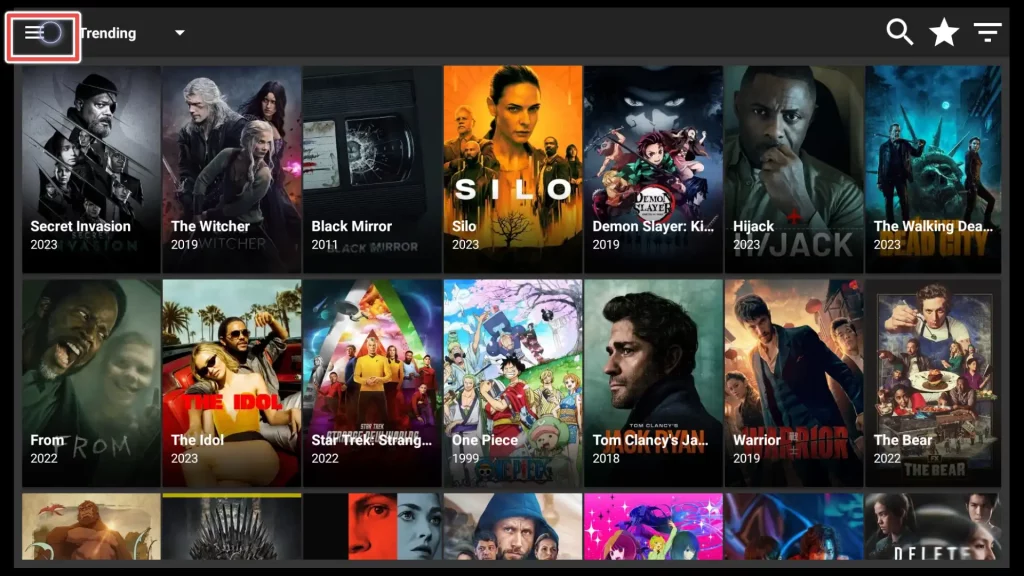
From the app’s menu, by using navigation buttons and Select button from your remote control, you can choose the Movies section.
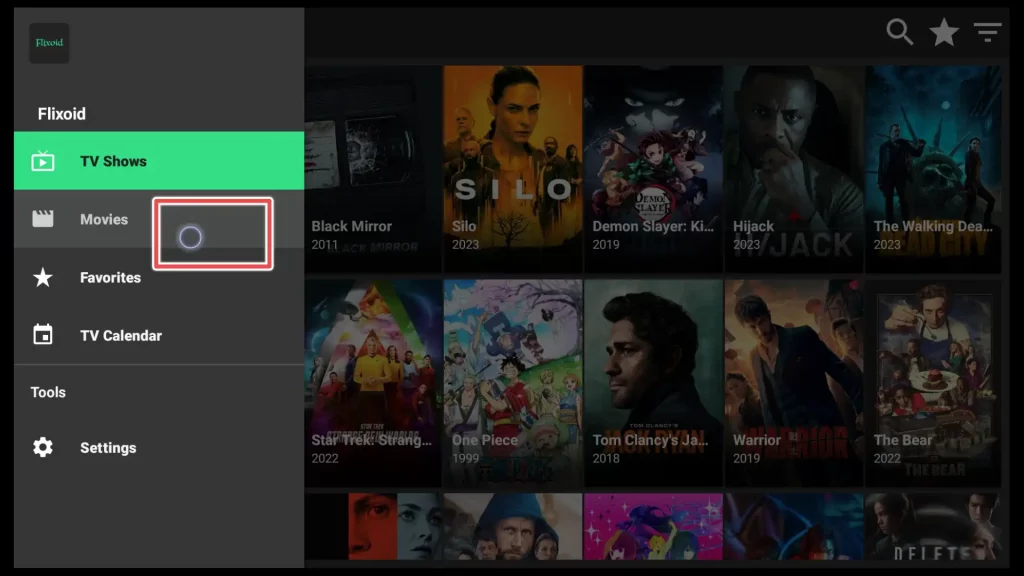
Also, you can use the Menu button on your FireStick remote to scroll up the page or the Fast Forward button on your FireStick remote to scroll down the page.
To exit the mouse mode, click any of the following buttons once: Exit, Play/Pause, or Home button.
To Sum Up
To sum up, FireStick users should definitely get Mouse Toggle. This app makes it simple to navigate and use apps that were not designed specifically for FireStick.
In this guide I showed you the simplest way to install and use Mouse Toggle on FireStick.