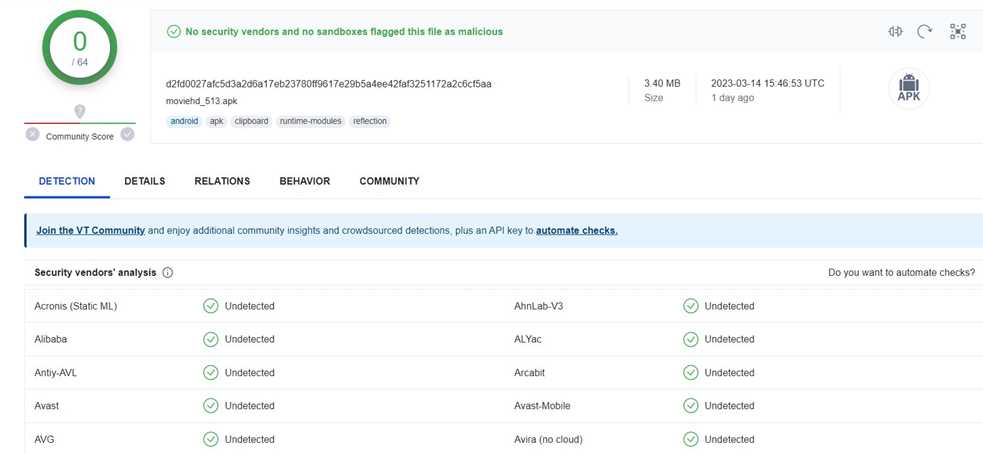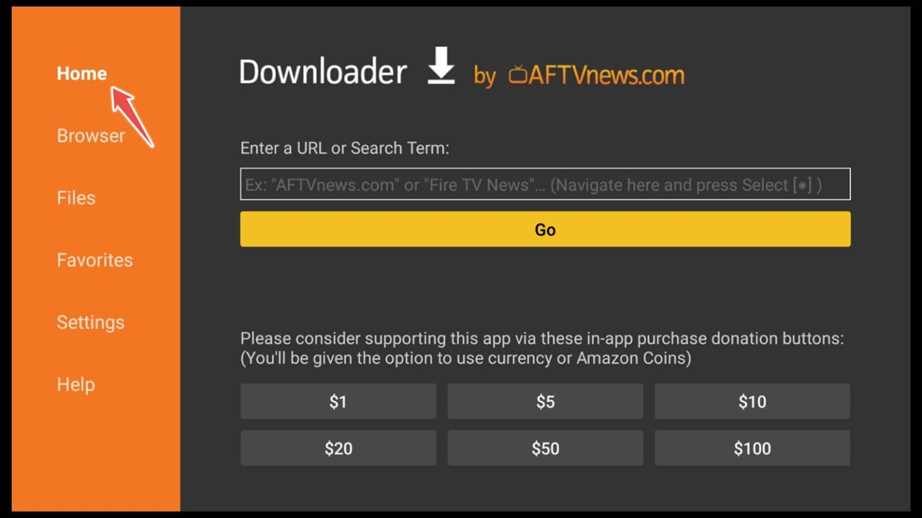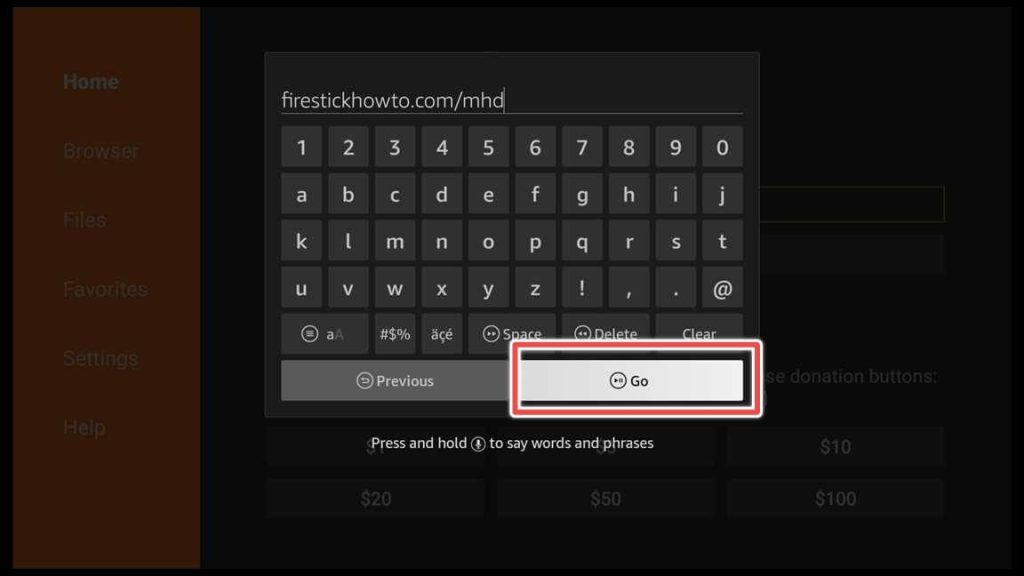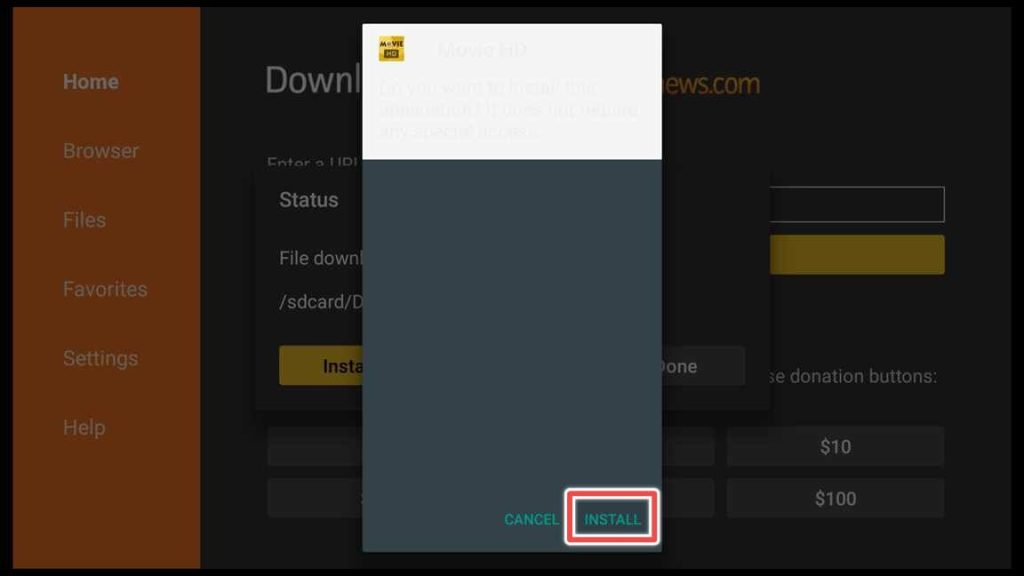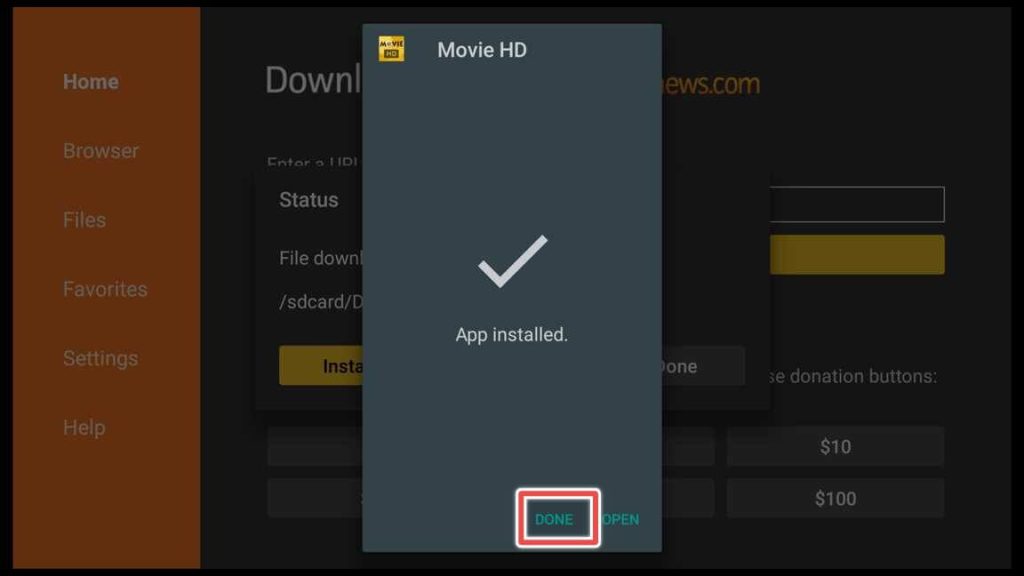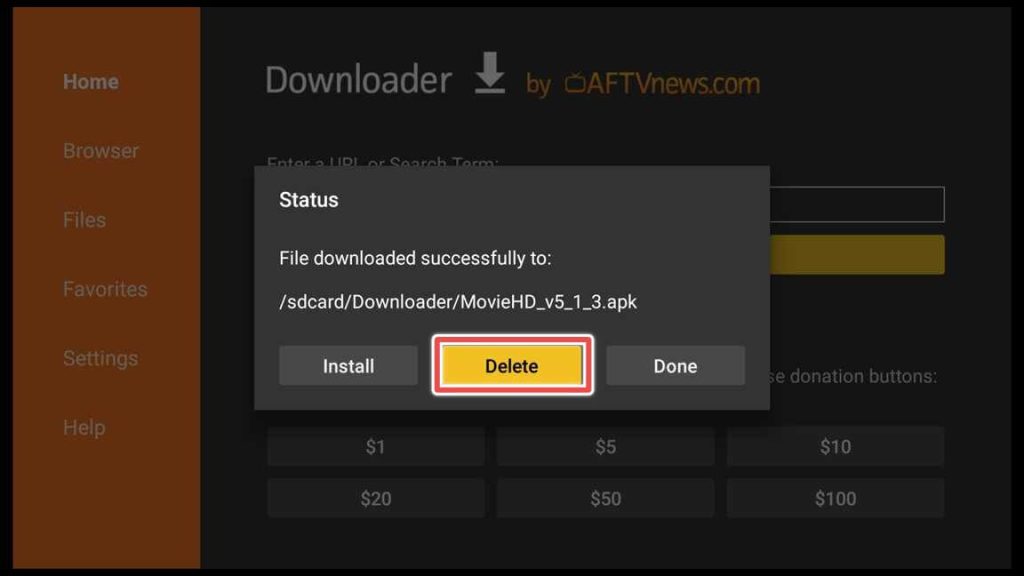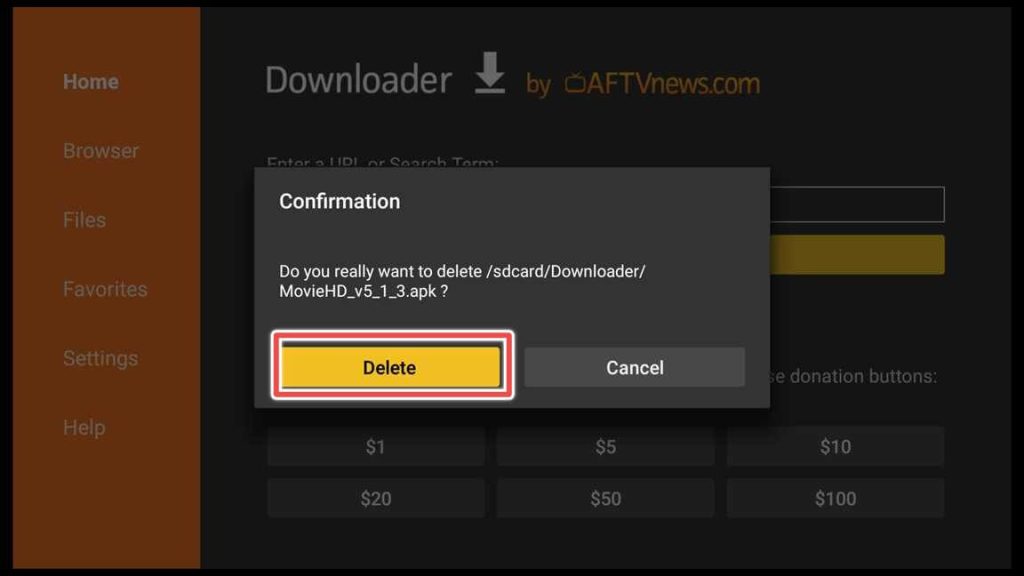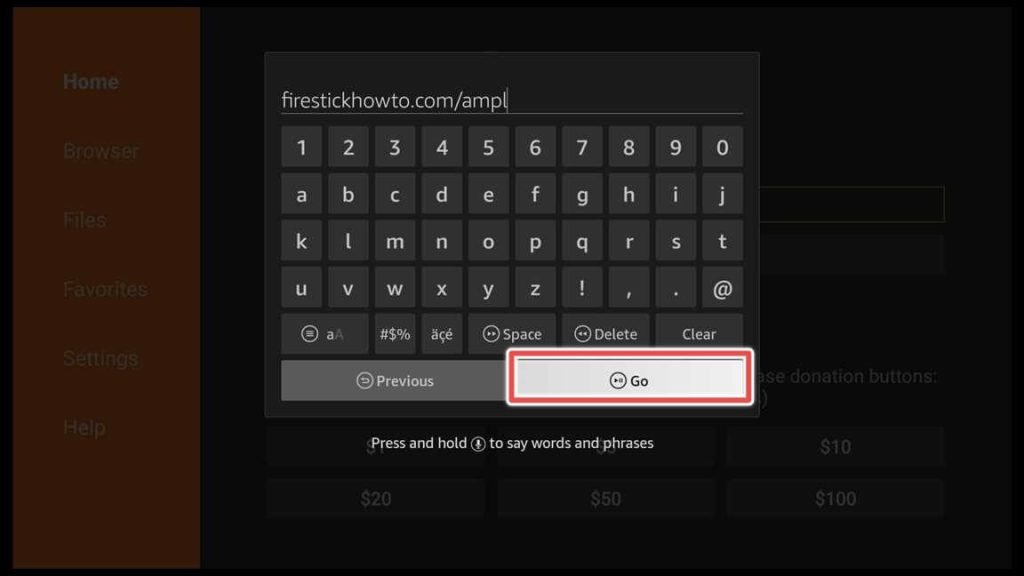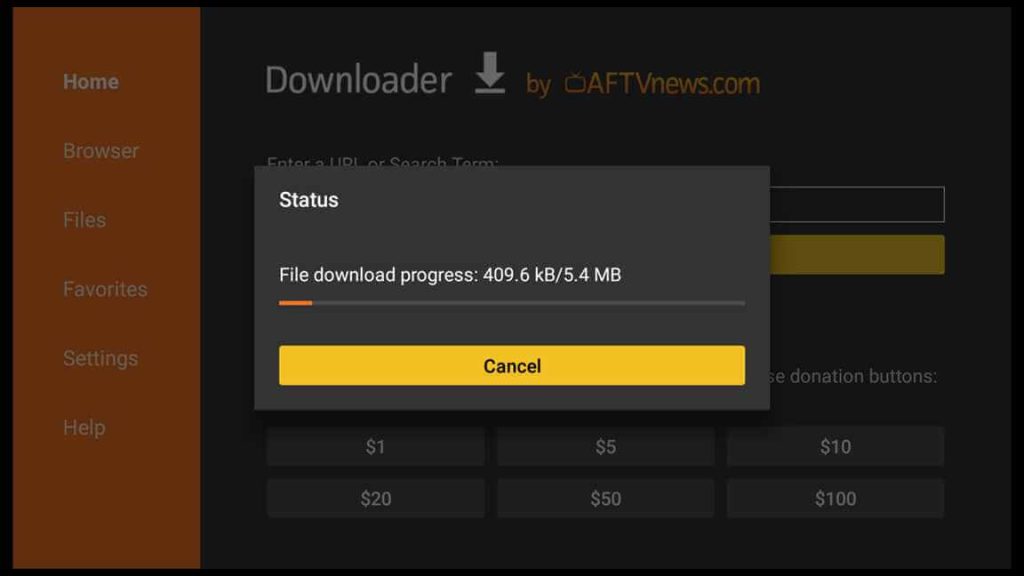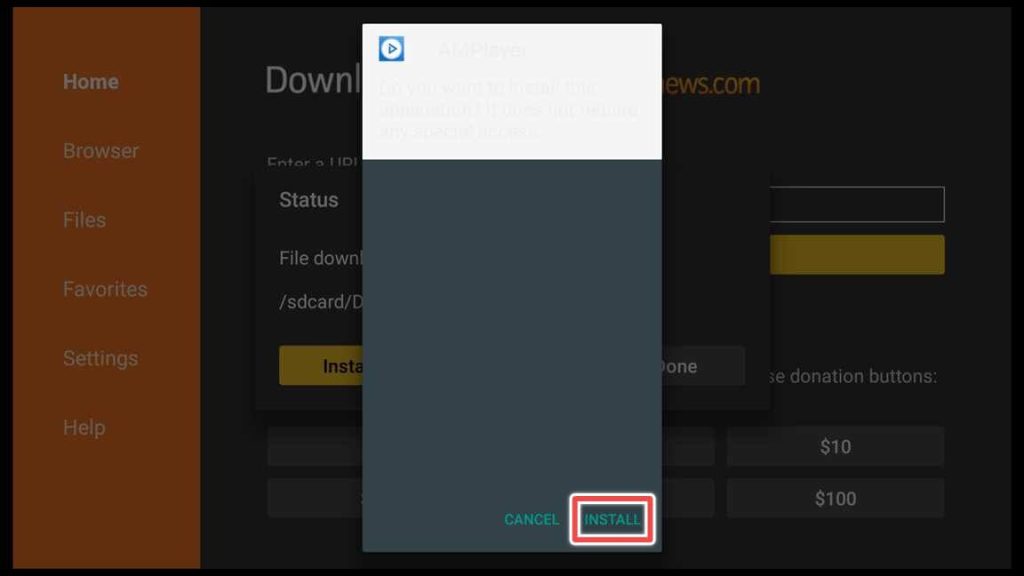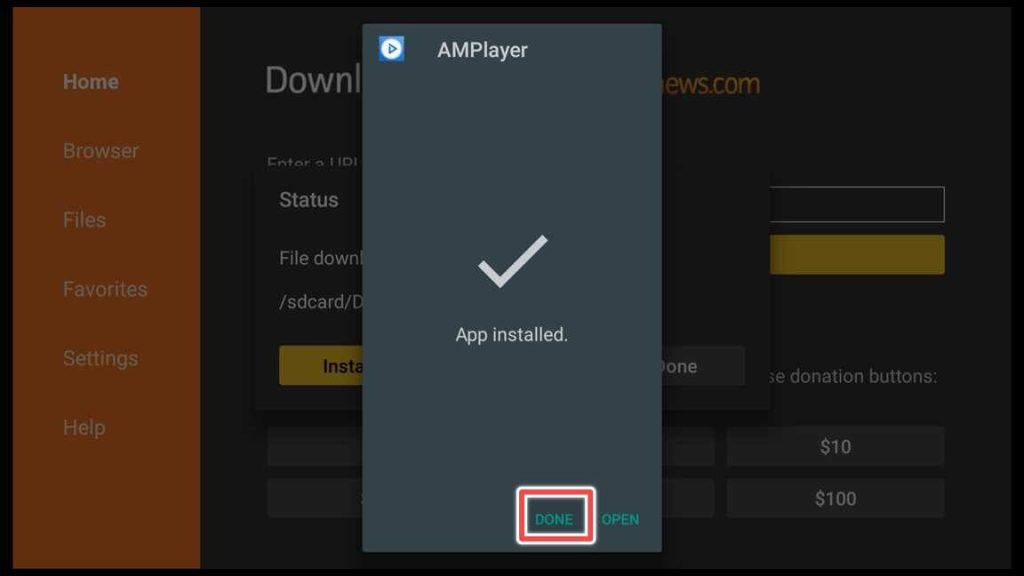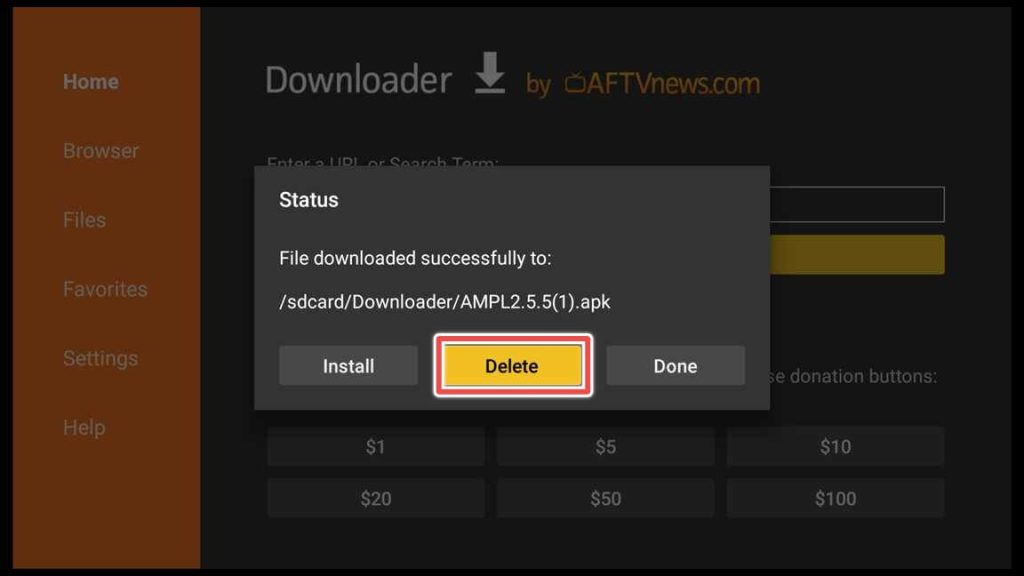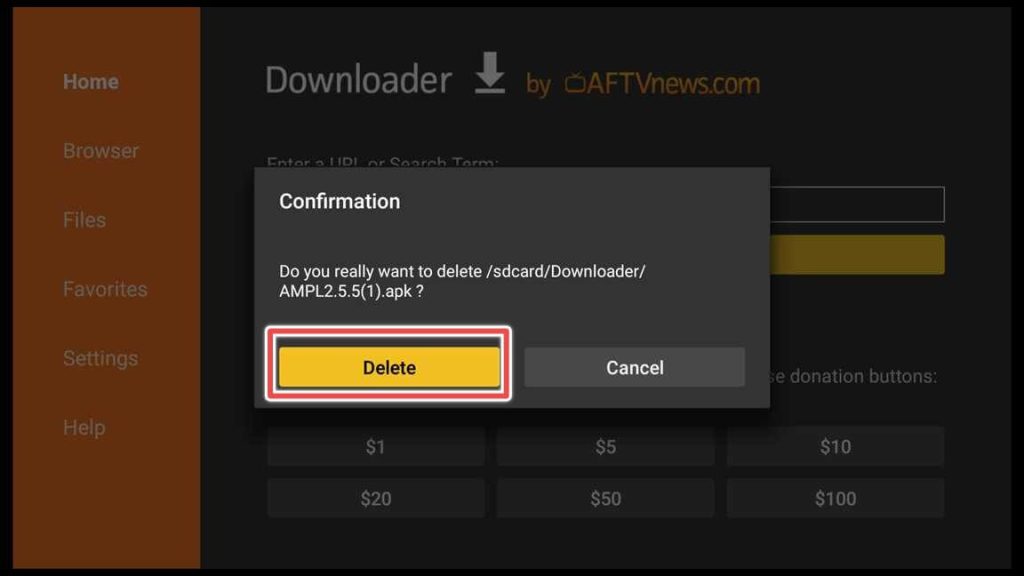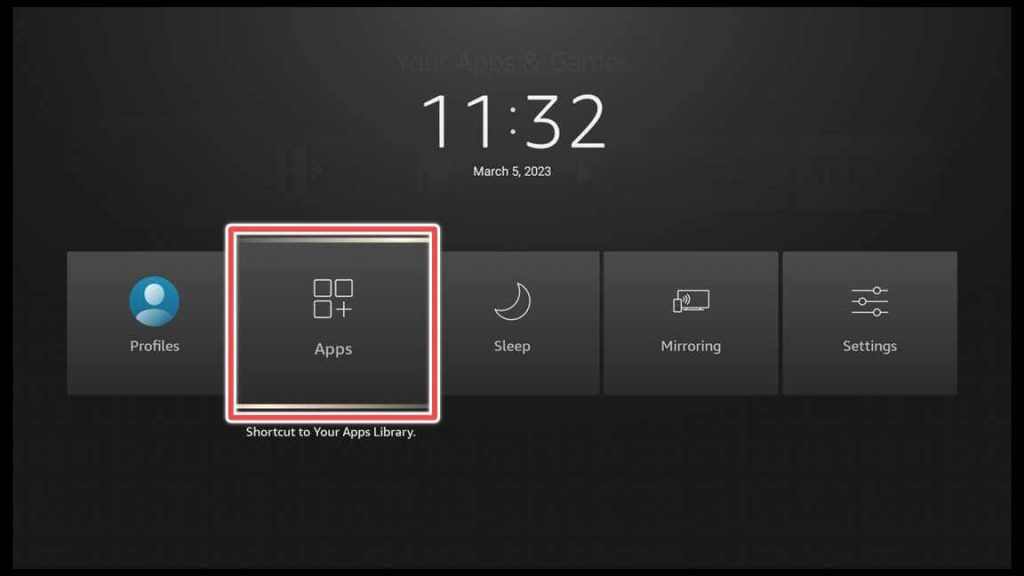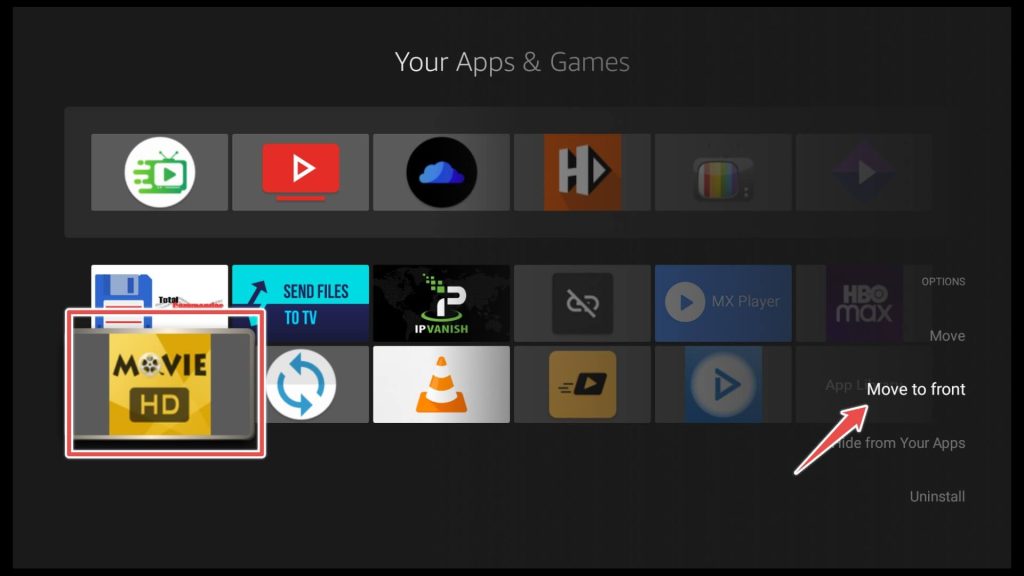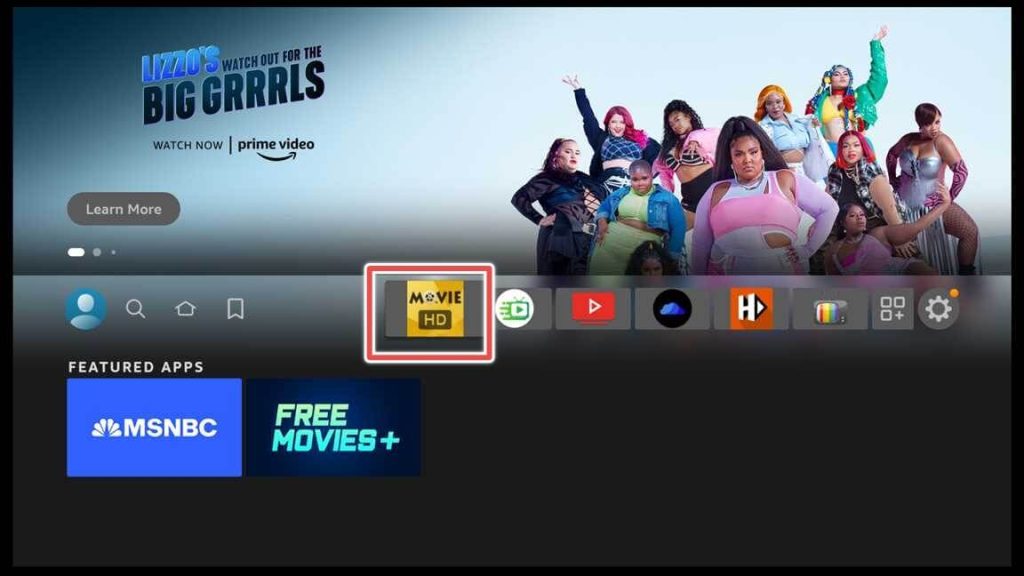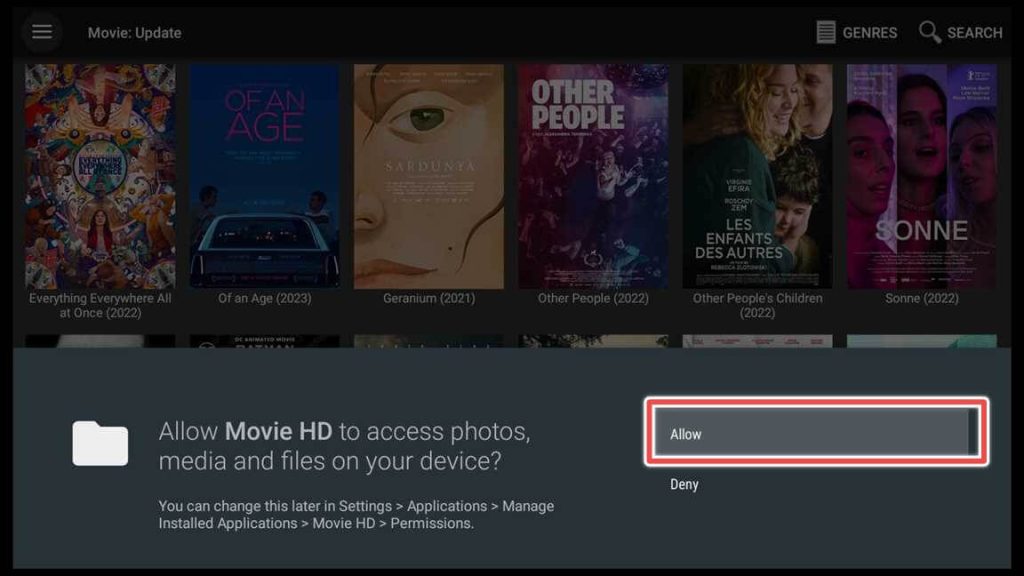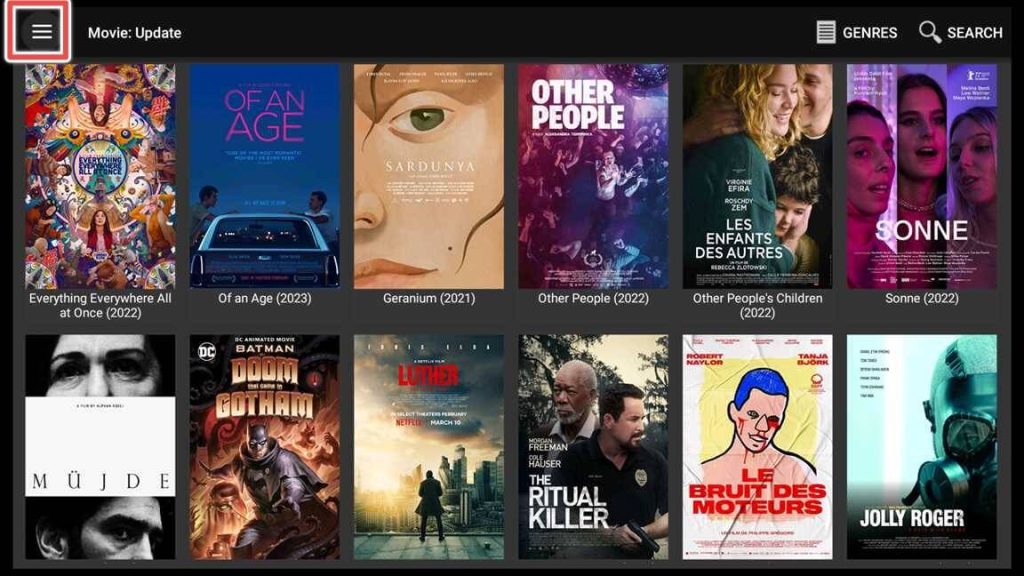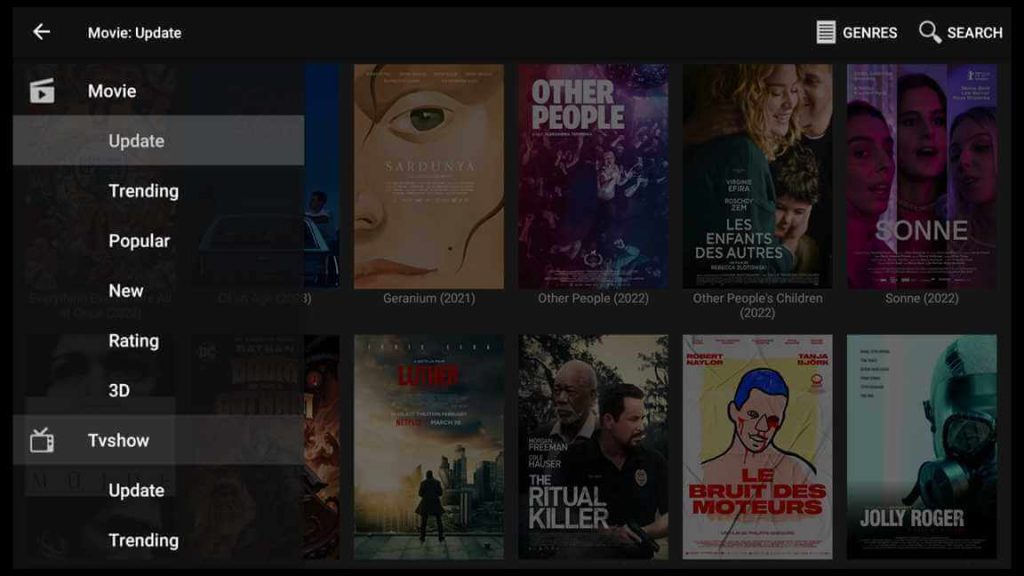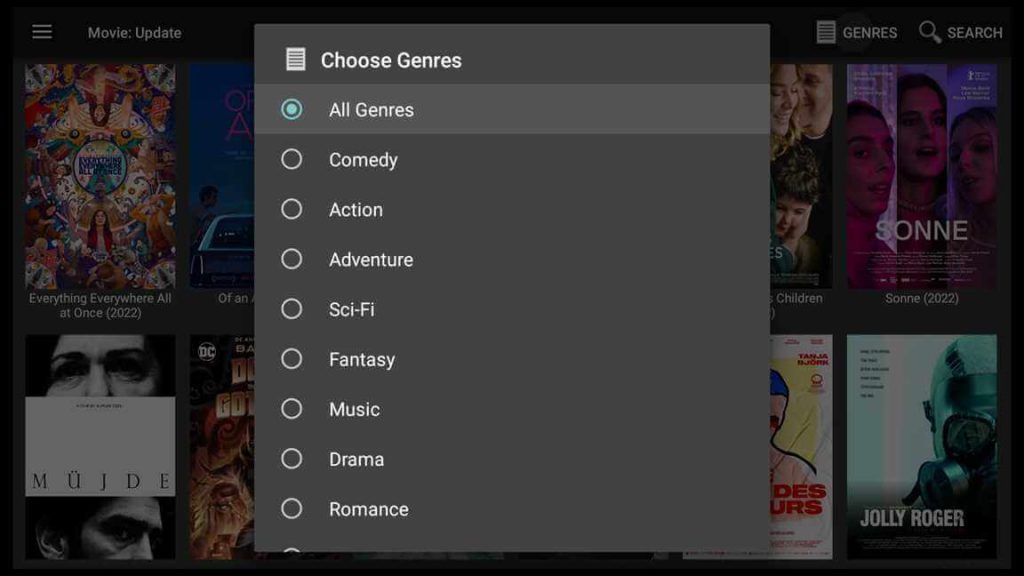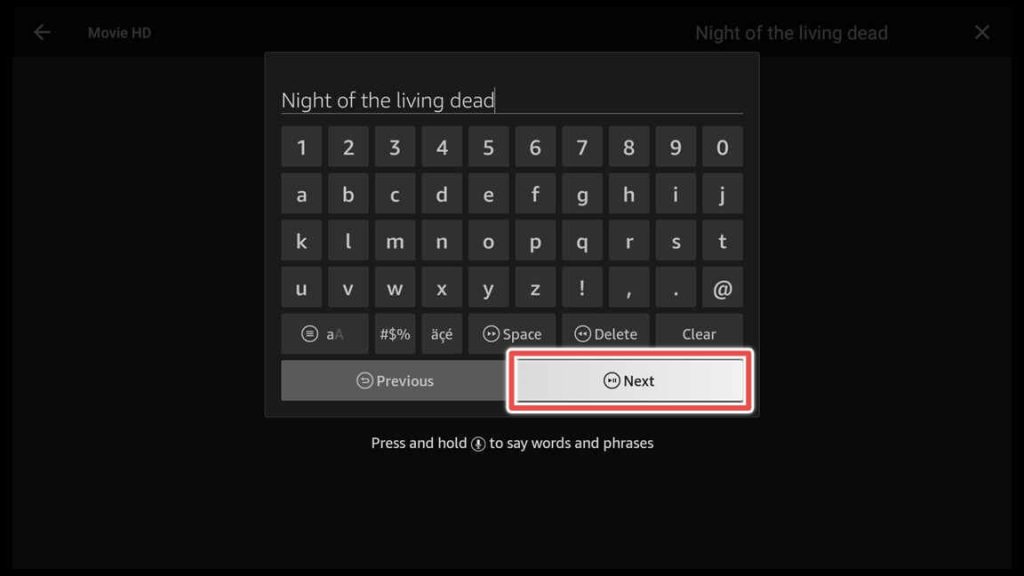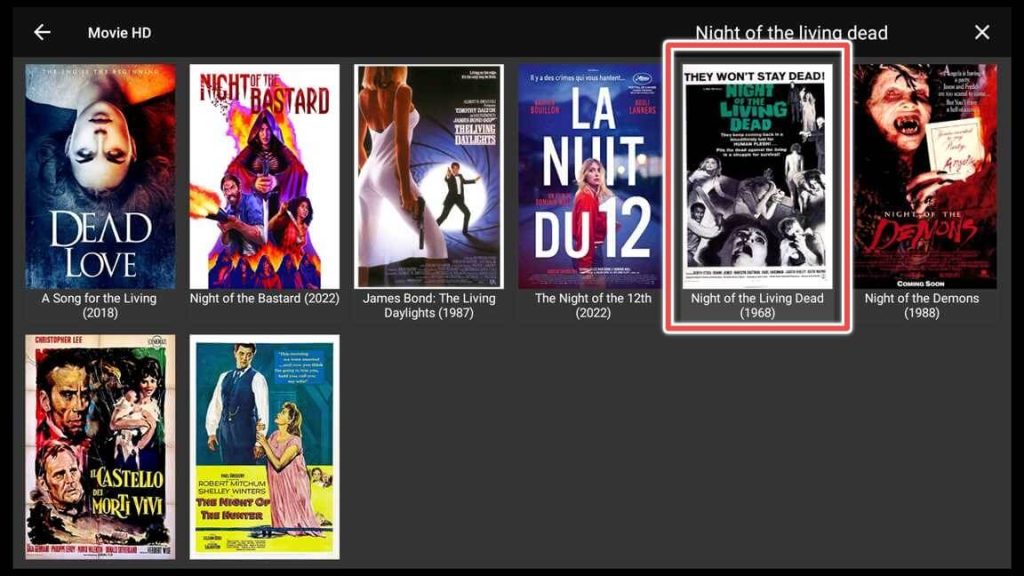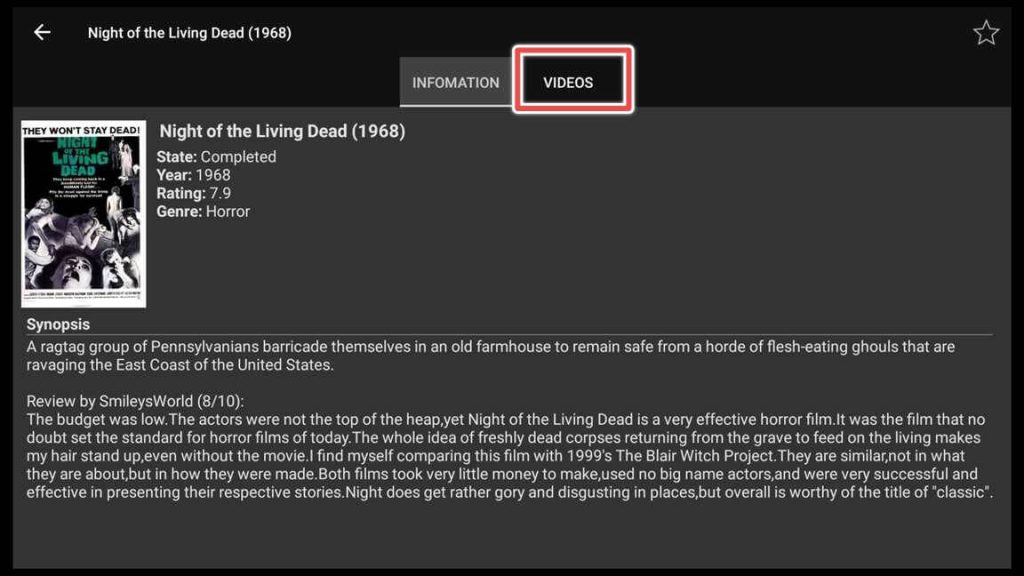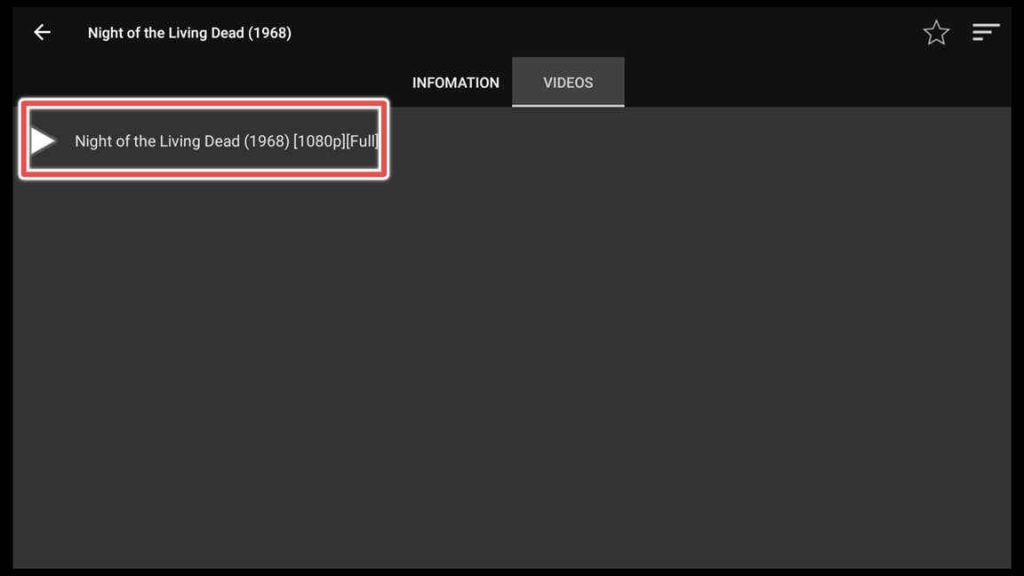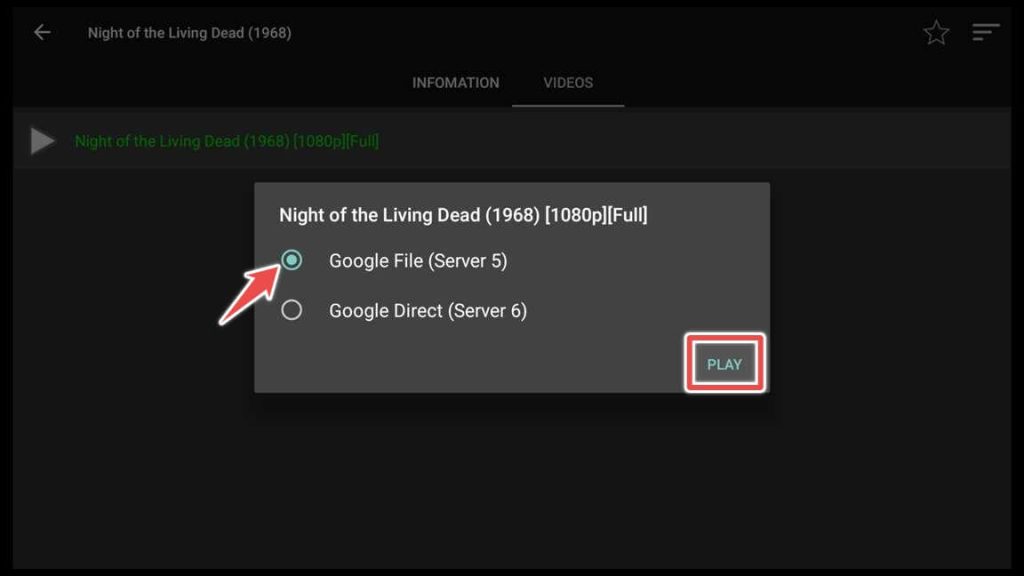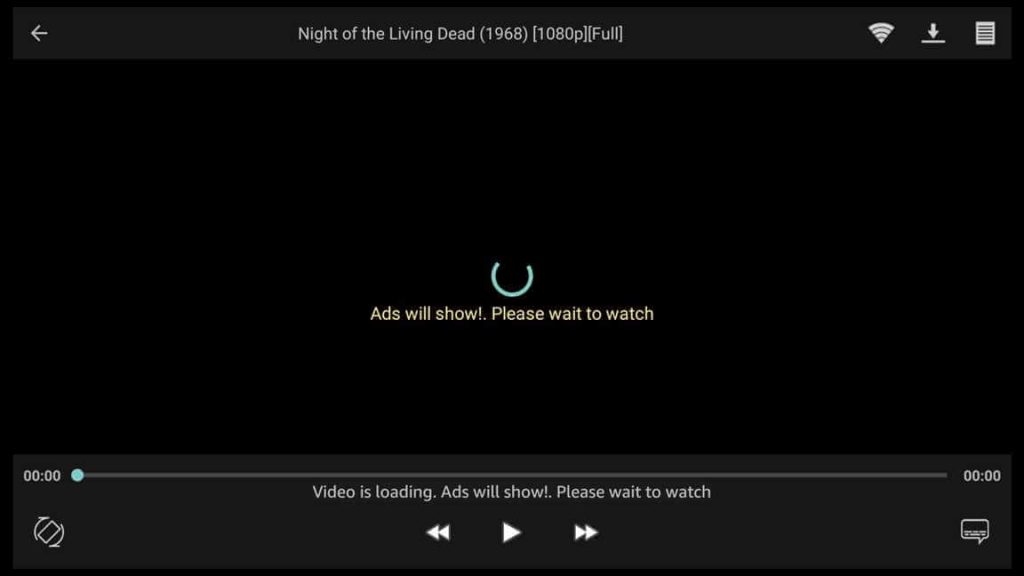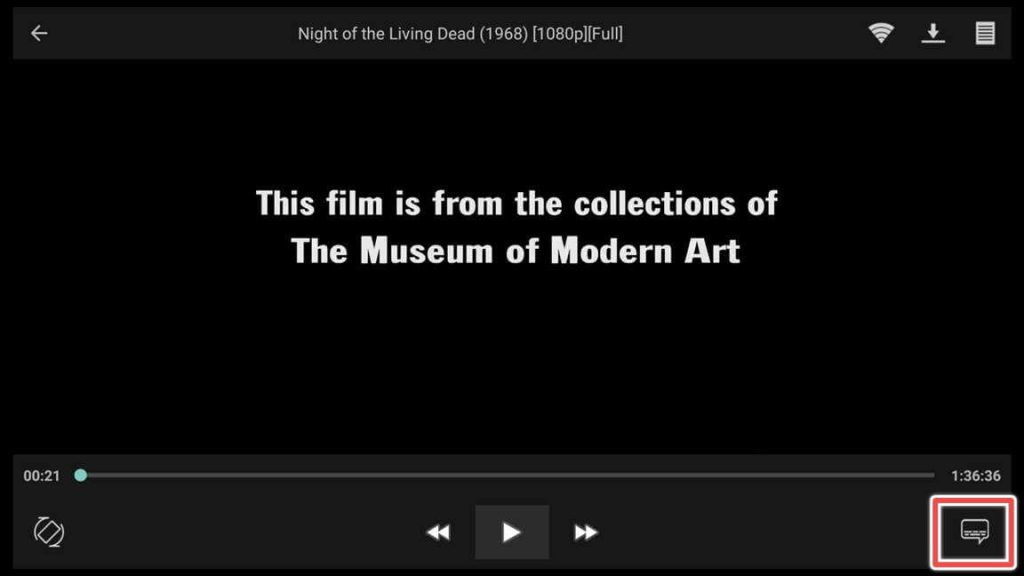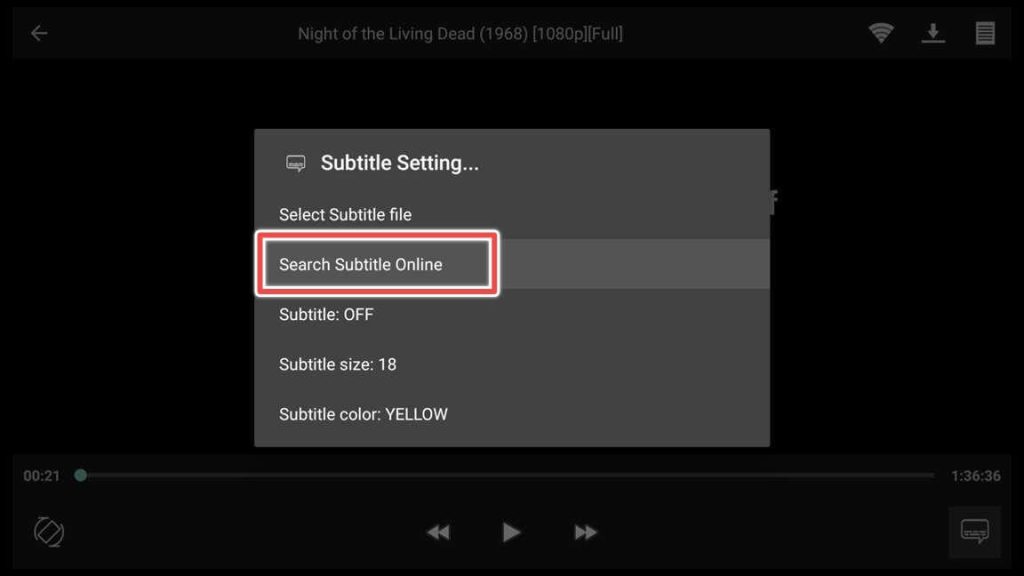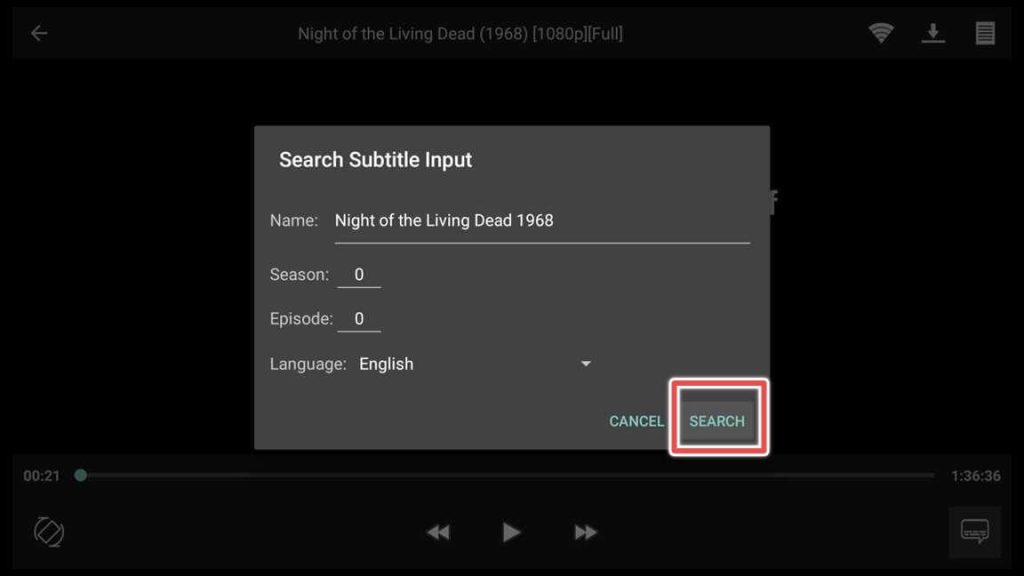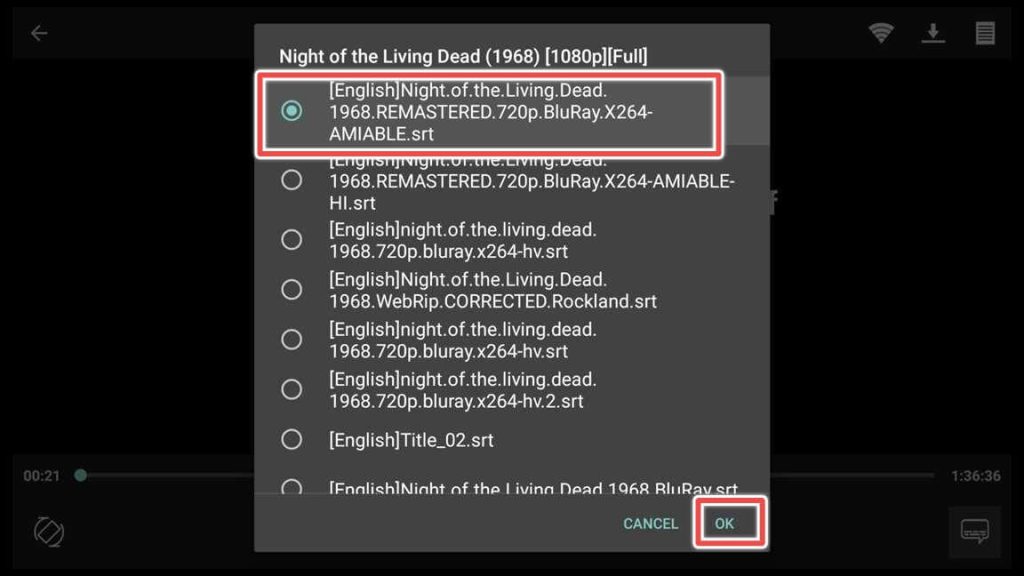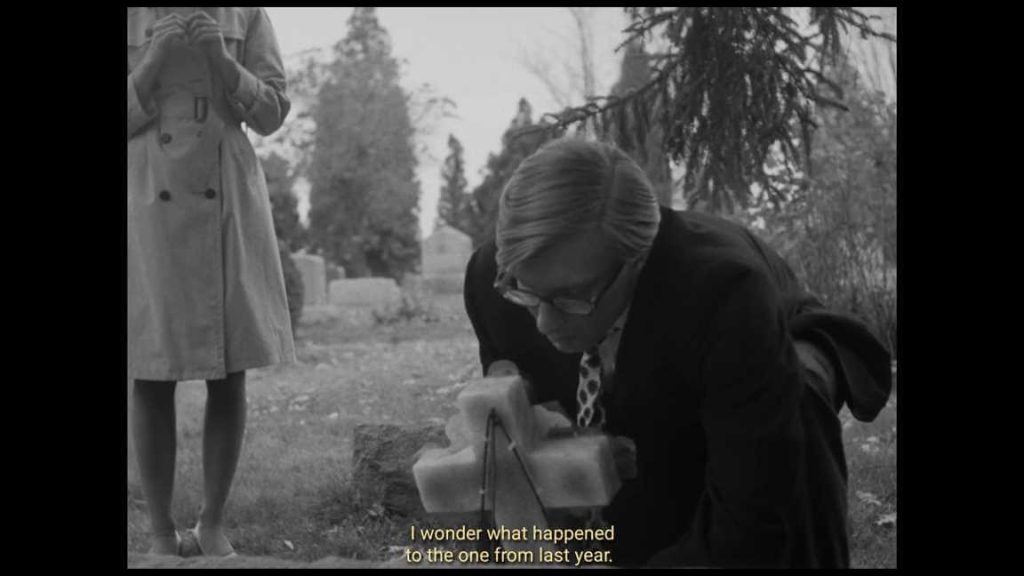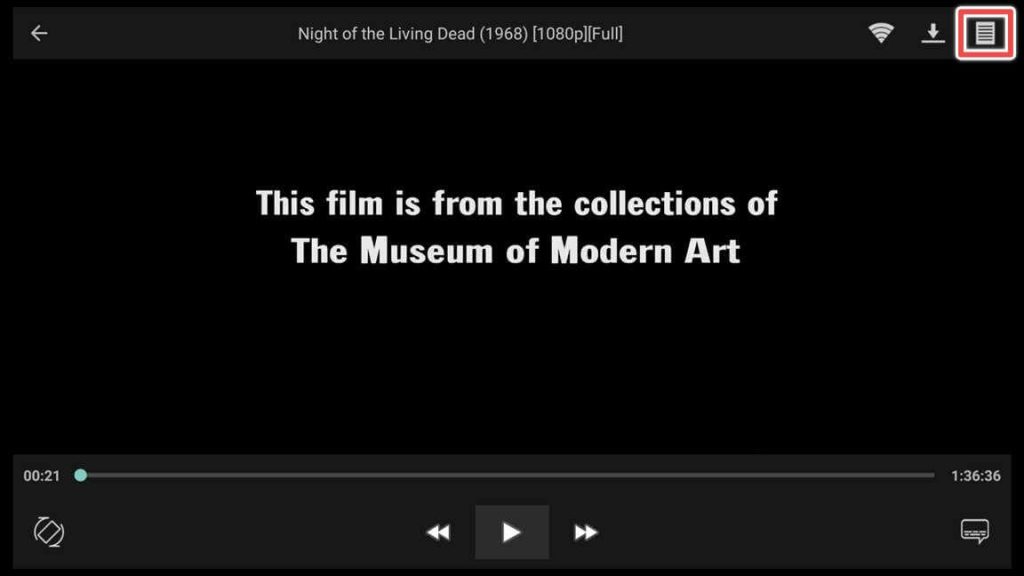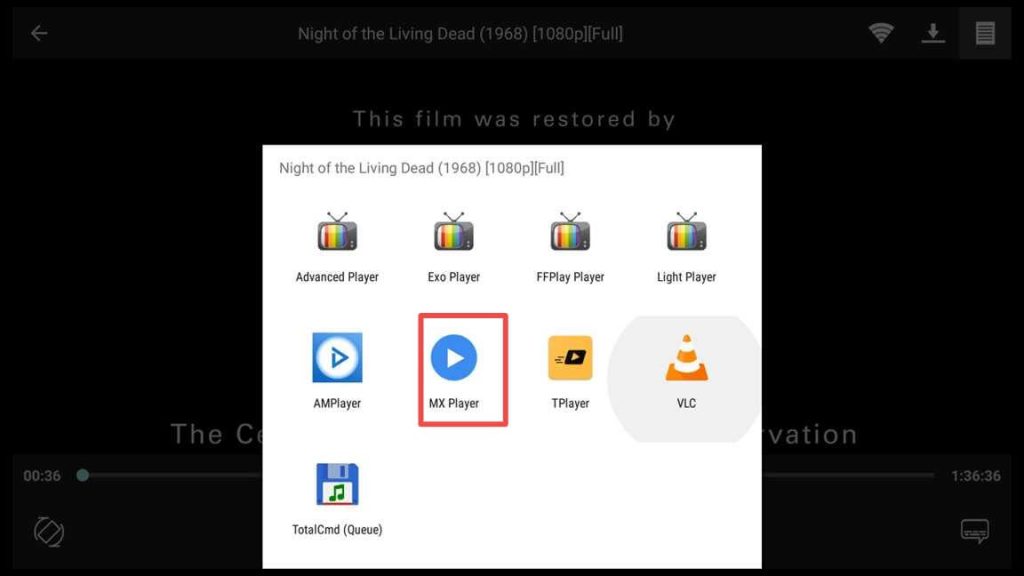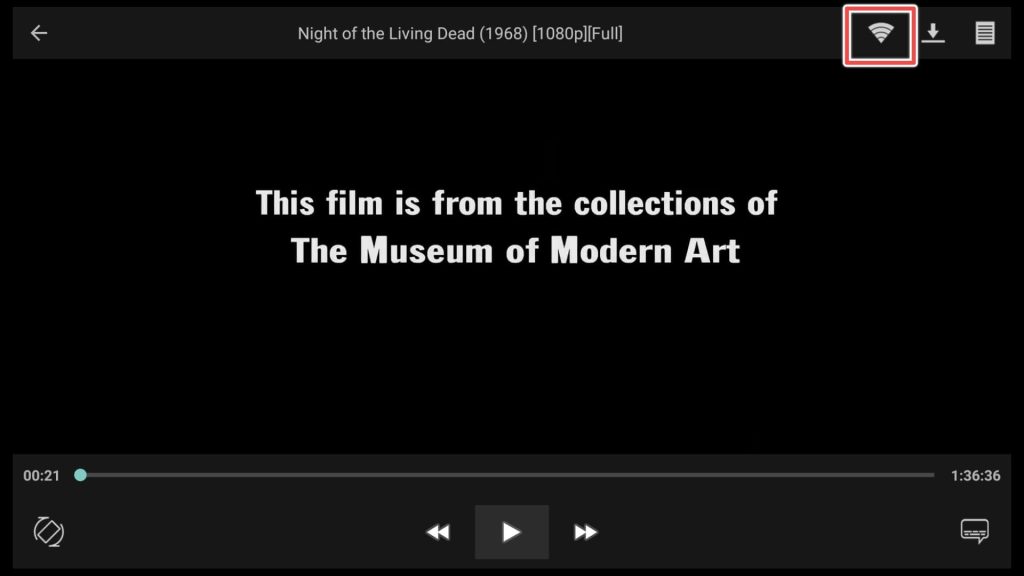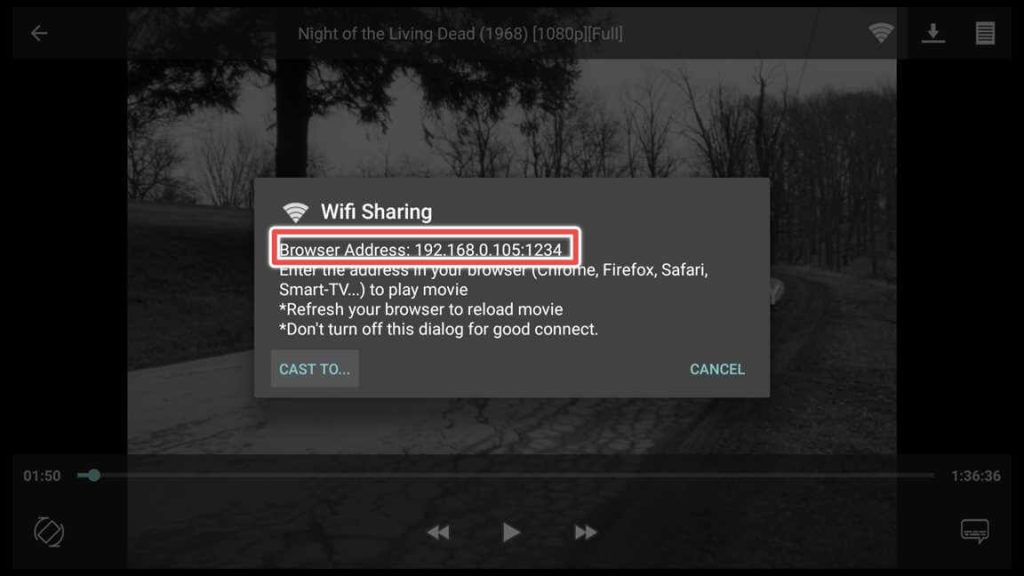What is the Movie HD Application?
Movie HD is a third-party video streaming application unavailable on Amazon Store, allowing users to stream and download movies and TV shows on all FireStick and Android TV Box devices.
It offers an extensive collection of content in high-definition, with most links in 1080p resolution, but different qualities are available as 360p and 720p, for people with slower internet connections.
It is a free, ad-supported application with content updated regularly, so you will never miss any new movie or a tv show episode.
Attention FireStick Users!
Constant surveillance by governments and internet service providers (ISP) is a reality when you’re online. Streaming content online using your personal IP address: 68.65.122.36 can lead to trouble.
I highly recommend using ExpressVPN to hide your IP address while streaming on your FireStick.
It’s not only blazing fast but also incredibly secure. Installing it on your device is a breeze and the best part? You get a 30-day money-back guarantee, no questions asked. Plus, ExpressVPN is currently running an amazing deal where you get 3 extra months free with their yearly plan!
Stay safe, stay secure, and enjoy your streaming without worries. Get ExpressVPN today!
Read: How to Install and Use ExpressVPN on FireStick(Step by Step Guide)
Is Movie HD APK Safe to Install?
You can never be sure with some of the applications available online. So I test the application file I use for installation using VirusTotal online.
The scan results showed that no malicious files were detected. Also, for your additional safety and privacy, it is strongly recommended to use a VPN.
Get the Best Vpn for Streaming
How to Install Movie HD on FireStick?
Before installing Movie HD on your Amazon FireStick, there are a few things you need to do to prepare your device. Firstly, you need to enable FireStick to install unknown applications. This is because Movie HD is unavailable on the official Amazon Store.
Once you’ve enabled this setting, the next step is to install a sideloading app called the Downloader. It is an essential application for downloading and installing applications unavailable on the Amazon Store.
Once you’ve installed the Downloader app, you need to install Movie HD through the Downloader. It’s a straightforward process that shouldn’t take too long to complete.
However, it’s important to note that Movie HD doesn’t come with an inbuilt player. So, after installation, you’ll need to download and install the AMPlayer. It will enable you to stream movies and TV shows seamlessly without playback issues.
So, installing Movie HD on Amazon FireStick will be performed in two essential steps:
- Download and Install Movie HD APK using Downloader
- Install AMPlayer App through Downloader
Step 1: Download and Install Movie HD APK using Downloader
Make sure that the home section of the Downloader app is currently active.
Enter the URL provided: firestickhowto.com/mhd in the input field of the Downloader.
The app downloads in a few seconds. Install the Movie HD apk.
Select Done.
You don’t need the installation file anymore. Also, you have to preserve space on your device. Proceed to Delete.
Confirm the deletion of the file by clicking Delete again.
Step 2: Install AMPlayer for Movie HD Through Downloader
Go back to the Downloader app. Please type in this URL: firestickhowto.com/ampl provided for AMPlayer in the input field.
Wait until the download finishes.
Install the AMPlayer on your device.
Click Done.
Delete the file used for installing the application.
Click Delete again.
Exploring Movie HD on Amazon FireStick
Now, it’s time to locate the Movie HD and discover its features. Let’s dive in and begin using it!
Press the Home from your remote control button until a new menu appears. Choose Apps. It’s a shortcut to your application’s library.
If Movie HD becomes your favorite app, it’s recommended to move it to the home screen of your FireStick for easier access.
Navigate to the Movie HD shortcut and click on Menu(three horizontal lines) on your FireStick remote control. Then choose Move to front.
Press Home once and open the Movie HD app located on the home screen on your FireStick.
A message window will appear the first time you launch the Movie HD app on your FireStick. Click Allow to permit Movie HD to access media files on your device.
To access the main menu in Movie HD, tap on the hamburger icon in the top-left corner of the app’s home screen.
Movies and tv shows can be ordered into different categories:
- Update
- Trending
- Popular
- New
- Rating
- 3D
By clicking on Genres located on the app’s home screen, you can filter movies and TV shows even more specifically by their genre: comedy, adventure, sci-fi, fantasy, music, drama, romance, etc.
If you want to search for a movie or TV show in Movie HD, return to the app’s home screen and select the magnifying icon in the top right corner.
On the on-screen keyboard, type your desired movie title. For this guide, I’ll choose a public-domain movie.
Now choose a movie from the search results.
You’ll see information and review for the movie. Click on the videos tab.
Select the movie title.
You can choose links for movies with various resolutions from different servers.
Choose one and click PLAY.
A sole advertisement will play at the beginning of every movie in Movie HD. You can turn off the ad by clicking the X button in the top right corner. You can access this option 5 seconds after the ad starts.
Add Subtitles to Movie HD
You can now enjoy your movie without interruptions.
To add subtitles, click on the subtitle icon in the bottom right corner.
Now select Search Subtitles Online.
Click on Search.
Choose one of the subtitles downloaded.
That’s it. You can watch the movie with subs on.
If, for some reason, subtitles are not loaded in your movie, go back to the AMPlayer and allow access to files.
External Player on Movie HD
If you wish to use a different video player to watch the movie, click on the notebook icon in the top right corner.
Now you can choose your favorite player. I tested MX Player, and it functioned smoothly.
Movie HD doesn’t have a settings menu, unlike other movie apps such as BeeTV and Cinema HD. As a result, you cannot set your preferred player as the default.
WiFi Sharing on Movie HD
One standout feature that sets Movie HD apart from similar applications is the ability to stream movies on another device connected to the same WiFi network.
Click on the WiFi icon.
To access the movie on another device, enter the address in your preferred browser on your laptop, phone, tablet, or any device.
Conclusion
Movie HD is an excellent option for streaming movies and TV shows on your FireStick or Android TV Box device. The application is ad-supported and updated regularly, offering an extensive collection of high-definition content in various resolutions. The only downside is the advertisement that appears before each movie, but it can be skipped in just five seconds.
This guide contains everything you need to install and use this excellent app.
Enter the URL provided in the screenshot below for Movie HD: firestickhowto.com/mhd in the input field of the Downloader.