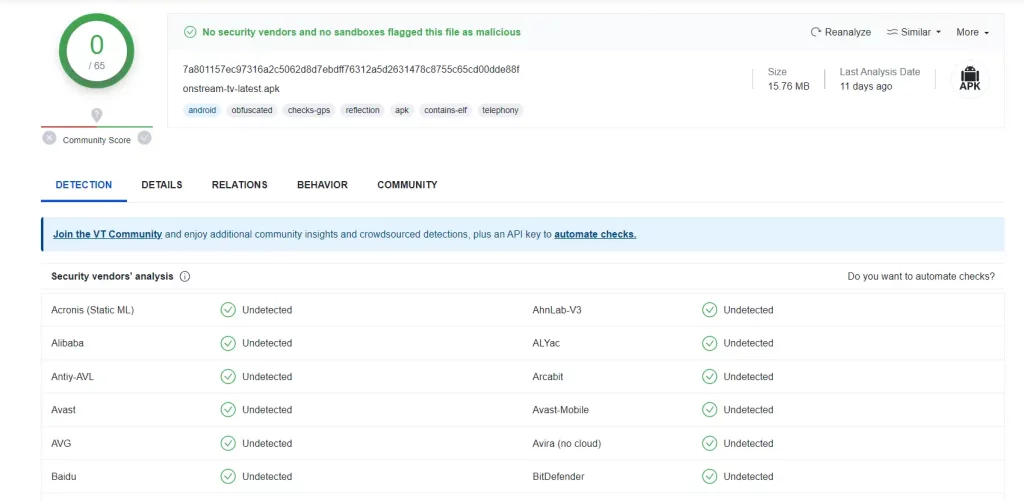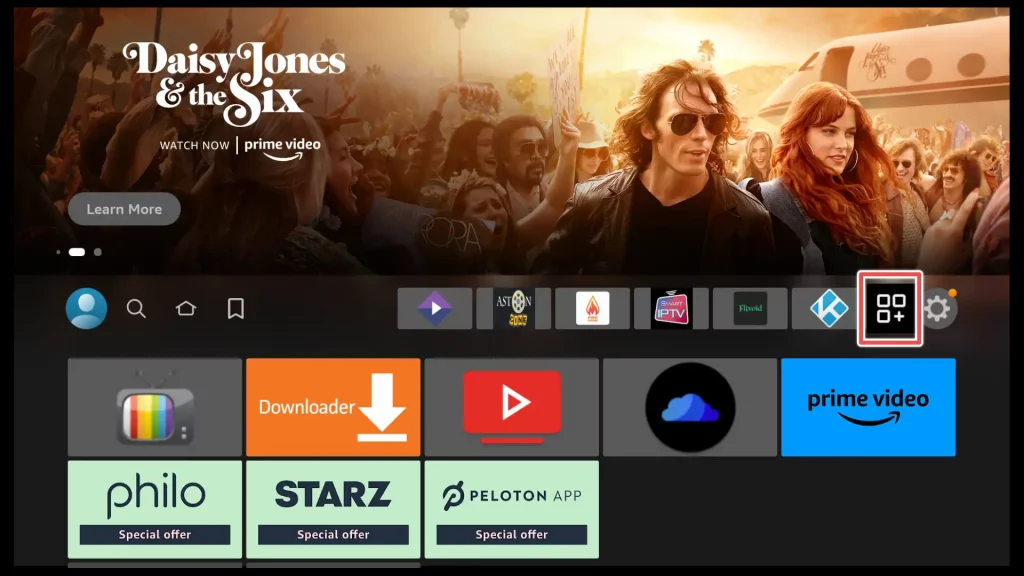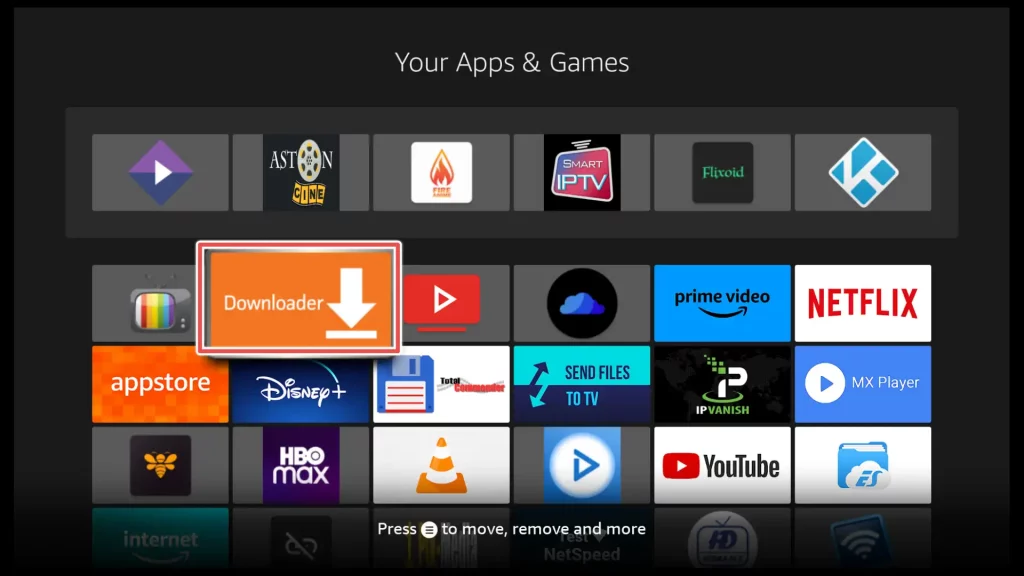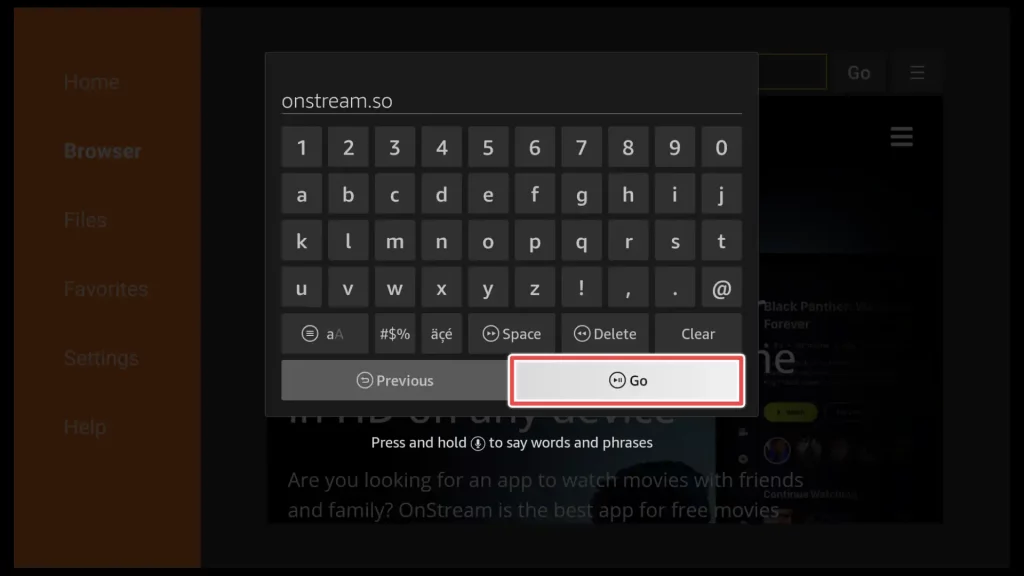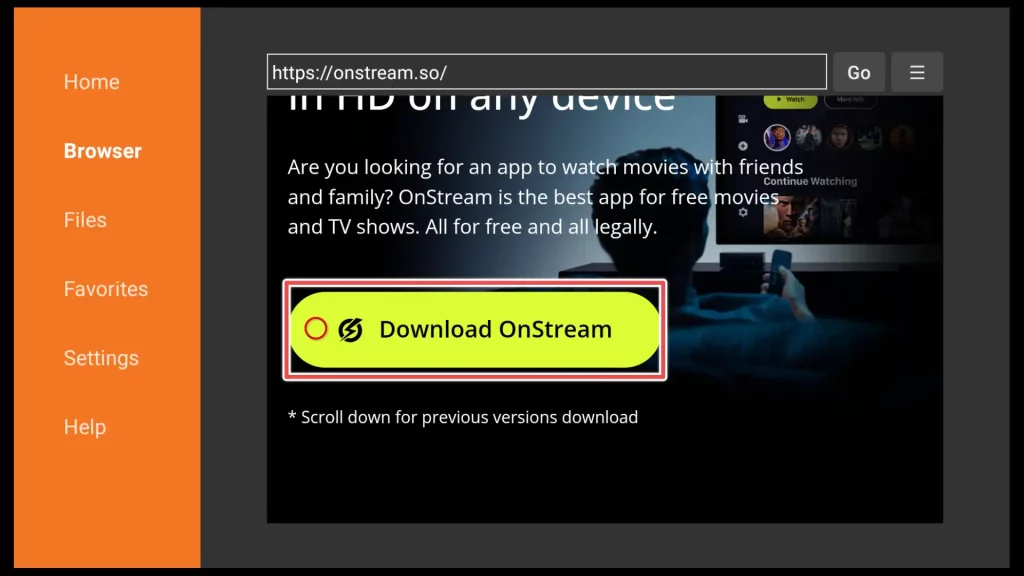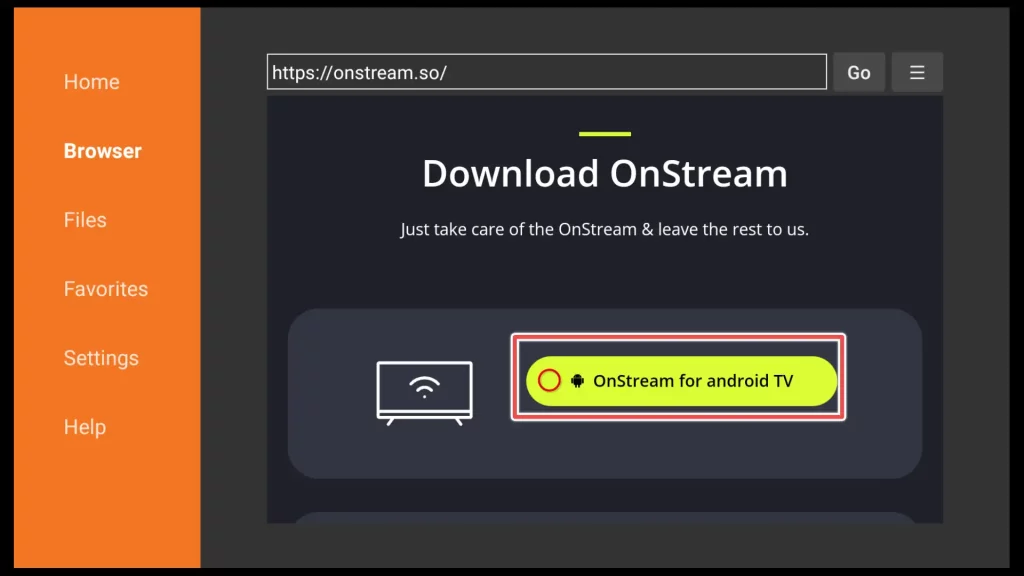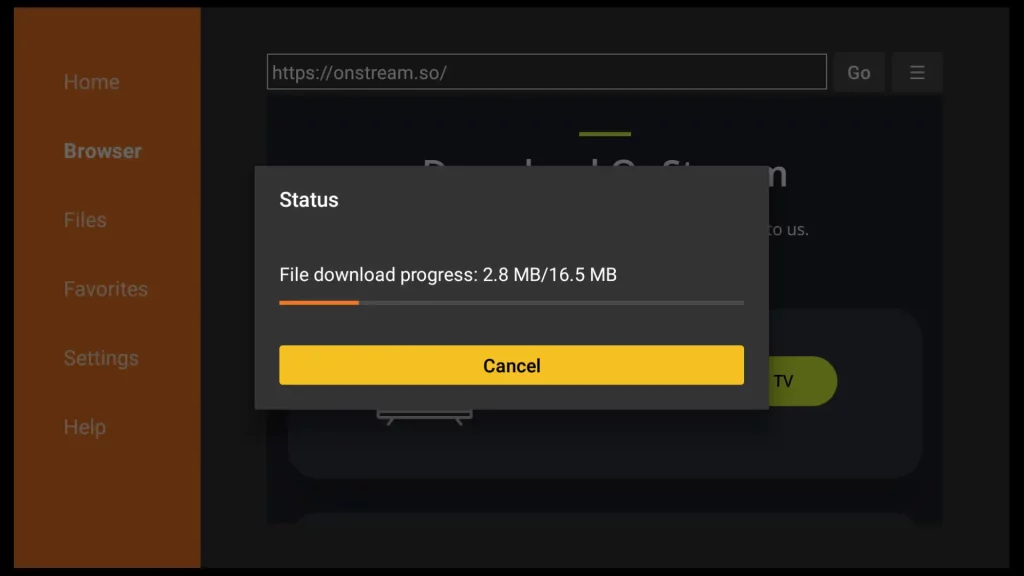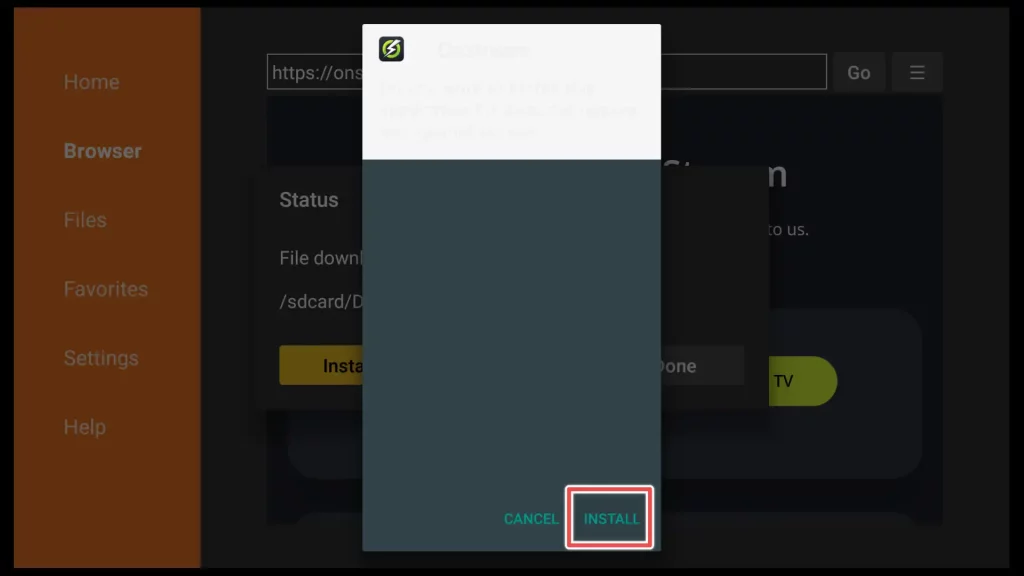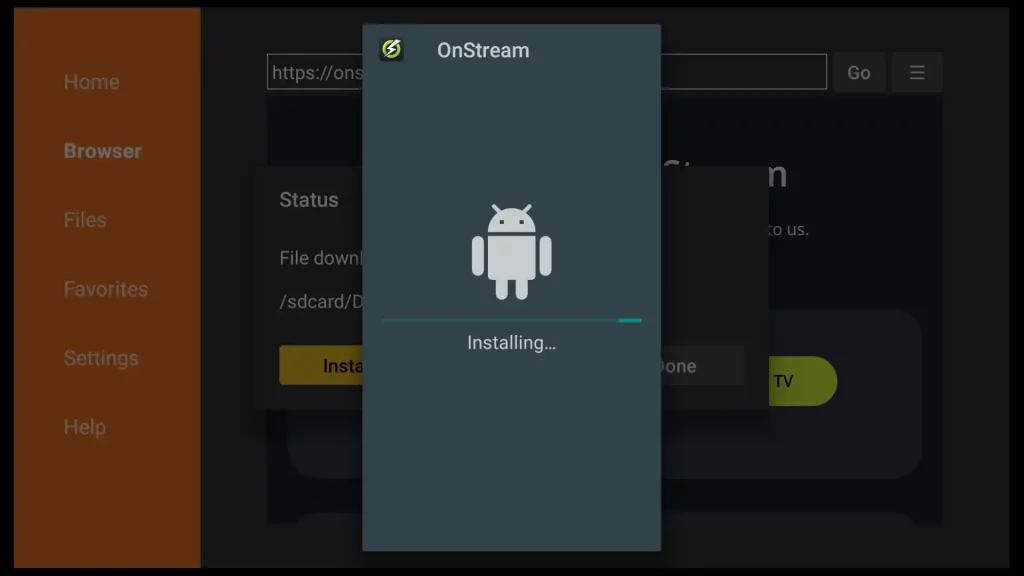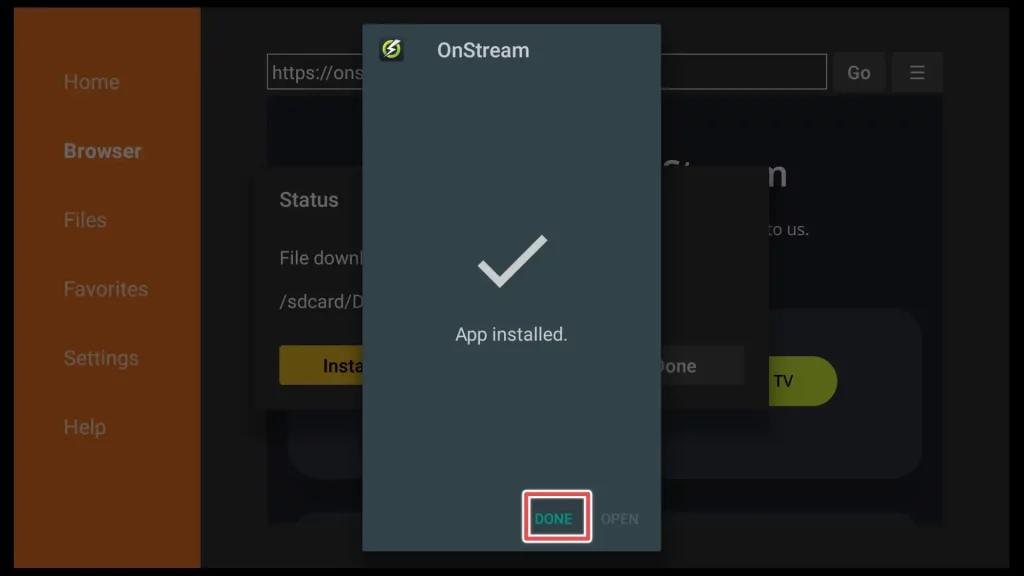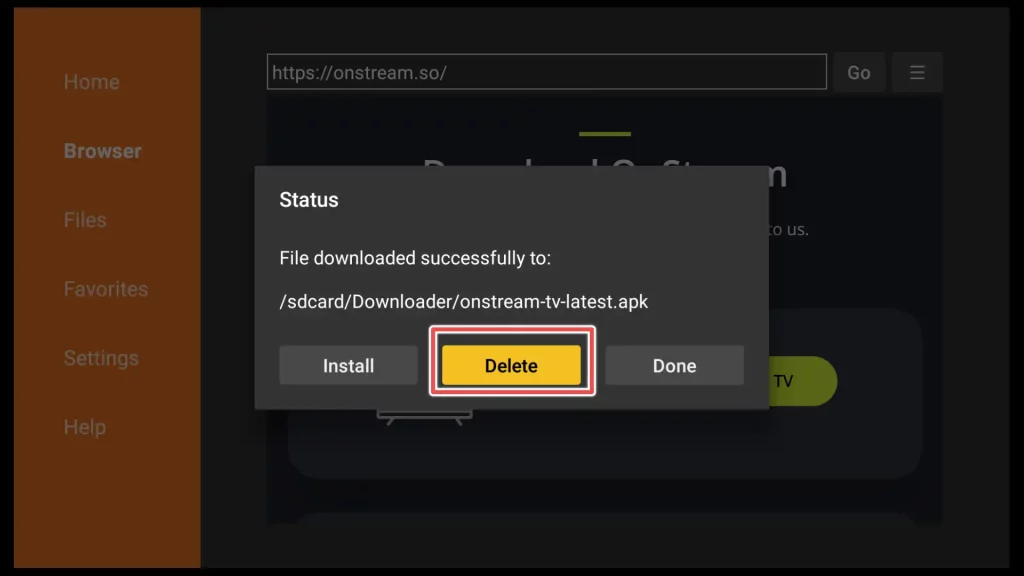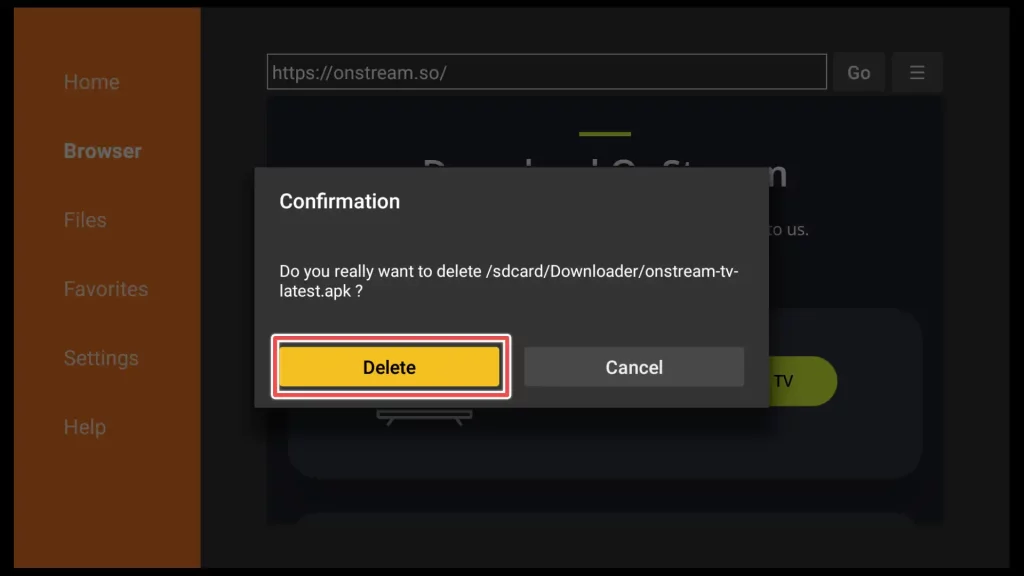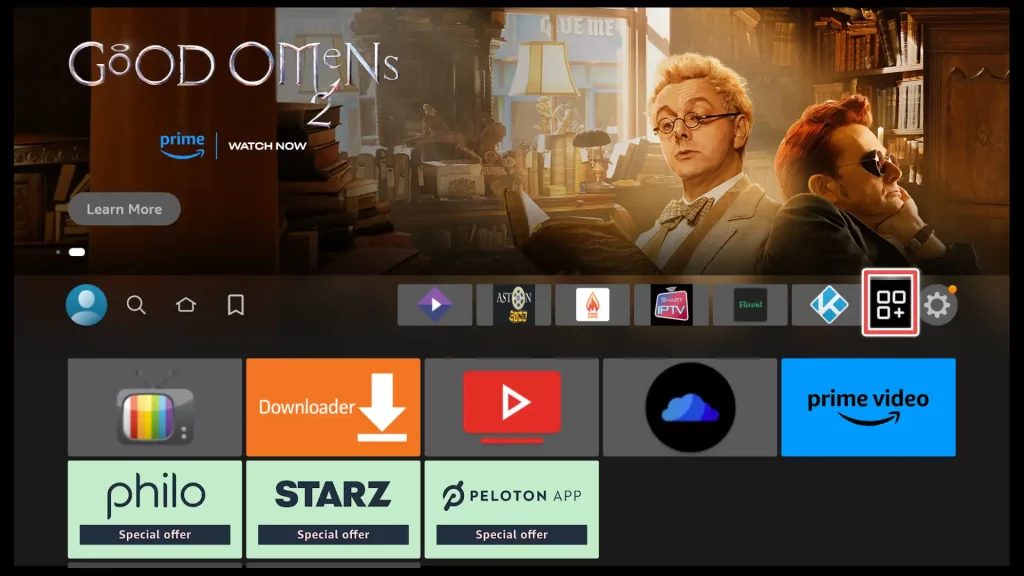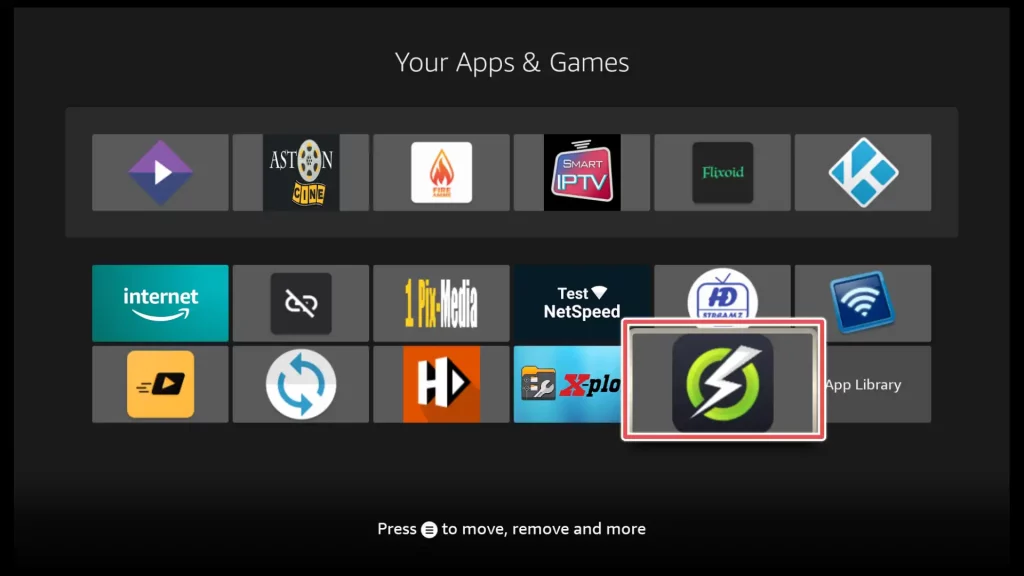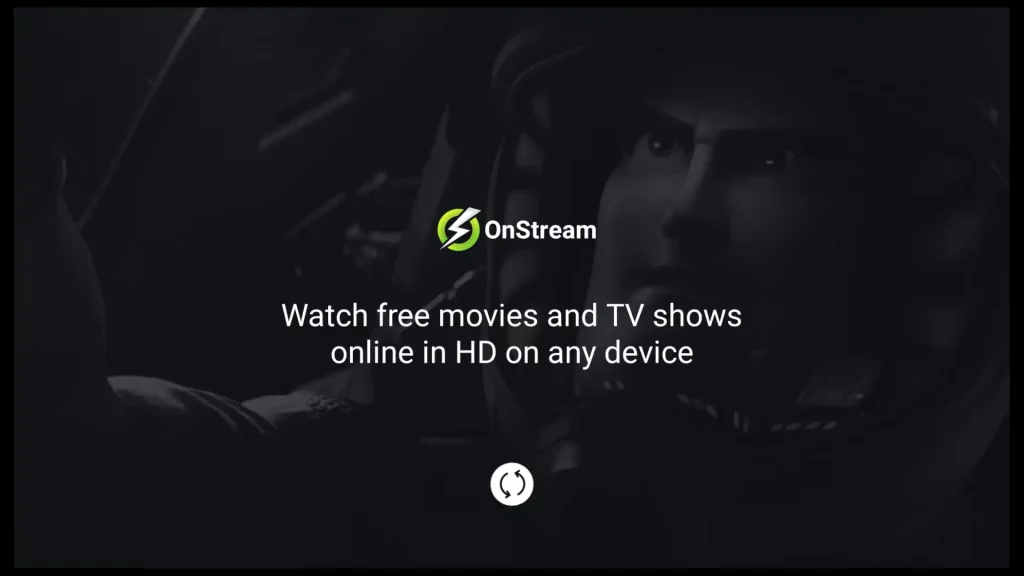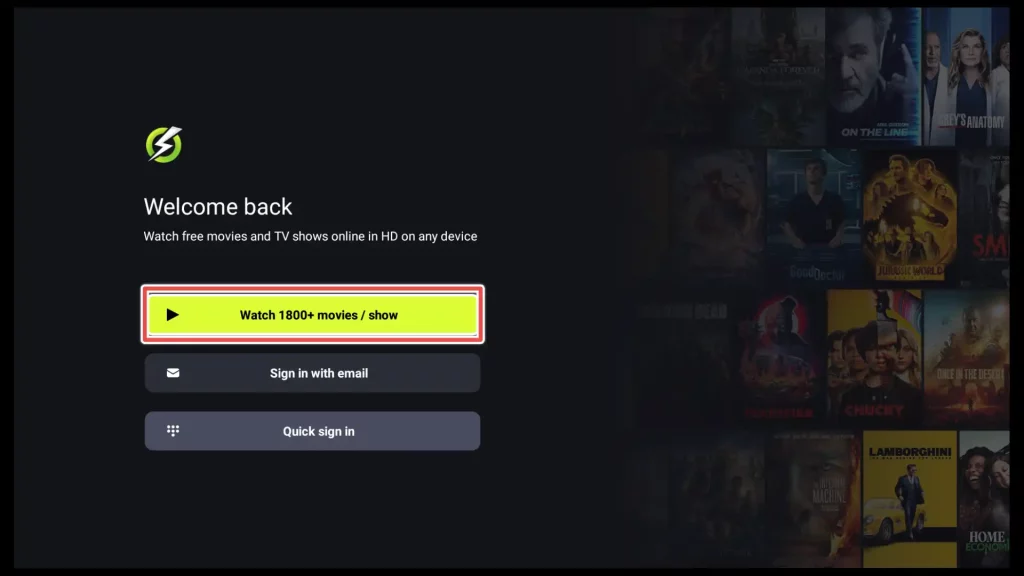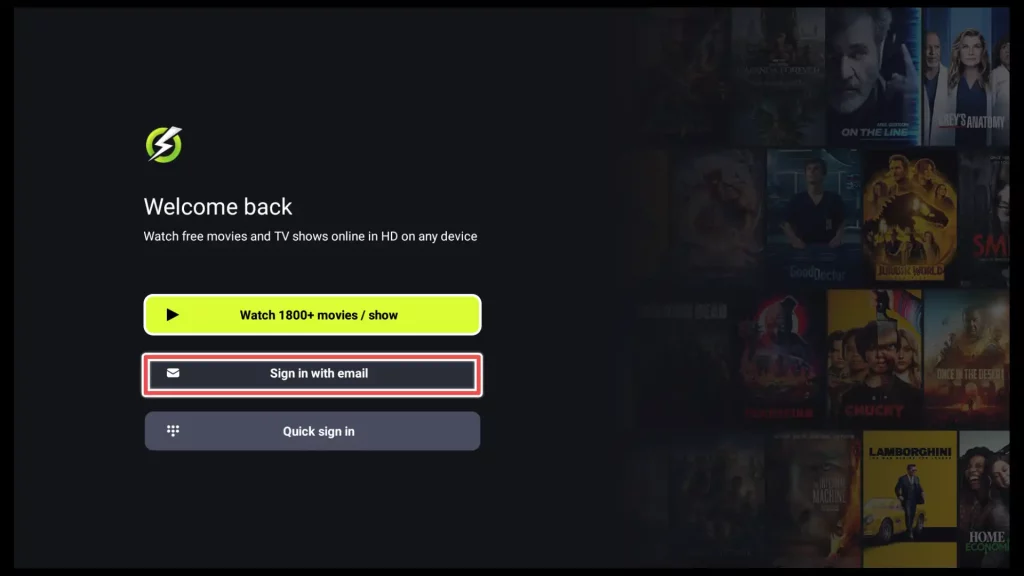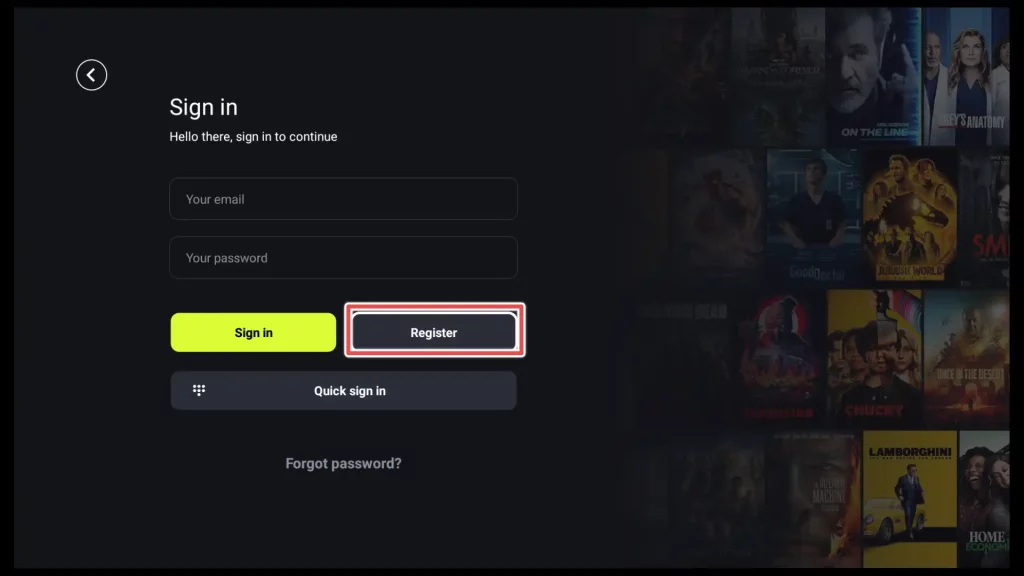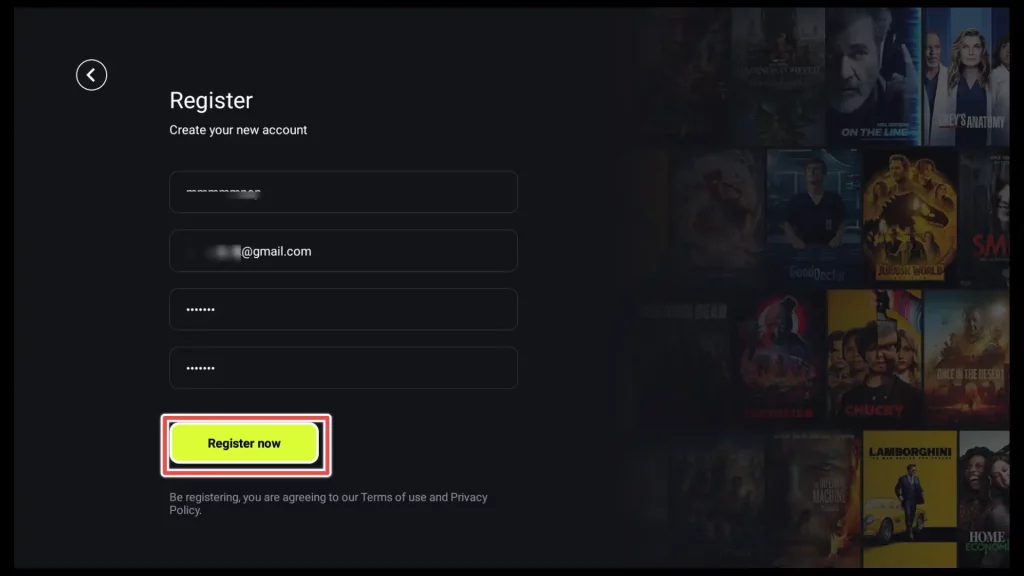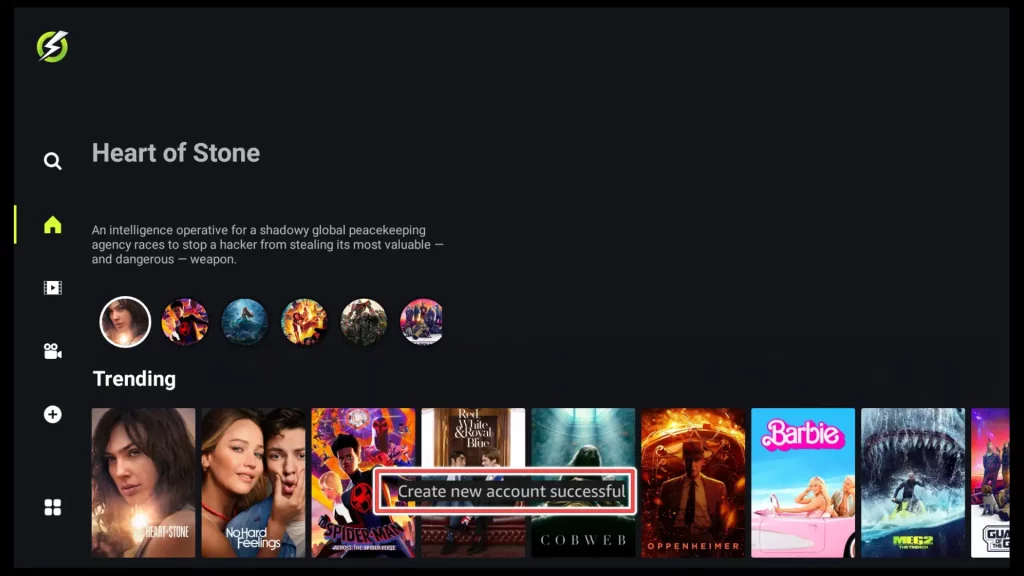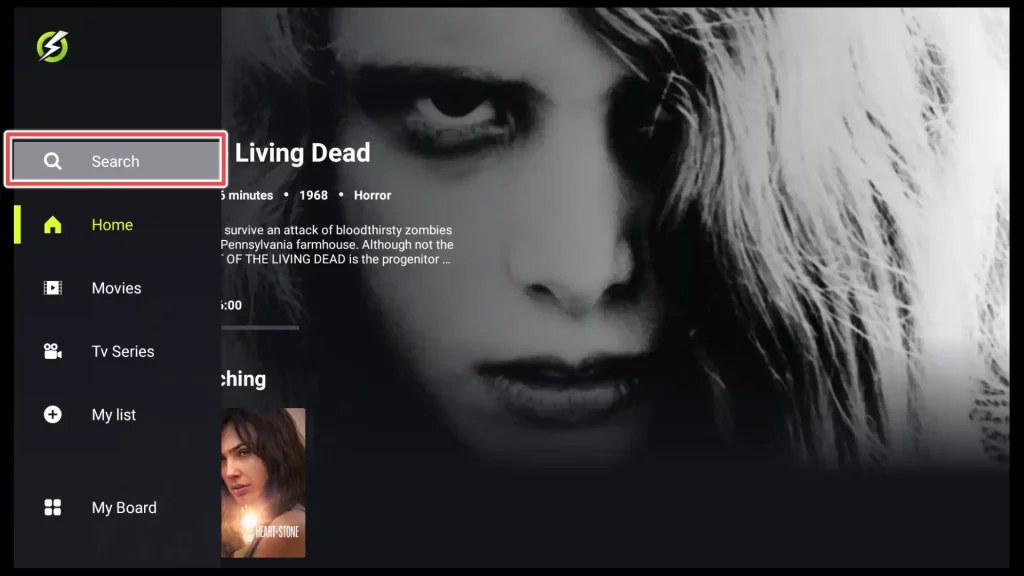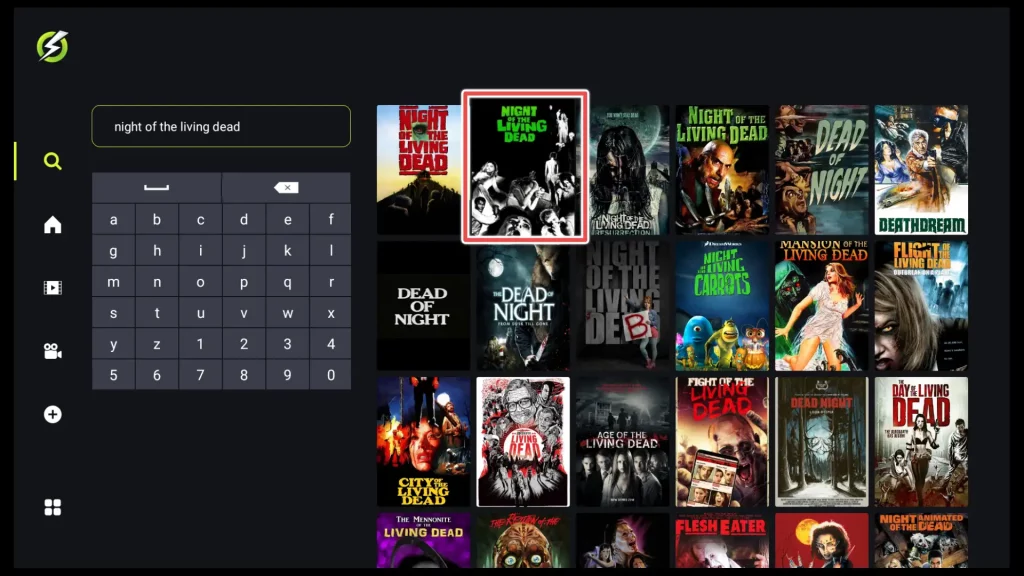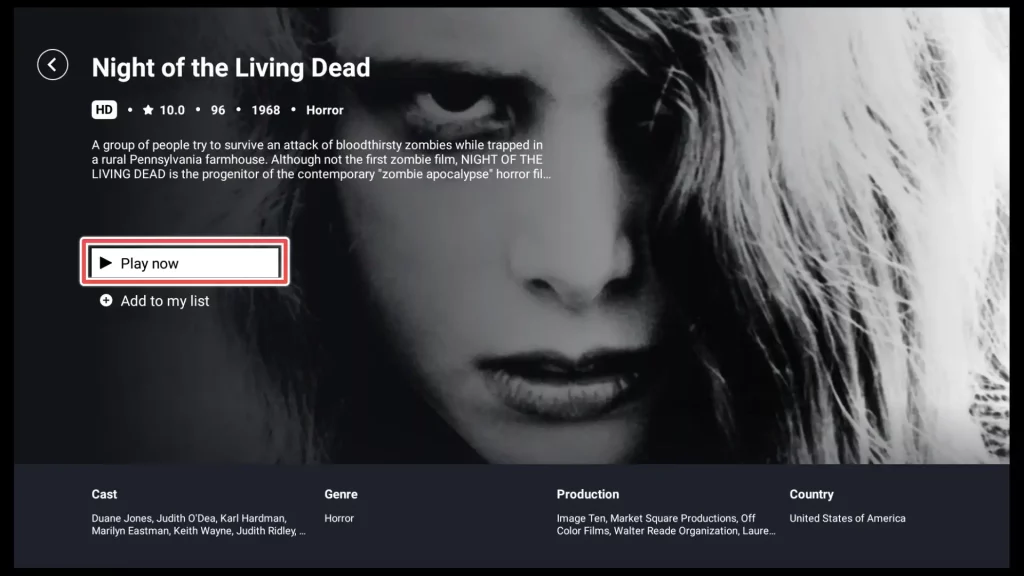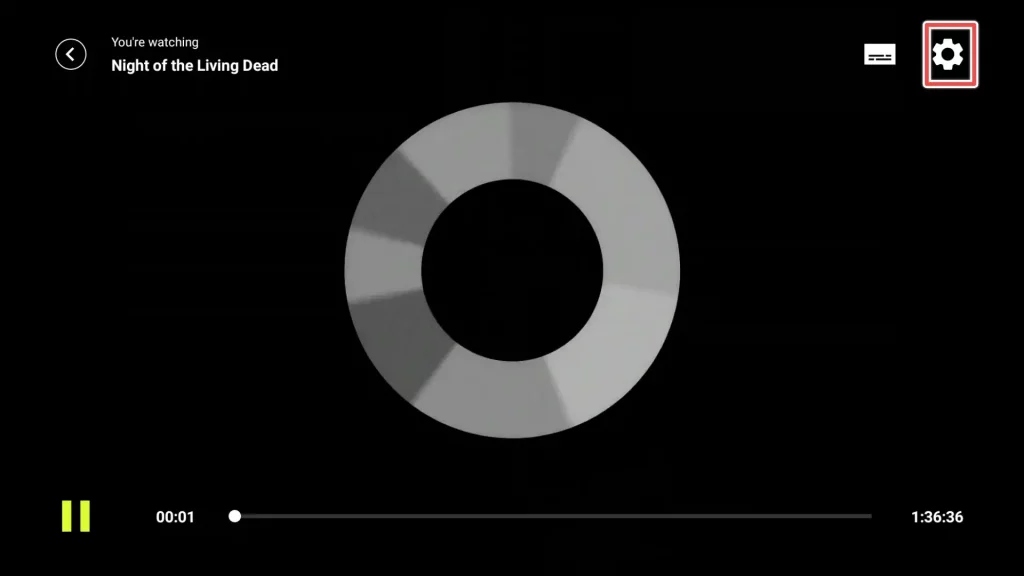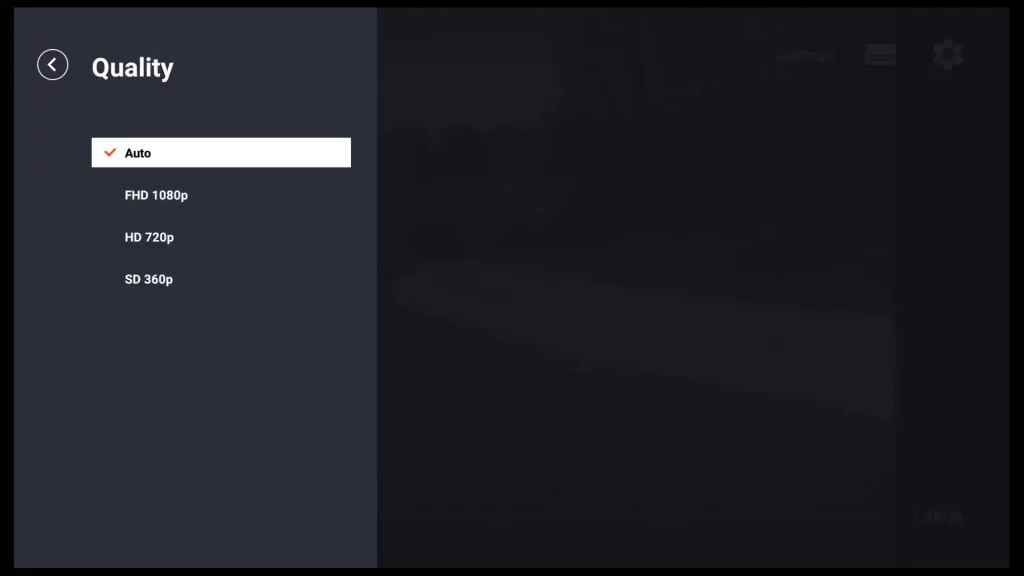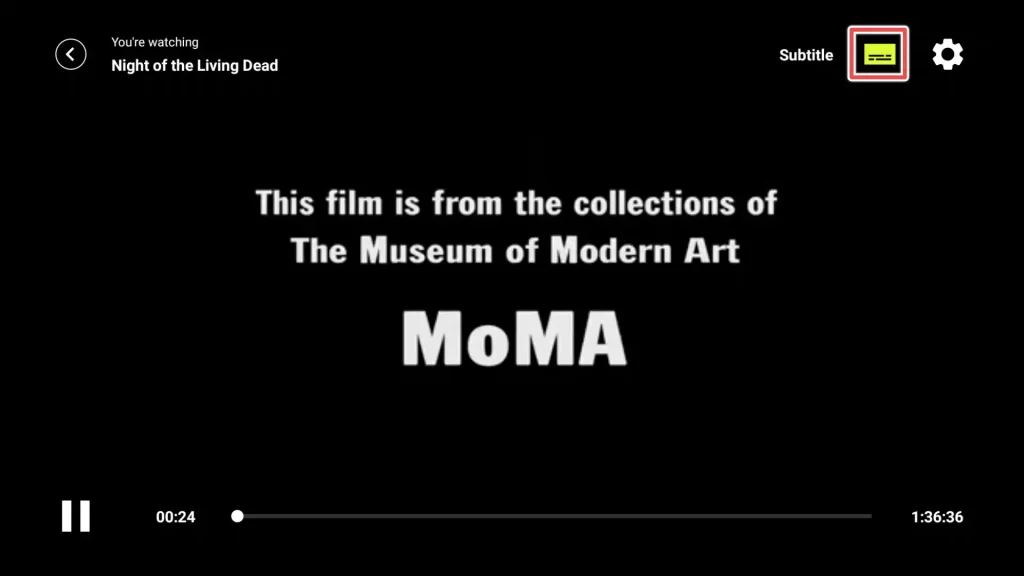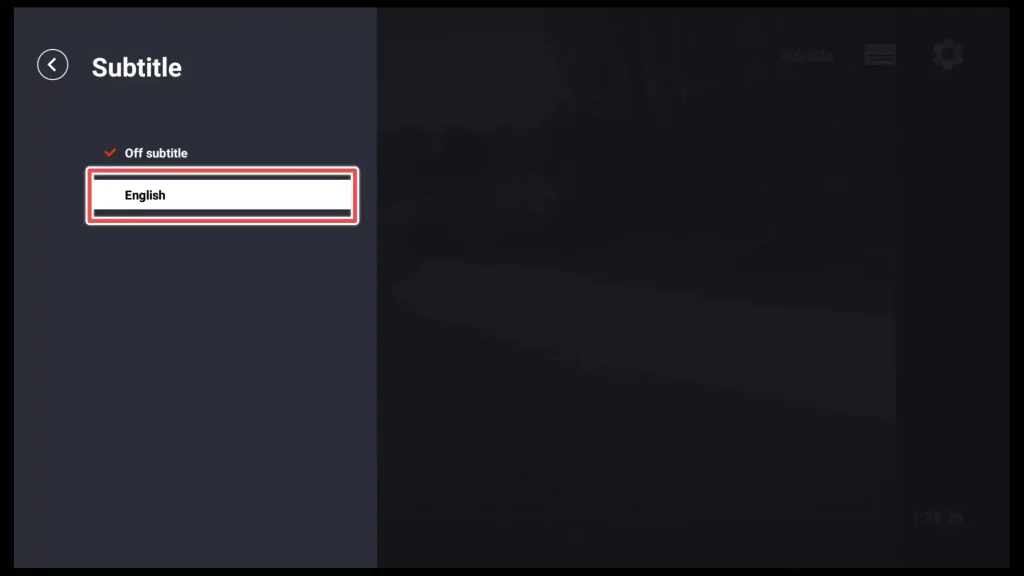What is OnStream APK?
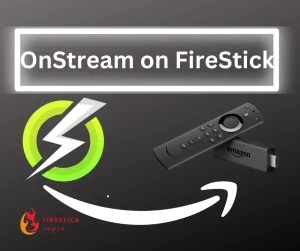
While OnStream may appear simple, it’s precisely what you need for a hassle-free streaming experience.
This app is designed to save you valuable time that you might have spent searching through various links to find the perfect one for playing your desired movie.
Given that the app isn’t accessible on the Amazon Store, we’ll use sideloading through the Downloader app to install it.
Attention FireStick Users!
Constant surveillance by governments and internet service providers (ISP) is a reality when you’re online. Streaming content online using your personal IP address: 68.65.122.36 can lead to trouble.
I highly recommend using ExpressVPN to hide your IP address while streaming on your FireStick.
It’s not only blazing fast but also incredibly secure. Installing it on your device is a breeze and the best part? You get a 30-day money-back guarantee, no questions asked. Plus, ExpressVPN is currently running an amazing deal where you get 3 extra months free with their yearly plan!
Stay safe, stay secure, and enjoy your streaming without worries. Get ExpressVPN today!
Read: How to Install and Use ExpressVPN on FireStick(Step by Step Guide)
Is OnStream APK Safe and Legal ?
It’s always a good practice to be cautious when installing applications unavailable on the Amazon Store.
A great way to check for the app’s safety is through the virus-total website. This website has an excellent tool for recognizing if some file is malicious.
I’ve scanned the OnStream installation file with this tool and found nothing suspicious.
And when we’re talking about the legality, with all the stream links available, it’s practically impossible to verify the legality of every one of them.
That’s why this guide recommends focusing on accessing public domain content, as demonstrated in the section on How to Use OnStream.
Additionally, if you’re uncertain about the legality of certain content, utilizing a VPN is advised. This can add an extra layer of security and privacy to your online activities.
Get the Best Vpn for Streaming
Step by Step Installation on OnStream on FireStick
This screenshot tutorial will lead you through the process of installing the Downloader app and configuring your FireStick to allow the installation of applications from unknown sources via the Downloader app.
Finally, it will cover the steps to install OnStream using the Downloader app.
- Install the Downloader used for sideloading apps.
- Enable FireStick for installing third-party applications using the Downloader.
- Download and Install OnStream APK using Downloader.
Step1: Install the Downloader App
1. On your FireStick’s home screen, locate the search icon (usually represented by a magnifying glass) and click on it.
2. Search for “Downloader” using the on-screen keyboard and then select the Downloader app from the search results.
3. Download and install the Downloader app.
Downloader will be installed within a few seconds. For a more detailed guide on how to install and utilize Downloader, I recommend checking out my article titled “How to Install Apps on FireStick Using Downloader”.
Step2: Enable FireStick for Installing Third-party Applications
1. Navigate back to the home screen of your device and locate settings. Once there, scroll down and select My Fire TV.
2. Open Developer options.
3. Turn ON the Apps from Unknown Sources option.
Enabling this option grants permission to all apps, including Downloader, to download third-party apps.
It’s important to note that the steps I’ve outlined here are based on the Fire TV Stick 4K.
If you’re using a different version of FireStick, such as the FireStick Lite, you might need to grant permission to each app individually.
For detailed instructions on different devices and specific cases, please refer to my guide titled “How to Enable Apps from Unknown Sources on Firestick.”
Step3: Install OnStream APK on FireStick Using Downloader
1. To find Downloader, click on the Apps shortcut located on the Home screen.
2. Scroll down to the Downloader app and open it.
3. Navigate to the input field and click on it.
4. Write down onstream.so and click on Go.
5. Using the Downloader browser you’ll visit the OnStream official site. Once there, select the Download OnStream button.
6. Upon clicking the button, you’ll be directed to the download links for the OnStream app. For FireStick users, select the OnStream for Android TV option from the provided download links.
7. Wait until download finishes.
8. Click Install.
9. Wait until the OnStream installation finishes.
10. Onstream is installed. Click on Done.
It’s a good practice to delete the installation file after completing the installation process. This is particularly important because FireStick has limited storage capacity.
If you’re interested in learning more about how to add extra storage to your FireStick device, please check out my article on the topic.
11. Click delete to remove the OnStream APK file.
12. Choose Delete again.
How to Use OnStream on FireStick
Now that you’ve successfully installed OnStream, it’s time to explore its features and start using it.
To find OnStream on your device, simply click on the Apps shortcut located on the home screen of your device.
Open OnStream app.
After opening OnStream, you’ll be greeted with a welcome message. Please wait patiently as the app fully loads its content.
You can click on the button below to gain direct access to free movies and TV shows without the need for registration.
Register on OnStream
Alternatively, you can click the Sign in with email button to sign in or create an account. Doing so unlocks the “Continue Watching” and “Watched History” features across all devices where you are logged in.
If you already have an account, you can easily log in using your email and password. However, if you don’t have an account yet, simply click on Register to create your own account.
Simply fill in the required fields with your information and then click on the Register now button to proceed.
Fortunately, there’s no need to confirm your email in your inbox. Instantly, you’ll receive a message notifying you that your account has been successfully created.
How to Watch Movie on OnStream
To watch a movie or TV show on OnStream, you can easily access them by selecting the “Movies” and “TV Series” sections. Here, you’ll find content categorized as Trending, Popular, and Latest.
Furthermore, a search feature is available that allows you to search for your favorite movies easily. Click on the search button.
Type the name of the movie you’re looking for into the search bar. As you type, live results will appear on the right, allowing you to quickly select your desired movie from the list.
Choose Play now to watch the movie.
If you’re experiencing slower internet speeds, OnStream offers the flexibility to choose from different quality links based on your connection speed. Choose the gear icon in the top-right corner.
Now, go ahead and select the link that suits your preferences and internet speed.
Get the Best Vpn for Streaming
Add Subtitles to a Movie
To add subtitles to the movie, simply click on the subtitle icon located next to the gear icon.
If your desired subtitle language is available, go ahead and select it from the languages provided.
Pros and Cons of the OnStream APK
Pros
- One-click play
- It doesn’t require registration or subscription.
- It is free to use.
- It doesn’t contain ads.
- An extensive library filled with a diverse range of movies and TV shows
- You can choose from different quality links according to your internet speed.
- The Continue Watching and Watched History features are accessible upon registration.
- No additional player is required to install
Cons
- Movies or TV shows lack categorizations based on genres, years, or similar criteria.
- No option to use an external player
- Integration with Real-Debrid is not supported.
- Integration with Trakt TV is not available.
How to Fix “OnStream Not Working” Issue
- Update the App: Outdated versions can lead to compatibility issues. In this guide, you have the latest version from the app’s official site.
- Clear Cache and Data: Accumulated cache and data can sometimes cause app glitches. Navigate to your device’s settings>Manage Installed Applications, find the OnStream app and clear its cache and data. Re-launch the app afterward.
- Restart Your Device: A simple device restart can often resolve minor glitches.
- Uninstall and Reinstall: If the problem persists, uninstall and reinstall the app.
- Consider VPN: If you’re experiencing geo-restricted content issues,
Conclusion
In this guide, I’ve walked you through the entire process of installing, using, and troubleshooting, as well as highlighting the pros and cons of the OnStream APK.