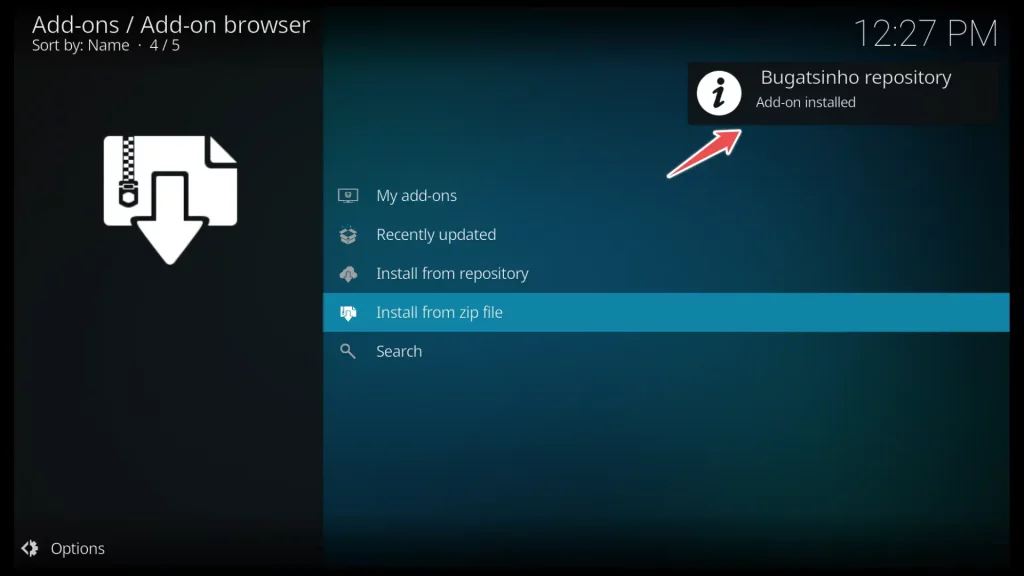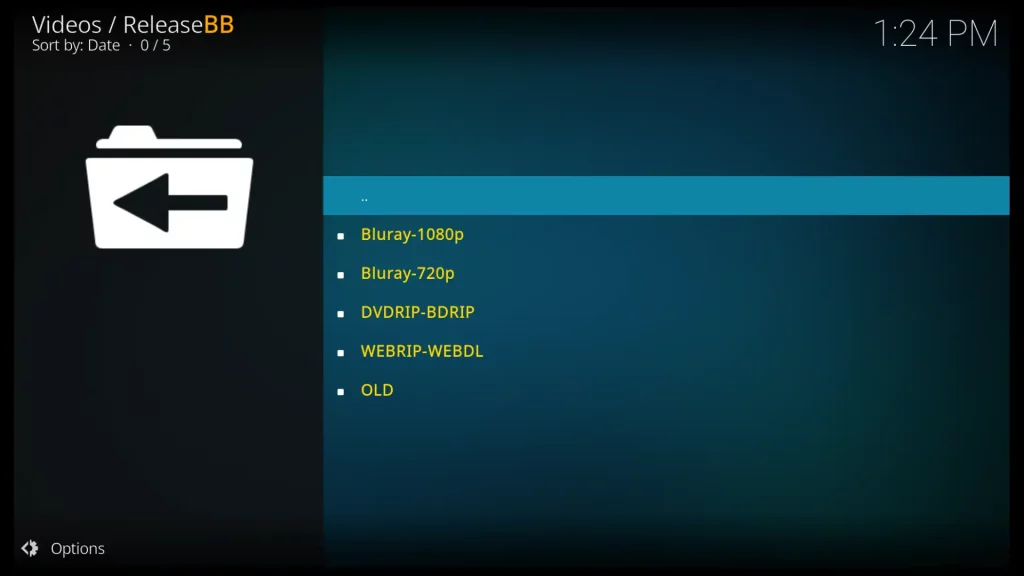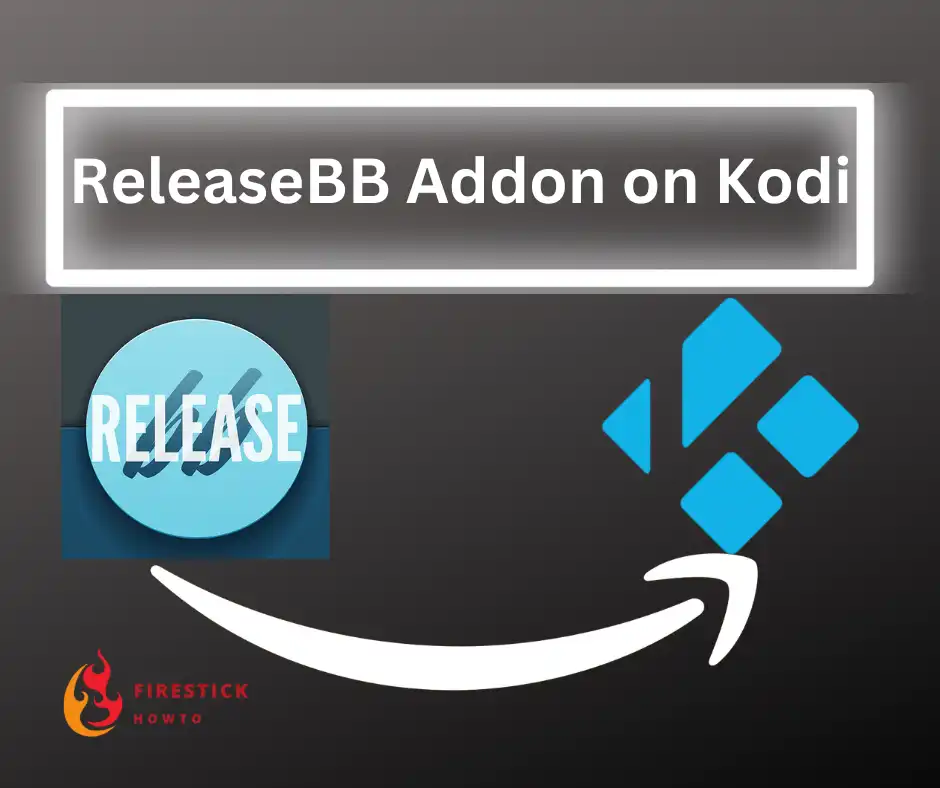
The ReleaseBB Kodi addon is designed to work with premium hosters, which require a Debrid sign-in. This means that in order to use the addon, you will need to have an account with premium hosters such as Real Debrid, Premiumize, or All-Debrid.
Real-Debrid offers affordable subscription plans, starting at around $3 per month or $17 for a six-month period. With this subscription, you can access more stable links with the high quality content and don’t worry about buffering anymore.
All the necessary steps to connect the ReleaseBB Kodi addon with Real-Debrid are included in this guide.
Attention FireStick Users!
Constant surveillance by governments and internet service providers (ISP) is a reality when you’re online. Streaming content online using your personal IP address: 68.65.122.36 can lead to trouble.
I highly recommend using ExpressVPN to hide your IP address while streaming on your FireStick.
It’s not only blazing fast but also incredibly secure. Installing it on your device is a breeze and the best part? You get a 30-day money-back guarantee, no questions asked. Plus, ExpressVPN is currently running an amazing deal where you get 3 extra months free with their yearly plan!
Stay safe, stay secure, and enjoy your streaming without worries. Get ExpressVPN today!
Read: How to Install and Use ExpressVPN on FireStick(Step by Step Guide)
How to Install ReleaseBB Addon on Kodi
Before diving into the installation process of the ReleaseBB addon, it’s important to ensure that you have Kodi installed on your device. If you haven’t installed Kodi yet, follow my guide on “How to Install Kodi on FireStick” to get started.
To install the ReleaseBB addon on Kodi, we’ll follow these three steps:
- Enable Unknown Sources in Kodi settings.
- Install the Bugatsinho’s Repository.
- Install the ReleaseBB addon.
Please note that these steps will guide you through the installation process, allowing you to access and enjoy the ReleaseBB addon on your Kodi device.
Step 1: Enable Unknown Sources in Kodi
You need to enable the Unknown Sources option to improve your experience with Kodi and allow the installation of third-party addons.
By default, Kodi blocks installations from unknown sources and allow only installations from trusted sources like the official Kodi repository.
Enabling Unknown Sources will allow you to install addons from external or unofficial sources. This feature expands your options for customization and addon installation within Kodi.
1. Open Kodi, and click on the gear icon on the home screen to access the Settings menu.
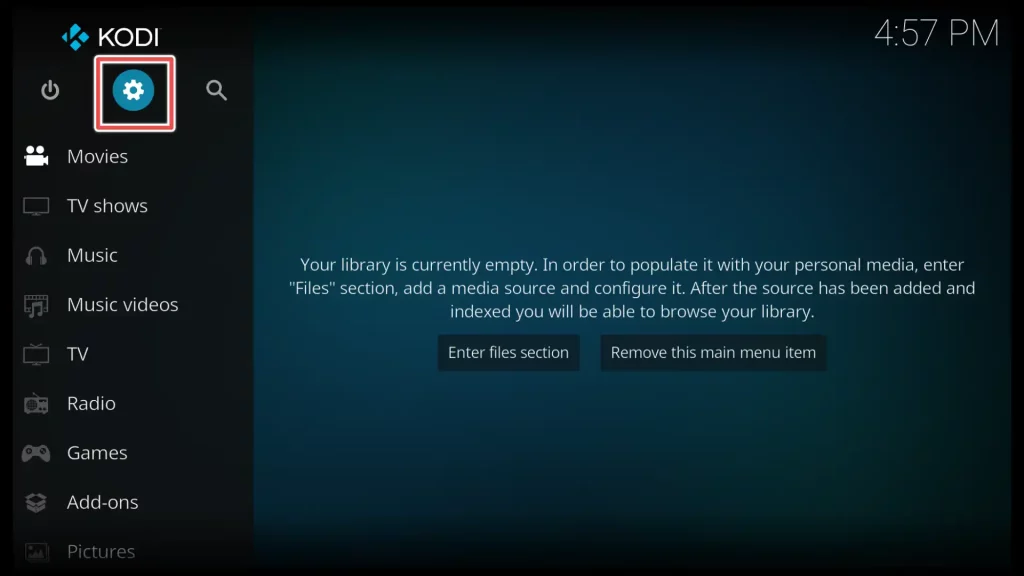
2. In the Settings menu, select System.
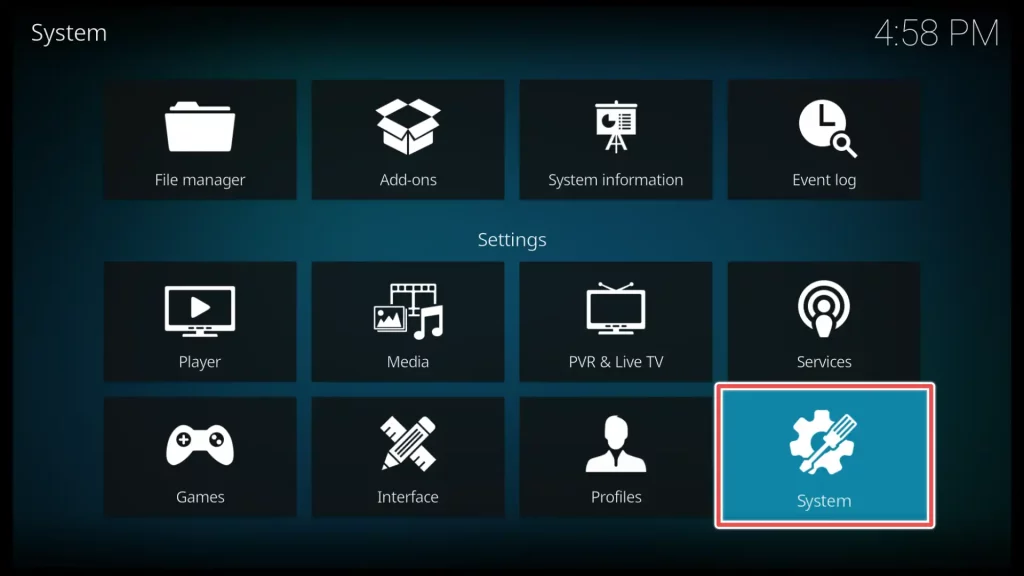
3. Choose Add-ons from the left-hand menu. On the right-hand side, you will see the option Unknown sources. Click on the toggle switch next to it to enable it.
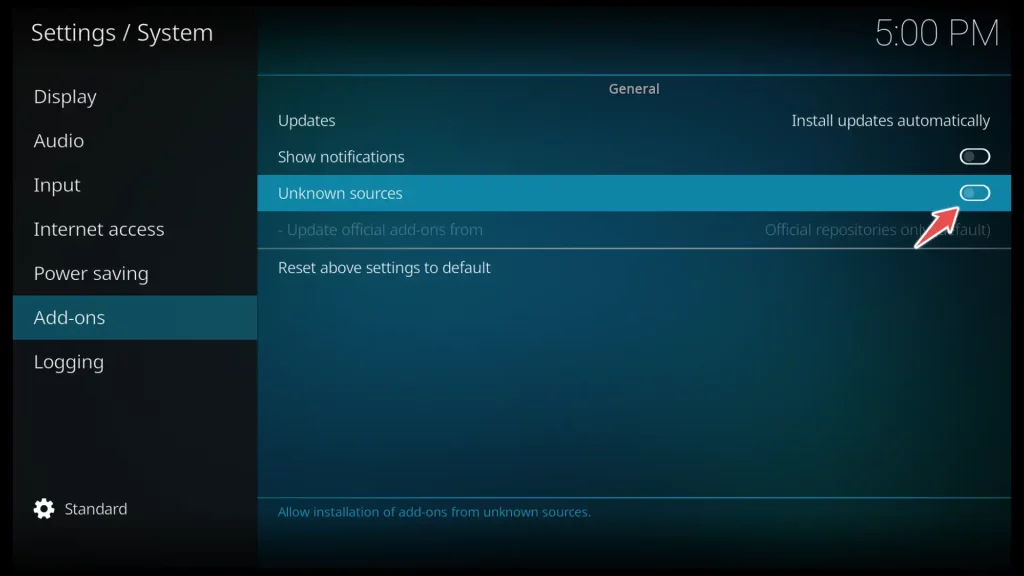
4. A warning message explaining the risks of installing addons from unknown sources will appear. Read the message and click Yes to proceed.
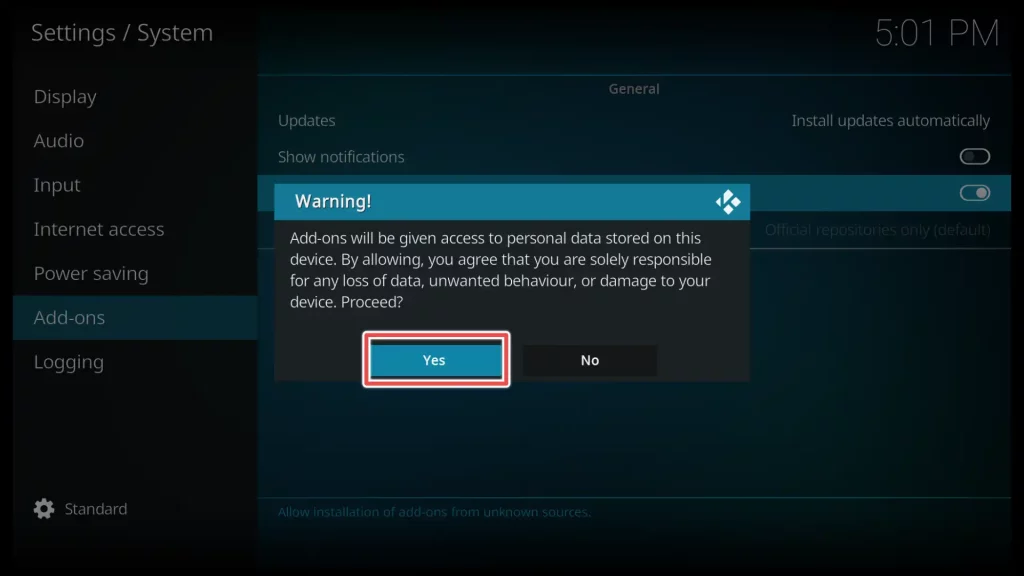
Step 2: Install the Bugatsinho’s Repository
1. Return to Kodi’s home screen and open Settings again.
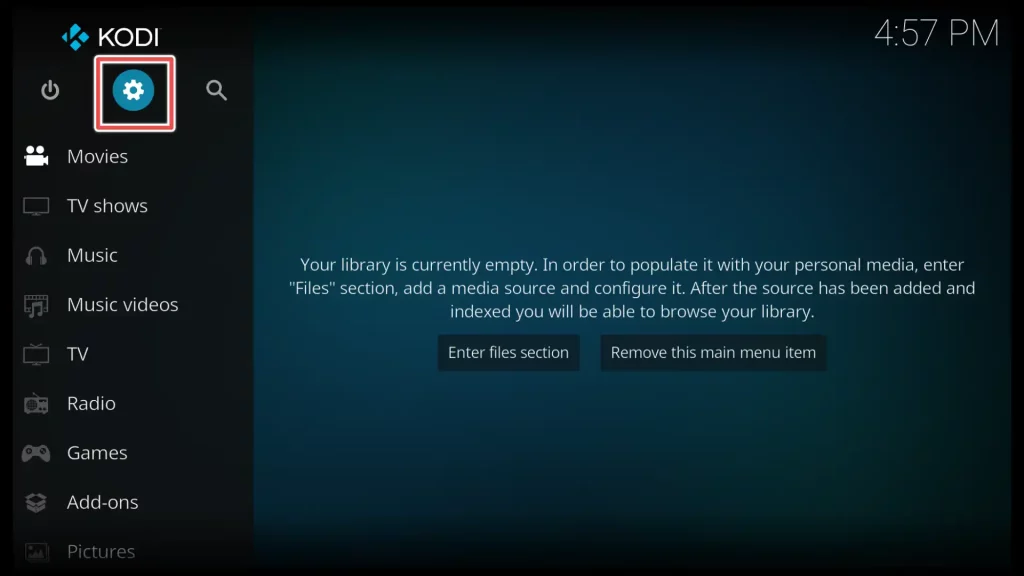
2. Next, choose the File Manager option from the available menu.
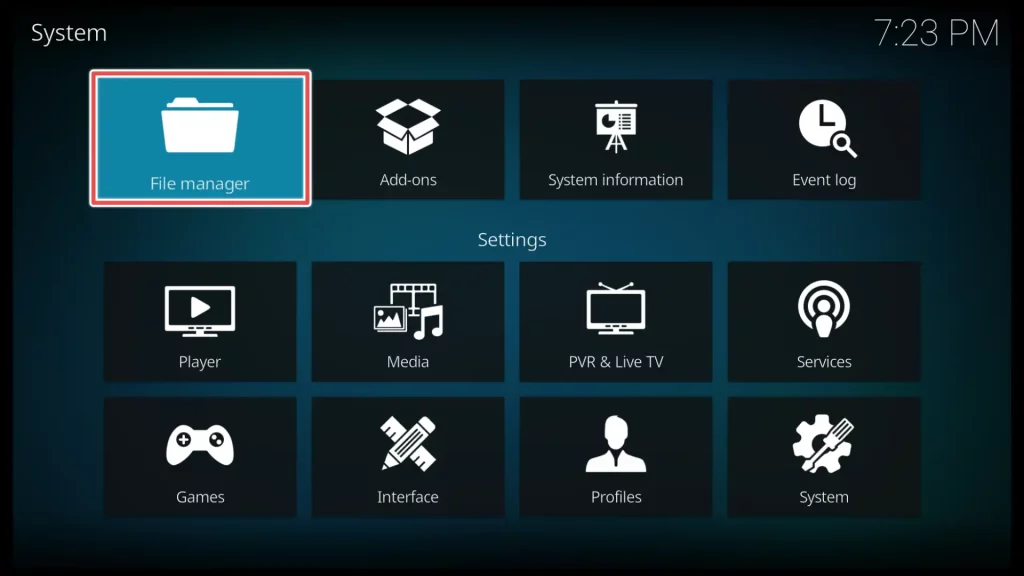
3. Click on Add source to add the repository as a source.
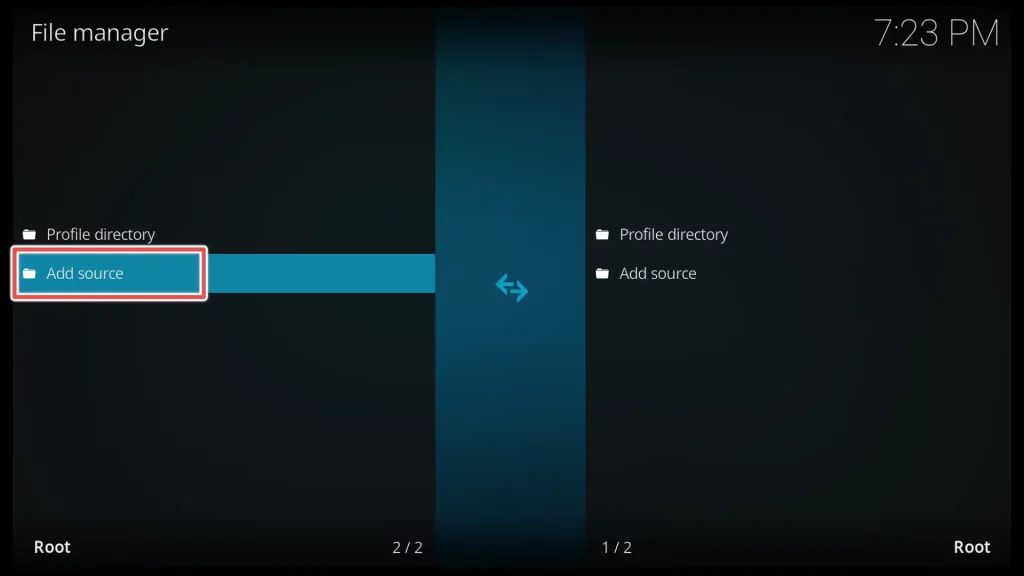
4. A window asking you to enter the path or browse for the media location will appear. Click on the field that says <None>.
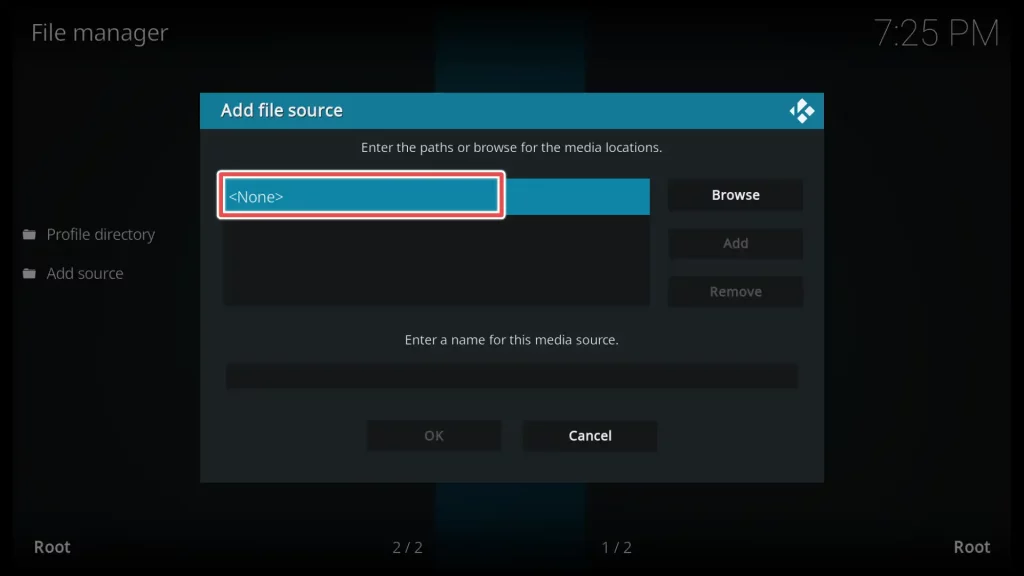
5. Enter the URL of Bugatsinho’s Repository: https://bugatsinho.github.io/repo and click OK.
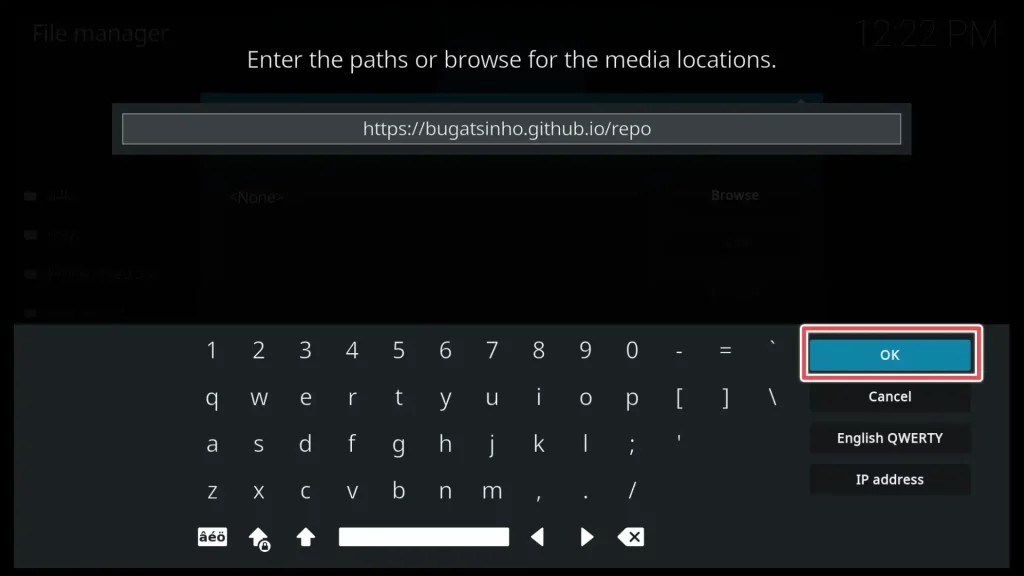
6. Give a name to this media source. You can enter any name you prefer. I’ll name it releasebb to remind me of the addon I’ll install. Then choose OK.
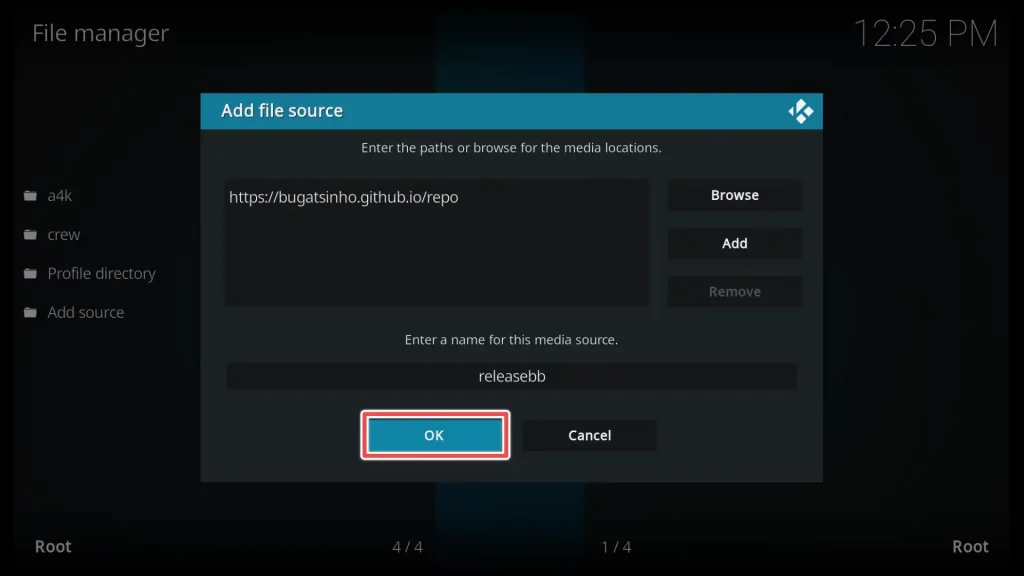
7. To return to the settings menu, please navigate to the previous screen and select the Add-ons section.
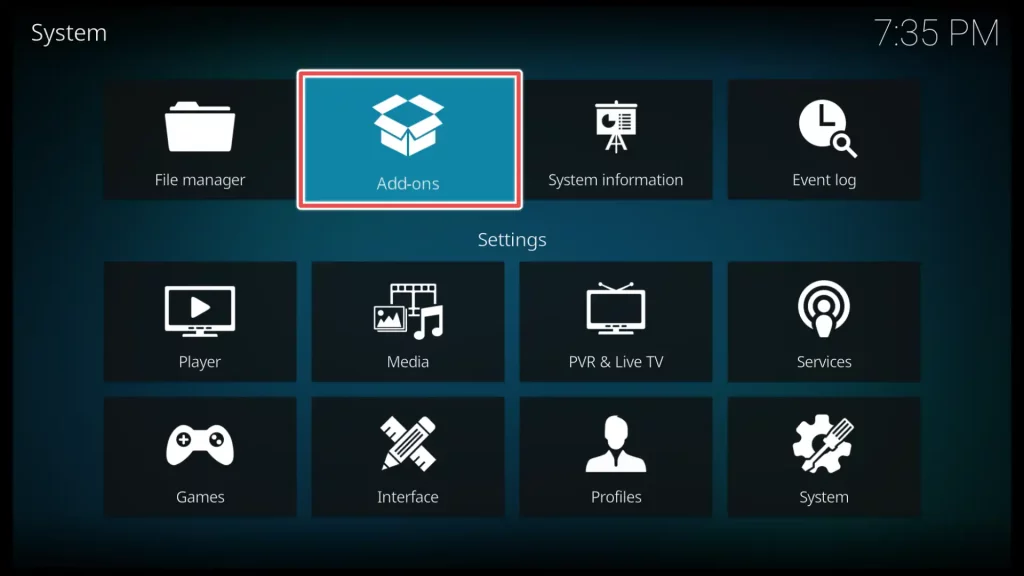
8. Select Install from zip file.
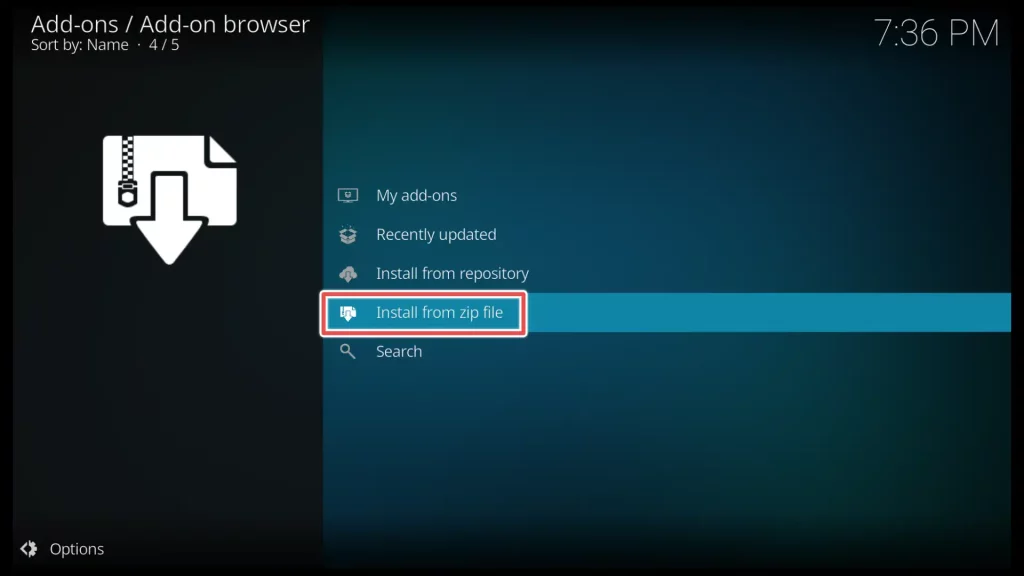
9. Look for and select the source named releasebb from the list of available sources and click on it.
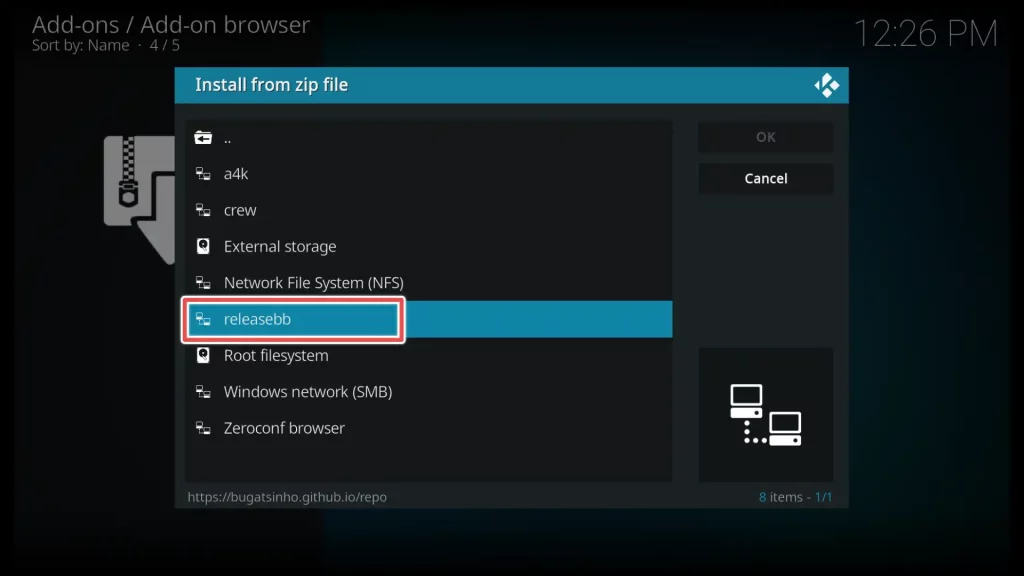
10. Now, install the repository.bugatsihno-2.6.zip by clicking OK.
You may come across a different number but don’t worry about it. It simply indicates another version of the repository.
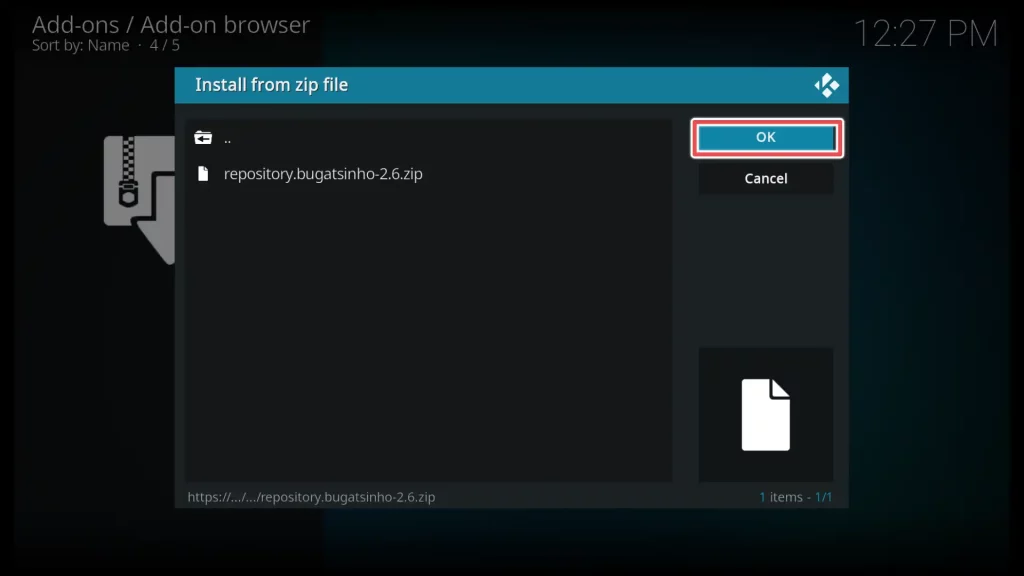
11. Wait for Bugatsinho’s repository to install. Once it’s done, you will see a notification.
Get the Best Vpn for Streaming
Step 3: Install the ReleaseBB Addon on Kodi from the Repository
1. Choose Install from repository.
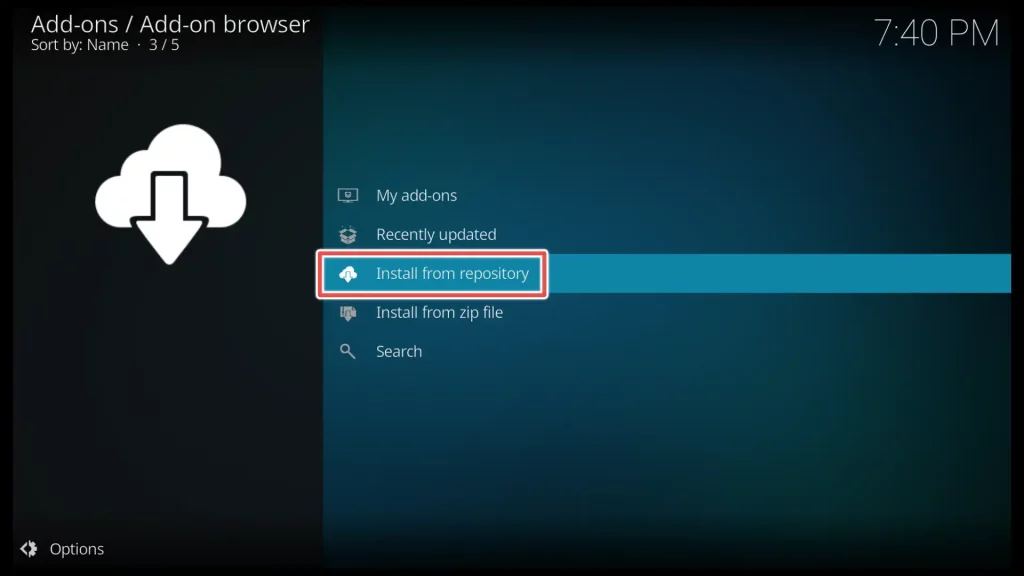
2. Look for and select the Bugatsinho repository from the list of available repositories.
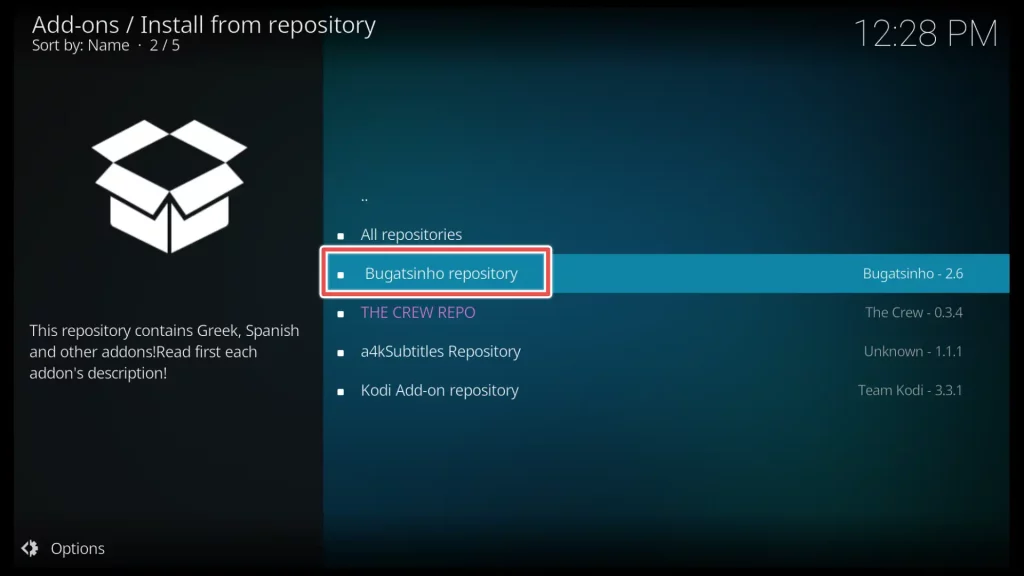
3. Select Video add-ons.

4. Scroll down and find ReleaseBB from the list of available addons. Click on ReleaseBB to access the addon information page.
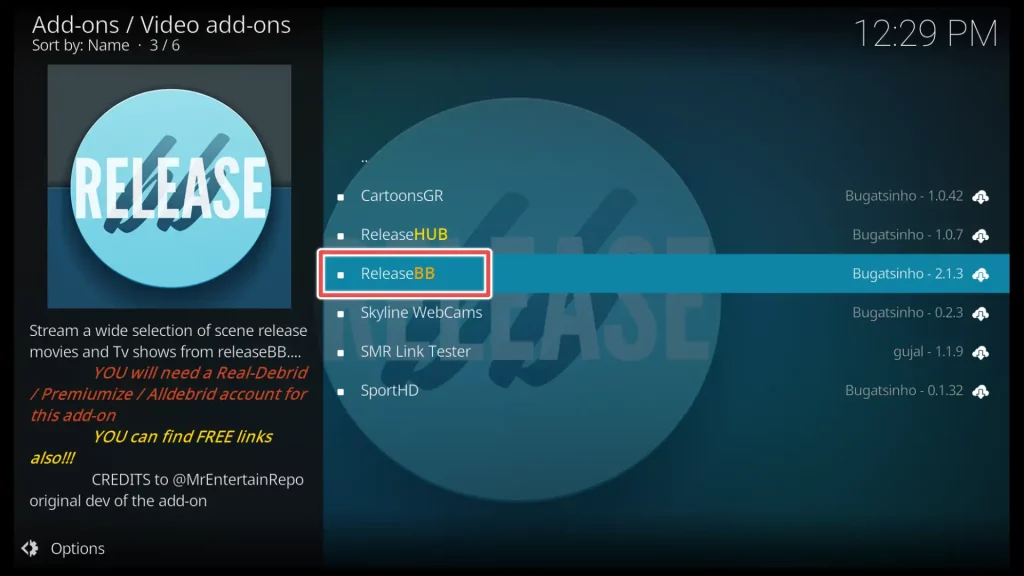
5. Click the Install button on the addon information page to start the installation process.
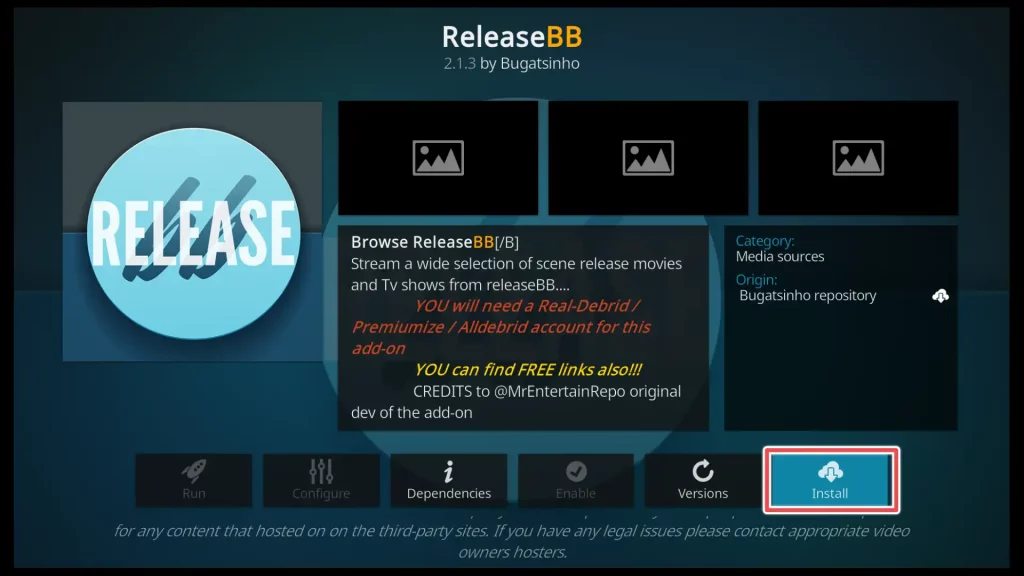
6. You may be prompted to install additional add-ons. If this occurs, click OK to proceed with installing these add-ons.
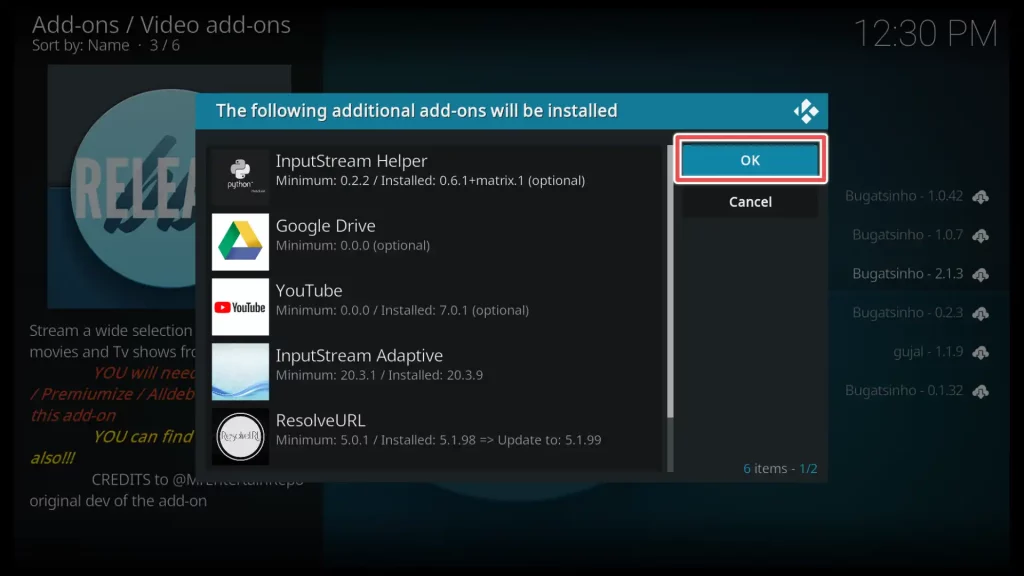
7. Now, wait for the ReleaseBB addon to install. Once it’s done, you will see a notification confirming the successful installation.
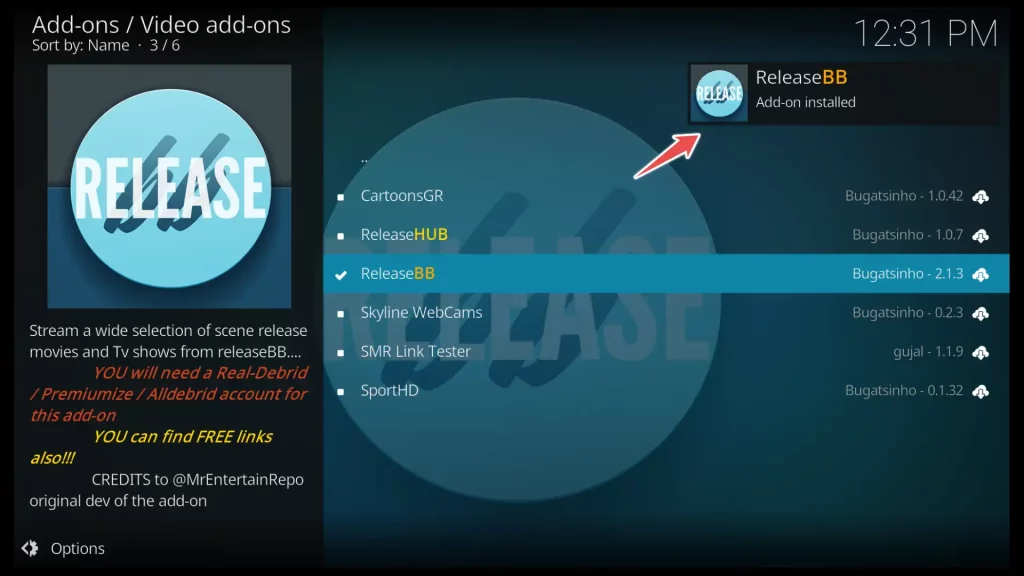
How to Use ReleaseBB Addon on Kodi?
Select Add-ons from the left-hand menu on Kodi’s home screen. Scroll through the list on the right menu and locate the ReleaseBB addon.
Click on ReleaseBB to open it.
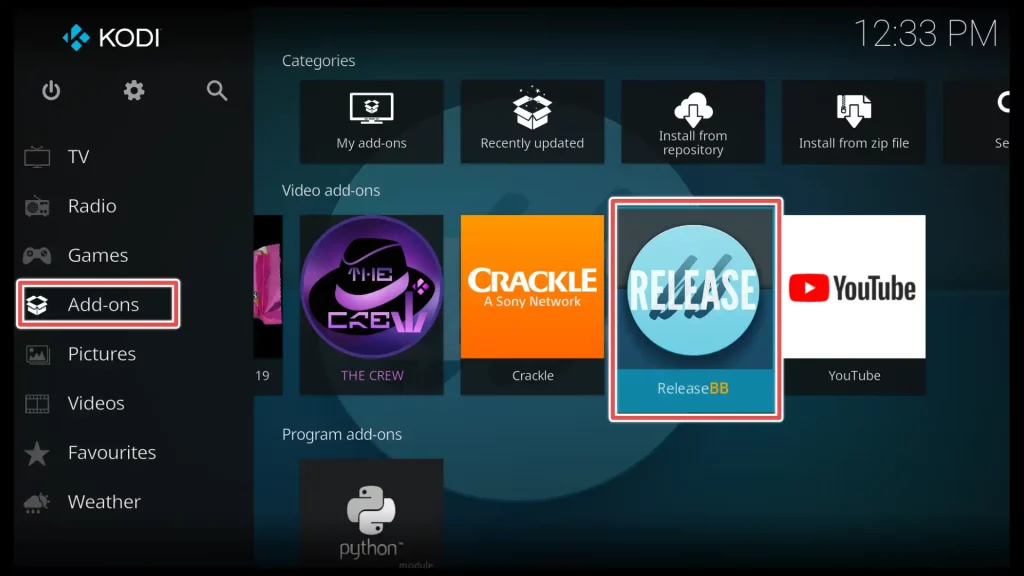
ReleaseBB addon is specifically designed to work with premium hosters such as Real Debrid, Premiumize, and All Debrid. Prior to using ReleaseBB, make sure you have created an account on Real Debrid or any of the supported premium hosters.
I have included instructions for integrating Real-Debrid in this guide.
Click on Setting-Tools.
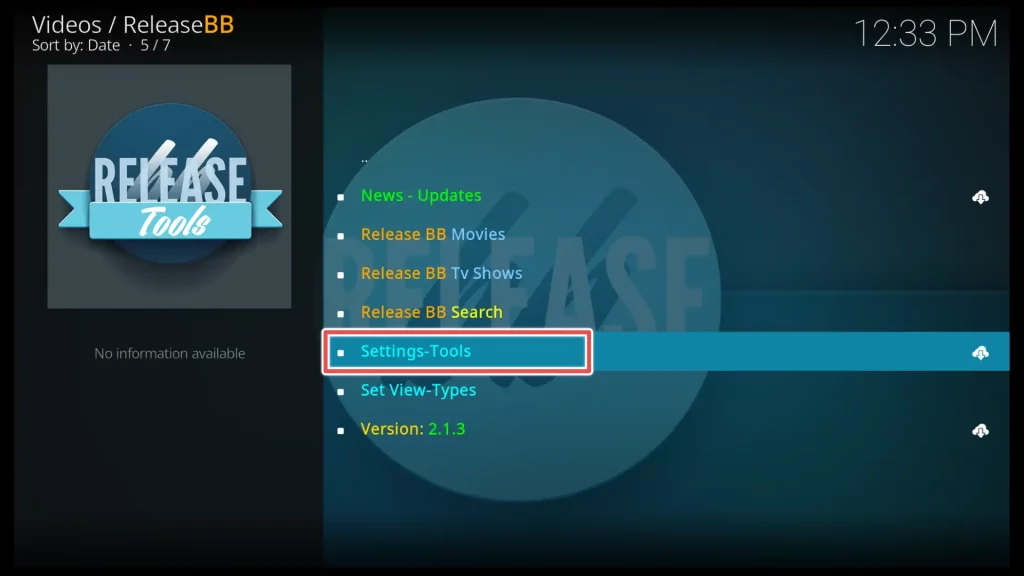
Click on the Resolver tab located on the left-hand side. On the right side of the screen, find and click on Real-Debrid Auth.
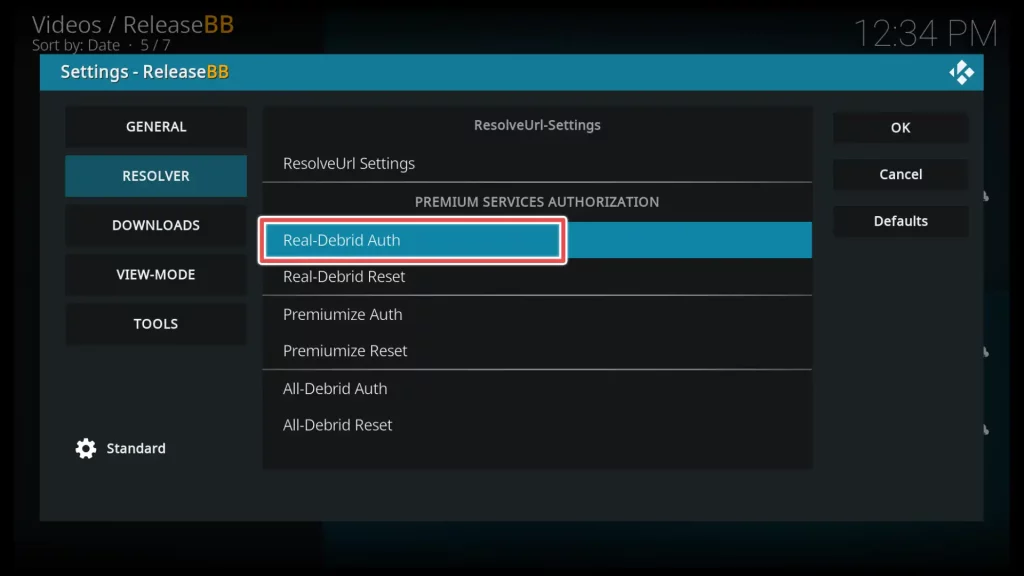
A pop-up window will appear, displaying a code.
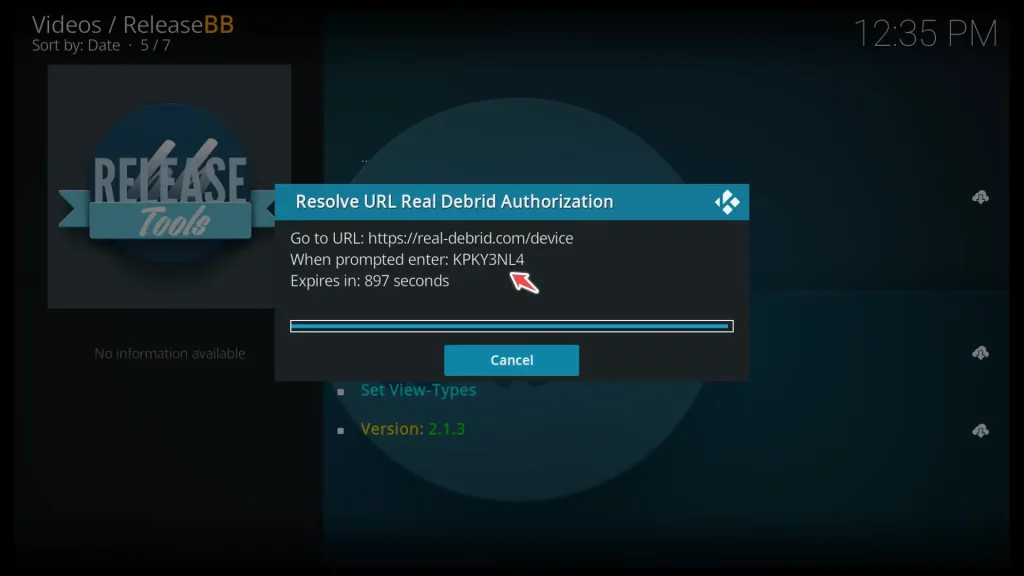
Go to https://real-debrid.com/device and enter the generated code from the previous window. Then click Continue.
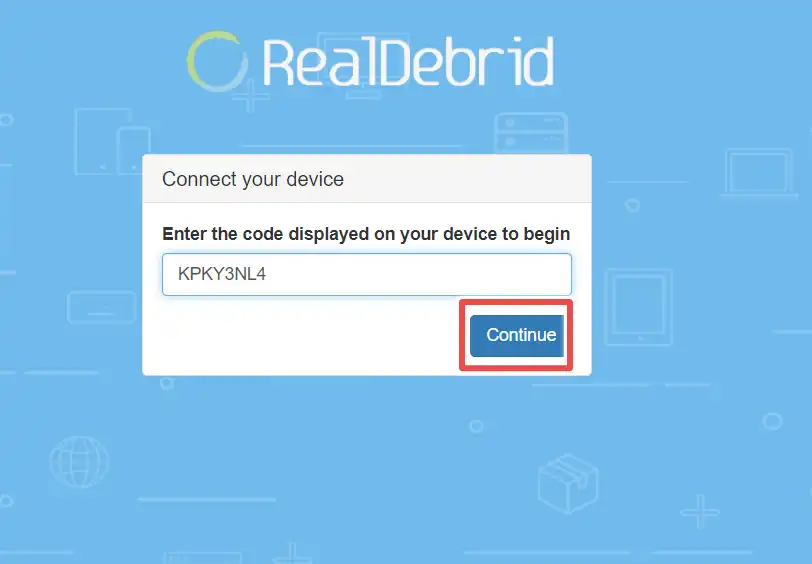
To differentiate the ReleaseBB addon from other apps and addons that are connected to Real-Debrid, it is recommended to set a name for the addon. Write down the addon’s name and click on Set that name.
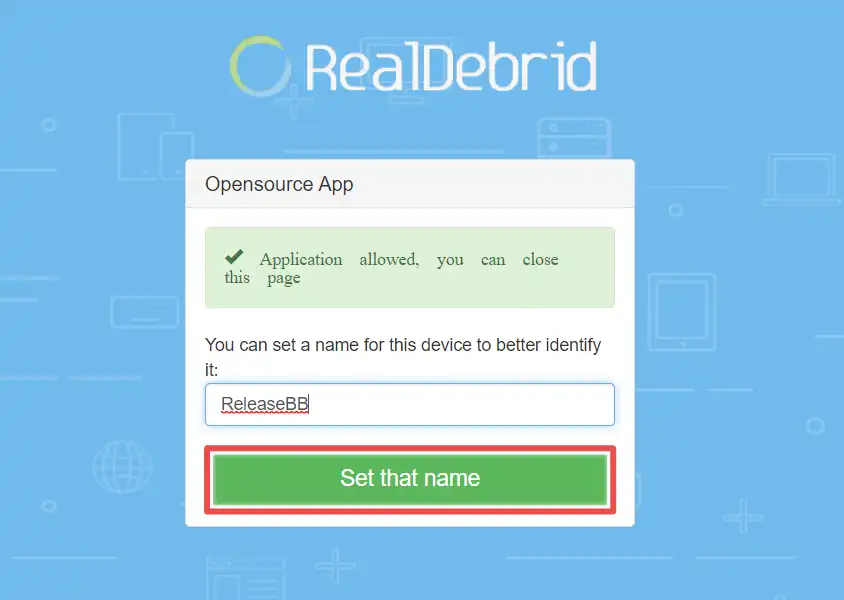
ReleaseBB addon is connected with Real-Debrid. You can close the page.
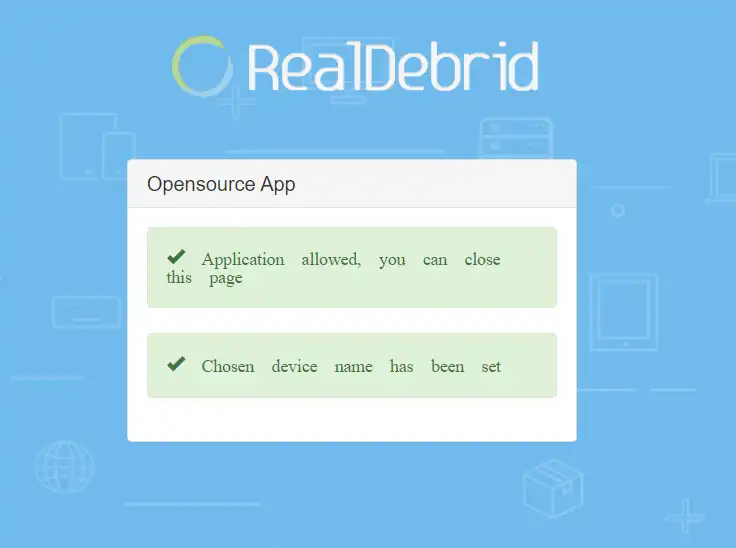
Also, you will receive a confirmation message within the Kodi interface, indicating that the authorization process was successful.
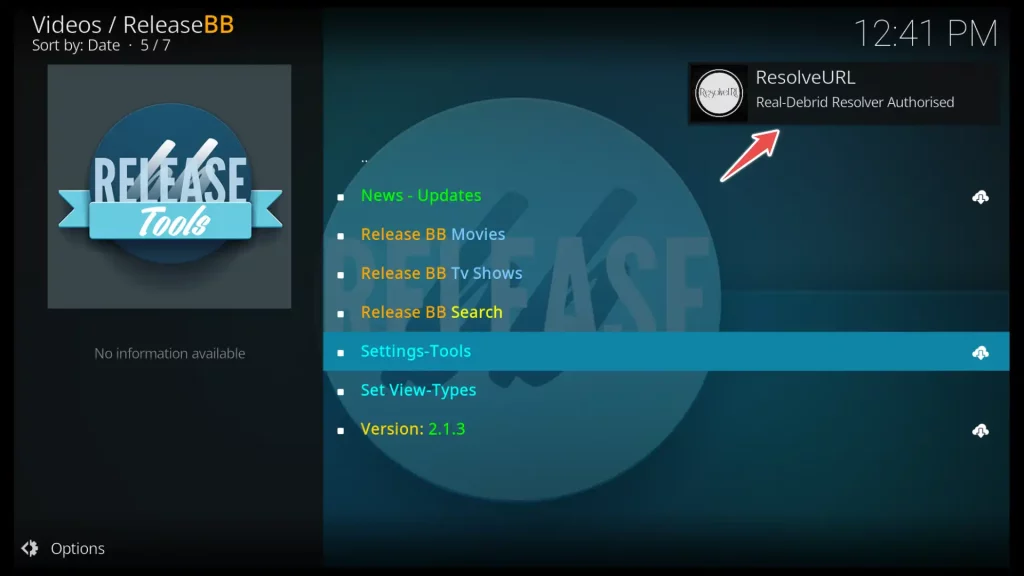
For instance, by selecting Release BB Movies you’ll find various classifications primarily based on resolution. However, you will also come across a section dedicated to Foreign Movies.
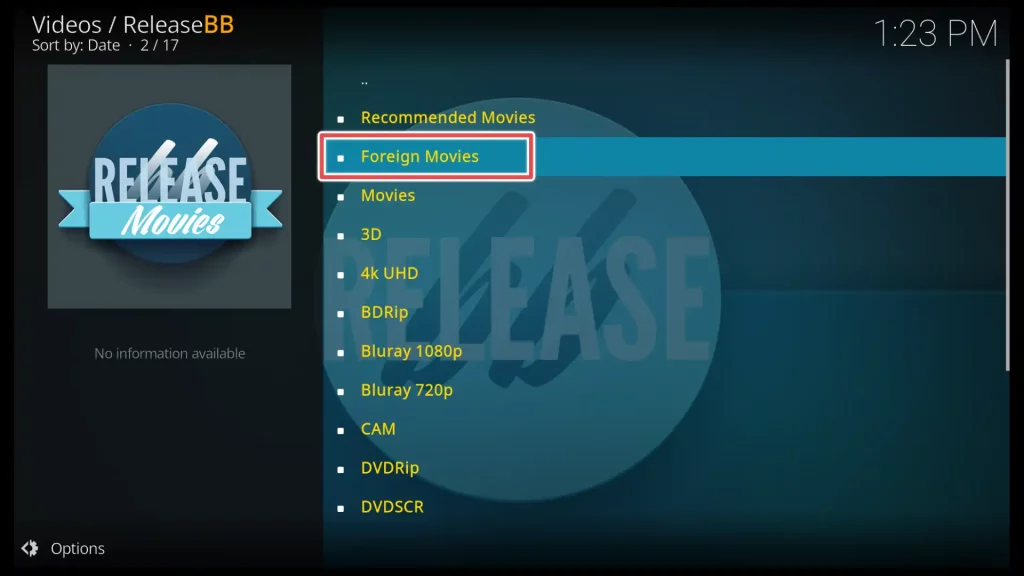
The movies are also classified according to their resolution.
Get the Best Vpn for Streaming
Conclusion
With ReleaseBB connected to Real-Debrid, you can discover almost any movie you can think of.
As a fan of European films, the ReleaseBB addon is an invaluable resource. It was challenging to find European films in the past, but with ReleaseBB and its integration with Real-Debrid, the process has become much easier.
If you’re a film enthusiast, this small addon might be all you need.