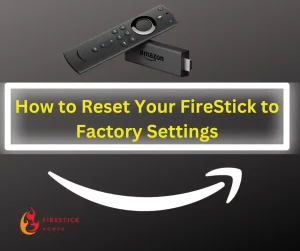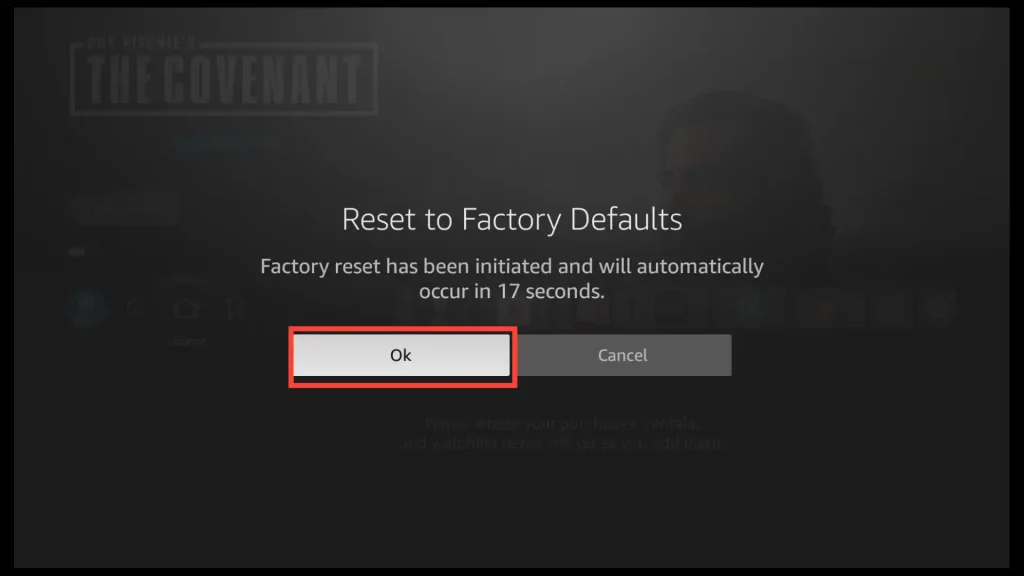Preparations Before Resetting Your Firestick
If your FireStick is experiencing frequent crashes, freezing, slow performance, or other problems that seem difficult to fix, a factory reset can often help resolve these issues.
Before deciding to perform a factory reset, it’s best to identify and fix the issue causing problems.
You can start by clearing cache and data, uninstalling unnecessary apps, or removing files to free up space, since FireStick has limited storage.
Additionally, before performing a factory reset, reviewing your settings in case you have made any recent changes is a good idea. Sometimes, a simple adjustment in settings can resolve the issue you are facing, and a factory reset may not be necessary.
What Happens When I Reset My Firestick
Resetting your Firestick will bring it back to its original factory settings, which means all data, settings, and applications added or modified after its initial setup will be erased. This process gives you a fresh start as if you just unboxed your Firestick for the first time.
Here’s what happens when you reset your Firestick:
- Removal of Apps and Data: When you reset your Firestick, all the apps you installed, accounts you logged into, and data associated with those apps will be cleared.
- Device Settings Reset: If you made any adjustments to the system settings, like display preferences, network settings, or audio settings, they will be reset to their original configurations.
- Network Disconnection: During resetting, the Firestick will be disconnected from your Wi-Fi network.
- Personalization Erased: Any personalized home screen layout, app arrangement, and customized settings will be lost, and the default home screen will be restored.
- Removal of Media and Files: Any files you downloaded or saved on the Firestick will be deleted, including photos, videos, documents, and other media.
Attention FireStick Users!
Constant surveillance by governments and internet service providers (ISP) is a reality when you’re online. Streaming content online using your personal IP address: 68.65.122.36 can lead to trouble.
I highly recommend using ExpressVPN to hide your IP address while streaming on your FireStick.
It’s not only blazing fast but also incredibly secure. Installing it on your device is a breeze and the best part? You get a 30-day money-back guarantee, no questions asked. Plus, ExpressVPN is currently running an amazing deal where you get 3 extra months free with their yearly plan!
Stay safe, stay secure, and enjoy your streaming without worries. Get ExpressVPN today!
How to Reset an Amazon FireStick to Factory Settings
I will cover two ways of resetting firestick:
Using FireStick Settings
1. To access the Settings menu on your FireStick, go to the home screen and highlight the gear icon from the top menu. After that, scroll down and choose My Fire TV.
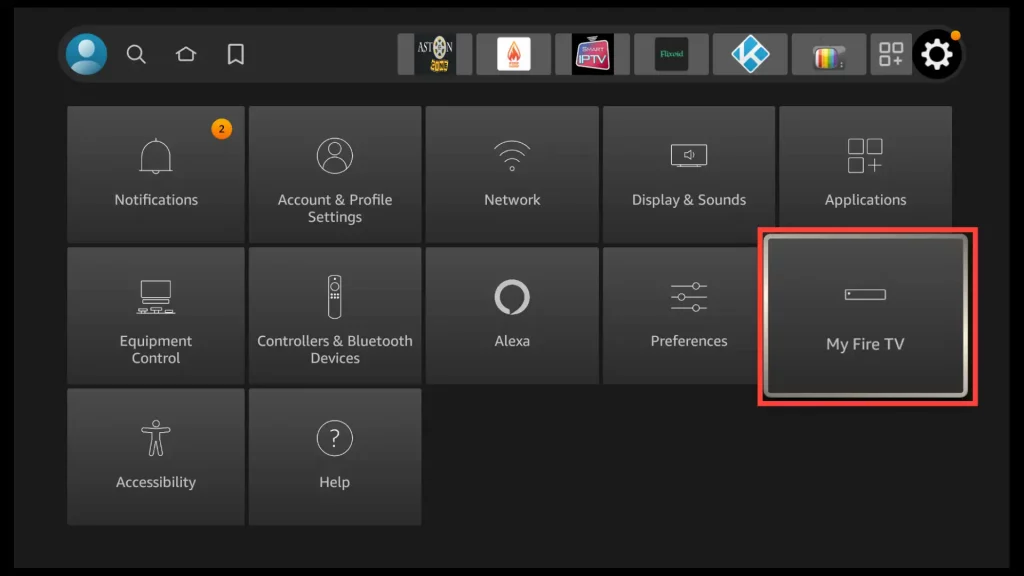
2. Click on Reset to Factory Defaults.
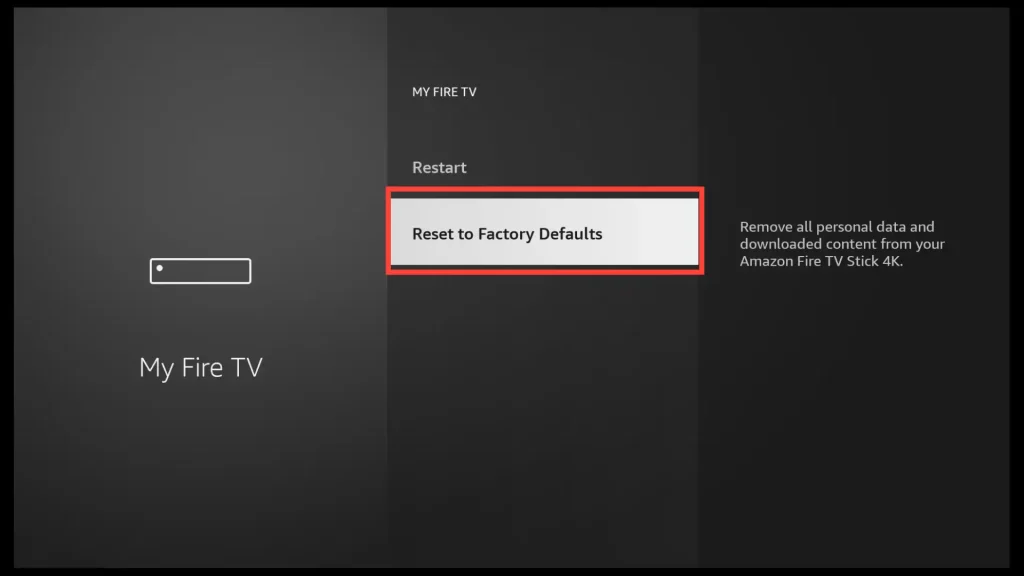
3. To proceed with the reset, choose the option Reset from the dialog box.
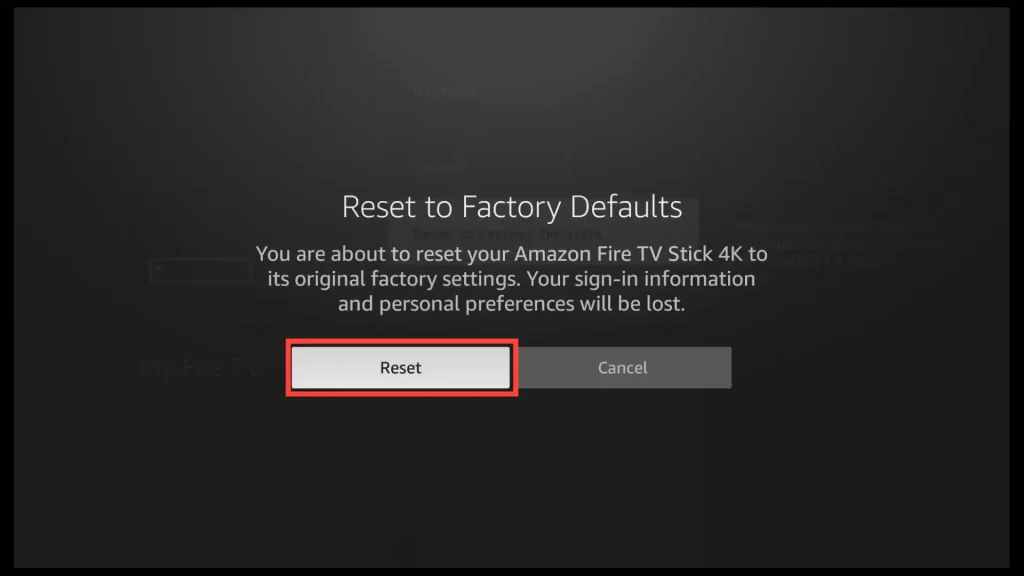
Once the FireStick finishes resetting, it will automatically restart. Generally, this process shouldn’t take more than a few minutes.
Once it restarts, the device will show the initial setup wizard, just like when it was new.
You will be asked to choose your language, connect to your Wi-Fi network, and sign in with your Amazon account.
Using FireStick Remote Buttons
To perform a factory reset on your Fire TV device using your remote:
1. On your remote press and hold the Back button and the right side of the navigation circle
together for 10 seconds.
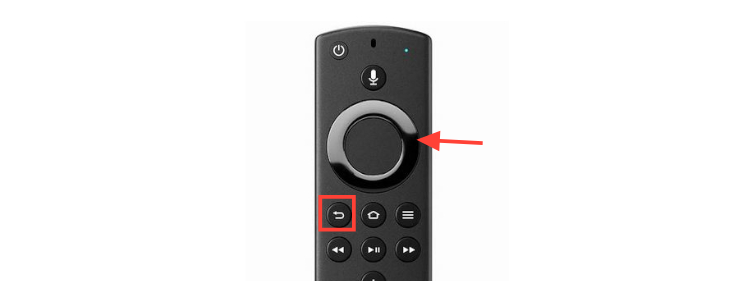
From the dialogue box you can choose to continue by clicking on Ok or cancel the factory reset. If you don’t choose, the device will reset automatically after 20 seconds.
Get the Best Vpn for Streaming
Finish Line
By following these simple steps, you can easily reset your FireStick device to its factory settings, restoring it to its original state.
Prior to initiating the reset, it is important to back up any important data to prevent losing valuable information.
Once the reset is complete, your FireStick will be just like new, allowing you to set it up again and enjoy a fresh streaming experience.