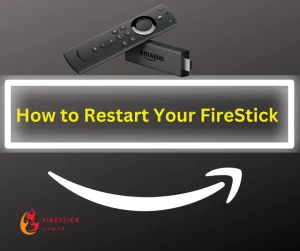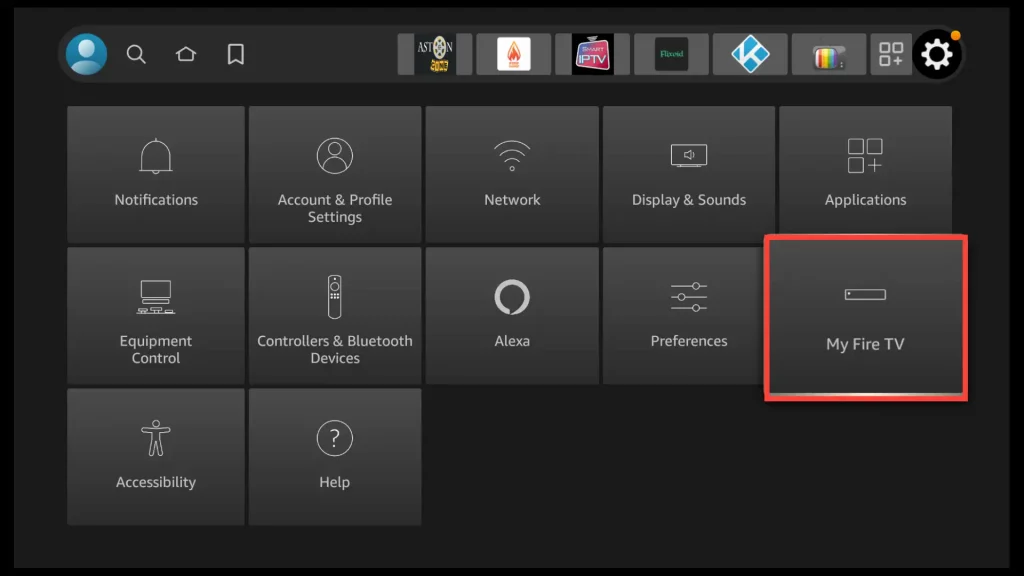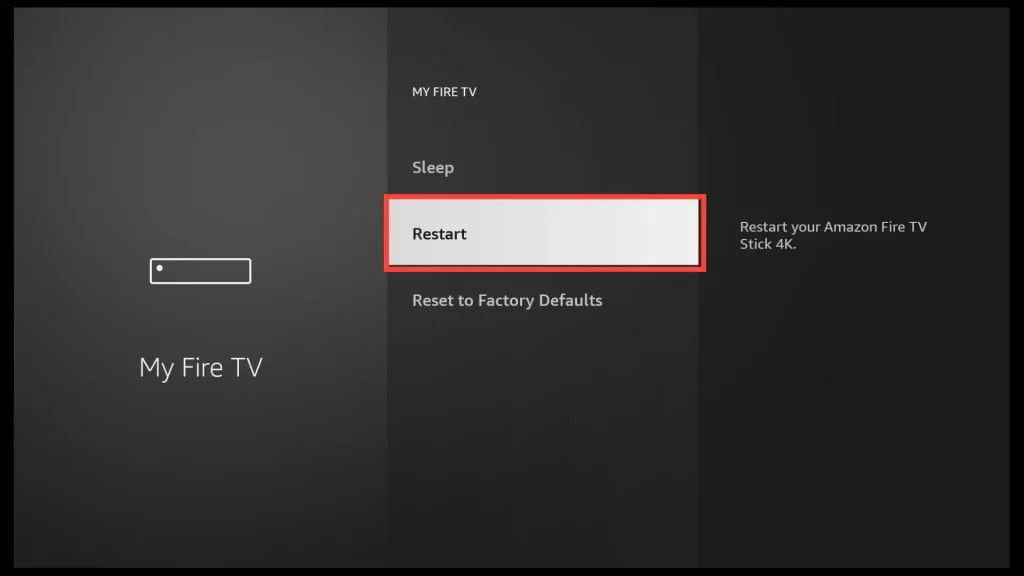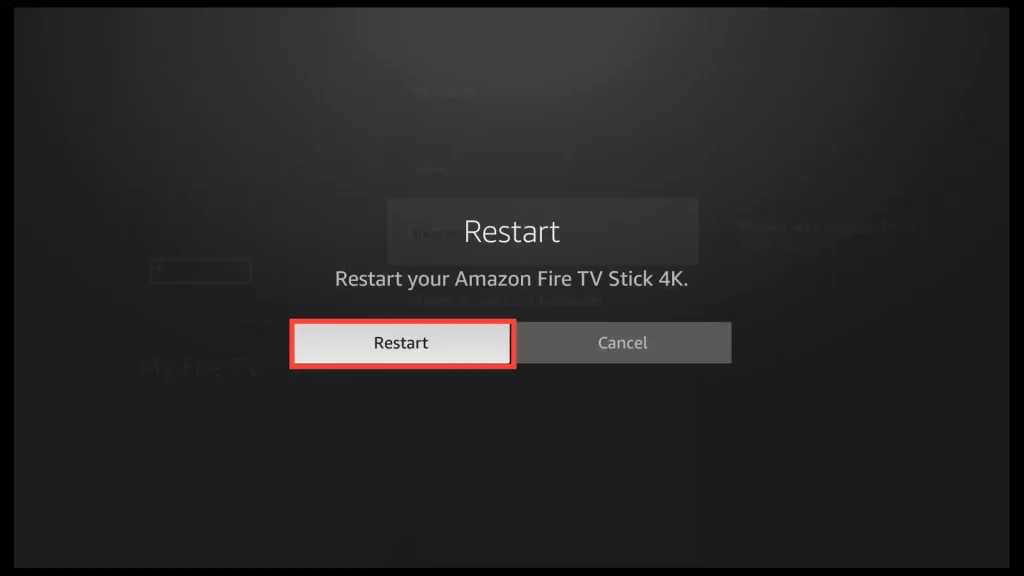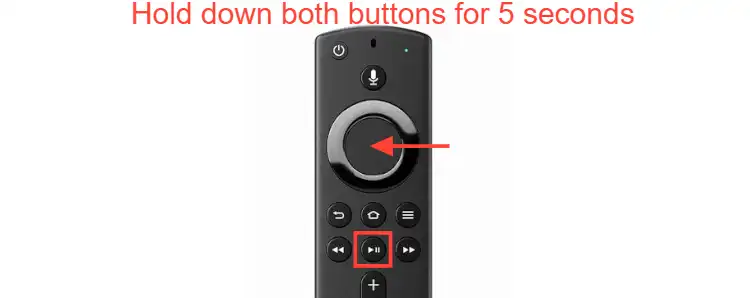Why Should You Restart Your FireStick?
Restarting your FireStick is like giving it a refreshing boost!
When you initiate a restart, it gracefully closes all the running apps and processes and frees up valuable system resources.
This can work wonders if your FireStick is sluggish, freezing up, or encountering annoying buffering moments during your favorite shows.
Attention FireStick Users!
Constant surveillance by governments and internet service providers (ISP) is a reality when you’re online. Streaming content online using your personal IP address: 68.65.122.36 can lead to trouble.
I highly recommend using ExpressVPN to hide your IP address while streaming on your FireStick.
It’s not only blazing fast but also incredibly secure. Installing it on your device is a breeze and the best part? You get a 30-day money-back guarantee, no questions asked. Plus, ExpressVPN is currently running an amazing deal where you get 3 extra months free with their yearly plan!
Stay safe, stay secure, and enjoy your streaming without worries. Get ExpressVPN today!
How to Restart an Amazon FireStick
Restarting your FireStick can be accomplished in three different ways, depending on whether you have access to the settings menu or if your FireStick is frozen and unresponsive.
Using the Settings Menu
If your FireStick is not frozen, and you can freely navigate through the device, the first method is to go to the Settings menu.
1. From the FireStick home screen, navigate to the top menu, select Settings, scroll down, and choose My Fire TV.
2. Now, click on Restart.
3. Choose Restart again.
Using the Forced Restart Method
Suppose your FireStick is frozen or unresponsive, but your remote is still responding.
In that case, you can perform a forced restart by pressing and holding the play/pause button and the middle button(select)
of the navigation circle together for about 5 seconds.
This combination of buttons will trigger a restart, allowing you to resolve frozen issues and get your FireStick back to normal functioning.
Disconnecting the Power Cord From Your FireStick
If both the settings menu and remote buttons are not responsive, the final method is to perform a power cycle.
Unplug the power adapter from your FireStick, wait for a minute, and then plug it back in. This will effectively restart the device.
What to Do When Restarting Doesn’t Work
If restarting your FireStick doesn’t resolve your issue, here are some additional steps you can take to troubleshoot the problem:
Clear App Data: If a specific app is causing problems, you can clear its cache and data. Go to Settings > Applications > Manage Installed Applications, select the app, and choose Clear Cache or Clear Data.
Uninstall Problematic Apps: If a particular app is consistently causing issues, consider uninstalling and reinstalling it later.
Check for System Updates: Ensure your FireStick has the latest software updates installed. Go to Settings > My Fire TV > About > Check for System Update.
Factory Reset: If none of the above solutions work, you can perform a factory reset as a last resort. Remember that this will erase all data and settings on your FireStick, so back up important data beforehand.
Get the Best Vpn for Streaming
To Conclude
Restarting your FireStick is a quick and effective solution to get your device running smoothly again.
It’s a simple yet powerful step that can save you from unnecessary frustrations.