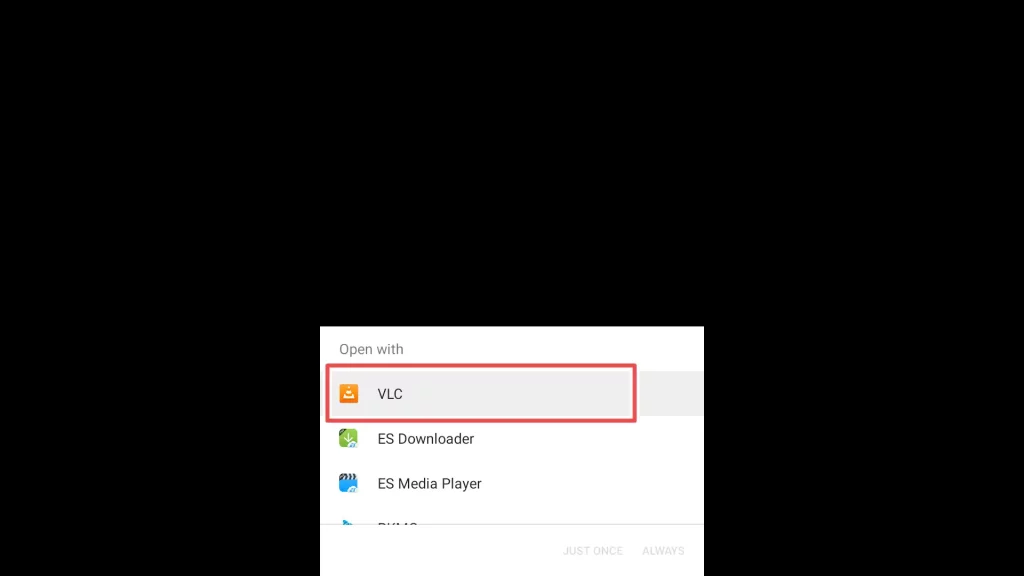What is Smart IPTV(SIPTV)?

In recent years, the popularity of IPTV has grown rapidly due to the increasing number of users with stable internet connections. People subscribe to different IPTV providers and utilize a range of IPTV players to access their desired content.
One of these players is Smart IPTV.
Like most IPTV players, this app does not provide any channels. Instead, it serves as a media player that allows you to manage your IPTV subscriptions.
But, with the numerous IPTV providers available, there is a risk of inadvertently subscribing to a provider that does not have the right to distribute the content they offer.
Here VPN comes to help by hiding your privacy when accessing online content, including IPTV.
Get the Best Vpn for Streaming
Is it Safe to Install Smart IPTV?
Smart IPTV is currently unavailable for download from the Amazon Store, and Google Play Store has also removed it. It means that Smart IPTV falls under unknown or third-party applications.
To ensure the safety of the application, I’ve scanned the APK file I’ll use for installation online using Virus Total.
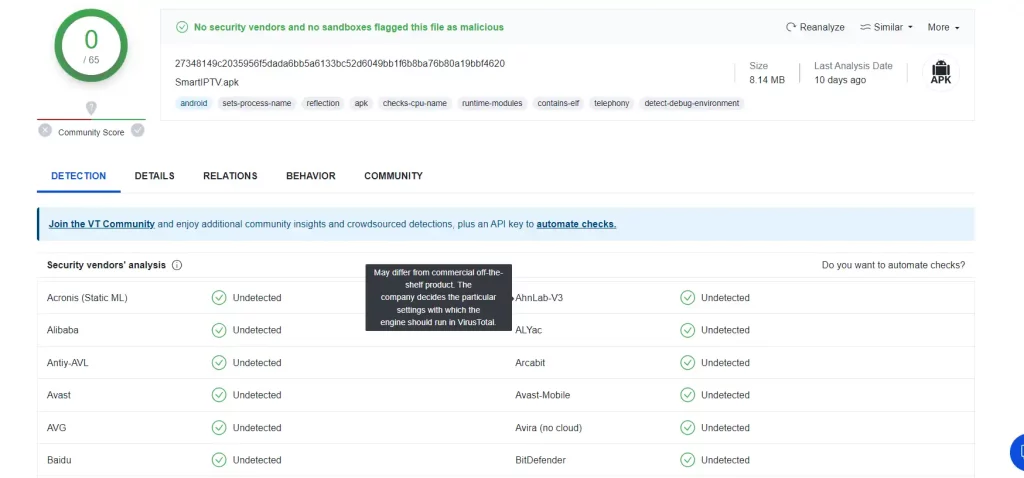
The online scan tool has determined that the file is clean and free from malware or viruses.
Attention FireStick Users!
Constant surveillance by governments and internet service providers (ISP) is a reality when you’re online. Streaming content online using your personal IP address: 68.65.122.36 can lead to trouble.
I highly recommend using ExpressVPN to hide your IP address while streaming on your FireStick.
It’s not only blazing fast but also incredibly secure. Installing it on your device is a breeze and the best part? You get a 30-day money-back guarantee, no questions asked. Plus, ExpressVPN is currently running an amazing deal where you get 3 extra months free with their yearly plan!
Stay safe, stay secure, and enjoy your streaming without worries. Get ExpressVPN today!
Read: How to Install and Use ExpressVPN on FireStick(Step by Step Guide)
How to Download and Install Smart IPTV on FireStick
We will use the Downloader app to download and install third-party applications on FireStick.
First, we need to enable FireStick to allow downloads from unknown sources. Then, we will install the Downloader app and Smart IPTV using the Downloader.
Let’s start!
1. To start, navigate to the home screen of your FireStick and click on the settings icon.
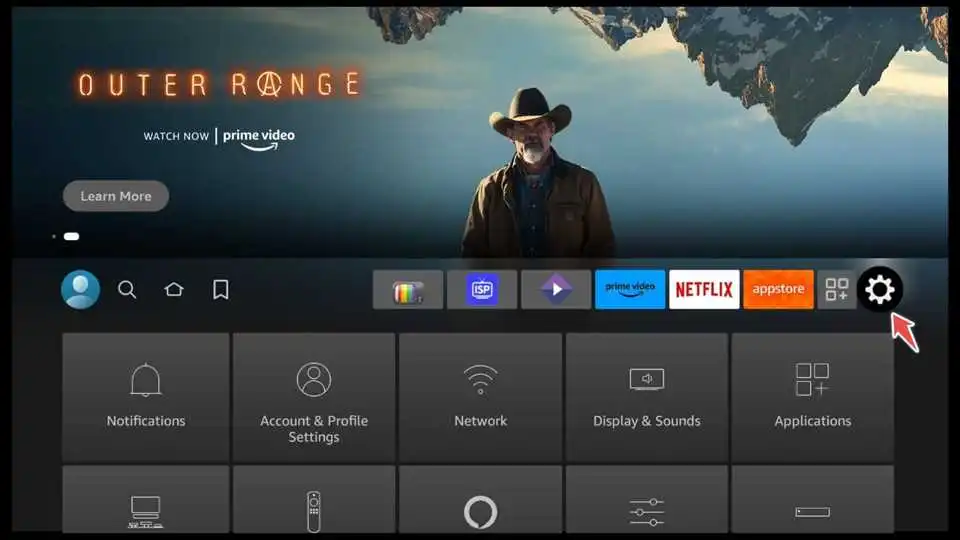
2. Next, select My Fire TV.

3. Choose Developer options.

4. To enable the installation of third-party applications, turn ON the Apps from unknown sources option.

5. On the home screen of your FireStick, navigate to the search icon (magnifying glass) in the top-left corner.

6. Using the on-screen keyboard, type ” Downloader. ” Locate the Downloader app in the search results and click on it.

7. Click the Download button to initiate the installation process.

8. Once the installation is complete, you can Open the Downloader app.
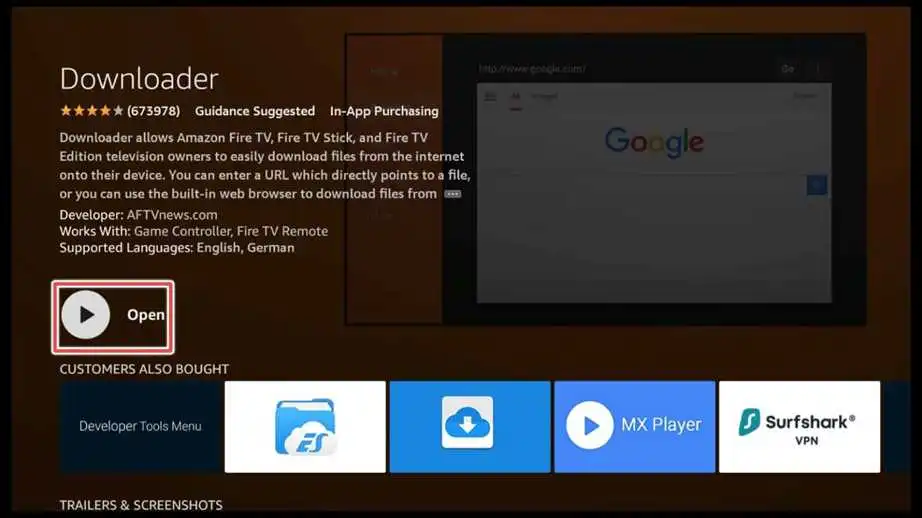
9. Click on the designated input field.

10. In the on-screen keyboard that appears, enter the downloader URL for Smart IPTV: apk.siptv.app and click Go.
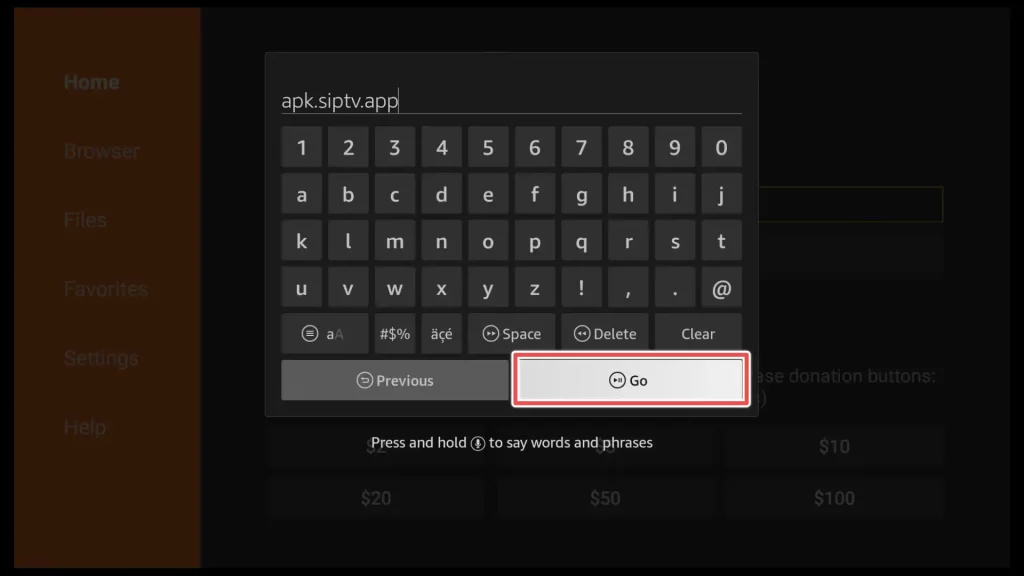
11. Wait until the download completes.
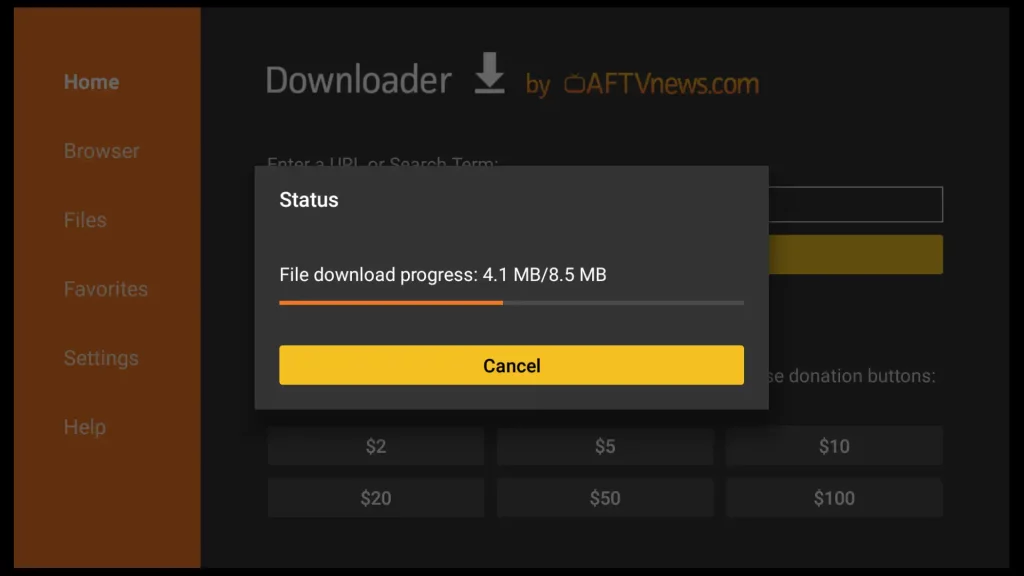
12. Click on the Install button.
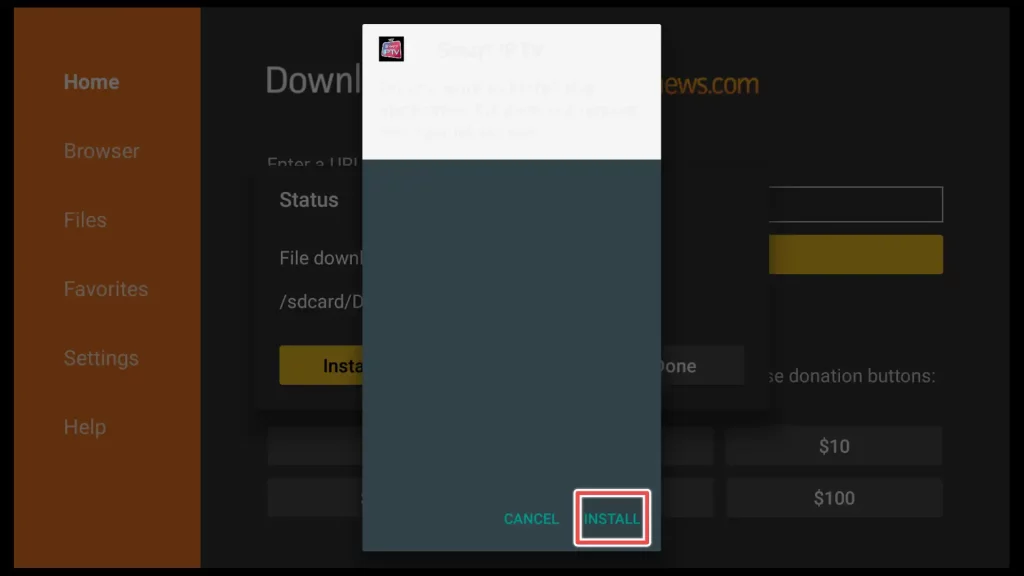
13. Wait for the installation process to finish.
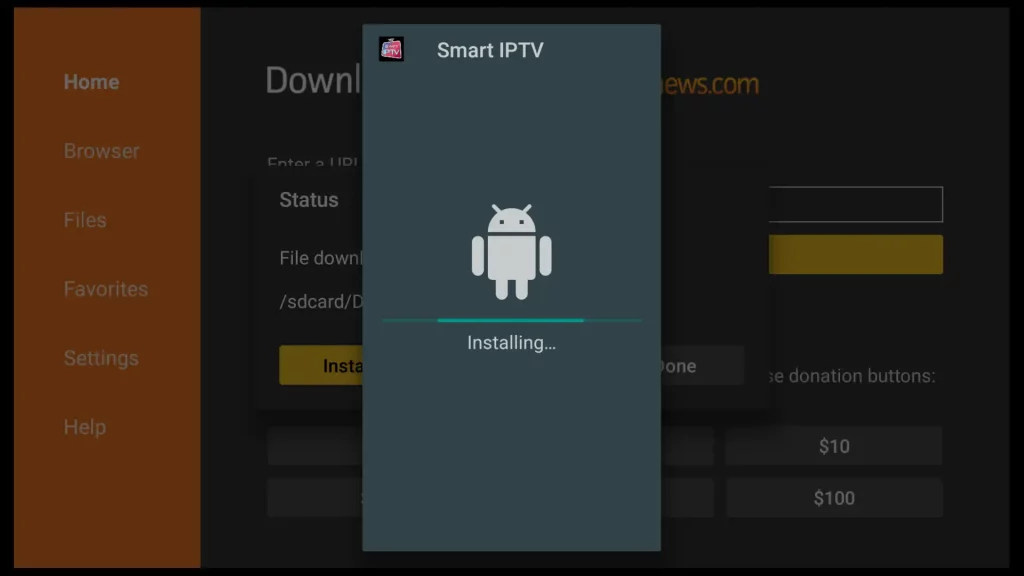
14. Once the installation completes, click on the Done button.
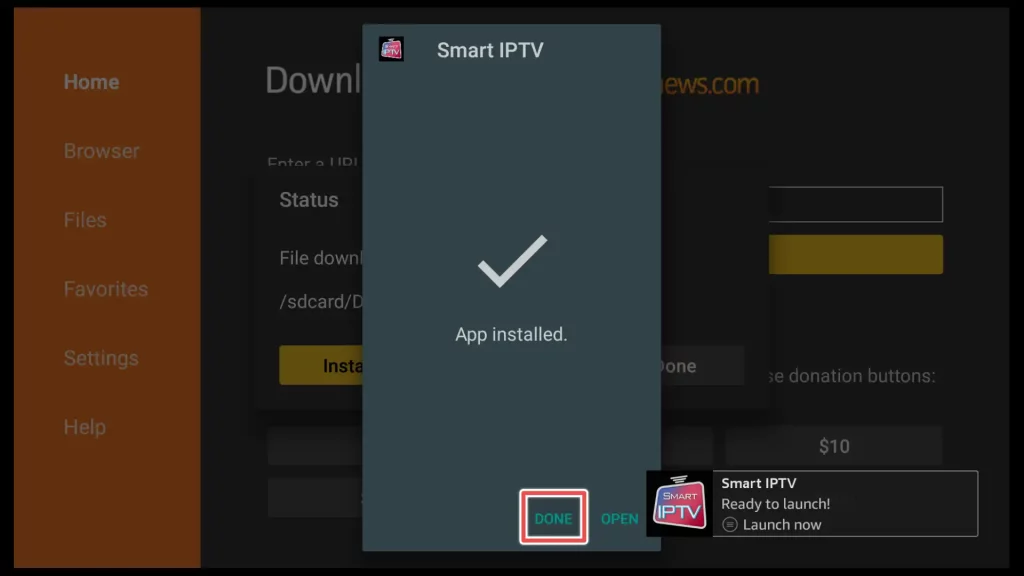
15. To save space on your device, click on the Delete button.
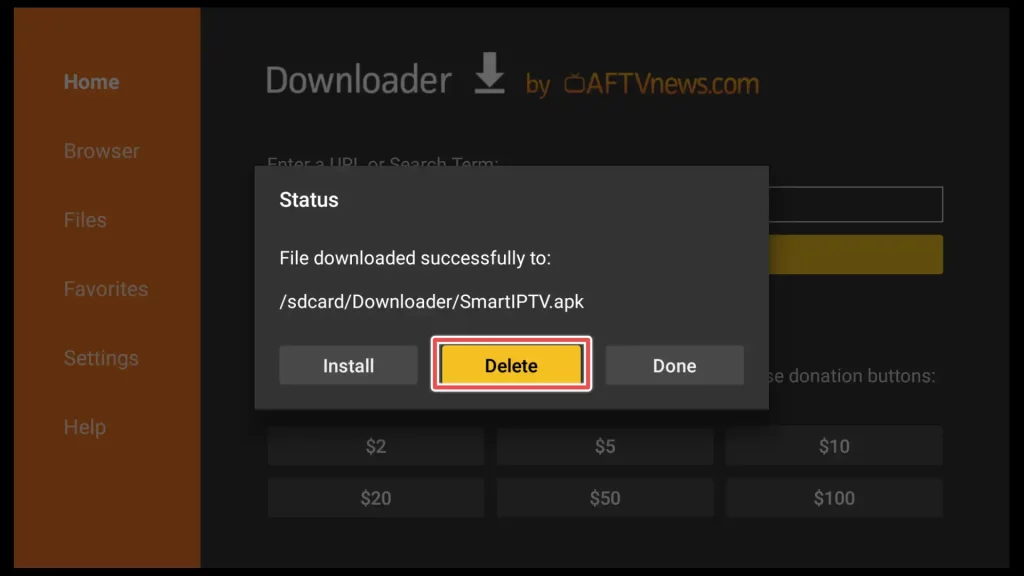
16. Click Delete again.
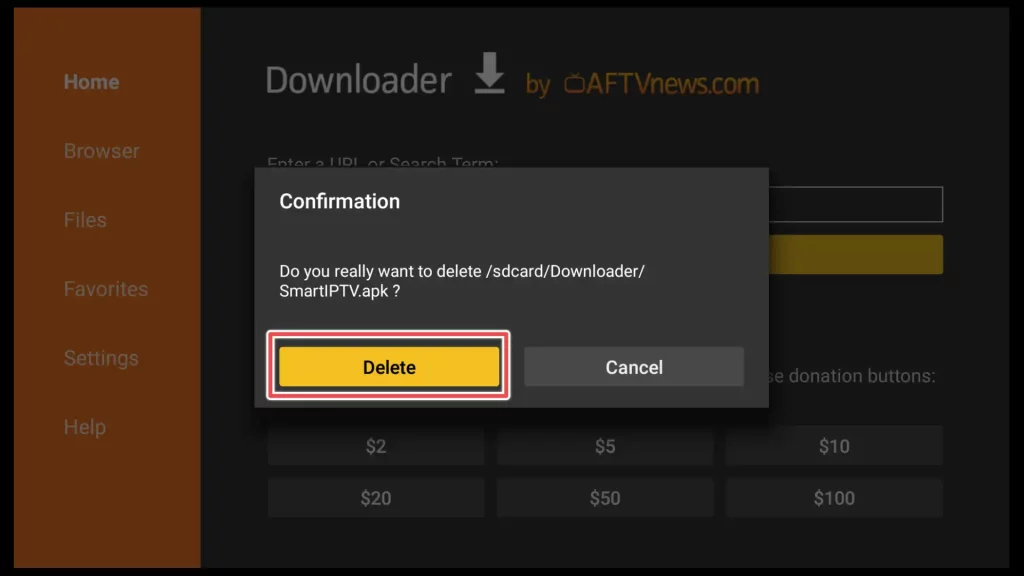
Great! You have successfully installed Smart IPTV on your FireStick.
Move Smart IPTV Shortcut in Front
Hold your remote’s “Home” button for at least 2-3 seconds, and then choose Apps from the provided options.

Choose Move to front from the right menu to position Smart IPTV at the forefront ahead of all other apps.
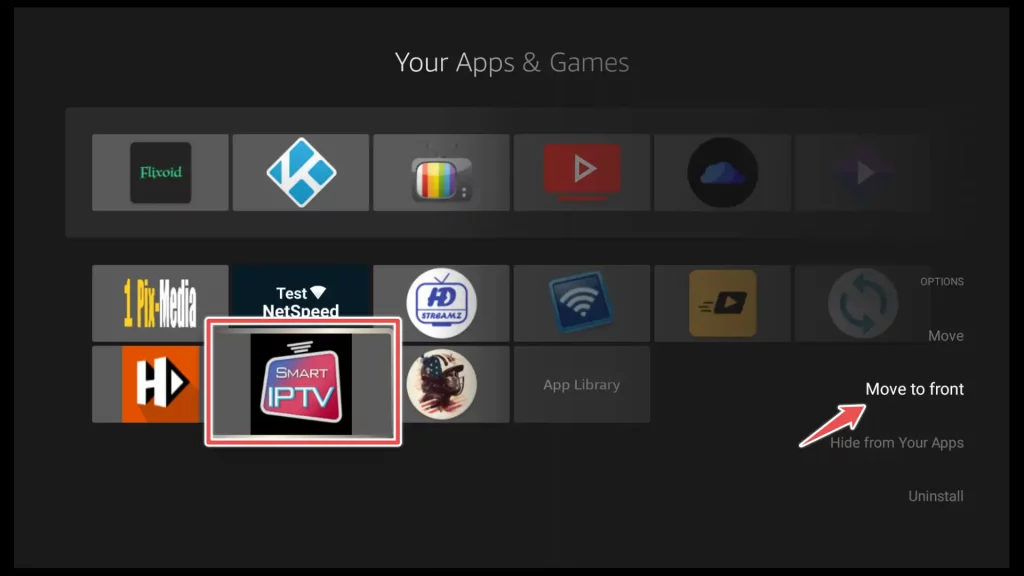
Now you can open the app and start using it.
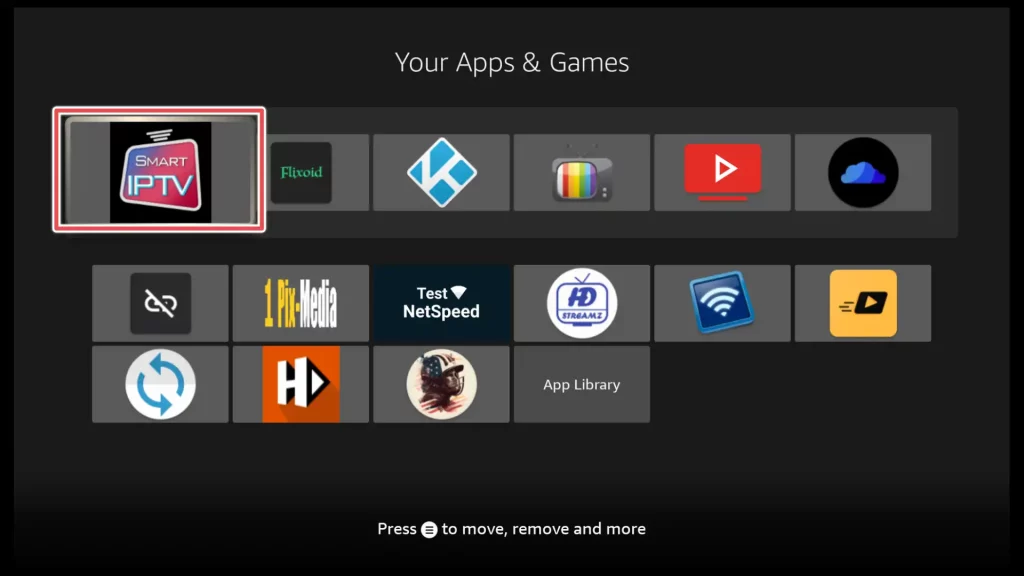
How to Use Smart IPTV(SIPTV) on FireStick
When you launch the Smart IPTV app for the first time, you will notice your device’s MAC address displayed on the screen. Additionally, you will see a website address where you can upload your M3U playlist.
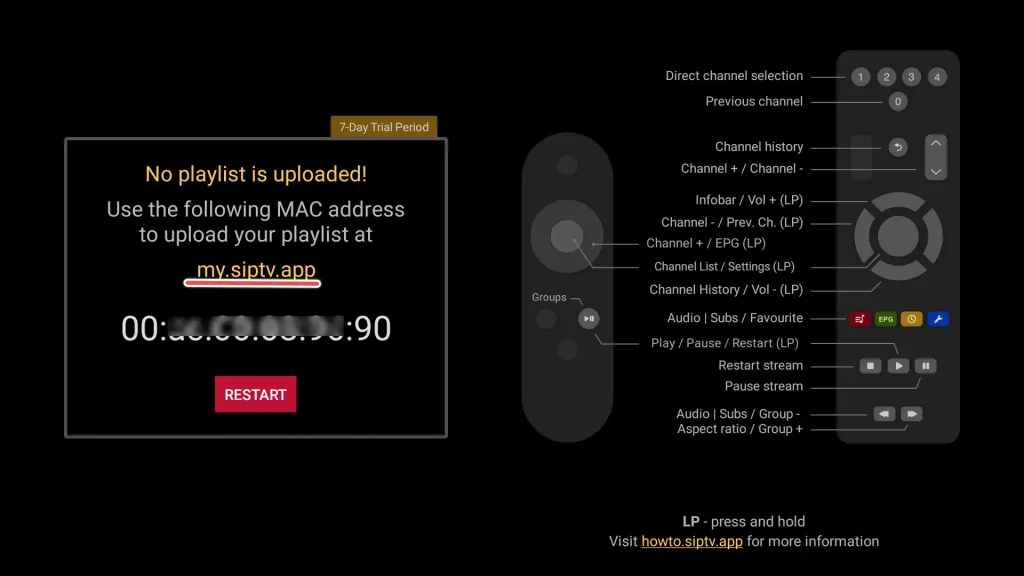
Add Playlist(s) to Smart IPTV
To add a playlist to Smart IPTV, follow these steps:
- Enter your MAC address in the designated MAC input field.
- In the URL field, enter the M3U list provided by your subscribed IPTV provider. If you have multiple playlists, click the + button to add additional URLs.
- If your IPTV provider has given you an EPG file (with an XML extension), you can enter the file’s URL in the EPG field (optional). You can check the Detect EPG field if you don’t have an EPG file.
- Make sure to check the Save online field.
- Finally, click the Send button to send your playlist to the Smart IPTV app.
By following these steps, you will successfully add your playlist to the Smart IPTV app and have access to your desired channels and content.
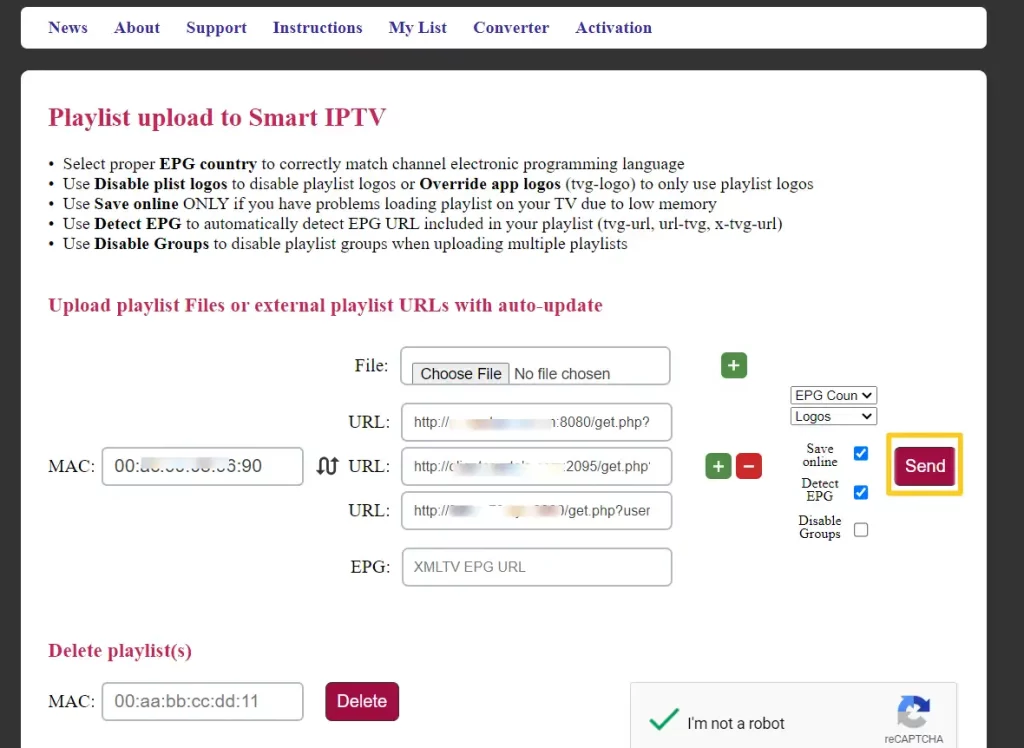
Smart IPTV will promptly add your playlists. Please restart the app to continue exploring and enjoying streaming your favorite content.
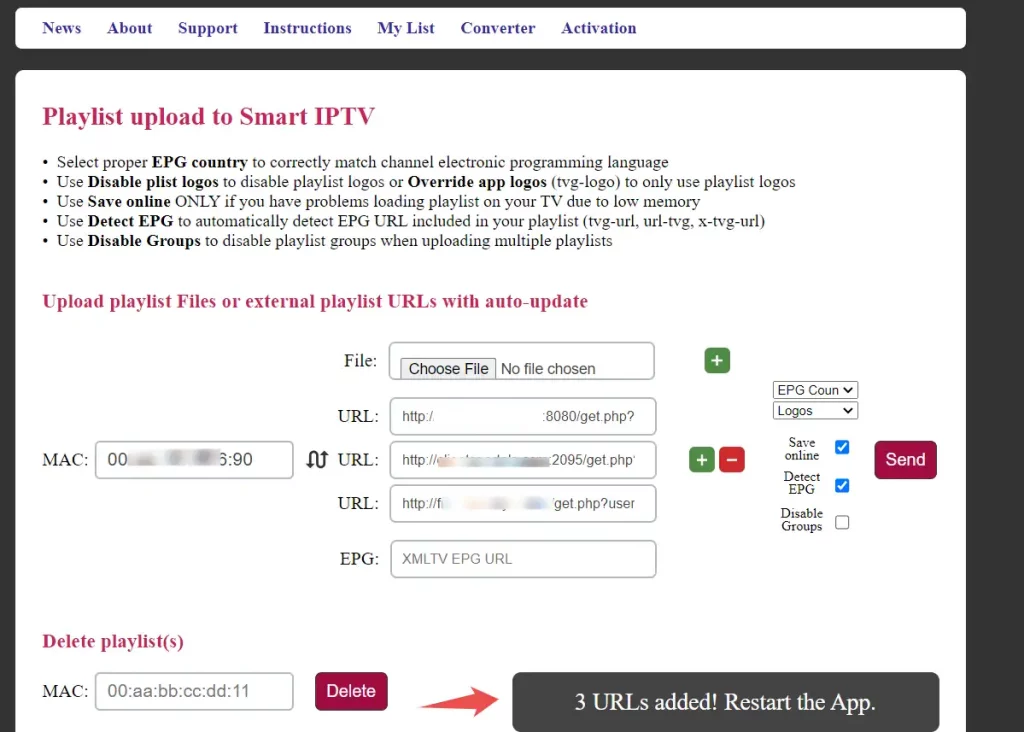
Exploring Smart IPTV
After restarting the app, it will open to a specific channel. Clicking the OK or the middle button on your remote control will display all the channels in your playlist.
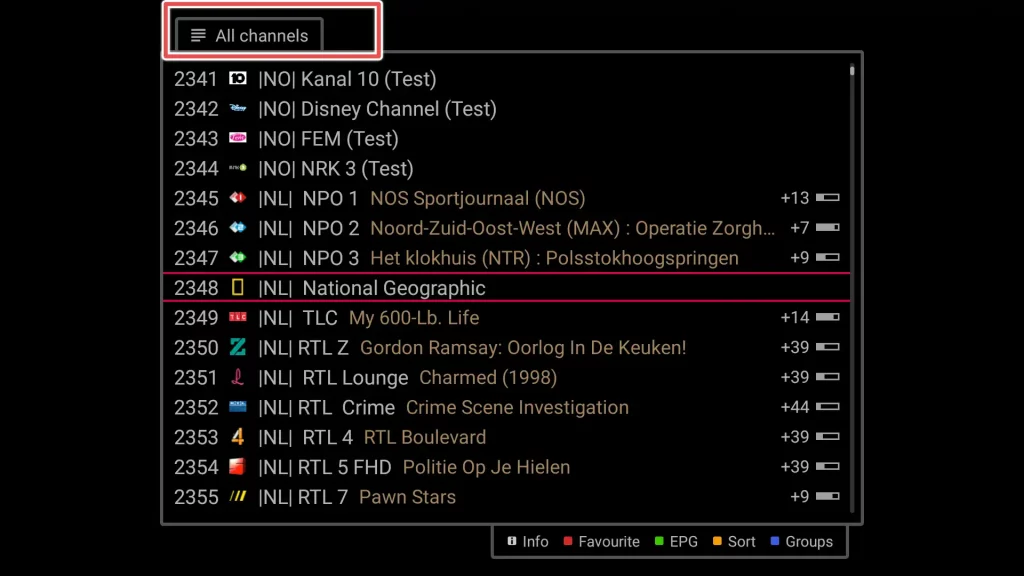
To view the groups from your playlists, press and hold the middle button on the remote while the list of All channels is displayed. From the menu in the center choose Groups.
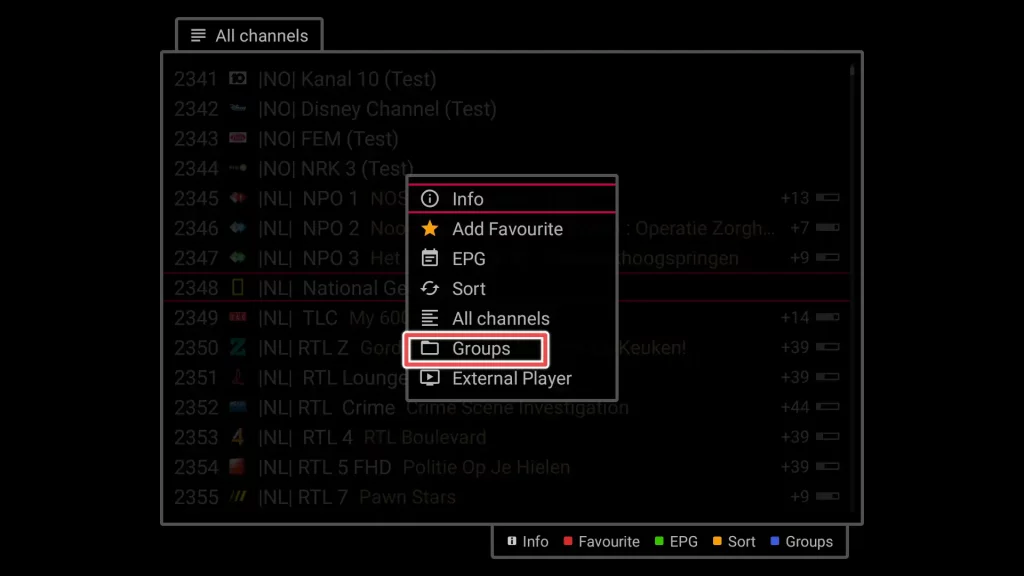
Here, you can select a channel from a different group.
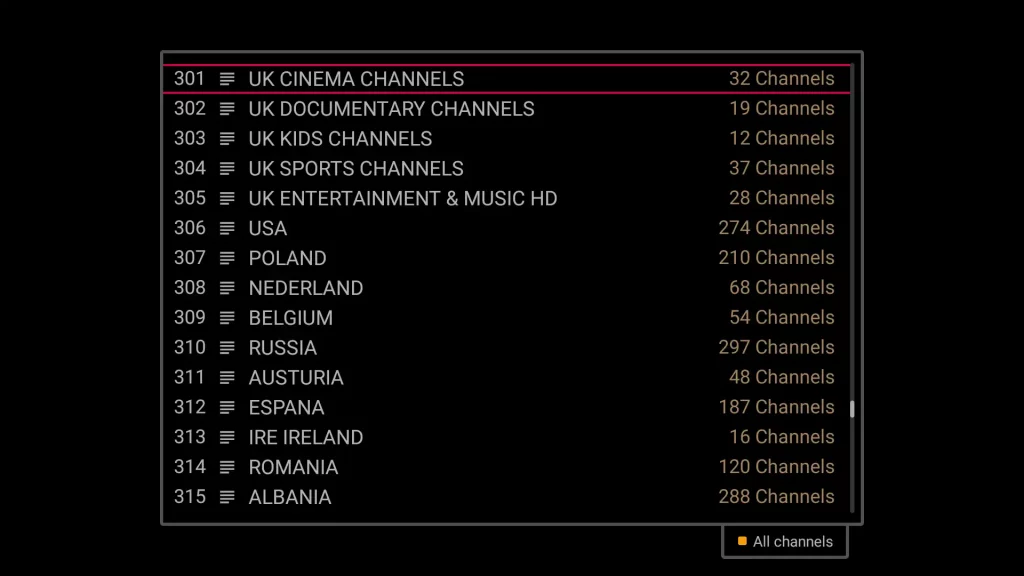
How to Add an External Player to Smart IPTV
By holding down the middle button while a channel is playing the circle menu will appear. Click the Down button once on your remote to choose the external player option.
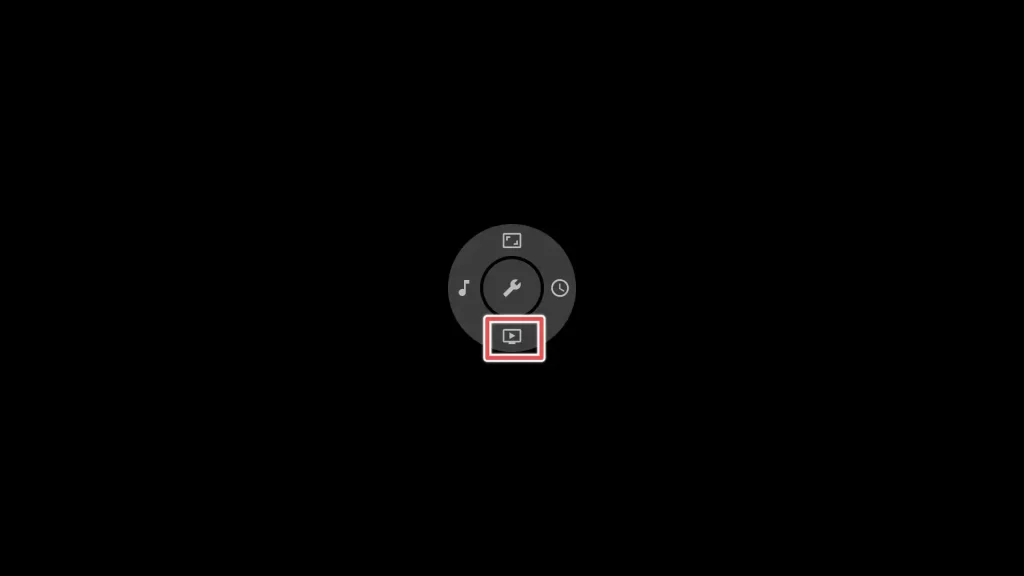
Choose one of the players you’ve previously installed.
Get the Best Vpn for Streaming
How to Activate Smart IPTV?
The trial period for using Smart IPTV is seven days. I recommend using the test period entirely before proceeding with activation. To activate FireStick and supported devices, a one-time fee of 5.49 EUR is required for each device.
If satisfied with the app, visit https://siptv.app/activation/ and enter your device’s MAC address in the Your MAC input field. Then, choose one of the available payment options to complete the activation process.

Frequently Asked Questions
Smart IPTV is a media player that doesn’t give you IPTV content. To ensure you’re accessing IPTV content legally, use authorized sources or a VPN if you’re uncertain about the content’s legality.
Can I use Smart IPTV on multiple devices?
Smart IPTV(SIPTV) requires activation for each device. You must pay a one-time fee for each device to use the app.
How can I update Smart IPTV on my device?
If an update is available for Smart IPTV, the app will prompt you to install the update.
How can I troubleshoot buffering or playback issues in Smart IPTV?
If you are experiencing buffering or playback issues in Smart IPTV, try the following steps:
-
- Check your internet connection and ensure it is stable.
- Restart your device and router.
- Clear the app cache and data.
- Try using a wired connection instead of Wi-Fi.
Are there any other apps similar to Smart IPTV?
I recommend IPTV Extreme as it offers similar functionalities to Smart IPTV.
To Finnish Up
Smart IPTV is an app that handles IPTV subscriptions on devices like FireStick, Fire TV, and Android TV. It functions as a media player and doesn’t come with preloaded playlists.
It is one of the cheapest apps with the functionality to upload playlists online.
So try it for a week, and if you like it, buy it!