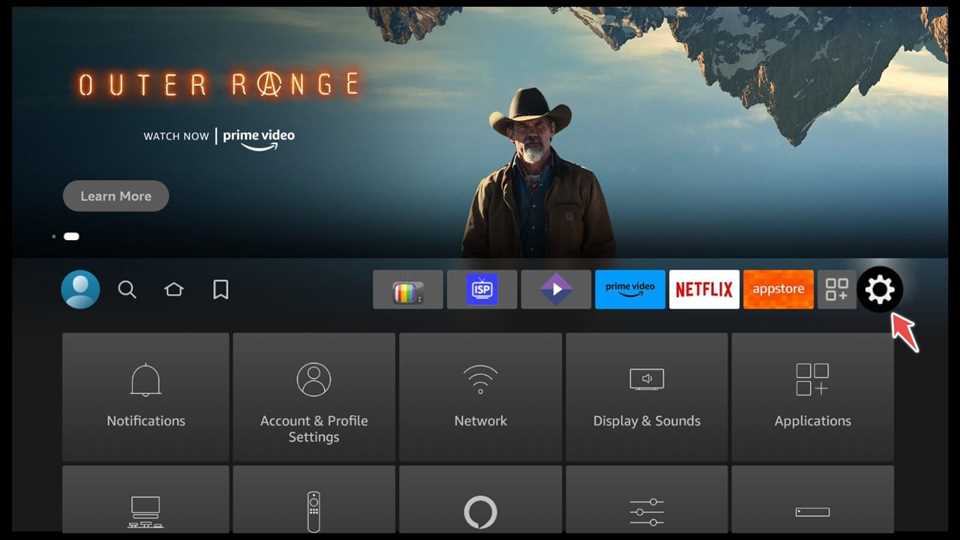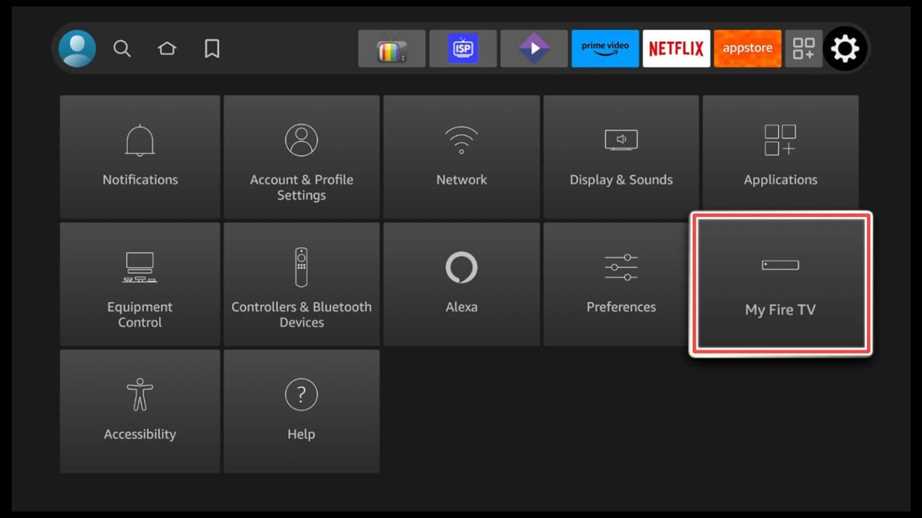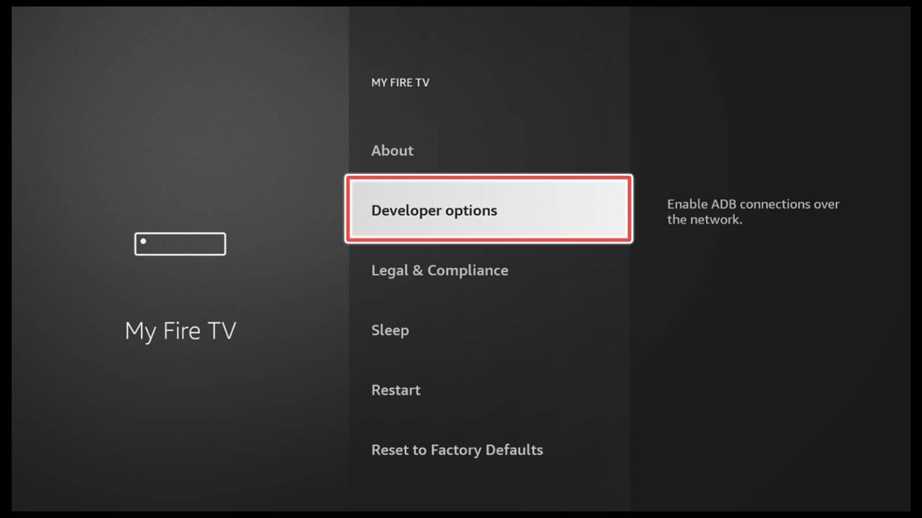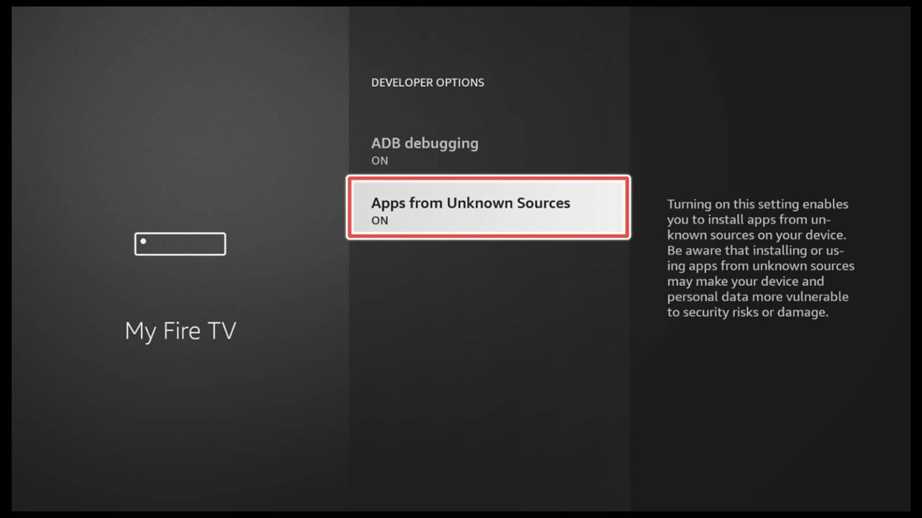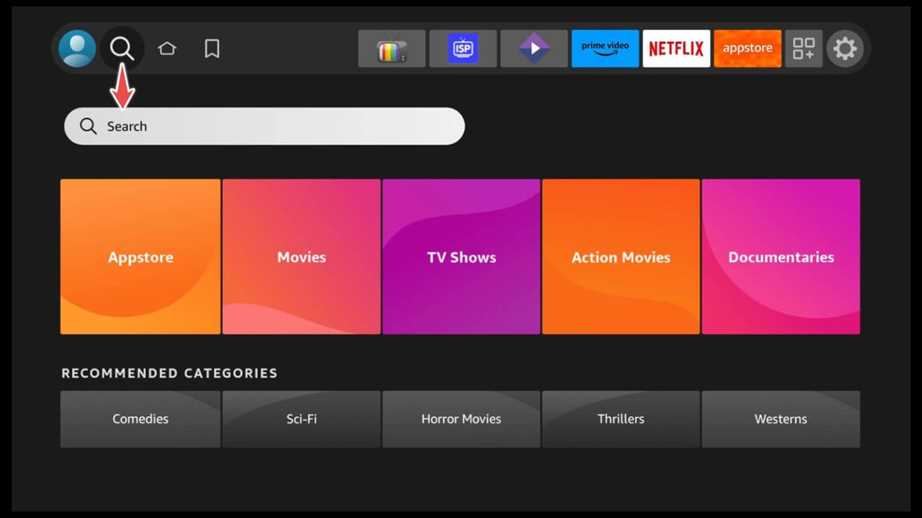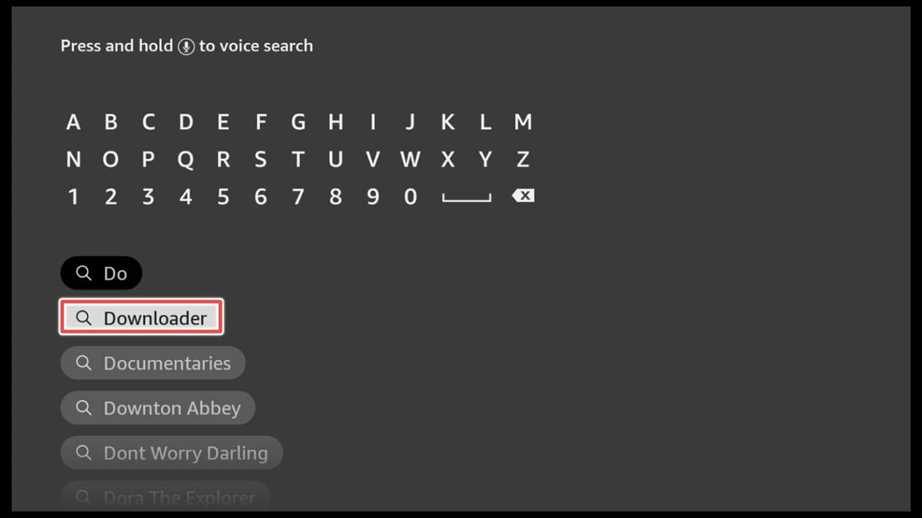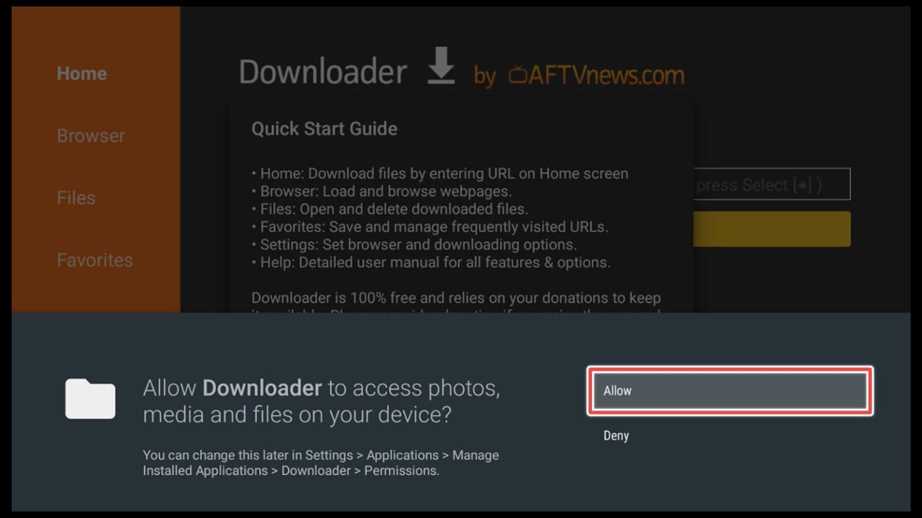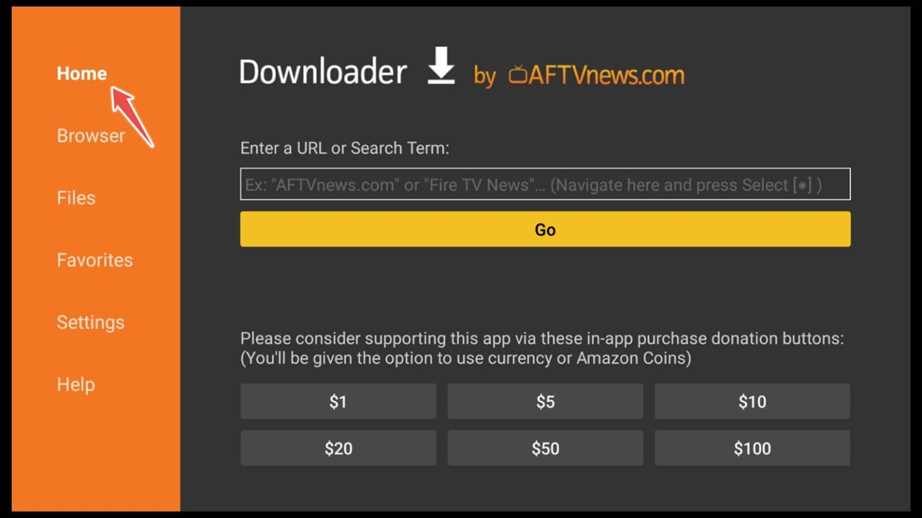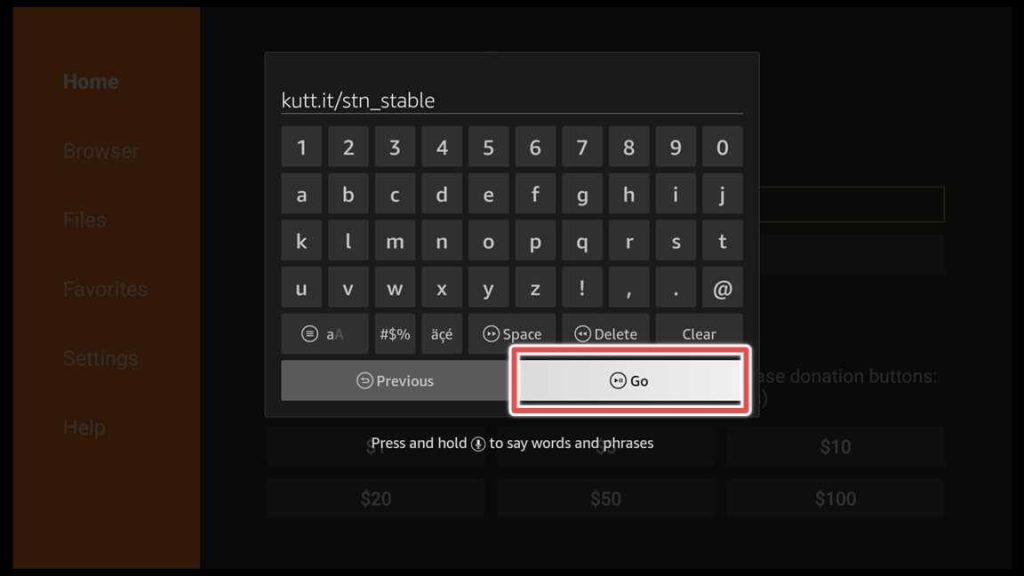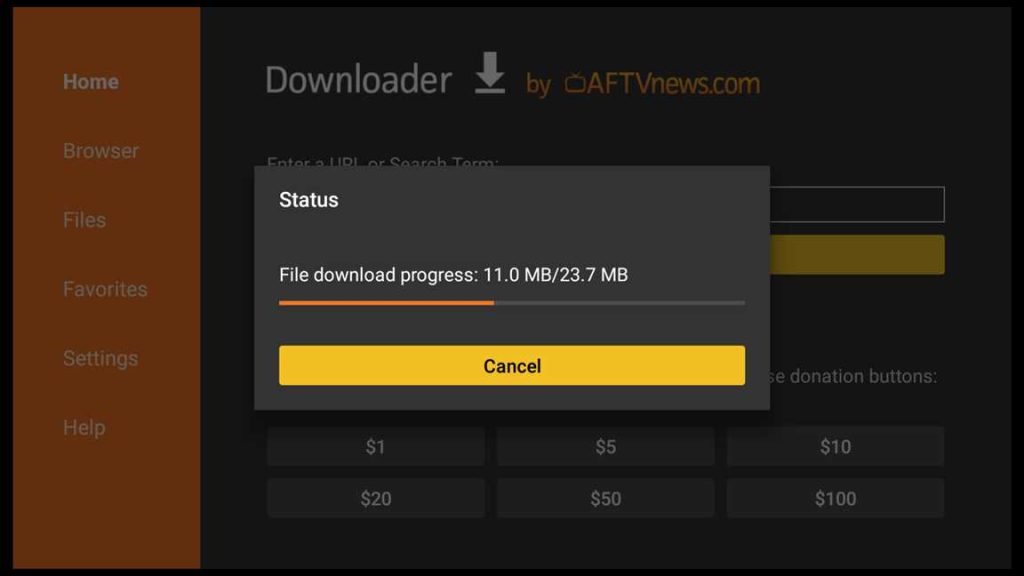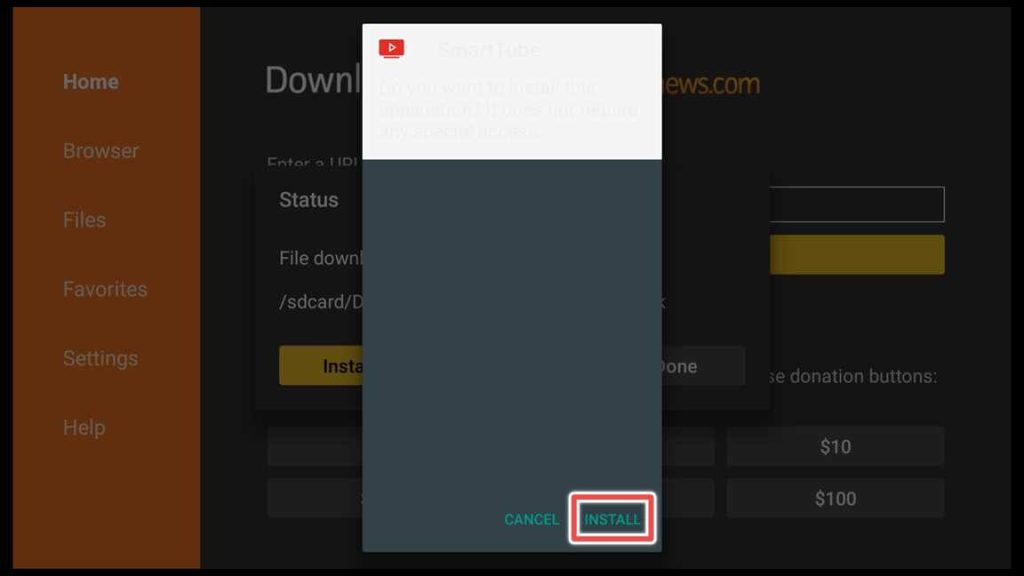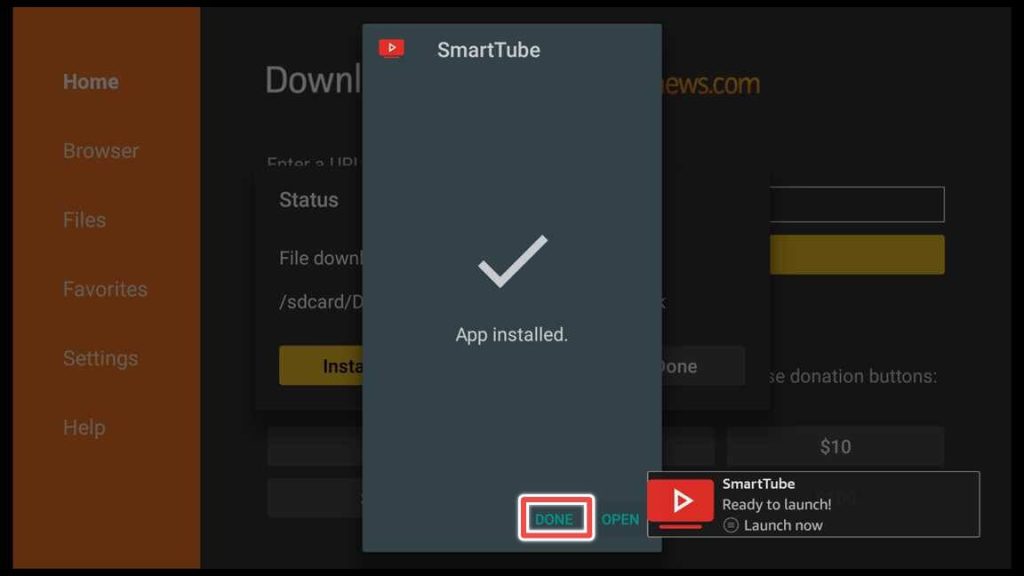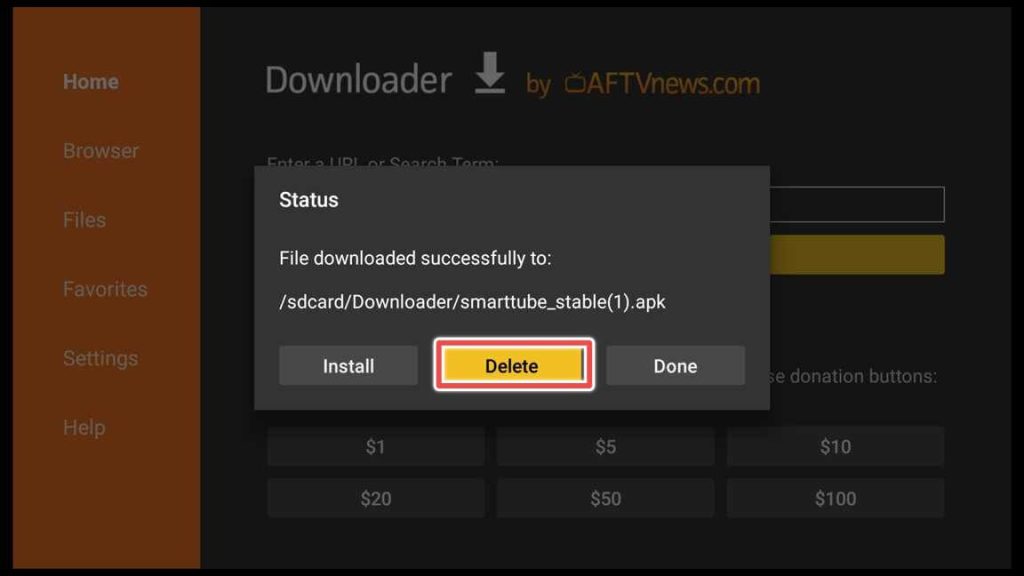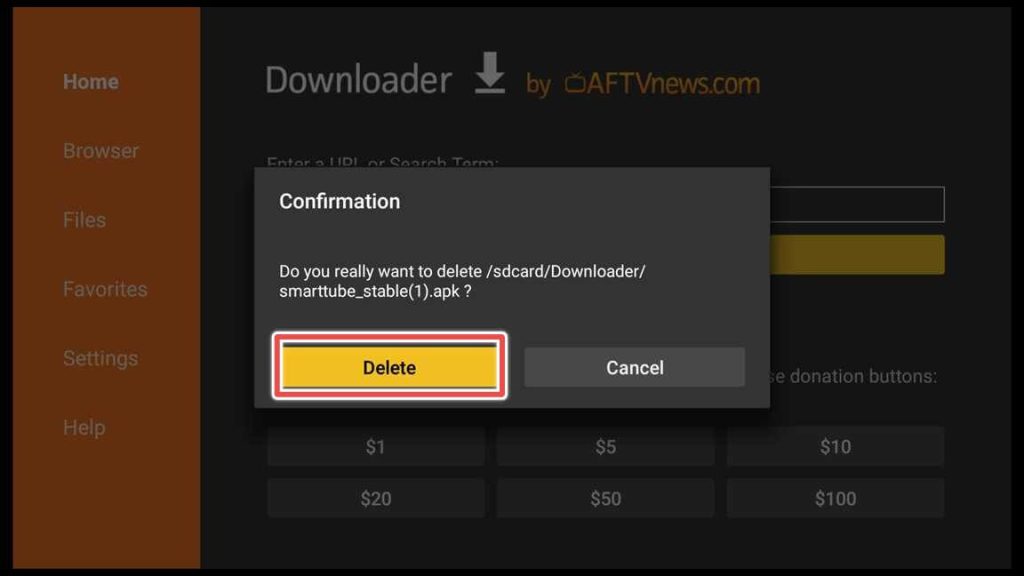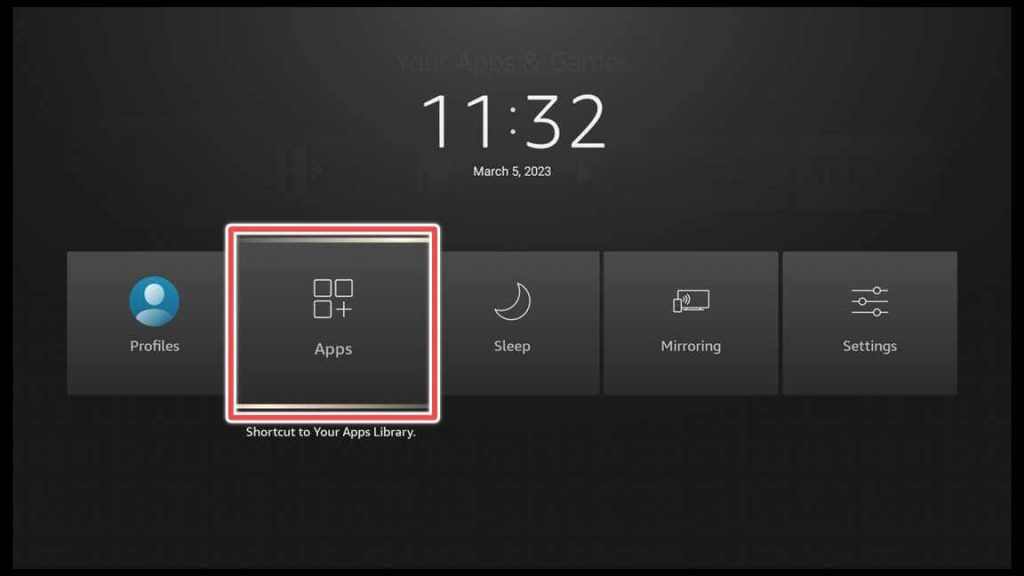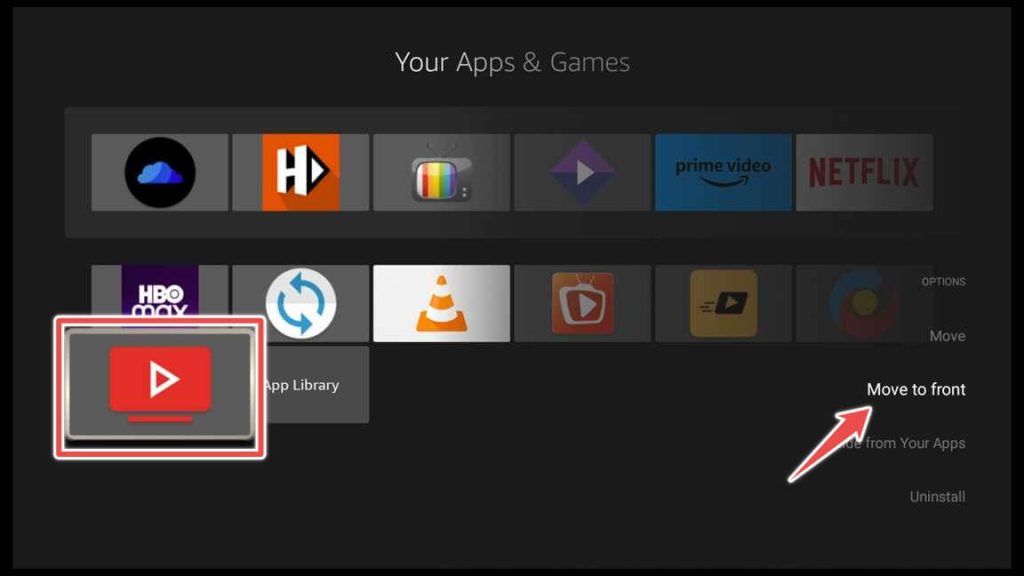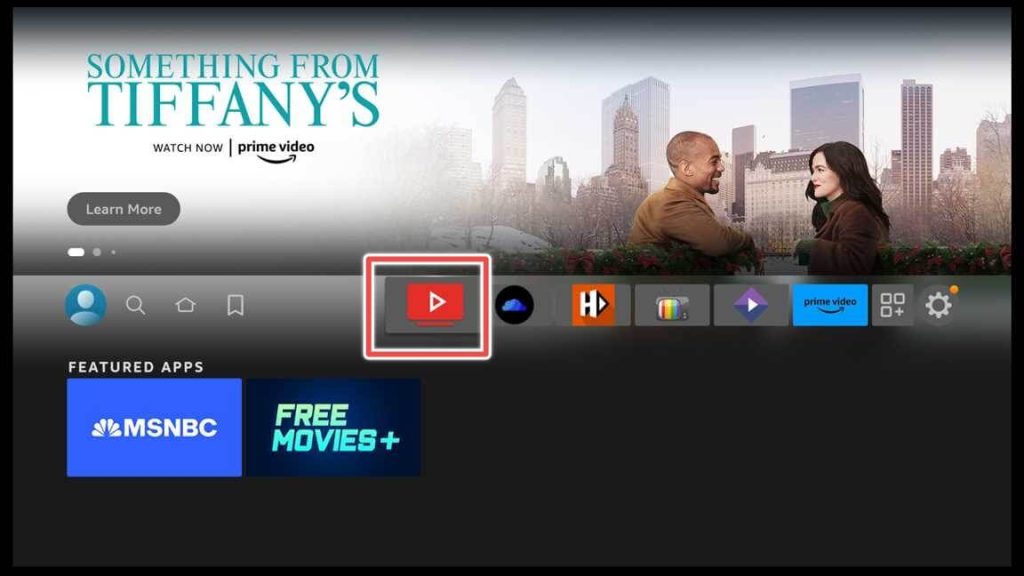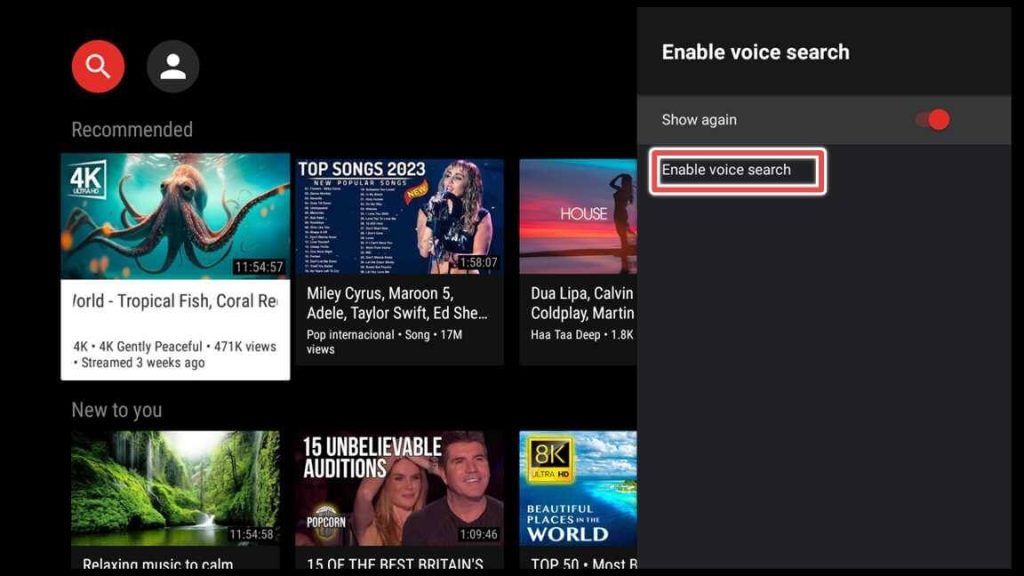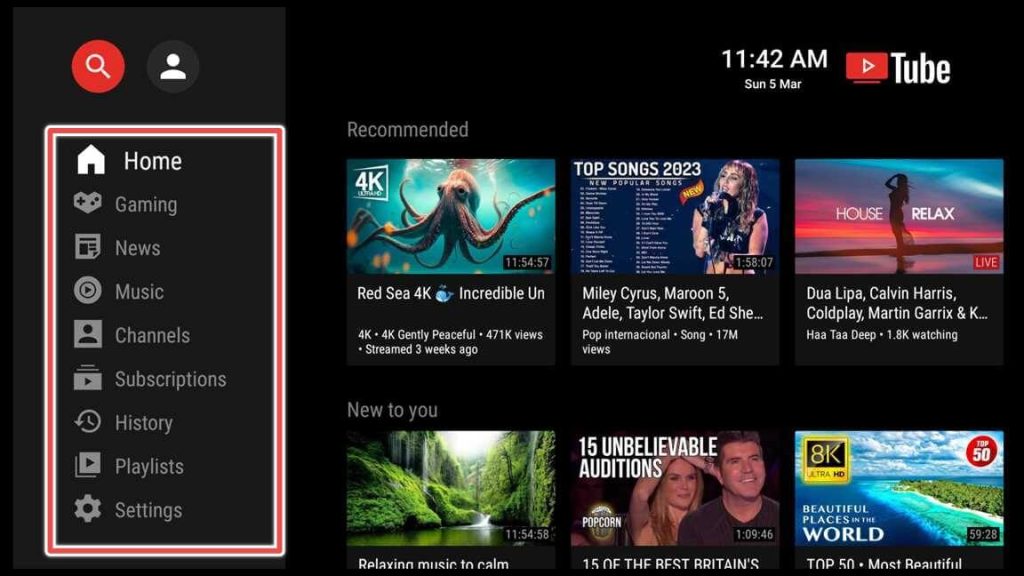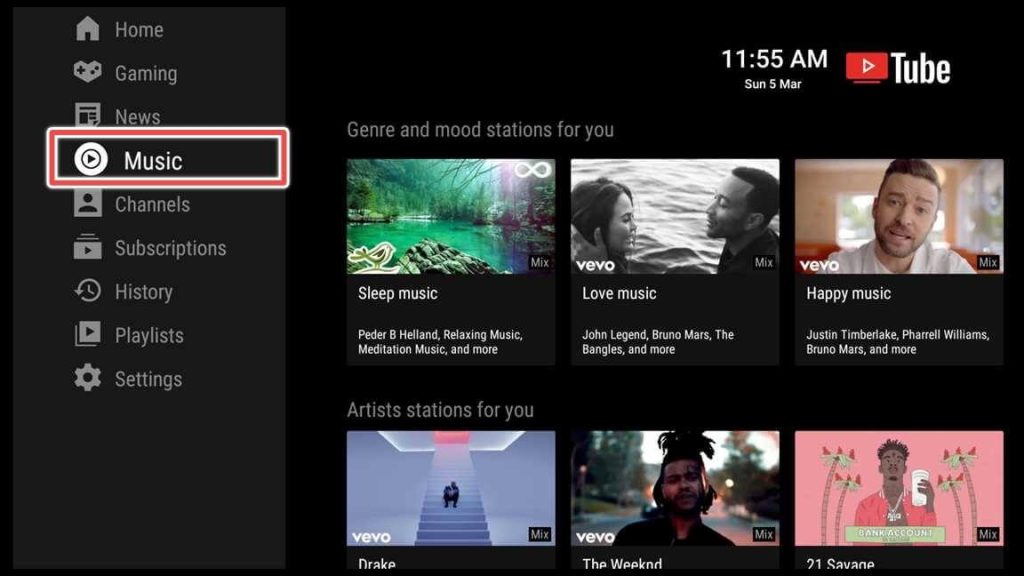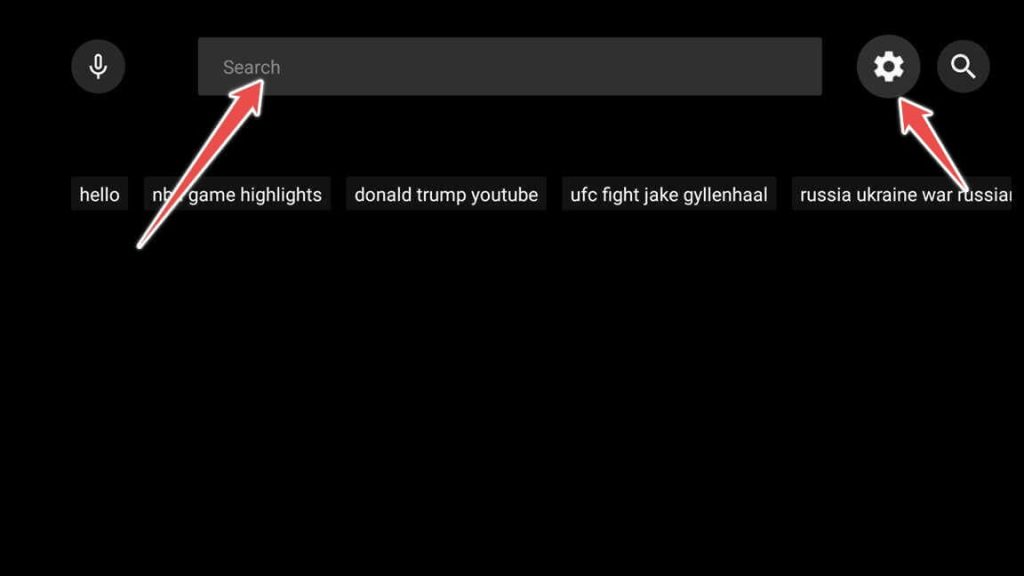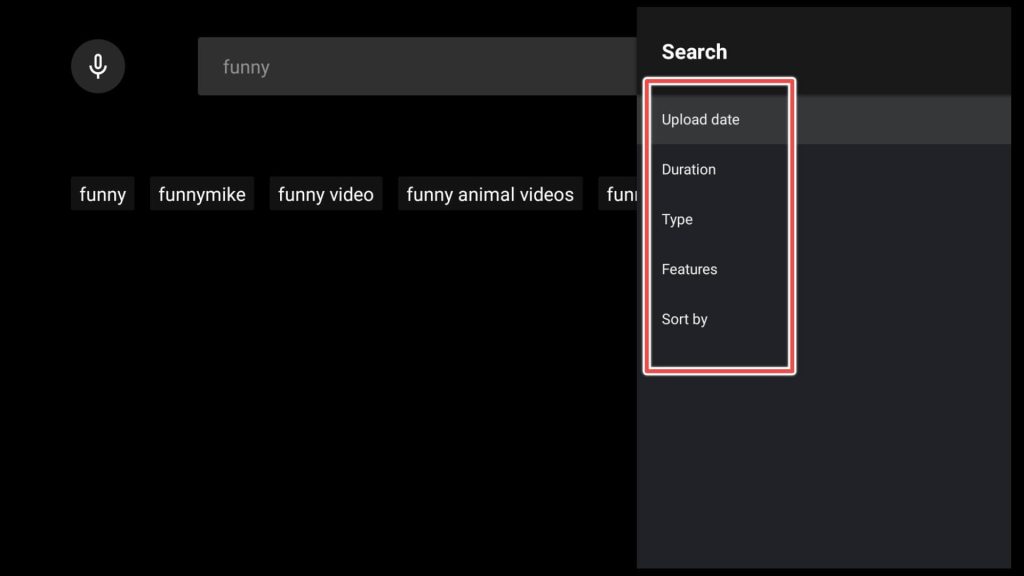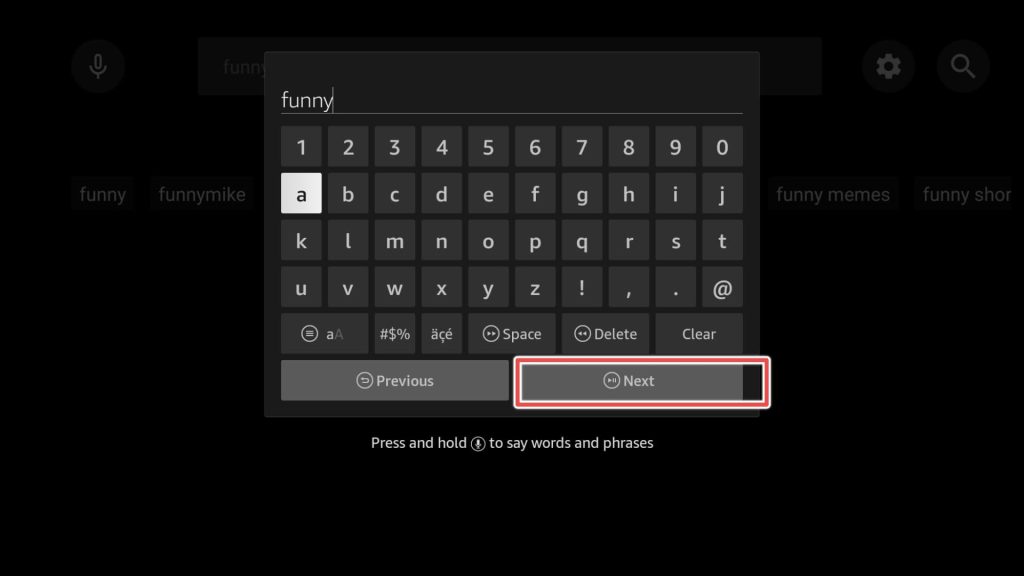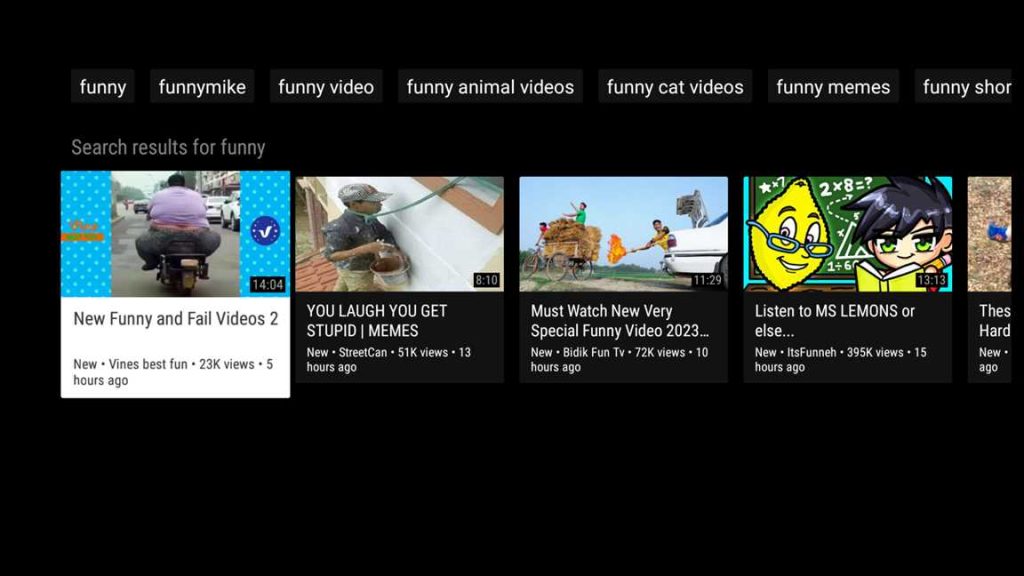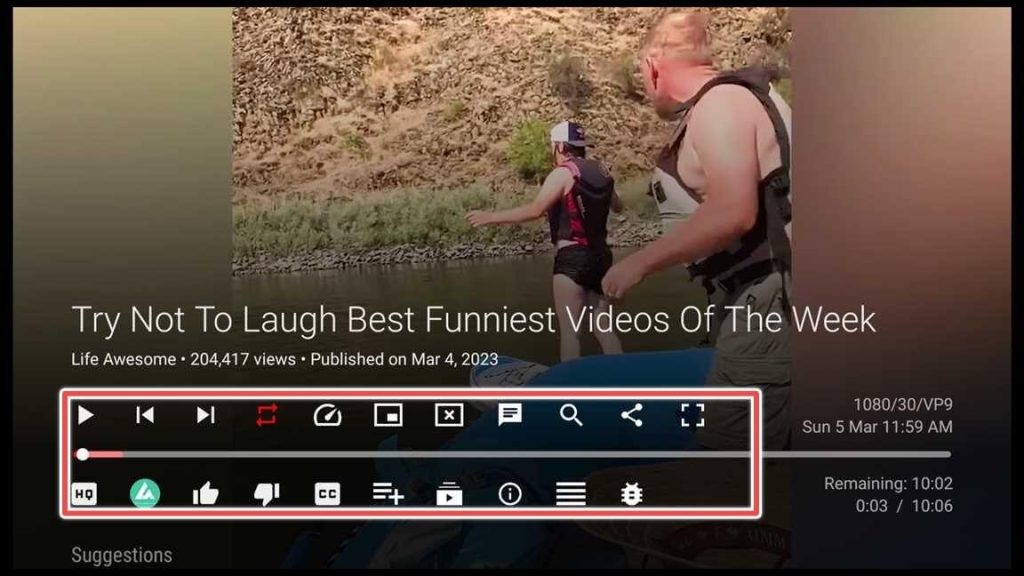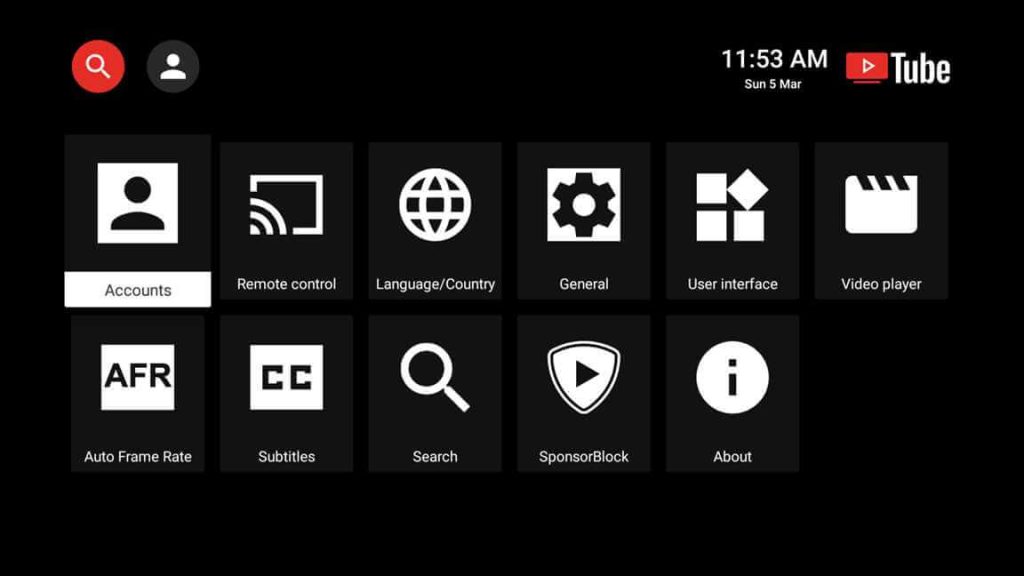What is SmartTubeNext?
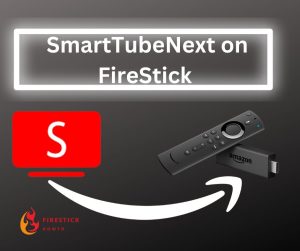
SmartTubeNext, previously known as SmartYouTube TV is open-source software that allows users to use YouTube on various streaming devices such as Smart TVs, FireStick, Fire TV, Android boxes, and even Roku without having Google Play services installed.
It allows users to upgrade and maximize their viewing experience significantly. The app offers organized categories, ad-blocking features, a multilingual keyboard, and regular updates.
Users can watch ad-free content in high definition, skip non-music segments of videos, and enjoy YouTube premium features for free.
Attention FireStick Users!
Constant surveillance by governments and internet service providers (ISP) is a reality when you’re online. Streaming content online using your personal IP address: 68.65.122.36 can lead to trouble.
I highly recommend using ExpressVPN to hide your IP address while streaming on your FireStick.
It’s not only blazing fast but also incredibly secure. Installing it on your device is a breeze and the best part? You get a 30-day money-back guarantee, no questions asked. Plus, ExpressVPN is currently running an amazing deal where you get 3 extra months free with their yearly plan!
Stay safe, stay secure, and enjoy your streaming without worries. Get ExpressVPN today!
Read: How to Install and Use ExpressVPN on FireStick(Step by Step Guide)
Install SmartTubeNext on FireStick Using Downloader
The installation of SmartTubeNext can be done swiftly in three easy steps.
Please, skip the first two steps if you are already acquainted with installing sideloading apps and have Downloader installed.
Step 1: Enabling FireStick for Installing Unknown Applications
1. Click on the gear icon on the home screen of your device.
2. Choose MyFireTV.
3. Open Developer options.
4. Turn Apps from Unknown Sources ON.
Step 2: Installing the Downloader – Application Needed for Installing Third-Party Applications
1. Navigate to the magnifying glass on the home screen on your FireStick and click on the Search input.
2. Type Downloader in the On-Screen Keyboard. When search hints appear below, click on Downloader.
3. Proceed to Download the app.
4. Now Open the application.
5. You should now grant permissions to the app by clicking Allow.
Step 3: Installing SmartTubeNext through the Downloader app
1. Navigate to Home from the left sidebar of the Downloader, and when you see the input field from the right, click on it.
2. Now enter this URL: kutt.it/stn_stable on the on-screen keyboard and click Go. You can also use the downloader code for SmartTubeNext: 28544 .
I’m using the stable version of the app from the official site for the SmartTubeNext APK.
3. The app will be downloaded in no time.
4. When the download process finishes, click INSTALL.
5. You can click OPEN and use the app right away, but for the purpose of this guide, I’ll choose DONE.
6. Now, proceed to Delete the installation file, because you don’t need it anymore.
7. Confirm that you’re really sure about deleting the file by clicking Delete again.
That’s all. You successfully installed SmartTubeNext.
Exploring SmartTubeNext on FireStick
Hold the home button on your remote control for 1-2 seconds. When the menu occurs, press the Apps shortcut.
Your Apps & Games menu will appear.
Now click the menu button(three horizontal lines) on your FireStick remote control.
Choose “move to front” from the options menu from the right.
Go to the home screen of your device. Open the SmartTubeNext app.
When you open the application for the first time, you’ll see an option to turn enable voice search. You can also disable the right-side menu from appearing in the future.
Press the left button on your remote control to open a new left-side menu. This menu will display various sections such as gaming, news, music, channels, subscriptions, history, and playlists.
Please remember channels, subscriptions, history, and playlists sections are only available if you are signed in with your Google account.
When you navigate to the Music section, you can choose videos from 3 different categories: Genre and mood stations, Artists stations, and New releases.
If you want a specific video, click the search bar and type in your keywords. But if you wish to control what videos appear first, click on the gear icon from the right.
You can search videos by Upload date, Duration, Type, etc.
Click Next after you enter your search term.
Choose a video from the search results.
You’ll see various controls within the player when you play a video. You can also like or dislike the video, subscribe to it, add it to your playlist, or enable closed captioning.
Most of these options are available only for users logged in with their Google account.
In the settings menu, you have categories like Account, where you can sign in, Remote control, Language/Country, etc. You can further explore them if you’re interested.
Pros and Cons
Pros
- SmartTubeNext doesn’t require google services to work.
- The app has various features, including adjustable playback speed, 8k support, HDR, and customizable buttons.
- You can also read live chat while watching videos.
- SmartTubeNext has a helpful international community that can provide support and assistance.
- The app supports 60fps playback.
- The app has a built-in updater, so it will prompt you, whenever it is anew version available
Cons
- Depending on your device, SmartTubeNext may not provide the same level of stability and support for voice search and casting as the official YouTube app.
- The app does not support comments.
- The app is unavailable on Amazon and Google PlayStore due to restrictions on ad-free YouTube apps using unofficial APIs.
In Summary
This article guides you on installing SmartTubeNext on FireStick and other Fire TV devices, open-source software that allows you to use YouTube without needing Google Play services.
It has ad-blocking features, a multilingual keyboard, and regular updates, letting you watch ad-free content in HD, skip non-music segments of videos, and use YouTube premium features for free.
The installation process involves enabling FireStick for unknown applications, installing the Downloader app, and installing SmartTubeNext.