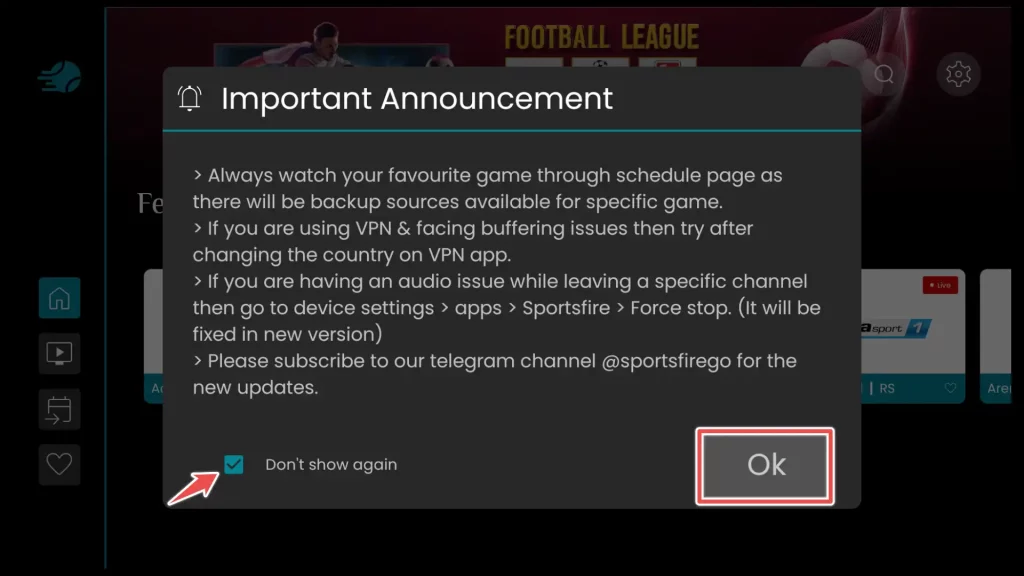About SportsFire App
If you’re a sports fan, you know how frustrating it can be to miss a game because you don’t have a cable or satellite tv subscription. If you’re not a picky guy and are okay with most channels and live events being broadcasted in SD, SportsFire is a great app for you.
SportsFire is a free app that offers access to various sports channels and sporting events, including NFL, NBA, MLB, and PPV, making it an attractive option for sports enthusiasts.
While SportsFire is a free app, streaming certain live sports events through the app may not always be legal. So, using VPN (Virtual Private Network) with any app, including SportsFire, is highly recommended. It’ll help enhance online security and privacy by encrypting your internet traffic and masking your IP address.
Is SportsFire Apk Safe to Install?
Since SportsFire is a third-party application and it’s not available on Amazon, it’s good to check the installation file for viruses or malicious files before installing. You can do this quickly using the online tool provided by https://www.virustotal.com/.
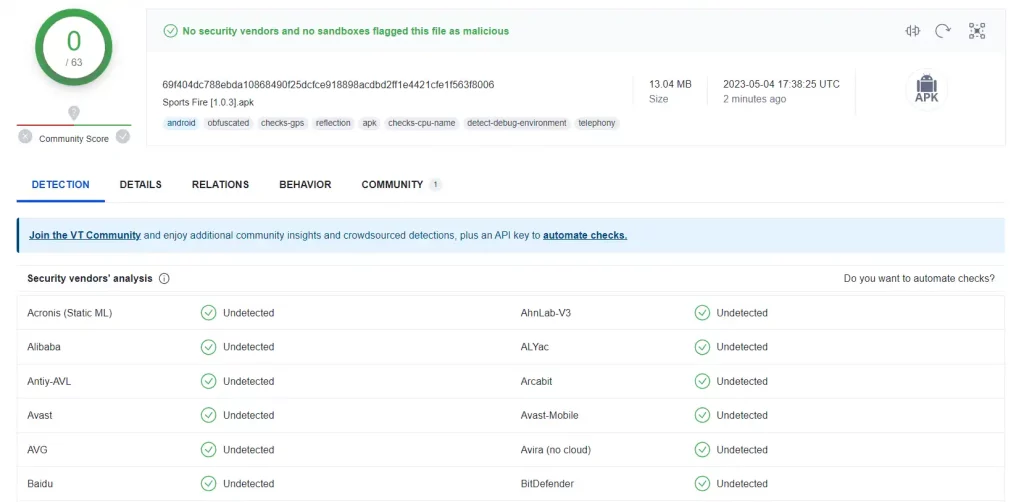
So, I’ve uploaded the installation file online, and no viruses or malicious files were found during the scanning.
Attention FireStick Users!
Constant surveillance by governments and internet service providers (ISP) is a reality when you’re online. Streaming content online using your personal IP address: 68.65.122.36 can lead to trouble.
I highly recommend using ExpressVPN to hide your IP address while streaming on your FireStick.
It’s not only blazing fast but also incredibly secure. Installing it on your device is a breeze and the best part? You get a 30-day money-back guarantee, no questions asked. Plus, ExpressVPN is currently running an amazing deal where you get 3 extra months free with their yearly plan!
Stay safe, stay secure, and enjoy your streaming without worries. Get ExpressVPN today!
Read: How to Install and Use ExpressVPN on FireStick(Step by Step Guide)
SportsFire Installation
As I’ve previously mentioned, SportsFire and similar apps are not available for download directly from the Amazon App Store, which is the official app store for Amazon FireStick. So, you can not just search for these apps on the Amazon App Store and install them like other apps.
To install SportsFire or other such apps, you must sideload them onto your FireStick. It means that you have to manually download the installation file for the app from a third-party source and install it on your FireStick using a sideloading app such as Downloader.
However, before you begin with sideloading apps, you need to prepare your FireStick to allow the installation of apps from unknown sources.
So let’s start!
1. Go to the FireStick home screen and click on the settings icon.
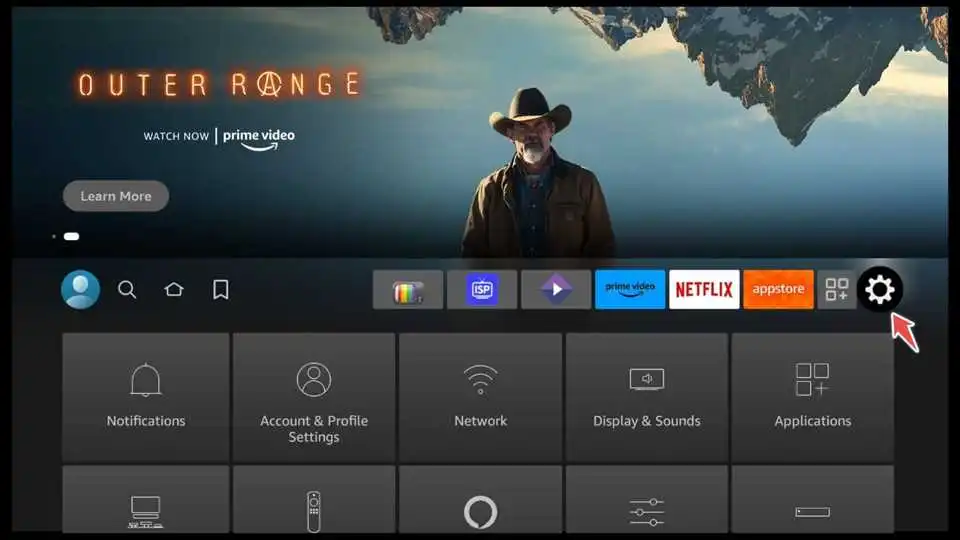
2. Scroll to the right and click on My Fire TV.

3. Select Developer options.

4. Turn on the option for Apps from Unknown Sources.

5. From the FireStick home screen, select the magnifying glass icon in the upper left corner to open the search bar.

6. Type in “Downloader” using the on-screen keyboard. When the search results appears, select the Downloader.

7. Select Download to begin the installation process. Wait for the app to download and install on your FireStick.

8. Once the installation is complete, select Open to launch the Downloader app.
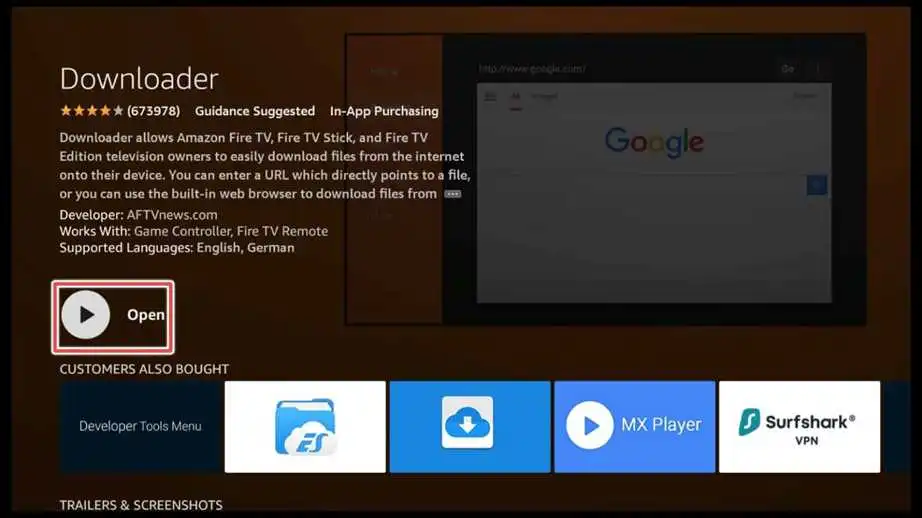
9. Click Allow to grant the app access to your device’s photos, media, and files..
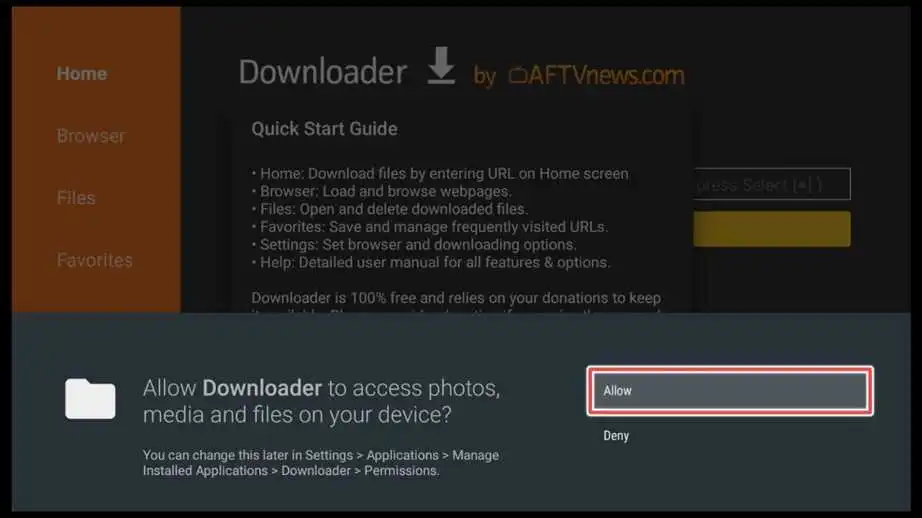
10. Now, you can start using the Downloader app to sideload apps onto your FireStick.
Enter the following URL: sportsfire.tv in the input field of the Downloader and click Go.
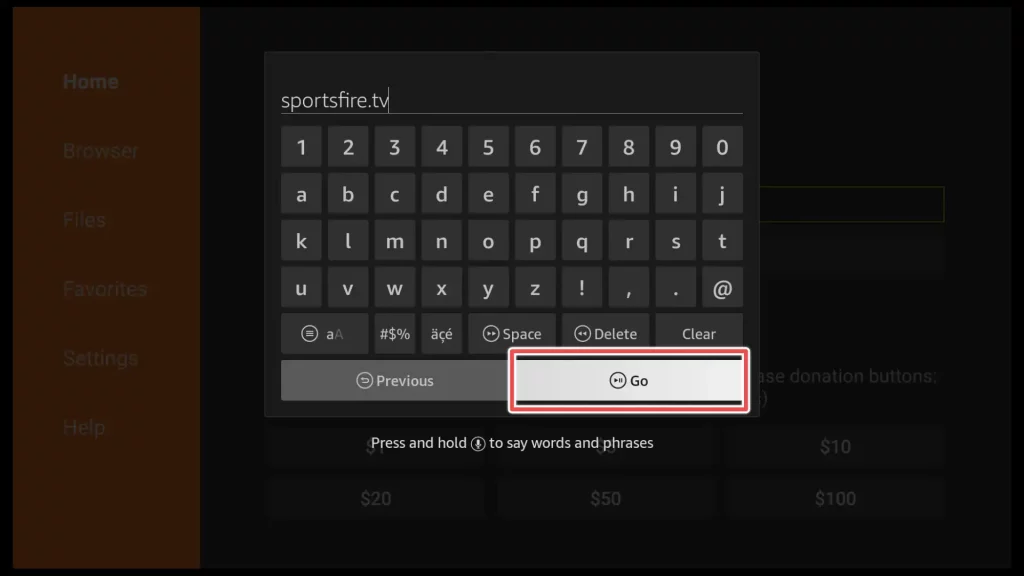
11. Scroll down to the Download App button and select it.
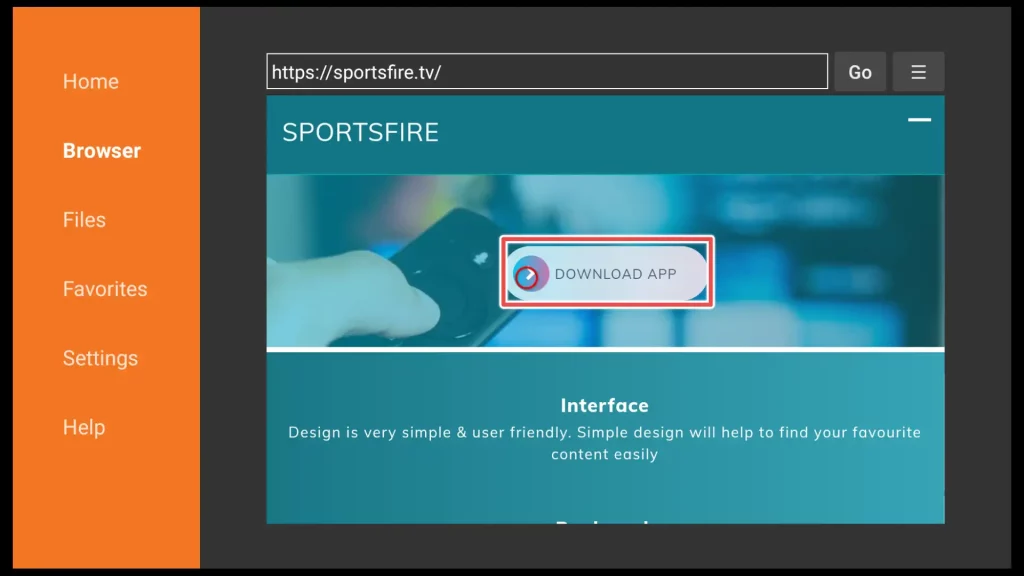
12. Wait until the app is downloaded.
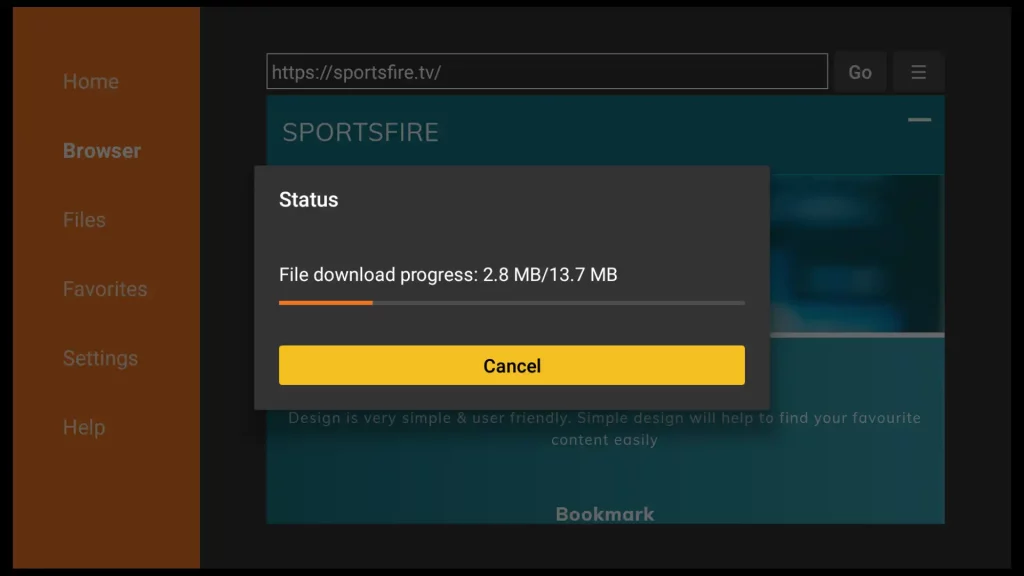
13. Install the app.
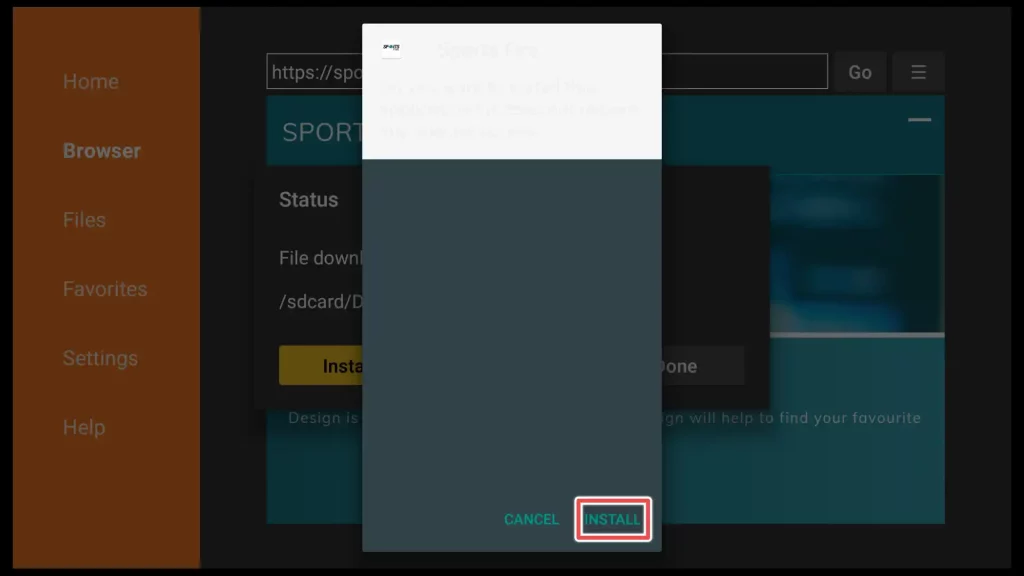
14. Wait until the app finishes installing.
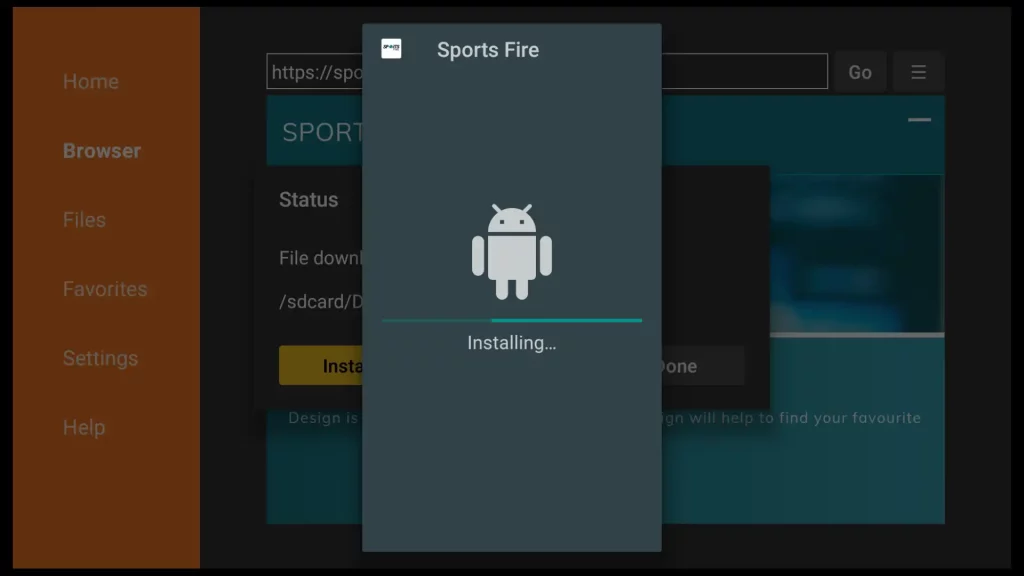
15. Please, Click on Done.
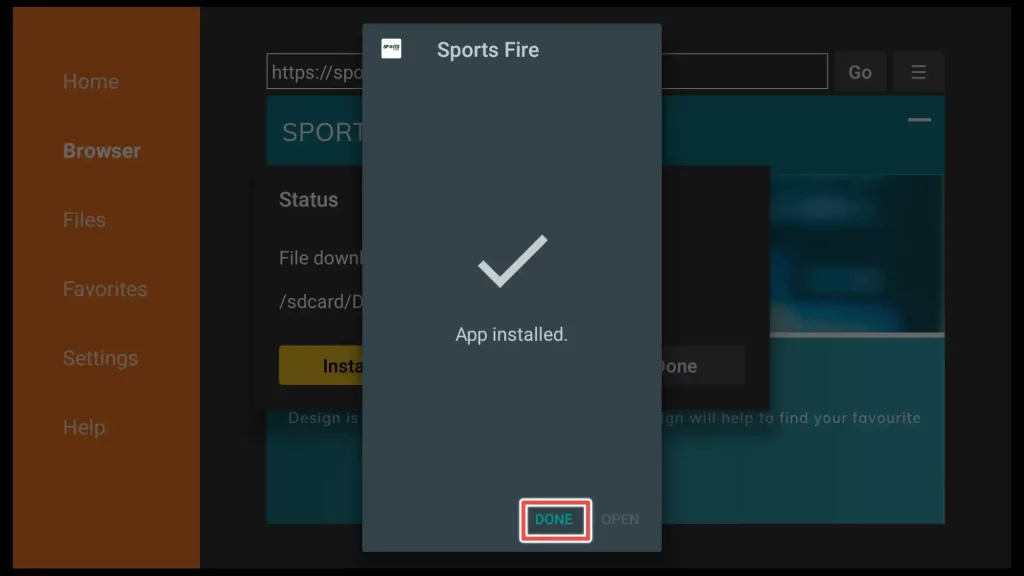
16. Delete the installation file to free up space.
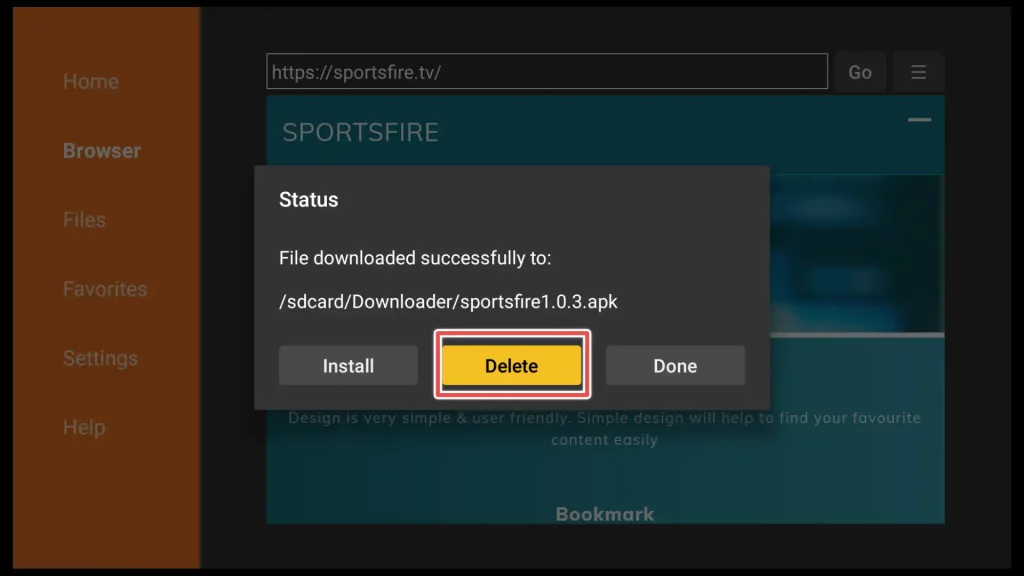
17. Confirm deleting the file.
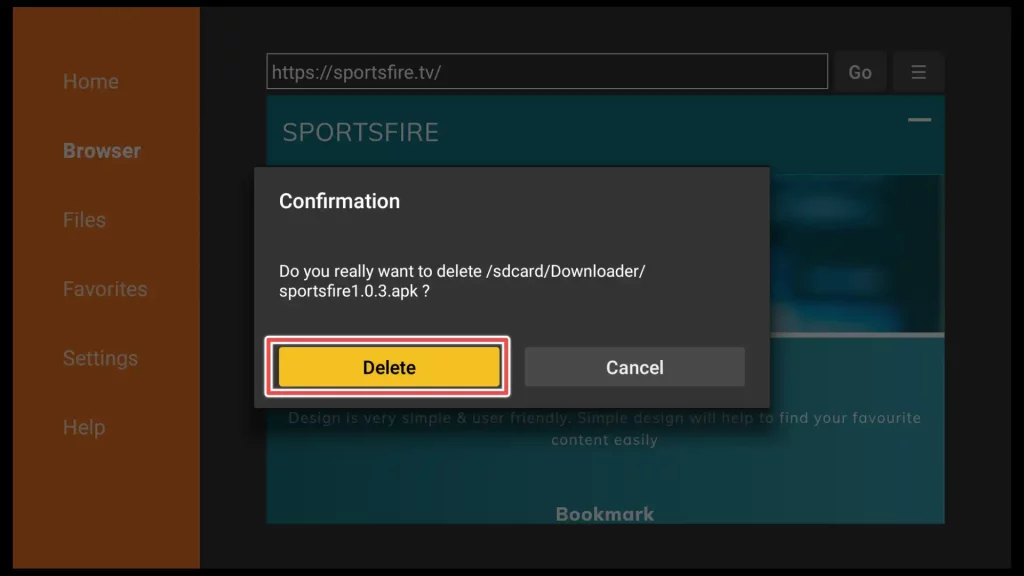
Well done! You have now installed the SportsFire app and deleted the installation file.
How to Use SportsFire on FireStick?
To find the application you just installed on your device, press and hold the “Home” button on your FireStick remote for a few seconds. This will open a new menu.
From the menu, select Apps to see a list of all the apps installed on your device.
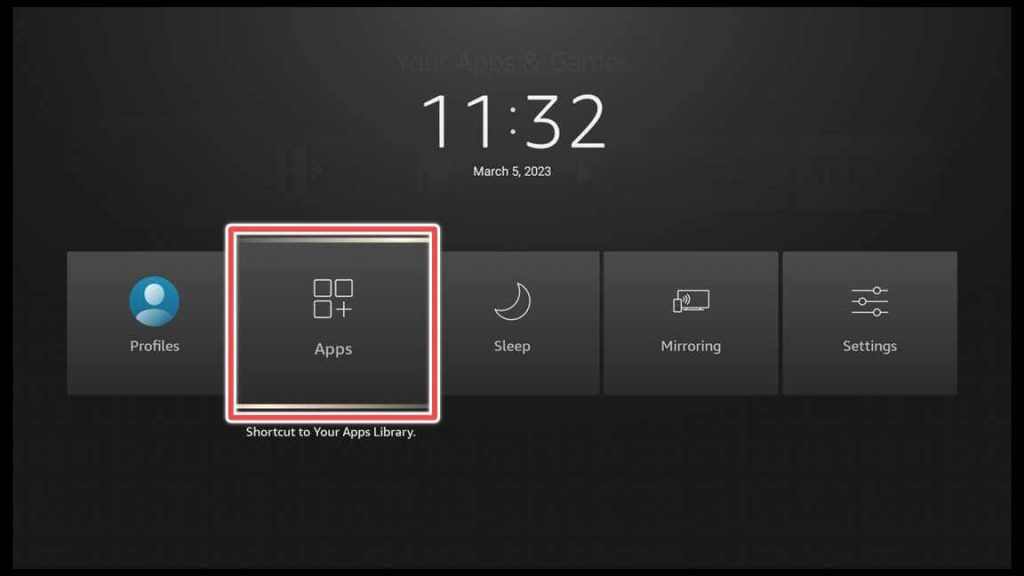
To move the SportsFire app shortcut to the main screen of your FireStick, you can follow these steps:
- Navigate to the SportsFire app.
- Click the menu button on your remote (the button with three lines on it).
- From the menu that appears on the right side of the screen, select Move to front.
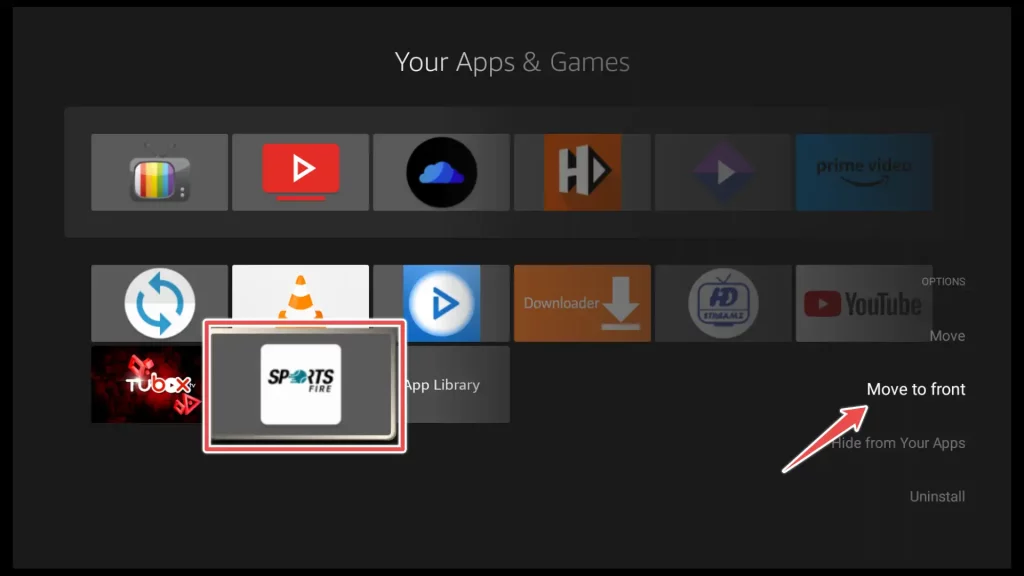
Now, go to the main screen of your device and open the app.
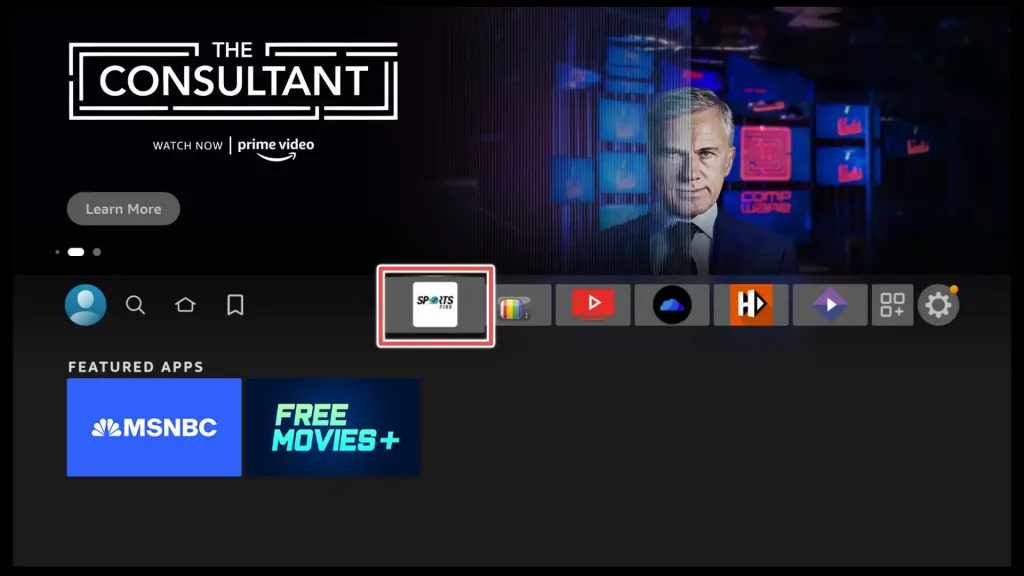
To close the Important Announcement window, click on Go. If you don’t want to see this window again, also check the Don’t show again dialogue.
On the home screen of the app, you can find a list of featured channels. To start watching any of these channels, simply click on one of them, and you’ll be taken to the live stream immediately. You can also hold the ok button on the remote and add the channel in your watchlist.
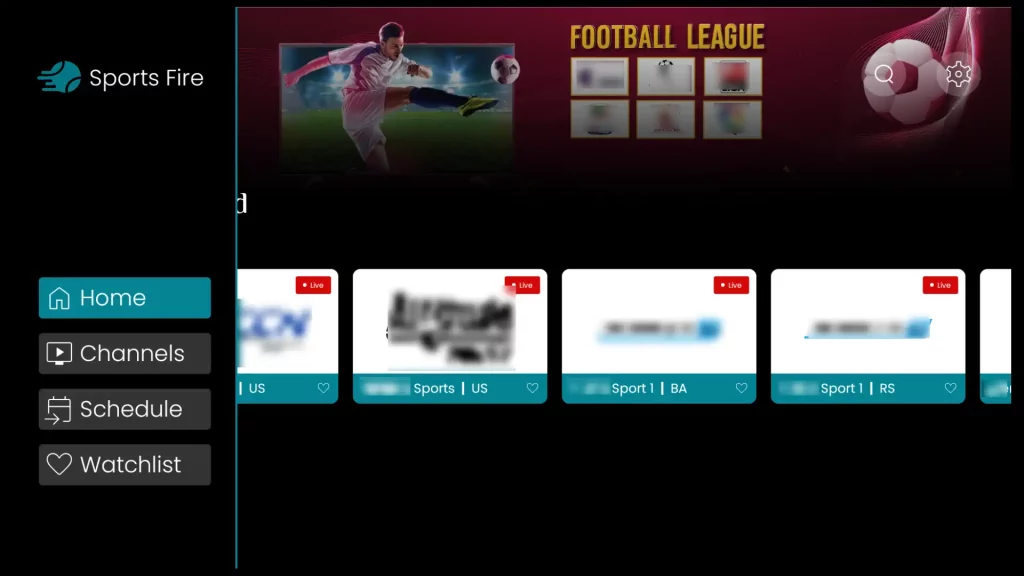
To view a complete list of all available channels on the SportsFire app, you can navigate to the Channels section from the left-hand menu. From there, you can filter the channels by country by clicking on the Country button.
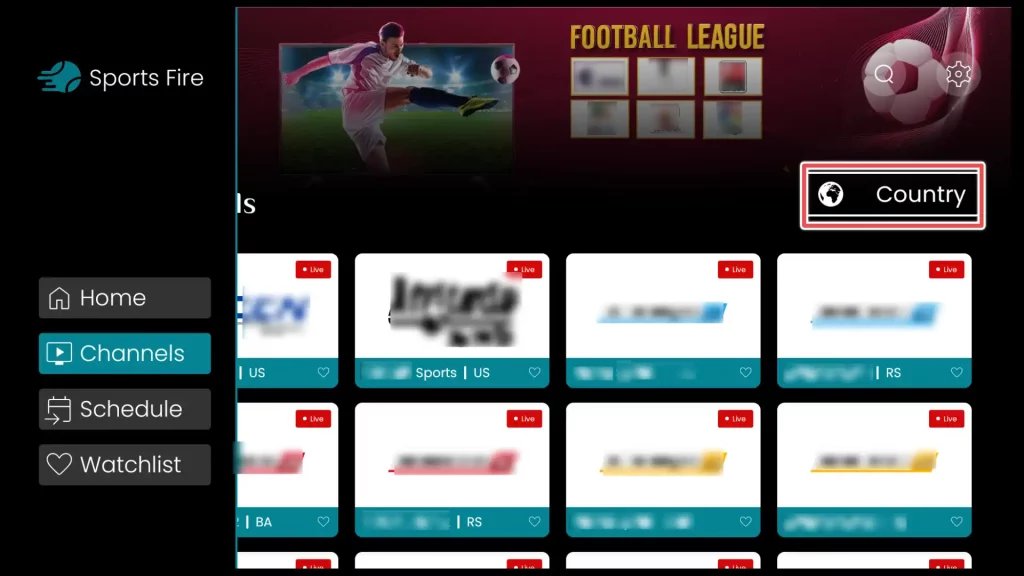
To select channels from your preferred country, you can choose one of the available country codes.
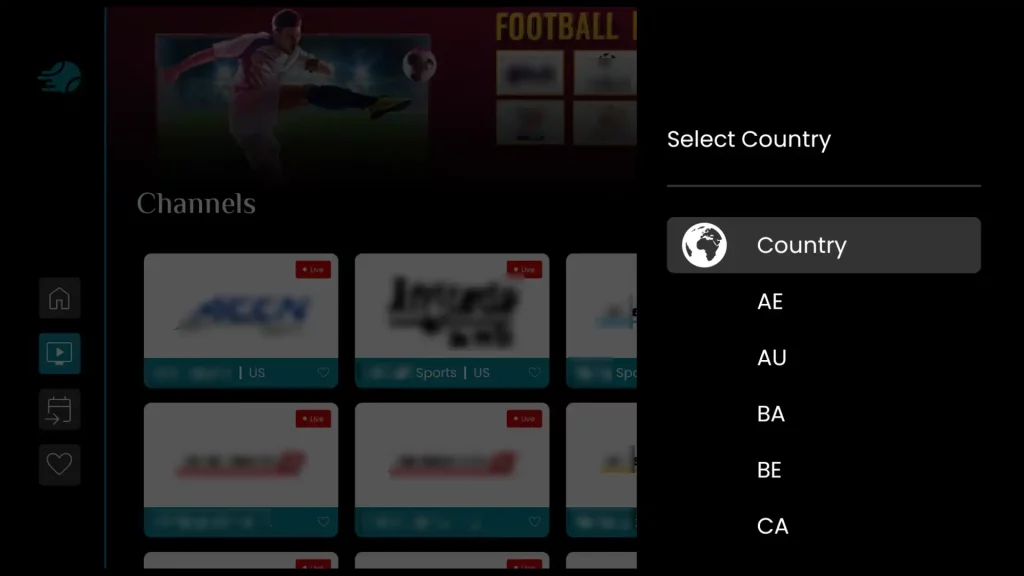
Clicking on the Schedule section will allow you to view ongoing sporting events that are accessible to watch and upcoming events. You can filter the events by clicking the All Matches button and choosing your favorite sport to watch.
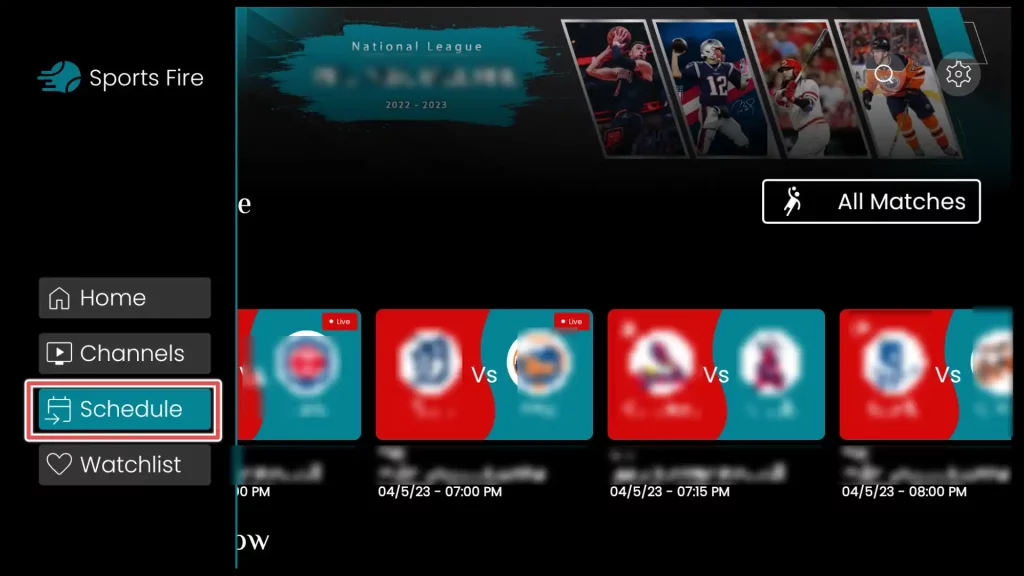
Select the settings button in the right-top corner to explore the app further.
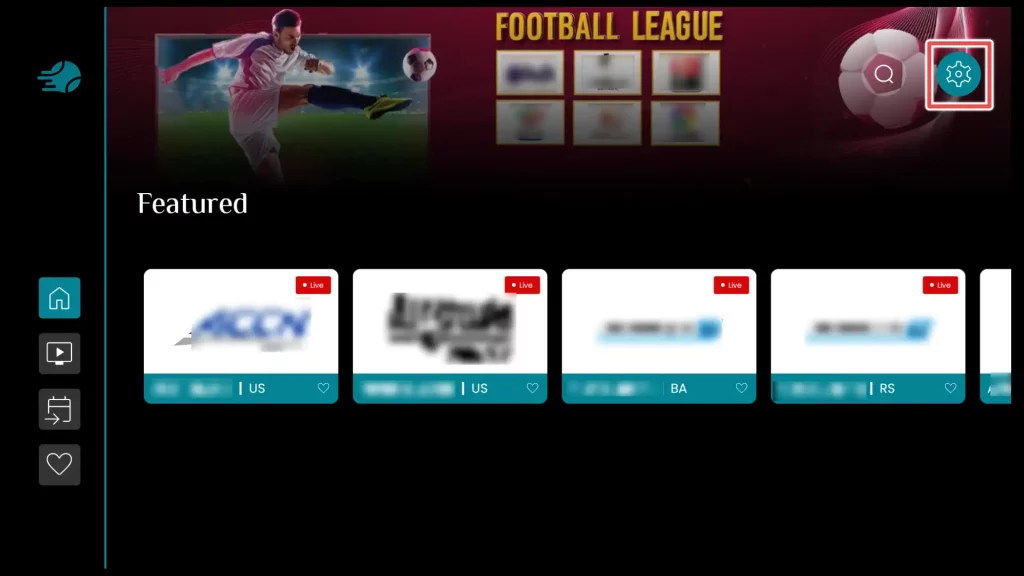
The settings menu contains simple features that do not need further exploring.
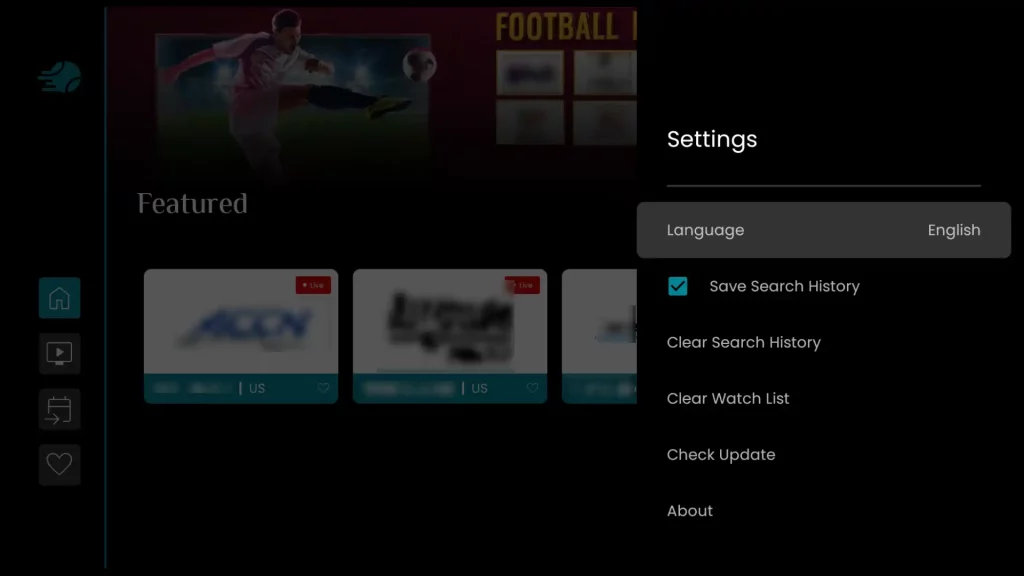
FAQ on SportsFire
SportsFire is free to use and doesn’t require registering or subscribing to access it.
Are there any ads on SportsFire?
No, it is completely ad-free.
What if you encounter a blank screen upon launching the SportsFire app?
If you are facing this issue, it may be due to using a VPN. If so, try connecting to a different country or another VPN to resolve the problem.
What should you do if you are experiencing buffering problems?
Try installing a VPN, or change the country if you already use one.
What if SportsFire displays the message “check your connection”?
Try to download the app’s latest version.
What are the best alternatives to SportsFire?
TvMob and UK Turks are great apps that you can install also.
Final Words
The SportsFire is reliable app for keeping up with upcoming sporting events.
Although it lacks high-definition channels, it distinguishes itself from other apps by streaming without any buffering issues.
This guide offers step-by-step instructions for downloading and installing SportsFire using the Downloader app. It also includes instructions on how to use the app to stream your favorite TV channels.