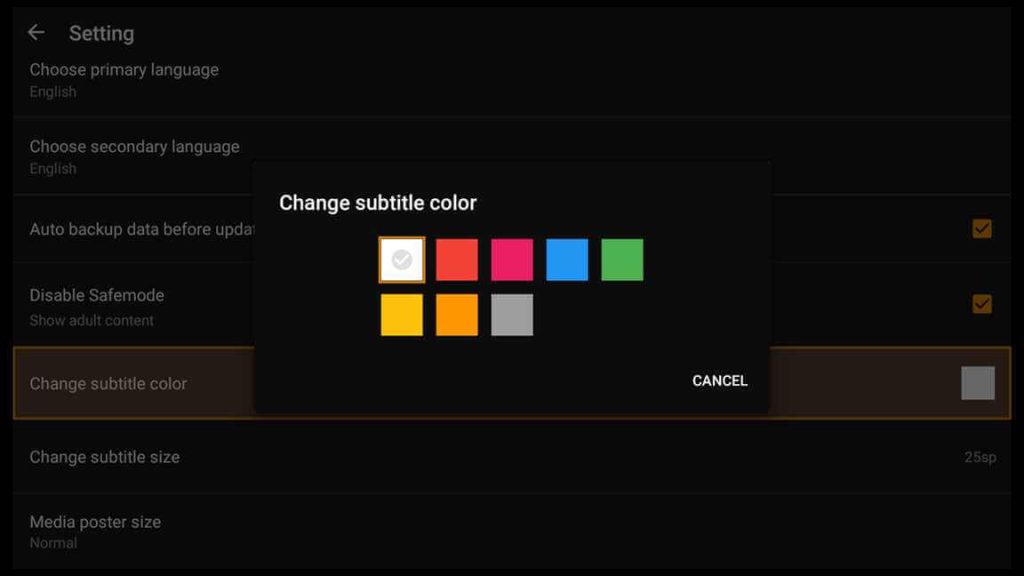What is TeaTV?

If you enjoy watching movies and TV shows, you understand the importance of a reliable streaming app. One such app that has gained a lot of popularity among FireStick users is TeaTV. The links are very reliable, so it’s an excellent solution for binge-watchers or people who want to watch their favorite movies with higher resolution.
TeaTV isn’t available on the official Amazon App Store. However, there’s no need to be afraid because you can install it on your FireStick using third-party methods like sideloading.
It’s essential to remember that using an app like TeaTV may come with risks. It’s always wise to exercise caution and conduct research before diving or using VPN for any case.
Get the Best Vpn for Streaming
Is TeaTv Safe and Legal?
So, I checked both files mentioned in this guide by scanning them through virustotal. The good news is that none of the security vendors or sandboxes found any issue with those files.
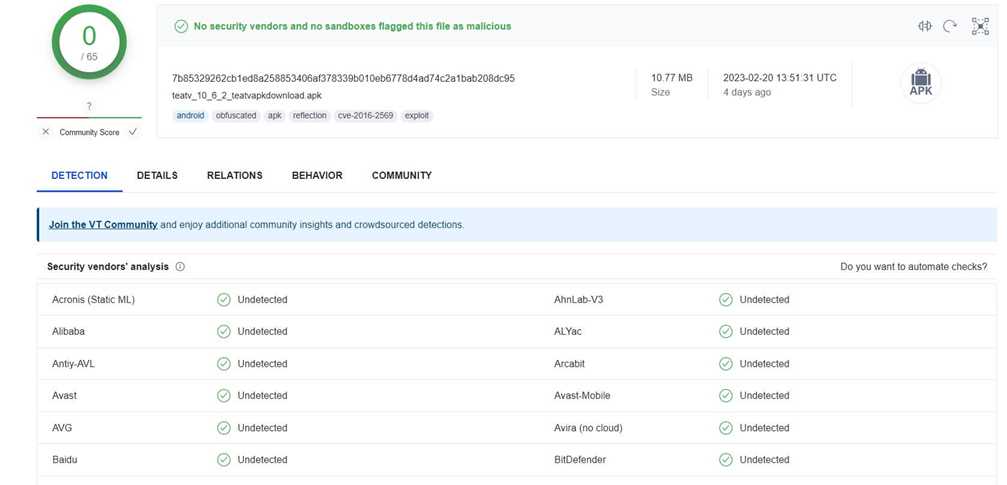
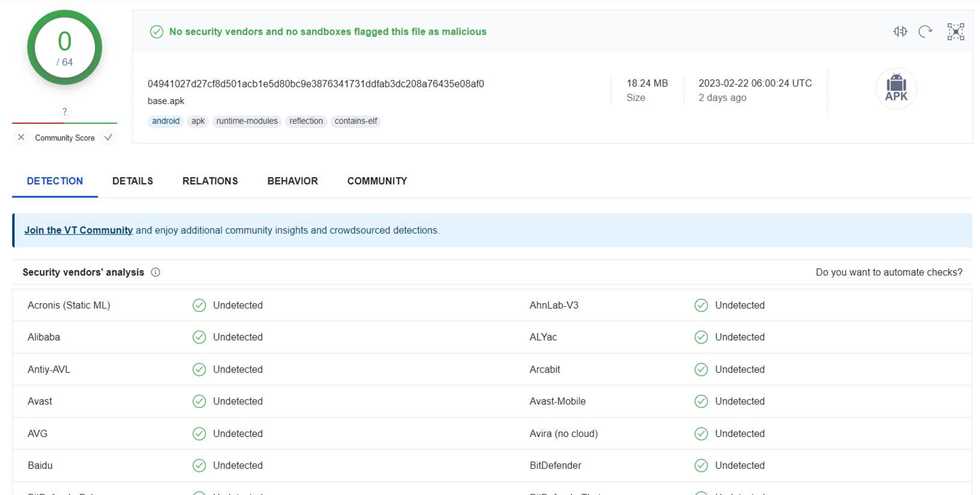
However, there’s a gray area regarding the legality of TeaTV. It’s impossible to check every stream link to ensure they are 100% legal.
TeaTV doesn’t host or upload any media files, and they’re not responsible for the media stream links on their platform. They aggregate links from other sites on the internet to provide a user-friendly interface for users.
Read: How to Install and Use ExpressVPN on FireStick(Step by Step Guide)
Step by Step Installation on TeaTV on FireStick
Before installing the TeaTV apk on your FireStick, you must do a small preparation since this app is unavailable on the official Amazon Store.
Here are the steps to install TeaTV on your Firestick:
Step 1: Enable the FireStick to Install Unknown Applications
Step 2: Install the Downloader App
Step 3: Download and install the TeaTV Apk Using the Downloader
Now that Downloader is installed, you can use it for installing all kinds of third-party applications.
1. Type the following URL: firestickhowto.com/tea.
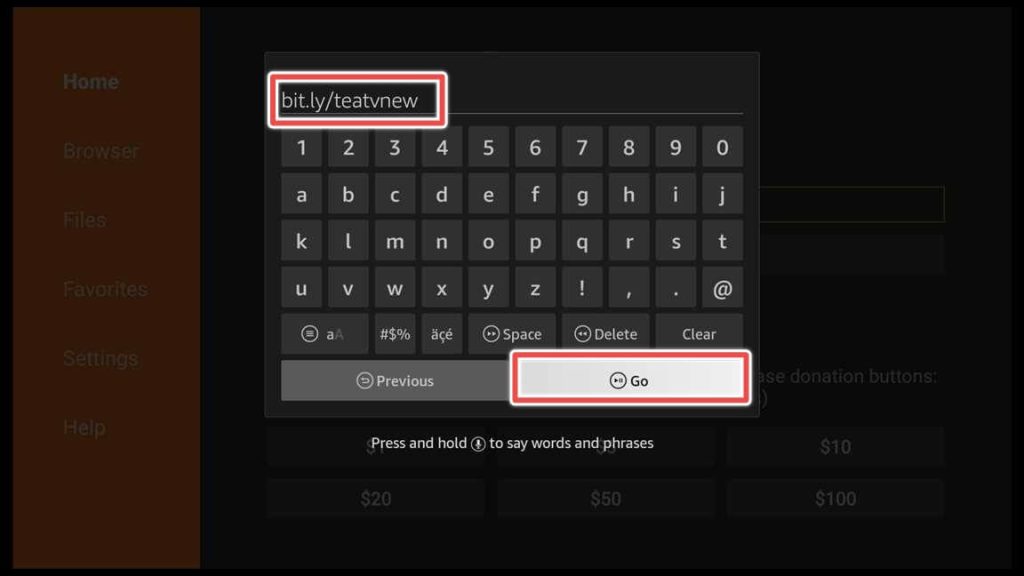
2. Click Install.
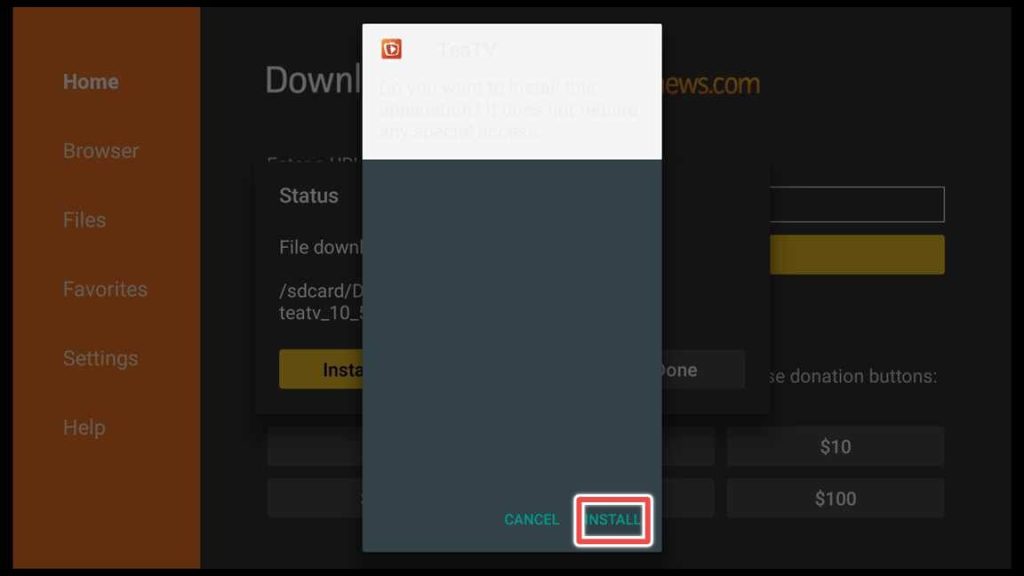
3. TeaTV is installed. Click on Done.
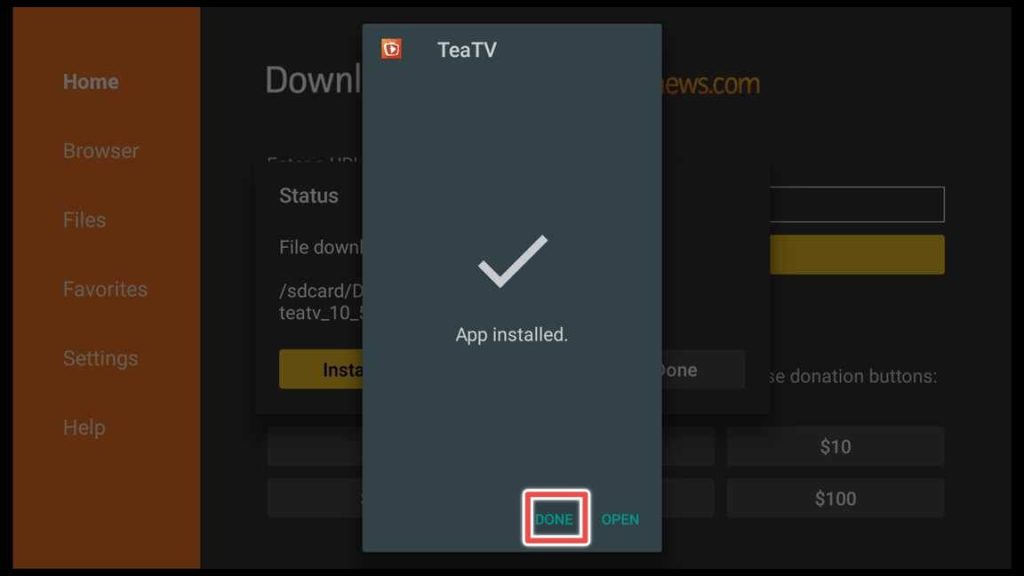
4. Proceed to delete the installation file.
The file that I use for installing TeaTV is from the official site of the app, and it’s not hosted on any of my servers.
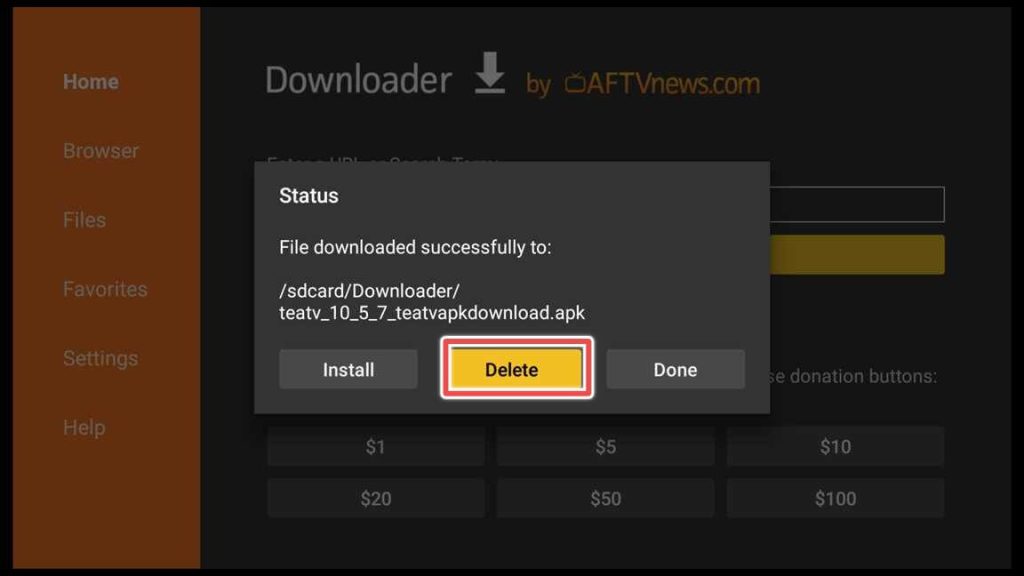
5. Confirm deleting the file.
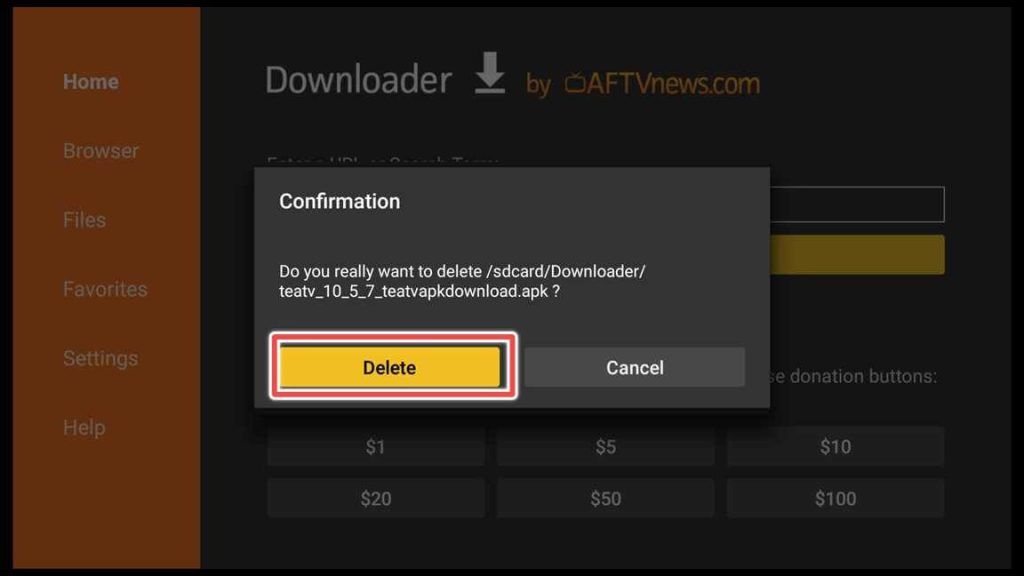
Step 4: Install Tplayer for TeaTV
1. Type this: firestickhowto.com/tplayer on the onscreen keyboard of the Downloader app.
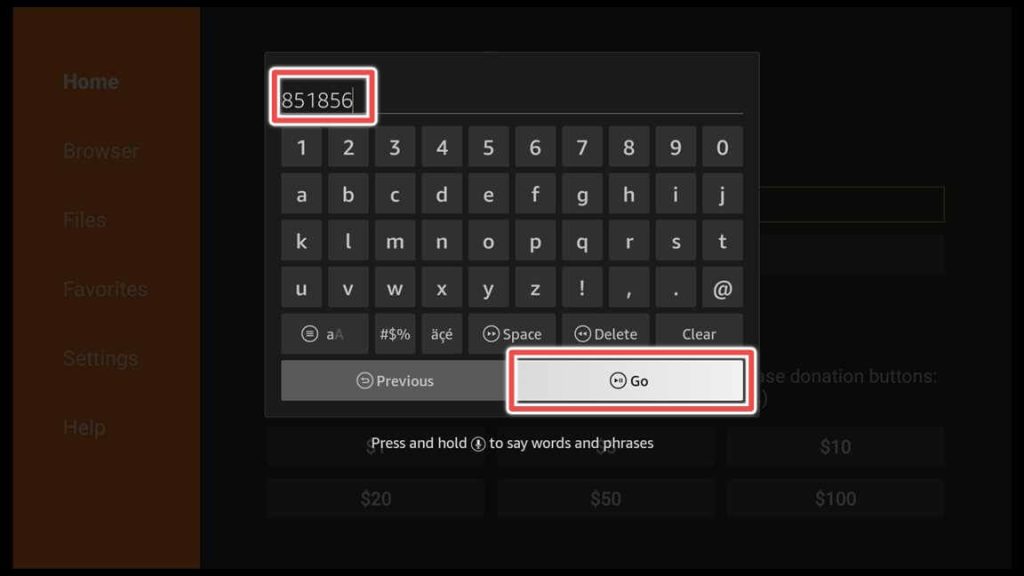
2. Click install.
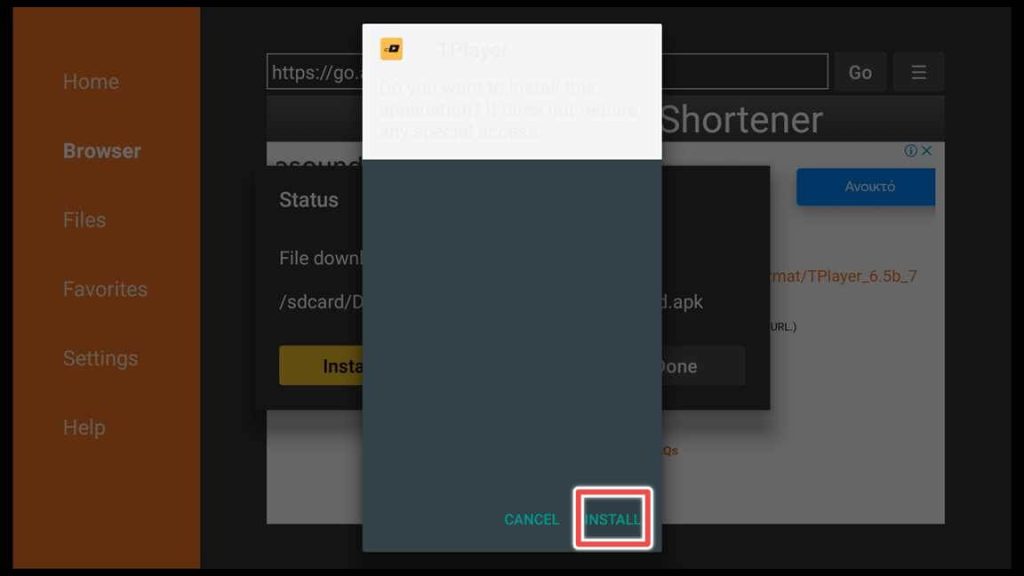
3. Tplayer is installed. Click on Done.
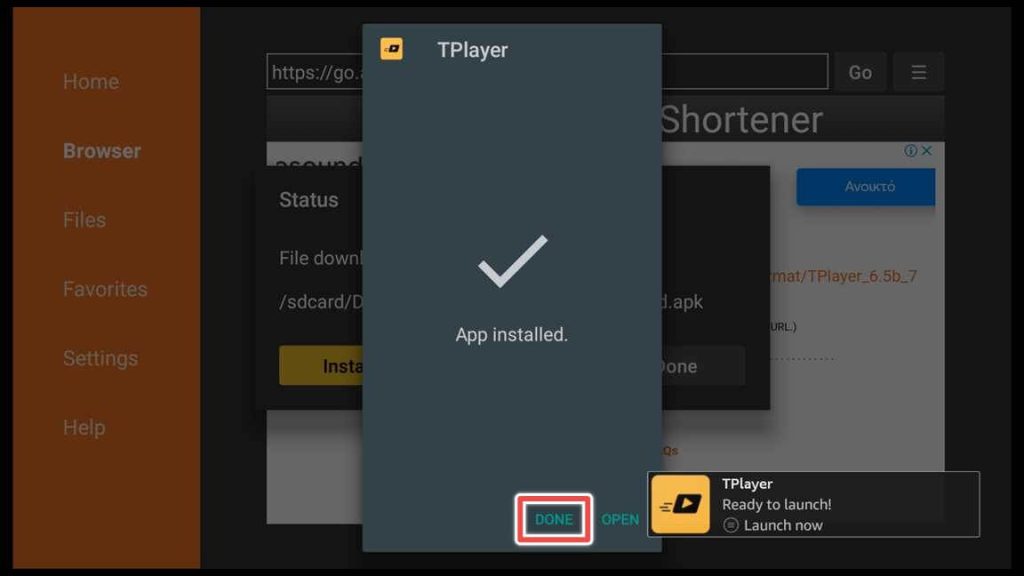
4. Delete the Tplayer installation file.
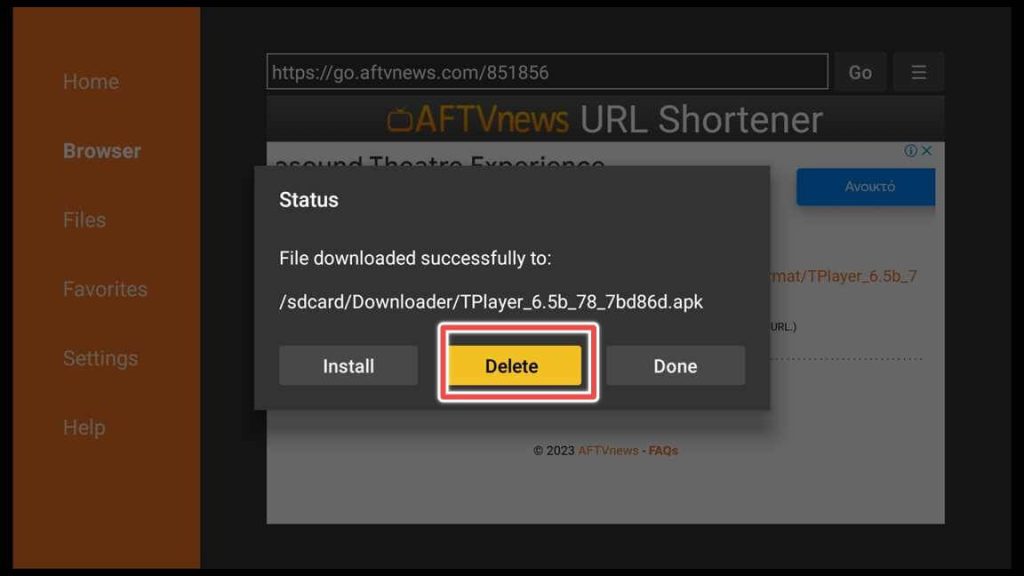
5. Once more, click on delete.
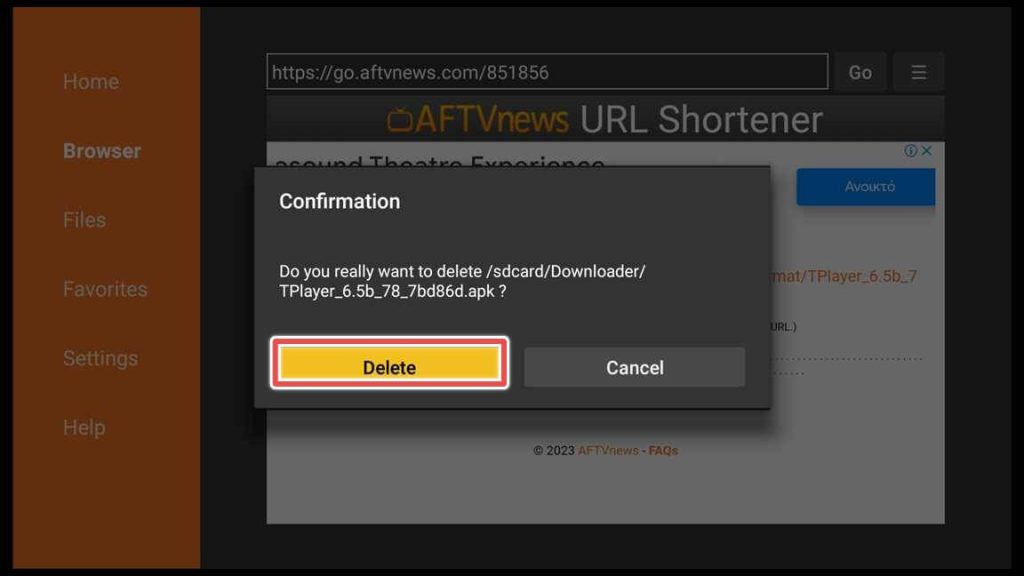
You’re all done with installing TeaTV on your FireStick!
Using TeaTV on FireStick
Before using your app, you can proceed to move it to the home screen for easier access.
1. Choose the home button from your remote control and click on the framed icon in the picture below so that we can access Your Apps & Games.
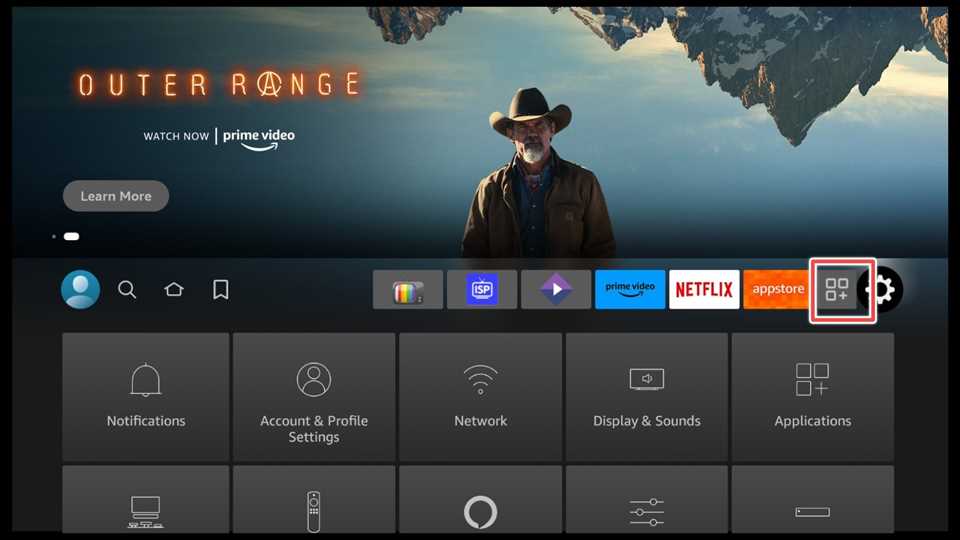
2. Select the TeaTV shortcut and click on the menu button from your remote control. Now choose Move to front from the options menu from the right.
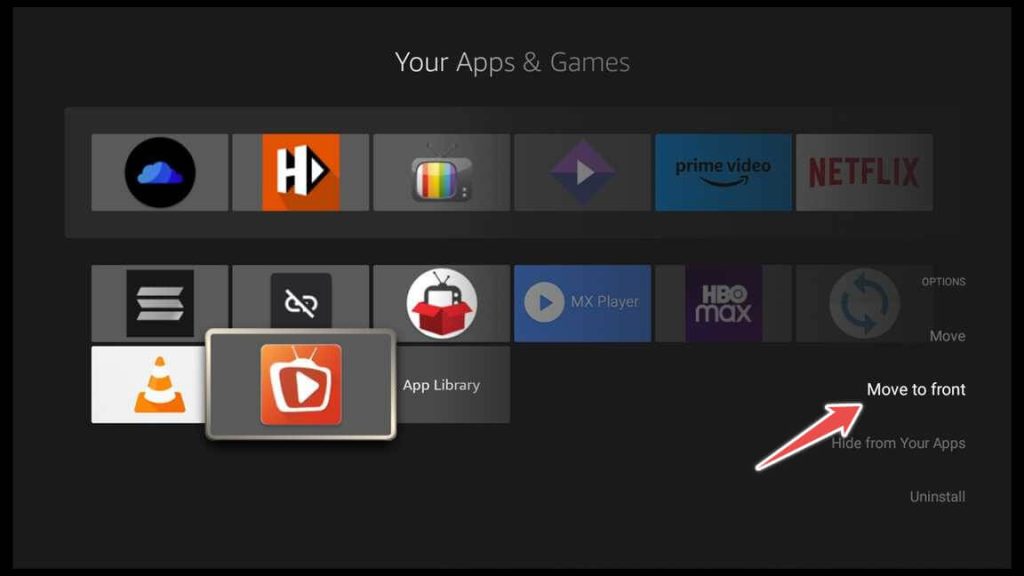
3. You can find your app on the home screen. Open the app.
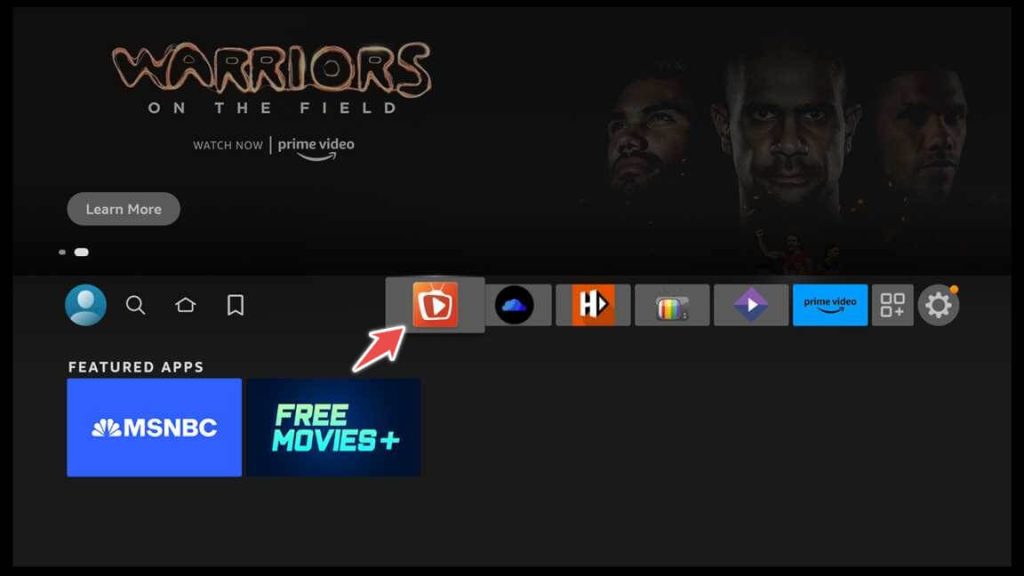
4. Allow TeaTV to access media files on your device.
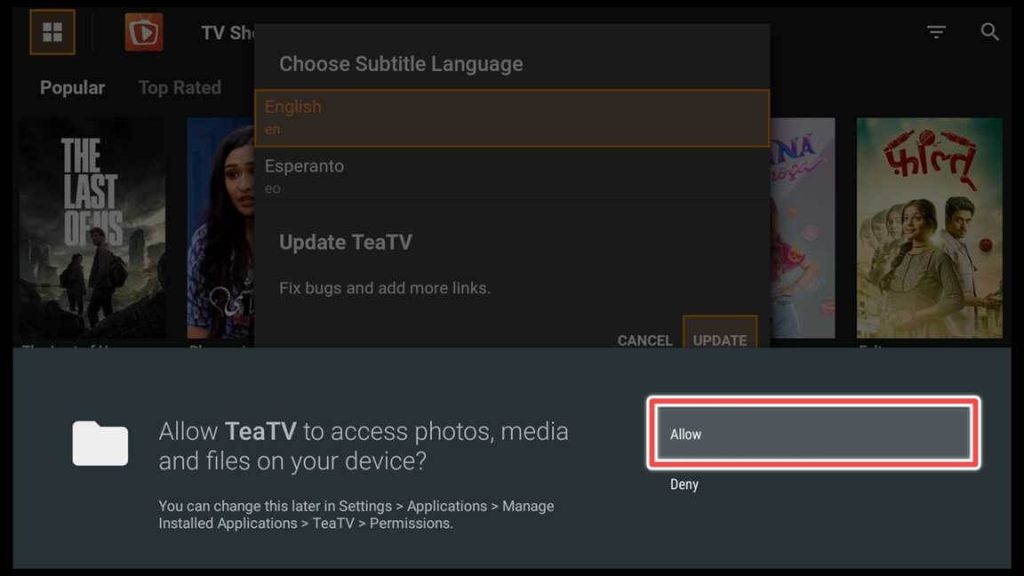
5. Choose subtitle language.
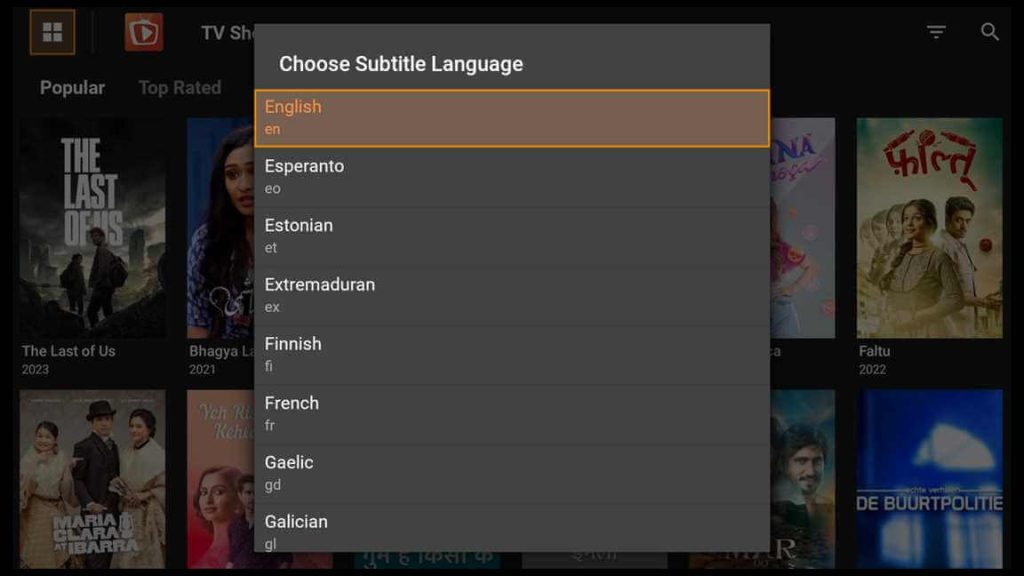
6. Click Accept to accept the Privacy Policy of TeaTV.
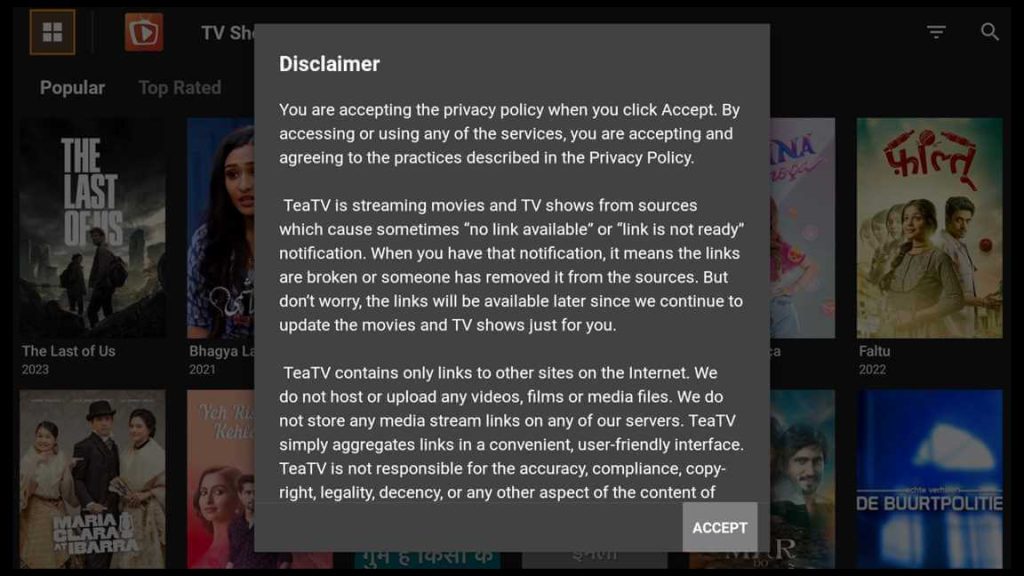
On the home screen of TeaTV, you can choose movies and tv shows from different categories:
- Popular
- Top Rated
- Upcoming
- Now Playing
Further, you can filter them by year by choosing the upper right icon next to the search icon.
By clicking on the right-corner icon, a dropdown menu appears. Select Category, and here you can choose movies and tv shows by genre: action, adventure, animation, comedy, crime, documentary, etc.
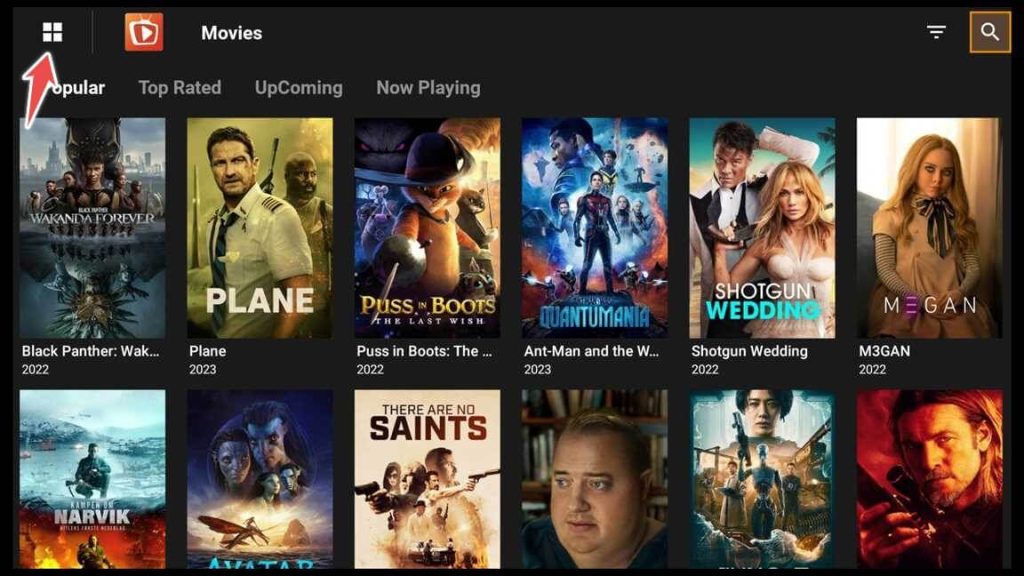
Change Subtitle Size or Color on TeaTV
1. Click on Setting.
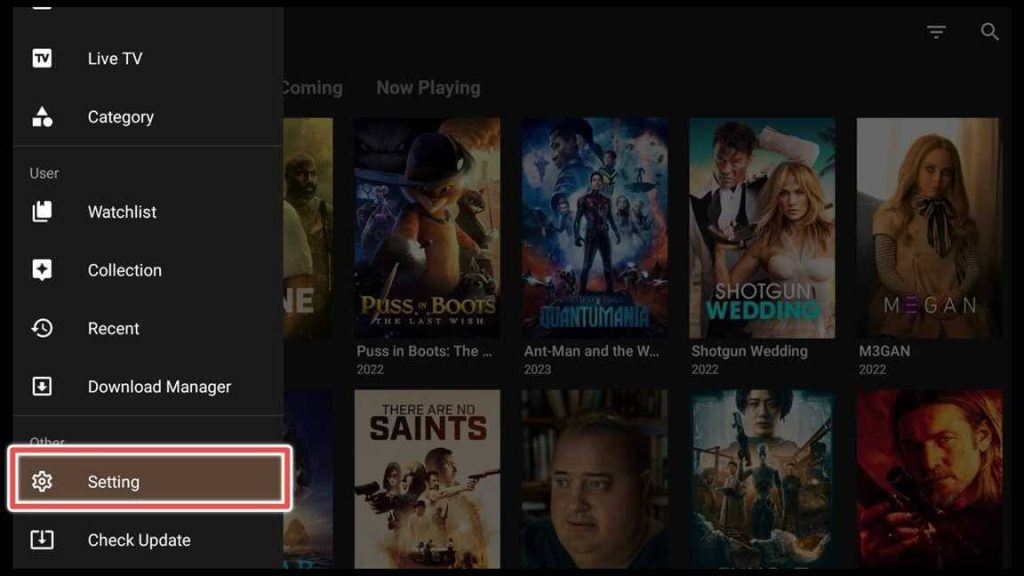
2. You can set the subtitle as you like by choosing change the subtitle size or color from the setting menu.

How to Search and Play a Movie in TeaTV
1. On the home screen of TeaTV, click on the magnifying icon in the top right corner.
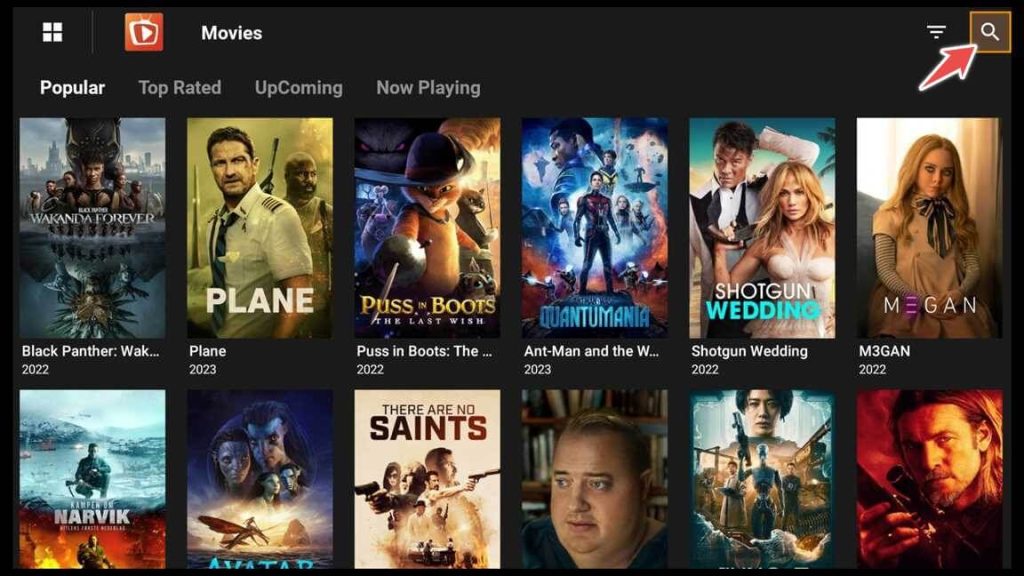
2. Type the title of the movie on the onscreen keyboard that appears.
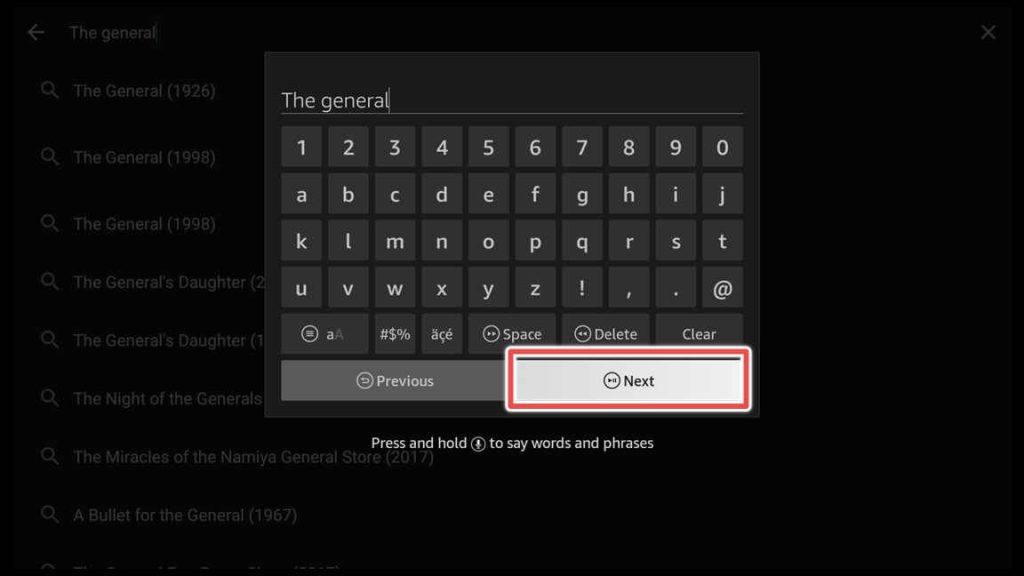
3. Once you choose your movie, you can preview the content by clicking on the trailer feature or start playing the movie by selecting Watch Now.
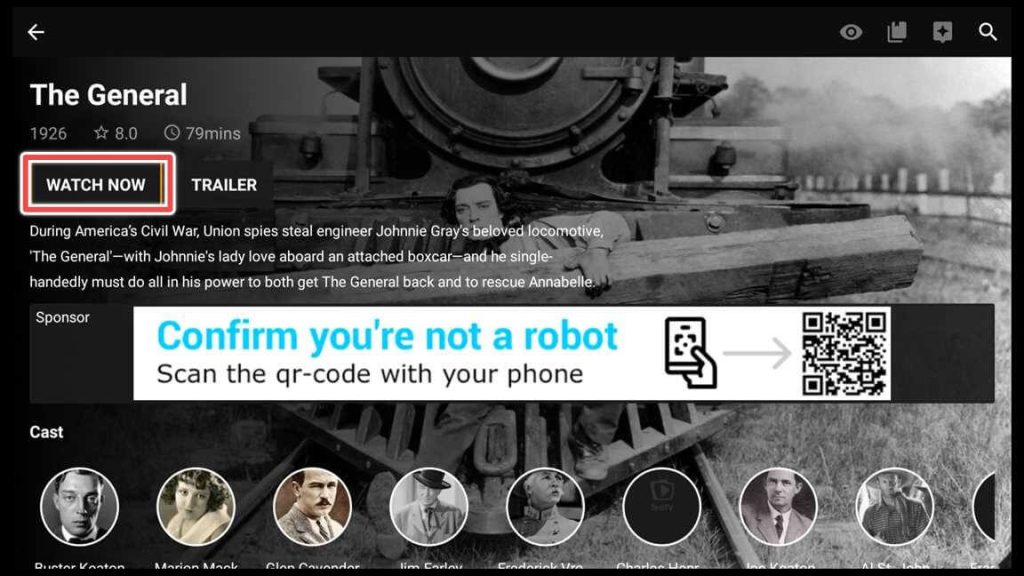
4. Choose one link.
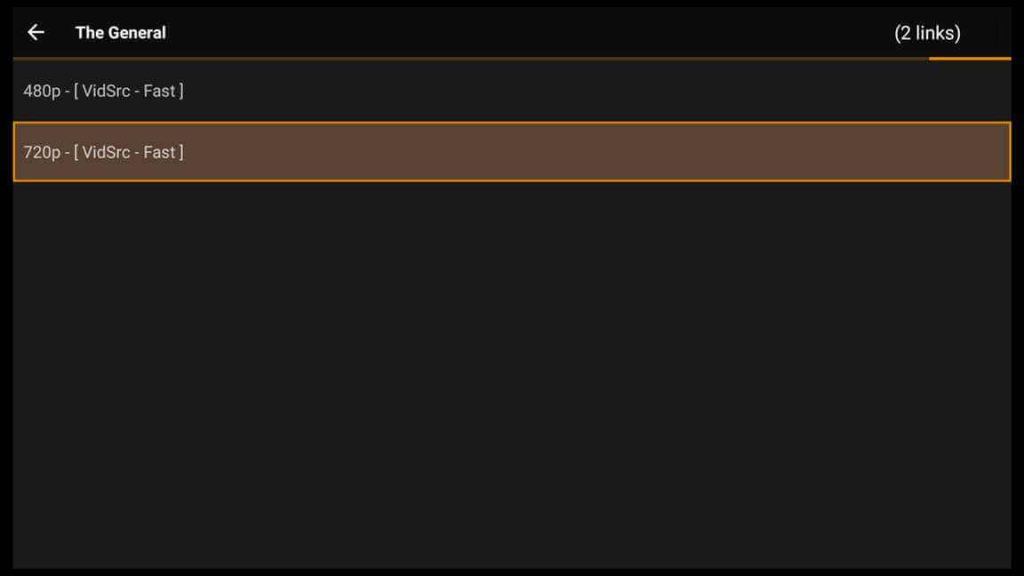
5. A pop-up window will appear. Click on play with subtitles.
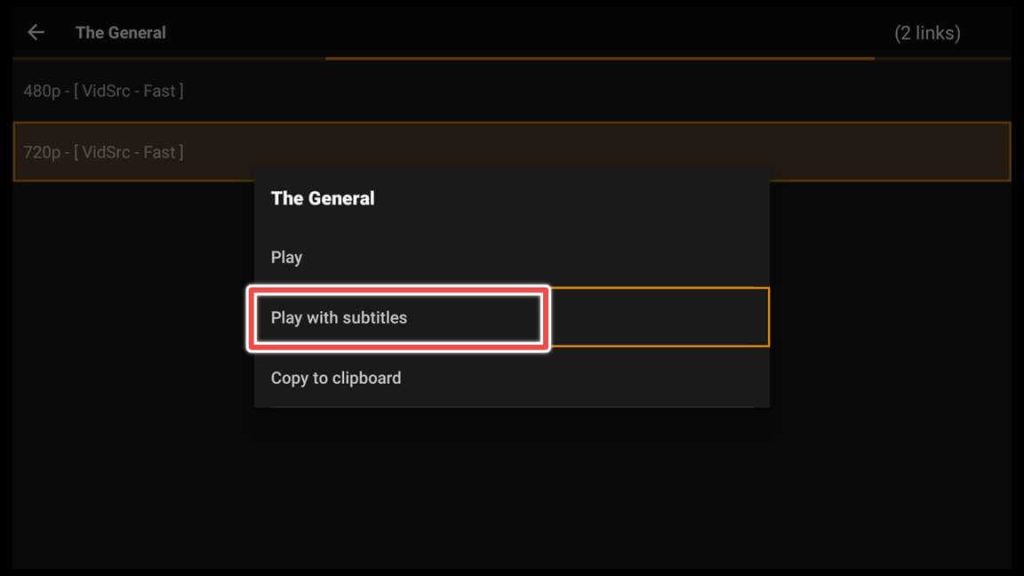
6. Select one of the subtitles available.
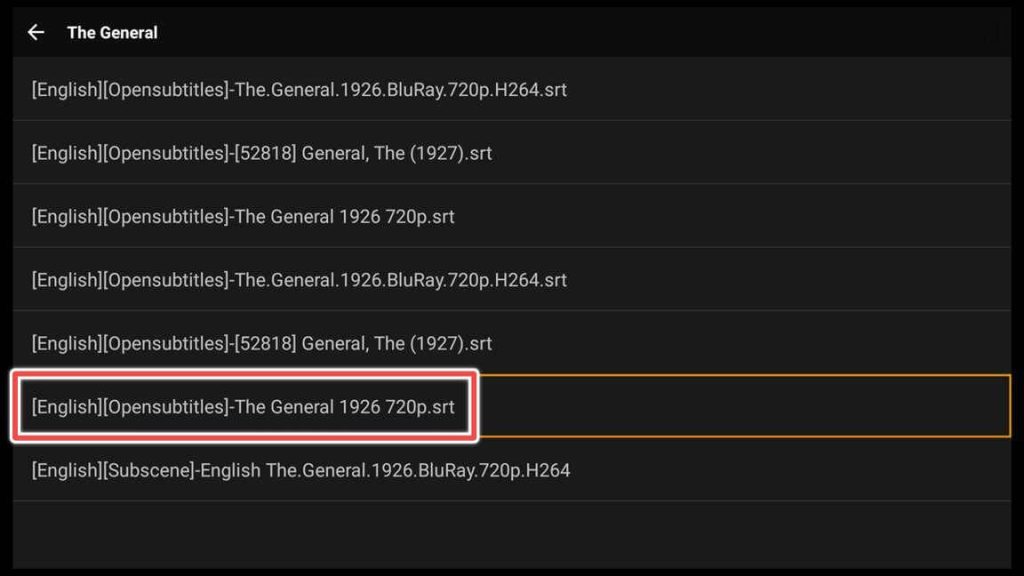
7. A prompt window from Tplayer appears. To play audio and video, Tplayer needs access to media files on your device. Click Allow Access.
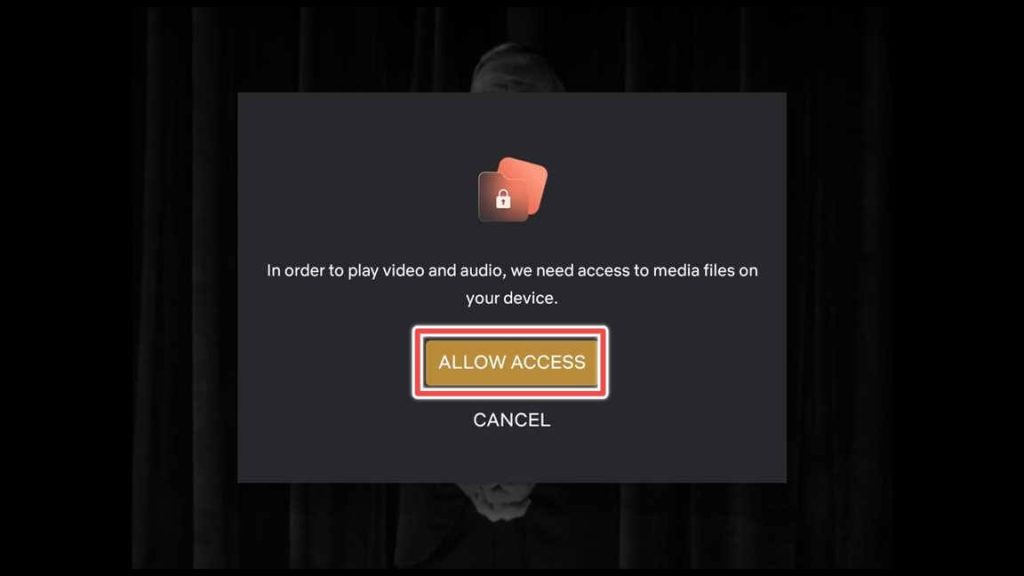
8. Once more, click on Allow.
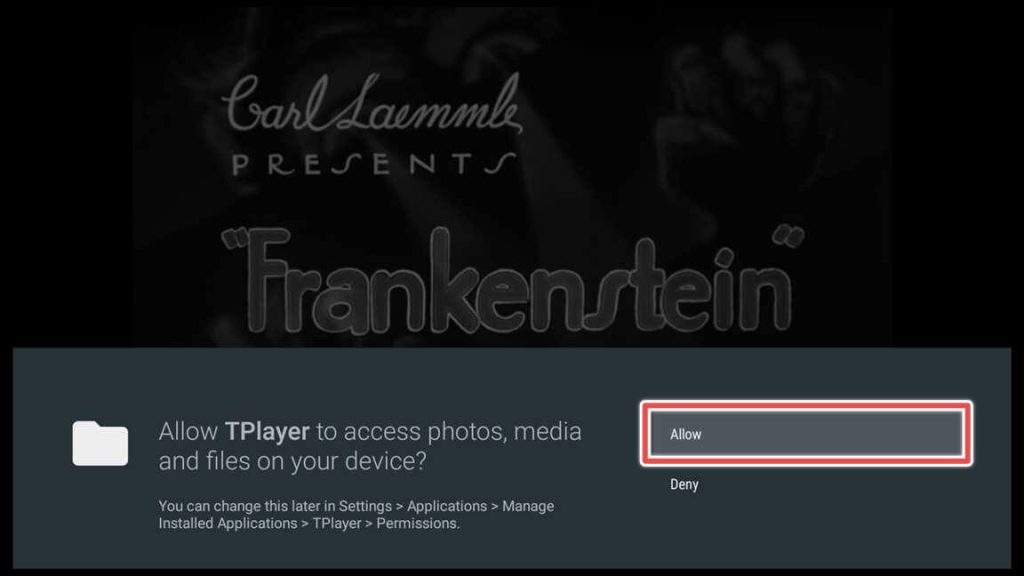
Now, get comfortable and enjoy the movie.
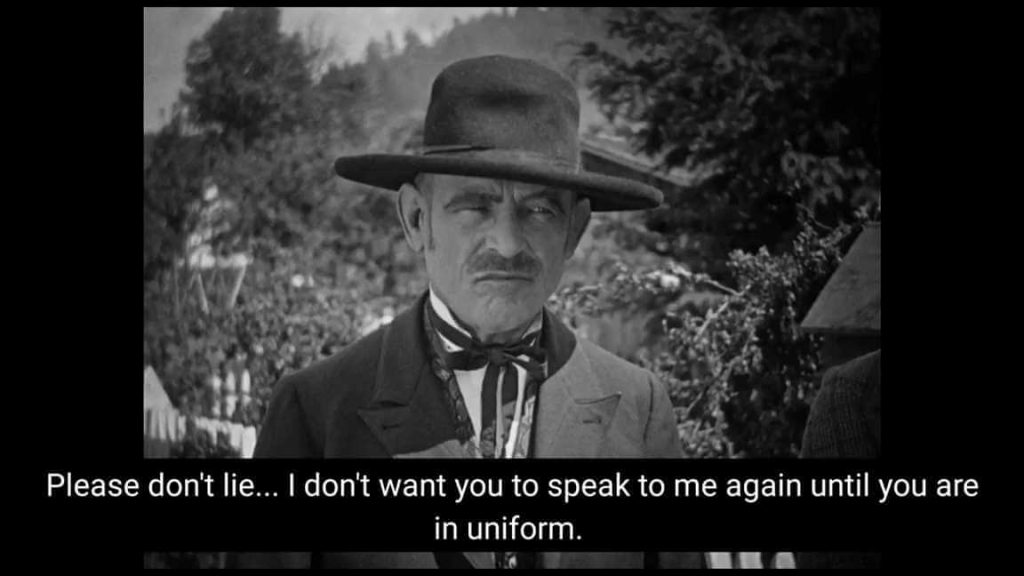
How to Update TeaTV?
Whenever you open TeaTV, the app checks for the latest version. If there is a new version, a pop-up window will appear that prompts you to update the application.
Click on Update. No data that you saved will be lost during the update process.
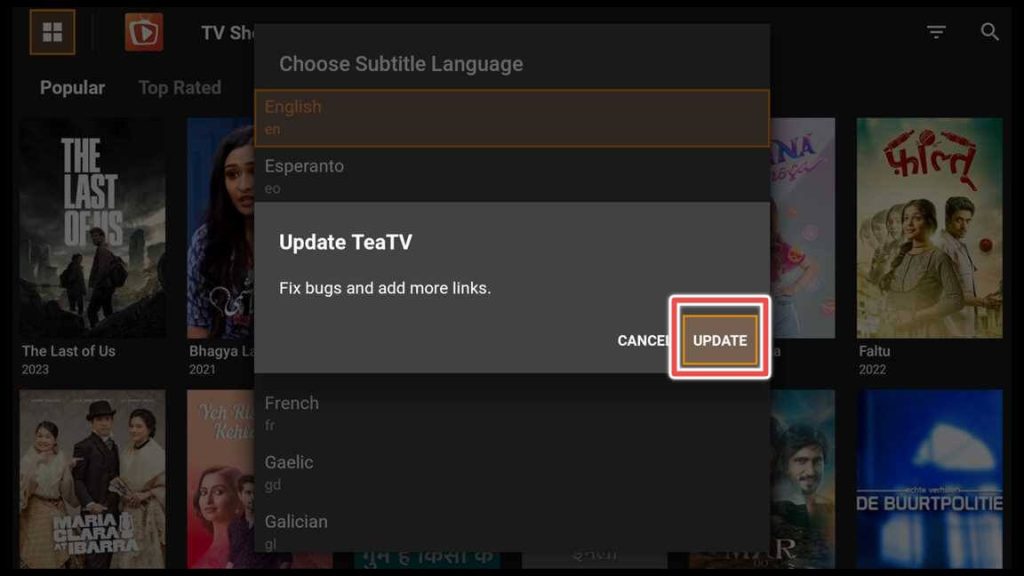
Once the downloading and installation are finished, open the app. You’ll have TeaTV’s latest version.
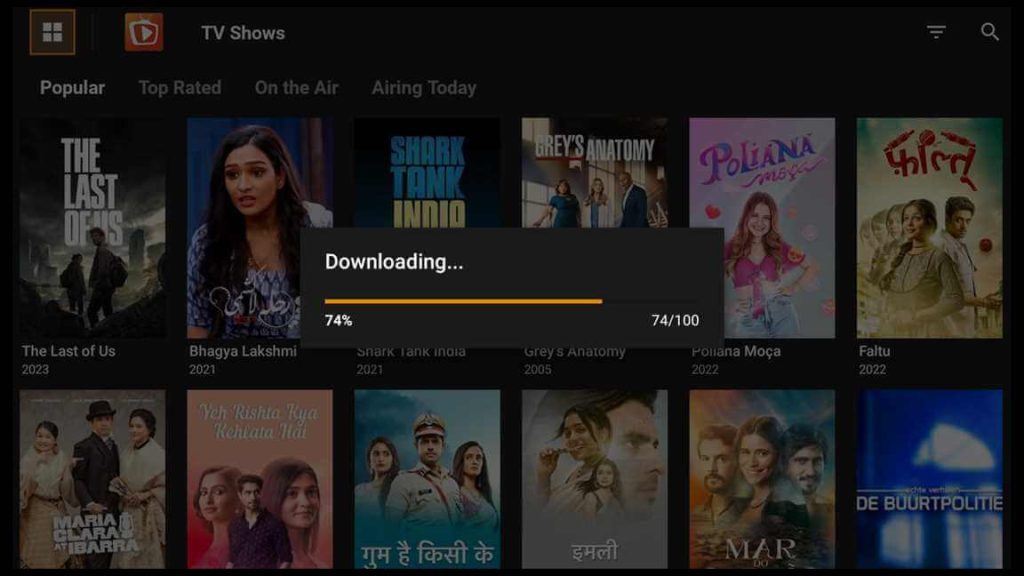
Unfortunately, the app does not always prompt you to install the most recent update. You can still update it using this link: tinyurl.com/teatvfree and install it manually.
Integrating Trakt TV with TeaTV
Integrating TeaTV with Trakt TV will allow you to synchronize your watched history, favorites, and watchlist. It enables personalized recommendations based on your viewing history and ratings.
Additionally, Trakt TV integration with TeaTV will allow you to keep track of upcoming episodes and movies and receive notifications when they become available.
1. In the setting menu of your app, click on Login to Trakt.tv.
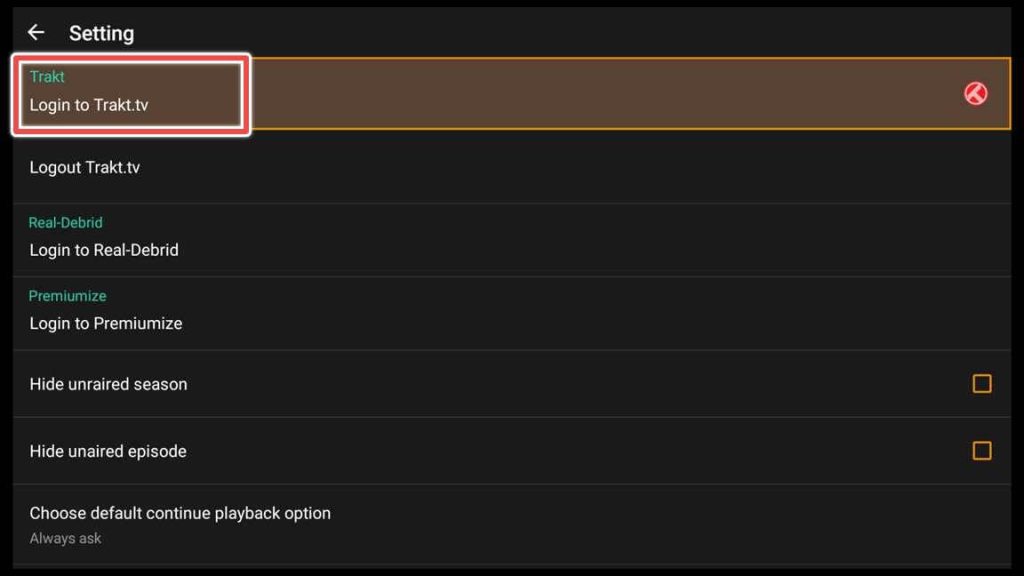
2. A window with code will appear.
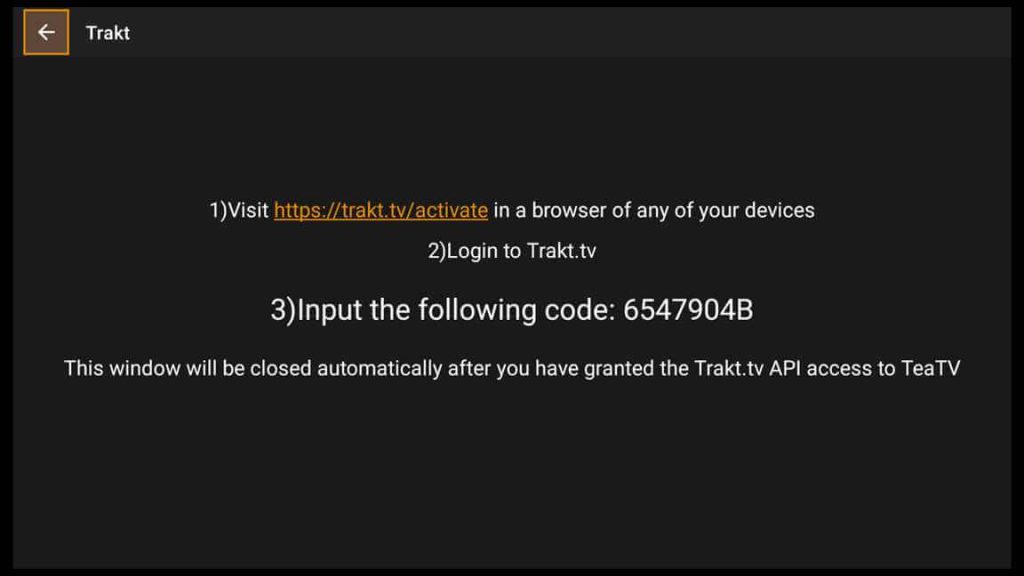
3. Visit https://trakt.tv/activate and enter the code.
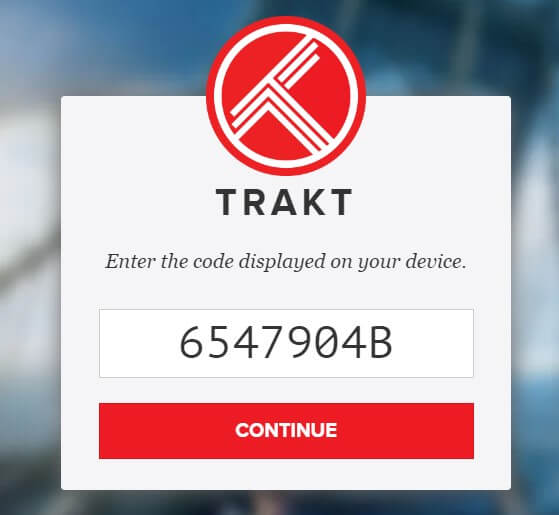
4. Click Yes to allow TeaTV to use your Trakt TV account.
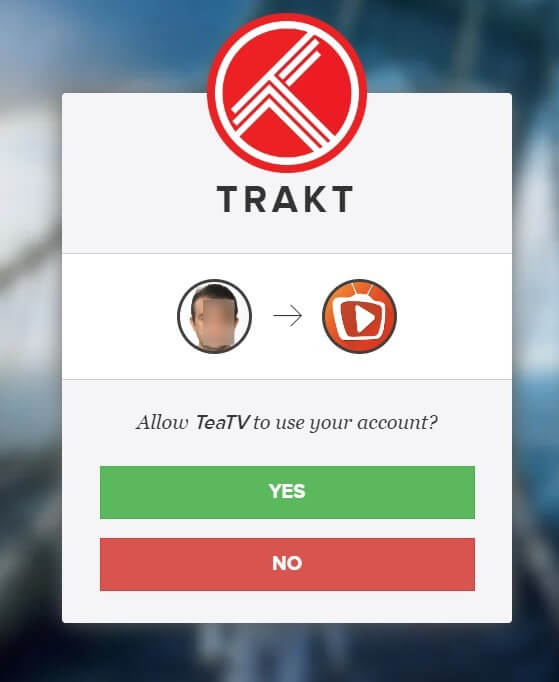
5. TeaTV is now connected with Trakt TV.
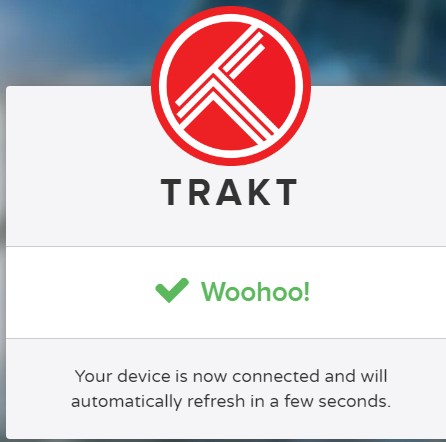
6. On the setting menu of TeaTV, you’ll see that you are logged in with your username.
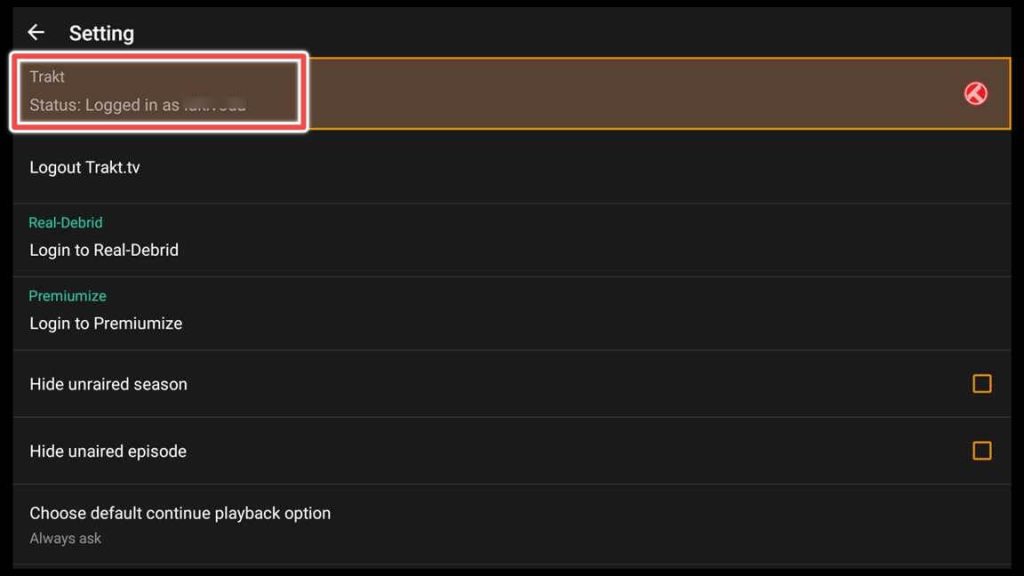
Connecting Real-Debrid to TeaTV
1. Open Login to Real-Debrid on the setting menu of TeaTV.
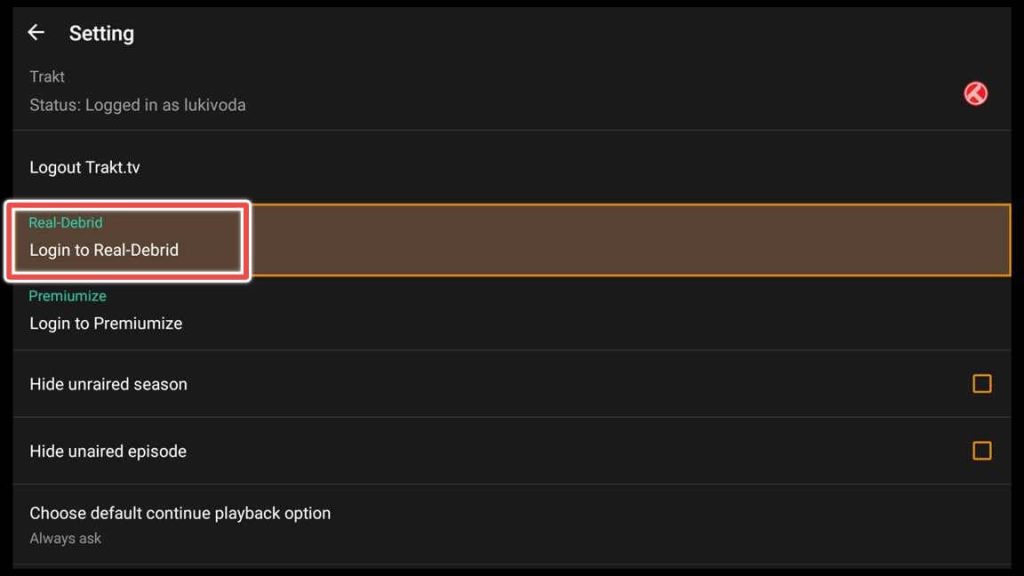
2. A window will open, displaying an activation code.
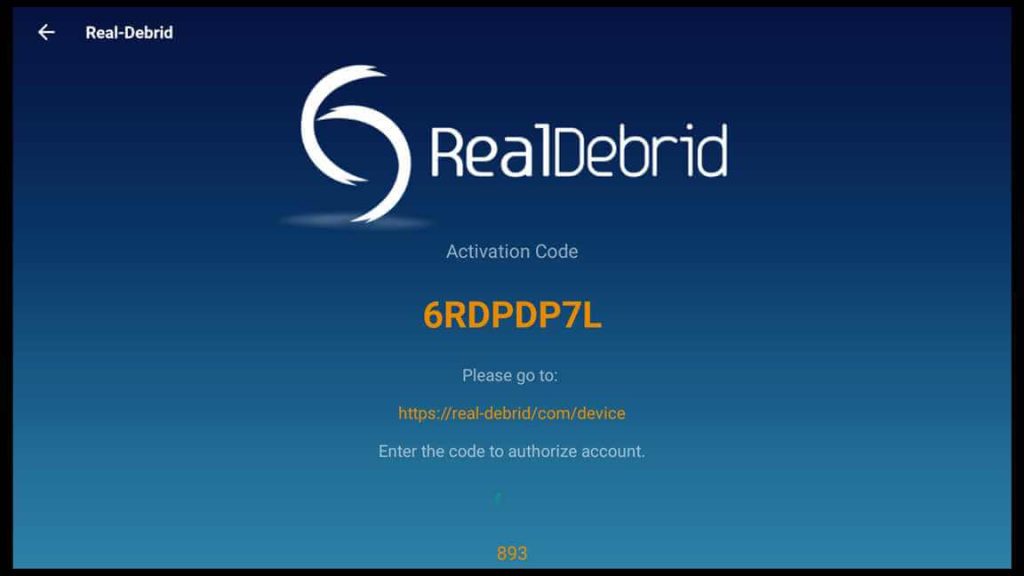
3. Go to real-debrid.com/device and enter the code provided to authorize your account.
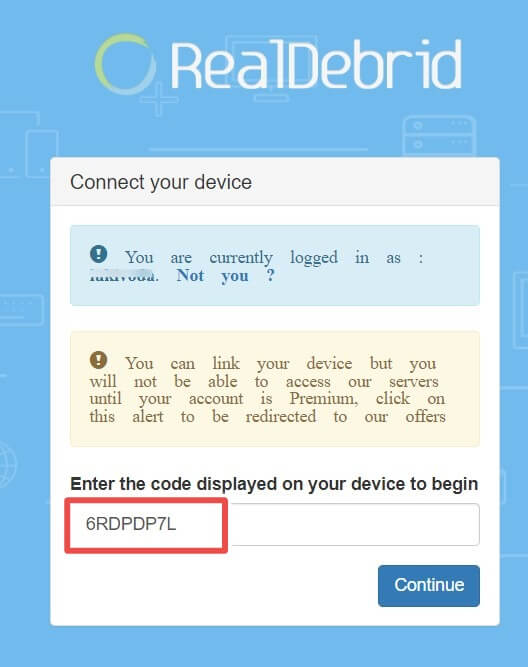
4. Allow TeaTV to access your Real-Debrid account.
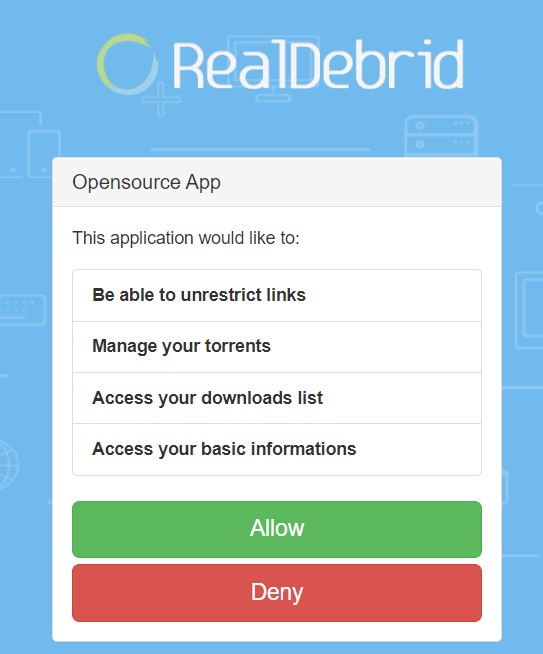
5. TeaTV is allowed.
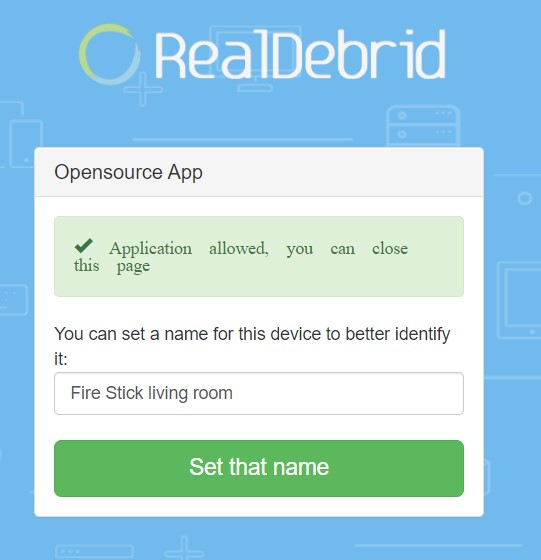
6. Return to the TeaTV app, where you will find the status “Connected.”
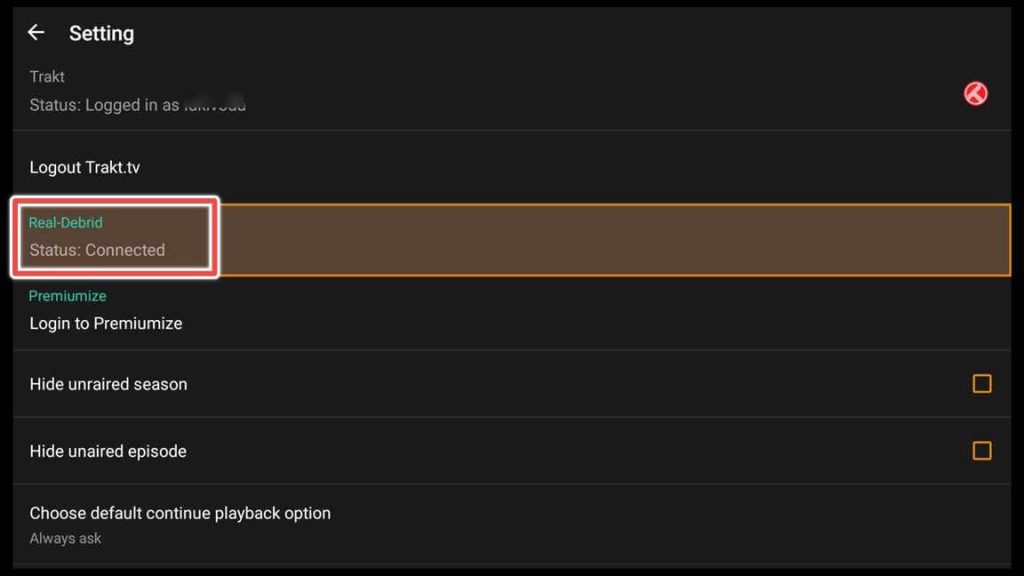
TeaTV FAQ
On which other devices can TeaTV be installed?
TeaTV works best on Android devices such as Amazon Fire TV, Android Boxes, Samsung phones and tablets, Huawei, LG, Sony, etc.
Are there any alternatives to TeaTV?
In addition to TeaTV, I frequently utilize BeeTV and FilmPlus, which boast an impressive collection of movies and TV shows. I suggest having alternative options and installing multiple applications with similar purposes.
Since the latest update, I have observed no ads when exiting the player, except for one ad that appears when clicking on a movie next to the poster. This ad doesn’t disrupt your viewing experience. If you encounter an ad when exiting a movie, consider using a VPN and changing your location multiple times until the ad disappears.
Can I use an external player with TeaTV?
The option to use an external player was only present in the older versions of TeaTV. In the newer versions, you are required to install Tplayer.
To Wrap Things up
TeaTV is an excellent app for streaming movies and TV shows, with reliable links and a user-friendly interface. While the app is unavailable on the official Amazon App Store, it can be installed on a FireStick using third-party methods like sideloading.
It is essential to exercise caution when using third-party apps like TeaTV and conduct research before use.
The article provides step-by-step instructions for installing TeaTV and Tplayer on FireStick and using the app to search and play movies and TV shows.
Additionally, the article explains how to update TeaTV, ensuring that the app is always running the latest version.