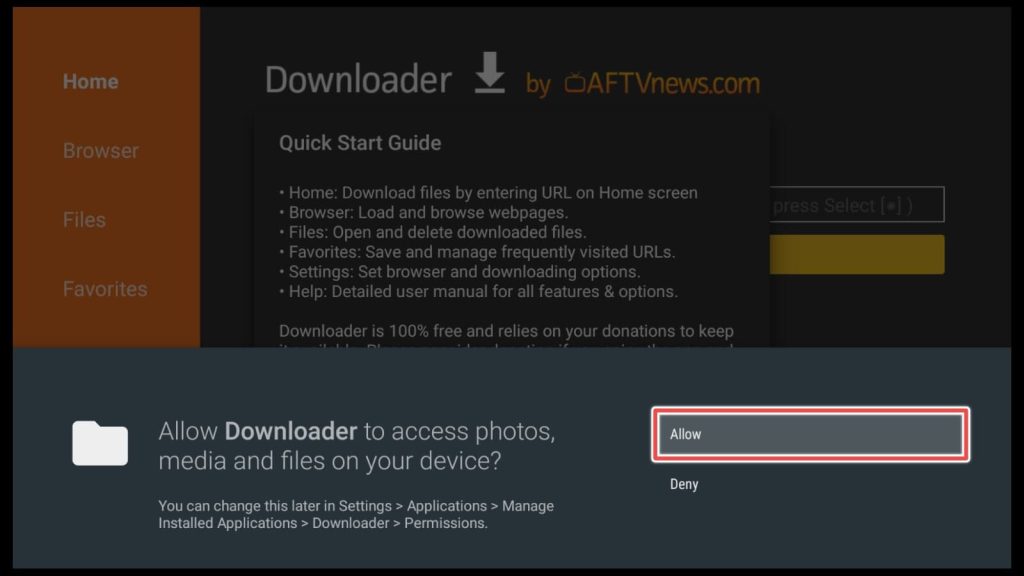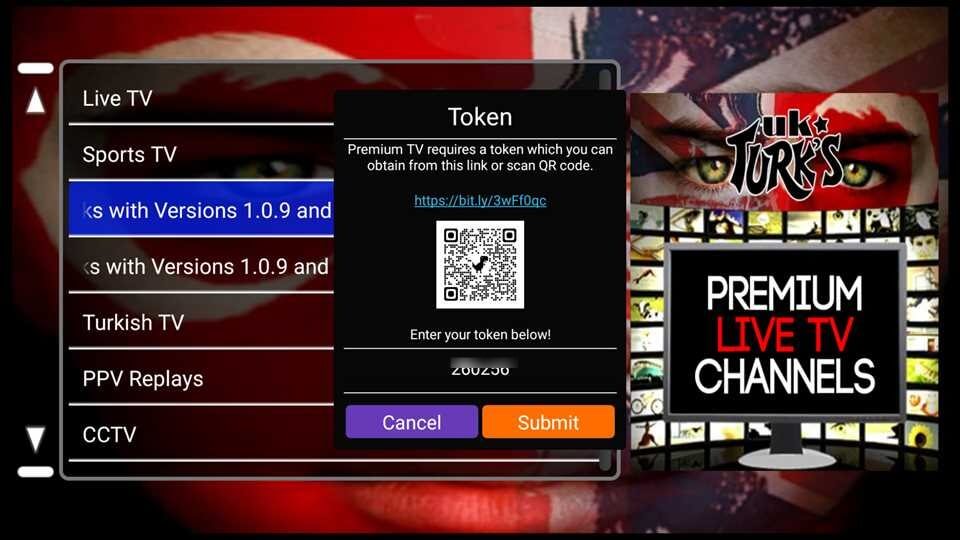What is UK Turks?

UK Turk Playlists is a third-party application available for FireStick and all android devices (Android Box, Smartphone) that offers a vast collection of live TV channels and on-demand content.
Acting as a link scraper, it gathers links from various streaming websites. It aggregates them in one place for user convenience.
First, we recognized UK Tuks only as a Kodi addon years ago, but if this is your favorite app installing Kodi for just one addon is inconvenient.
Although it is recognized mainly by people of UK or Turkish descent, almost everyone will find this application excellent for everyday use.
Is UK Turks App Legal to Use?
UK Turks function as a browser, enabling users to quickly locate online links for watching TV shows and movies. It doesn’t store any files on your device.
However, the links discovered on UK Turks are sourced from providers who may not have permission to distribute the content. Since verifying each link for copyright compliance is impossible, it is better to exercise caution. If you are not 100% sure, and you’ll never be, using VPN is essential.
For the safest browsing experience, we recommend selecting public domain or legally available content that does not have copyright protection.
Attention FireStick Users!
Constant surveillance by governments and internet service providers (ISP) is a reality when you’re online. Streaming content online using your personal IP address: 68.65.122.36 can lead to trouble.
I highly recommend using ExpressVPN to hide your IP address while streaming on your FireStick.
It’s not only blazing fast but also incredibly secure. Installing it on your device is a breeze and the best part? You get a 30-day money-back guarantee, no questions asked. Plus, ExpressVPN is currently running an amazing deal where you get 3 extra months free with their yearly plan!
Stay safe, stay secure, and enjoy your streaming without worries. Get ExpressVPN today!
Read: How to Install and Use ExpressVPN on FireStick(Step by Step Guide)
How to Install UK Turks on FireStick?
Before the actual installation of the UK Turks apk, you have to prepare your FireStick. Because this app can not be found on the official Amazon Store, you’ll install it using a sideloading app.
Firstly, you’re going to enable FireStick for installing third-party apps.
Secondly, we proceed with installing our sideloader app Downloader.
Thirdly is the actual installation on Uk Turks App through the Downloader App.
1. Enable Firestick for Installing Third-Party Applications
Click on the gear icon on the first screen.
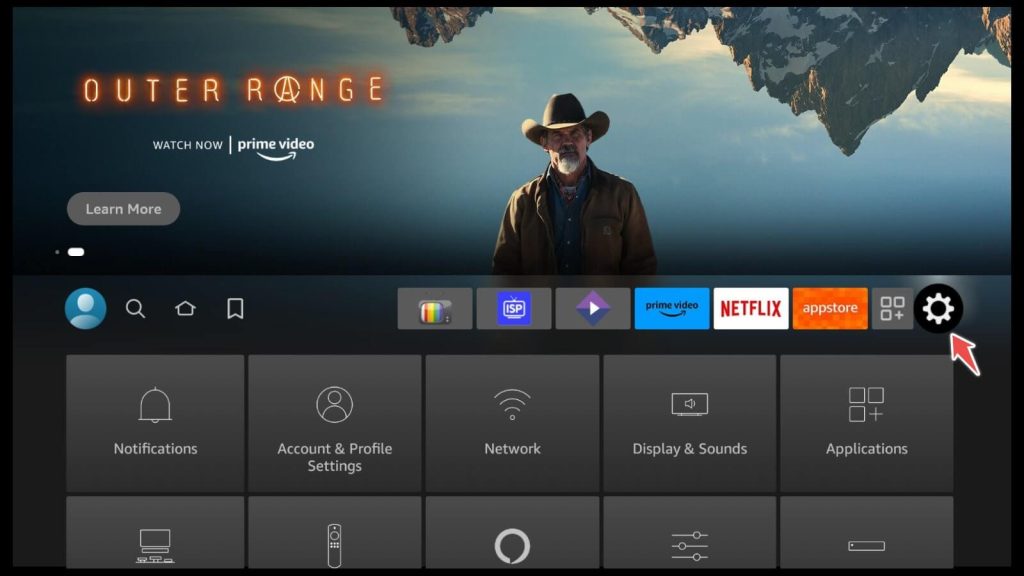
Go to “My Fire TV.”
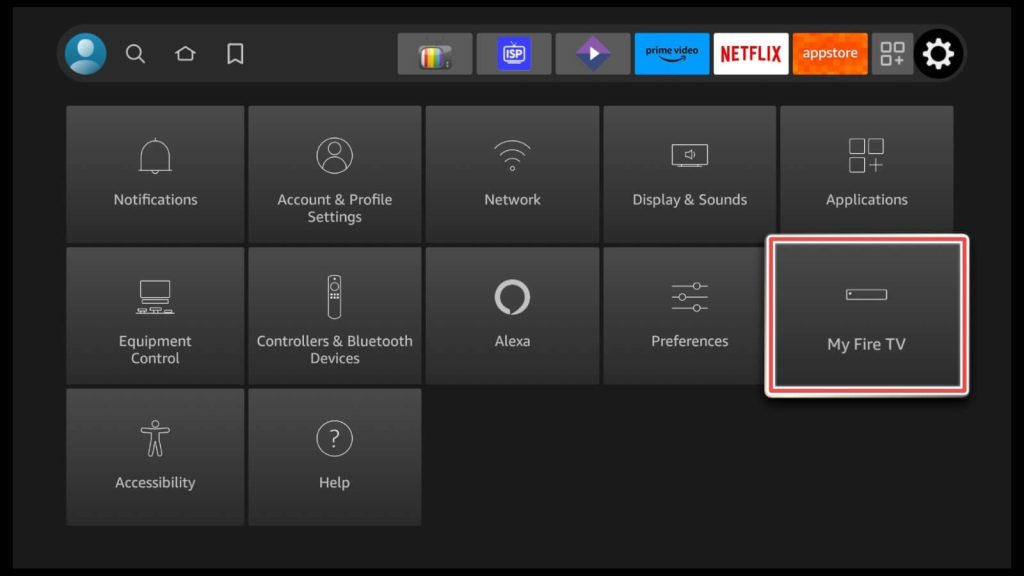
Choose “Developer options.”
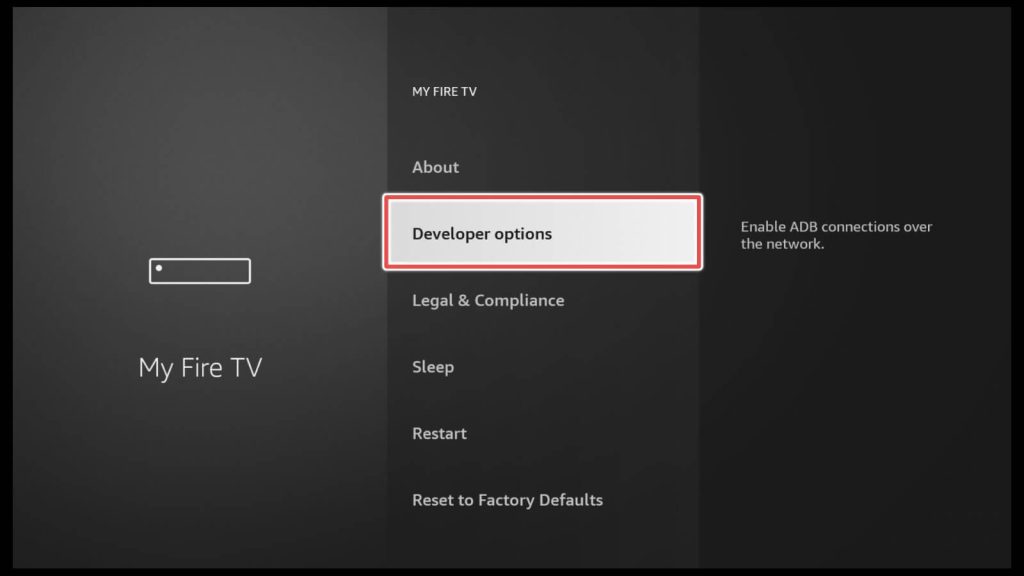
Turn “Apps from unknown sources” on.
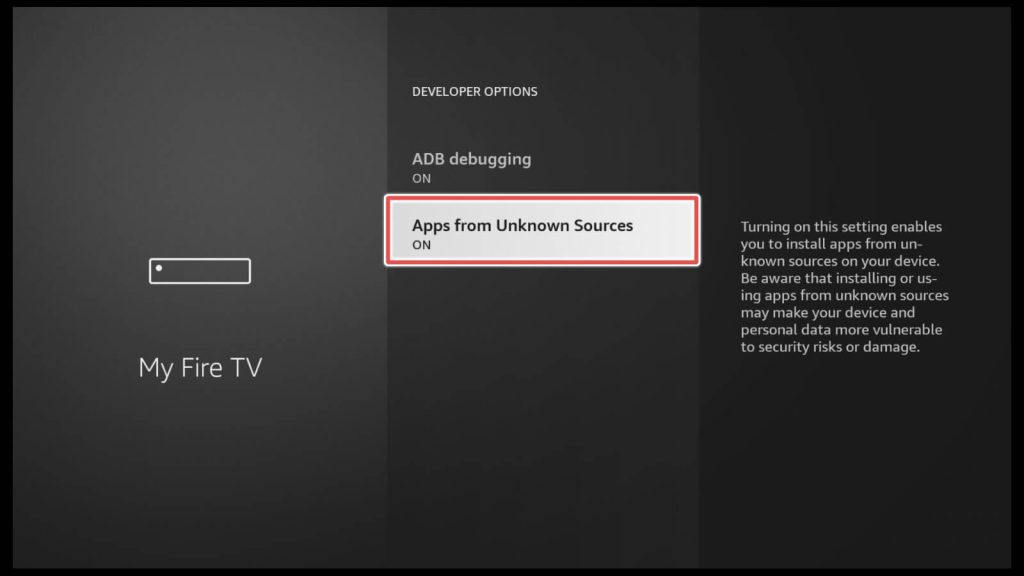
2. Install the Sideloader App Downloader
Navigate to the Search input on the home screen.
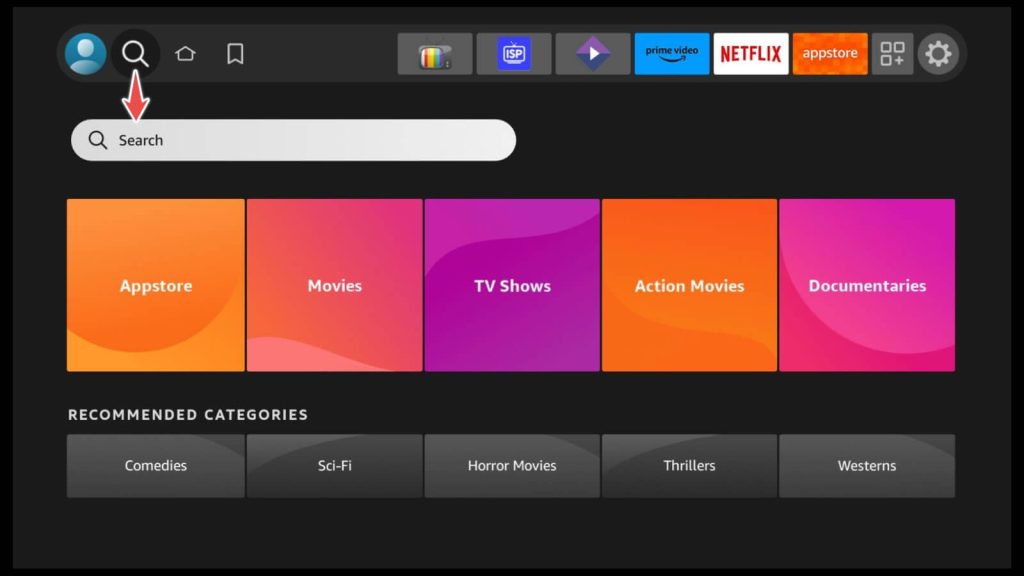
Search for “Downloader” and select it from the search suggestions.
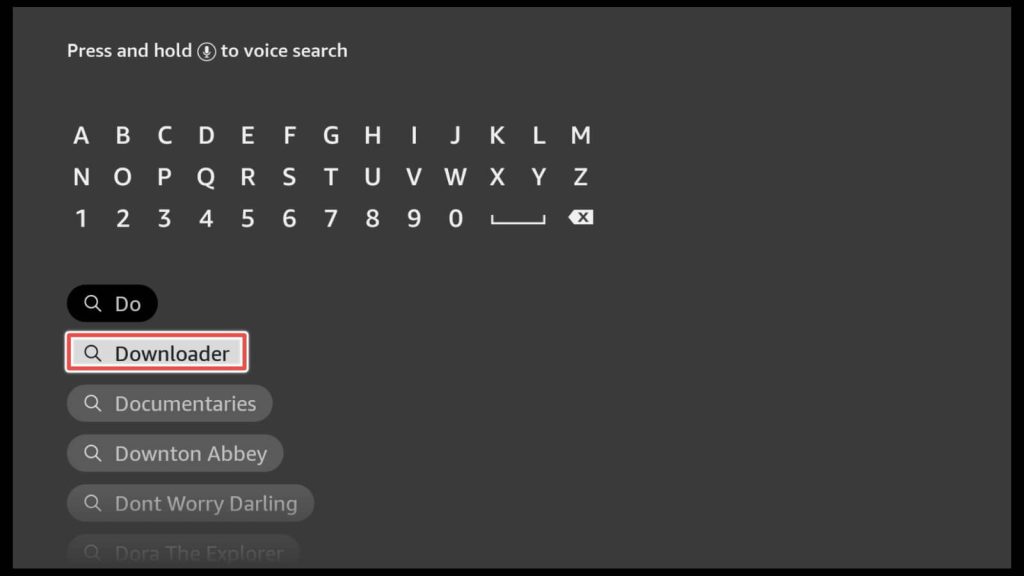
Click Download.
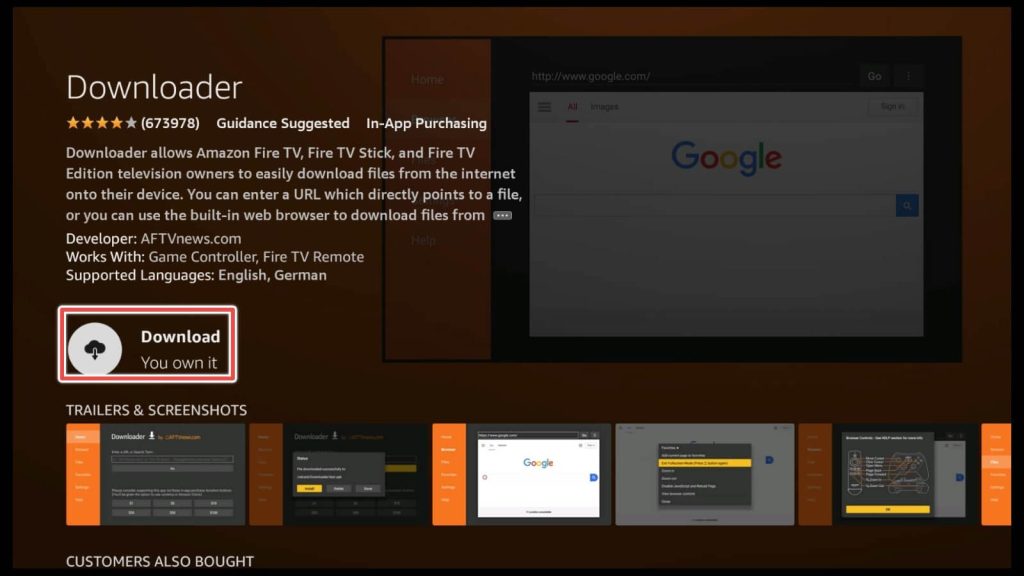
Open the app.
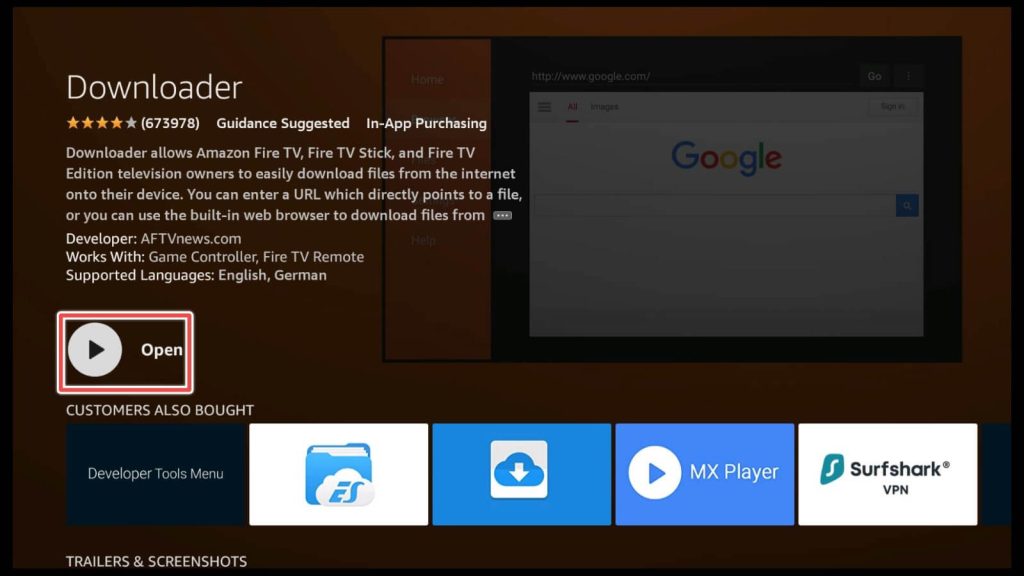
Give the Downloader permission to access photos, media and files on your device by clicking Allow.
Get the Best Vpn for Streaming
Download and Install UK Turks App Through the Downloader App
The home section of the Downloader app should be active.
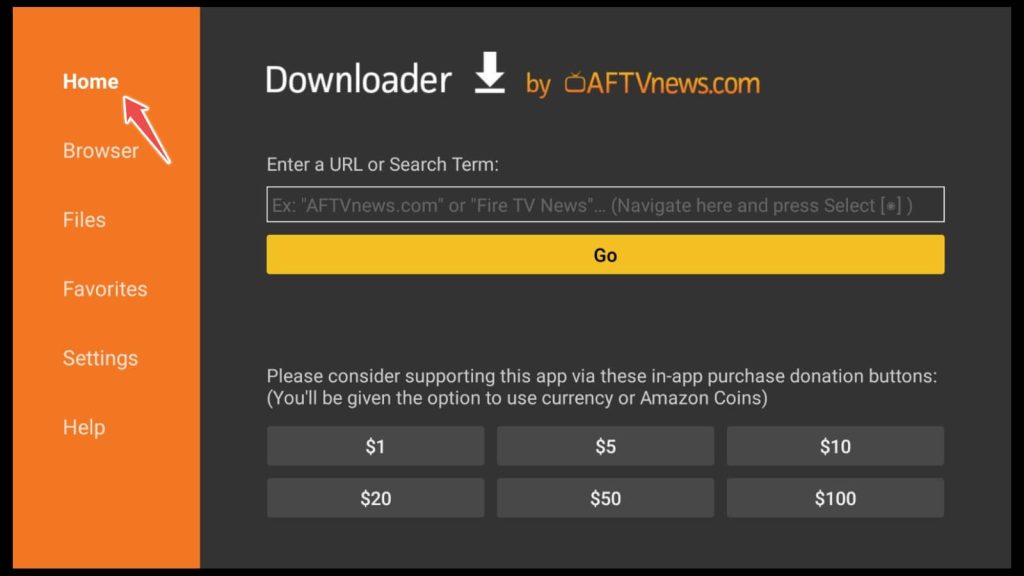
Enter this URL carefully in the input field: firestickhowto.com/ukturks.
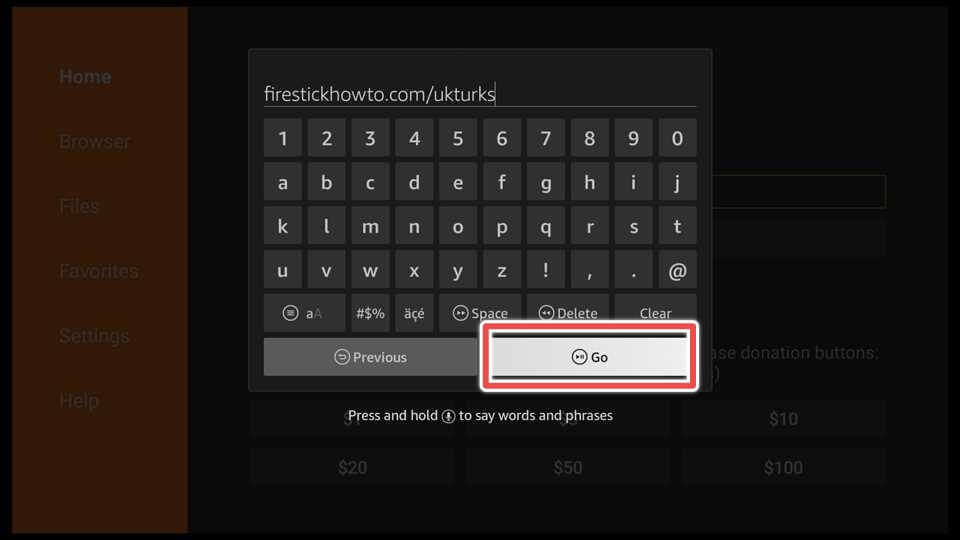
Click install to download and install the UK Turks app.
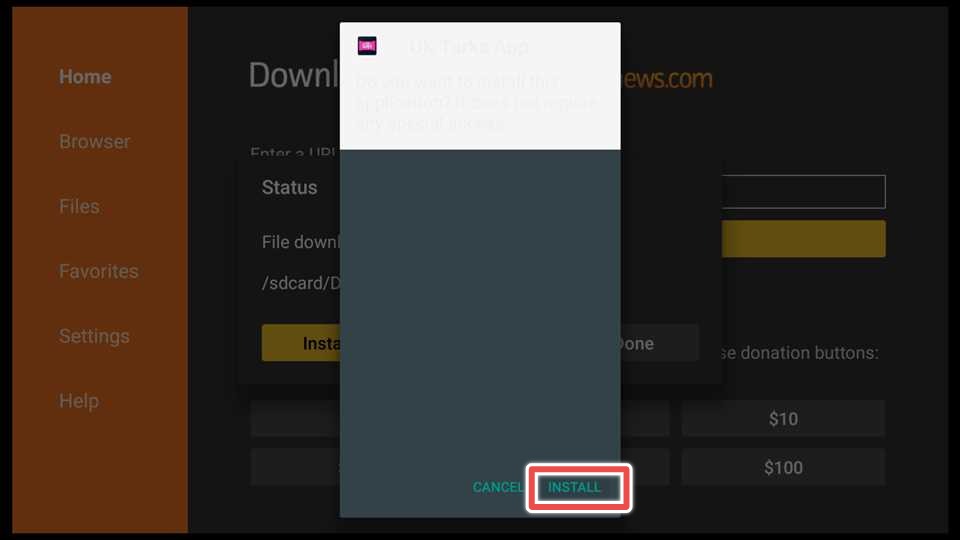
Choose Done.
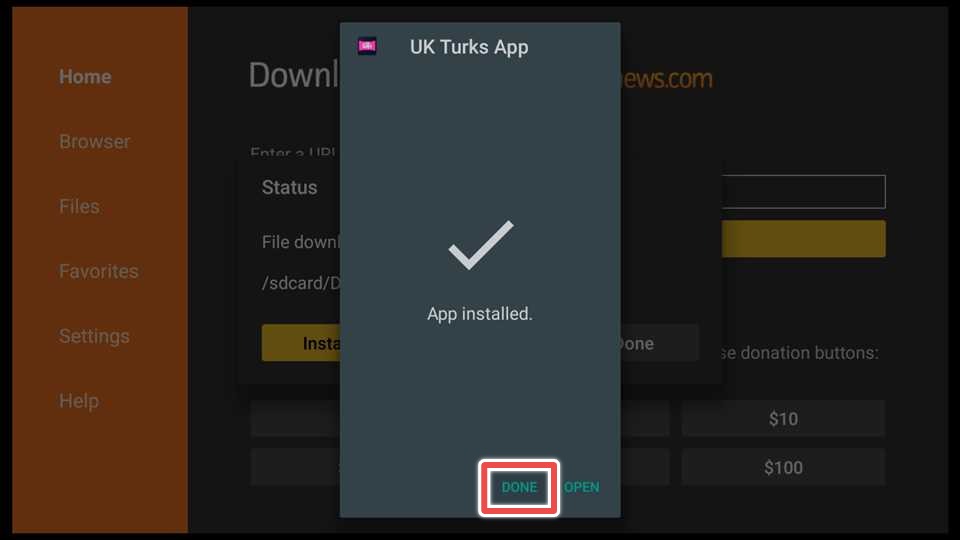
Delete the installation file. You have to preserve space on the FireStick.

Confirm deleting the file.
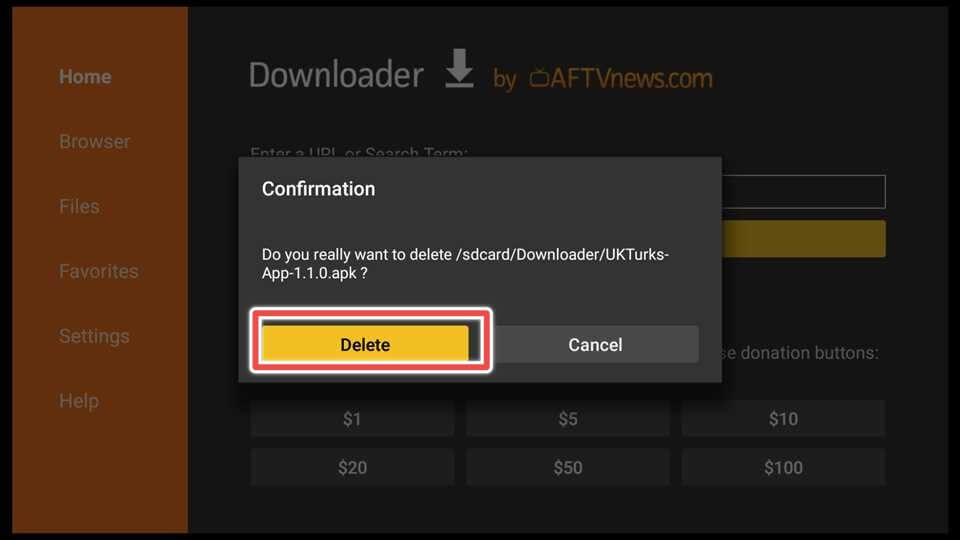
Great job on finishing the app installation!
Using UK Turks App on FireStick
It’s time to locate the app and start exploring its features. Let’s jump right in and start using it!
Go to Your Apps & Games shortcut on the Home screen.
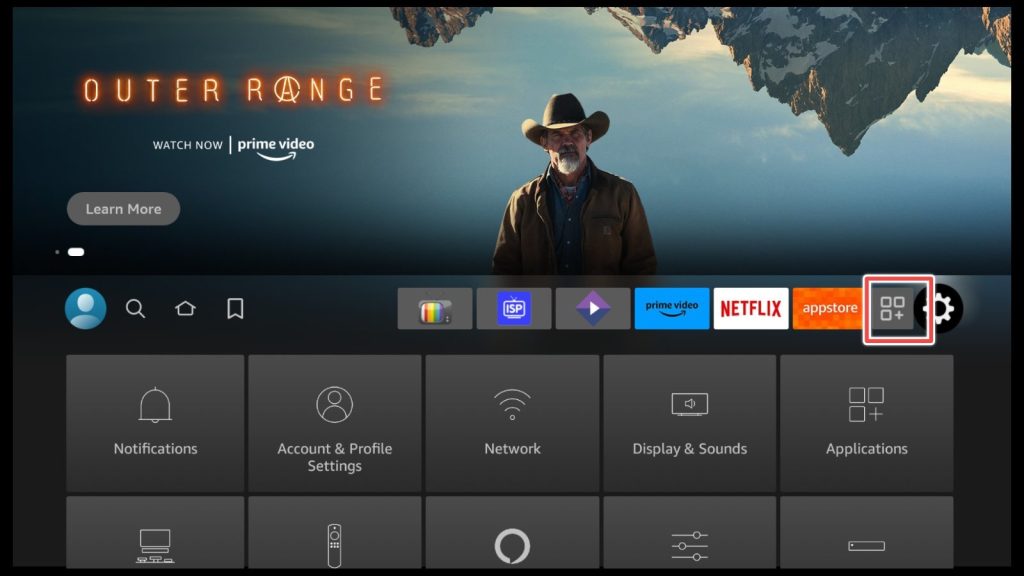
Choose the UK Turks application and open it.
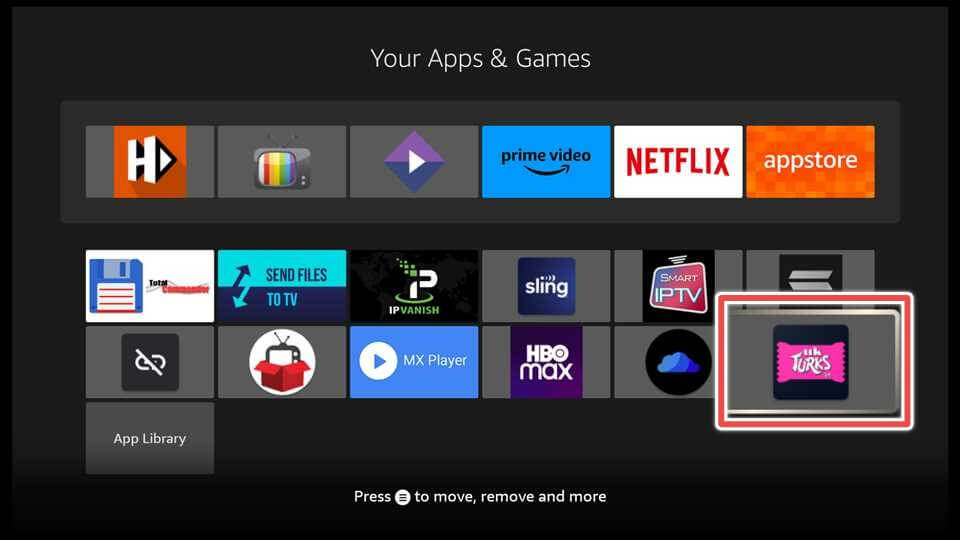
The application’s logo is the first thing you’ll see when you open it. Next, in the following window, you’ll see the most recent changes for the UK Turks 1.1.0 edition.
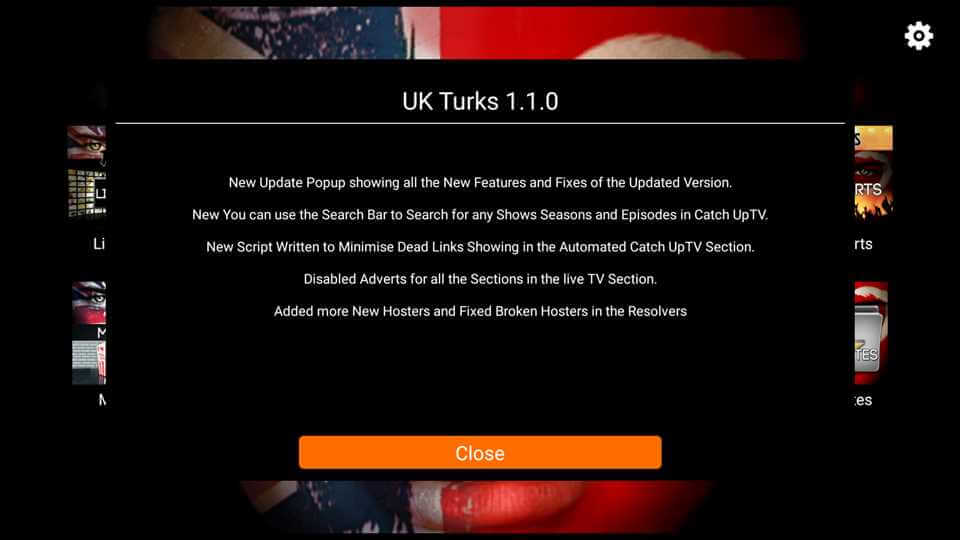
All categories(Live Tv, Tv Shows, Cartoons, Concerts, Movies, Documentaries, Stand Up, Radio) in UK Turks app have subcategories, so navigating through the app is pretty straightforward.
For instance, if you’re in the mood for a movie, through the subcategories section, you can choose Horror, War, Martial Arts, Western, and even from a bunch of movies categorized in decades(the 50s, 60s, 70s, 90s, 00s, 2010-2018)
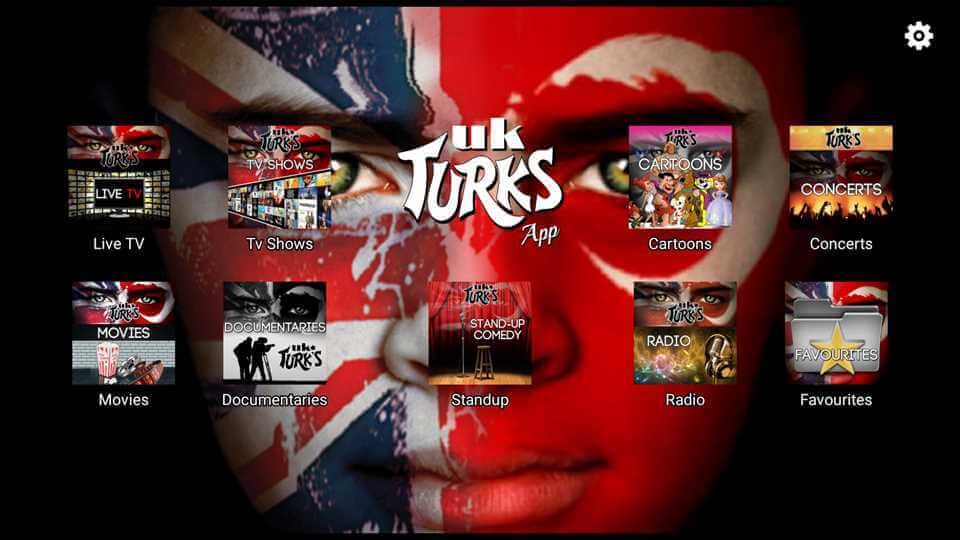
Once you choose your movie, a window will pop up that asks you to select from one or many links. So you’ll have an alternative link if your first choice isn’t working.
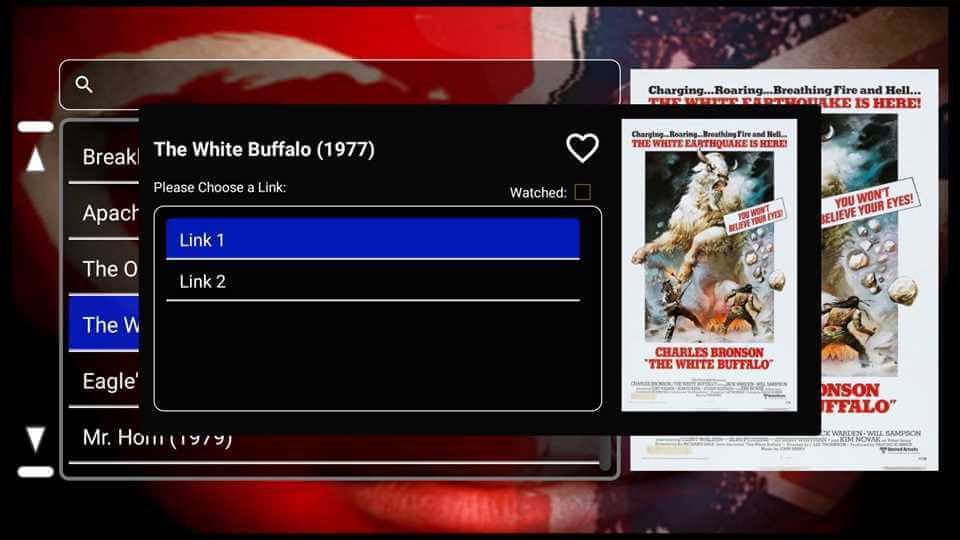
How to Access Premium Live Tv and Sports on UK Turks App
Now, look at the Live TV category, which includes four interesting subcategories: Live TV, Sports TV, Turkish TV, PPV replays, and CCTV.
You’ll find a terrific selection of channels here, focusing on UK and Turkish entertainment.
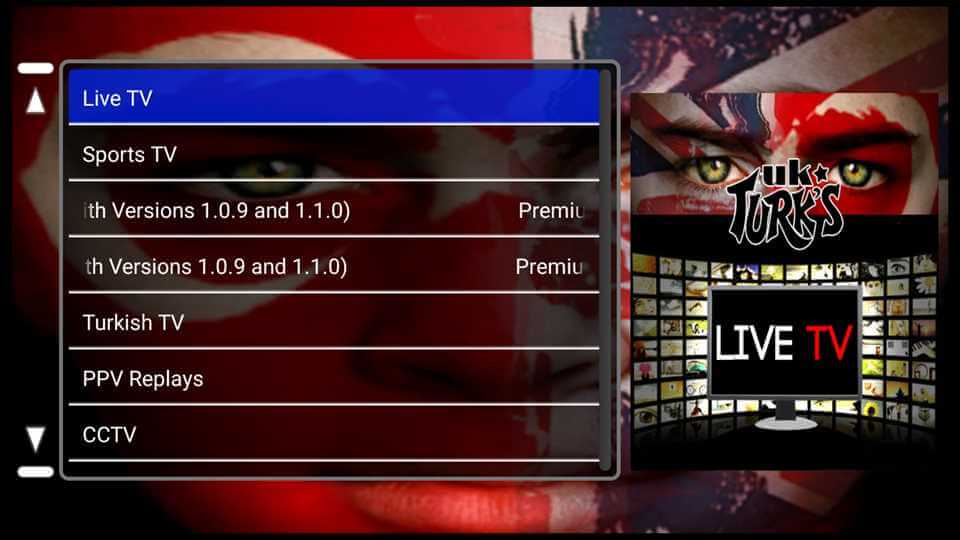
When you want to access Premium Live TV or Premium Sports Channels on the UK Turks app, click on the category you’re interested in. A pop-up window will appear with clear instructions on how to obtain a token.
Scan the QR code or visit https://bit.ly/3wFf0qc on your phone or computer to obtain your token.
Once you’ve generated your token, return to the UK Turks app and enter the code in the designated input field. You’ll have access to premium channels for three hours. If you want to keep watching after that, repeat the procedure for another three hours.
Remember that this is only available on the 1.0.9 and 1.1.0 versions.
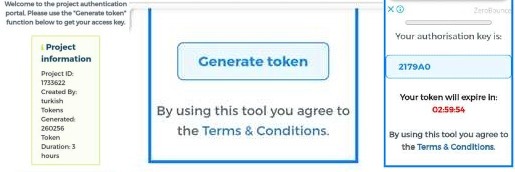
Congratulations, you now have access to premium channels for the next three hours!
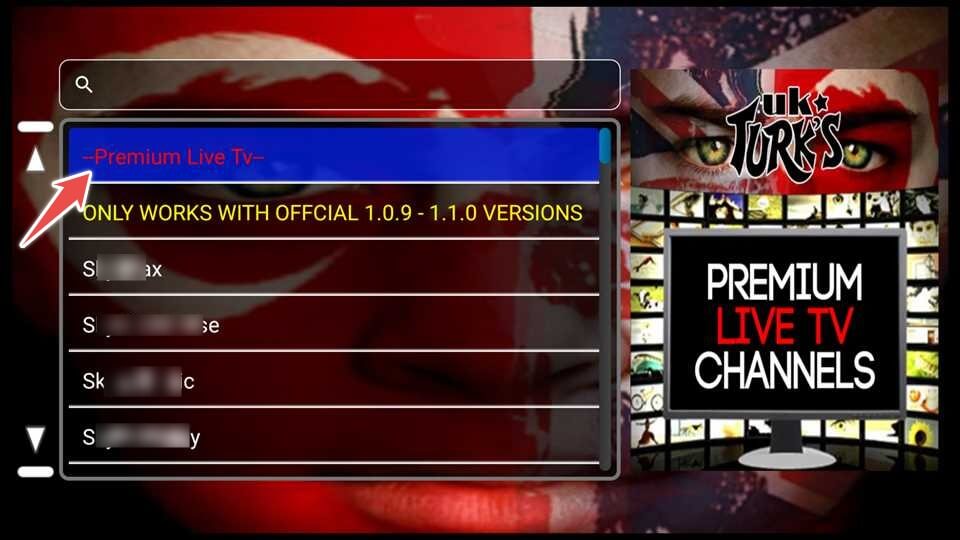
How to Set an External Player as Default Player on UK Turks
Click on the gear icon in the top right corner.
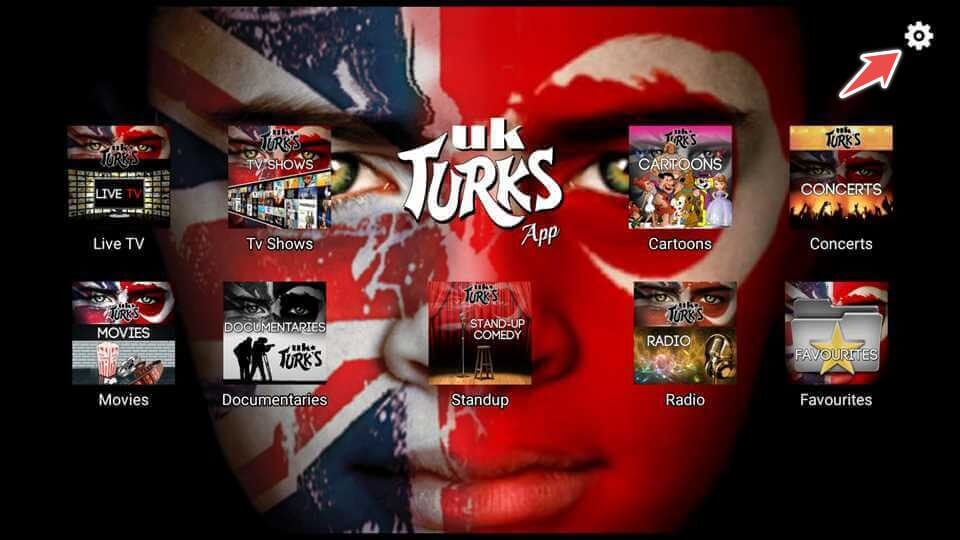
Choose Player Settings.
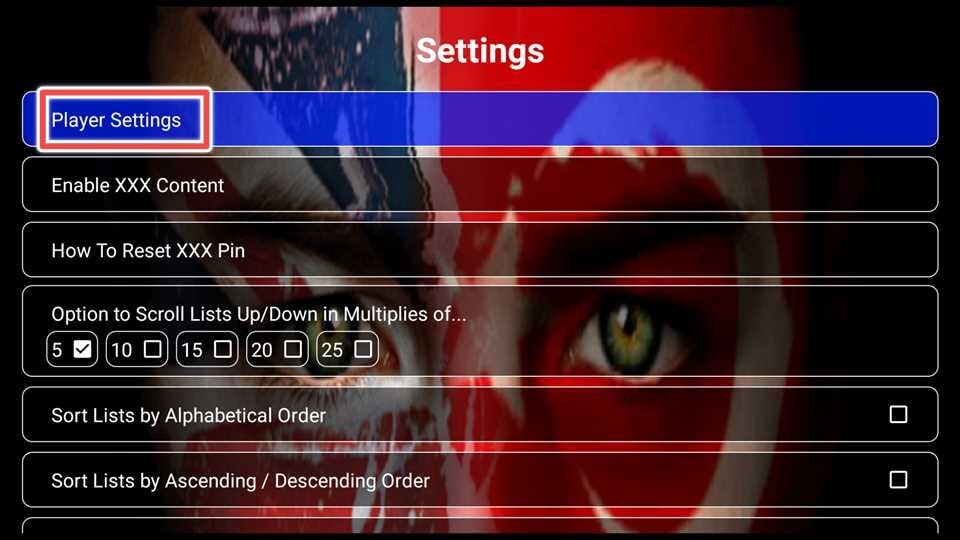
Select a default player. I’ll choose MX Player, but you can go with the player you prefer.
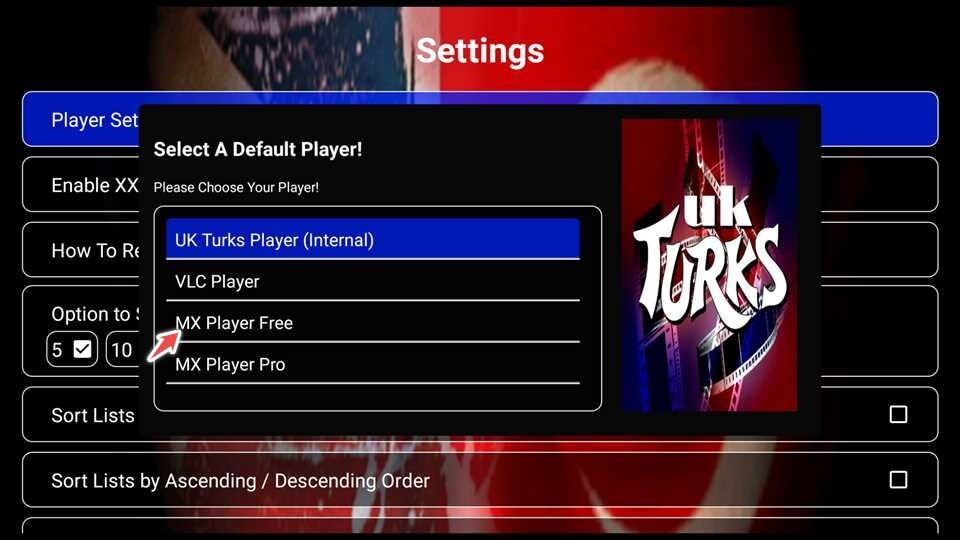
Conclusion
Regarding movies, I’m a classic and western kind of guy. And whenever I’m in the mood for a good flick, I know the UK Turks app has got my back.
But what takes me down memory lane is the Cartoon section! I stumbled upon some old-school toons I watched as a kid. It’s like a blast from the past!
Now, here’s the thing, there’s nothing quite like bonding with your little ones over some nostalgic cartoons. Trust me, and it’s a hoot watching their reactions to the same cartoons you once enjoyed. Plus, it’s a great way to relive your childhood and even sneak in a chuckle.
In this guide, you have all you need to install and use this great app.