About Viva TV
Viva TV is an app that deserves more recognition and attention.
The app’s interface is well-designed, making navigating through its extensive content library easy and enjoyable.
It offers a compelling alternative to paid services, allowing users to access a vast selection of entertainment without any cost.
Viva TV’s impressive modular search tool capability enables it to explore a wide range of hosting websites in search of videos for its users.
Integration with Real-Debrid and Trakt TV can take your streaming experience to the next level, enjoying improved stream quality and personalized content management.
Attention FireStick Users!
Constant surveillance by governments and internet service providers (ISP) is a reality when you’re online. Streaming content online using your personal IP address: 51.222.253.16 can lead to trouble.
I highly recommend using ExpressVPN to hide your IP address while streaming on your FireStick.
It’s not only blazing fast but also incredibly secure. Installing it on your device is a breeze and the best part? You get a 30-day money-back guarantee, no questions asked. Plus, ExpressVPN is currently running an amazing deal where you get 3 extra months free with their yearly plan!
Stay safe, stay secure, and enjoy your streaming without worries. Get ExpressVPN today!
Read: How to Install and Use ExpressVPN on FireStick(Step by Step Guide)
Is Viva TV Legal?
While Viva TV doesn’t host copyrighted material, it’s important to note that certain websites it searches through may offer unauthorized or unlicensed content.
Firestickhowto.com emphasizes the importance of caution and adherence to copyright laws when using Viva TV or any similar streaming app. We can not verify the legality of all the links provided within the app. As a responsible user, exercising caution and respecting copyright laws is crucial.
Firestickhowto.com encourages you to limit your streaming activities to public-domain content, which is content that is not protected by copyright.
If you’re still unsure whether a movie or TV show is legal to watch, using a VPN is a good idea. A VPN can protect your privacy and ensure you a safe streaming experience.
How to Install Viva TV on FireStick?
Since Viva TV is unavailable on the official Amazon Store, the installation process requires additional steps.
The entire installation process can be completed in four simple steps. Let’s go through them:
- Enabling FireStick to install third-party applications.
- Installing the Downloader app, which is used for sideloading apps.
- Installing the Viva TV apk using the Downloader app.
- Installing the TPlayer.
Step 1: Enable Your Firestick to Install Third-Party Applications
1. From the home screen of your Firestick, navigate to Settings in the top menu.
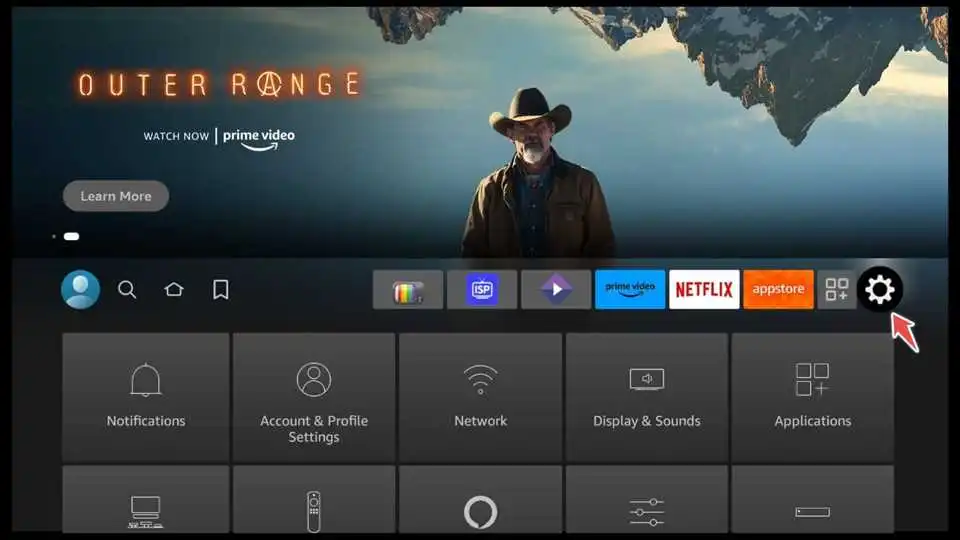
2. Scroll to the right and select My Fire TV.

3. Choose Developer options.

4. Turn ON the Apps from Unknown Sources option.
Enabling this option allows you to install applications from sources other than the official Amazon Store.

Step 2:
Install Downloader for Sideloading Apps on FireStick
1. From the home screen of your FireStick, go to the search icon in the top menu. Click on the search input available.

2. Type in “Downloader” using the on-screen keyboard and select the “Downloader” app from the search results.

3. Click on Download to begin the installation process.

4. Once the installation is complete, click Open to launch the Downloader app.
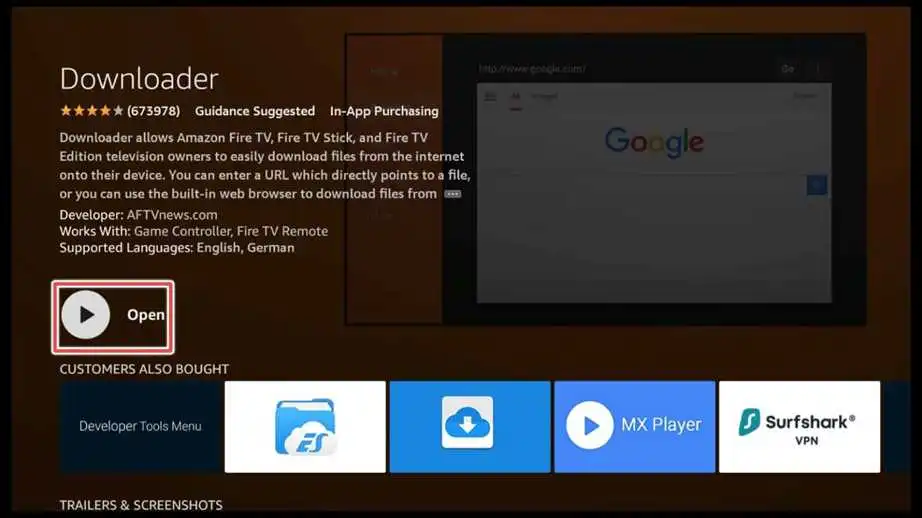
5. Grant Downloader access to media files on your device by clicking Allow.
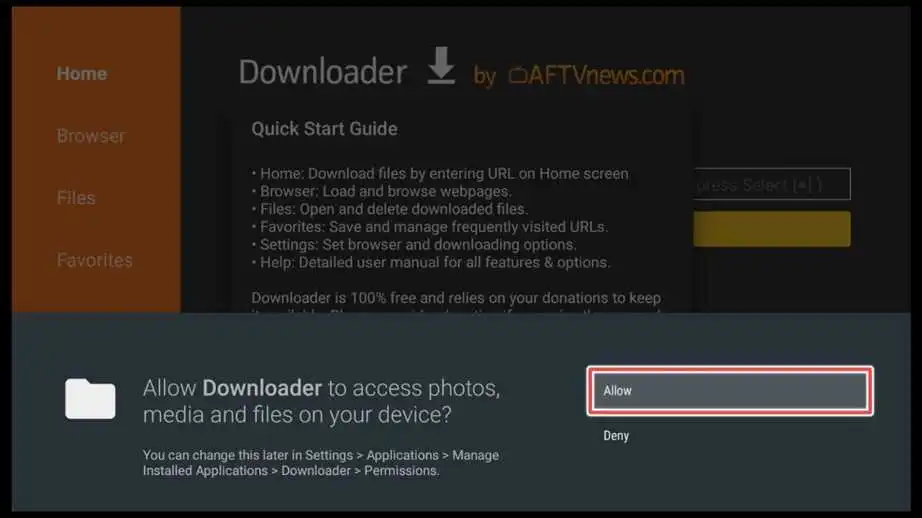
Step 3: Install Viva TV APK on FireStick using the Downloader App
1. You’ll notice a URL input box when you open the Downloader app. Click on the input box to activate to enter the desired URL.

2. To access the Viva TV website, enter the URL: vivatv.io and then click on Go.
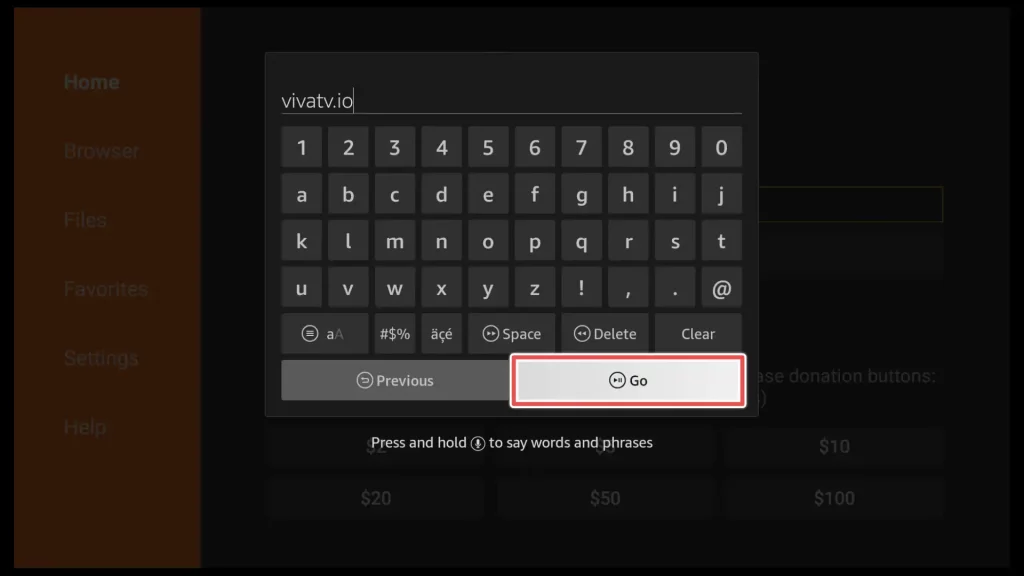
3. When you enter the website, scroll down to the Download button and click on it.
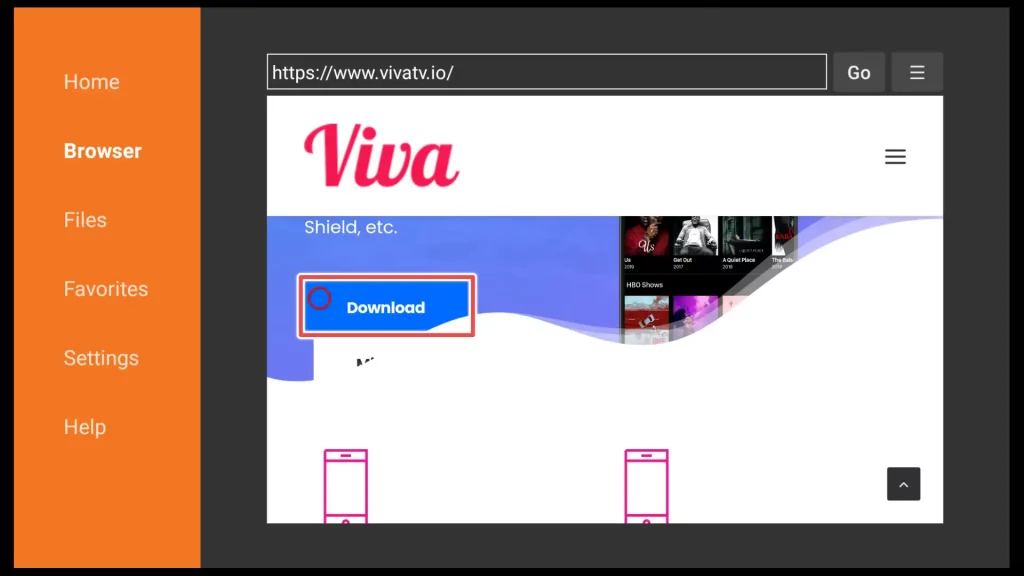
4. Wait until the download progress finishes.
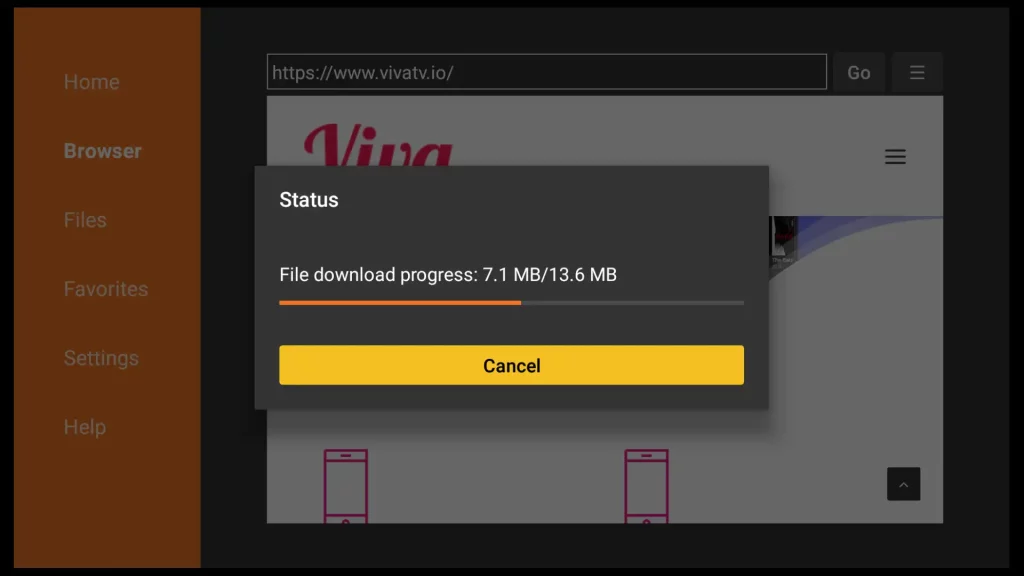
5. Click on the Install button to proceed with the installation of Viva TV.
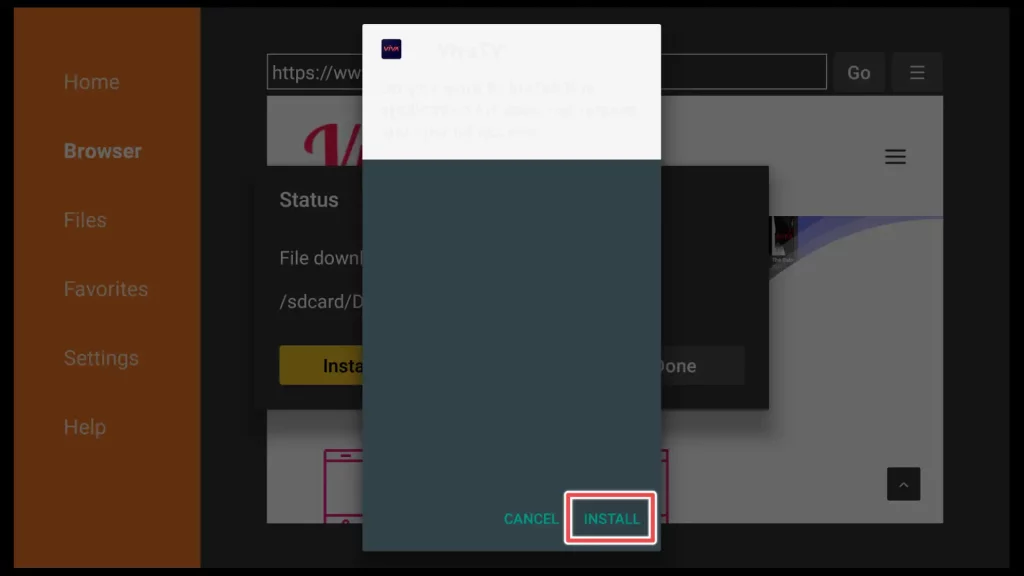
6. Please wait until the installation process of Viva TV is completed.
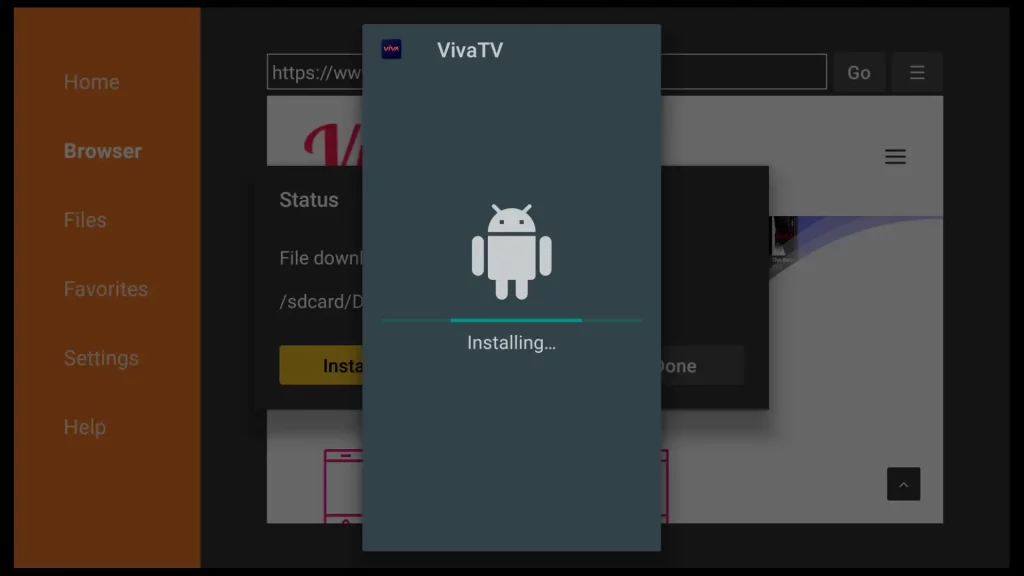
7. Viva TV has been successfully installed. Click on the Done button to complete the installation process.
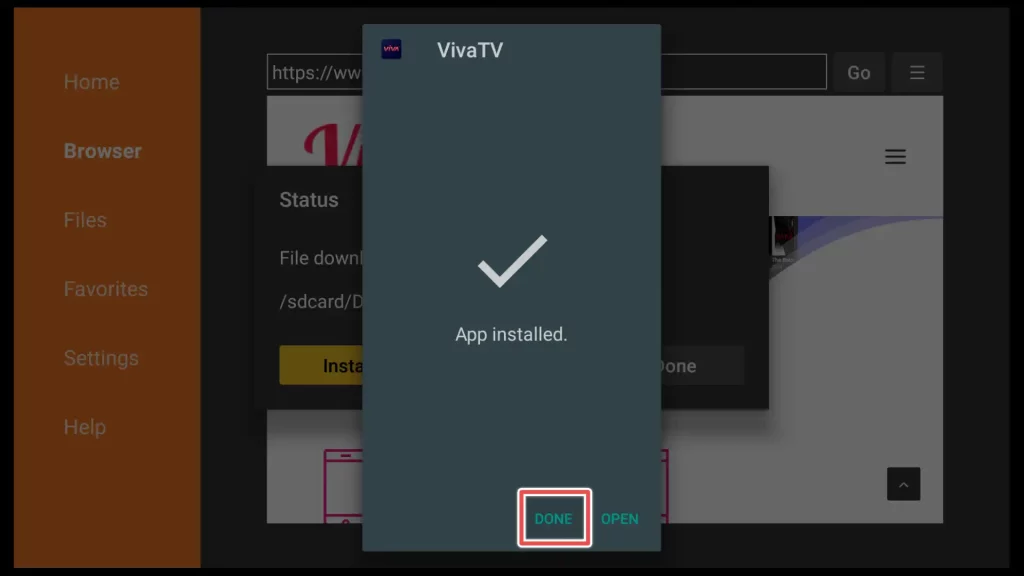
8. To preserve space on your device, Delete the viva tv installation file.
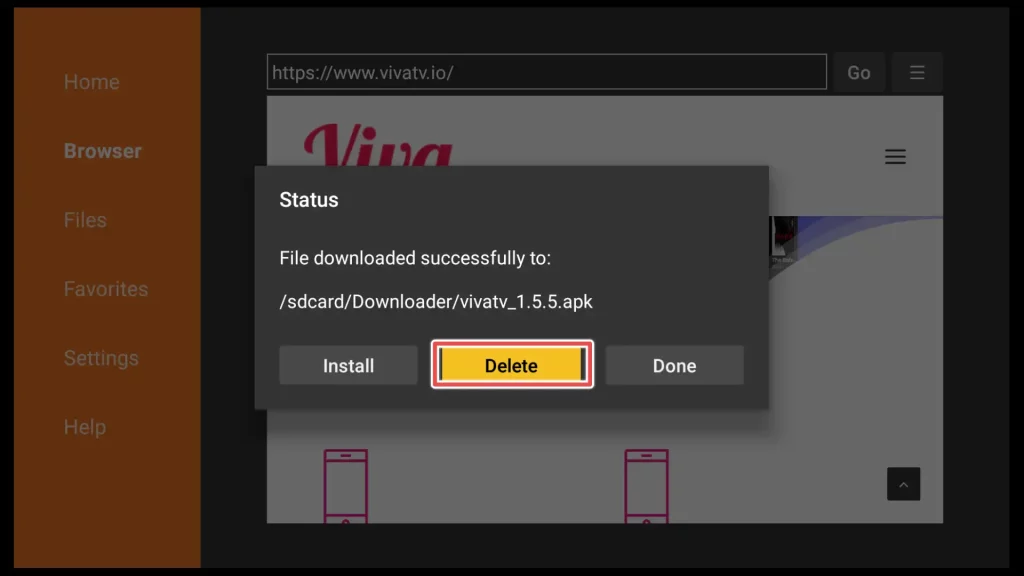
Please confirm that you want to Delete the Viva TV APK file.
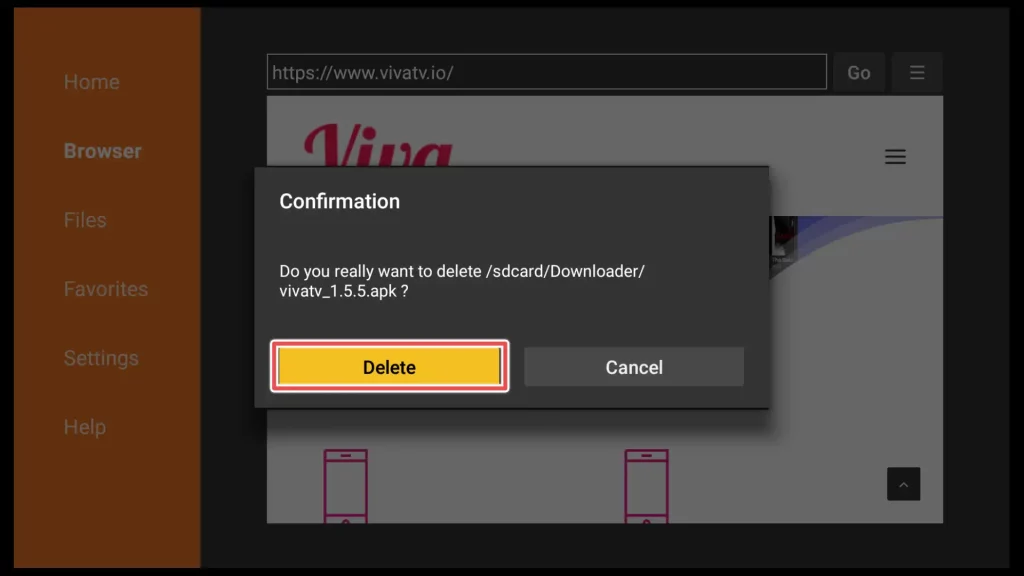
Step 4: Install TPlayer through the Downloader
With the latest Viva TV versions, it is impossible to set an external player as the default player. Therefore, it is necessary to install TPlayer to use Viva TV.
1. Enter the code 851856 using the on-screen keyboard of the Downloader app and click Go.
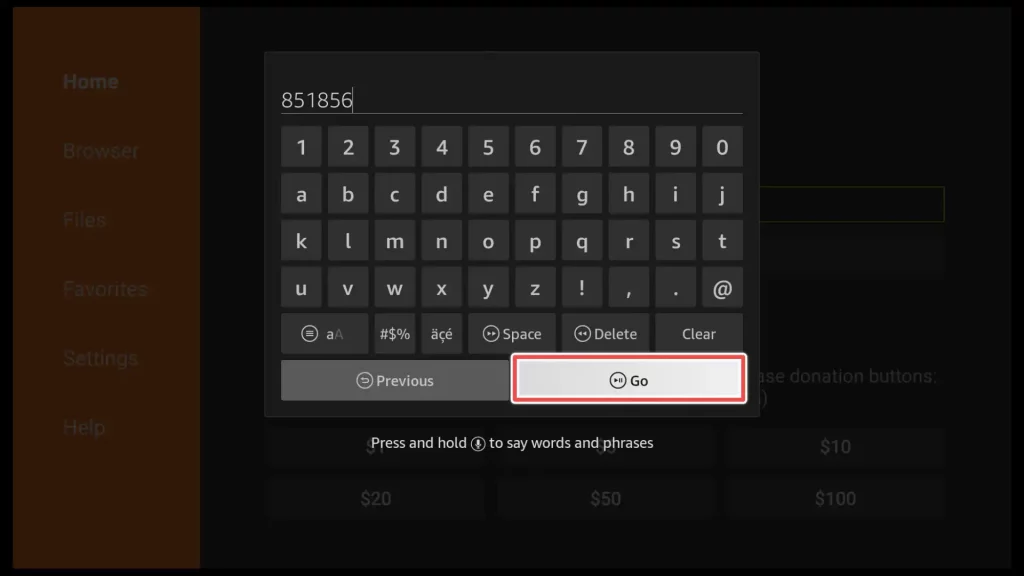
2. Click Install.
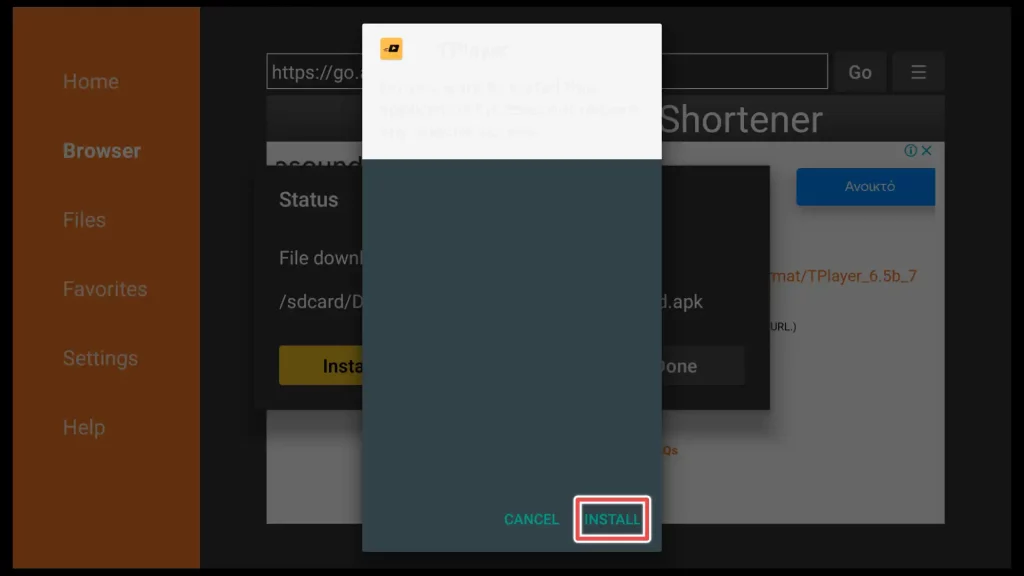
3. TPlayer is successfully installed/
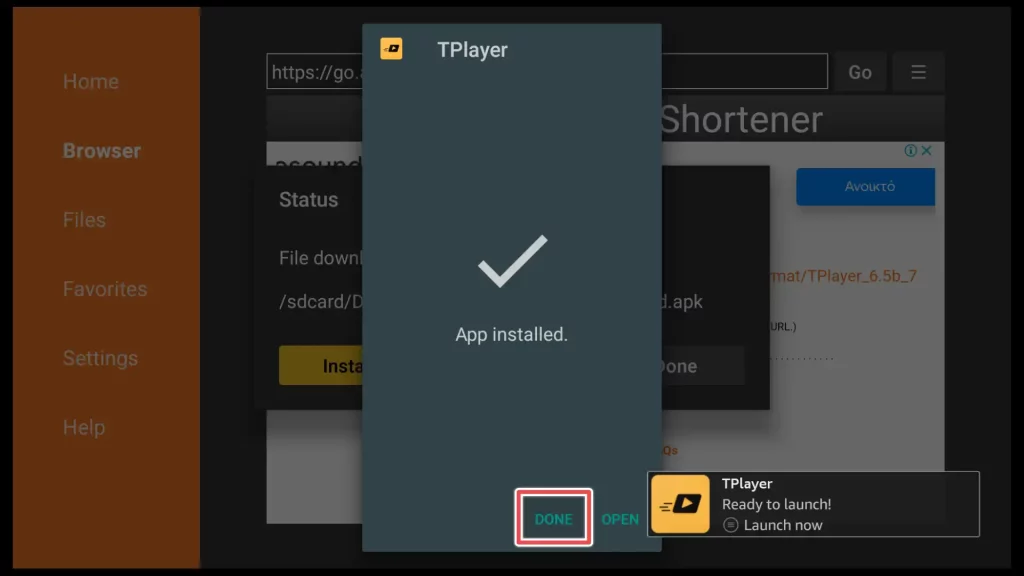
4. Delete the TPlayer installation file.
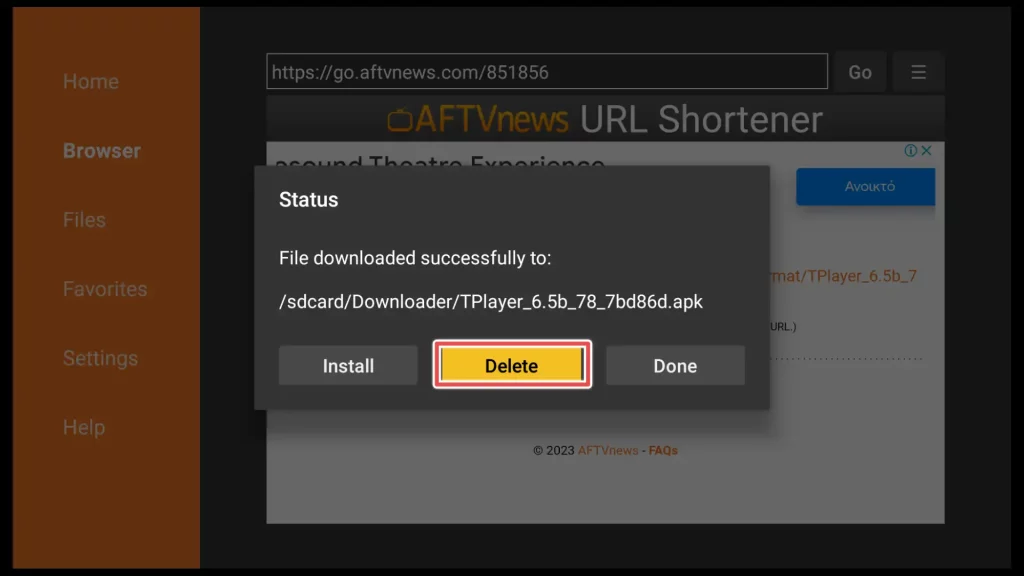
5. Confirm deleting the file.
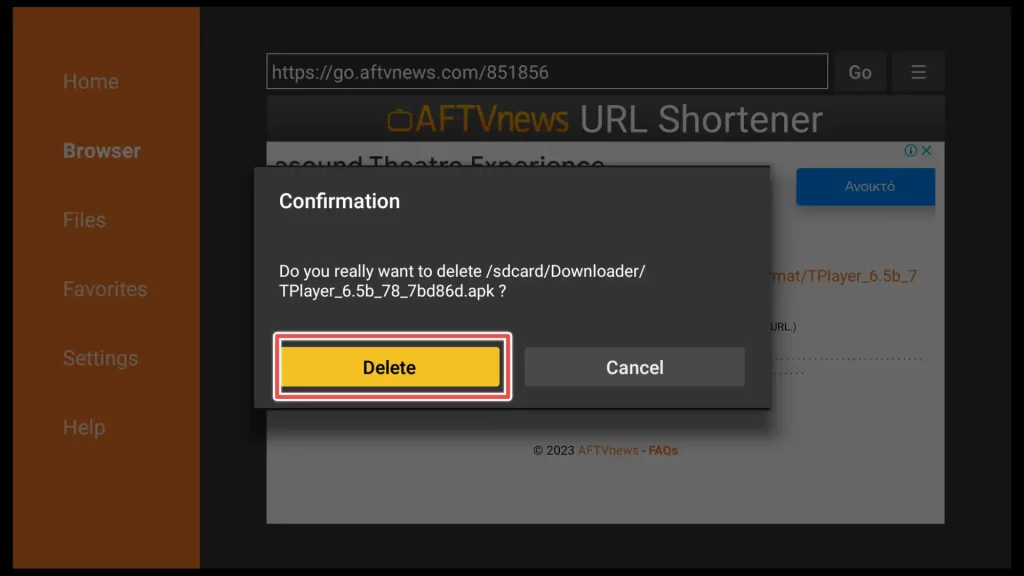
Congratulations on installing VivaTV and TPlayer on your FireStick.
How to Use Viva TV APK on FireStick?
Before exploring the Viva TV app, let’s find and add it and place it at the front of our app list for easy access.
Hold the home button on your FireStick remote control for a few seconds. A menu will appear on the screen with several options. Select the Apps option from the menu.

Scroll through the list of installed apps until you find Viva TV.
Highlight Viva TV and press the menu button (three horizontal lines or three dots) on your remote.
From the options menu, choose Move to front to position Viva TV in front of all the other installed apps on your device.
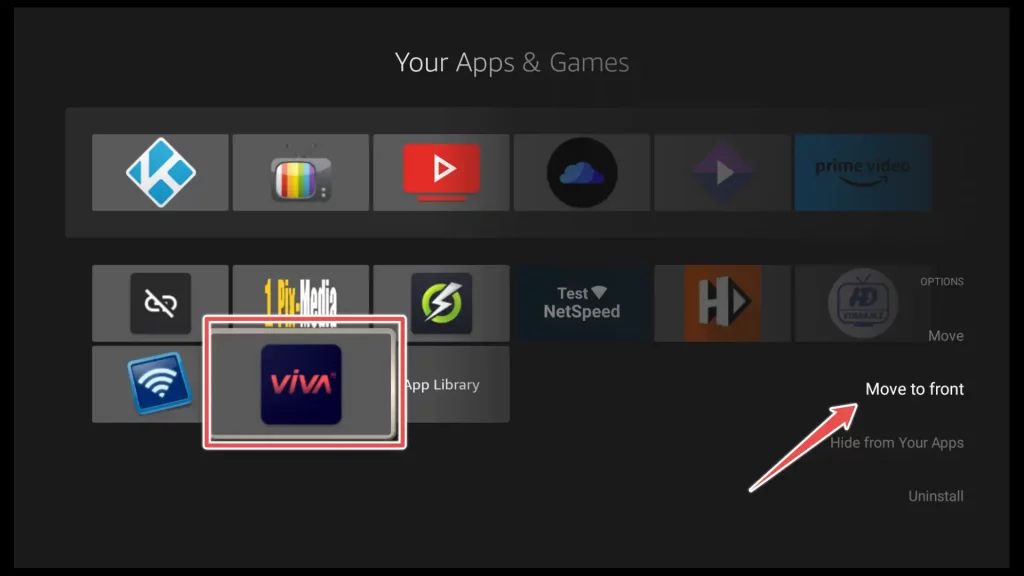
Open the app.
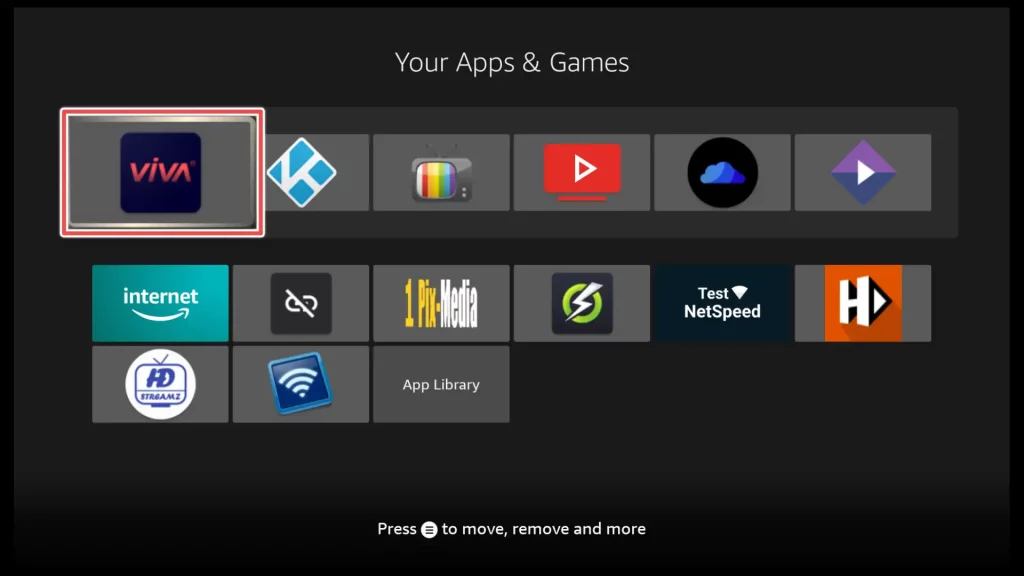
To grant Viva TV access to media files on your device, click Allow.
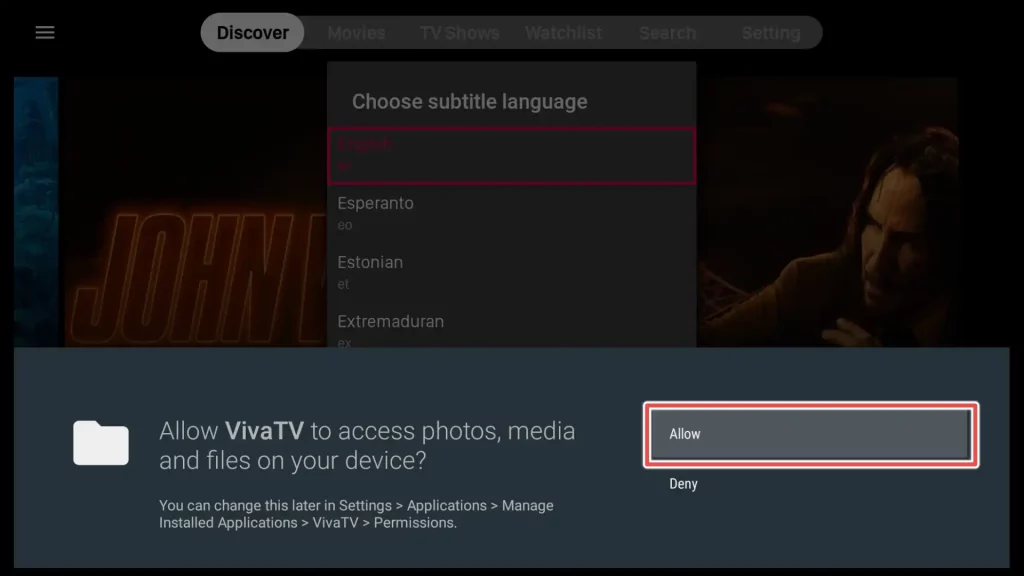
Select your preferred language by either clicking OK after making the selection or simply double-clicking on the subtitle language you have chosen.
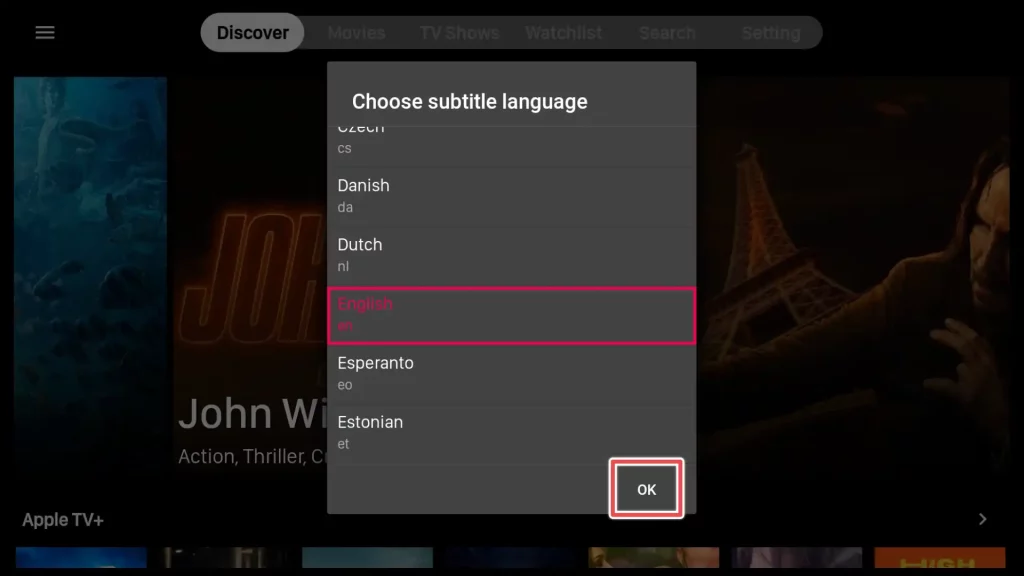
By default, when you open the Viva TV app, you will be on the “Discover” page. The default view can be modified in the settings if desired.
To explore different sections, tap on one of the options displayed across the top of the screen, such as “Movies,” “TV Shows,” “Watchlist,” or “Search” to find a specific movie or show. You can also access the app’s settings from this page.
To further filter the content you want to watch, click on the three lines button in the screen’s top left corner.
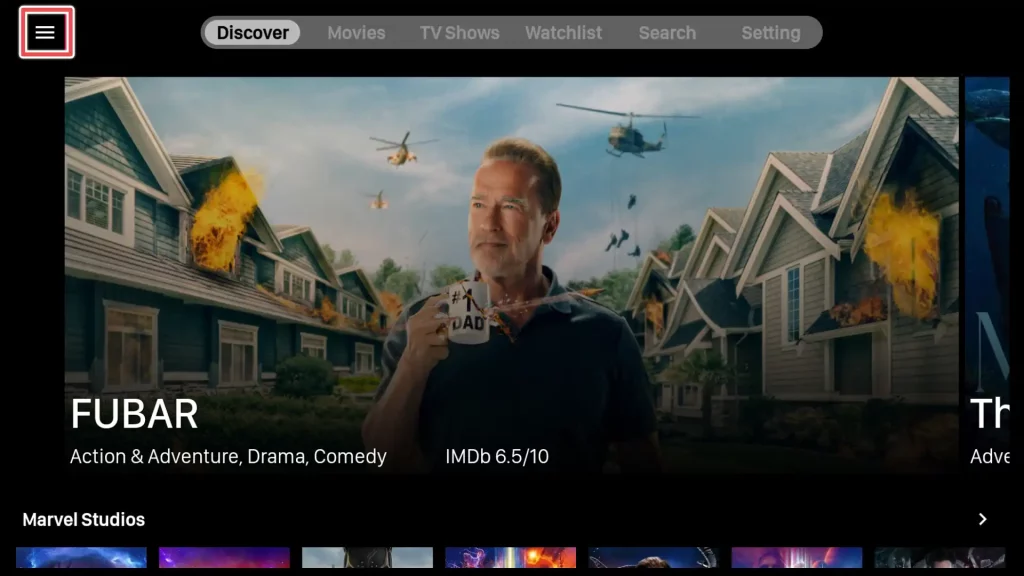
You can click the Category button to view movies or TV shows filtered by different genres. Additionally, you can explore various features available in the menu, such as:
- Calendar: This feature lets you view upcoming movie or TV show release dates.
- Collections: With the Collections feature, you can organize and group your favorite movies and TV shows in a personalized manner.
- Recent: The Recent tab lets you quickly view and access the movies and TV shows you have recently watched.
- Check Update: Stay up-to-date with the latest Viva TV APK updates.
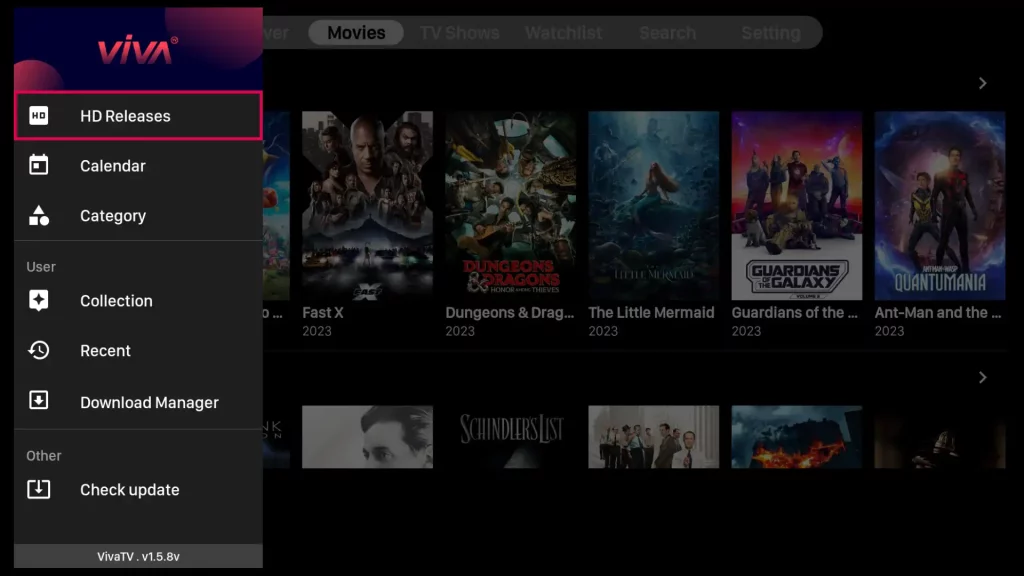
To search for a specific movie on Viva TV, you can return to the app’s home screen and select the Search button. From there, you can enter the title of the movie you’re looking for and press Enter or the search icon to initiate the search.
To maintain legal and safe streaming practices, I encourage you to search for movies in the public domain. Public domain movies are those whose copyrights have expired or are not protected, allowing them to be freely distributed and watched.
If you’re still unsure about the legality of the movie you want to watch, the best way to ensure your privacy and anonymity is by using a VPN.
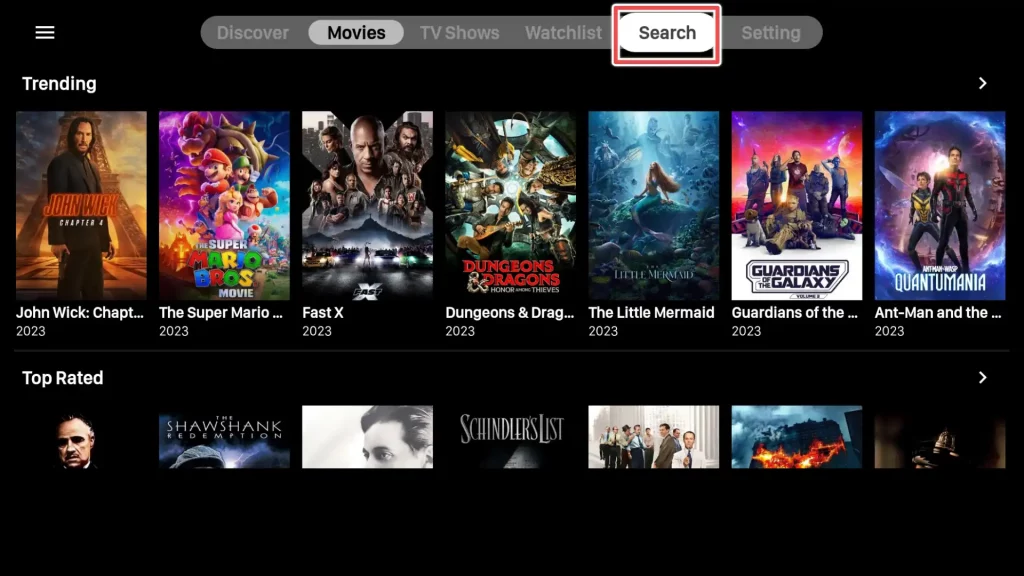
Enter the title of the movie using the on-screen keyboard and click Next.
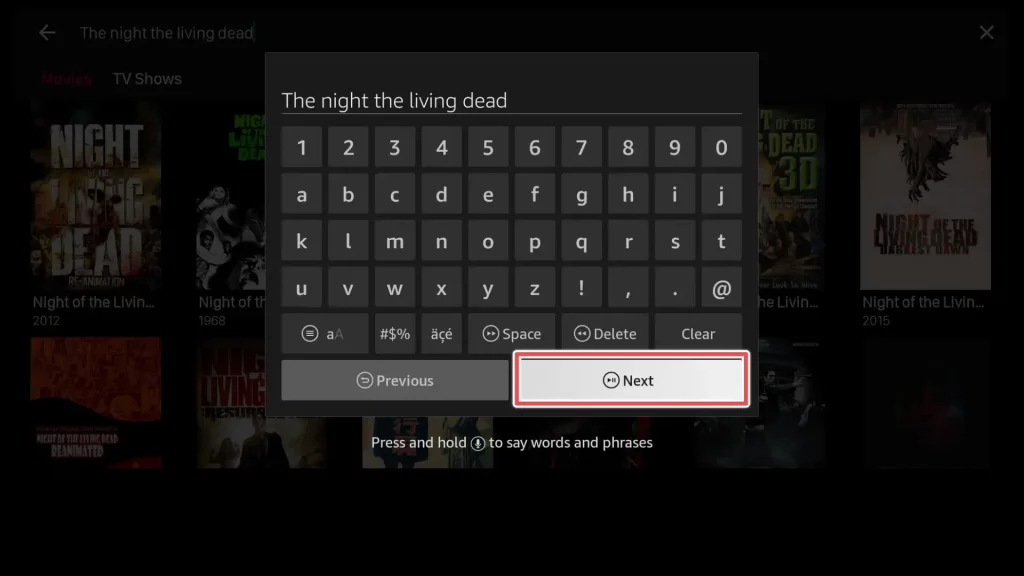
Select the movie poster from the search results by clicking on it.
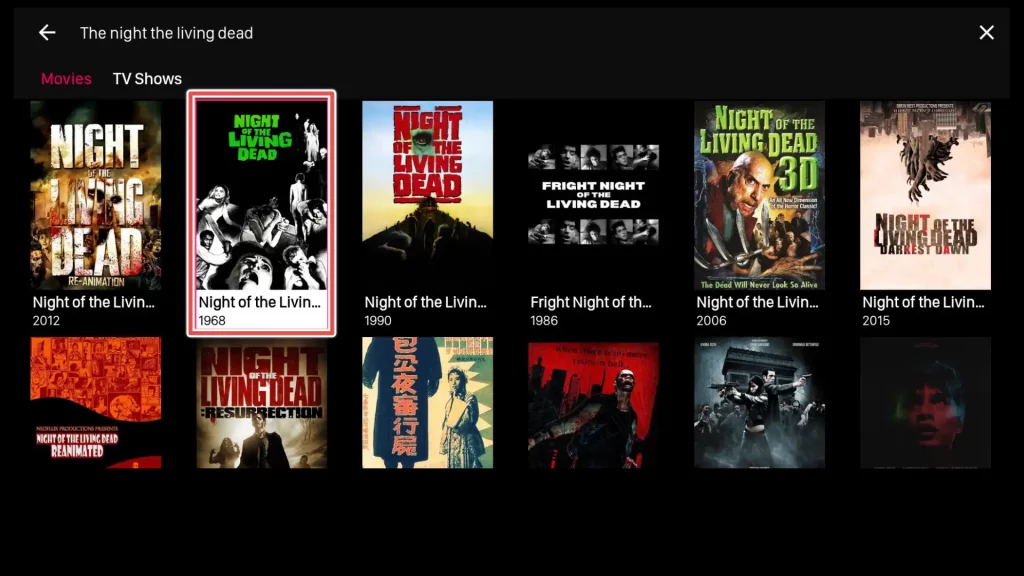
Click on the Watch now button.
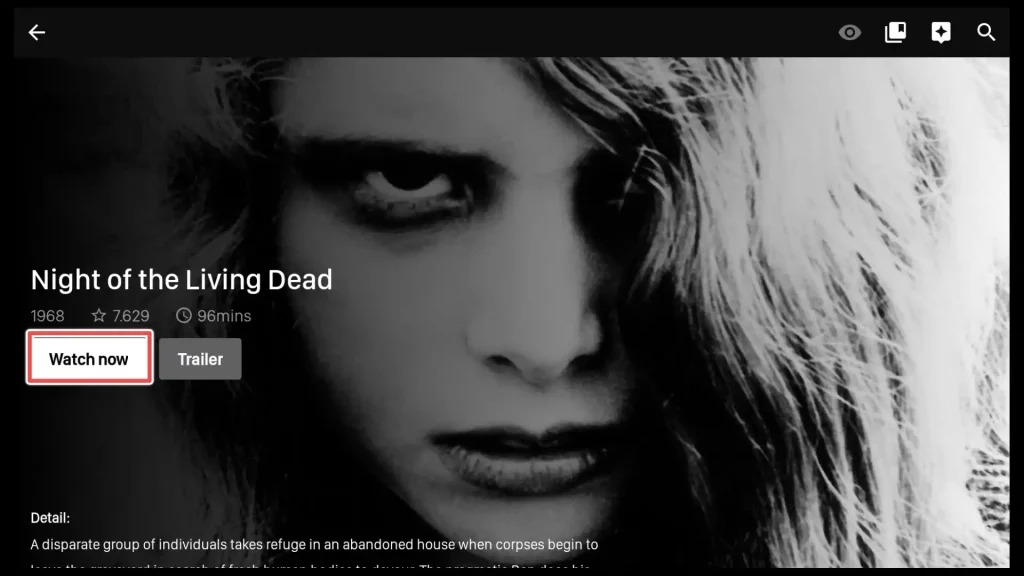
Click on one of the available movie links.
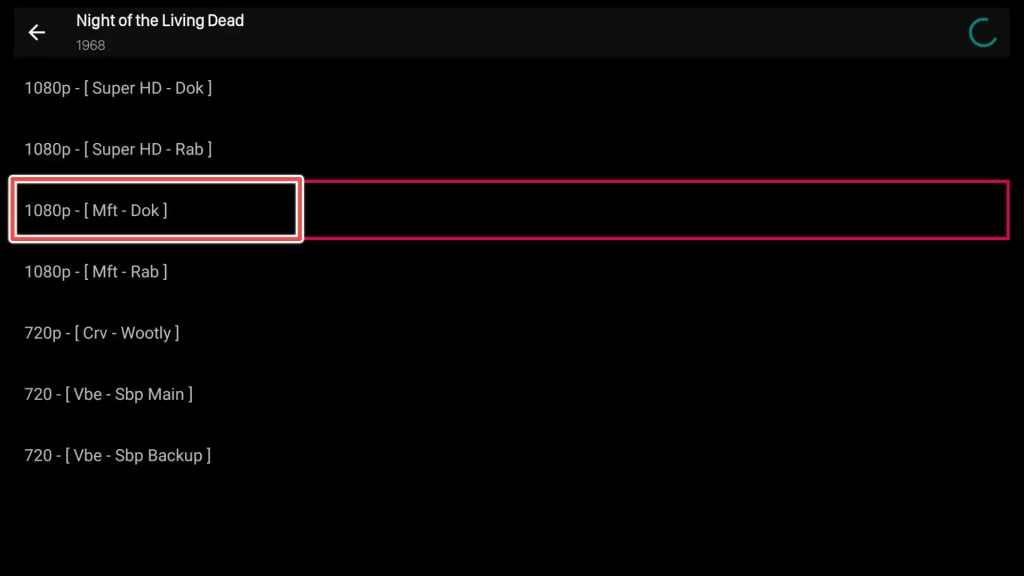
Select the Play with subtitles button.
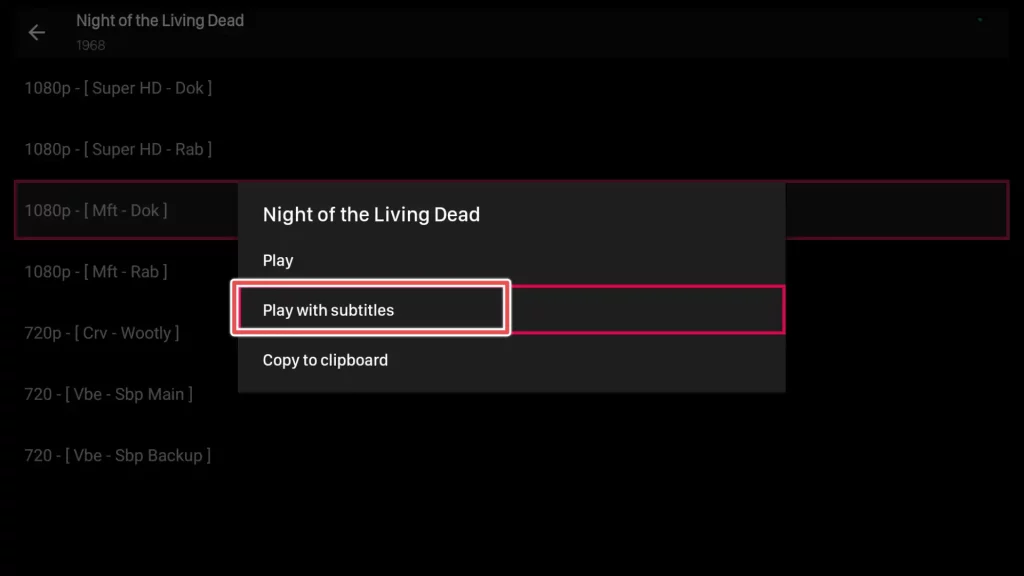
Choose one of the subtitles available.
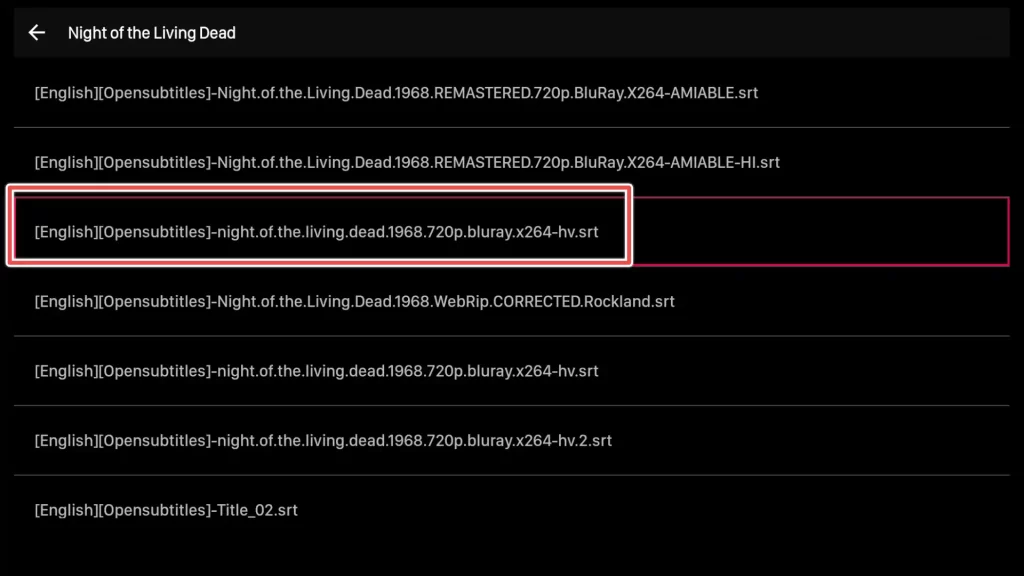
TPlayer will open and request permission to access media files on your device. One of the reasons for this permission is to load subtitle files that have been downloaded on your device.
To proceed, click on Allow Access.
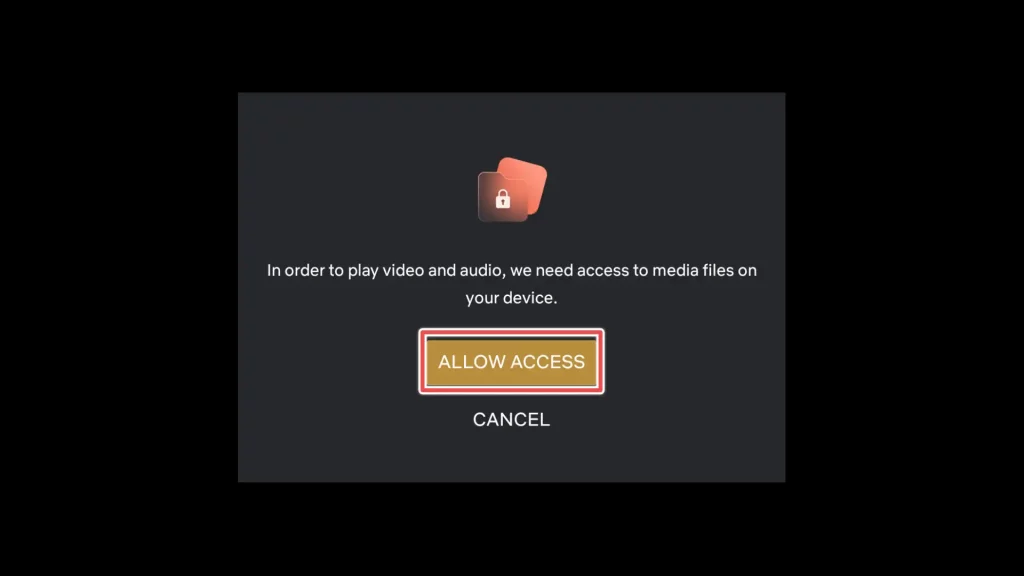
Click Allow again.
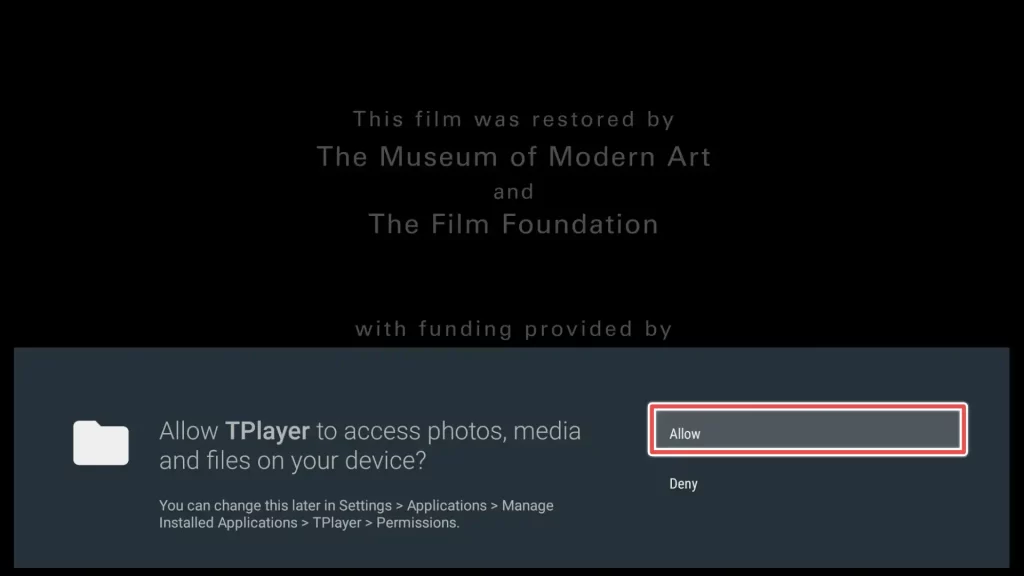
That’s it! Now you can sit back, relax, and enjoy the movie.
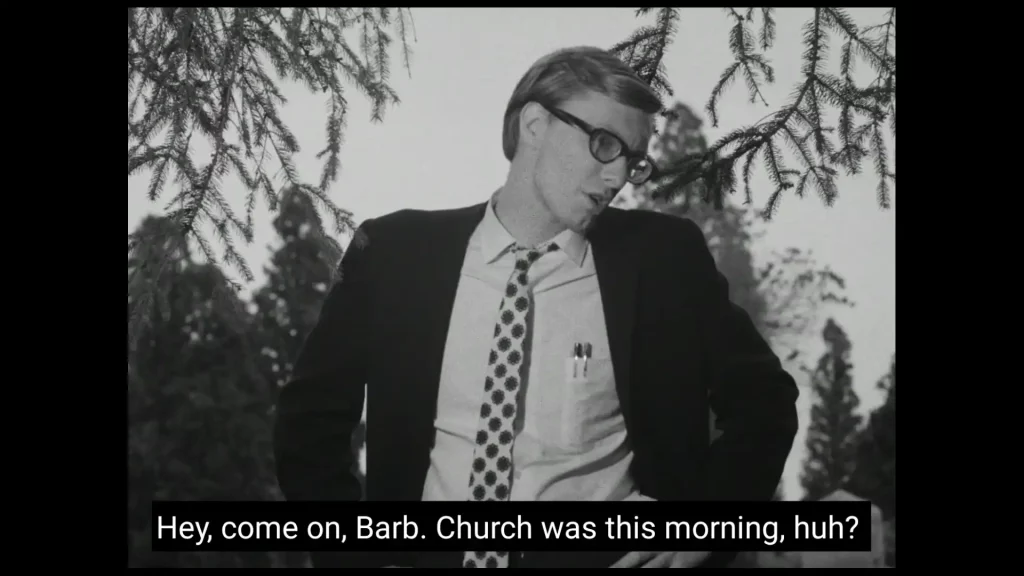
How to Connect Real-Debrid to Viva TV?
On the top menu bar, click on the Setting button.
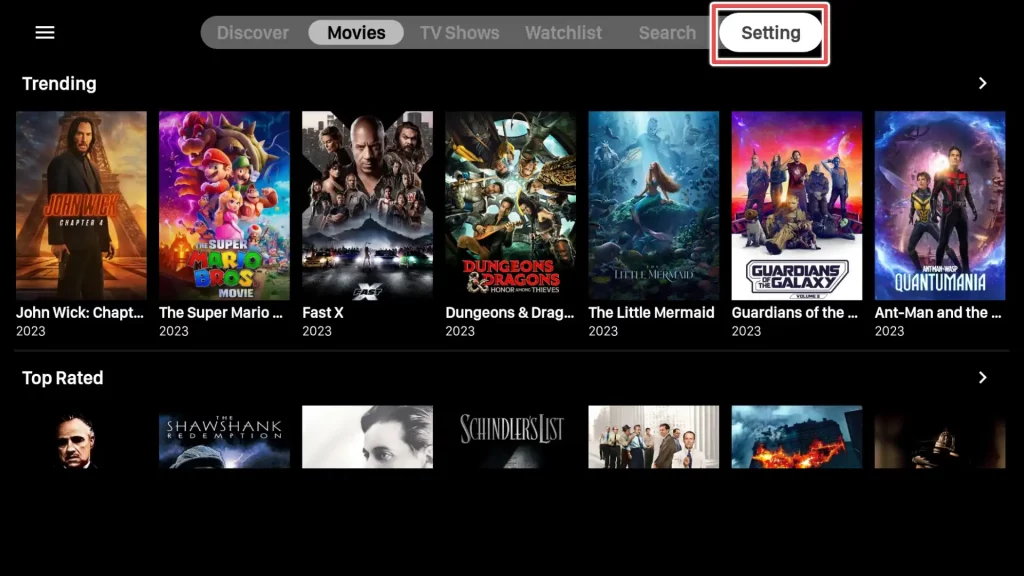
In the setting menu, scroll down and look for the option Login to Real-Debrid. Click on it.
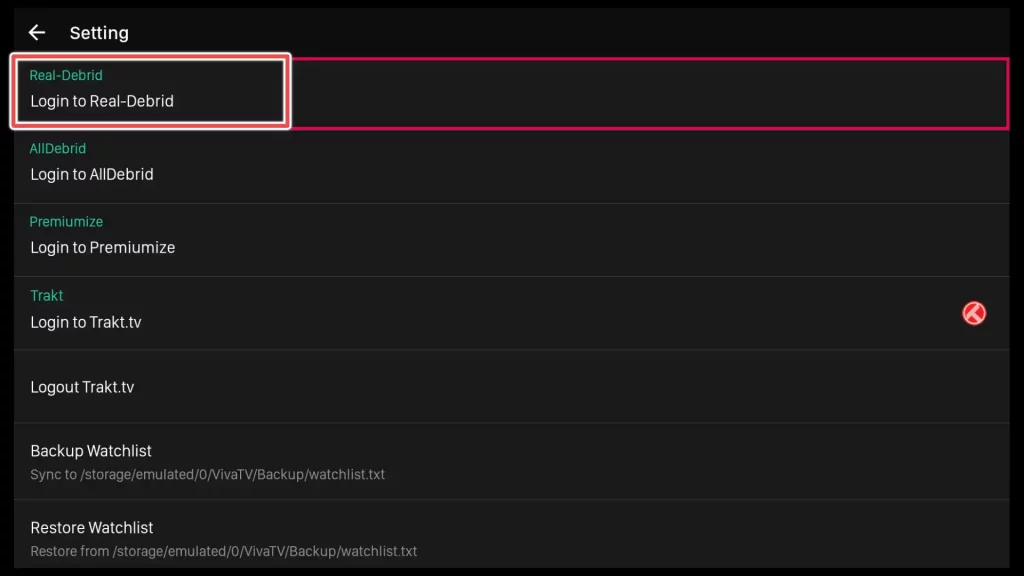
A window will open, showing an activation code.
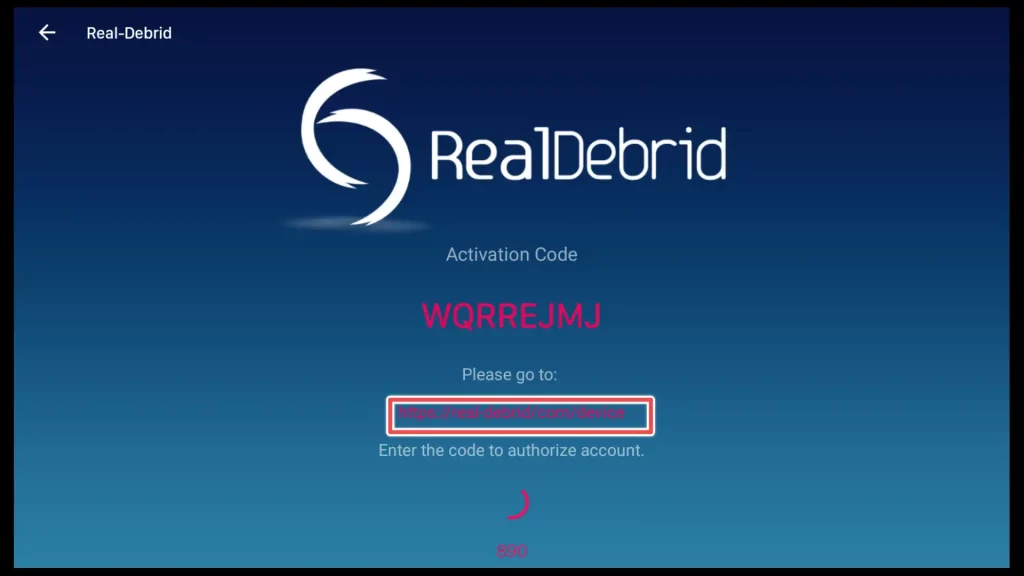
Go to real-debrid.com/device and enter the provided code to authorize your account. Then click Continue.
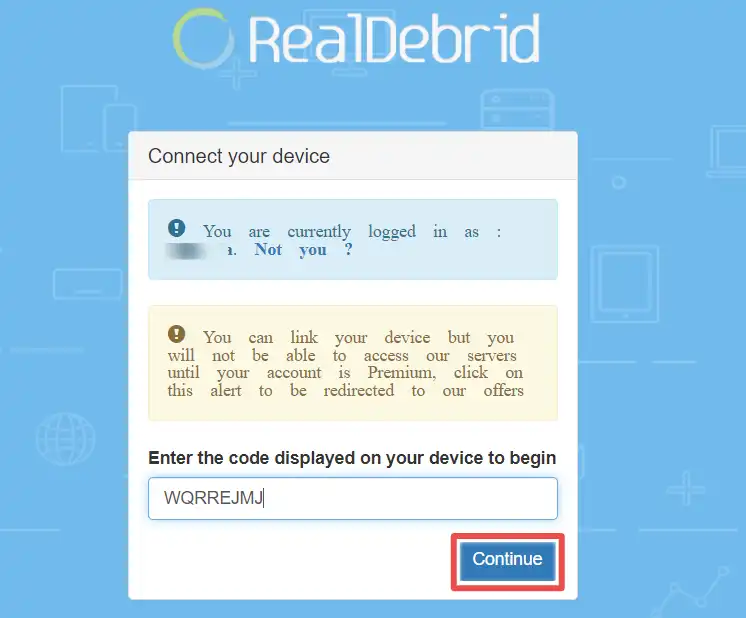
Please assign a name for the app to quickly identify it and view its status when accessing your Real-Debrid account.
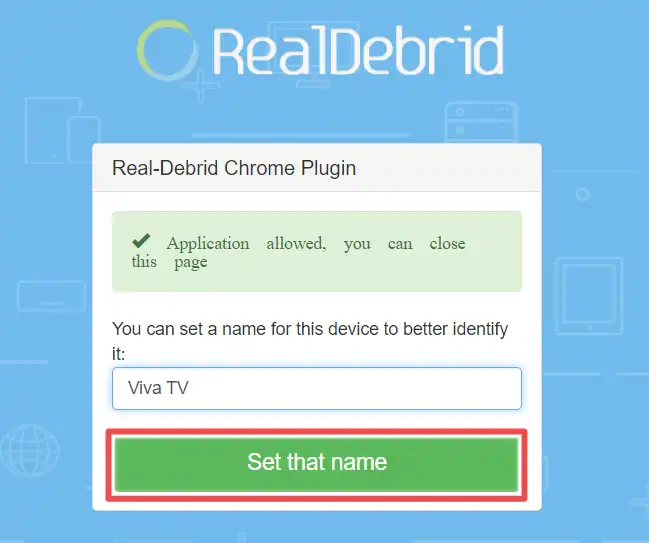
Viva TV is allowed to access your Real-Debrid account. You can close the page.
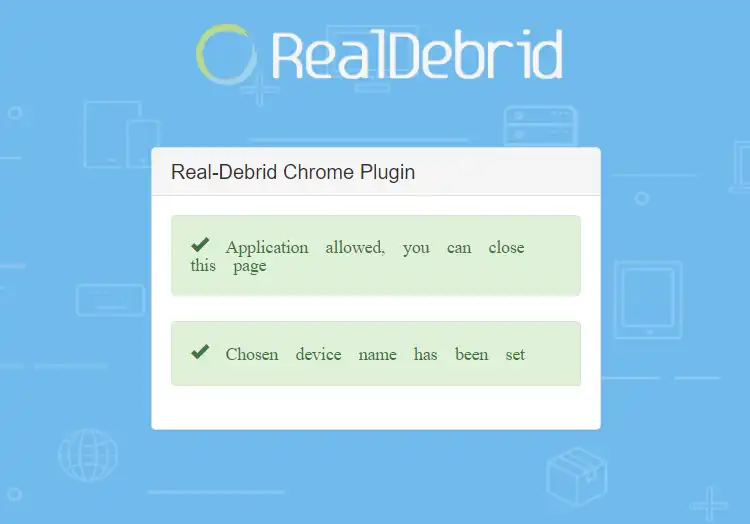
Go back to the Viva TV app, and you will see that the status is now “Connected.”
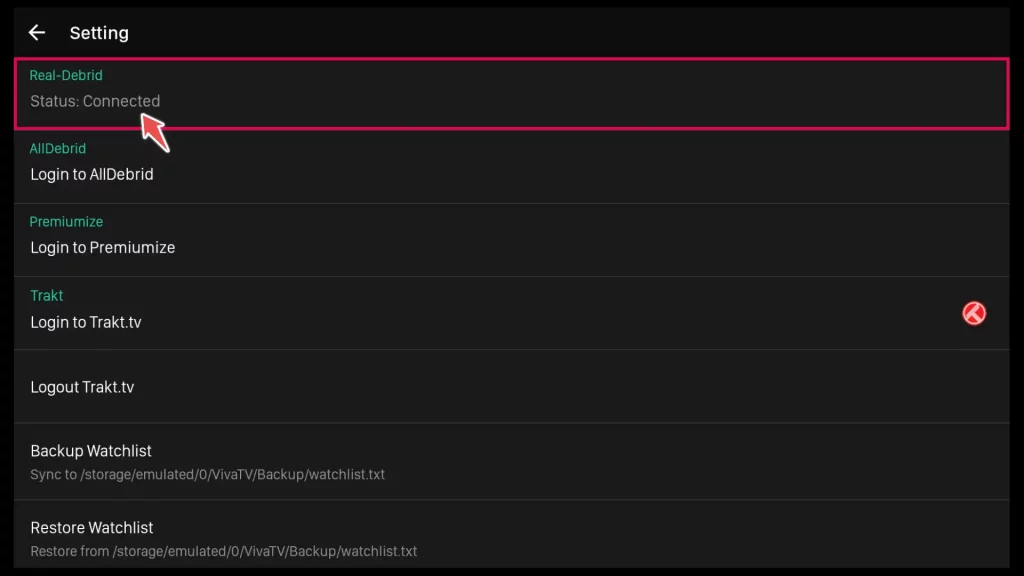
How to Integrate Trakt TV with Viva TV?
In the setting menu, scroll down to Login to Trakt.tv button and click on it.
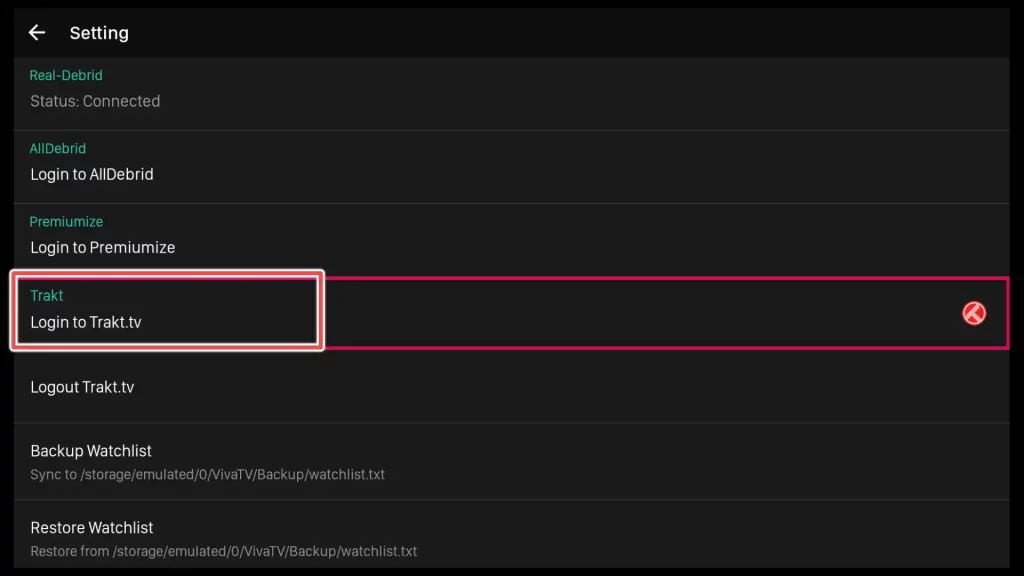
A window will appear displaying a code.
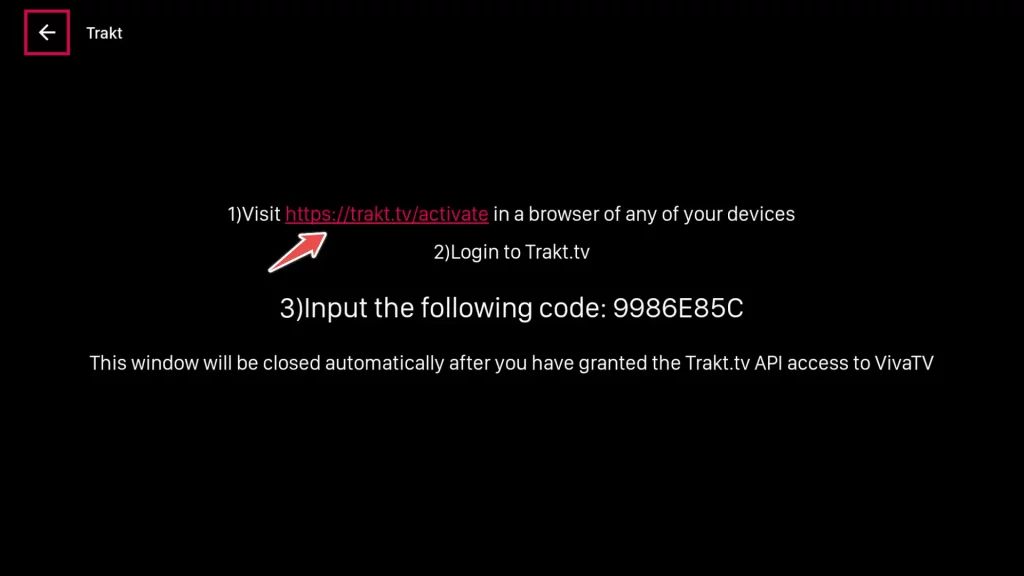
Visit the website https://trakt.tv/activate and enter the code provided.
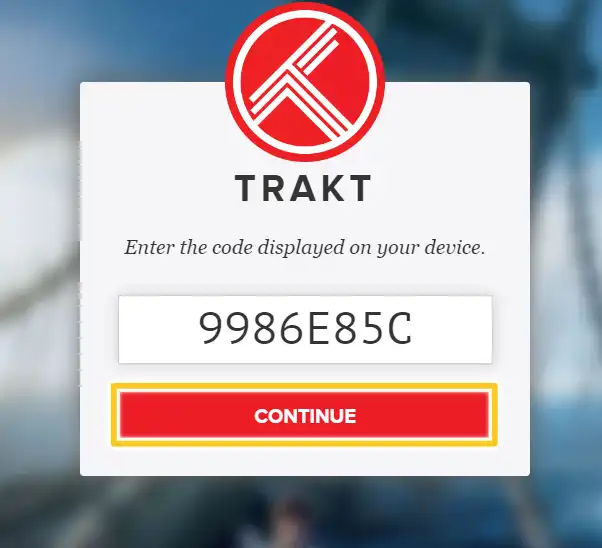
Click on the Yes button to grant Viva TV permission to use your Trakt TV account.
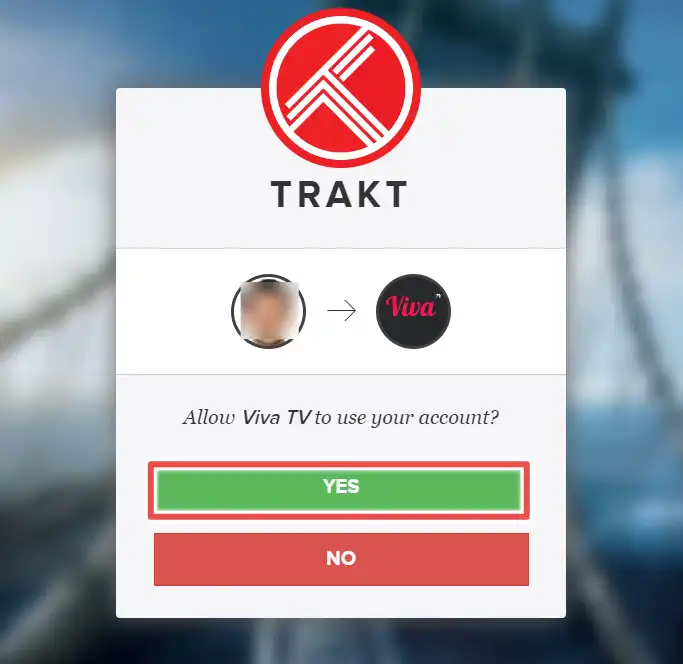
Viva TV has been successfully connected to Trakt TV.
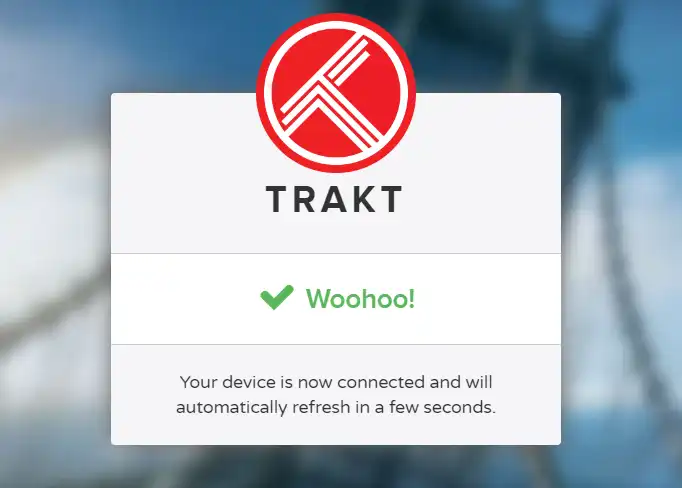
In the settings menu of Viva TV, you will notice that you are currently logged in with your username.
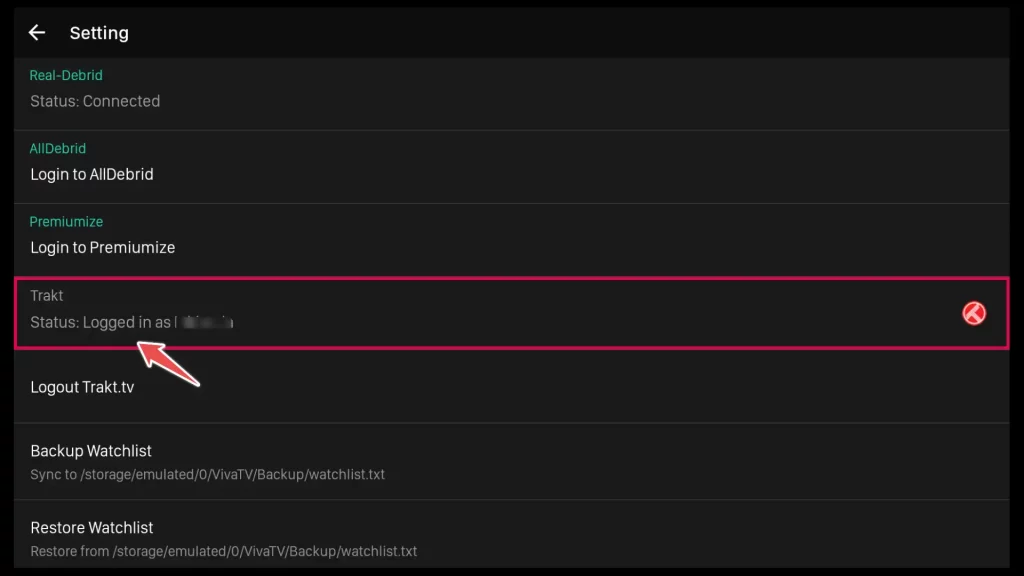
How to Update Viva TV APK?
Whenever you open Viva TV, the app automatically checks for the latest version. If a new version is available, a pop-up window will appear, asking you to update the application. Simply click on Update.
During the update process, none of your saved data will be lost.
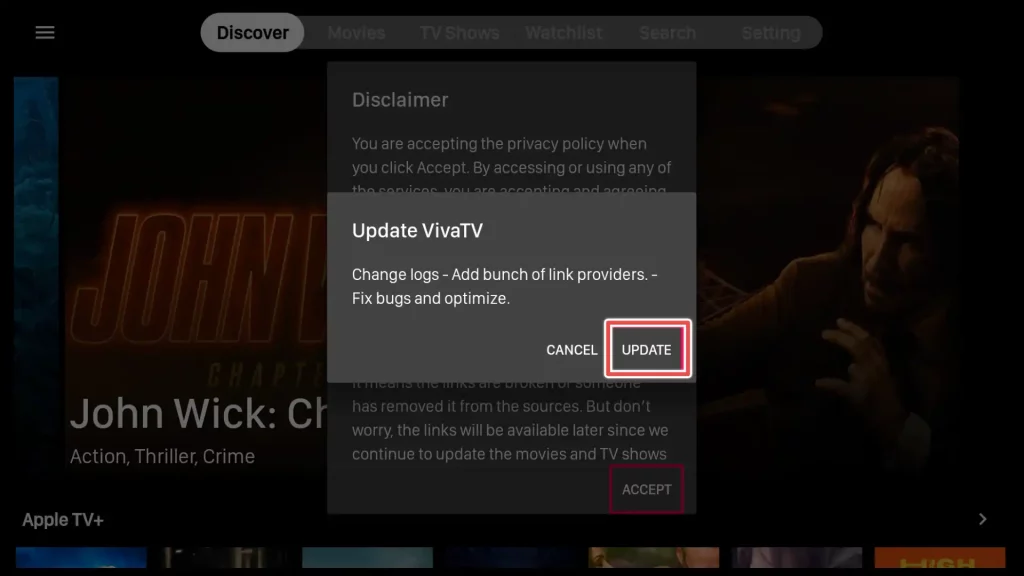
Please wait until the application update is downloaded.
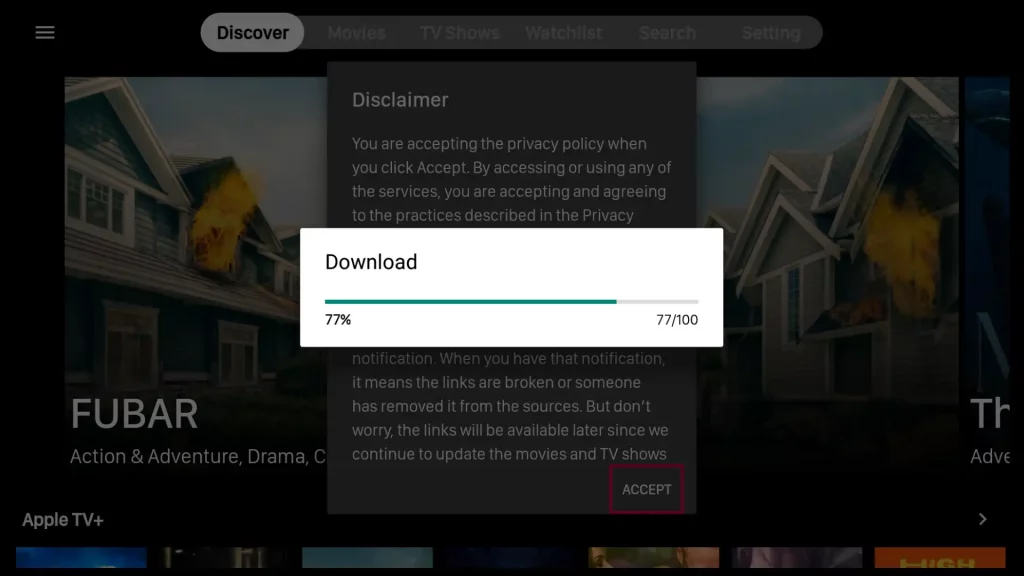
Once the download is complete, click on Install to install the newest version of Viva TV.
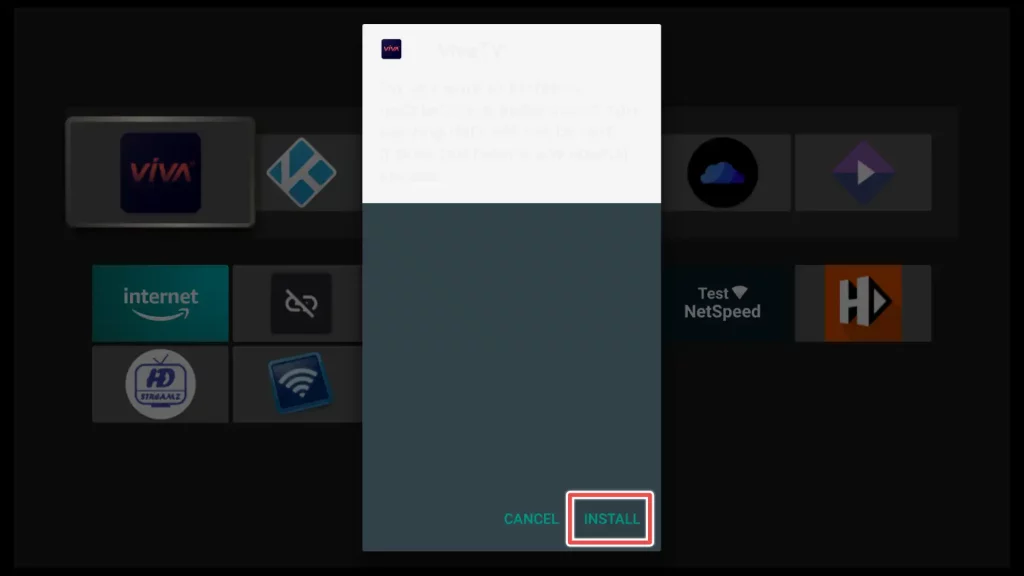
If the application doesn’t prompt you for an update, you can always visit their website at vivatv.io to check for the latest version.
Alternatives to Viva TV APK
Conclusion
In conclusion, installing Viva TV on your Firestick allows you to enjoy a wide variety of entertainment options.
It’s important to respect copyright laws, prioritize content that is legally available, and consider using a VPN for added privacy and security.
Now, you can unlock the amazing features of Viva TV and immerse yourself in a world of entertainment!

