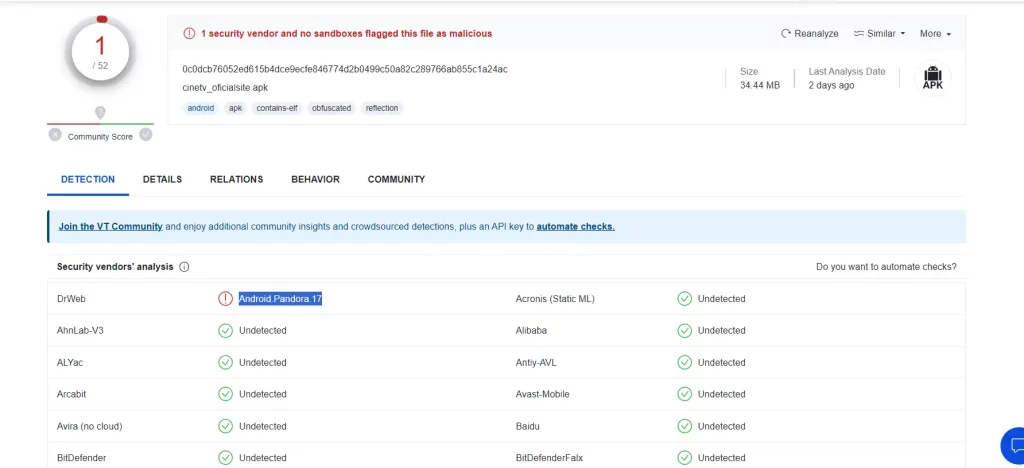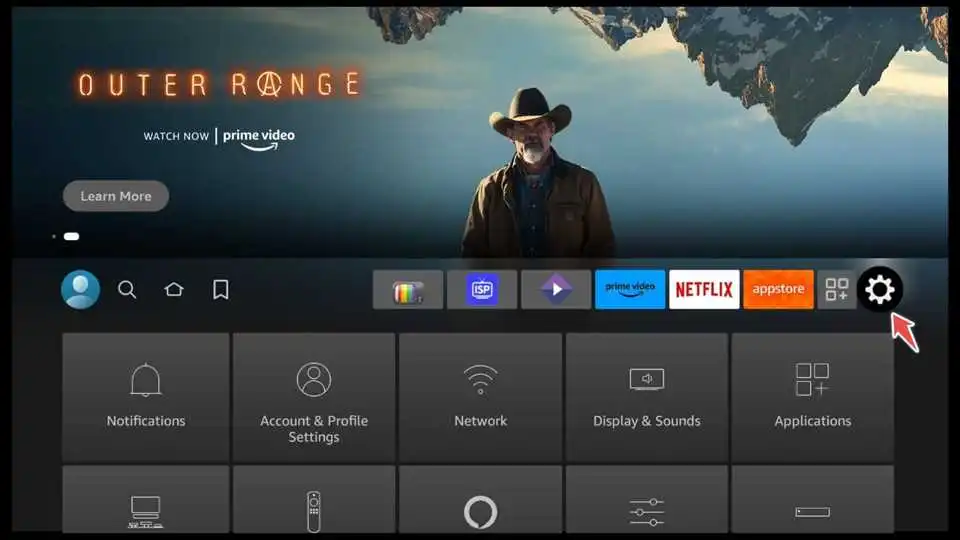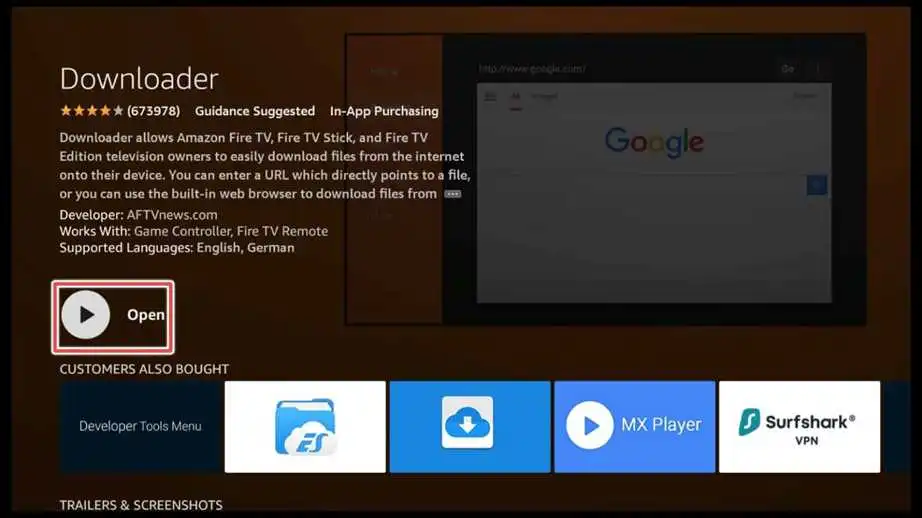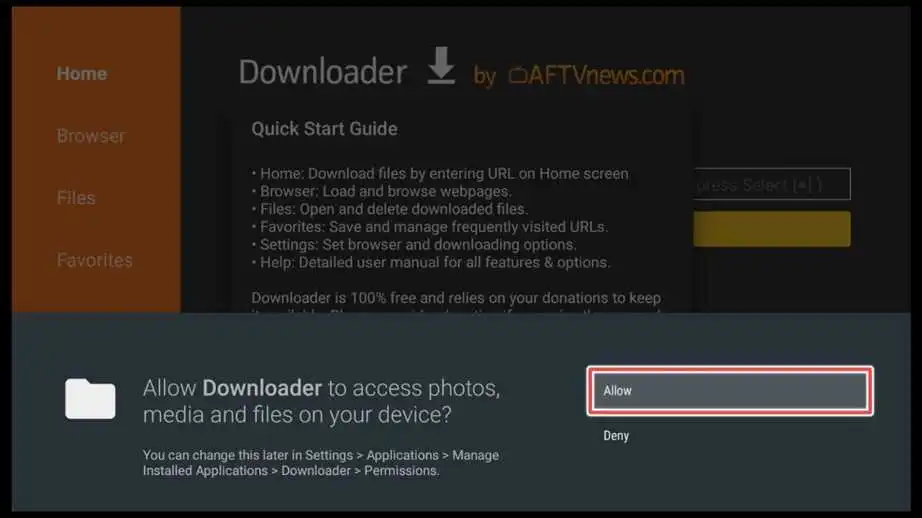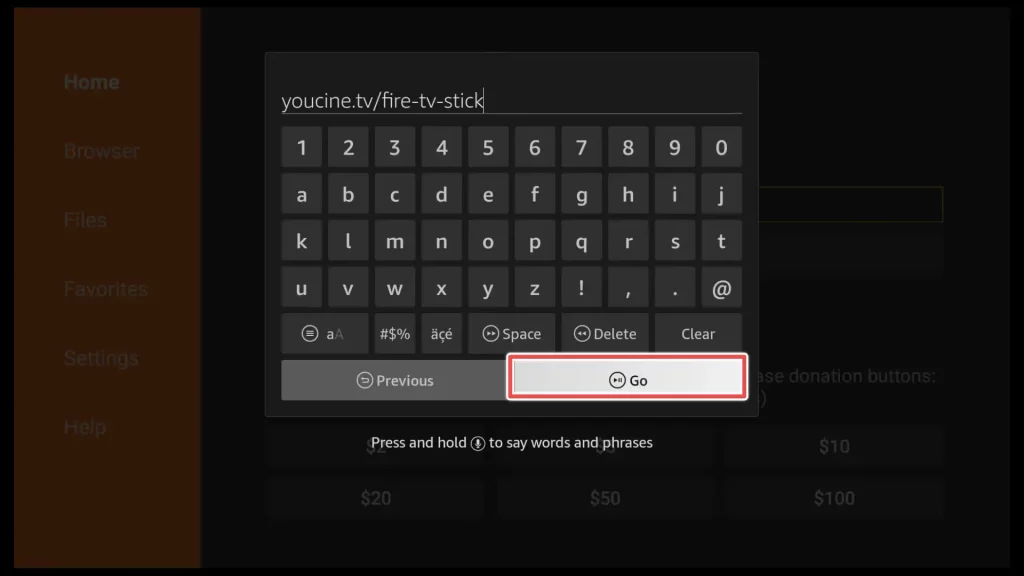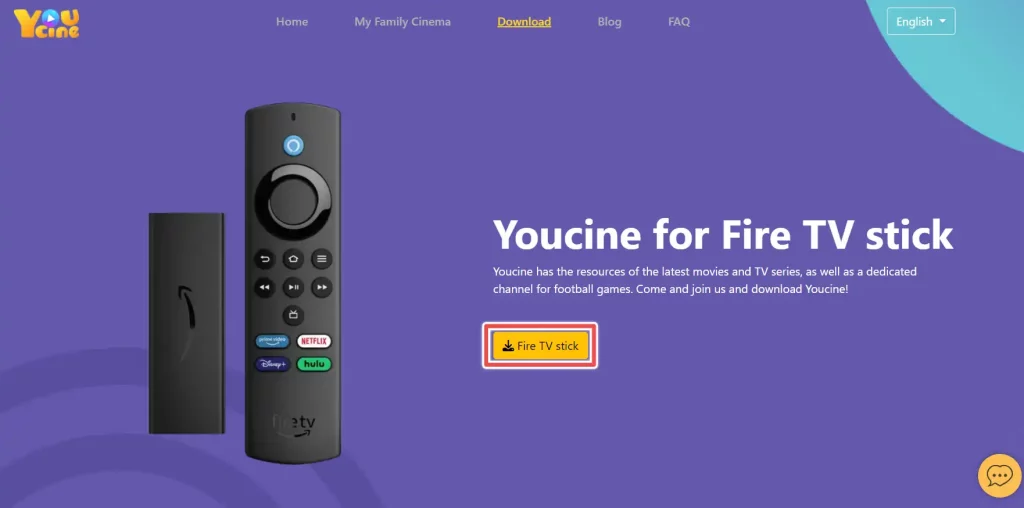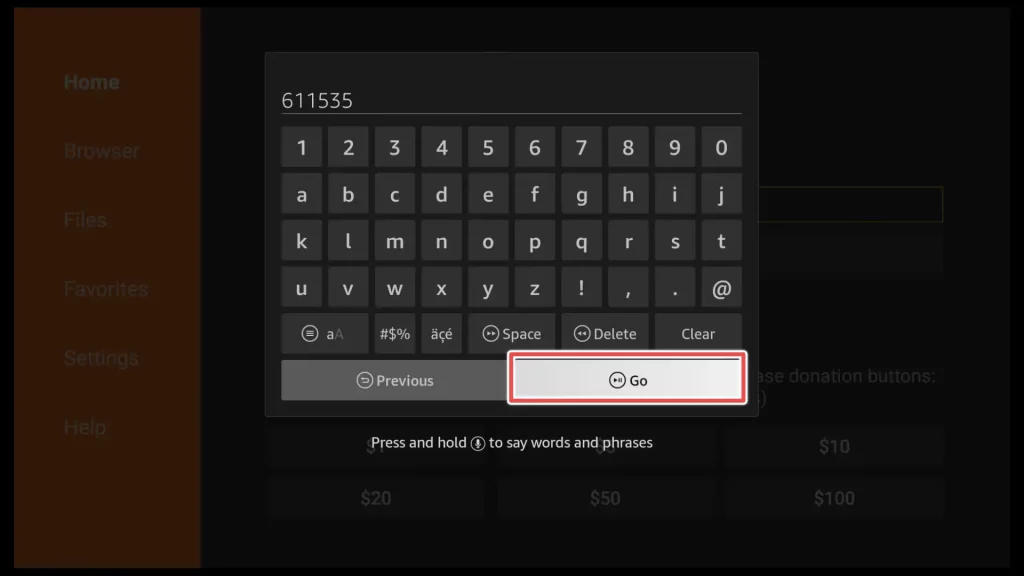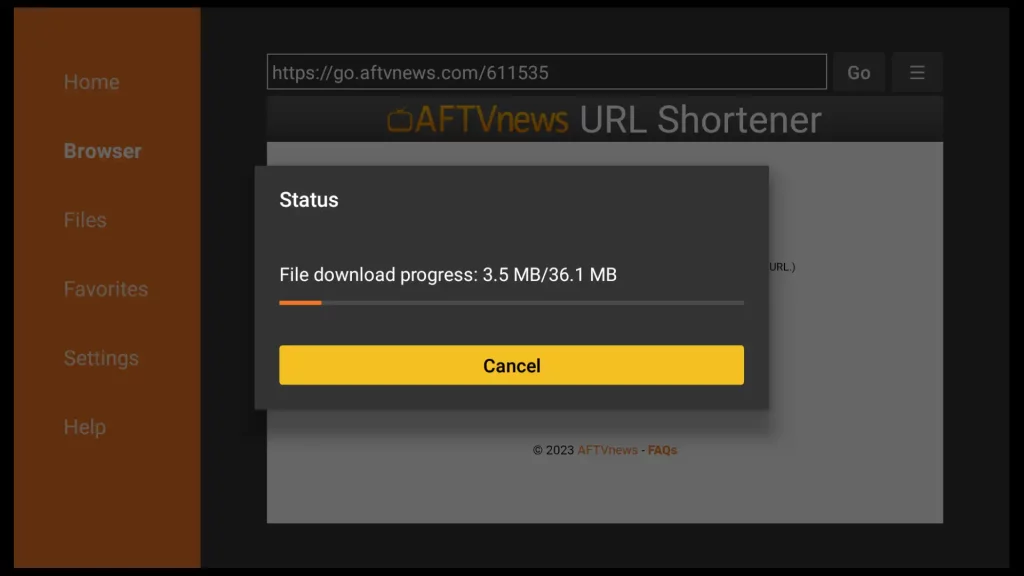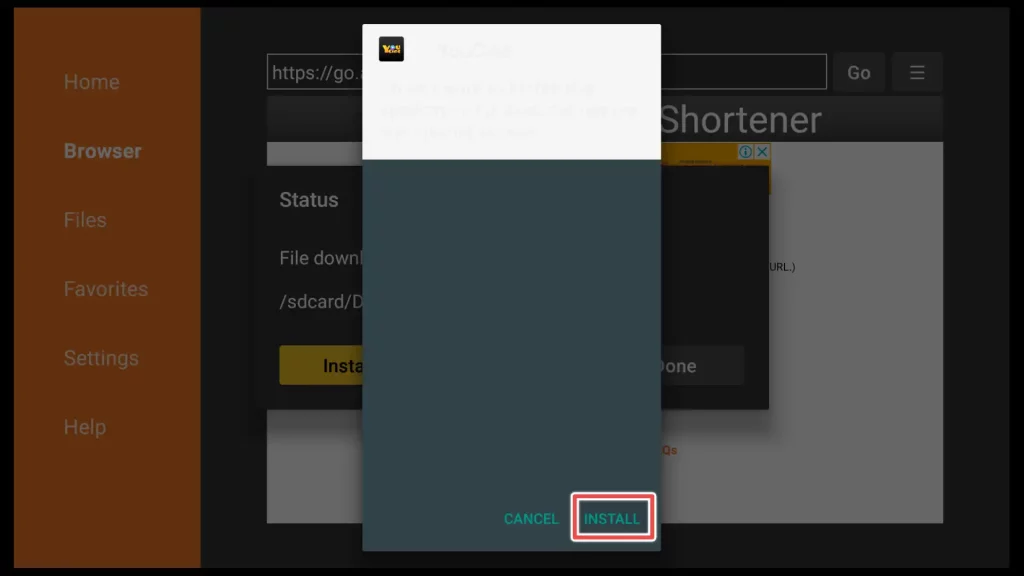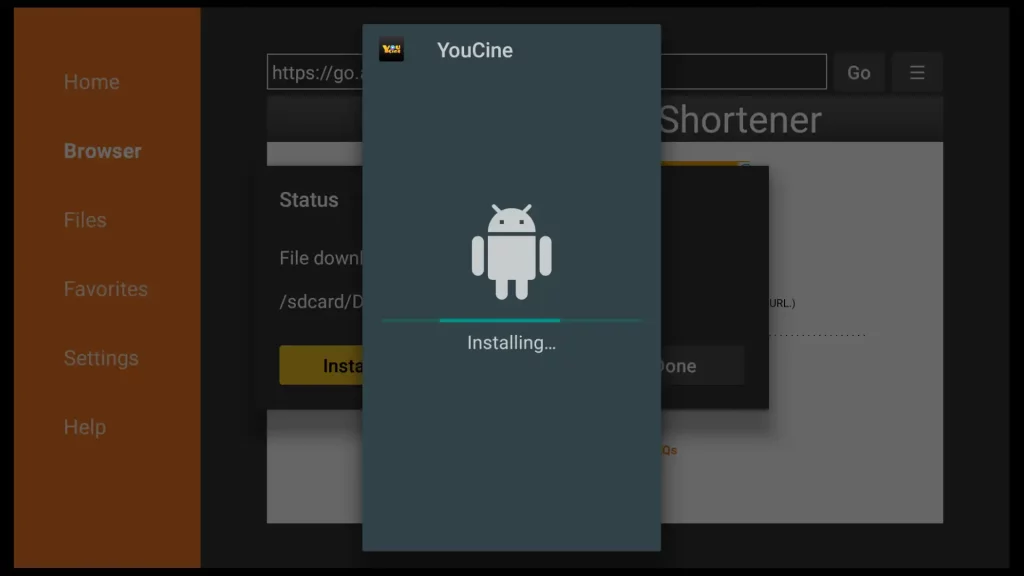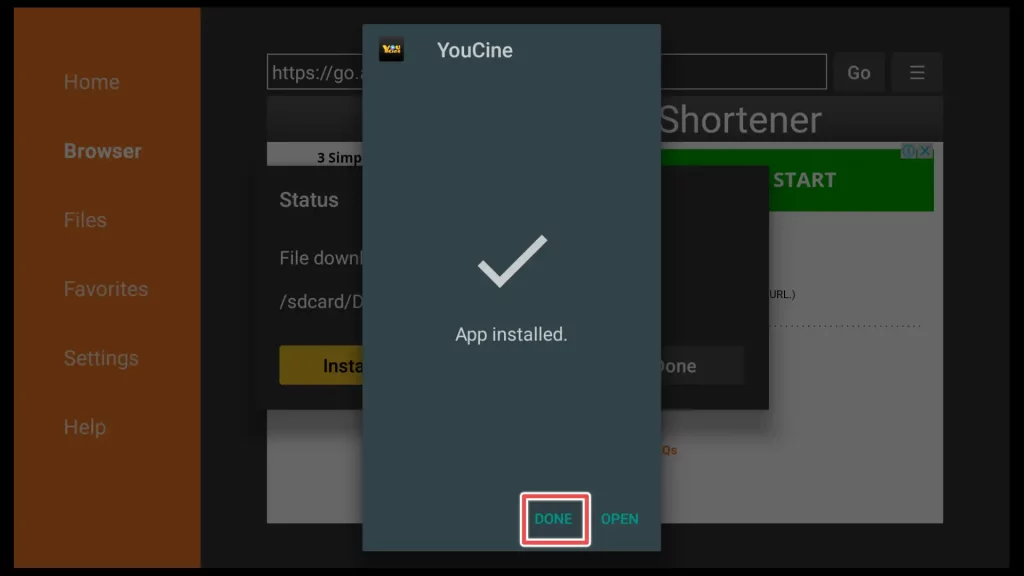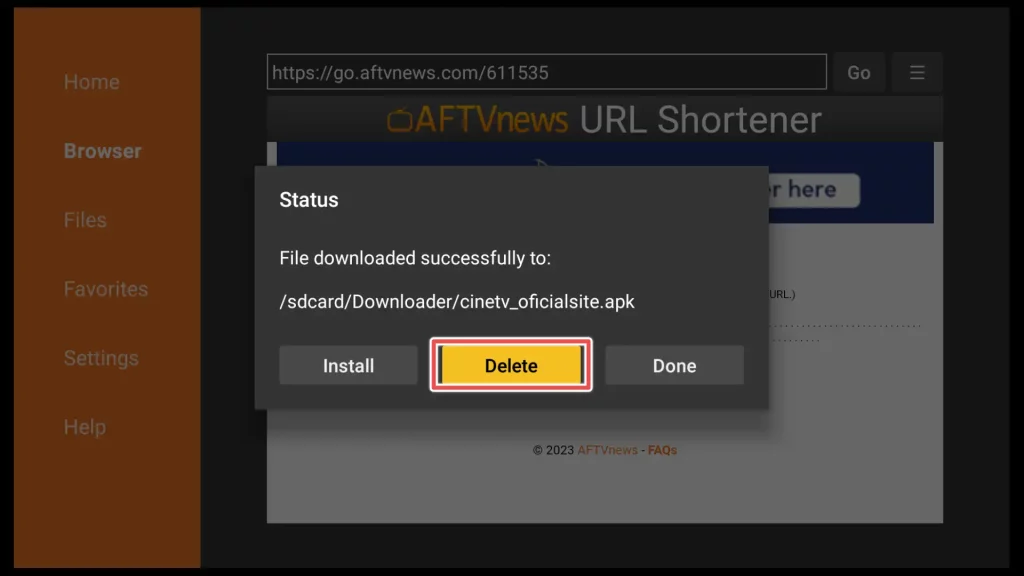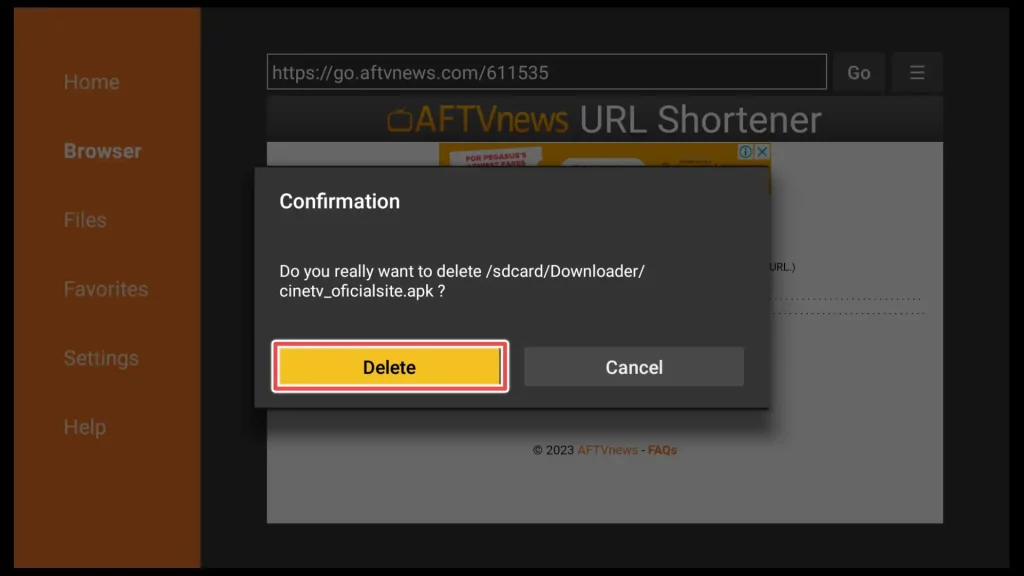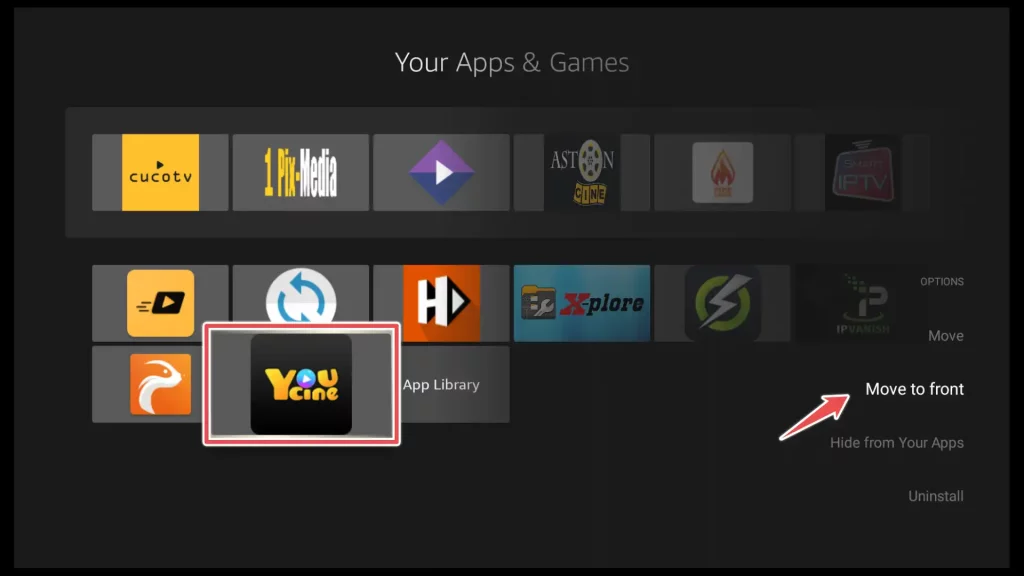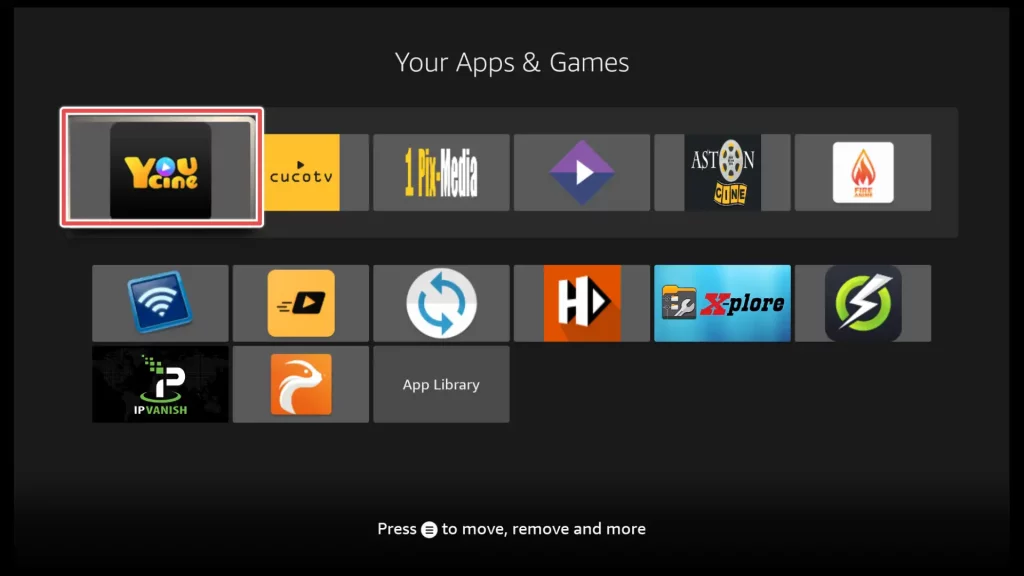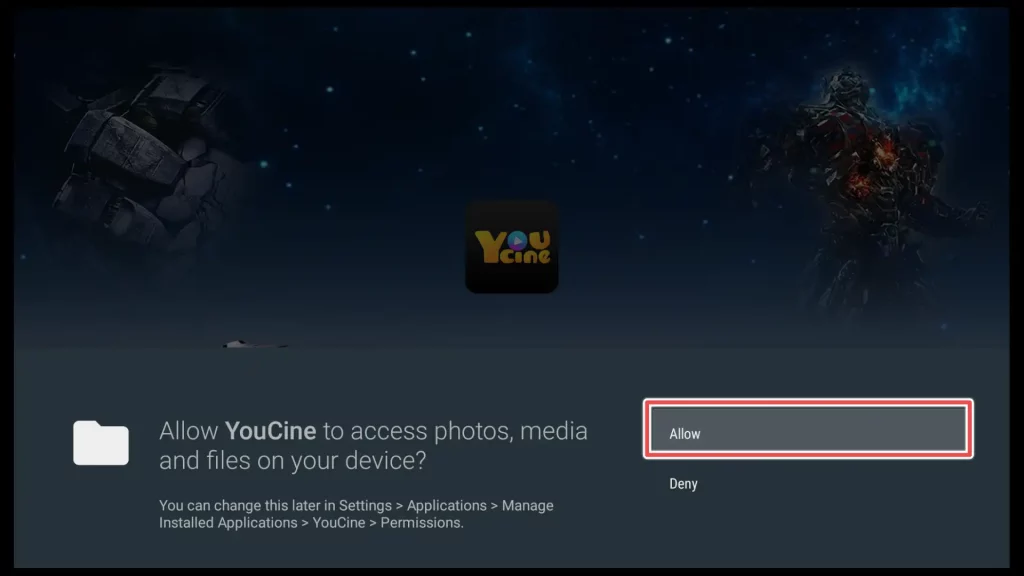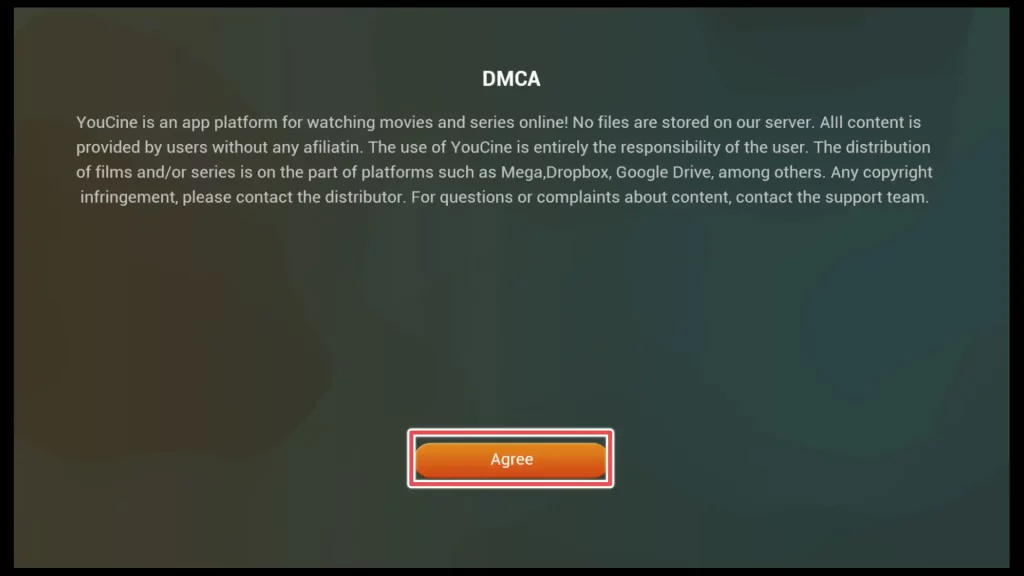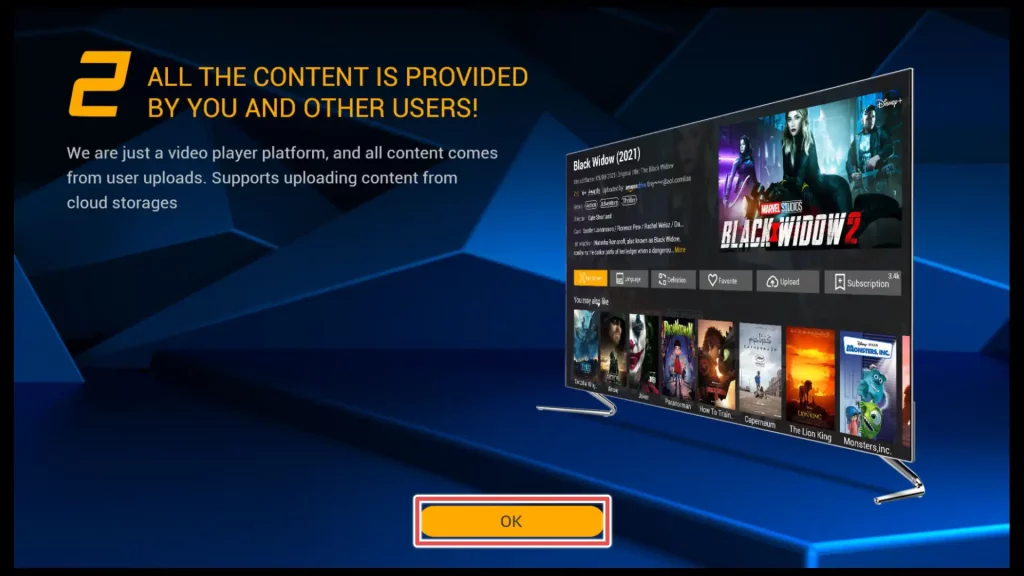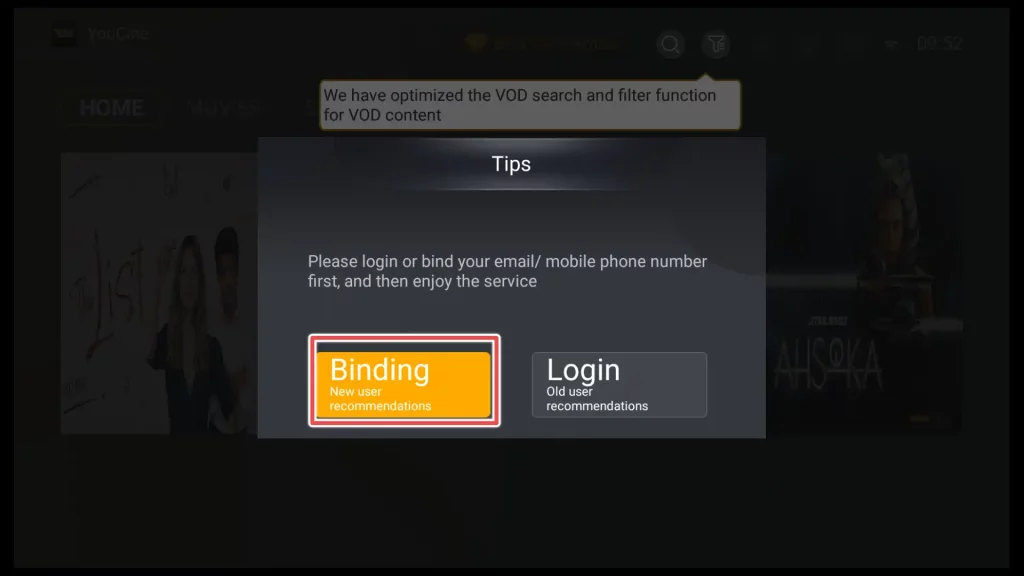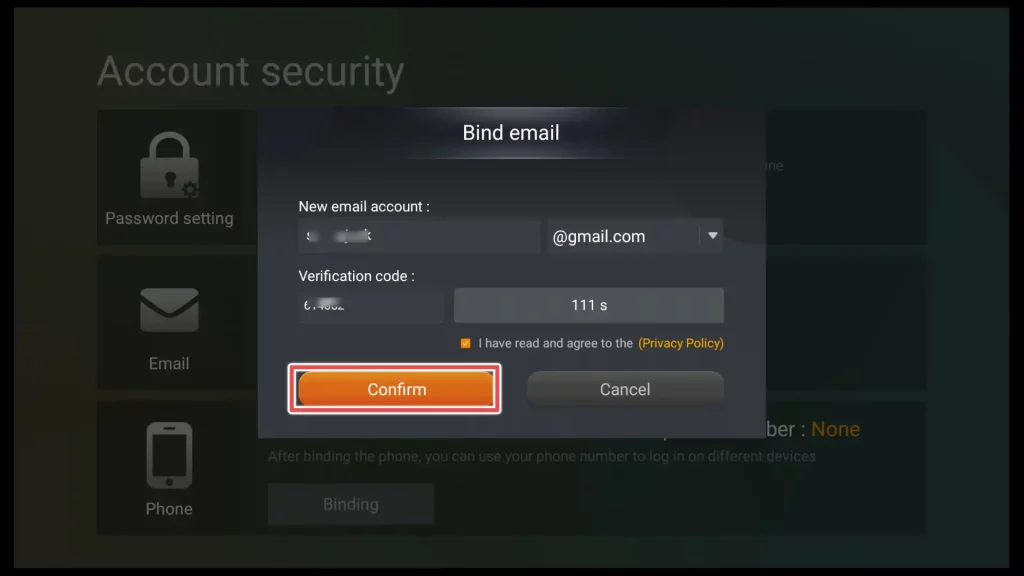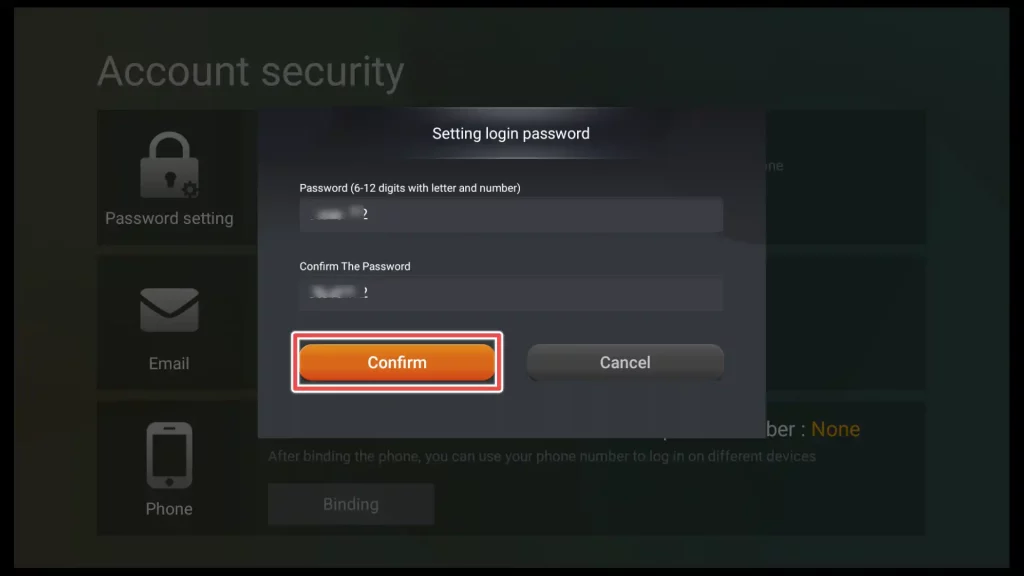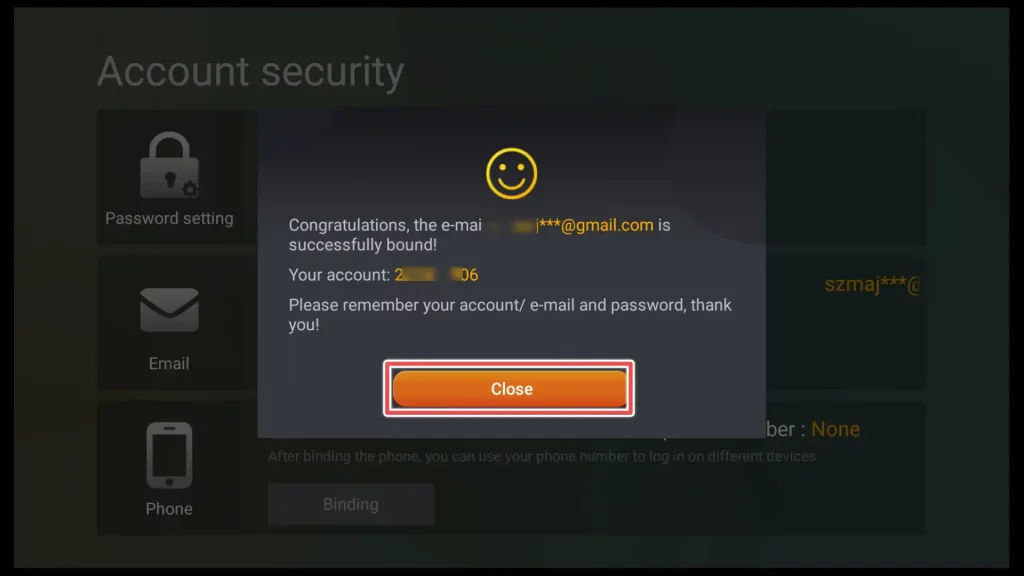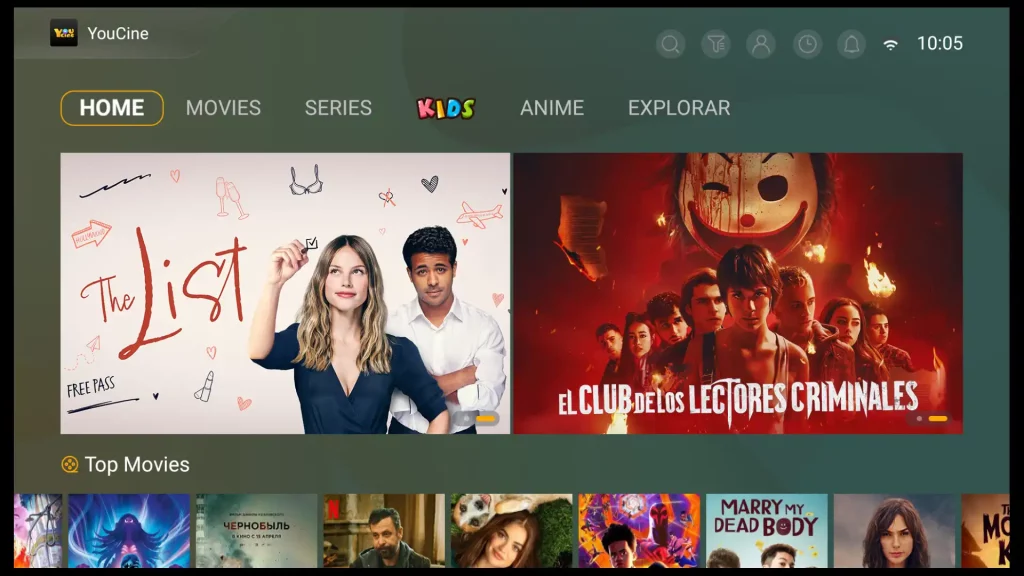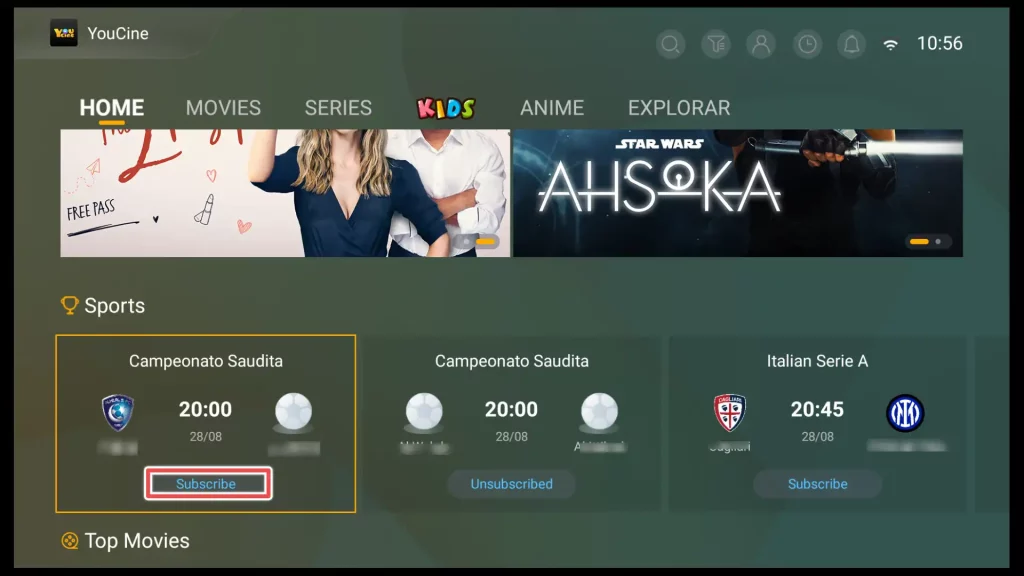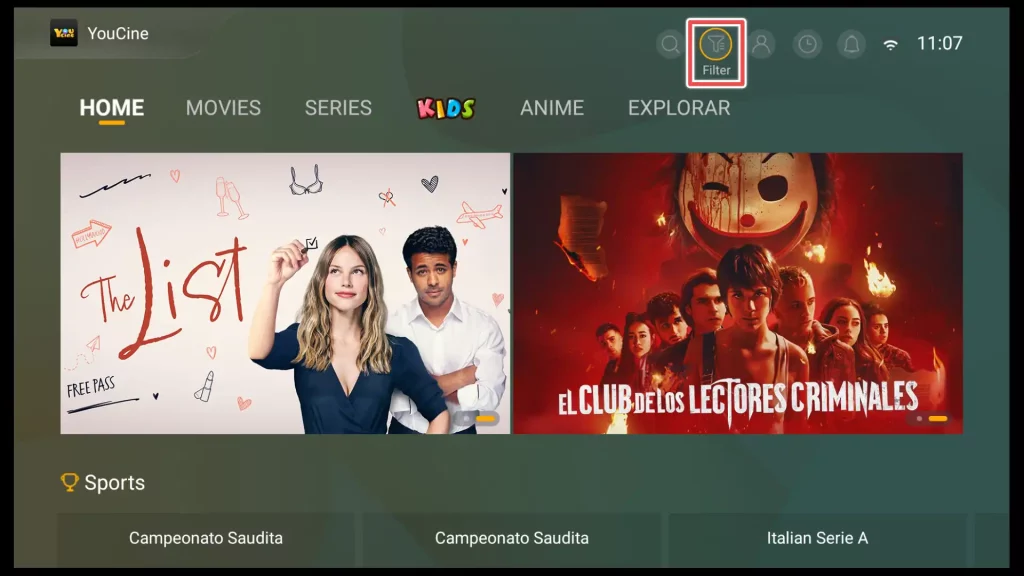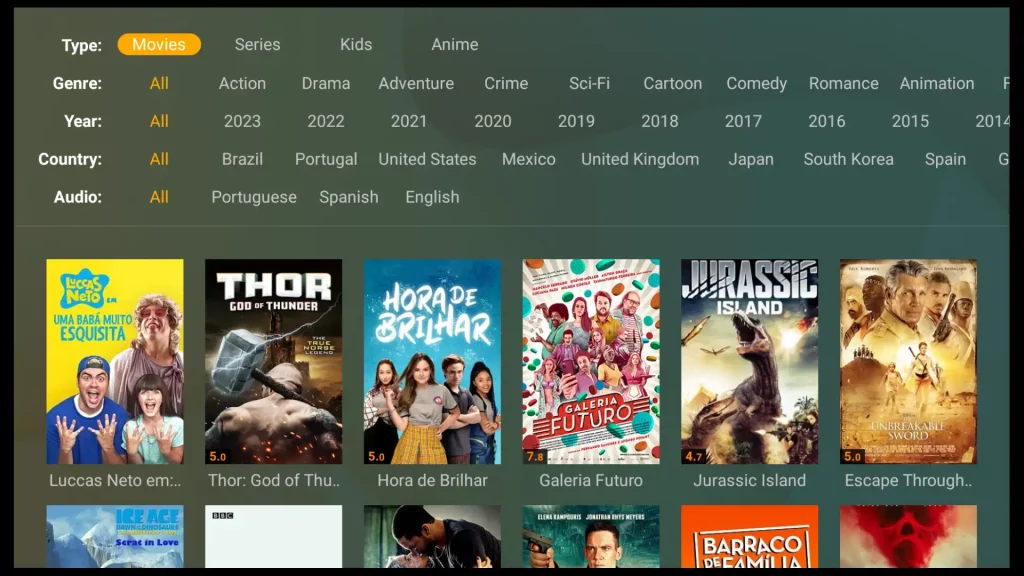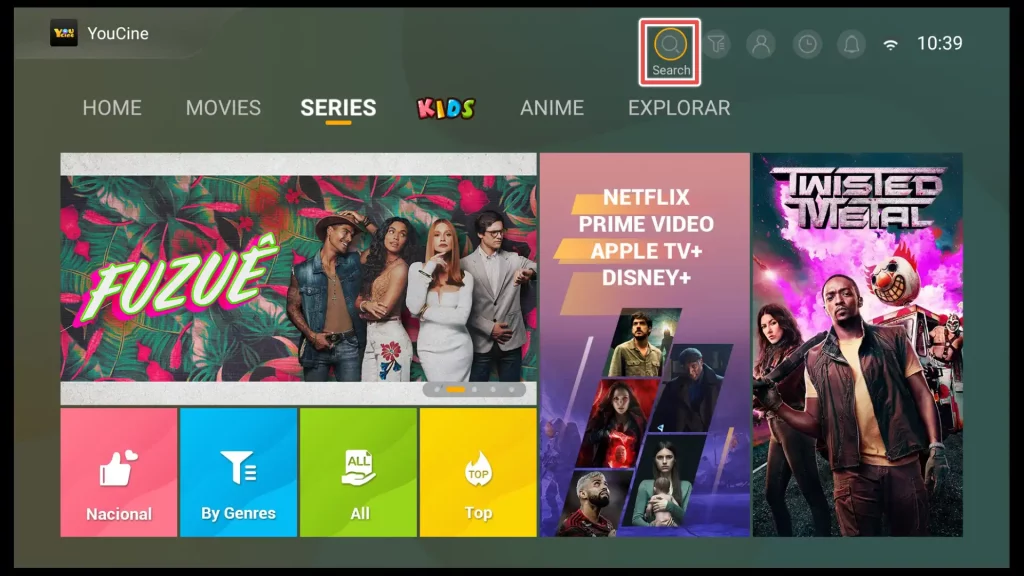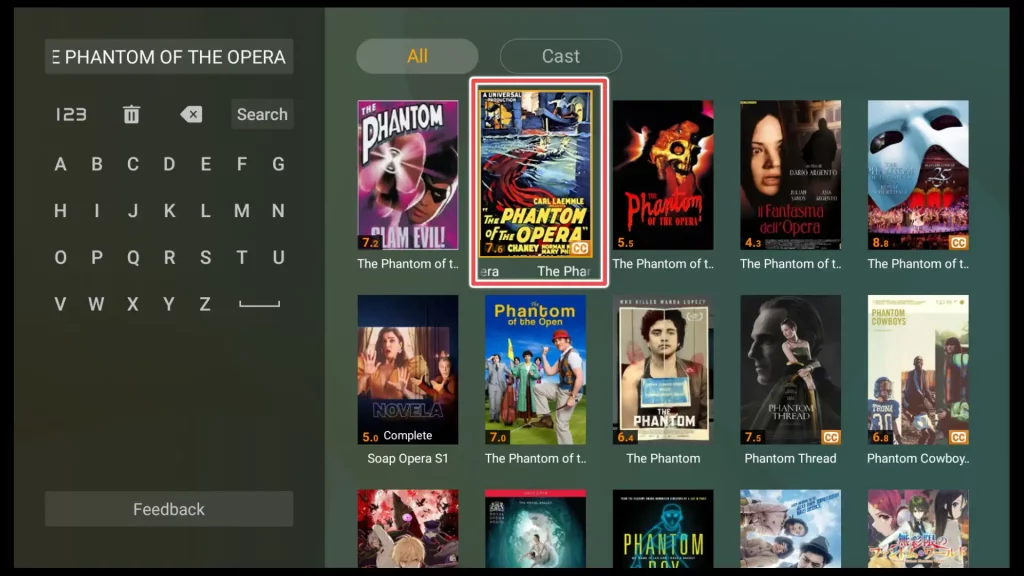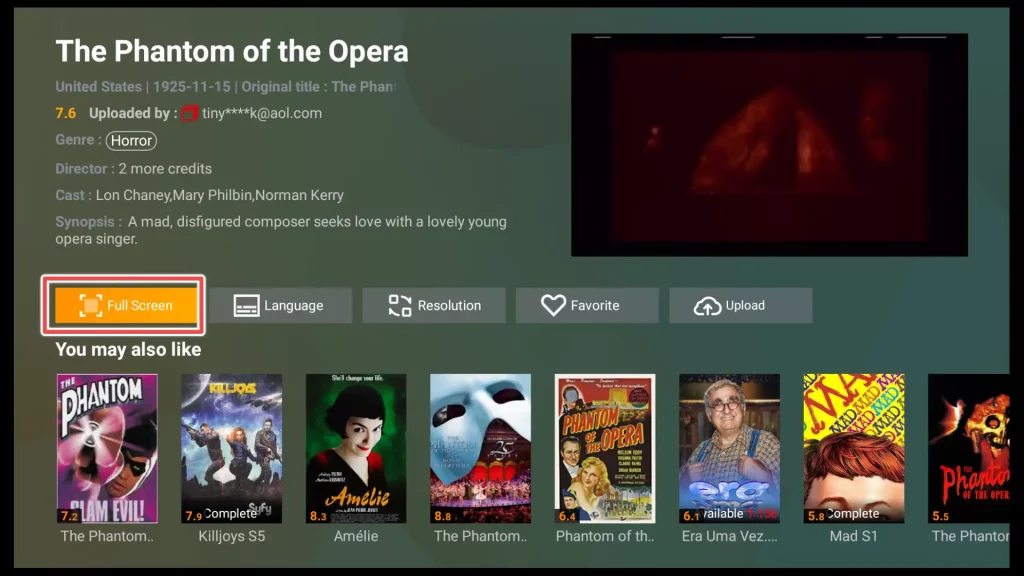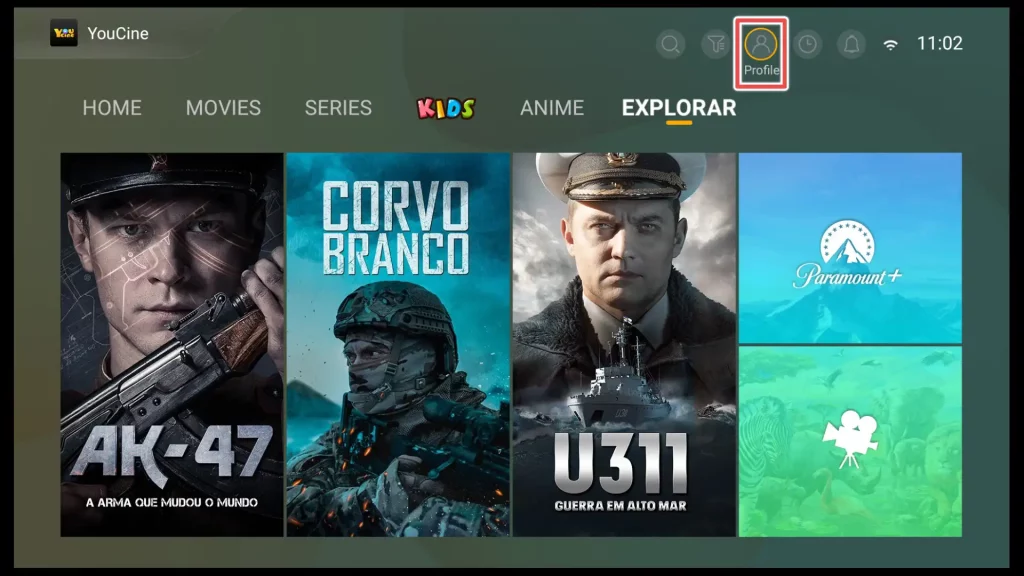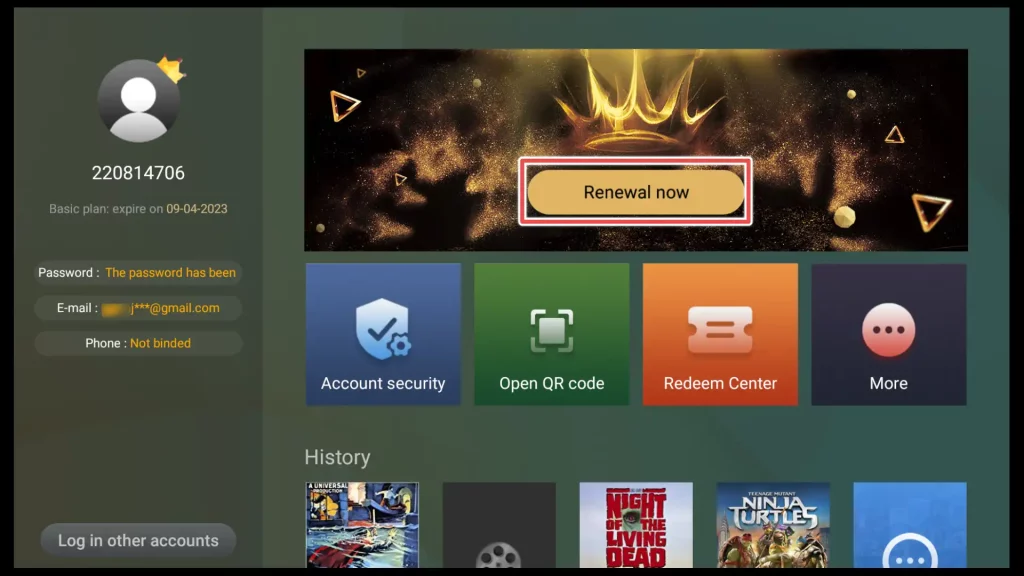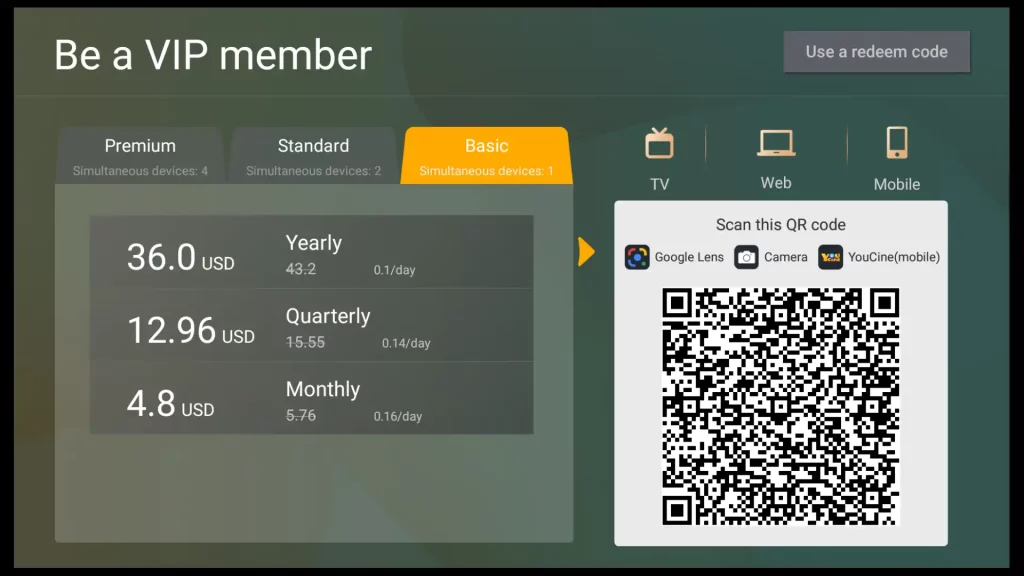About YouCine APK
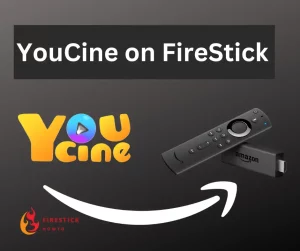
In addition to the usual Movies and TV Shows, it offers distinct sections for Anime and Kids.
It’s particularly well-suited for users who speak English, Portuguese, and Spanish. The app offers a wide range of content with audio and subtitles available in these languages.
With the latest updates, YouCine also introduced a dedicated Sports category for live events.
The auto-play feature makes watching a breeze – click and play, no need to fuss with server choices or other complexities.
The only catch is that you need to sign up. After a 7-day trial, there’s a subscription fee. But it’s worth it for what you get.
Attention FireStick Users!
Constant surveillance by governments and internet service providers (ISP) is a reality when you’re online. Streaming content online using your personal IP address: 68.65.122.36 can lead to trouble.
I highly recommend using ExpressVPN to hide your IP address while streaming on your FireStick.
It’s not only blazing fast but also incredibly secure. Installing it on your device is a breeze and the best part? You get a 30-day money-back guarantee, no questions asked. Plus, ExpressVPN is currently running an amazing deal where you get 3 extra months free with their yearly plan!
Stay safe, stay secure, and enjoy your streaming without worries. Get ExpressVPN today!
Read: How to Install and Use ExpressVPN on FireStick(Step by Step Guide)
Is YouCine Safe and Legal?
Scanning any apps unavailable on official platforms like Amazon Store or Google Play Store for viruses and malware is a good practice. I often use the VirusTotal website to scan this kind of app.
VirusTotal identified just one suspicious file in the installation package used for this guide.
Still, it’s crucial to exercise caution, and using a VPN is a good idea to keep your identity safe and stay on the right side of the law.
When it comes to the legality of the content on YouCine, it’s the community that adds the content through cloud storage services like Mega, Dropbox, and Google Drive. Therefore, YouCine does not host the content on its servers.
Additionally, Firestickhowto.com cannot verify the legality of each file that is uploaded to cloud storage and used within the YouCine app environment.
This is another reason to consider using a VPN.
Get the Best Vpn for Streaming
Installing YouCine on FireStick
While YouCine is unavailable on official app stores like Amazon, you can still install it on your FireStick device using a simple sideloading method with the Downloader app.
Here are the steps included in this guide:
- Enable Third-Party Apps
- Install Downloader
- Install YouCine APK on FireStick Through the Downloader App
Enable Third-Party Applications
1. From your FireStick home screen, navigate to the top and select Settings using your remote.
2. Scroll to the right and choose My Fire TV.
3. Select Developer options.
4. You’ll see an option called Apps from Unknown Sources. Make sure it’s turned ON. If it’s off, click on it to enable the installation of apps from sources other than the Amazon Appstore.
Note: My previous steps are specifically for the FireStick 4K devices. If you have a different version, like the FireStick Lite, you might need to follow my guide titled “How to Enable Apps from Unknown Sources on Firestick” for alternative steps.
Install Downloader
1. Go to the Search bar located on the home screen and click on it.
2. Begin with Typing “Downloader” using the keyboard. As you type, you’ll see suggestions below the search bar. Choose Downloader from the suggestions.
3. Click Download to start downloading the app.
4. Select Open to launch the Downloader app.
5. After opening the Downloader app on your FireStick, if a prompt appears asking for permission to access your device’s media and files, click on Allow. This will enable the Downloader app to access the necessary files for downloading and installing applications, such as YouCine, on your FireStick.
Install YouCine APK on FireStick Through the Downloader
1. In the Downloader app, select the URL field.
2. You can install YouCine on FireStick in two ways:
a) By typing the downloader URL: youcine.tv/fire-tv-stick from the official site of the application and clicking Go:
You will be redirected to that web page. To begin the installation, simply click on the Fire TV Stick button.
b) The other method is by entering the downloader code for YouCine APK: 611535. Type in this code using the on-screen keyboard and then click on Go.
3. The app will be downloaded within a few seconds.
4. After the download finishes, click Install.
5. Wait until installation finishes.
6. You have the choice to directly open the app and start using it right away, or you can click on Done to proceed with deleting the installation file first.
7. Delete the YouCine installation file to preserve some space on your device.
8. Confirm the deletion of the installation file by clicking Delete again.
How to Use YouCine on FireStick
Access YouCine on Your FireStick
1. Press and hold the Home button on your remote control until a new menu appears. Then, choose the Apps option from the menu.
2. Select the YouCine shortcut, then press the menu button on your Firestick remote. From the menu that appears on the right, choose Move to front. This will place the YouCine app shortcut on the front of your apps list and to the home screen of the device.
3. Next, open the app.
Register an Account on YouCine
1. Click Allow to permit YouCine to access the device’s media files.
2. A notification will pop up, indicating that the content on YouCine isn’t hosted on the app owner’s server and the responsibility lies with the user. To proceed, click on the Agree button.
3. You might encounter one or two more notifications. Click on Continue or OK to move on.
4. To register, click on the Binding button.
5. Select the Bind email option and enter your email address. YouCine will send a verification code to your email. Check your email, retrieve the code, and enter it into the “Verification code” field on the form. Then, click on Confirm.
6. The next step is to create your password. Fill in the fields with the password you want and press on Confirm.
7. A pop-up window will appear congratulating you on creating your YouCine account.
Exploring YouCine APK
1. The home screen of the YouCine APK includes four main sections: Movies, Series, Kids, and Anime.
2. If you’re interested in sports, scroll down to find the Live Sports section where you can see available live and upcoming matches. By clicking on Subscribe for one of the upcoming matches, you will receive a notification 10 minutes before the match starts.
3. To filter movies, click the filter icon on the app’s home screen.
4. Here, you have the option to select movies, series, kids and anime based on genre, year, country, and audio language.
How to Search and Play a Movie on YouCine
1. On the home screen of YouCine, click on the Search icon.
2. Enter the title of the movie into the provided input field and then press the Search button. From the list of search results, select the desired movie.
3. Once you choose the movie, it will start playing immediately. To enjoy it in full-screen mode, click on the Full Screen button. You can also use the Language button to switch the audio or subtitle language. If needed, adjust the Resolution to match your internet speed..
Get the Best Vpn for Streaming
How to Renew Your YouCine Account?
By registering, you’ve become a VIP member for a week, granting you access to all the features on YouCine. After this trial period, you’ll need to decide whether to renew your account and pay for continued use of the app.
Note: Please be aware that Firestickhowto does not receive any compensation from the YouCine app. Our role is solely to review the app and provide information, not to promote it.
1. Click on the Profile button.
2. Next, choose the Renewal now button.
3. There are three subscription plans available, each with a different number of devices that can be used with the app. Please choose the plan that suits your needs and scan the QR code next to it with your phone. This will take you to the payment instructions page.
FAQ on YouCine
On Which Devices You Can Install and Use YouCine App?
YouCine is compatible with all Android devices, including TVs, sticks, boxes, and smartphones.
Are There Any Alternatives to YouCine?
You can use TeaTV and Movie HD for free movies and TV shows.
Unfortunately, due to the recent update, YouCine is no longer free. However, there is a one-week trial period provided before you decide to purchase the app.
No, I’ve tested the app for nearly a week and noticed no ads.
Final Words
In the end, this article offers step-by-step instructions for installing YouCine on your FireStick device.
It walks you through enabling third-party apps, installing the Downloader app, and using it to download and install the YouCine APK.
In addition, we’ve given you a complete guidance on creating an account, navigating the app, and even subscribing if you find it appealing.